Page 1

G-3000H
802.11g Wireless Access Point
Quick Start Guide
Version 3.50
11/2005
Page 2
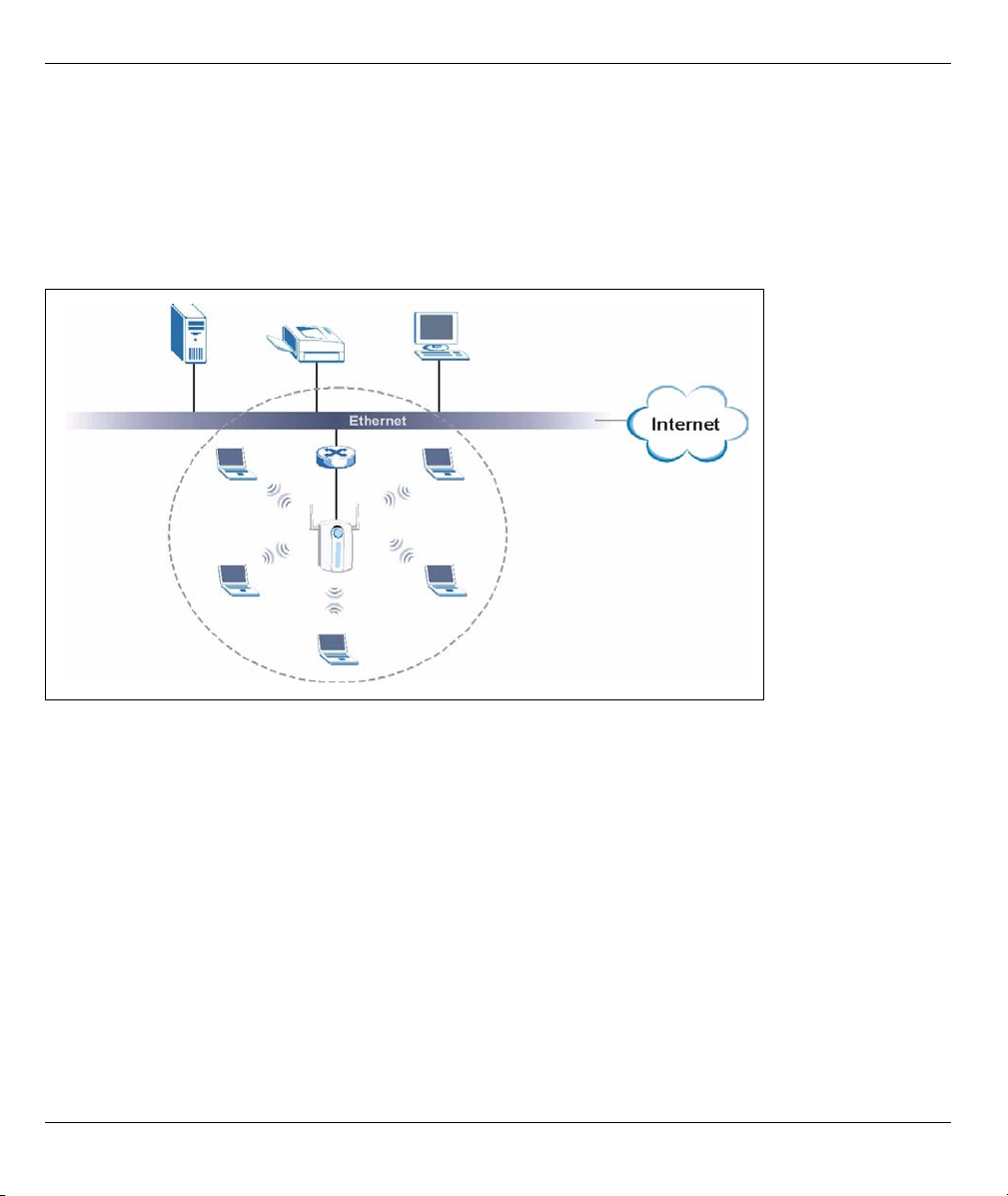
G-3000H Quick Start Guide
Overview
The ZyAIR G-3000H offers highly secured wireless connectivity to your wired network with IEEE 802.1x, Wi-Fi
Protected Access, WEP data encryption and MAC address filtering. This Quick Start Guide shows how to set
up and configure the ZyAIR to allow wireless clients to access your wired network. See your User’s Guide for
more information.
The following lists what you need to do:
1. Hardware Connections 4. Hardware Installation
2. Accessing the Web Configurator 5. Power over Ethernet (optional)
3. Internet Access Setup 6. Troubleshooting
1 Hardware Connections
Note: You may need your Internet access information.
2
Page 3

G-3000H Quick Start Guide
Do the following to make hardware connections for
initial setup.
1 Using an Ethernet cable, connect the ETHERNET
port to a computer for initial configuration.
2 Connect the POWER 12VDC socket to a power
source using only the included power adaptor for
your region.
Note: Connect the ZyAIR ETHERNET port to an
Ethernet jack with Internet access after you
have completed the initial configuration.
1.1 The LEDs
The PWR and the ZyAIR LEDs turn on when the power
is connected. The ETHN LED turns on, if the
ETHERNET port is properly connected.
See the ZyAIR Front Panel LED Description table in the
User’s Guide for more information.
2 Accessing the Web configurator
Use Internet Explorer 6.0 and later or Netscape
Navigator 7.0 and later versions with JavaScript
enabled.
3
Page 4

G-3000H Quick Start Guide
2.1 Set Up Your Computer’s IP Address
This section shows you how to assign your computer a static IP address in the 192.168.1.2 to 192.168.1.254
range with a subnet mask of 255.255.255.0. This ensures that your computer can communicate with your
ZyAIR. The following instructions are for the Windows 2000, Windows NT and Windows XP operating
systems.
1 In Windows XP, click Start, Control Panel.
In Windows 2000/NT, click Start, Settings, Control Panel.
2 In Windows XP, click Network Connections.
In Windows 2000/NT, click Network and Dial-up
Connections.
3 Right-click Local Area Connection and then click
Properties.
4 Select Internet Protocol (TCP/IP) (under the General
tab in Windows XP) and click Properties.
5 The Internet Protocol TCP/IP Properties screen opens
(the General tab in Windows XP).
6 Select Use the following IP address and fill in the IP
address (choose one from192.168.1.3 to
192.168.1.254), Subnet mask (255.255.255.0), and
Default gateway (192.168.1.2) fields.
7 Click OK to close the Internet Protocol (TCP/IP)
Properties window.
8 Click Close (OK in Windows 2000/NT) to close the
Local Area Connection Properties window.
Close the Network Connections screen.
4
Page 5

G-3000H Quick Start Guide
Note: Even though you can connect to the ZyAIR wirelessly, it is recommended that you connect your
computer to the ETHERNET port for initial configuration.
1 Launch your web browser. Enter 192.168.1.2 (the
ZyAIR’s default IP address) as the address.
3 Change the login password by entering a new
password and clicking Apply.
2 Click Login (the default password 1234 is already
entered).
4 Click Apply to create a certificate using your
ZyAIR’s MAC address that will be specific to this
device; alternatively click Ignore to proceed if you
do not want to change the certificate now.
5
