Page 1

ZyXEL G-2000 Plus
802.11g Wireless 4-port Router
Quick Start Guide
Version 3.60
12/2004
Page 2
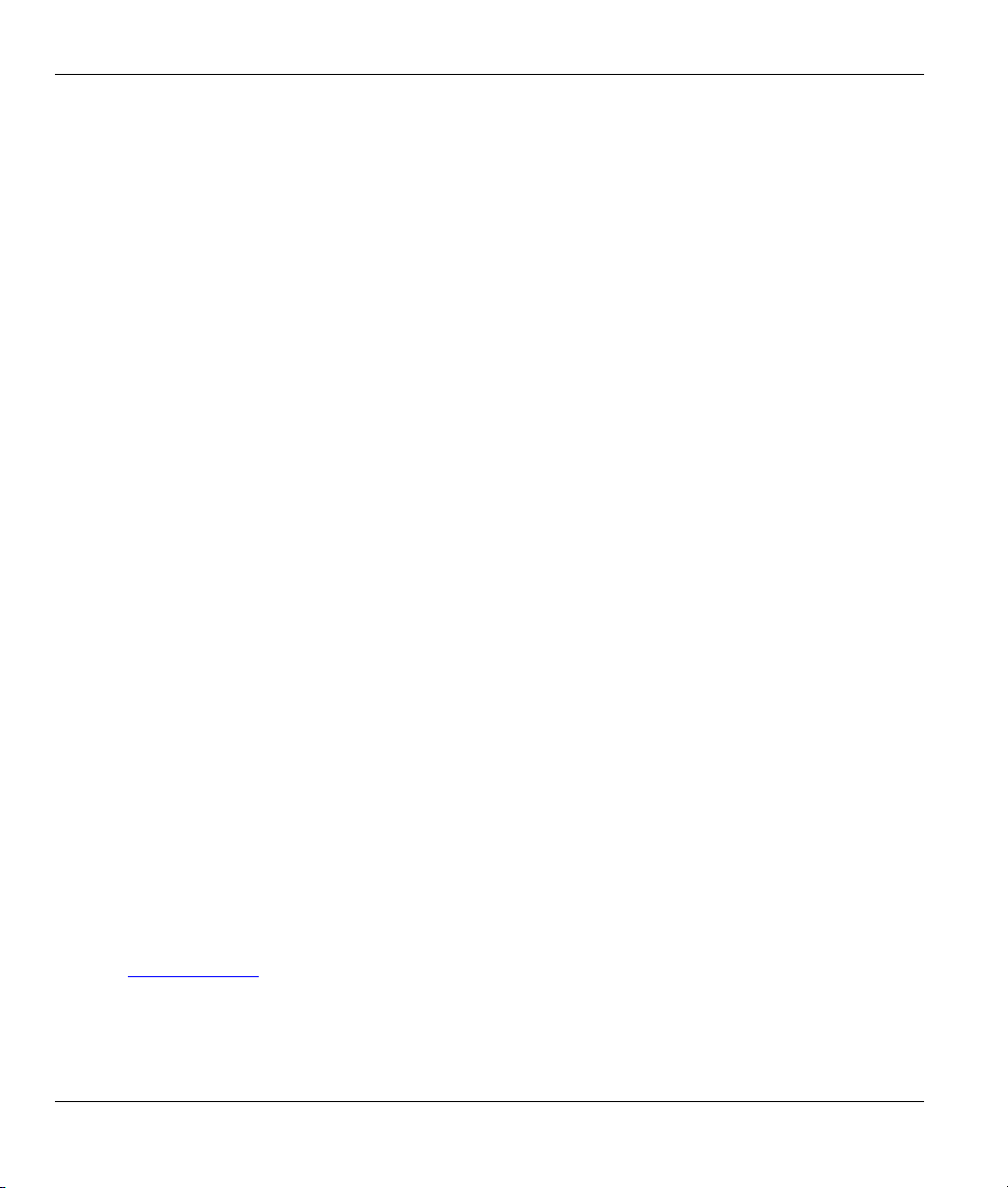
ZyAIR G-2000 Plus Quick Start Guide
Table of Contents
1 Introducing the ZyAIR ................................................................................................................ 3
2 Hardware Connections............................................................................................................... 4
2.1 Side Panel and Connections ................................................................................................. 4
2.2 The LED Display .................................................................................................................... 4
3 Set Up Your Computer’s IP Address......................................................................................... 6
3.1 Windows 2000/NT/XP............................................................................................................ 7
3.2 Checking/Updating Your Computer’s IP Address .................................................................. 9
3.3 Testing the Connection to the ZyAIR ..................................................................................... 9
4 Configure the ZyAIR ................................................................................................................. 10
4.1 Accessing the ZyAIR via the Web Configurator................................................................... 10
4.2 Common Screen Command Buttons................................................................................... 13
5 Configuring the ZyAIR Using the Wizard ............................................................................... 13
5.1 Test Your Internet Connection.............................................................................................. 18
6 Hardware Installation................................................................................................................ 18
6.1 Attaching Antennas .............................................................................................................. 18
6.2 Hardware Mounting Installation ........................................................................................... 18
7 Troubleshooting........................................................................................................................ 21
Procedure to View a Product’s Certification(s)
1. Go to www.zyxel.com.
2. Select your product from the drop-down list box on the ZyXEL home page to go to that product's page.
3. Select the certification you wish to view from this page.
2
Page 3
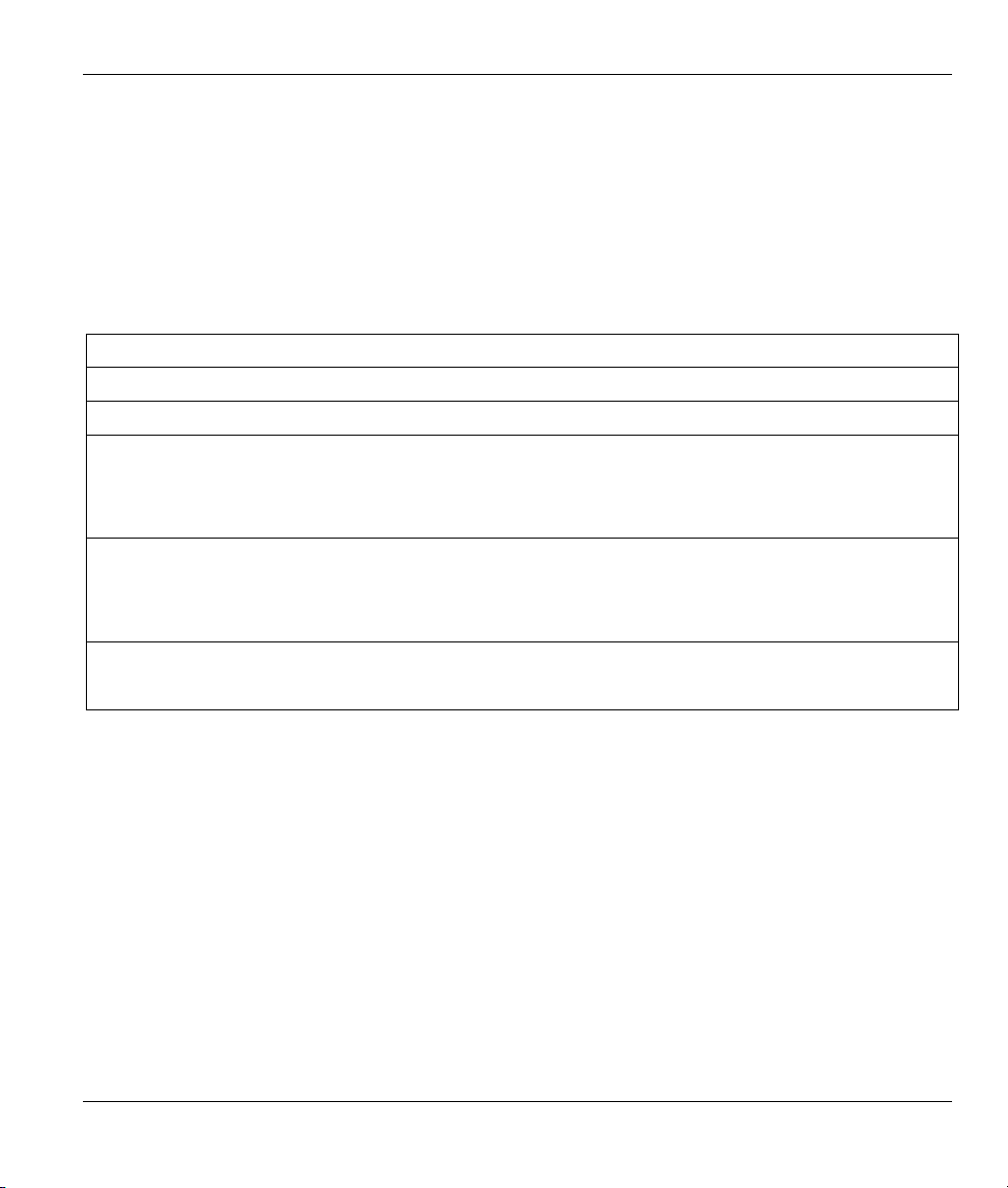
ZyAIR G-2000 Plus Quick Start Guide
1 Introducing the ZyAIR
The ZyAIR G-2000 Plus is a broadband sharing gateway with a built-in wireless LAN access point and
four-port switch that makes it easy for people to set up a small home/office network and share Internet
access via a broadband (cable/DSL) modem. Key features of the ZyAIR include 802.1x wireless LAN
security, WPA (Wi-Fi Protected Access), internal RADIUS server, firewall, remote management and
UPnP. See your User’s Guide for more details on all ZyAIR features.
You should have an Internet account already set up and have been given most of the following information.
INTERNET ACCOUNT CHECKLIST
Your device’s WAN IP Address (if given): __________________
Encapsulation: (choose one below)
Ethernet
PPTP
PPPoE
Service Type: _______________________
Login Server IP Address: ______________
User Name: ____________ Password: ____________
User Name: ____________ Password: ____________
Your WAN IP Address: ____________ PPTP Server IP Address: ___________
Connection ID (if required): ____________
(PPPoE) Service Name: ____________
User Name: ____________ Password: ____________
3
Page 4
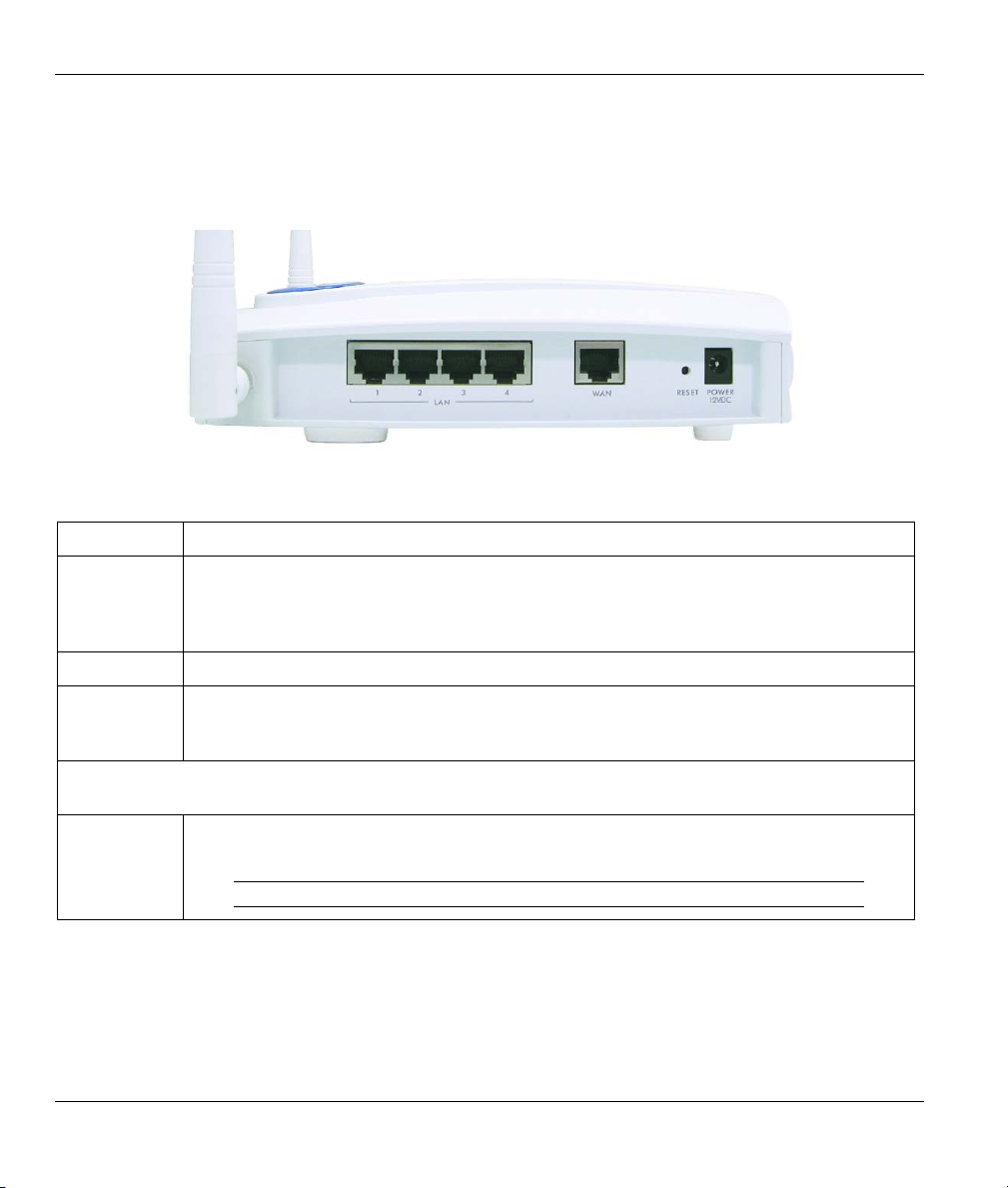
ZyAIR G-2000 Plus Quick Start Guide
2 Hardware Connections
2.1 Side Panel and Connections
Figure 1 ZyAIR Side Panel and Connections
LABEL DESCRIPTION
LAN Use an Ethernet cable to connect at least one computer for initial ZyAIR configuration.
These ports are auto-negotiating (can connect at 10 or 100Mbps) and auto-crossover
(automatically adjust to the type of Ethernet cable you use (straight-through or
crossover)).
WAN Connect your cable/DSL modem to this port with the cable that came with your modem.
RESET You only need to use this button if you’ve forgotten the ZyAIR’s password. It returns the
ZyAIR to the factory defaults (password is 1234 and LAN IP address 192.168.1.1). Refer
to the User’s Guide.
After you’ve made the connections connect the power cable to a power supply and look at the front panel
LEDs.
POWER
12VDC
Connect the end of the included power adaptor (use only this adaptor) to this power
socket.
Use only the included power adaptor.
2.2 The LED Display
The PWR LED turns steady on when the power adaptor is connected. The SYS LED blinks while
performing system testing and then turns steady on if the testing is successful. The link LED and the
ZyAIR LED turn steady on while the wireless card on the ZyAIR is working. The LAN and WAN LEDs
turn on, if they are properly connected. Refer to the User’s Guide for more detailed LED descriptions.
4
Page 5

ZyAIR G-2000 Plus Quick Start Guide
ZyAIR LED
Figure 2 ZyAIR Front Panel
Table 1 ZyAIR Front Panel LED Description
LED COLOR STATUS DESCRIPTION
ZyAIR Blue Blinking
(Breathing)
ZyAIR is sending/receiving data through the wireless LAN.
5
Page 6

ZyAIR G-2000 Plus Quick Start Guide
Table 1 ZyAIR Front Panel LED Description
LED COLOR STATUS DESCRIPTION
On The ZyAIR is ready, but is not sending/receiving data.
Off The LED has been disabled in the web configurator or SMT.
LAN 1-4
Off The Ethernet connection is not ready, or has failed.
On The ZyAIR has a successful 10Mbps Ethernet connection. Green
Blinking The ZyAIR is sending/receiving data.
Orange
WAN
SYS Off The ZyAIR is not ready or has malfunctioned.
Green On The ZyAIR is functioning properly.
Red Blinking The ZyAIR is rebooting.
Off The ZyAIR does not have a WAN connection.
Orange
Off The ZyAIR is not receiving power. PWR
Green On The ZyAIR is receiving power.
On The ZyAIR has a successful 100Mbps Ethernet connection.
Blinking The ZyAIR is sending/receiving data.
On The ZyAIR has a successful 10Mbps WAN connection. Green
Blinking The ZyAIR is sending/receiving data.
On The ZyAIR has a successful 100Mbps WAN connection.
Blinking The ZyAIR is sending/receiving data.
To access the ZyAIR, configure your computer’s IP address and subnet mask to be in the same range as the
ZyAIR’s.
The default IP address of the ZyAIR is 192.168.1.1
3 Set Up Your Computer’s IP Address
The ZyAIR is already set up to assign your computer an IP address. Use this section to set up your
computer to receive an IP address or assign it a static IP address in the 192.168.1.2 to 192.168.1.254 range
with a subnet mask of 255.255.255.0. This is necessary to ensure that your computer can communicate with
your ZyAIR.
6
Page 7

ZyAIR G-2000 Plus Quick Start Guide
Skip this section if your computer’s IP address is already between
192.168.1.2 and 192.168.1.254 with subnet mask 255.255.255.0.
Your computer must have a network card and TCP/IP installed. TCP/IP should already be installed on
computers using Windows NT/2000/XP, Macintosh OS 7 and later operating systems. Refer to the Setting
Up Your Computer’s IP Address appendix for other operating systems.
3.1 Windows 2000/NT/XP
The following example figures use the default Windows XP GUI theme.
1. Click start (Start in Windows 2000/NT), Settings, Control Panel.
2. In the Control Panel, double-click
Network Connections (Network and
Dial-up Connections in Windows
2000/NT).
3. Right-click Local Area Connection and
then Properties.
Figure 3 Control Panel
Figure 4 Network Connection
7
Page 8

ZyAIR G-2000 Plus Quick Start Guide
4. Select Internet Protocol (TCP/IP) and
then click Properties.
5. Select Use the following IP Address and
fill in an IP address (between
192.168.1.3 and 192.168.1.254).
6. Type 255.255.255.0 as the Subnet mask.
7. Click Advanced.
1
Figure 5 Local Area Connection
Properties
Figure 6 Internet Protocol Properties
8. Remove any previously installed gateways in the IP Settings tab and click OK to go back to the
Internet Protocol TCP/IP Properties screen.
1
See the appendices for information on configuring DNS server addresses.
8
Page 9

ZyAIR G-2000 Plus Quick Start Guide
No gateways
configured.
Figure 7 Advanced TCP/IP Settings
9. Click OK to close the Internet Protocol (TCP/IP) Properties window.
10. Click Close (OK in Windows 2000/NT) to close the Local Area Connection Properties window.
11. Close the Network Connections window (Network and Dial-up Connections in Windows
2000/NT).
3.2 Checking/Updating Your Computer’s IP Address
1. In the computer, click Start, (All) Programs, Accessories and then Command Prompt.
2. In the Command Prompt window, type "ipconfig" and then press ENTER to verify that your
computer’s static IP address is in the correct subnet (in the range between 192.168.1.2 and
192.168.1.254 if using the default ZyAIR LAN IP address). Alternatively, to have the ZyAIR
assign your computer a new IP address (from the IP pool), make sure your ZyAIR is turned on,
type "ipconfig/renew" and then press ENTER.
3.3 Testing the Connection to the ZyAIR
1. Click Start, (All) Programs, Accessories and then Command Prompt.
2. In the Command Prompt window, type "ping 192.168.1.1” followed by a space and the IP
address of the ZyAIR (192.168.1.1 is the default).
9
Page 10

ZyAIR G-2000 Plus Quick Start Guide
3. Press ENTER. The following screen displays.
C:\>ping 192.168.1.1
Pinging 192.168.1.1 with 32 bytes of data:
Reply from 192.168.1.1: bytes=32 time=10ms TTL=254
Reply from 192.168.1.1: bytes=32 time<10ms TTL=254
Reply from 192.168.1.1: bytes=32 time<10ms TTL=254
Reply from 192.168.1.1: bytes=32 time<10ms TTL=254
Ping statistics for 192.168.1.1:
Packets: Sent = 4, Received = 4, Lost = 0 (0% loss),
Approximate round trip times in milli-seconds:
Minimum = 0ms, Maximum = 10ms, Average = 2ms
C:\>
Your computer can now communicate with the ZyAIR via the ETHERNET port.
4 Configure the ZyAIR
This Quick Start Guide introduces the ZyAIR and shows you how to use
the web configurator Wizard. See your User’s Guide for configuration
details and background information on all ZyAIR features using the SMT
(System Management Terminal) and web configurator.
4.1 Accessing the ZyAIR via the Web Configurator
1. Launch your web browser. Enter “192.168.1.1” as the web site address.
2. The default password (“1234”) is already in the password field (in non-readable format). Click
Login to proceed to a screen asking you to change your password. Click Reset to revert to the
default password in the password field.
10
Default ZyAIR IP address.
Page 11

ZyAIR G-2000 Plus Quick Start Guide
Default password.
3. It is highly recommended you change the default password! Enter a new password, retype it to
confirm and click Apply; alternatively click Ignore to proceed to the Replace Factory Default
Certificate screen.
If you do not change the password, the following screen appears every
time you login.
Change default
password.
4. Click Apply in the Replace Factory Default Certificate screen to create a certificate using your
ZyAIR’s MAC address that will be specific to this device; alternatively click Ignore to proceed to
the MAIN MENU screen if you do not want to change the certificate now.
11
