ZyXEL AMG1202-T10A, AMG1302-T10A User Manual
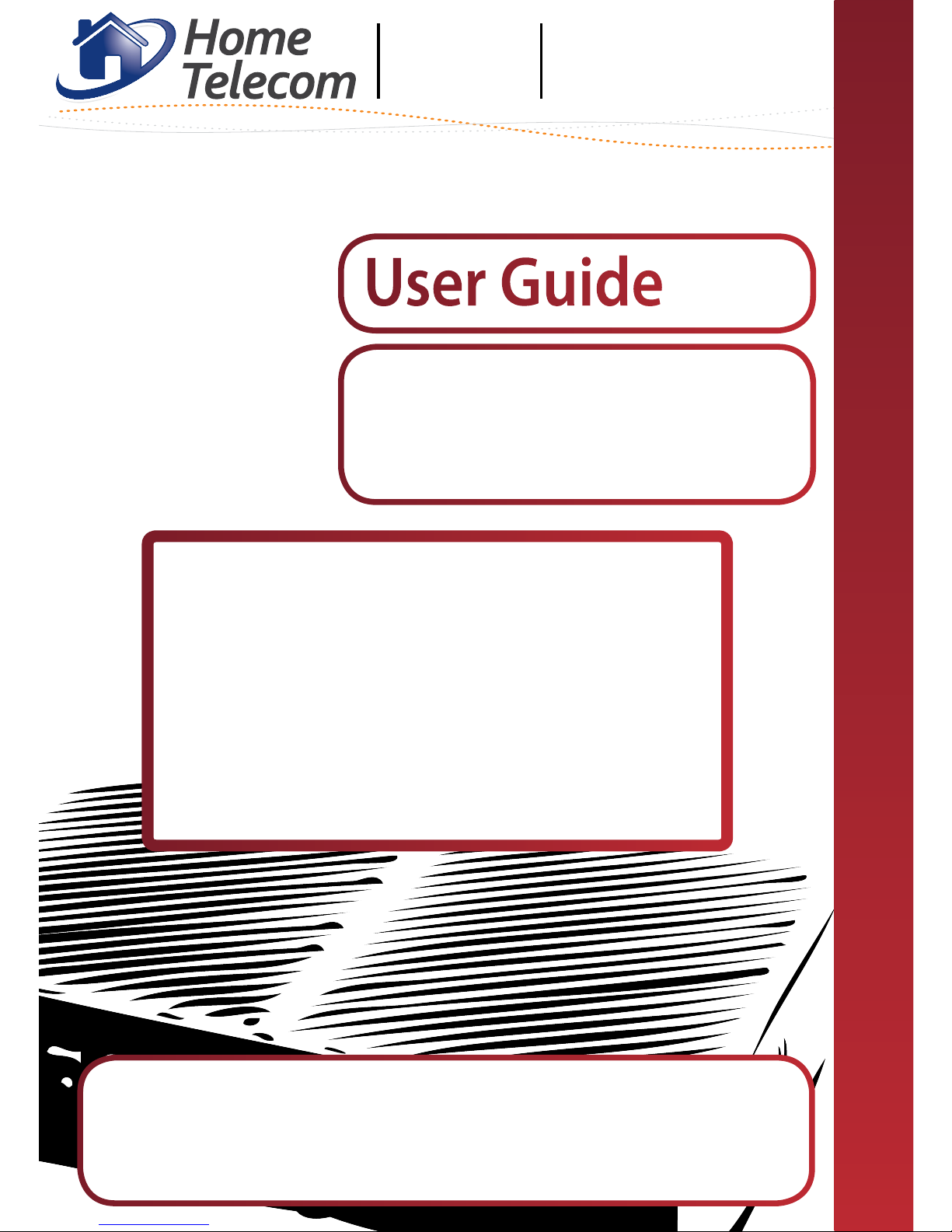
1
AMG1202-T10A
AMG1302-T10A
ZyXEL
Router
Use this guide for resolving
issues with your ZyXEL
wireless router.
User Guide
This document contains important personal
information, so please keep it safe.
ax customer details
here
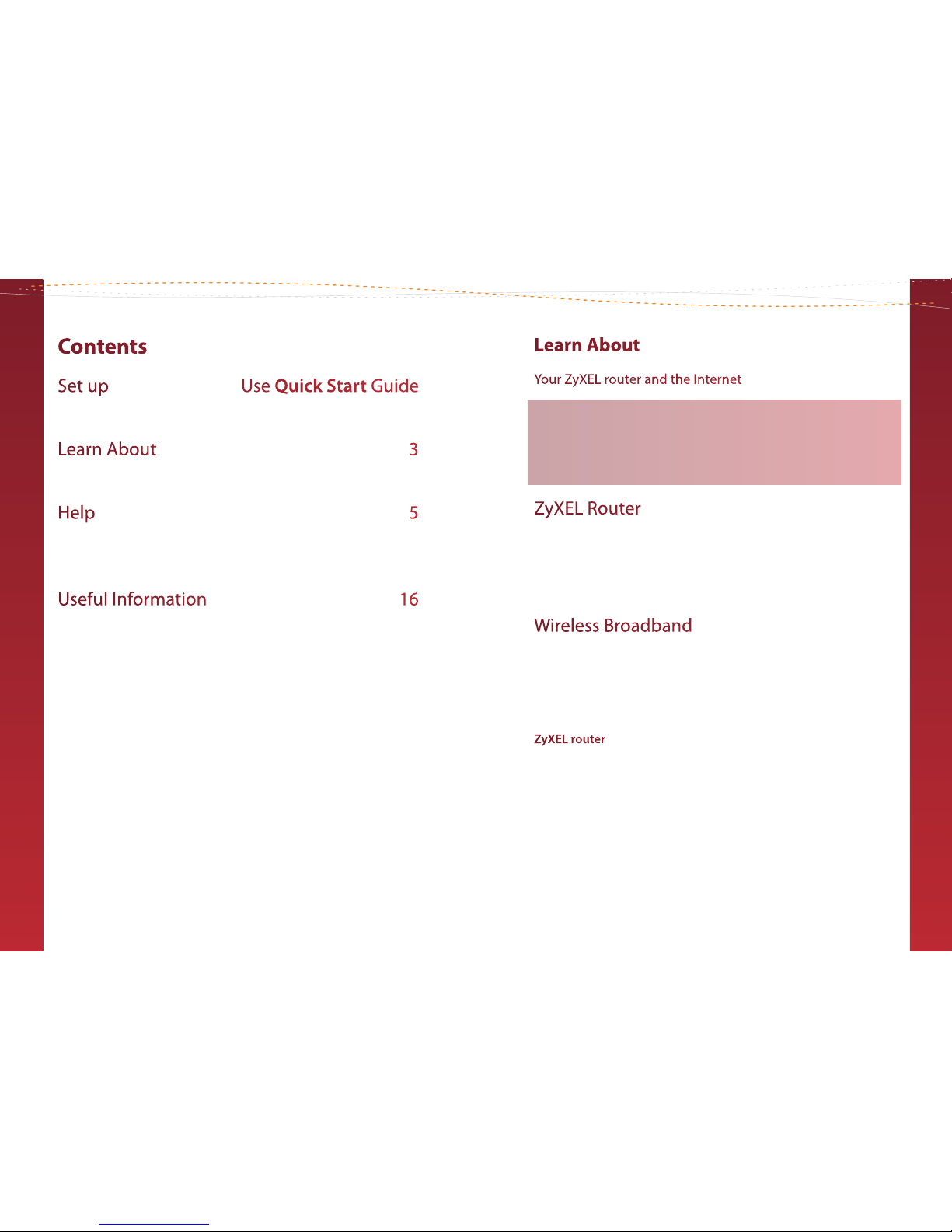
32
Learn About
Your ZyXEL router and the Internet
ZyXEL Router 3
Wireless Broadband 3
Wired Broadband 4
ZyXEL Router
Your ZyXEL router is a broadband router that can connect
computers to the internet using wired or wireless connections.
Your router can share the internet across separate computers and
devices, such as games consoles, smart phones and tablets.
Wireless Broadband
Wireless broadband, also known as Wi-Fi, is an easy way to connect
your computer, games consoles and other devices to your ZyXEL
router. It is especially useful as it allows you to access the Internet
around your home without the use of cables.
ZyXEL router
Your ZyXEL router is already wireless enabled, so you just need
to check that your computer, games console or other device can
connect wirelessly.
If you’ve bought a laptop in the last couple of years, it’s likely to
have wireless built in, but you may need to turn it on using a button
or switch on your laptop. If you use a normal desktop computer, this
may also have wireless built in. If you aren’t sure, check your laptop
or desktop computer manual.
Contents
Set up Use Quick Start Guide
Setting up your ZyXEL router and getting online
Learn About 3
Your ZyXEL router and the Internet
Help 5
Online help, connection troubleshooting and general
questions
Useful Information 16
McAfee Online Security, ZyXEL Powerline Adapters, useful
contacts and advanced settings.
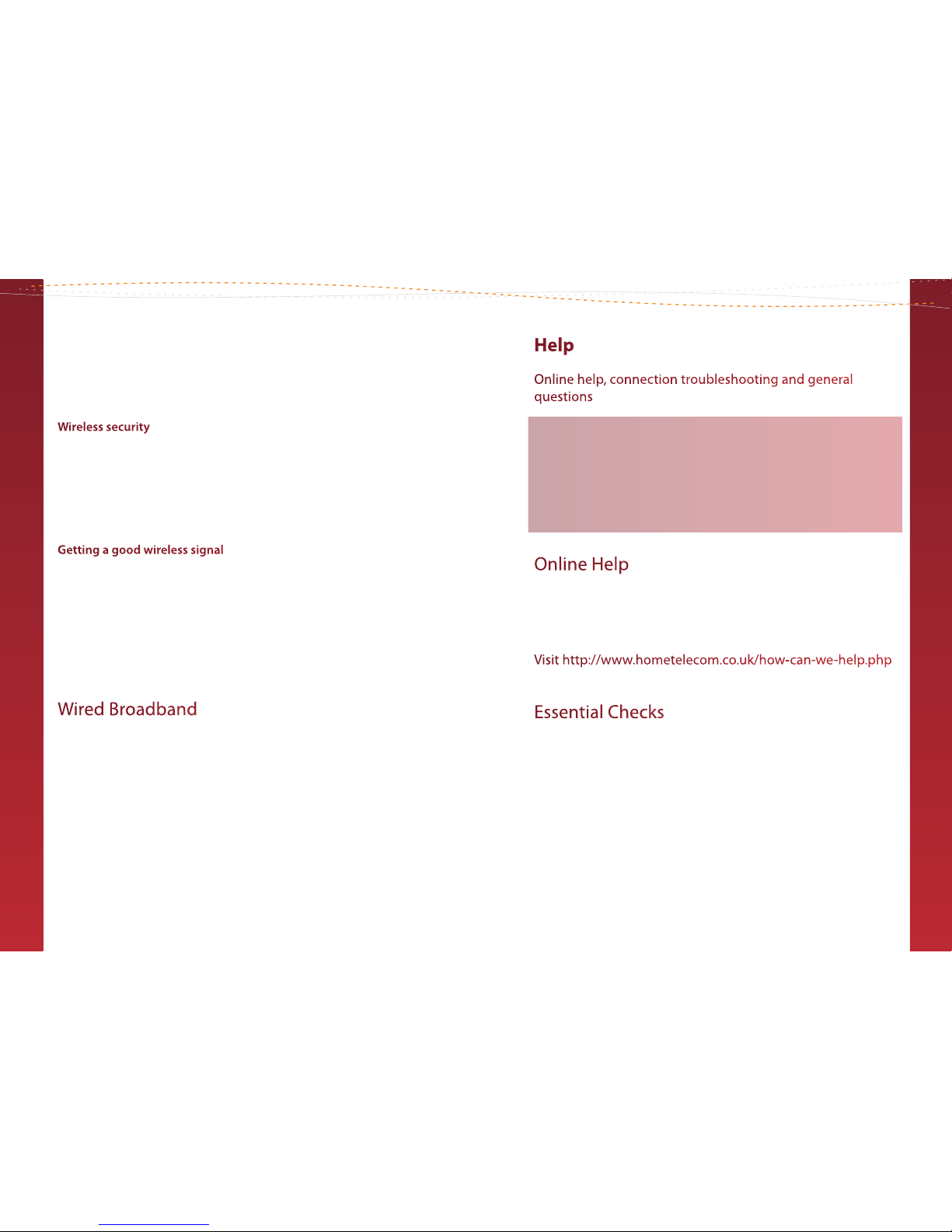
54
Help
Online help, connection troubleshooting and general
questions
Online Help 5
Essential Checks 5
Connection Problems 6
General Questions 14
Online Help
If you have access to the internet our online ‘Help & Support’ section
has extensive troubleshooting support to resolve any issues you
may have.
Visit http://www.hometelecom.co.uk/how-can-we-help.php
(or visit www.hometelecom.co.uk and navigate to Help & Support).
Essential Checks
It is essential that you check all of your equipment is working. If an
engineer visits and nds your equipment or settings are the cause
of your problem you will be charged for the engineer callout and
we don’t want that! Before proceeding you may like to check that
you have:
- Restarted your ZyXEL router by pressing the ‘Reset’ button on the
back of your router and holding it down until all the lights turn
o and back on again. To press this button you will likely need a
straightened out paperclip or other thin object.
If your computer doesn’t have wireless built in, you’ll need to t
a wireless adapter. These are available at most computer shops.
Check your computer manual to make sure the type of adapter you
plan to buy is compatible with your computer.
Wireless security
For your security, your router is preset with a wireless network name
and key. These details are unique to your router and prevent other
people accessing it wirelessly. You can nd these details on the base
of your router. You’ll need to enter these details on any device that
you want to connect wirelessly. To improve your internet security,
consider our McAfee free trial (see page 16).
Getting a good wireless signal
It’s important to have a good wireless signal between your router
and devices to get the fastest, most reliable connection possible. To
boost wireless signal around your home, try using ZyXEL Powerline
adapters (see page 16).
When setting up for the rst time, try to position your device near
your router. Once a wireless connection has been made, you can
move your router further away.
Wired Broadband
Ethernet cables can be used to connect computers, games consoles
and other devices to your ZyXEL router.
Although a wireless connection gives you more exibility to
position your devices around your home, it can occasionally suer
from interference, which can aect your internet browsing. An
Ethernet cable is generally not aected by interference so will give
you a faster, more reliable connection. We therefore recommend
using a wired connection if your computer or device is set up near
your router.
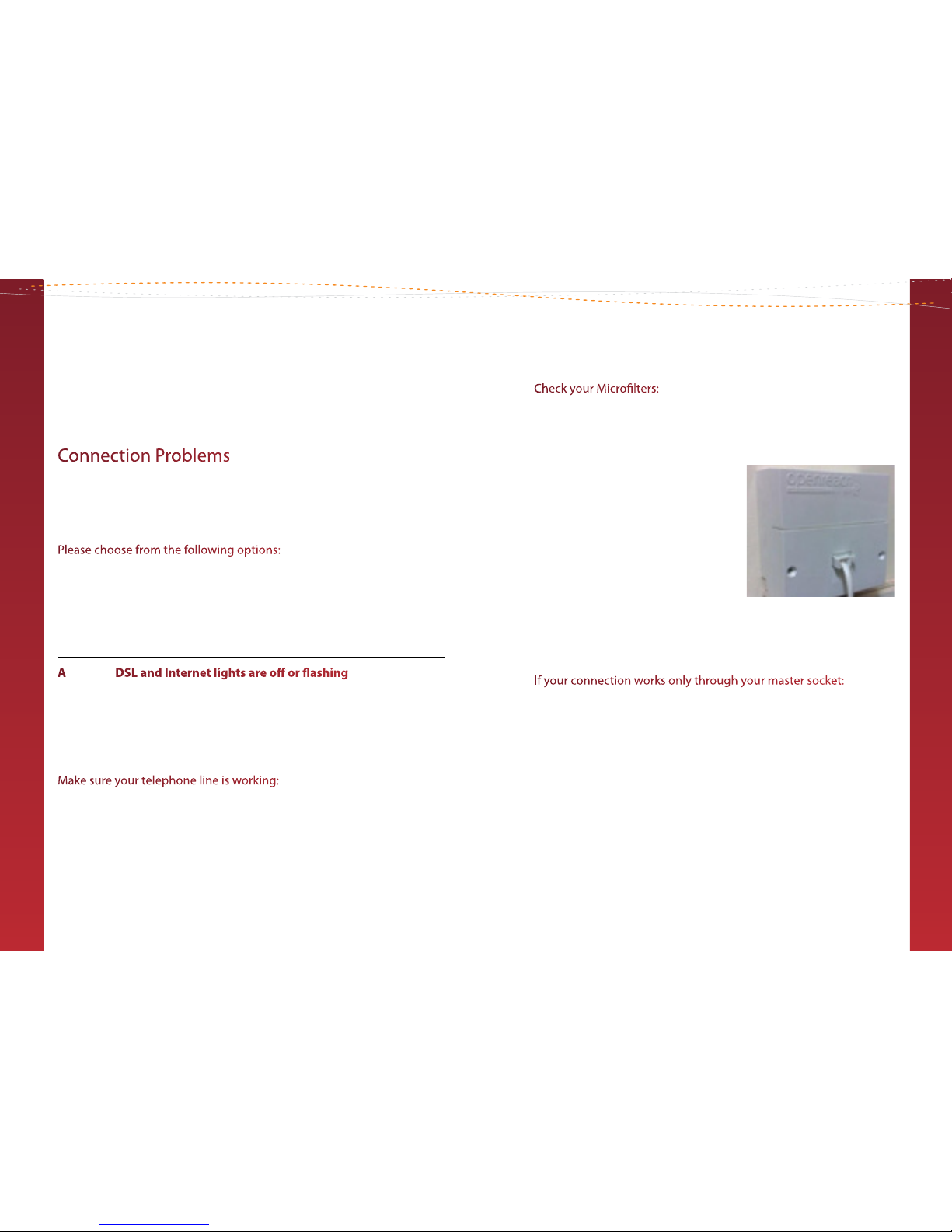
76
- Checked the phone line for a clear dial tone.
- Plugged the router into the master phone socket of the property.
- Ensured any wireless devices are checked using an Ethernet cable
rather than a wireless connection.
Connection Problems
If you can’t get online the rst thing we need to do is look at the
lights on your router or modem. These will help to determine what
the problem is.
Please choose from the following options:
A DSL and Internet lights are o or ashing 8
B Broadband light is on and Internet light is o 10
C Broadband and Internet lights are on 11
A DSL and Internet lights are o or ashing
If either the Broadband or Internet lights are OFF or FLASHING this
means that your router can’t connect to the telephone exchange.
This can be caused by a broadband fault or a problem with your
wiring, lters or sockets.
Make sure your telephone line is working:
You’ll see problems with your broadband if the telephone line isn’t
working properly. Pick up a telephone handset and check for a dial
tone:
• If the line sounds clear and you can hear a dial tone, go to
‘Check your Microlter’ on the following page.
• If the line is noisy or you can’t hear a dial tone then please call
technical support on 0844 880 4648.
Check your Microlters:
Broadband shares the line with your telephone service. Microlters
separate the signals and prevent one from interfering with the
other. Anything connected to your line needs to pass through a
Microlter.
Make sure your extensions and cabling
are okay by testing your broadband in
the master socket. You’ll nd it at the
point where the telephone line enters
your property.
Most look like the one shown right.
First, unplug all devices plugged into a phone socket, such as settop boxes, other telephones and Microlters. Now, plug your ZyXEL
router into the master socket through one Microlter.
If your connection works only through your master socket:
Either your extension wiring or something connected to your line is
causing the problem.
All other devices should be unplugged at this point. So to test
where the problem lies, plug in your other devices one at a time,
testing your Internet connection each time.
If after plugging in a certain device, the connection breaks, this
means that that device is causing your issue. Try replacing the
Microlter for that connection, or using a dierent phone socket.
Page
