ZyXEL ALC1224 User Manual

ALC1224
ADSL Line Card
Version 3.50 (LK.0), (LV.0)
August 2004
User’s Guide
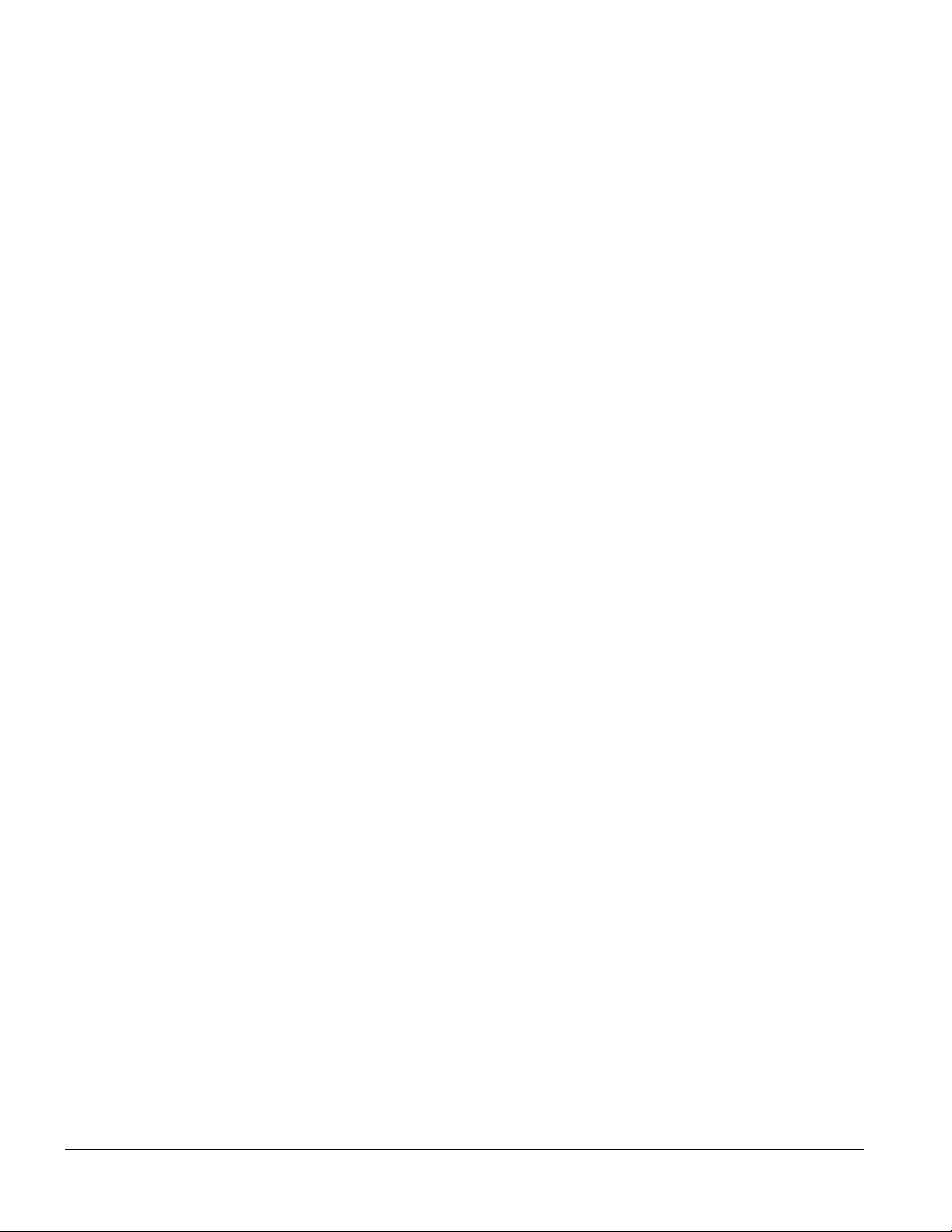
ALC1224 User’s Guide
Copyright
Copyright © 2004 by ZyXEL Communications Corporation.
The contents of this publication may not be reproduced in any part or as a whole, transcribed, stored in a retrieval
system, translated into any language, or transmitted in any form or by any means, electronic, mechanical, magnetic,
optical, chemical, photocopying, manual, or otherwise, without the prior written permission of ZyXEL
Communications Corporation.
Published by ZyXEL Communications Corporation. All rights reserved.
Disclaimer
ZyXEL does not assume any liability arising out of the application or use of any products, or software described
herein. Neither does it convey any license under its patent rights nor the patent rights of others. ZyXEL further
reserves the right to make changes in any products described herein without notice. This publication is subject to
change without notice.
Trademarks
Trademarks mentioned in this publication are used for identification purposes only and may be properties of their
respective owners.
ii Copyright
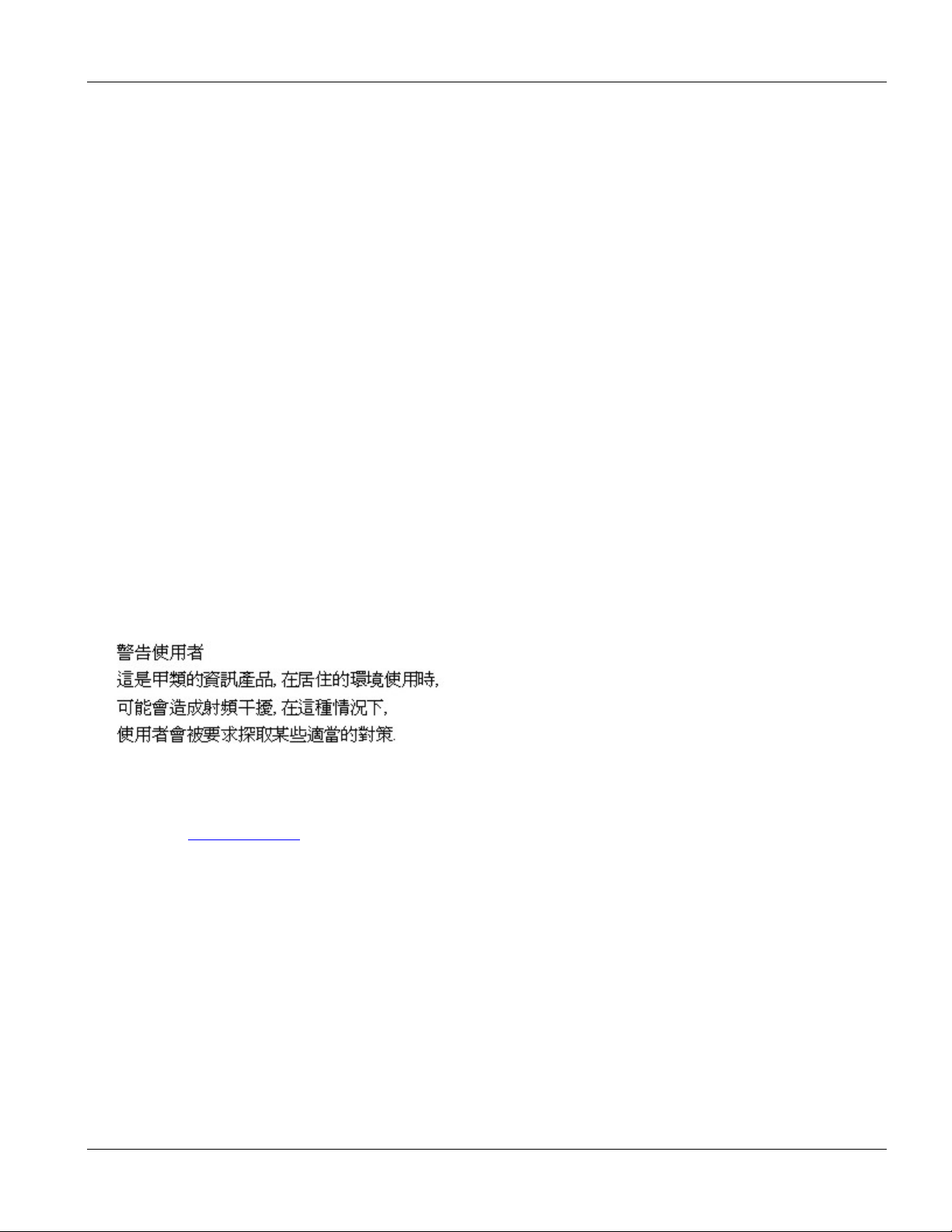
ALC1224 User’s Guide
Interference Statements and Warnings
FCC
Interference Statement:
This device complies with Part 15 of the FCC rules. Operation is subject to the following two conditions:
(1) This device may not cause harmful interference.
(2) This device must accept any interference received, including interference that may cause undesired operations.
FCC Warning!
This equipment has been tested and found to comply with the limits for a Class A digital device, pursuant to Part 15
of the FCC Rules. These limits are designed to provide reasonable protection against harmful interference in a
commercial environment. This equipment generates, uses, and can radiate radio frequency energy and, if not
installed and used in accordance with the instruction manual, may cause harmful interference to radio
communications. Operation of this equipment in a residential area is likely to cause harmful interference in which
case the user will be required to correct the interference at his own expense.
CE Mark Warning:
This is a class A product. In a domestic environment this product may cause radio interference in which case the
user may be required to take adequate measures.
Taiwanese BSMI A Warning:
Certifications
1. Go to www.zyxel.com.
2. Select your product from the drop-down list box on the ZyXEL home page to go to that product's page.
3. Select the certification you wish to view from this page.
Interference Statements and Warnings iii
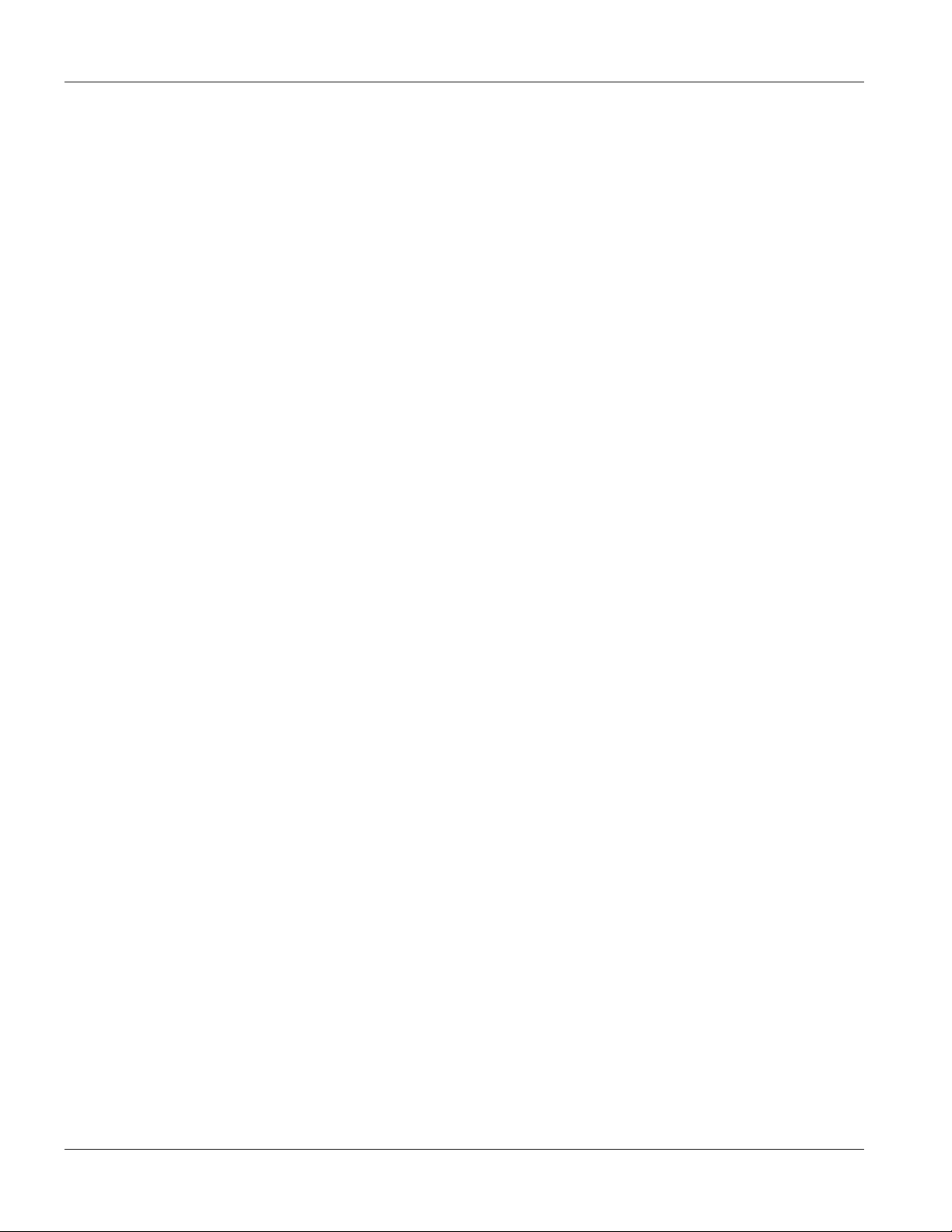
ALC1224 User’s Guide
ZyXEL Limited Warranty
ZyXEL warrants to the original end user (purchaser) that this product is free from any defects in materials or
workmanship for a period of up to two years from the date of purchase. During the warranty period, and upon proof
of purchase, should the product have indications of failure due to faulty workmanship and/or materials, ZyXEL
will, at its discretion, repair or replace the defective products or components without charge for either parts or labor,
and to whatever extent it shall deem necessary to restore the product or components to proper operating condition.
Any replacement will consist of a new or re-manufactured functionally equivalent product of equal value, and will
be solely at the discretion of ZyXEL. This warranty shall not apply if the product is modified, misused, tampered
with, damaged by an act of God, or subjected to abnormal working conditions.
Note
Repair or replacement, as provided under this warranty, is the exclusive remedy of the purchaser. This warranty is
in lieu of all other warranties, express or implied, including any implied warranty of merchantability or fitness for a
particular use or purpose. ZyXEL shall in no event be held liable for indirect or consequential damages of any kind
of character to the purchaser.
To obtain the services of this warranty, contact ZyXEL's Service Center for your Return Material Authorization
number (RMA). Products must be returned Postage Prepaid. It is recommended that the unit be insured when
shipped. Any returned products without proof of purchase or those with an out-dated warranty will be repaired or
replaced (at the discretion of ZyXEL) and the customer will be billed for parts and labor. ZyXEL will ship all
repaired or replaced products to the corresponding return address, Postage Paid. This warranty gives you specific
legal rights, and you may also have other rights that vary from country to country.
iv Warranty
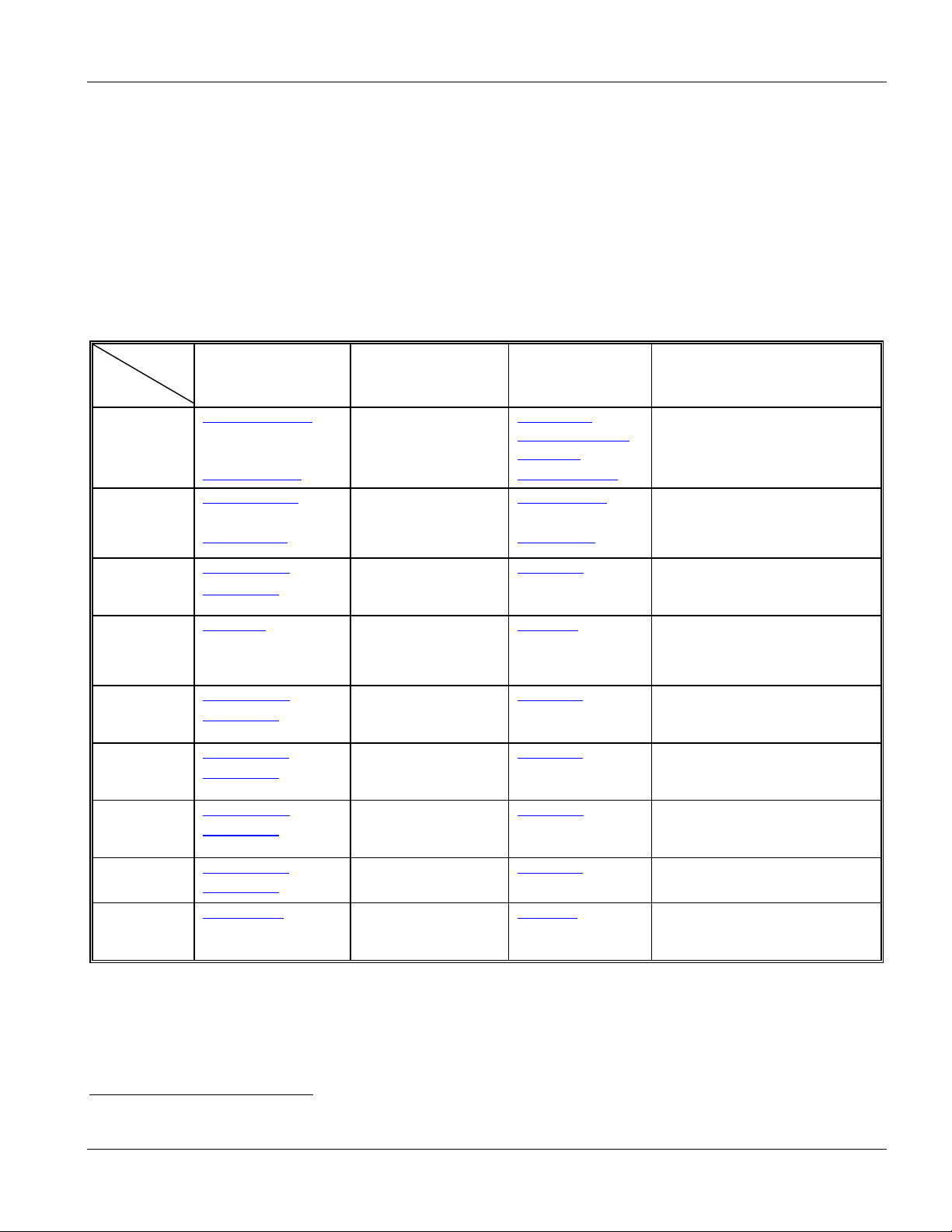
Customer Support
Please have the following information ready when you contact customer support.
Product model and serial number.
Warranty information.
Date that you received your device.
Brief description of the problem and the steps you took to solve it.
ALC1224 User’s Guide
SUPPORT E-MAIL TELEPHONE1 WEB SITE METHOD
LOCATION
WORLDWIDE
AMERICA
FINLAND support@zyxel.fi +358-9-4780-8411 www.zyxel.fi ZyXEL Communications Oy
SALES E-MAIL FAX1 FTP SITE
support@zyxel.com.tw +886-3-578-3942 www.zyxel.com
sales@zyxel.com.tw
support@zyxel.com +1-800-255-4101
sales@zyxel.com
support@zyxel.de +49-2405-6909-0 www.zyxel.de GERMANY
sales@zyxel.de
support@zyxel.es +34 902 195 420 SPAIN
sales@zyxel.es
support@zyxel.dk +45 39 55 07 00 www.zyxel.dk DENMARK
sales@zyxel.dk
support@zyxel.no +47 22 80 61 80 www.zyxel.no NORWAY
sales@zyxel.no
support@zyxel.se +46 31 744 7700 www.zyxel.se SWEDEN
sales@zyxel.se
+886-3-578-2439 ftp.europe.zyxel.com
+1-714-632-0882
+1-714-632-0858 ftp.us.zyxel.com
+49-2405-6909-99
+33 (0)4 72 52 97 97 FRANCE info@zyxel.fr
+33 (0)4 72 52 19 20
+34 913 005 345
+45 39 55 07 07
+47 22 80 61 81
+46 31 744 7701
www.europe.zyxel.com
ftp.zyxel.com
www.us.zyxel.com NORTH
www.zyxel.fr ZyXEL France
www.zyxel.es
ZyXEL Communications
ZyXEL Communications Corp.
6 Innovation Road II
Science Park
Hsinchu 300
Taiwan
ZyXEL Communications Inc.
1130 N. Miller St.
Anaheim
CA 92806-2001
U.S.A.
ZyXEL Deutschland GmbH. Adenauerstr.
20/A2 D-52146
Wuerselen
Germany
1 rue des Vergers
Bat. 1 / C
69760 Limonest
France
Alejandro Villegas 33
1º, 28043 Madrid
Spain
ZyXEL Communications A/S
Columbusvej 5
2860 Soeborg
Denmark
ZyXEL Communications A/S
Nils Hansens vei 13
0667 Oslo
Norway
ZyXEL Communications A/S
Sjöporten 4, 41764 Göteborg
Sweden
Malminkaari 10
00700 Helsinki
Finland
REGULAR MAIL
1
“+” is the (prefix) number you enter to make an international telephone call.
Customer Support v
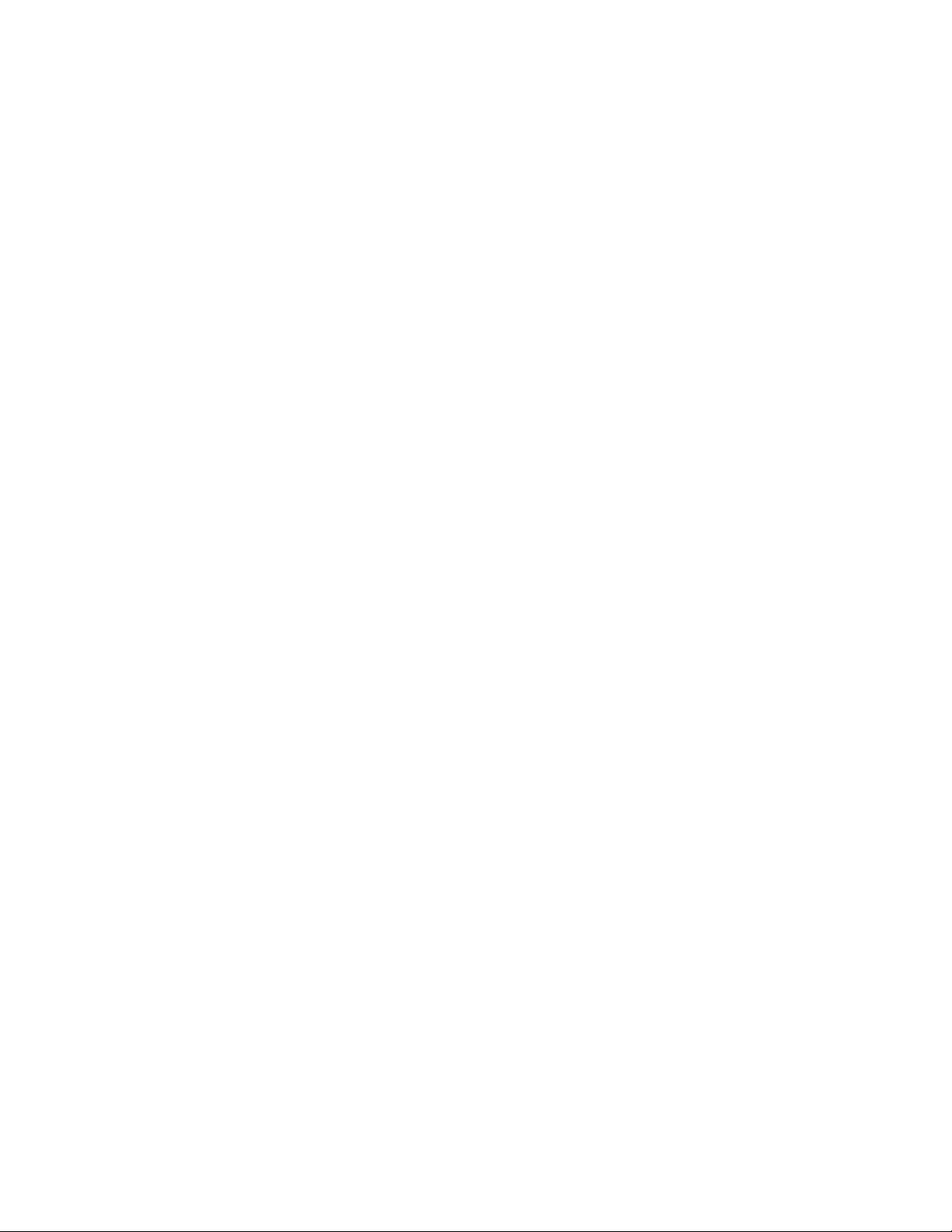
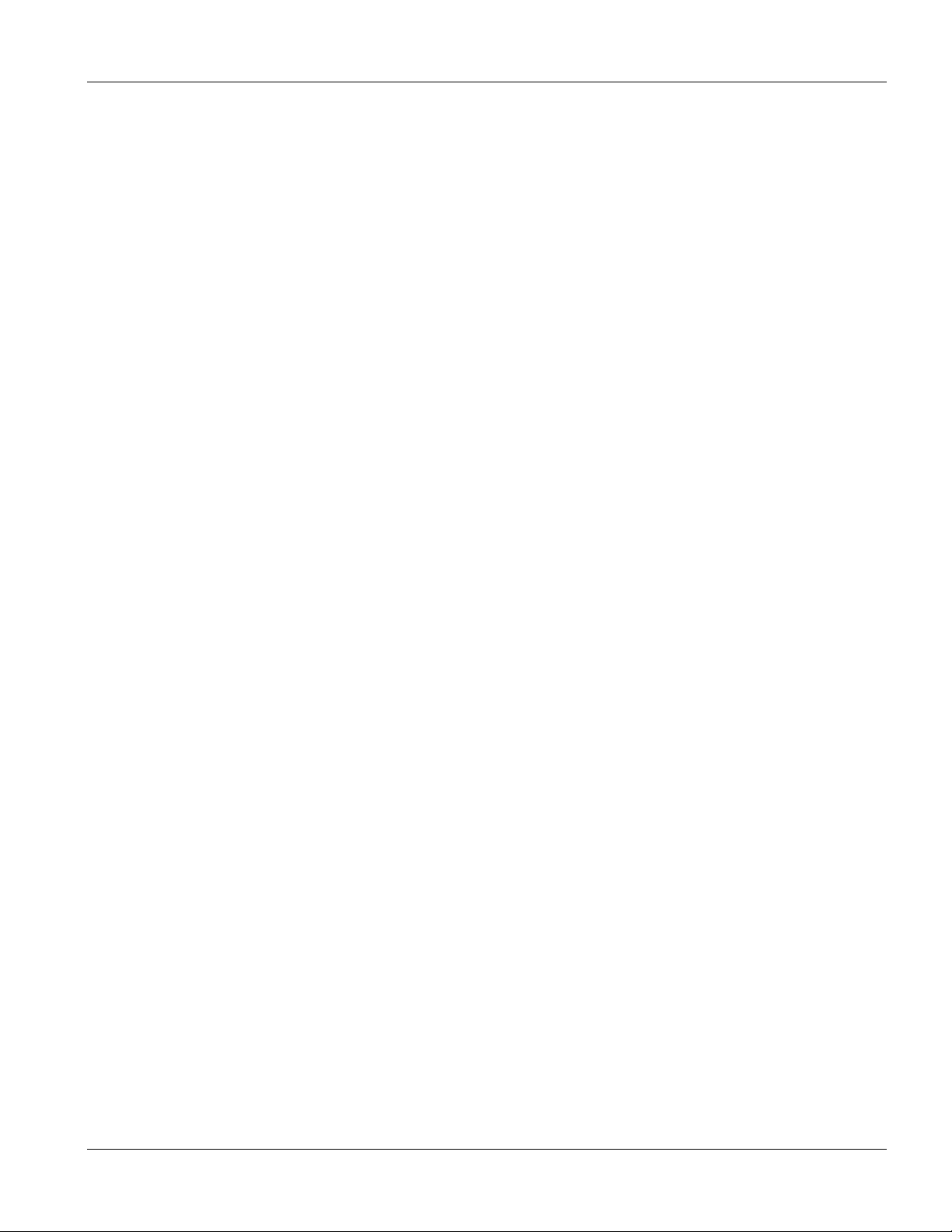
ALC1224 User’s Guide
Table of Contents
Copyright ...................................................................................................................................................................ii
Interference Statements and Warnings.................................................................................................................... iii
ZyXEL Limited Warranty...........................................................................................................................................iv
Customer Support .....................................................................................................................................................v
List of Figures ............................................................................................................................................................x
List of Tables............................................................................................................................................................xii
Preface ...................................................................................................................................................................xiv
ALC1224 Overview ........................................................................................................................................................................I
Chapter 1 ALC1224 Overview............................................................................................................................... 1-1
1.1 Integrated Ethernet Switch Overview ....................................................................................1-1
1.2 ALC1224 Overview................................................................................................................1-1
1.3 Features of the ALC1224....................................................................................................... 1-1
1.4 Default Settings ..................................................................................................................... 1-3
1.5 Front Panels .......................................................................................................................... 1-5
1.6 Hardware Specifications........................................................................................................ 1-5
1.7 Hardware Telco-50 Connector Pin Assignments................................................................... 1-7
1.8 Telco-50 Cable Telco-50 Connector Pin Assignments .......................................................... 1-8
Web Configurator Getting Started............................................................................................................................................... II
Chapter 2 Web Configurator Introduction ............................................................................................................. 2-1
2.1 Web Configurator Overview................................................................................................... 2-1
2.2 Accessing the Web Configurator ........................................................................................... 2-1
2.3 Home Screen.........................................................................................................................2-2
2.4 Screens Overview.................................................................................................................. 2-3
2.5 Saving Your Configuration..................................................................................................... 2-4
2.6 Navigating the Web Configurator........................................................................................... 2-4
Chapter 3 ADSL Port Setup .................................................................................................................................. 3-1
3.1 ADSL Port Setup Overview ...................................................................................................3-1
3.2 ADSL Standards Overview ....................................................................................................3-1
3.3 Downstream and Upstream ................................................................................................... 3-1
3.4 Profiles................................................................................................................................... 3-1
Table of Contents vii
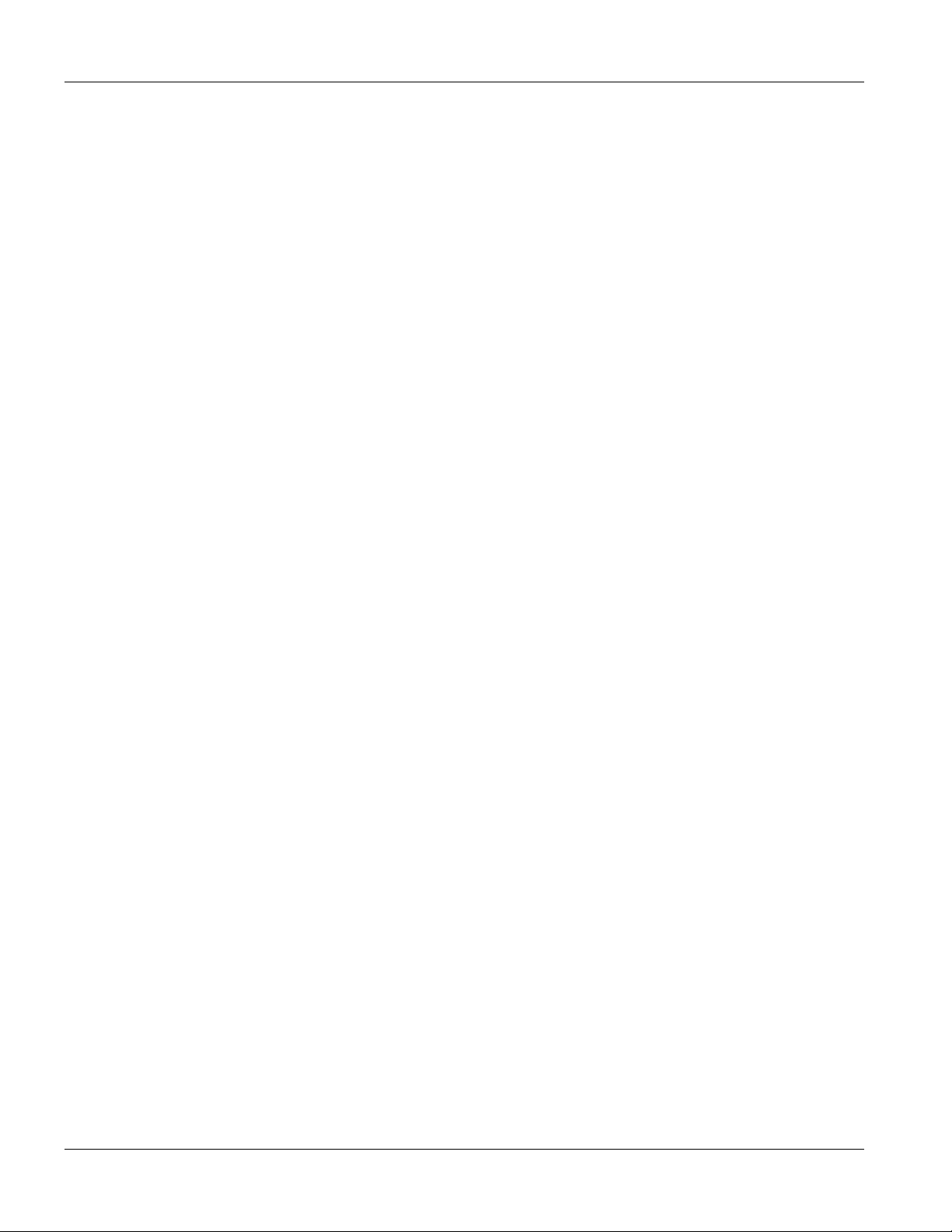
ALC1224 User’s Guide
3.5 Interleave Delay .................................................................................................................... 3-2
3.6 Configured Versus Actual Rate ............................................................................................. 3-2
3.7 Default Settings ..................................................................................................................... 3-3
3.8 ALC Port Setup Screen ......................................................................................................... 3-3
3.9 IEEE 802.1x Authentication Introduction............................................................................... 3-7
Chapter 4 Virtual Channel Management ............................................................................................................... 4-1
4.1 About Virtual Channels..........................................................................................................4-1
4.2 DSL Port Channel Setup Screen........................................................................................... 4-2
4.3 ATM QoS............................................................................................................................... 4-3
4.4 Traffic Shaping ...................................................................................................................... 4-3
Advanced Applications and Management................................................................................................................................. III
Chapter 5 IEEE 802.1Q VLAN ..............................................................................................................................5-1
5.1 IEEE 802.1Q VLAN Overview ............................................................................................... 5-1
5.2 ALC Static VLAN Setup Screen ............................................................................................ 5-1
5.3 ALC Static VLAN Entry Add or Edit Screen .......................................................................... 5-2
5.4 ALC Management VLAN Edit Screen ................................................................................... 5-3
Chapter 6 Maintenance .........................................................................................................................................6-1
6.1 Maintenance Overview.......................................................................................................... 6-1
Chapter 7 Statistics................................................................................................................................................ 7-1
7.1 Statistics Overview ................................................................................................................ 7-1
7.2 Statistics Screen.................................................................................................................... 7-1
Chapter 8 Diagnostics ...........................................................................................................................................8-1
8.1 Diagnostic Overview.............................................................................................................. 8-1
8.2 Diagnostic Screen ................................................................................................................. 8-1
8.3 Log Format ............................................................................................................................ 8-2
8.4 Diagnostic DSL Screen ......................................................................................................... 8-3
Chapter 9 Troubleshooting .................................................................................................................................... 9-1
9.1 Troubleshooting Overview..................................................................................................... 9-1
9.2 Data Transmission ................................................................................................................ 9-1
9.3 Data Rate .............................................................................................................................. 9-1
9.4 Configured Settings............................................................................................................... 9-2
9.5 Recovering the Firmware ...................................................................................................... 9-2
viii Table of Contents

ALC1224 User’s Guide
Commands and SNMP.................................................................................................................................................................IV
Chapter 10 Commands ....................................................................................................................................... 10-1
10.1 Command Line Interface Overview .....................................................................................10-1
10.2 Command Shells .................................................................................................................10-2
10.3 Standard Shell Commands.................................................................................................. 10-2
10.4 Engineer Shell Commands .................................................................................................. 10-5
Chapter 11 ADSL Port Commands...................................................................................................................... 11-1
11.1 ADSL Overview ................................................................................................................... 11-1
11.2 Configured Versus Actual Rate ...........................................................................................11-1
11.3 ADSL Port Commands ........................................................................................................11-1
11.4 MAC Filter Commands ......................................................................................................11-11
11.5 MAC Count Commands..................................................................................................... 11-13
11.6 Port Isolate Command ....................................................................................................... 11-15
11.7 IEEE 802.1x Commands ...................................................................................................11-16
Chapter 12 Virtual Channel Management........................................................................................................... 12-1
12.1 About Virtual Channels........................................................................................................ 12-1
12.2 Virtual Channel Profile Commands...................................................................................... 12-1
12.3 PVC Channels .....................................................................................................................12-3
Chapter 13 SNMP ............................................................................................................................................... 13-1
13.1 SNMP Overview ..................................................................................................................13-1
Index ..............................................................................................................................................................................................V
Index...........................................................................................................................................................................i
Table of Contents ix
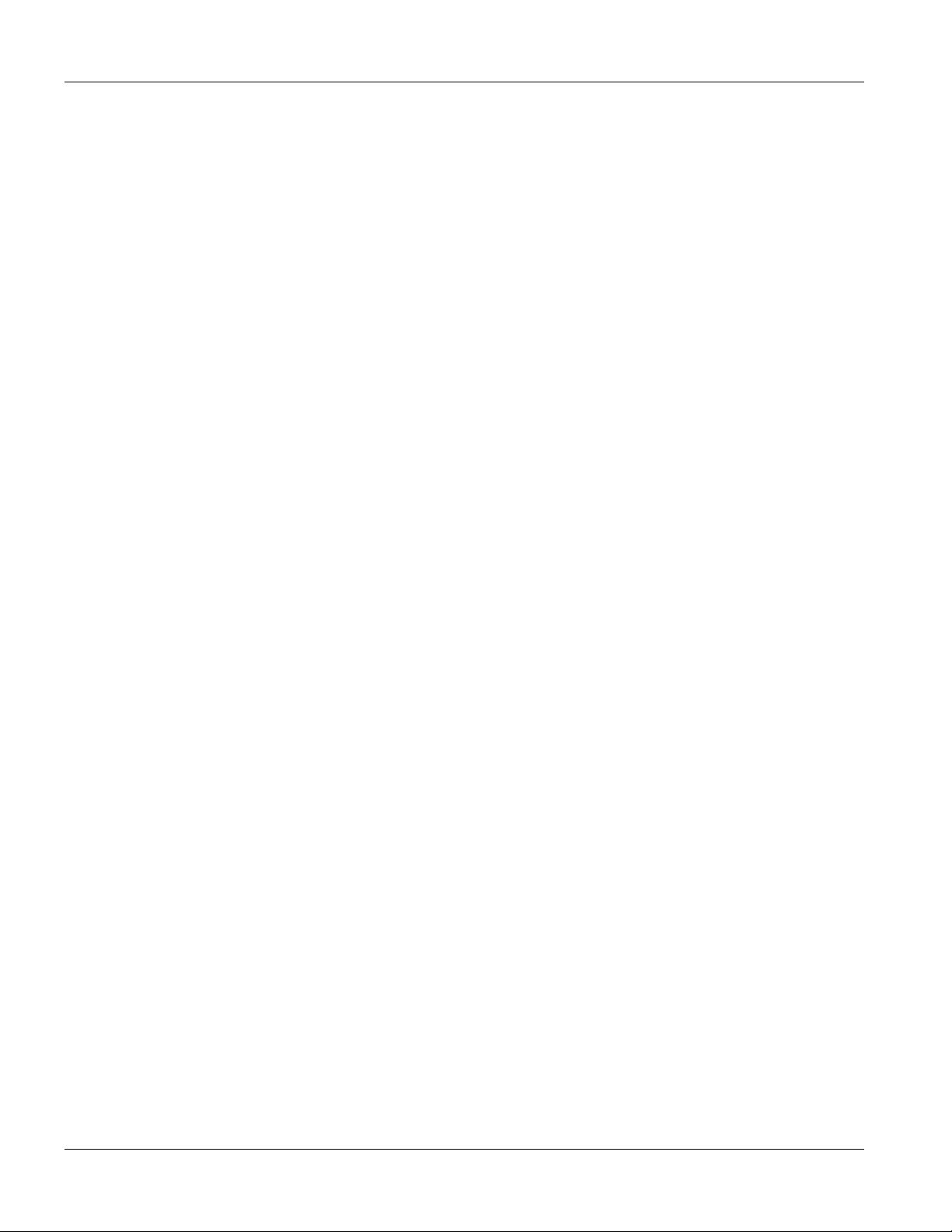
ALC1224 User’s Guide
List of Figures
Figure 1-1 ALC1224-71 Front Panel .........................................................................................................................1-5
Figure 1-2 ALC1224-73 Front Panel .........................................................................................................................1-5
Figure 1-3 ASC1024-61 Front Panel ......................................................................................................................... 1-5
Figure 1-4 ASC1024-63 Front Panel ......................................................................................................................... 1-5
Figure 1-5 ALC1224, ASC1024, and USER Telco-50 Pin Assignments.................................................................... 1-7
Figure 1-6 CO Telco-50 Pin Assignments..................................................................................................................1-8
Figure 1-7 IES-2000 Telco-50 Cable Telco-50 Connector Pin Assignments ............................................................. 1-9
Figure 1-8 IES-3000 Telco-50 Cable Right Telco-50 Connector Pin Assignments....................................................1-9
Figure 1-9 IES-3000 Telco-50 Cable Left Telco-50 Connector Pin Assignments.................................................... 1-10
Figure 2-1 Login Screen ............................................................................................................................................ 2-1
Figure 2-2 Change Password Screen .......................................................................................................................2-2
Figure 2-3 Home Screen ...........................................................................................................................................2-2
Figure 2-4 Select a Line Card....................................................................................................................................2-4
Figure 2-5 ALC Port Setup ........................................................................................................................................2-5
Figure 2-6 ALC Edit Port Setup................................................................................................................................. 2-6
Figure 3-1 ALC Port Setup ........................................................................................................................................3-3
Figure 3-2 Profile Setup............................................................................................................................................. 3-5
Figure 3-3 Edit Profile................................................................................................................................................3-6
Figure 3-4 802.1x Setup ............................................................................................................................................ 3-8
Figure 3-5 Edit 802.1x ...............................................................................................................................................3-9
Figure 3-6 Packet Type Filter .................................................................................................................................. 3-11
Figure 3-7 Packet Type Filter Edit ...........................................................................................................................3-12
Figure 3-8 MAC Filter Setup.................................................................................................................................... 3-14
Figure 3-9 MAC Filter Entry List ..............................................................................................................................3-15
Figure 3-10 MAC Filter Entry Add............................................................................................................................3-16
Figure 3-11 MAC Count Filter Setup .......................................................................................................................3-17
Figure 3-12 MAC Count Filter Edit ..........................................................................................................................3-18
Figure 3-13 Edit Port Setup Screen ........................................................................................................................3-19
Figure 4-1 ADSL Port Channel Setup........................................................................................................................4-2
Figure 4-2 PCR, SCR, MCR and MBS in Traffic Shaping......................................................................................... 4-5
x List of Figures
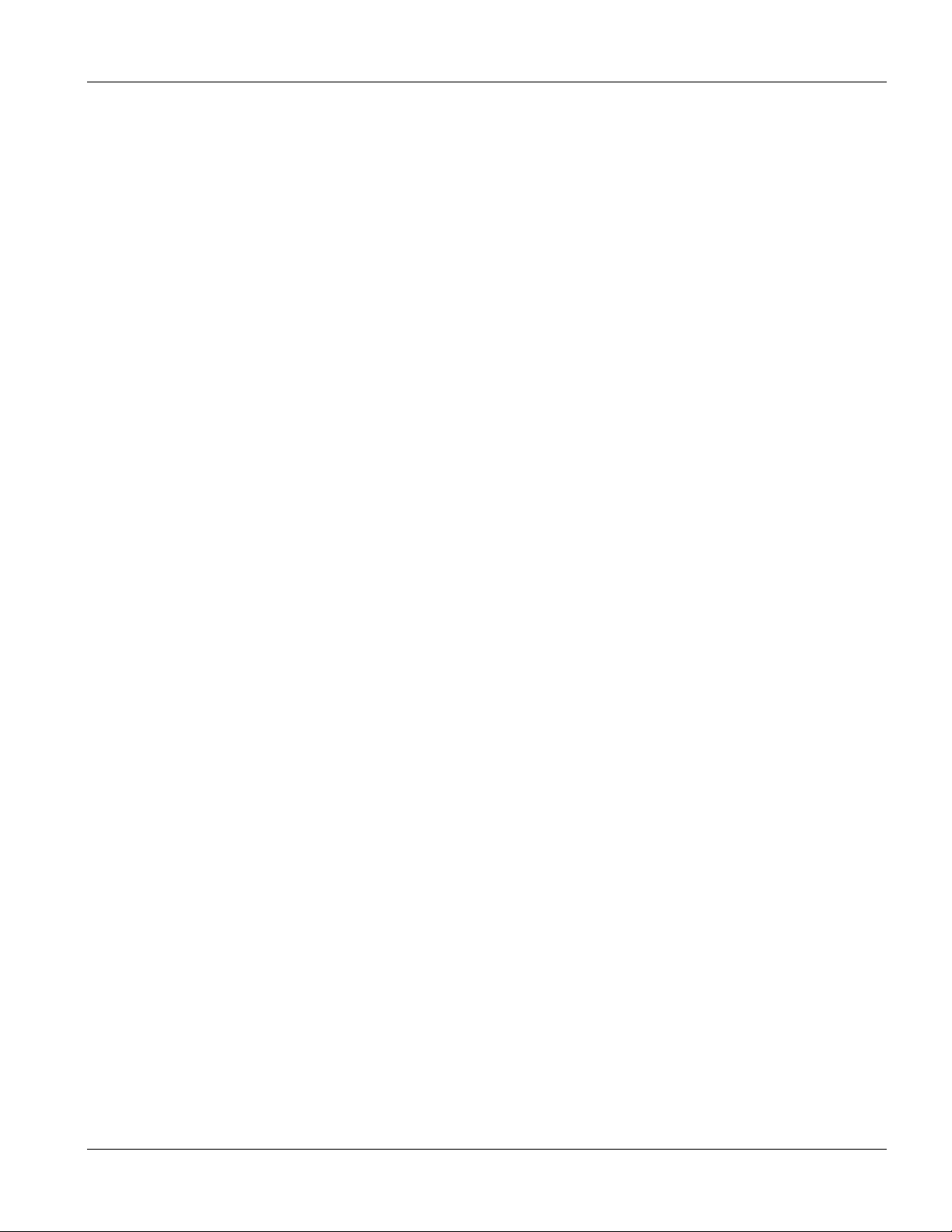
ALC1224 User’s Guide
Figure 4-3 TAT, CDVT and BT in Traffic Shaping...................................................................................................... 4-5
Figure 4-4 ADSL Port VC Profile Setup..................................................................................................................... 4-6
Figure 4-5 ADSL Port VC Profile Edit........................................................................................................................ 4-7
Figure 4-6 ADSL Port Channel Add........................................................................................................................... 4-9
Figure 5-1 ALC Static VLAN Setup............................................................................................................................ 5-1
Figure 5-2 ALC Add Static VLAN............................................................................................................................... 5-2
Figure 5-3 ALC Management VLAN Edit .................................................................................................................. 5-4
Figure 6-1 Card Firmware Upgrade .......................................................................................................................... 6-1
Figure 7-1 ALC Statistics........................................................................................................................................... 7-1
Figure 7-2 ALC Hardware Monitor ............................................................................................................................ 7-2
Figure 7-3 ALC Port Statistics ................................................................................................................................... 7-4
Figure 7-4 ALC Channel Statistics............................................................................................................................. 7-6
Figure 7-5 ALC 802.1Q VLAN Status........................................................................................................................ 7-8
Figure 8-1 Diagnostic ................................................................................................................................................ 8-1
Figure 8-2 ALC Diagnostic DSL ................................................................................................................................ 8-4
Figure 9-1 Example Xmodem Upload ....................................................................................................................... 9-3
Figure 10-1 Changing to the Standard Shell Commands ....................................................................................... 10-2
Figure 11-1 Port Show Command Example............................................................................................................ 11-2
Figure 11-2 Linedata Command Example............................................................................................................... 11-4
Figure 11-3 Lineinfo Command Example................................................................................................................ 11-4
Figure 11-4 Lineperf Command Example ............................................................................................................... 11-5
Figure 11-5 List Profiles Command Example.......................................................................................................... 11-8
Figure 11-6 Frame Type Show Command Example ............................................................................................... 11-9
Figure 11-7 Packet Filter Show Command Example ............................................................................................ 11-10
Figure 11-8 MAC Filter Show Command Example ............................................................................................... 11-12
Figure 11-9 MAC Count Show Command Example.............................................................................................. 11-14
Figure 11-10 Dot1x Show Command Example ..................................................................................................... 11-16
List of Figures xi

ALC1224 User’s Guide
List of Tables
Table 1-1 ALC1224 Front Panel Ports....................................................................................................................... 1-5
Table 1-2 LED Descriptions .......................................................................................................................................1-6
Table 1-3 ASC1024 Front Panel Ports ......................................................................................................................1-6
Table 1-4 Hardware Telco-50 Connector Port and Pin Numbers ..............................................................................1-8
Table 1-5 Telco-50 Cable Telco-50 Pin Assignments ..............................................................................................1-10
Table 2-1 Navigation Panel Links .............................................................................................................................. 2-3
Table 2-2 Web Configurator Screens ........................................................................................................................2-3
Table 2-3 Select a Line Card .....................................................................................................................................2-4
Table 3-1 Maximum Transfer Rates of the ADSL Ports.............................................................................................3-1
Table 3-2 ALC Port Setup .........................................................................................................................................3-4
Table 3-3 Profile Setup ..............................................................................................................................................3-5
Table 3-4 Edit Profile ................................................................................................................................................. 3-6
Table 3-5 802.1x Setup..............................................................................................................................................3-8
Table 3-6 Edit 802.1x .................................................................................................................................................3-9
Table 3-7 Packet Type Filter.................................................................................................................................... 3-11
Table 3-8 Packet Type Filter Edit............................................................................................................................. 3-12
Table 3-9 MAC Filter Setup ..................................................................................................................................... 3-14
Table 3-10 MAC Filter Entry List .............................................................................................................................. 3-15
Table 3-11 MAC Filter Entry Add .............................................................................................................................3-16
Table 3-12 MAC Count Filter Setup......................................................................................................................... 3-17
Table 3-13 MAC Count Filter Edit ............................................................................................................................3-18
Table 3-14 Edit Port Setup.......................................................................................................................................3-19
Table 4-1 ADSL Port Channel Setup ......................................................................................................................... 4-2
Table 4-2 ADSL Port VC Profile Setup ...................................................................................................................... 4-6
Table 4-3 ADSL Port VC Profile Edit..........................................................................................................................4-8
Table 4-4 ADSL Port Channel Add ............................................................................................................................4-9
Table 5-1 ALC Static VLAN Setup .............................................................................................................................5-2
Table 5-2 ALC Add Static VLAN.................................................................................................................................5-3
Table 5-3 ALC Management VLAN Edit ....................................................................................................................5-4
Table 7-1 ALC Statistics............................................................................................................................................. 7-1
xii List of Tables
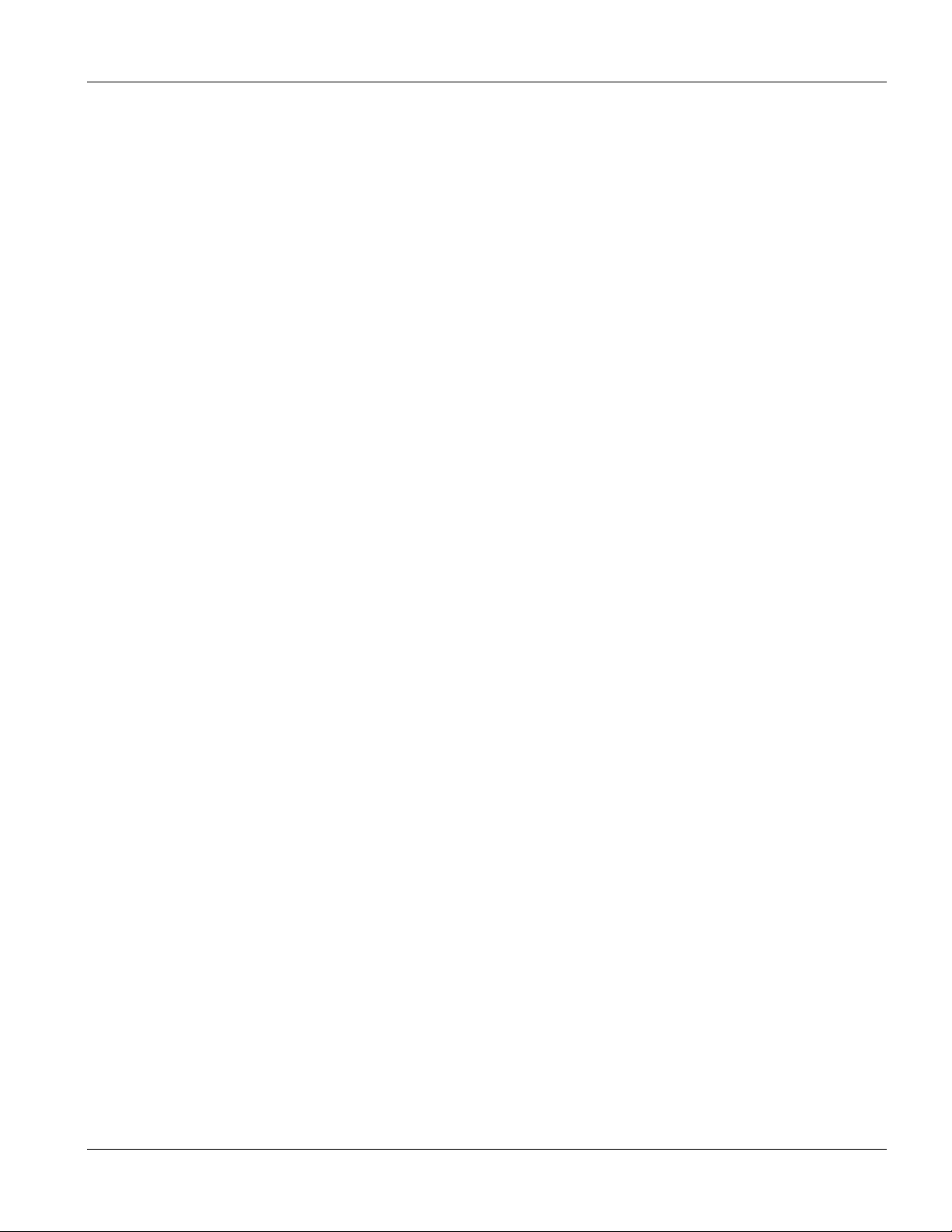
ALC1224 User’s Guide
Table 7-2 ALC Hardware Monitor ..............................................................................................................................7-2
Table 7-3 ALC Port Statistics..................................................................................................................................... 7-4
Table 7-4 ALC Channel Statistics.............................................................................................................................. 7-6
Table 7-5 ALC 802.1Q VLAN Status ......................................................................................................................... 7-8
Table 8-1 Diagnostic .................................................................................................................................................. 8-1
Table 8-2 Log Format ................................................................................................................................................ 8-2
Table 8-3 Log Messages ........................................................................................................................................... 8-2
Table 8-4 ALC Diagnostic DSL .................................................................................................................................. 8-4
Table 9-1 Troubleshooting Data Transmission.......................................................................................................... 9-1
Table 9-2 Troubleshooting the SYNC-rate ................................................................................................................ 9-1
Table 9-3 Troubleshooting the Line Card’s Configured Settings............................................................................... 9-2
Table 10-1 Standard Shell Commands.................................................................................................................... 10-2
Table 10-2 Engineer Shell Commands.................................................................................................................... 10-5
Table 11-1 Line Performance Counters................................................................................................................... 11-6
List of Tables xiii
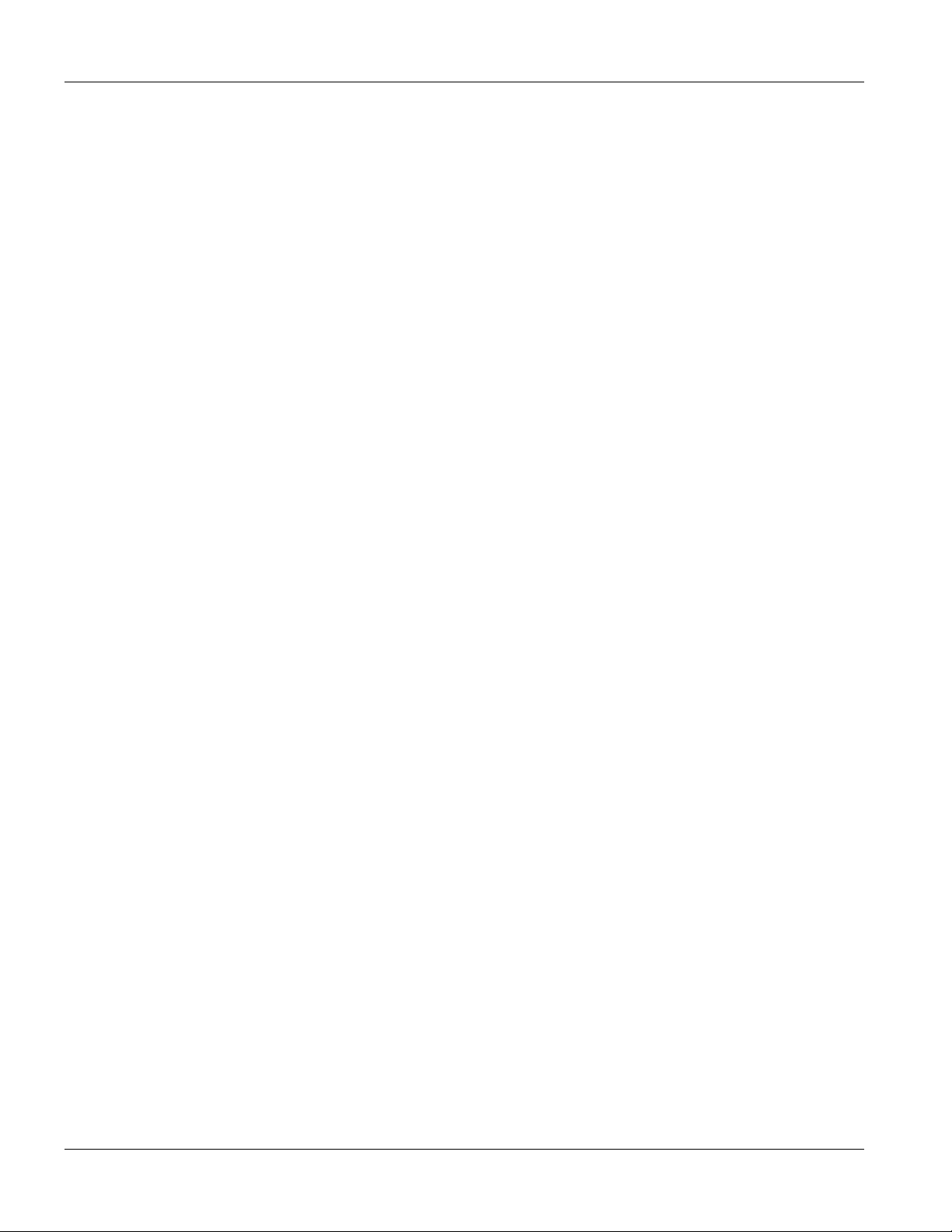
ALC1224 User’s Guide
Preface
About this User’s Manual
This user’s guide gives hardware specifications and explains web configurator and command line configuration,
management and troubleshooting for the ADSL line card. It also gives hardware specifications for the ADSL
splitter card.
ALC1224 Models and Firmware Releases
The firmware version contains a model code. In firmware version V3.50(LK.0) for example; “LK” is the model
code.
“LK” denotes the ALC1224-71 for ADSL over POTS (Annex A).
“LV” denotes the ALC1224-73 for ADSL over ISDN (Annex B).
A firmware version also includes the firmware’s release number. In firmware version V3.50(LK.0) for example,
“0” is the firmware’s release number. This varies as new firmware is released. Your firmware’s release number
may not match what is displayed in this User’s Guide.
General Syntax Conventions
Mouse action sequences are denoted using a comma. For example, click Start, Settings, Control Panel,
Network means first you click Start, click or move the mouse pointer over Settings, then click or move
the mouse pointer over Control Panel and finally click (or double-click) Network.
“Enter” means for you to type one or more characters. “Select” or “Choose” means for you to use one of
the predefined choices.
Predefined choices are in Bold Arial font.
Button and field labels, links and screen names in are in Bold Times New Roman font.
A single keystroke is in Arial font and enclosed in square brackets. [ENTER] means the Enter, or carriage
return key; [ESC] means the Escape key and [SPACE BAR] means the Space Bar.
For brevity’s sake, we will use “e.g.,” as shorthand for “for instance”, and “i.e.,” for “that is” or “in other
words”.
Naming Conventions
See also the Integrated Ethernet Switch Overview in chapter 1.
The ALC1224 (ADSL Line Card) may be referred to as the “ALC”, the “line card” or the “card”.
“ALC1224” refers to the ALC1224-71 for ADSL over POTS (Annex A). “ALC1224” also refers to the
ALC1224-73 for ADSL over ISDN (Annex B). Differentiation is made where needed.
The ASC1024 (ADSL Splitter Card) may be referred to as the “splitter card”.
“ASC1024” refers to both the ASC1024-61 for ADSL over POTS (Annex A) and the ASC1024-63 for
ADSL over ISDN (Annex B) versions. Differentiation is made where needed.
The IES-2000 or IES-3000 may be referred to as the “Integrated Ethernet Switch”, the “switch” or the
“system”.
xiv Preface
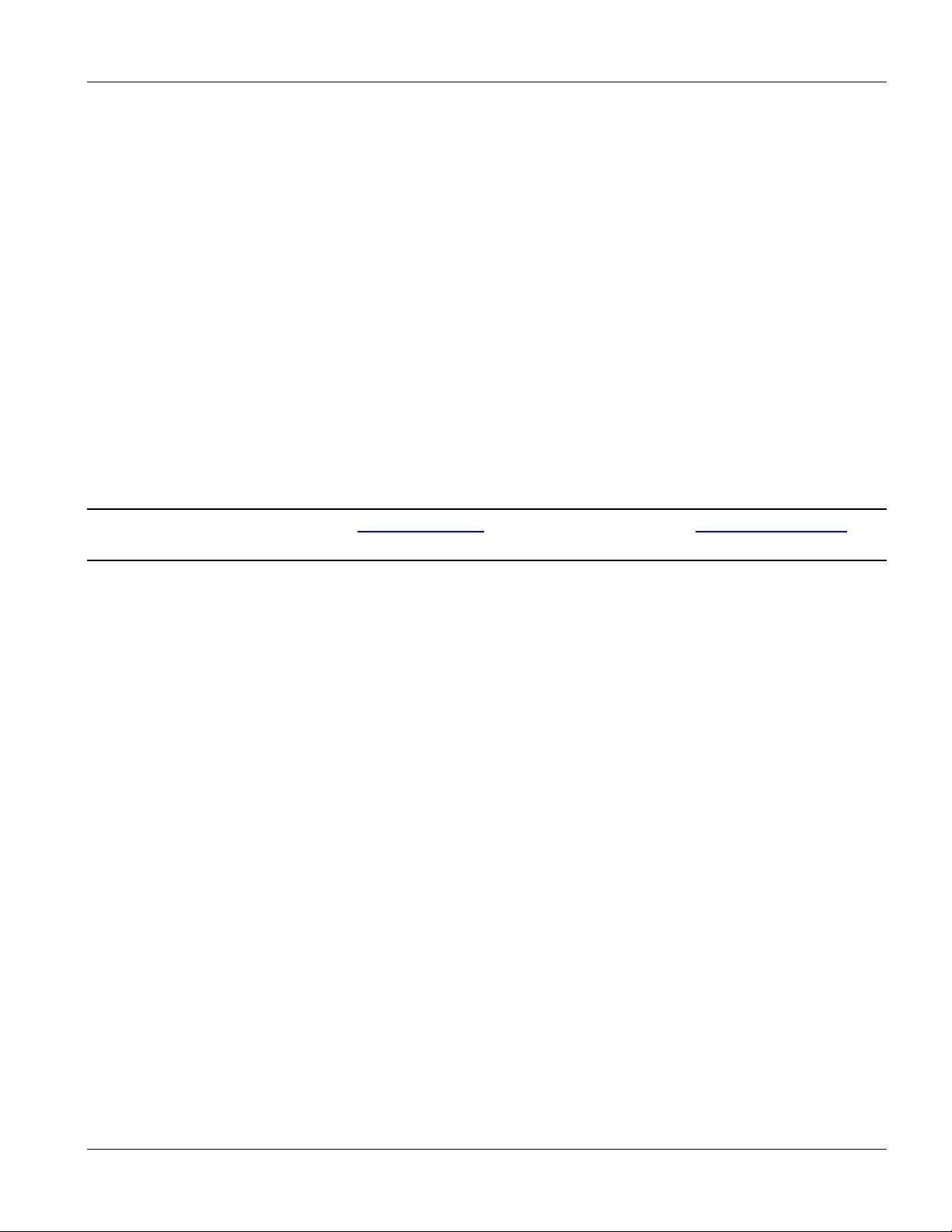
ALC1224 User’s Guide
The MSC1000 or MSC1000A (Management Switch Card) may be referred to as the “management switch
card”.
Related Documentation
Web Configurator Online Help
Embedded web help for descriptions of individual screens and supplementary information.
IES-2000 or IES-3000 User’s Guide
Refer to the IES-2000 or IES-3000 User’s Guide for directions on installation, connections, maintenance, hardware
trouble shooting and safety warnings.
Management Switch Card User’s Guide
This user’s guide provides hardware connection details and configuration and management instructions for the
management switch card.
Glossary and ZyXEL Web Site
Please refer to www.zyxel.com for an online glossary of networking terms or the ZyXEL download library for
additional support documentation.
Register your product online at www.zyxel.com
North American products.
for global products, or at www.us.zyxel.com for
Preface xv
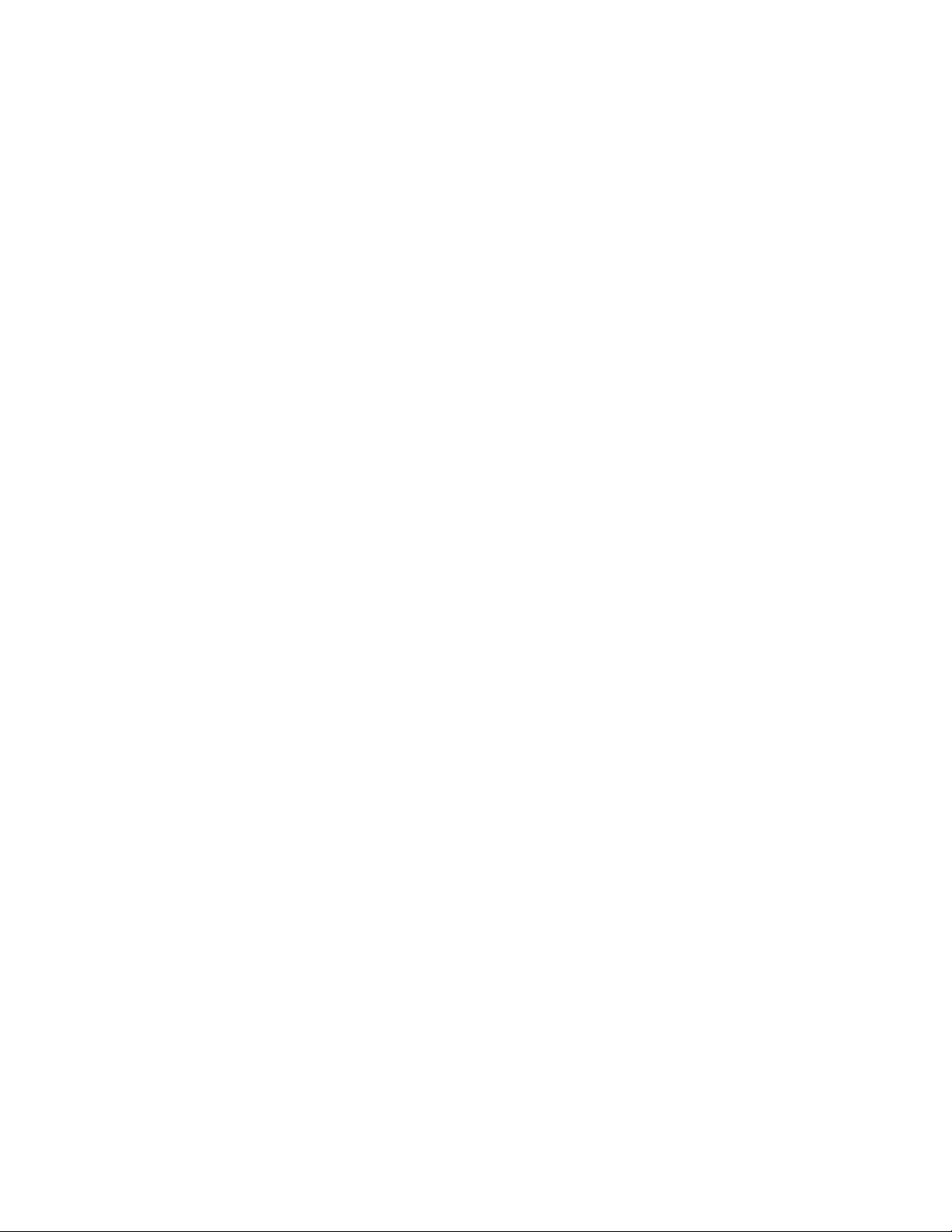
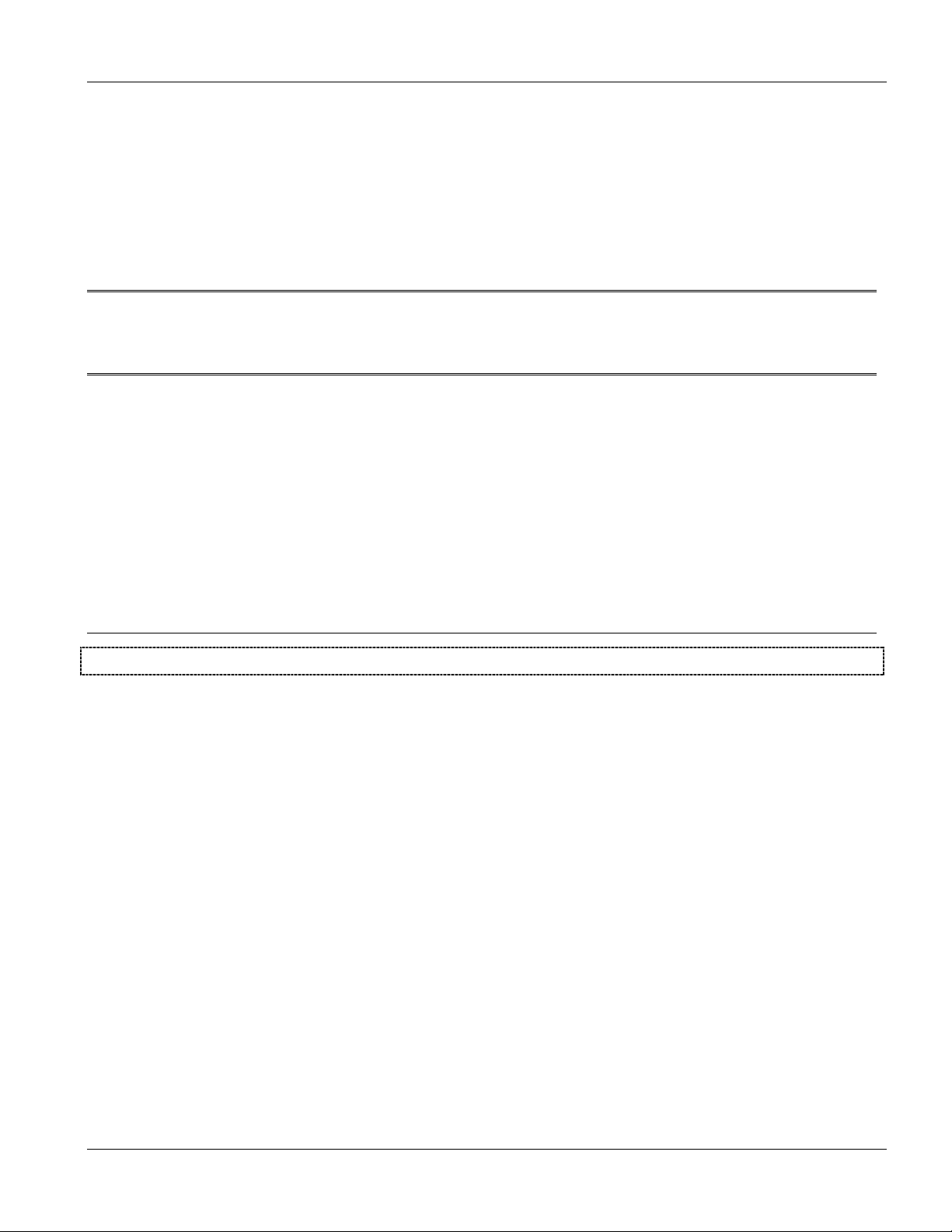
ALC1224 Overview
Part I:
ALC1224 Overview
This part introduces the general features default settings and hardware of the ADSL line card.
I
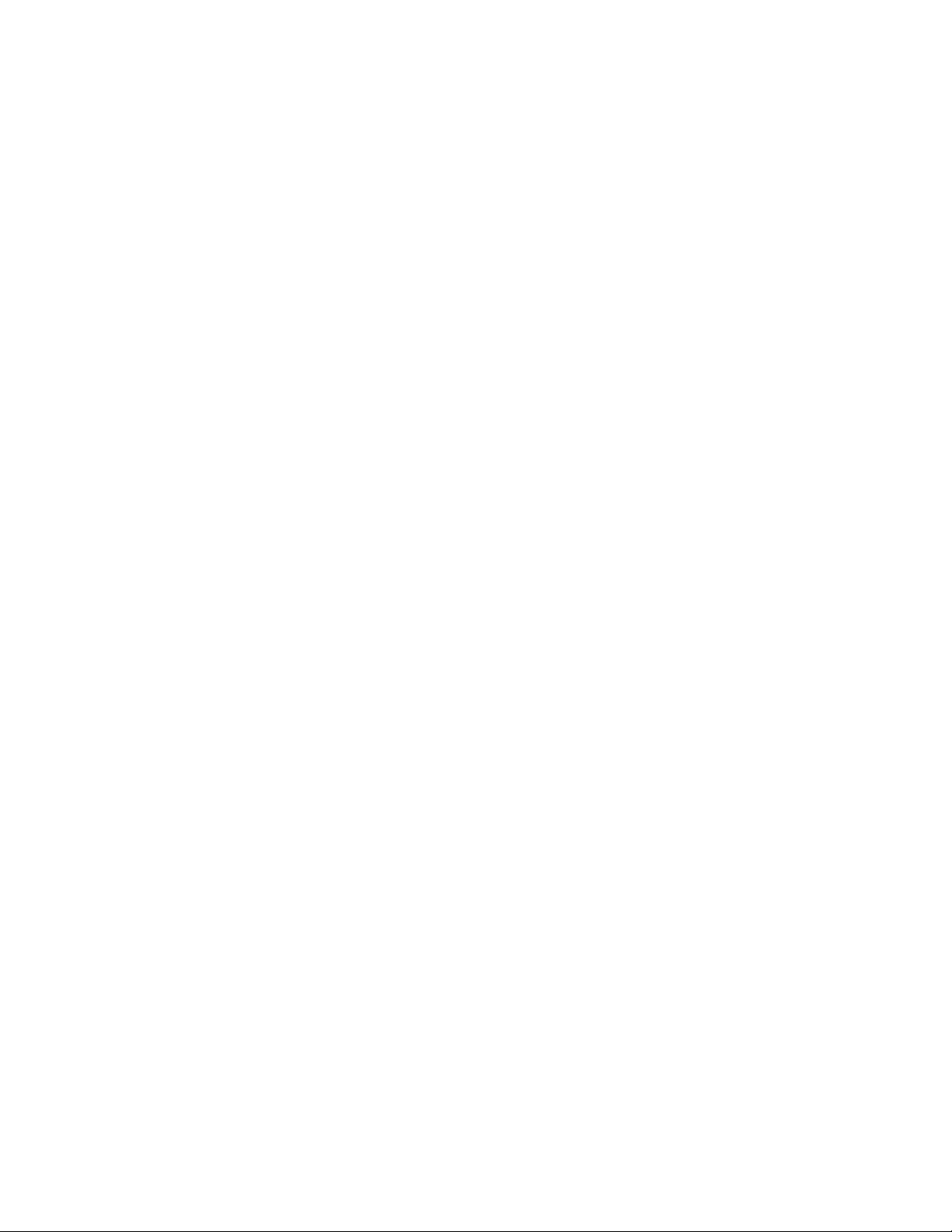
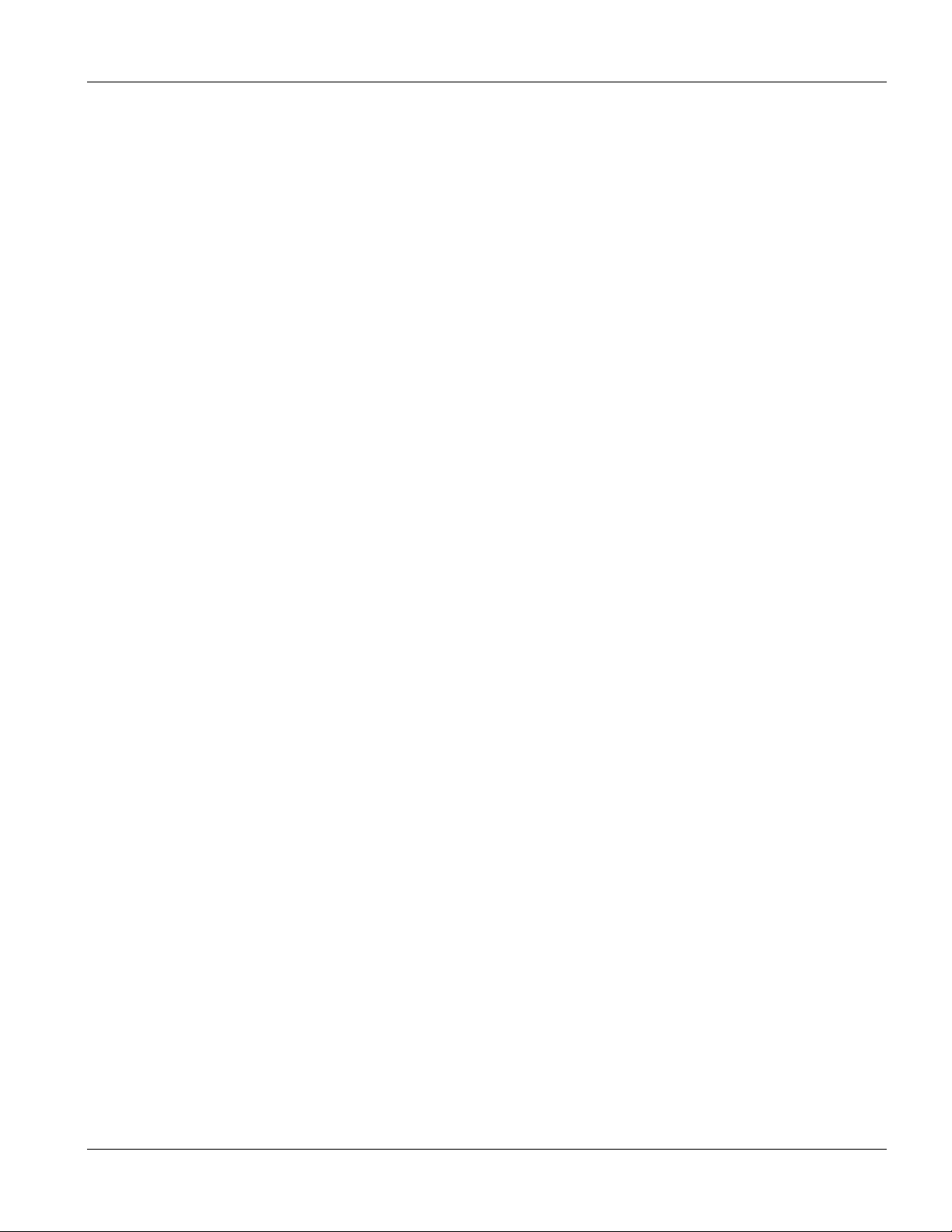
ALC1224 User’s Guide
Chapter 1
ALC1224 Overview
This chapter introduces the ADSL line card’s general features, factory default settings and hardware.
1.1 Integrated Ethernet Switch Overview
The Integrated Ethernet Switch is an IP-based DSLAM (Internet Protocol Digital Subscriber Line Access
Multiplexer) that connects DSL subscribers to the Internet. It includes the following components:
The IES-3000 or IES-2000 main chassis.
o The ALC1224 ADSL line card (documented in this user’s guide) provides ADSL service for
subscribers.
o The management switch card controls the Integrated Ethernet Switch and connects it to an
Ethernet backbone network.
The IES-3000 or IES-2000 splitter chassis.
o The ASC1024 is a splitter card (documented in this user’s guide) combines phone service and
ADSL.
1.2 ALC1224 Overview
The ALC1224 (ADSL Line Card) provides ADSL service for 24 subscribers over existing telephone wiring, thus
avoiding the cost and hassle of installing new wiring. ADSL allows you to extend the reach of broadband services
up to 18,000 feet. This makes the ADSL line card perfect for providing high bandwidth broadband service to
subscribers who are spread out over a large area.
The ASC1024 (ADSL Splitter Card) combines voice service and ADSL on the same telephone wiring.
Use this chapter’s Telco-50 connector pin assignments along with the directions and safety warnings in the
Integrated Ethernet Switch’s User’s Guide to install the cards and make the necessary connections. Install the
ADSL line card in the main chassis. Install the ADSL splitter card in the splitter chassis.
1.3 Features of the ALC1224
ADSL Compliance
• Multi-Mode ADSL standard
G.dmt (ITU-T G.992.1)
G.lite (ITU-T G.992.2)
G.hs (ITU-T G.994.1)
ALC1224 Overview 1-1
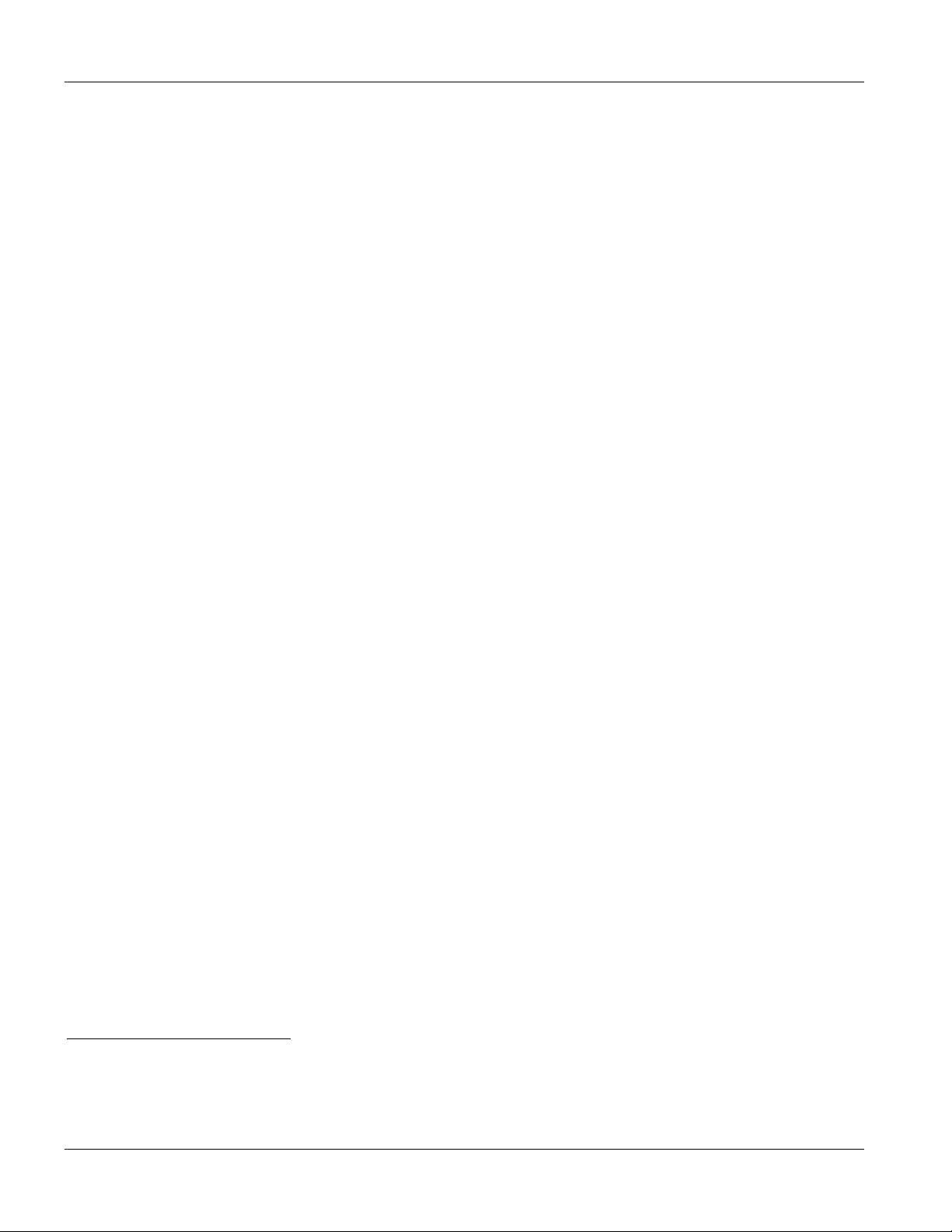
ALC1224 User’s Guide
ANSI T1.413 issue 2
ADSL2: G.992.3, G.992.4
1
ADSL2+: G.992.5
• Rate adaptation support
IEEE 802.1p Priority
Your ADSL line card uses IEEE 802.1p Priority to assign priority levels to individual ports.
Multiple PVC and ATM QoS
The ADSL line card allows you to use different channels (also called Permanent Virtual Circuits or PVCs) for
different services or subscribers. Define channels
assign each channel a priority. ATM Quality of Service (QoS) allows you to regulate the average rate and
fluctuations of data transmission. This helps eliminate congestion to allow the transmission of real time data (such
as audio and video).
2
on each DSL port for different services or levels of service and
IEEE 802.1x Port-based Authentication
The ADSL line card supports the IEEE 802.1x standard for centralized user authentication and accounting
management through an optional network authentication (RADIUS) server.
Protocol
Multiple Protocols over AAL5 (RFC 1483)
Management
• Remote configuration backup/restore and firmware upgrade
• SNMP manageable
• Text-based management locally via console port and remotely via telnet
• Web configurator
MAC (Media Access Control) Filter
Use the MAC filter to filter incoming frames based on MAC (Media Access Control) address(es) that you specify.
You may enable/disable the MAC filter on specific ports. You may specify up to ten MAC addresses per port.
MAC (Media Access Control) Count Filter
You can limit the number of MAC addresses that may be dynamically learned on a port. You may enable/disable
the MAC count filter on individual ports.
System Monitoring
1
At the time of writing, the ALC1224 only supports the line rates for ADSL2 and ADSL2+ (not other features); and the
ALC1224’s interoperability when using ADSL2 and ADSL2+ has not yet been tested.
2
Up to eight channels on each DSL port at the time of writing.
1-2 ALC1224 Overview
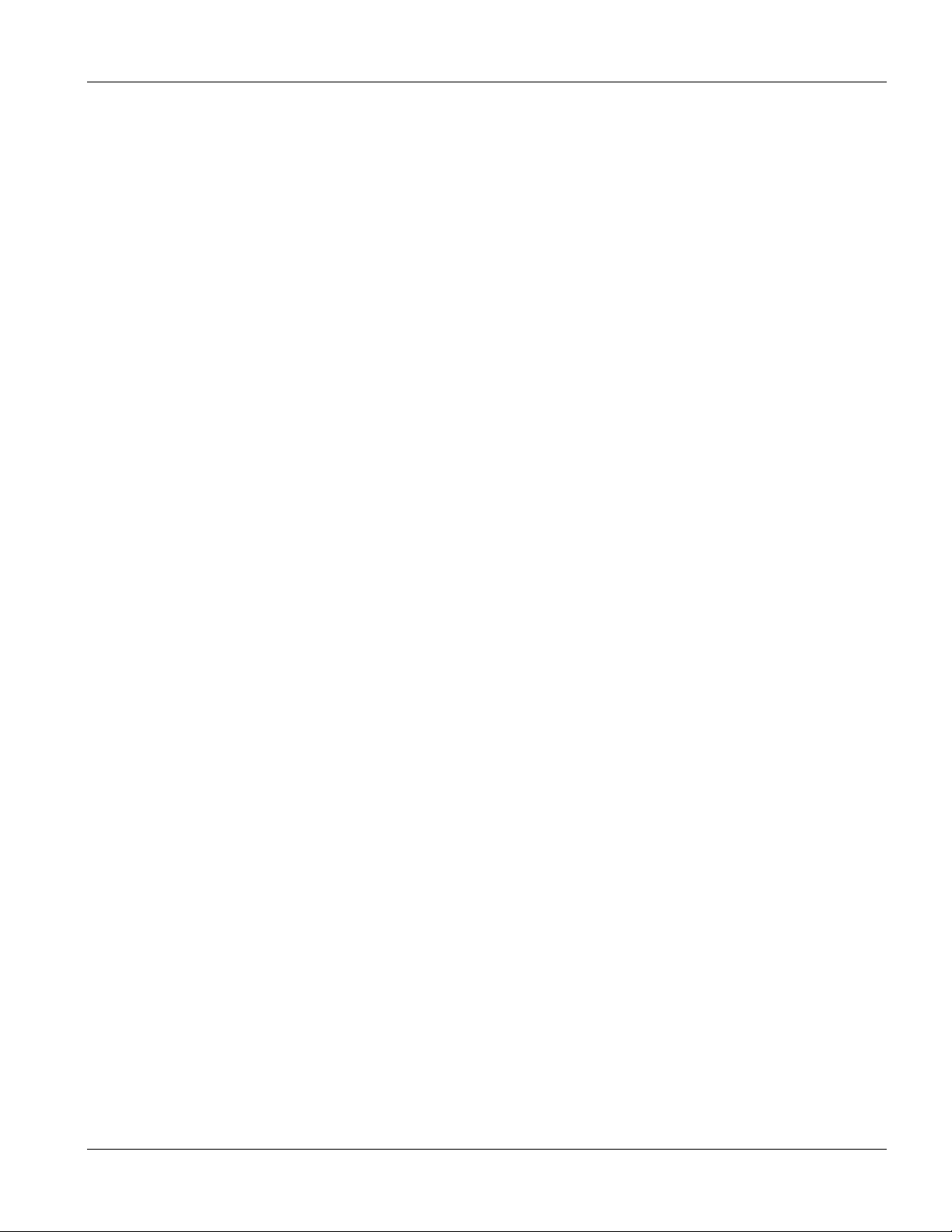
ALC1224 User’s Guide
• System status (link status, rates, statistics counters)
• Temperatures, voltage reports and alarms.
Overheating Detection, Warning and Safeguard
The ALM LED turns on when the line card’s internal temperature is too high and turns off when the temperature
has returned to a normal level.
1.4 Default Settings
This section lists the default configuration of the ALC1224.
1.4.1 Default ADSL Settings
The following are general default settings of the ADSL ports.
• Enable/Disable State: Disabled
• Operational Mode: auto
1.4.2 Default Profile Settings
The following are the settings of the default profile.
• Name: DEFVAL
• Profile Status: Active
• Latency Mode: Interleave
Downstream ADSL settings:
• Target Signal/Noise Ratio: 6 db
• Maximum Signal/Noise Ratio: 31 db
• Minimum Signal/Noise Ratio: 0 db
• Minimum Transmission Rate: 32 Kbps
• Maximum Transmission Rate: 2048 Kbps
• Latency Delay: 4 ms
Upstream ADSL settings:
• Target Signal/Noise Ratio: 6 db
• Maximum Signal/Noise Ratio: 31 db
• Minimum Signal/Noise Ratio: 0 db
• Minimum Transmission Rate: 32 Kbps
• Maximum Transmission Rate: 512 Kbps
ALC1224 Overview 1-3
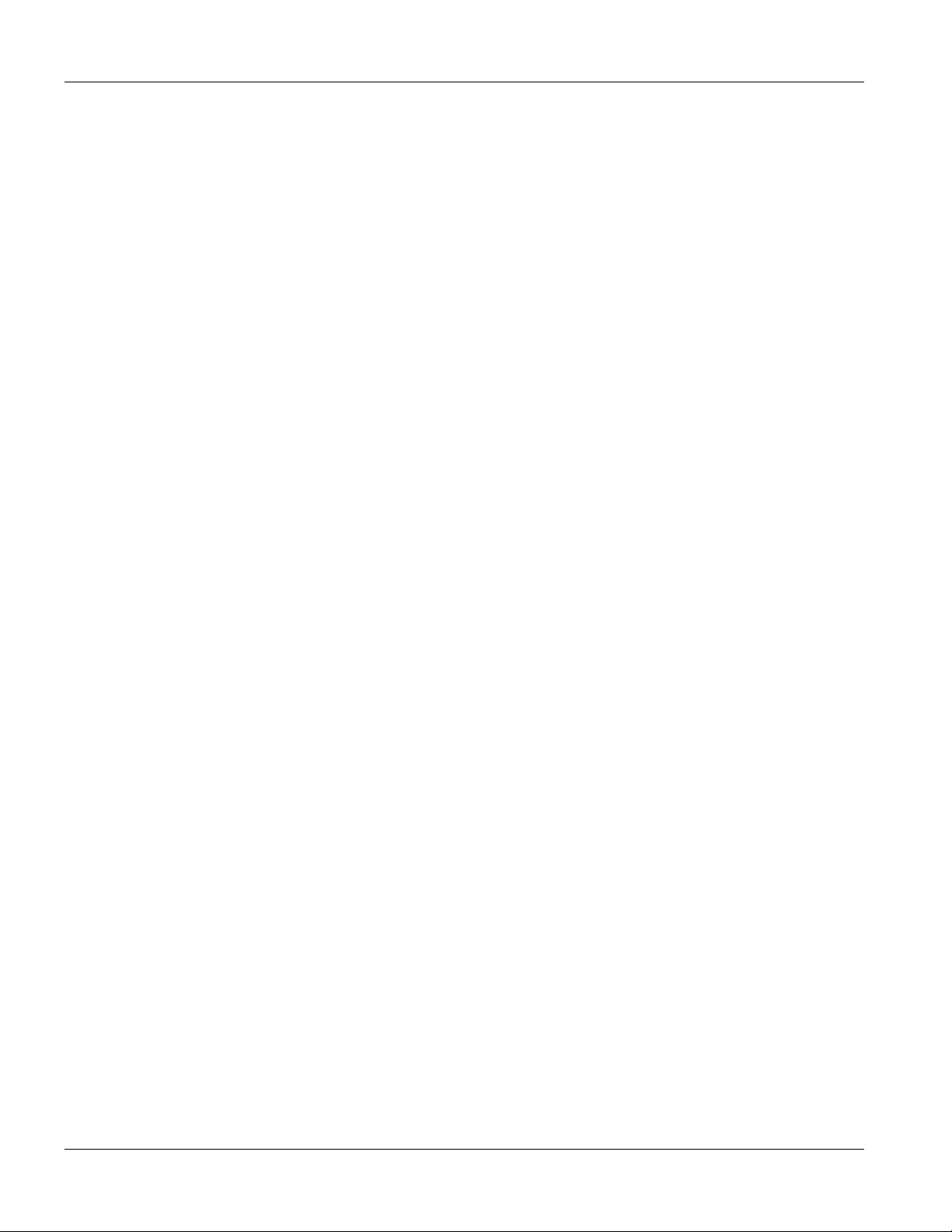
ALC1224 User’s Guide
• Latency Delay: 4 ms
1.4.3 Default PVC Settings
The following are the default PVC settings.
• VPI: 0
• VCI: 33
• Super channel
• VC Profile: DEFVAL
1.4.4 Default VC Profile Settings
The following are settings of the default VC profiles.
DEFVAL Profile Settings
• Encapsulation: RFC 1483
• Multiplexing: LLC-based
• AAL: AAL5
• Traffic Class: UBR
• PCR: 300000 Kbps
• CDVT: 0
DEFVAL_VC Profile Settings
• Encapsulation: RFC 1483
• Multiplexing: VC-based
• AAL: AAL5
• Traffic Class: UBR
• PCR: 300000 Kbps
• CDVT: 0
1.4.5 Default VLAN Settings
The following are the default VLAN settings.
• One VLAN created
1-4 ALC1224 Overview
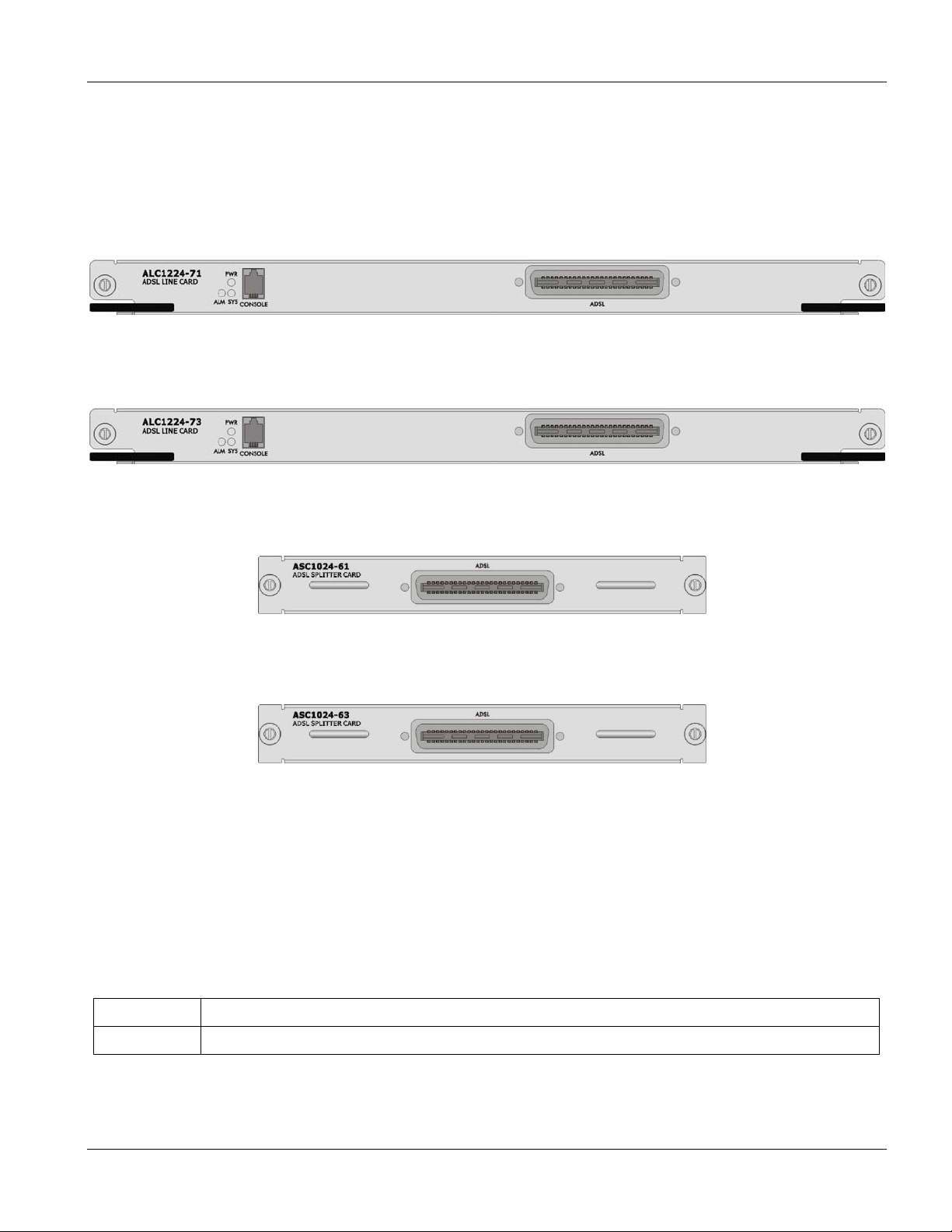
• VID: 1
• Registration: Fixed for all ports
• Tagging: Untag for all ports
1.5 Front Panels
ALC1224 User’s Guide
Figure 1-1 ALC1224-71 Front Panel
Figure 1-2 ALC1224-73 Front Panel
Figure 1-3 ASC1024-61 Front Panel
Figure 1-4 ASC1024-63 Front Panel
1.6 Hardware Specifications
These are the hardware details of the ALC1224 and ASC1024.
1.6.1 ALC1224 Ports
Table 1-1 ALC1224 Front Panel Ports
PORT DESCRIPTION
ADSL This Telco-50 connector is for connecting to the ASC1024 (ADSL Splitter Card).
ALC1224 Overview 1-5
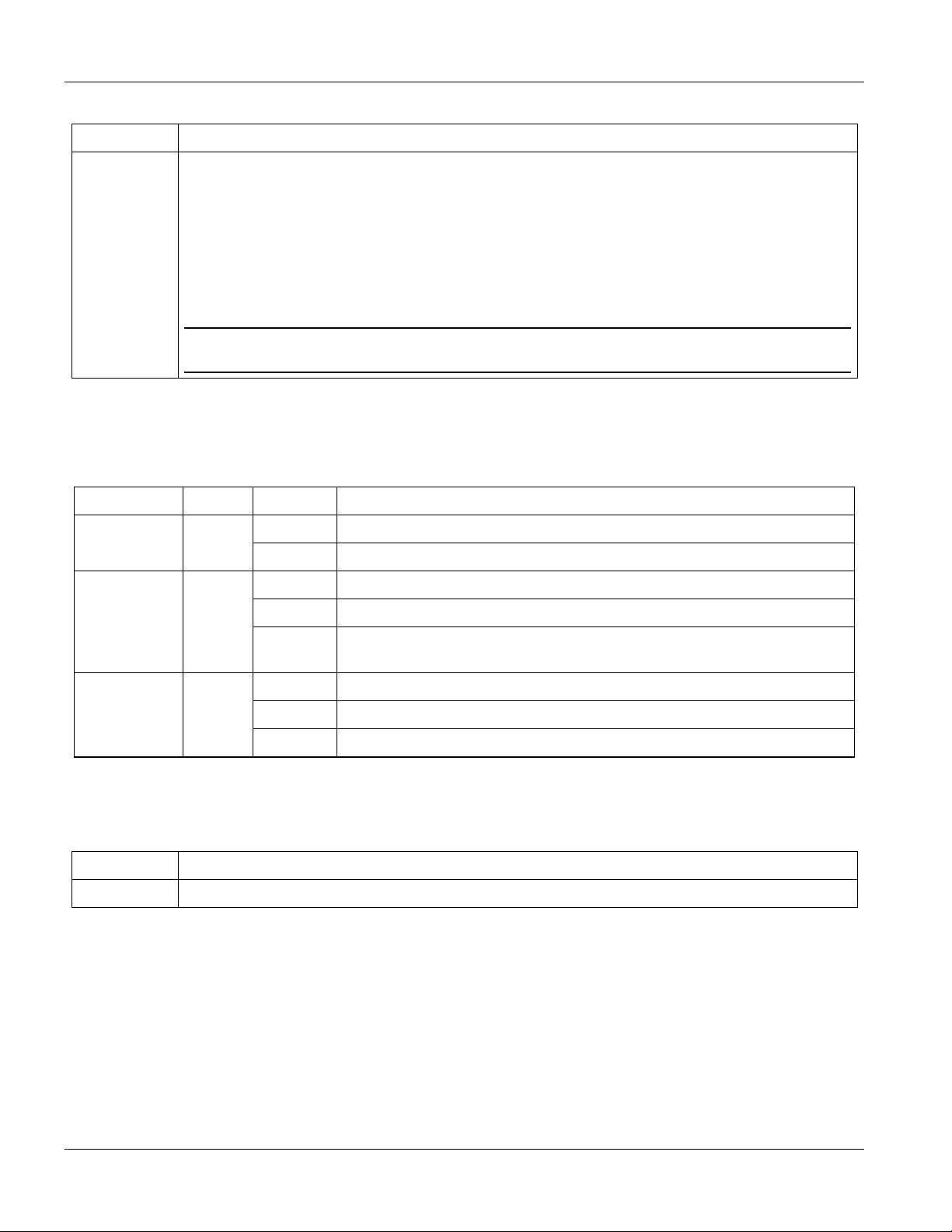
ALC1224 User’s Guide
Table 1-1 ALC1224 Front Panel Ports
PORT DESCRIPTION
CONSOLE This mini-RJ-11 port is for connecting to a computer for local management. Use a console cable
to connect this port to a serial port (COM1, COM2 or other COM port) on your computer. Your
computer should have a terminal emulation communications program (such as HyperTerminal)
set to VT100 terminal emulation, no parity, 8 data bits, 1 stop bit, no flow control and 9600 bps
port speed.
Only use this port for troubleshooting. Configuration changes that you make using this console
port are effective during run-time only and are lost when the card restarts.
An ALC1224 console port session has priority over (and blocks) a telnet session.
Do not use the ALC1224’s console port while using the management switch
card’s console port.
1.6.2 ALC1224 LEDs
Table 1-2 LED Descriptions
LED COLOR STATUS DESCRIPTION
PWR Green On The system is up.
Off The system is off or not receiving power.
ALM Red Blinking The line card’s temperature and voltage monitoring hardware has failed.
On The line card has overheated or its voltage is out of the normal range.
Off The line card is functioning within its normal temperature and voltage
range.
SYS Green Blinking The line card is starting.
On The line card is on and functioning properly.
Off The line card is not receiving power, is not ready or has malfunctioned.
1.6.3 ASC1024 Ports
Table 1-3 ASC1024 Front Panel Ports
PORT DESCRIPTION
ADSL This Telco-50 connector is for connecting to the ALC1224 (ADSL Line Card).
1.6.4 Fuse Rating
The ALC1224 uses one 5mm (D) x 20mm (L), T type, 4 amp, 250 Volt AC fuse.
1.6.5 Weight
ALC1224: 1.8 kg ASC1024: .8 kg
1-6 ALC1224 Overview
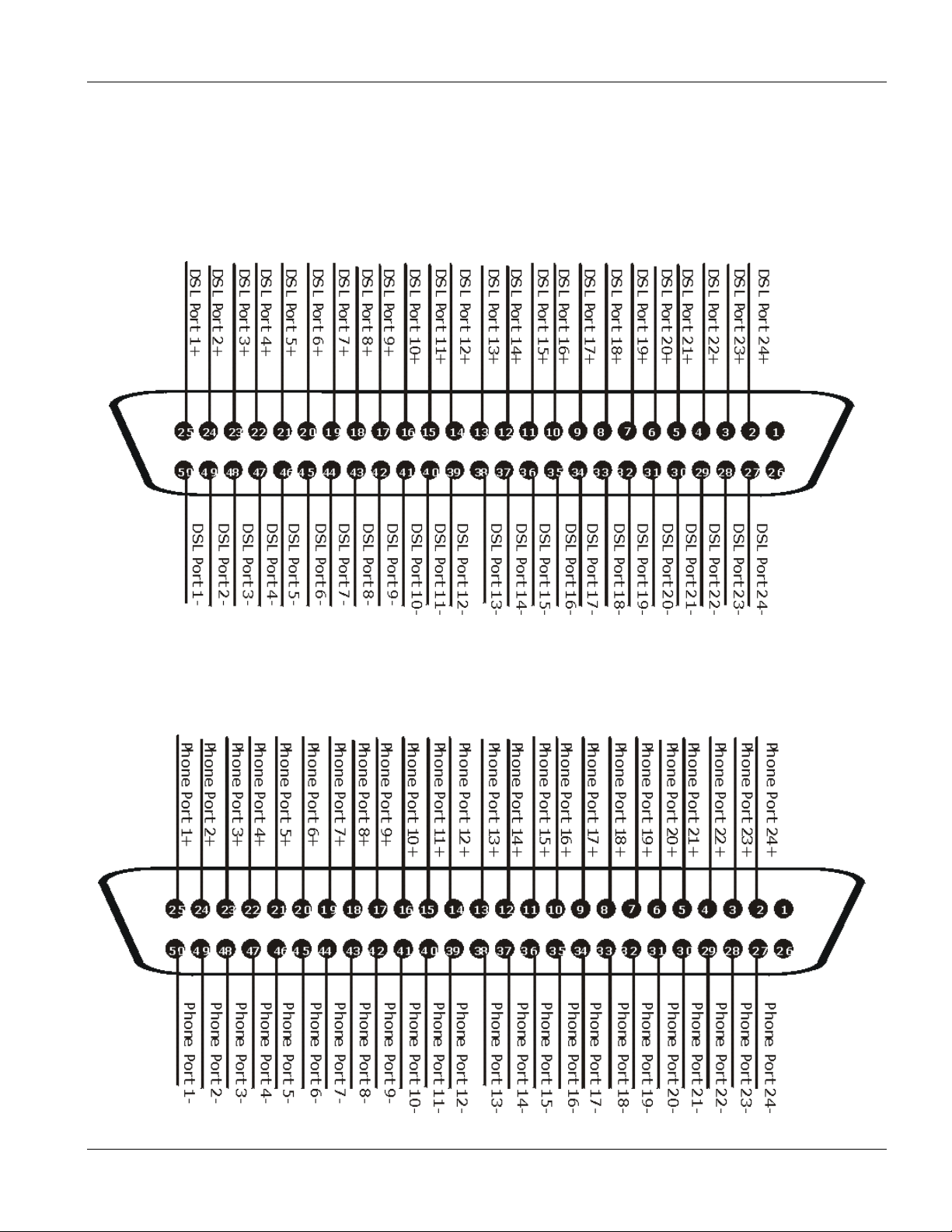
ALC1224 User’s Guide
1.7 Hardware Telco-50 Connector Pin Assignments
The following diagram shows the pin assignments of the Telco-50 connectors on the ADSL line card, the ADSL
splitter card and the USER Telco-50 connectors on the Integrated Ethernet Switch splitter chassis’ rear panel. The
pin assignments for the IES splitter chassis with wire wrapping pins are the same as the ones shown for the Telco50 connectors.
Figure 1-5 ALC1224, ASC1024, and USER Telco-50 Pin Assignments
The following diagram shows the phone port pin assignments of the CO Telco-50 connectors on the splitter
chassis’ rear panel.
ALC1224 Overview 1-7
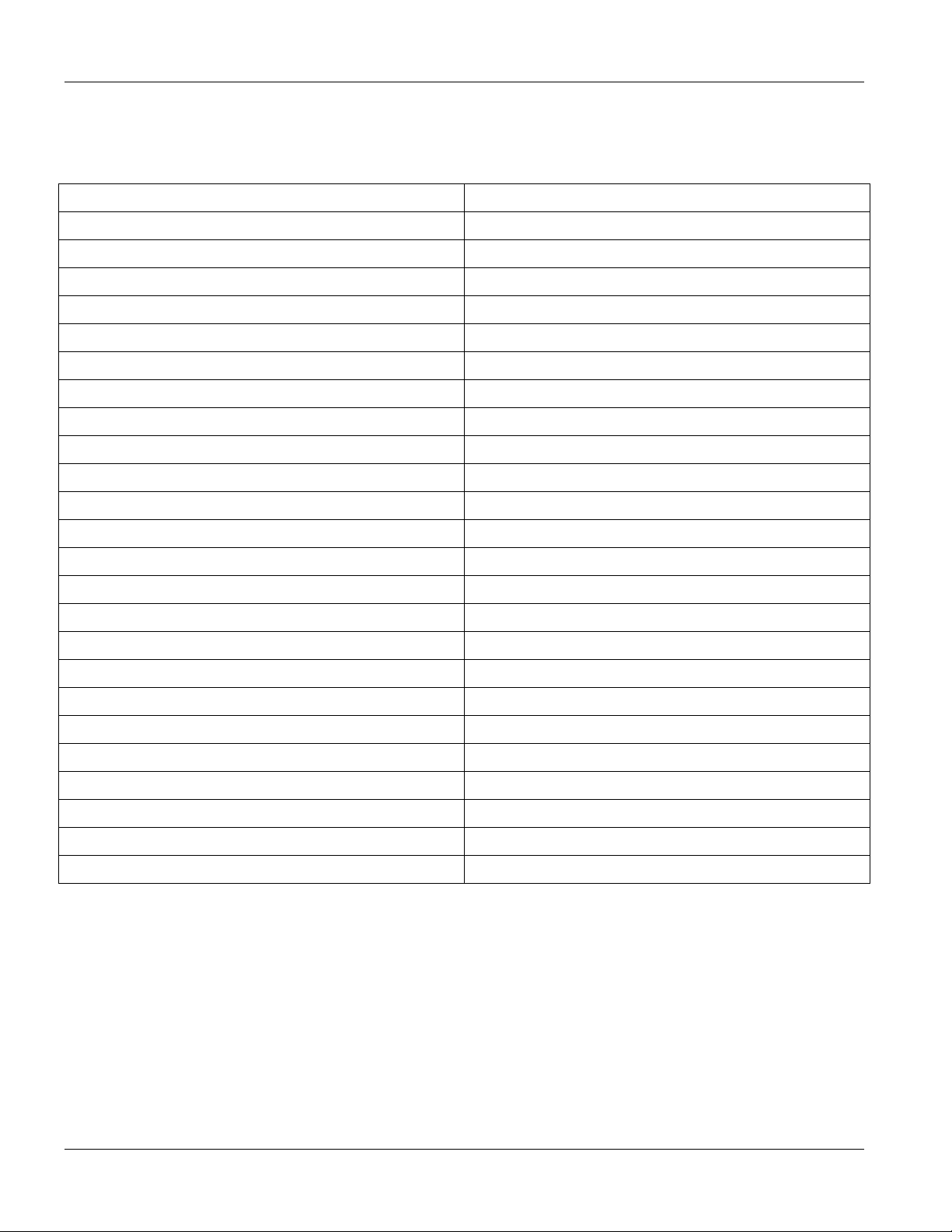
ALC1224 User’s Guide
Figure 1-6 CO Telco-50 Pin Assignments
This table lists the ports and matching pin numbers for the hardware Telco-50 connectors.
Table 1-4 Hardware Telco-50 Connector Port and Pin Numbers
PORT NUMBER PIN NUMBER
1 25, 50
2 24, 49
3 23, 48
4 22, 47
5 21, 46
6 20, 45
7 19, 44
8 18, 43
9 17, 42
10 16, 41
11 15, 40
12 14, 39
13 13, 38
14 12, 37
15 11, 36
16 10, 35
17 9, 34
18 8, 33
19 7, 32
20 6, 31
21 5, 30
22 4, 29
23 3, 28
24 2, 27
1.8 Telco-50 Cable Telco-50 Connector Pin Assignments
Use Telco-50 cables to connect the ADSL line card to the ADSL splitter card. The following diagrams show the
pin assignments that you need to have on the Telco-50 connectors on the Telco-50 cables. Refer to
See Table 1-5 for a list of the pin assignments.
1-8 ALC1224 Overview
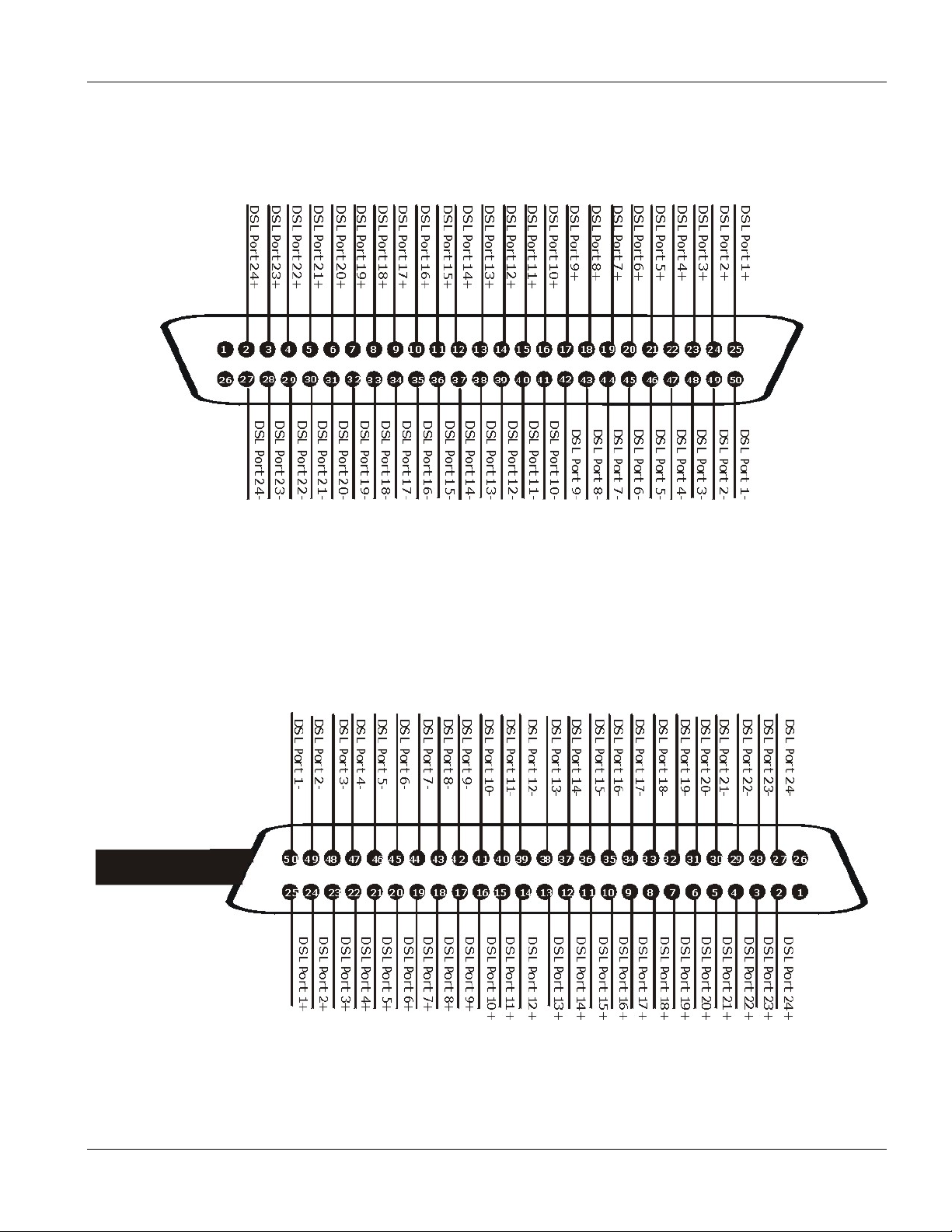
ALC1224 User’s Guide
1.8.1 Telco-50 Cable Telco-50 Connector Pin Assignments with
IES-2000
Figure 1-7 IES-2000 Telco-50 Cable Telco-50 Connector Pin Assignments
1.8.2 Telco-50 Cable Telco-50 Connector Pin Assignments with
IES-3000
The IES-3000 Telco-50 cable’s right Telco-50 connector connects to the splitter chassis card.
Figure 1-8 IES-3000 Telco-50 Cable Right Telco-50 Connector Pin Assignments
The IES-3000 Telco-50 cable’s left Telco-50 connector connects to the DSL line card.
ALC1224 Overview 1-9
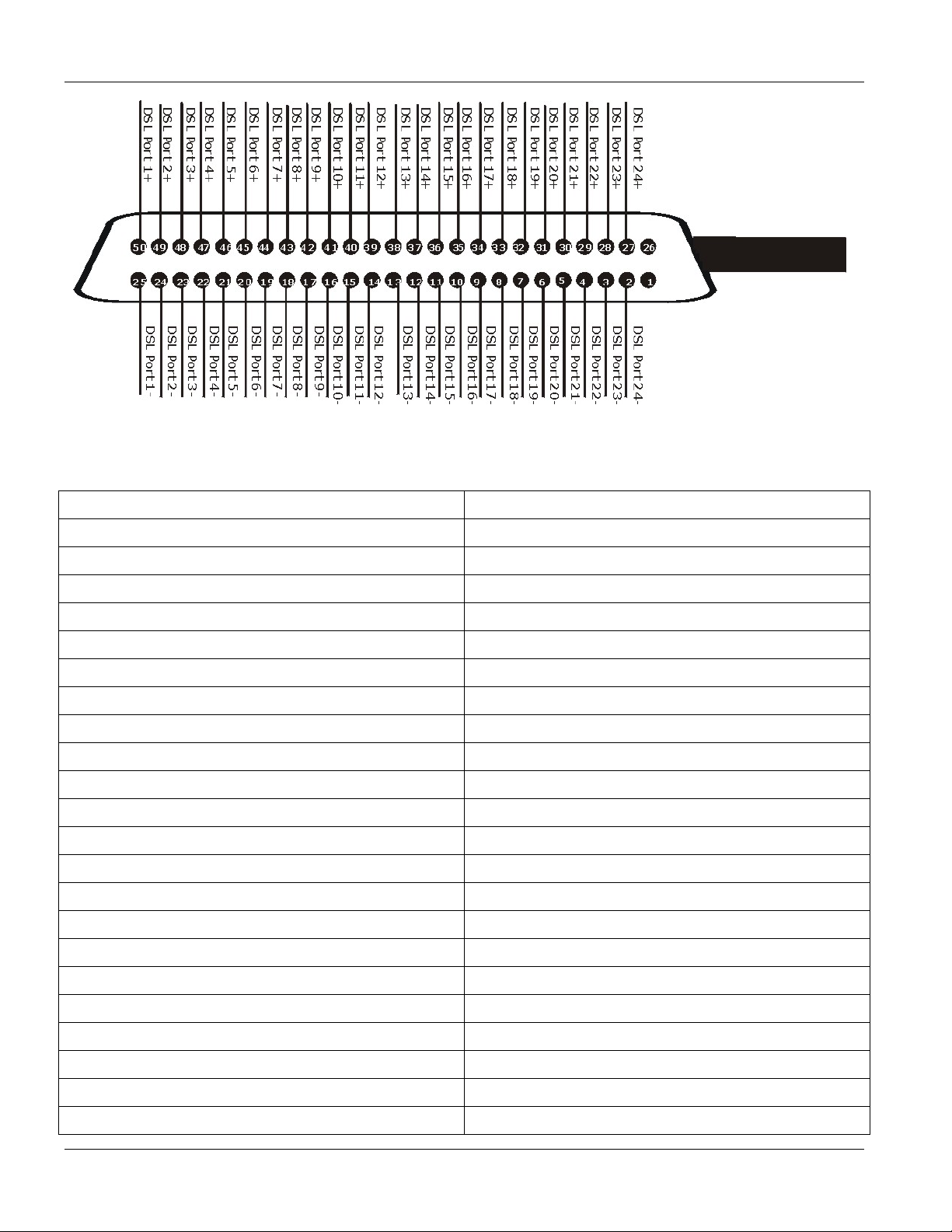
ALC1224 User’s Guide
Figure 1-9 IES-3000 Telco-50 Cable Left Telco-50 Connector Pin Assignments
PORT NUMBER PIN NUMBER
Table 1-5 Telco-50 Cable Telco-50 Pin Assignments
1 25, 50
2 24, 49
3 23, 48
4 22, 47
5 21, 46
6 20, 45
7 19, 44
8 18, 43
9 17, 42
10 16, 41
11 15, 40
12 14, 39
13 13, 38
14 12, 37
15 11, 36
16 10, 35
17 9, 34
18 8, 33
19 7, 32
20 6, 31
21 5, 30
22 4, 29
1-10 ALC1224 Overview
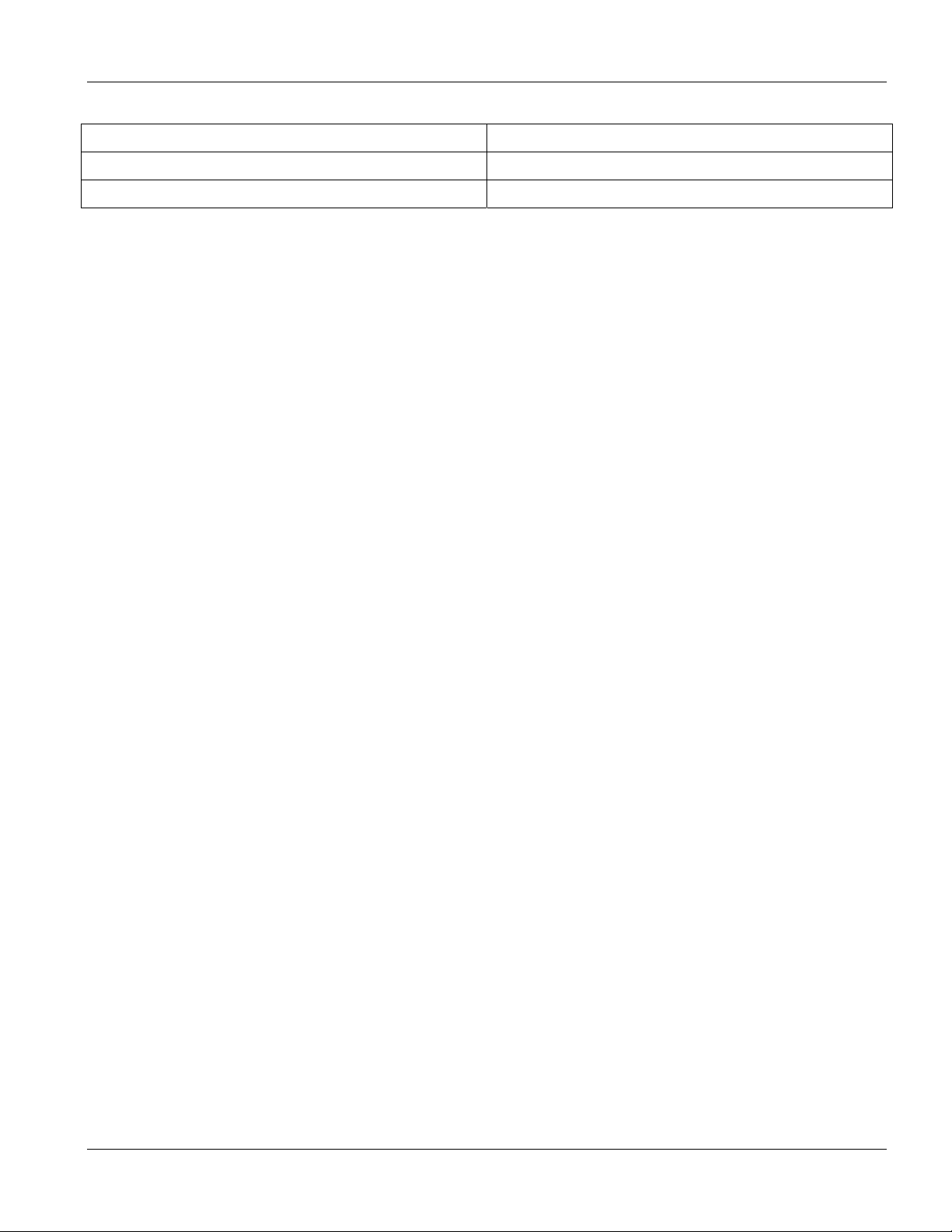
ALC1224 User’s Guide
Table 1-5 Telco-50 Cable Telco-50 Pin Assignments
PORT NUMBER PIN NUMBER
23 3, 28
24 2, 27
ALC1224 Overview 1-11
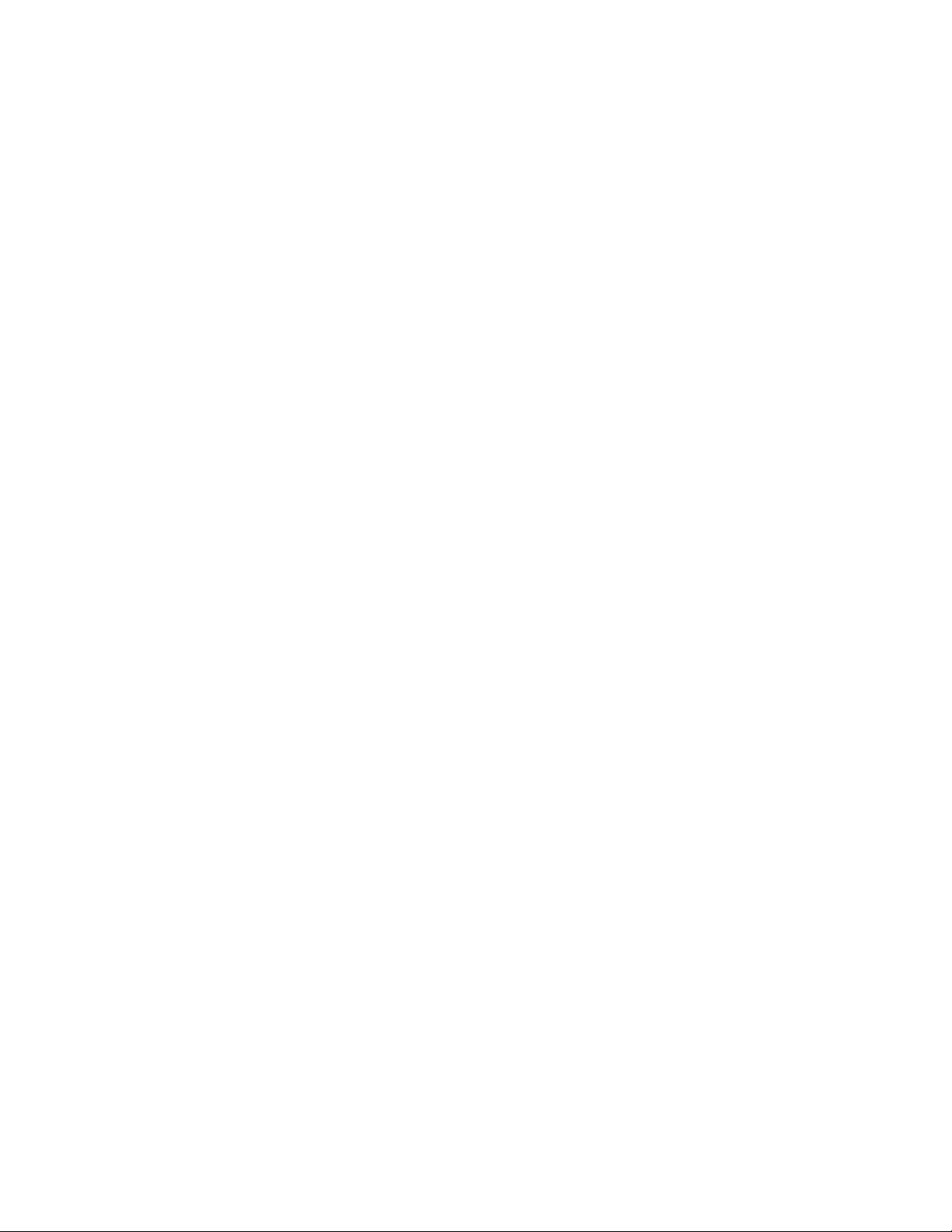
