Page 1

1
ZXMBW TP25I
WiMAX Wireless Dat a Card
User Manual
ZTE CORPORATION
ZTE Plaza, Keji Road South,
Hi-Tech Industrial Park,
Nanshan District, Shenzhen,
P. R. China
518057
Tel: (86) 755 26771900 800-9830-9830
Fax: (86) 755 26772236
URL: http://support.zte.com.cn
E-mail: doc@zte.com.cn
V ersion 1.0
Confidential and Proprietary Information of ZTE CORPORATION
Page 2

LEGAL INFORMATION
Copyright © 2006 ZTE CORPORATION.
The contents of this document are protected by copyright laws and international treaties. Any reproduction or
distribution of this document or any portion of this document, in any form by any means, without the prior written
consent of ZTE CORPORATION is prohibited. Additionally, the contents of this document are protected by
contractual confidentiality obligations.
All company, brand and product names are trade or service marks, or registered trade or service marks, of ZTE
CORPORATION or of their respective owners.
This document is provided “as is”, and all express, im plied, or statutory warranties, representations or condi tions
are disclaimed, including without limitatio n any implied warranty of merchantability, fitness for a p a rt icular purpose,
title or non-infringement. ZTE CORPORATION and its licensors shall not be liable for damages resulting from the
use of or reliance on the information contained herein.
ZTE CORPORATION or its licensors may have current or pending intellectual property rights or applications
covering the subject matter of this document. Except as expressl y provided in any written license between ZTE
CORPORATION and its licensee, the user of this document shall not acquire any license to the subject matter
herein.
The contents of this document and all policies of ZTE CORPORATION, including with out limitation policies related to
support or training are subject to change without notice.
Revision History
Date Revision No. Serial No. Reason for Revision
09/26/2006 R1.0 sjzl20061647 First Edition
2
Page 3

3
ZTE CORPORATION
Values Your Comments & Suggestions!
Your opinion is of great value and will help u s improve the quality of our product
documentation and offer better services to our customers.
Please fax to: (86) 755-26772236; or mail to Documentation R&D Department,
ZTE CORPORATION, ZTE Plaza, A Wing, Keji Road South, Hi-Tech Industrial Park,
Shenzhen, P. R. China 518057.
Thank you for your cooperation!
Document
Name
Product Version V1.0
Equipment Installation Date
Your evaluation
of this
documentation
Your
suggestions for
improvement of
this
documentation
ZXMBW TP25I WiMAX Wireless Data Card User Manual
Presentation:
(Introductions, Procedures, Illustrations, Completeness, Level of Detail, Organization,
Appearance)
Good Fair Average Poor Bad N/A
Accessibility:
(Contents, Index, Headings, Numbering, Glossary)
Good Fair Average Poor Bad N/A
Intelligibility:
(Language, Vocabulary, Readability & Clarity, Technical Accuracy, Content)
Good Fair Average Poor Bad N/A
Please check the suggestions which you feel can improve this documentation:
Improve the overview/introduction Make it more concise/brief
Improve the Contents Add more step-by-step procedures/tutorials
Improve the organization Add more troubleshooting information
Include more figures Make it less technical
Add more examples Add more/better quick reference aids
Add more detail Improve the index
Other suggestions
__________________________________________________________________________
__________________________________________________________________________
__________________________________________________________________________
__________________________________________________________________________
__________________________________________________________________________
# Please feel free to write any comments on an attached sheet.
Document Revision
Number
R1.0
If you wish to be contacted regarding your comments, please complete the following:
Name Company
Postcode Address
Telephone E-mail
Confidential and Proprietary Information of ZTE CORPORATION
Page 4

This page is intentionally blank.
Page 5

Contents
About this Manual............................................................. i
Purpose................................................................................i
Intended Audience.................................................................i
Prerequisite Skill and Knowledge..............................................i
What is in This Manual............................................................i
Conventions...................................................................ii
Typographical Conventions..................................................... ii
Mouse Operation Conventions................................................ iii
Safety Conventions.............................................................. iii
How to Get in Touch....................................................... iii
Customer Support................................................................ iv
Documentation Support........................................................ iv
Caution .............................................................................. iv
Chapter 1..........................................................................1
Safety Instructions ..........................................................1
Personal Safety...............................................................2
DATA CARD Safety ..........................................................2
Precautions....................................................................3
Chapter 2..........................................................................5
Data Card Overview.........................................................5
Brief Introduction............................................................6
Packing List....................................................................6
Hardware Descriptions .....................................................6
Technical Indices.............................................................7
Chapter 3........................................................................10
Installing and Uninstalling Data Card ...........................10
System Requirements....................................................11
Hardware Installation..................................................... 11
Page 6

Software Installation...................................................... 12
Software Un-Installation.................................................17
Hardware Un-Installation................................................17
Chapter 4........................................................................18
Data Card Usage ............................................................18
Starting Program...........................................................19
Connecting with Network................................................20
Interrupting Connection .................................................22
Viewing Logs ................................................................23
Managing Account and Password......................................24
Displaying Help Information............................................25
Exiting.........................................................................25
Safely Removing DATA CARD.......................................... 26
Chapter 5........................................................................28
Common Faults Analysis................................................28
Common Faults and Solution .......................................... 29
Appendix A .....................................................................30
Abbreviations .................................................................30
Figures............................................................................32
Tables.............................................................................34
Index..............................................................................36
Page 7

About this Manual
Purpose
This manual describes the safety precautions of the ZXMBW
TP25I WiMAX wireless data card as well as installation, uninstallation, usage and troubleshooting.
To facilitate descriptions, this manual calls the ZXMBW TP25I
WiMAX wireless data card as DATA CARD for short. Unless
otherwise specified, the DATA CARD mentioned in this manual
refers to the ZXMBW TP25I WiMAX wireless data card.
Intended Audience
As an end user manual, this manual is intended for users of the
ZXMBW TP25I WiMAX wireless data card.
Prerequisite Skill and Knowledge
To use this document effectively, users should have a general
understanding of wireless telecommunications technology.
Familiarity with the following is helpful:
WiMax technology
ZXMBW system and its various components
What is in This Manual
This Manual contains the following chapters:
TABL E 1 C HAPTERS SUMMARY
Chapters Summary
Chapter 1 Safety
Instruction
Chapter 2 Data Card
Overview
Confidential and Proprietary Information of ZTE CORPORATION 7
This chapter describes safety instruction
while using the Data Card.
This chapter gives a brief introduction to
function, hardware of DATA CARD.
Page 8

ZXMBW TP25I WiMAX Wireless Data Card User Manual
Chapters Summary
Chapter 3 Installing and
Uninstalling Data Card
Chapter 4 Data Card
Usage
Chapter 5 Common
Faults Analysis
This chapter describes the hardware and
software installation and un-installation
procedures of Data Card.
This chapter describes the usage
principles of Data Card
This chapter describes common faults
and Handlings of Data Card.
Conventions
ZTE documents employ the following typographical conventions.
Typographical Conventions
TABLE 2 TYPOGR APHICAL CONVENTIONS
Typeface Meaning
Italics References to other Manuals and documents.
“Quotes” Links on screens.
Bold Menus, menu options, function names, input
fields, radio button names, check boxes, dropdown lists, dialog box names, window names.
CAPS Keys on the keyboard and buttons on screens
and company name.
Constant width
[ ] Optional parameters.
{ } Mandatory parameters.
| Select one of the parameters that are delimited
Text that you type, program code, files and
directory names, and function names.
by it.
Note: Provides additional information about a
certain topic.
Checkpoint: Indicates that a particular step needs
to be checked before proceeding further.
Tip: Indicates a suggestion or hint to make things
easier or more productive for the reader.
Confidential and Proprietary Information of ZTE CORPORATION iv
Page 9

About this Manual
Mouse Operation Conventions
T
ABLE 3 MOUSE OPERATION CONVENTIONS
Typeface Meaning
Click Refers to clicking the primary mouse button (usually
the left mouse button) once.
Double-click Refers to quickly clicking the primary mouse button
(usually the left mouse button) twice.
Right-click Refers to clicking the secondary mouse button
(usually the right mouse button) once.
Drag Refers to pressing and holding a mouse button and
moving the mouse.
Safety Conventions
TABLE 4 SAFETY CONVENTIONS
Safety Word Meaning
Danger Indicates an imminently hazardous situation, which if
not avoided, will result in death or serious injury.
This safety word should be limited to only extreme
situations.
Warning Indicates a potentially hazardous situation, which if
not avoided, could result in death or serious injury.
Caution Indicates a potentially hazardous situation, which if
not avoided, could result in minor or moderate
injury. It may also be used to alert against unsafe
practices.
Note Indicates a potentially hazardous situation, which if
not avoided, could result in injuries, equipment
damage or interruption of services; or provides
additional information about a certain topic.
Tip
Indicates a suggestion or hint to make things easier
or more productive for the reader
How to Get in Touch
The following sections provide information on how to obtain
support for the documentation and the software.
Confidential and Proprietary Information of ZTE CORPORATION
iii
Page 10

ZXMBW TP25I WiMAX Wireless Data Card User Manual
Customer Support
If you have problems, questions, comments, or suggestions
regarding your product, contact us by e-mail at
support@zte.com.cn. You can also call our customer support
center at (86) 755 26771900 and (86) 800-9830-9830.
Documentation Support
ZTE welcomes your comments and suggestions on the quality
and usefulness of this document. For further questions,
comments, or suggestions on the documentation, you can
contact us by e-mail at doc@zte.com.cn; or you can fax your
comments and suggestions to (86) 755 26772236. You can also
browse our website at http://support.zte.com.cn, which contains
various interesting subjects like documentation , knowledge base,
forum and service request.
Caution:
This device complies with Part 15 of the FCC Rules.
Operation is subject to the following two conditions:
(1) This device may not cause harmful interference, and
(2) This device must accept any interference received,
including interference that may cause undesired operation.
Information to User: The user is cautioned that changes and
modifications made to the equipment without the approval of
manufacturer could void the user's authority to operate this
equipment
Confidential and Proprietary Information of ZTE CORPORATION iv
Page 11

Chapter 1
Safety Instructions
This Chapter covers the following topics:
Personal Safety
Data Card Safety
Precautions
Confidential and Proprietary Information of ZTE CORPORATION 1
Page 12

ZXMBW TP25I WiMAX Wireless Data Card User Manual
Personal Safety
Th e use of RF devices in clud ing the D AT A CARD may resu lt in
interference to some electronic devices (such as some
electronic systems in motor vehicles) with poor shielding
performance. Therefore, before using the DATA CARD, make
sure to consult the manufacturer of such electronic devices.
P ay attention to the use restrictions and regulations in sites
with explosive manufacture processes (such as oil warehouse
and chemical factory) and those with special requirements
(such as hospital).
During the use of the DATA CARD, do not contact the
antenna area unless necessary, to save energy.
Pay attention to traffic safety. During the driving, obey the
related local laws or regulations.
Keep the DATA CARD out of reach of children , lest they play
it as a toy, which may result in personal injury.
T he SAR limit of USA (FCC) is 1.6 W/kg averaged over one gram of tissue.
Device types ZXMBW TP25I (FCC ID: Q78-ZXMBW-TP25I) has also been
tested against this SAR limit. The highest SAR value reported under this
standard during product certification for use when used next to the
body in a typical notebook computer with side-mounted PCMCIA port
to maintain compliance with FCC RF exposure requirements, use accessories
that maintain a 1.5cm separation distance between the user' s body and the
back of the handset. The use of belt clips, holsters and similar accessories
should not contain metallic components in its assembly. The use of
accessories that do not satisfy these requirements may not comply with FCC
RF exposure requirements, and should be avoided
DATA CARD Safety
You can only use the original accessories or the ones
approved by the manufacturer. The use of any approved
accessory may affect the performance of the DATA CARD, go
against the warranty terms or the related national
regulations on communication terminal products, and even
result in personal injury.
Do not use this product immediately after drastic temperate
change. In this case, condensation may appear inside or
outside the device. Do not use it until the condensation is
dried.
Use slightly damp antistatic cloth for cleaning the DATA
CARD. Do not use chemical substances such as detergent for
cleaning the surface of the DATA CARD.
Confidential and Proprietary Information of ZTE CORPORATION
2
Page 13

Chapter 1 Safety Instructions
All data cards may be interfered with and hence have their
performance affected.
Do not expose your DATA CARD to strong sunshine, to avoid
damaging it by excessive heating.
Try to prevent all kinds of liquid from entering the DATA
CARD to cause damage.
Do not throw or knock the DATA CARD, because rough
handling may damage the circuit bards inside.
Do not connect the DATA CARD with any unmatched device.
Only professionals are allowed to open the DATA CARD;
otherwise, personal injury or device damage may occur.
Do not connect the DATA CARD with any unmatched product.
This device complies with Part 15 of the FCC Rules.
Operation is subject to the following two conditions:
(1) This device may not cause harmful interference, and
(2) This device must accept any interference received, including
interference that may cause undesired operation.
Precautions
Bef ore or during sending/receiving a call, note and obey the
local laws or regulations on the use of mobile wireless
phones.
The supplement restraint system (SRS), brake, speed control
system and fuel injection system are expected to be free
from influence of the wireless transmission. For any problem,
contact your car dealer.
When you are refueling or in a site prohibiting the use of
bidirectional wireless devices, turn off the DATA CARD. Do
not place the DATA CARD with explosive or inflammable
objects, to ensure safety.
Turn off the DATA CARD before takeoff of the airplane. During
the flight, do not use the DATA CARD to avoid interference with
the communication system of the airplane. When the airplane
has not taken off, you can use the DATA CARD if you get the
approval of the aircrew.
This device should not be co-located or operating in conjunction with any
other transmitter or antenna.
Confidential and Proprietary Information of ZTE CORPORATION
3
Page 14

ZXMBW TP25I WiMAX Wireless Data Card User Manual
This page is intentionally blank.
4 Confidential and Proprietary Information of ZTE CORPORATION
Page 15

Chapter 1 Data Card Overview
Chapter 2
Dat a Card Overview
This chapter describes:
Brief Introduction
Packing List
Hardware Description
Technical Specifications
Confidential and Proprietary Information of ZTE CORPORATION
5
Page 16

ZXMBW TP25I WiMAX Wireless Data Card User Manual
Brief Introduction
The ZXMBW TP25I WiMAX wireless data card is based on the
WiMAX network. In places covered by WiMAX signals, it is
capable of accessing the broadband Internet any time and any
place, receiving/sending E-mail, and fulfilling such services as
IPTV, VoIP and VOD, providing users with extremely free,
flexible, fast and convenient Internet access. In this way, it
makes your dream of a mobile office come true.
With a PCMCIA interface, the DATA CARD can be conveniently
inserted into a notebook computer such an interface. The
PCMCIA interface is used for the external hardware connection of
the notebook computer, with a high transmission speed, easy
plugging/unplugging and good compatibility.
Based on the IEEE 8.02.16e standard, the DATA CARD is capable
of providing high-speed data access under the mobile
environment.
Adopting the PCMCIA interface, the DATA CARD is compact and
light. It has sleek appearance and stable performance.
Currently, the DATA CARD can be used in the Windows XP
operating system only.
Packing List
Before unpacking the DATA CARD, you should check whether the
package is intact. After opening the package, check the objects
inside. The following objects should be contained:
ZXMBW TP25I WiMAX wireless data card
In stallation CD (with installer for inst allation at the computer
side and instructions)
User manual
Qu ality certificate
Warranty card
Hardware Descriptions
The appearance of a DATA CARD is shown in Figure 1.
Confidential and Proprietary Information of ZTE CORPORATION
6
Page 17

Chapter 1 Data Card Overview
FIGURE 1 APPEARANCE OF A DATA CARD
There is a PCMCIA interface on the DATA CARD, for connecting
with the PCMCIA slot on the computer.
Technical Indices
The technical indices of the DATA CARD are listed in Table 5.
TABLE 5 TECHNIC AL INDICES
Item Index
Network
parameter
Dimensions About 118 mm×54 mm×5 mm
Weight About 54 g
Data rate Maximum rate: 2 Mbps in downlink, 1 Mbps in
Working voltage 3.3V (using the power supply of the notebook
Current loss Dormant: 80 mA; Maximum: 800 mA
Maximum
transmitting power
Highest SAR Value
ERP 23.2dBm
Operation
Condition:
WIMAX 2.5G Hz
uplink
computer)
23.8 dbm
0.268 W/kg (Limit: 1.6W/kg)
Storage conditions : -25 to 75℃, 10% to 95%
Operation conditions : 0 to 50℃, 10% to 90%
humidity (non condensing)
Altitude: up to and including 5000m above sea
level
Confidential and Proprietary Information of ZTE CORPORATION
7
Page 18

ZXMBW TP25I WiMAX Wireless Data Card User Manual
Applied Standards
ANSI
Lawful
interception
(CALEA)
Electrical safety Voltage levels for DC Powered
Fire resistance Fire Resistance Criteria ANSI T1.307-2003
Fire propagation Equipment Assemblies Fire
Telcordia
NEBS Level 3 Network Equipment-Building
CLEI codes Common Language Equipment
TL1 commands Transaction Language 1 TR-NWT-000831
Title Spec Remark
Communications Assistance for
Law Enforcement (CALEA)
Equipment
Propagation Risk
RBOC-
System (N EBS)
Identification
Ref 错误!未找到引用
源。,
Ref 错误!未找到引用
源。, Ref 错误!未找到
引用源。, and Ref 错
误!未找到引用源。
and subsequent versions
ANSI T1.315-2001
ANSI T1.319-2002
GR-63-CORE
GR-1089-CORE
SR-3580
GR-383-CORE
GR-485-CORE
GR-199-CORE
GR-833-CORE
specific
requireme
nts.
OSMINE (OSS) Operations System
Modifications for the
Integration of Network
Elements
FCC
Part 15 Radio frequency devices FCC Part 15
Part 27 Wireless Communications
Others
E-911 Emergency Services (E-911)
LNP Local Number Portability
TDD hard-of-hearing/disabled users
PACA Priority Access Channel
GETS Government Emergency
Electrical safety National Electric Code Article
Electrical safety National Electric Safety Code
Occupational
Safety
Service
(LNP)
(like TDD)
Assignment (PACA)
Telecommunications Service
(GETS)
250
Department of LaborOccupational Safety and Health
Standards
SR-683
FCC Part 27
Ref 错误!未找到引用
源。, Ref 错误!未找到
引用源。, and
subsequent versions
optional
optional
Confidential and Proprietary Information of ZTE CORPORATION
8
Page 19

Chapter 1 Data Card Overview
Title Spec Remark
UL certification Underwriters Laboratories
60950 version 3
TIA testing Technical Criteria for Terminal
Equipment to Prevent Harms to
the Telephone Network
Power &
Grounding
SBC Local Exchange Carriers,
Network Equipment Power,
Grounding, Environmental, and
Physical Design Requirements
UL 60950 version 3
TIA-968-Section 6
TP76200MP SBC-
specific
requireme
nts
Confidential and Proprietary Information of ZTE CORPORATION
9
Page 20

Chapter 3
Inst alling and Uninstalling
Dat a Card
This chapter describes:
System Requirements
Hardware Installation
Hardware Description
Technical Specifications
Confidential and Proprietary Information of ZTE CORPORATION 10
Page 21

Chapter 3 Installing and Uninstalling Data Card
System Requirements
Before installing the DATA CARD, make sure that the following
three conditions are met:
Your computer has an available PCMCIA slot.
Th e CPU main frequency is at least 1 GHz, the memory is at
least 256 MB, and the spare space of the hard disk is at least
100 MB.
The operating system is Windows XP.
Hardware Installation
Insert the DATA CARD into a vacant PCMCIA slot of your
computer.
The hardware installation procedure is as follows:
1. Press the locker of the PCMCIA slot of your computer, to
make the locker automatically bounce out. Then press it to
eject the PCMCIA slot protection panel.
2. Take out this panel, and make the pins of the DATA CARD
pointing at the PCMCIA slot of the computer, and then slowly
push the DATA CARD with appropriate force, as shown in
Figure 2.
FIGURE 2 I NSERTING A DATA CARD INTO A COMPUTER
3. After the DATA CARD and the PCMAIC slot normally join
together, you can hear a “tick“, as shown in Figure 3.
Confidential and Proprietary Information of ZTE CORPORATION
11
Page 22

ZXMBW TP25I WiMAX Wireless Data Card User Manual
FIGURE 3 I NSTALLING THE DATA CARD C ORRECTLY
Note: If the DATA CARD program has never been installed in the
operating system, after the DATA CARD is inserted, the
operating system prompts that new hardware is detected and
the corresponding applications need to be installed. For the
installation of the DATA CARD program, refer to Section
Software Installation.
Software Installation
If the DATA CARD is used for the first time, install the DATA
CARD program for the purpose of normal use.
Attention: To avoid failed DATA CARD program installation or
hardware damage, do not unplug/plug the DATA CARD during
the installation of the DATA CARD program
The installation procedure of the DATA CARD program is as
follows:
1. Place the CD delivered with the DATA CARD into the CD-ROM
of the computer. If the computer supports the automatic
start of the CD, the Welcome to the TP25I Setup Wizard
window is displayed, as shown in Figure 4.
If the computer does not support the automatic start of the
CD, you need to run the installation program setup.exe in
the CD directory, to display the
Wizard
window shown in Figure 4.
Confidential and Proprietary Information of ZTE CORPORATION
Welcome to the TP25I Setup
12
Page 23

Chapter 3 Installing and Uninstalling Data Card
FIGURE 4 W ELCOME TO THE TP25I SETUP WIZ ARD
2. Click Next to access the User Information window, as shown
in Figure 5.
FIGURE 5 U SER INFORMATION
3. Enter the user information, and click Next to enter the
License Agreement window, as shown in Figure 6.
Confidential and Proprietary Information of ZTE CORPORATION
13
Page 24

ZXMBW TP25I WiMAX Wireless Data Card User Manual
FIGURE 6 L ICENSE AGREEMENT
4. Carefully read the agreement contents, and click I accept
the agreement and then Next, to enter the Select
Destination Location window, as shown in Figure 7.
FIGURE 7 S ELECT DESTINATION LOCATION
Confidential and Proprietary Information of ZTE CORPORATION
14
Page 25

Chapter 3 Installing and Uninstalling Data Card
5. Enter or select the installation destination directory, an d click
Next to enter the Select Start Menu Folder window, as
shown in Figure 8.
FIGURE 8 S ELECT START MENU FOLDER
6. Click Next to enter the Select Addition Task window, as
shown in Figure 9.
FIGURE 9 S ELECT ADDITION TAS K
Confidential and Proprietary Information of ZTE CORPORATION
15
Page 26

ZXMBW TP25I WiMAX Wireless Data Card User Manual
7. Check Create a desktop icon and click Next, to enter the
Ready to Install window, as shown in Figure 10.
FIGURE 10 READY TO INSTALL
8. Click Install to start installing the DATA CARD program. At
the end of the successful installation, the Completing the
TP25I Setup Wizard window appears, as shown in Figure
11.
FIGURE 11 COM PLETING THE TP25I SETUP WIZ ARD
9. Click Finish to finish the installation of the DATA CARD
program.
Confidential and Proprietary Information of ZTE CORPORATION
16
Page 27

Chapter 3 Installing and Uninstalling Data Card
Software Un-Installation
When DATA CARD is not required the any more or need to reinstall the DATA CARD program, un-install the DATA CARD
program.
The un-installation procedure of the DATA CARD program is as
follows:
1. If the DATA CARD program is running, you should shut it
down.
When the DATA CARD program is running, the tray icon
is displayed at the lower right corner of the Windows
interface. Right-click
to shut down the DATA CARD program.
2. In the Windows interface, select Start > Program Files >
ZTE WiMAX > Uninstall TP25I, to enter the un-installation
confirmation window, as shown in Figure 12.
FIGURE 12 UN -INSTALLATION CONFIGURATION
3. Click Yes to un-install the DATA CARD program.
4. At the end of the un-installation, click Finish.
and select Exit in the shortcut menu,
Hardware Un-Installation
For the descriptions of the hardware un-installation, refer to the
Section: Safely Removing DATA CARD.
Confidential and Proprietary Information of ZTE CORPORATION
17
Page 28

Chapter 4
Dat a Card Usage
This chapter describes:
Starting Program
Connecting with Network
Interrupting Connection
Viewing Logs
Managing Account and Password
D isplayin g Help Information
E xiting
Safely Removing Data Card
Confidential and Proprietary Information of ZTE CORPORATION 18
Page 29
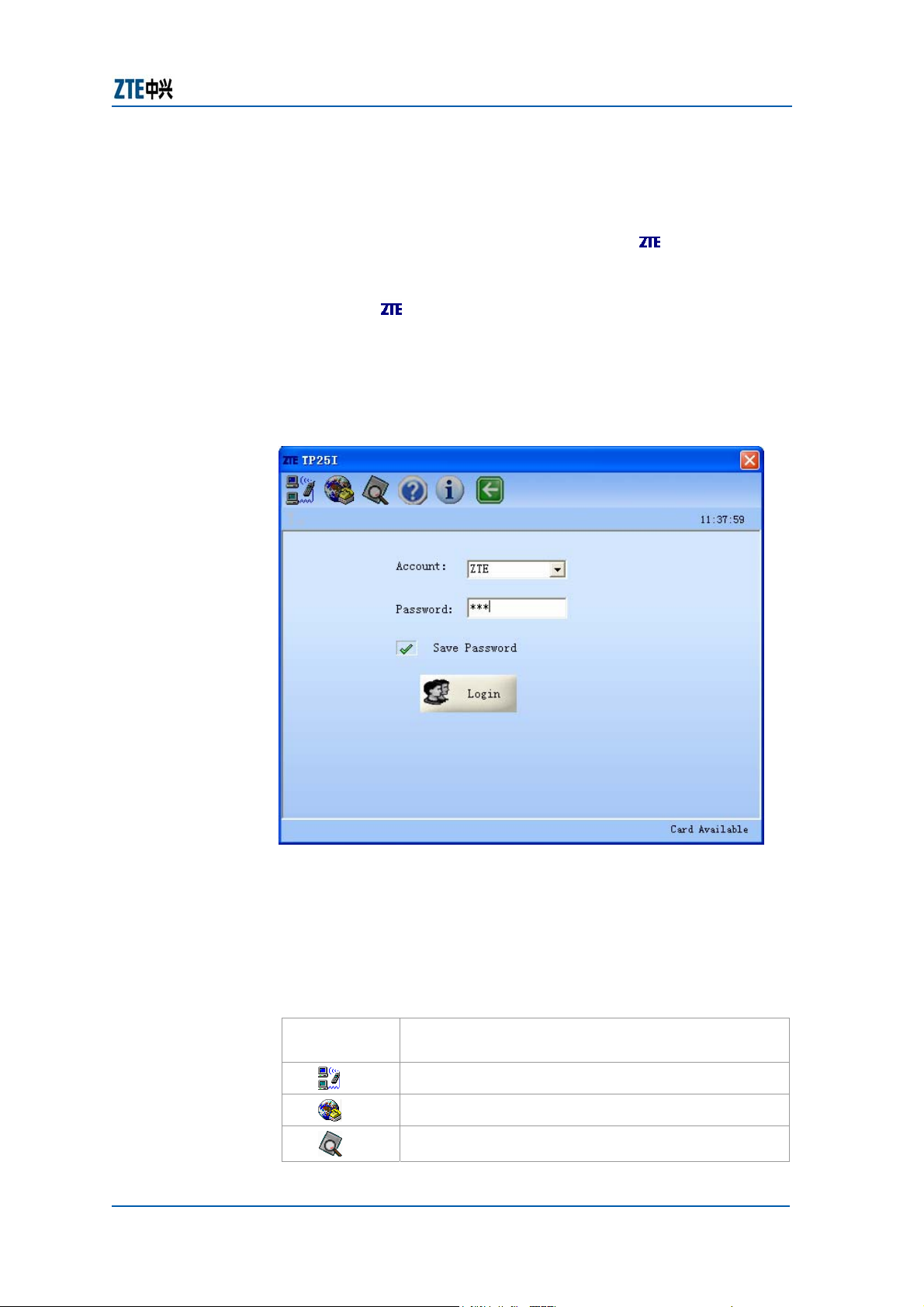
Chapter 4 Data Card Usage
Starting Program
After the DATA CARD program is successfully installed, the Start
> Program Files > ZTE WiMAX program group is added in the
start menu of the Window system, and the
also added on the Windows desktop.
Select Start > Program Files > ZTE WiMAX > TP25I, or
double-click
on the Windows desktop, to start the DATA
CARD program.
After the DATA CARD program is started, the window shown in
Figure 13 appears.
FIGURE 13 MAIN WINDOW OF DATA CARD PROGRAM
shortcut icon is
After the DATA CARD program is started, the corresponding tray
icon is displayed at the lower right corner of the Windows
interface. The buttons in the main window and their functions
are described in Table 6. The tray icons in different status and
their meaning are described in Table 7.
TABLE 6 BUTTONS AND FU NCTIONS
Button
Icon
Confidential and Proprietary Information of ZTE CORPORATION
Meaning
Entering the login window
Entering the status window
Entering the log window
19
Page 30

ZXMBW TP25I WiMAX Wireless Data Card User Manual
TABLE 7 TRAY ICONS AND MEANINGS
Icon Meaning
Entering the about window
Showing the help document
Exiting the application
Indicating the signal when the network is not
connected
Indicating the signal when the network is
connected. There are 7 signal levels, and more
bars indicate stronger signal.
The DATA CARD is not inserted or is unavailable.
The network is not accessed or the connection is
interrupted.
The network is connected successfully.
The functions of the tray icons of the DATA CARD program are
described in Table 8.
TABLE 8 FUNCTIONS OF T RAY ICONS
Operation Function
Double-click
the tray icon
Right-click the
tray icon
Activating the application software and
displaying the main window of the DATA
CARD program
Displaying the shortcut menu. The shortcut
menu items and their meanings are as
follows:
Open: Activating the application software
and displaying the main window of the
DATA CARD program
Connect: Entering the login window
Disconnect: Canceling this login
Exit: Interrupting the connection and
closing the application interface
Connecting with Network
After the DATA CARD program is started, you need to log in to
the network and pass the authentication before normally
accessing the Internet.
Confidential and Proprietary Information of ZTE CORPORATION
20
Page 31
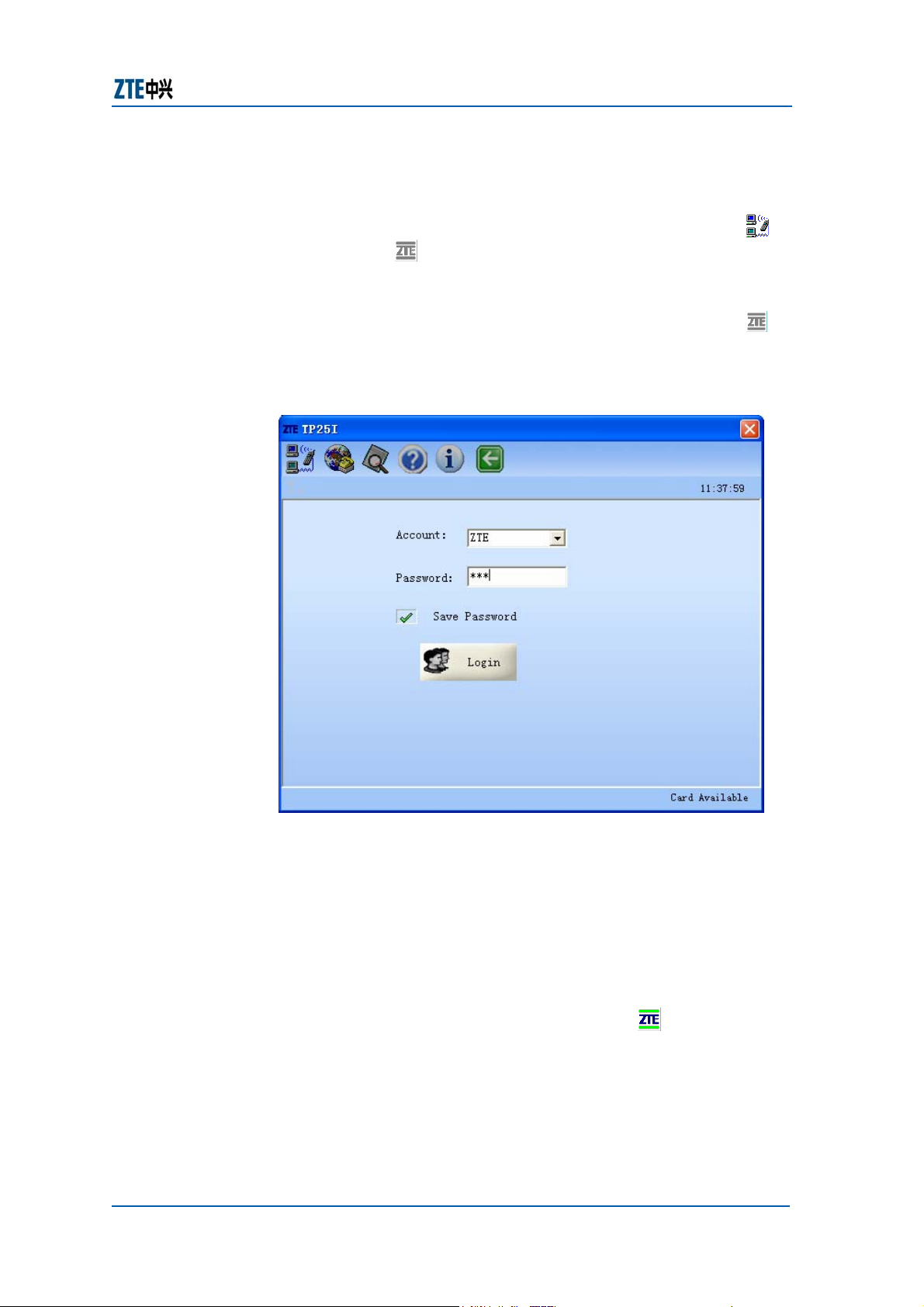
Chapter 4 Data Card Usage
The network login procedure is as follows:
1. Click Start > Program Files > ZTE WiMAX > TP25I to start
the DATA CARD program.
2. In the main window of the DATA CARD program, click
right-click
in the lower right corner of the Window
interface, and then select Connect to enter the network
login window, as shown in Figure 14.
If the main window is hidden, you can double-click
show it.
FIGURE 14 NETWORK L OGIN
or
to
3. Enter the login account or select an account used in the
Account pull-down list box, enter the corresponding
password, and click Login. The program starts connecting
with the network.
After the connection succeeds, the main window of the DATA
CARD program displays “Status: Connected” as well as the
data volume and connection duration, as shown in Figure 15.
At the same time, the tray icon turns into
Confidential and Proprietary Information of ZTE CORPORATION
.
21
Page 32

ZXMBW TP25I WiMAX Wireless Data Card User Manual
FIGURE 15 STATUS OF INTERNET ACCESS
Now you can enjoy the WiMAX broadband wireless Internet
access.
To save the account and the password, you need to check
Note:
Save Password before clicking Login. After this operation, you do
not need to enter the password again in the next network login.
Interrupting Connection
After the successful login, exit the network connection to end
this Internet access.
The network logout procedure is as follows:
1. In the login status window shown in Figure 15, click
Disconnect or right-click
to enter the logout confirmation dialog box.
2. Click Yes to cancel the network login.
After the above operations, the tray icon of the DATA CARD
applications turns into
“Status: Disconnected”.
, and then select Disconnect,
, and the main window displays
Confidential and Proprietary Information of ZTE CORPORATION
22
Page 33

Chapter 4 Data Card Usage
Viewing Logs
After logging in to the network successfully, you can view the
Internet access information records of the current account, such
as login time, logout time and connection duration.
The detailed operations are as follows:
1. In the login status window shown in Figure 15 click
enter the Internet access log window as shown in Figure 16.
FIGURE 16 INTERNET ACCESS LOG
to
2. Right-click on the recording area to display the operation
menu for this log as shown in Figure 17.
FIGURE 17 OPERATION MENU FOR INTERNET ACCESS LOG
The functions of this menu are described in Table 9.
Confidential and Proprietary Information of ZTE CORPORATION
23
Page 34

ZXMBW TP25I WiMAX Wireless Data Card User Manual
TABLE 9 MENU AND MEANINGS
Icon Meaning
Delete
Selected
Empty Clearing the recorded table items
Copy
Selected
Select All Selecting all records
Refresh Refreshing the recording table
Deleting the selected record
Copying the selected record
Managing Account and
Password
In the login window, you can perform simple operations to the
login accounts and the passwords, such as saving an account
and a password or deleting the selected account and password.
After saving the account and password, you do not need to enter
such information again in the next login operation. Instead, you
only need to select the account from the pull-down list box.
Deleting an account and a password means to delete the saved
account and password.
The procedure of saving an account and a password is as follows:
1. Select Start > Program Files > ZTE WiMAX > TP25I to
start the wireless network card program and enter the main
window.
2. Enter the account and the password, and then check Save
Password.
3. Click Login.
The procedure of deleting an account and a password is as
follows:
1. Select Start > Program Files > ZTE WiMAX > TP25I to
start the wireless network card program and enter the main
window.
2. In the Account pull-down list box, select t he account to be
deleted, and right-click it to select Delete Account. The
deletion confirmation dialog box pops up, as shown in Figure
18.
Confidential and Proprietary Information of ZTE CORPORATION
24
Page 35
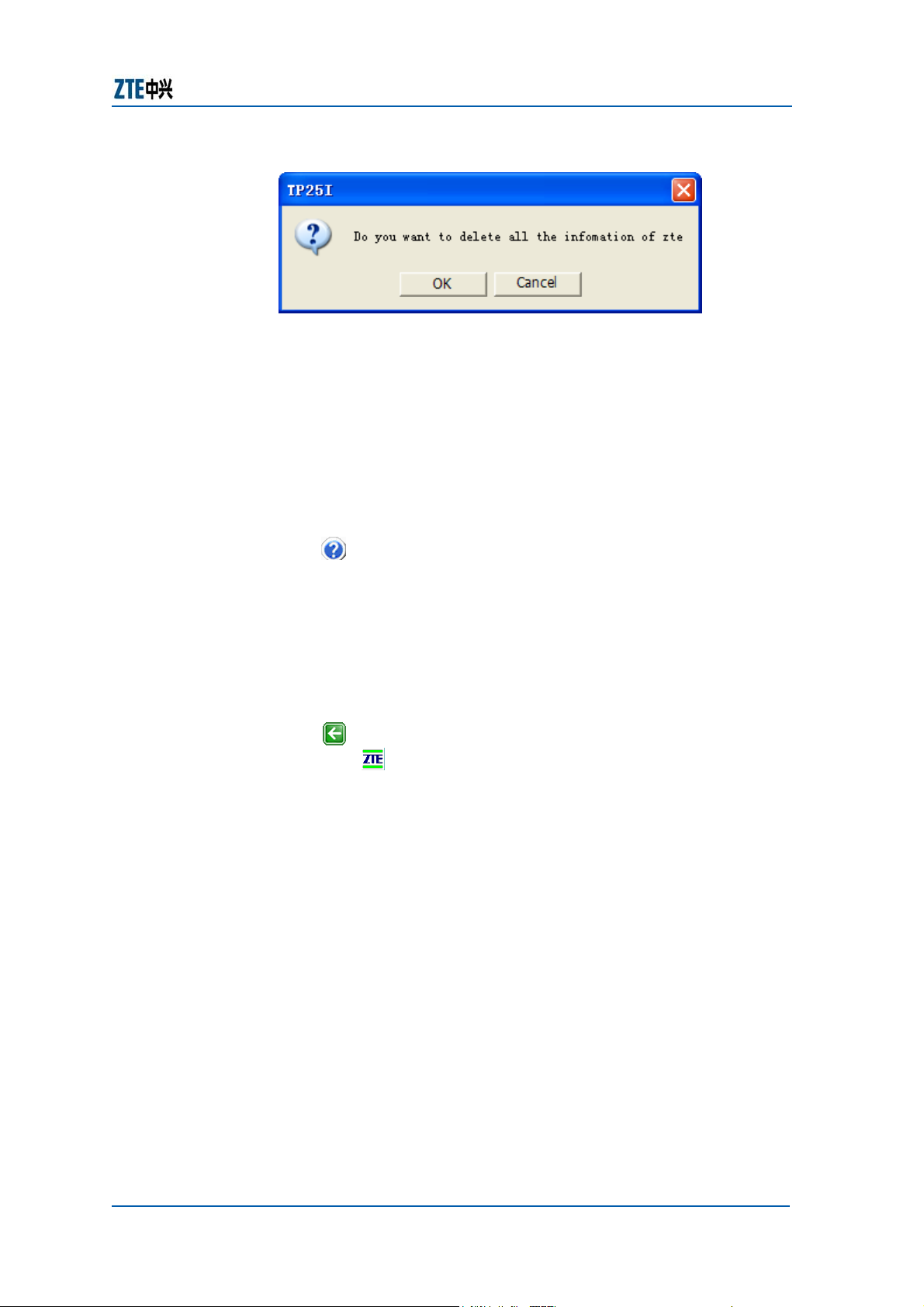
Chapter 4 Data Card Usage
FIGURE 18 ACCOUNT D ELETION CONFIRMATION
3. Click OK to delete the selected account.
Displaying Help Information
Displaying the help information means to view the on-line help
information of the DATA CARD program.
The detailed operations are as follows:
Click
on the main window of the DATA CARD program.
Exiting
‘Exiting’ means exiting the DATA CARD program.
The detailed operations are as follows:
Click
right-click
After you exiting the program, the tray icon of the DATA CARD
program disappears from the lower right corner of the Windows
interface.
on the main window of the DATA CARD program, or
to select Exit.
Confidential and Proprietary Information of ZTE CORPORATION
25
Page 36

ZXMBW TP25I WiMAX Wireless Data Card User Manual
Safely Removing DATA
CARD
Usually, the DATA CARD is inserted in to the PCMCIA slot of the
computer when necessary. At the end of the use, you need to
remove it from the PCMCIA slot of the computer and save it
properly.
The procedure of safely removing the DATA CARD from the
notebook computer is as follows:
1. If the DATA CARD program is running, you should shut it
down first. For the detailed operations, refer to Section
Exiting.
2. Click
in the shortcut menu.
3. Click OK in the pop-up dialog box for confirming the
hardware removing.
4. Press the PCMCIA locker, and remove the DATA CARD from
the PCMCIA slot.
5. Install the protection panel of the PCMCIA slot.
to select Beceem_Communications_Inc. Tarang
Confidential and Proprietary Information of ZTE CORPORATION
26
Page 37

ZXMBW TP25I WiMAX Wireless Data Card User Manual
This page is intentionally blank.
27 Confidential and Proprietary Information of ZTE CORPORATION
Page 38

Chapter 5
Common Fault s Analysis
This chapter describes:
Common Faults and solutions
Confidential and Proprietary Information of ZTE CORPORATION 28
Page 39

Chapter 4 Common Faults Analysis
Common Faults and Solution
If DATA CARD gets defective, refer to Table 10 for handling and
troubleshooting. If the information in Table 10 cannot help, yo u
can contact the local technical support staff of ZTE.
TABLE 10 COMMON F AULTS OF DATA CARD AND HANDLIN GS
Symptom Possible Cause Solution
The DATA
CARD
receives no
signal after
the computer
is restarted.
The notebook
computer
cannot detect
the DATA
CARD, in the
installation of
the DATA
CARD.
The data
connection
fails.
You are out of the
coverage of the WiMAX
network, for example, in
an underground parking lot
or tunnel.
The DATA CARD is not
inserted properly.
The installer of the DATA
CARD is not correctly
installed.
The DATA CARD is not
inserted properly.
You are out of the
coverage of the WiMAX
network, for example, in
an underground parking lot
or tunnel.
The network in this area at
this time is busy.
You entered the login user
name or password
incorrectly.
Move to the site with
sound network signal.
Unplug and then plug
the DATA CARD again
in a right way.
Run the installer at
first, and then insert
the DATA CARD. If you
are using the Windows
XP operating system,
operate following the
Windows wizard, to
install the installer.
Restart the computer
and then insert the
DATA CARD again.
Move to the site with
sound network signal.
Try again after a while.
Perform login again
with the correct user
name and password.
Unable to
open any
website after
accessing the
Internet.
Unable to
access the
Internet
when
roaming
Confidential and Proprietary Information of ZTE CORPORATION
The IE browser gets faulty.
The system is infected with
virus (for example, Worm
Blaster occupies huge
uplink traffic so that you
cannot receive the
downlink traffic and cannot
open any website).
The roaming function of
your DATA CARD has not
been enabled.
If the IE browser is
faulty, update it to a
higher version or
reinstall it.
Apply professional
anti-virus software to
the whole operating
system.
Contact the operator of
the area where your
DATA CARD was
purchased.
29
Page 40

Appendix A
Abbreviations
Abbreviation Full name
AMC Adaptive Modulate Code
ARQ Automatic Repeat reQuest
BBUA Agile Base Station Baseband Unit
BSS Base Station System
BSC Base Station controller
CN Core Network
CPU Center Processing Unit
MIMO Multi Input Multi Output
MES Multi Extension Subsystem
IEEE
IPTV Internet Protocol Television
OFDMA
PC Personal Computer
PCMCIA
WiMAX
RA25 Agile 2.5G Remote Radio Frequency Unit
Institute of Electrical and Electronics
Engineers
orthogonal frequency division multiplexing
access
Personal Computer Memory Card
International Association
Worldwide Interoperability for Microwave
Access
SS Subscriber Station
VOD Video-On-Demand
VoIP Voice over Internet Protocol
Confidential and Proprietary Information of ZTE CORPORATION 30
Page 41

Chapter 4 Abbreviations
This page is intentionally blank.
Confidential and Proprietary Information of ZTE CORPORATION
31
Page 42

Figures
Figure 1 Appearance of a DATA CARD...................................7
Figure 2 Inserting a DATA CARD into a Computer.................11
Figure 3 Installing the DATA CARD Correctly .......................12
Figure 4 Welcome to the TP25I Setup Wizard ...................... 13
Figure 5 User Information................................................. 13
Figure 6 License Agreement..............................................14
Figure 7 Select Destination Location................................... 14
Figure 8 Select Start Menu Folder......................................15
Figure 9 Select Addition Task............................................ 15
Figure 10 Ready to Install................................................. 16
Figure 11 Completing the TP25I Setup Wizard.....................16
Figure 12 Un-Installation Configuration...............................17
Figure 13 Main Window of DATA CARD Program................... 19
Figure 14 Network Login...................................................21
Figure 15 Status of Internet Access....................................22
Figure 16 Internet Access Log ........................................... 23
Figure 17 Operation Menu for Internet Access Log................23
Figure 18 Account Deletion Confirmation.............................25
Confidential and Proprietary Information of ZTE CORPORATION 32
Page 43

ZXMBW TP25I WiMAX Wireless Data Card User Manual
This page is intentionally blank.
33 Confidential and Proprietary Information of ZTE CORPORATION
Page 44

Tables
Table 1 Chapters Summary..................................................i
Table 2 Typographical Conventions ...................................... ii
Table 3 Mouse Operation Conventions................................. iii
Table 4 Safety Conventions................................................ iii
Table 5 Technical Indices....................................................7
Table 6 Buttons and Functions...........................................19
Table 7 Tray Icons and Meanings....................................... 20
Table 8 Functions of Tray Icons.........................................20
Table 9 Menu and Meanings.............................................. 24
Table 10 Common Faults of DATA CARD and Handlings......... 29
Confidential and Proprietary Information of ZTE CORPORATION 34
Page 45

ZXMBW TP25I WiMAX Wireless Data Card User Manual
This page is intentionally blank.
35 Confidential and Proprietary Information of ZTE CORPORATION
Page 46

Index
CDMA, i
CDMA2000, i
E, 1, 3
INFORMATION, 2
LEGAL, 2
N/A, 3
P, 1, 3
R&D, 3
R1, 2, 3
URL, 1
ZXC10, i
Confidential and Proprietary Information of ZTE CORPORATION 36
