ZTE Zest E110 (T-Mobile) User Manual
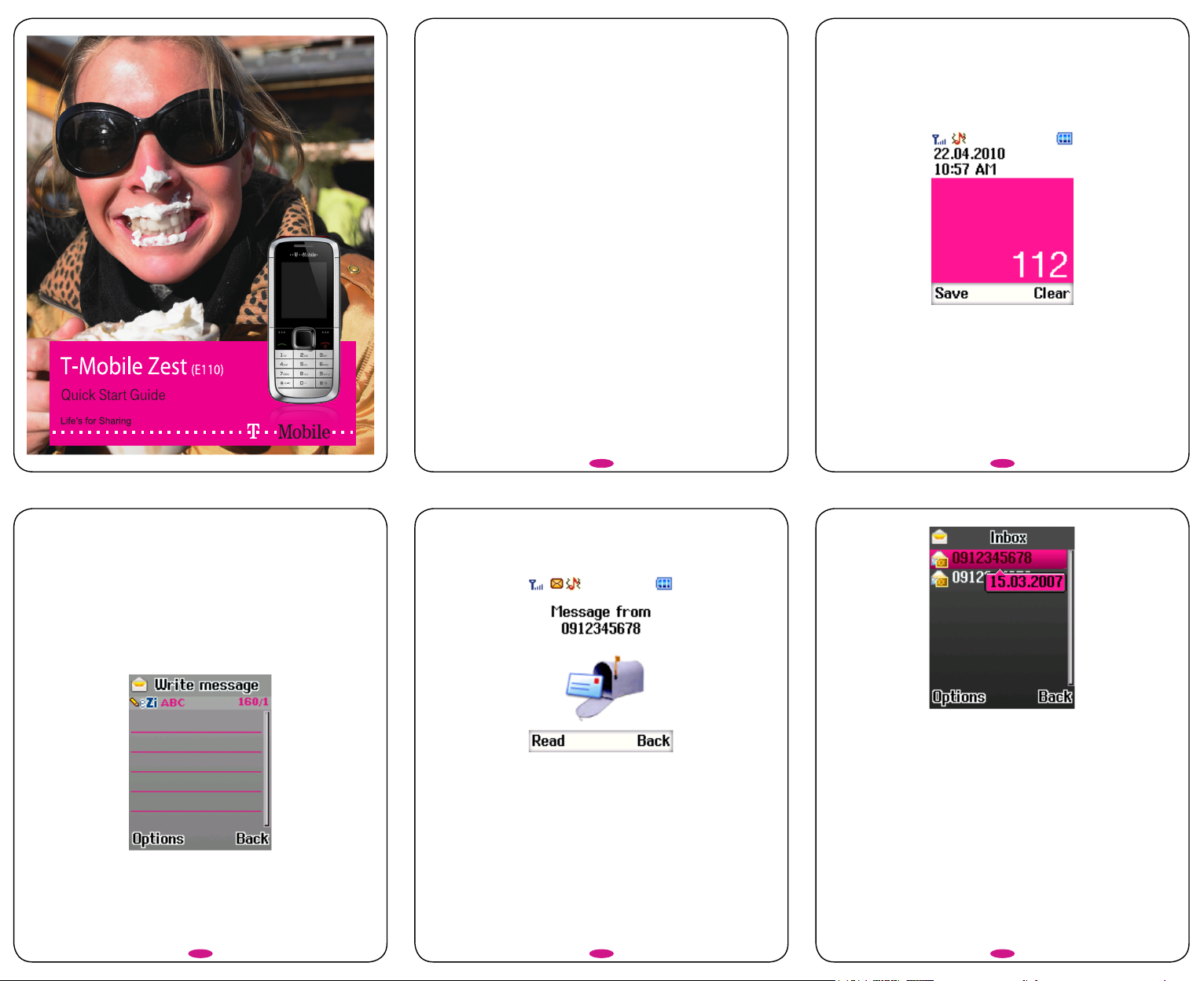
Introduction
Thanks for choosing the T-Mobile Zest (E110).
This quick guide is designed to help you familiarise yourself with the
mobile phone's basic functions.
Please note the pictures we use in this guide are only used to demonstrate
the mobile phone’s functions, so they might be a bit different from what
you see on your mobile phone.
Your quick guide includes:
Lock/unlock the keypad: Locking the keypad can prevent unintentional
operations on it.
Making & Receiving Calls: Call your friends, family and colleagues.
Text Messaging: Send, receive and edit text messages.
Multimedia: Your phone comes with an MP3 player, FM radio and a camera.
Organiser: With calendar, tasks, alarm, calculator and stopwatch.
Lock / unlock the keypad
From the home screen, press the Left soft key and then press the * key
within two seconds to lock the keypad. The unlock method is the same.
Locking the keypad can prevent unintentional use. You can answer
an incoming call by pressing the green send key when the keypad is
locked.
In “Menu”→“Settings”→“Security Settings”→“Auto keypad lock”, set the
auto keypad lock time. If the phone is not operated within this time, the
keypad will be locked.
Making and receiving calls
To make a call
The most basic way to make a call is to input the number from the home
screen and press the Send key. You can also make a call from the
Phonebook list.
Call from your Phonebook List
Go to “Menu”→“Phonebook”. Use the Up/Down keys to nd the name 1.
of the person you want to call. For a quicker search, you can also type
in the rst letter of the name of the person you want to call to access all
those contacts starting with that letter.
To call a contact, press the green “Send” key. 2.
End a call with the red “End” key.3.
Answer a call
Just press the “Send” key.
Check your signal strength
Network signal is shown in the top left of the screen.
Text messages
Send a text
Go to “Menu”→“Messages”→“SMS”→“Write message”.1.
Write your message.2.
Press the left “Options” key and select “Send to”.3.
To send your SMS to a group, select “Add from Phonebook” and select
the recipients you want to send to.
Select “Save” to save it to “Drafts”.
2
Receive a text
When you receive a text message your mobile alerts you with a ringtone,
prompt or new message icon.
Press “Read” to open the new message, or go to 1.
“Menu”→“Messages”→“SMS”→“Inbox” to read the message.
3
While the message is open, press the left “Options” key to reply, 2.
delete or forward the message.
FM Radio
Using the headset, you can listen to FM radio on your phone. Here’s
just a few of the features available to enjoy:
Channel List: edit up to 9 radio channels. ●
Manual input: manually nd and input a channel. ●
Auto search: automatically searches for channels. ●
54
6
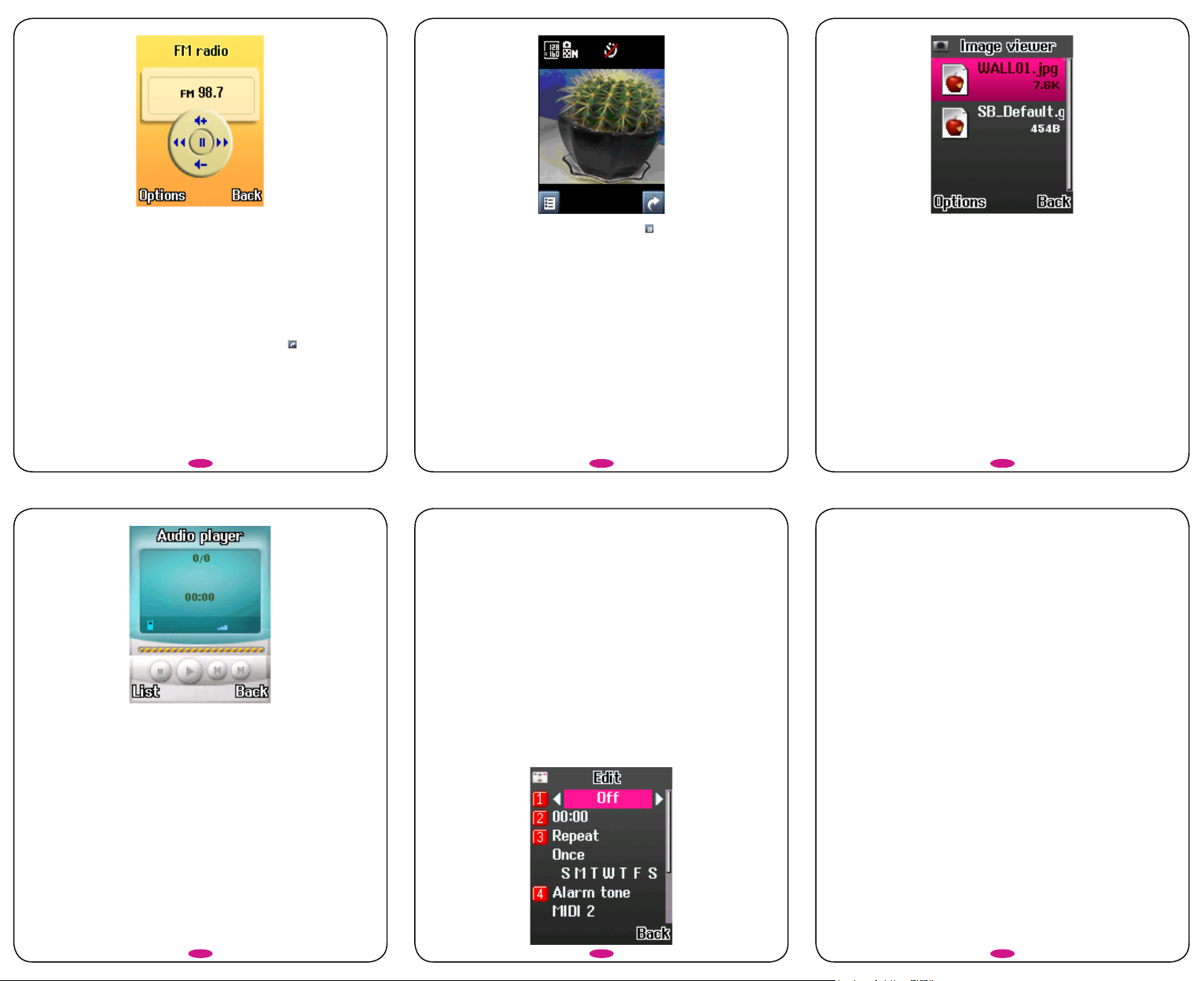
You can also use the centre key to operate your radio:
Press the Up/Down keys to adjust volume.
Press the Left/Right keys to tune the frequency.
Press the Centre key to pause.
Making the most of your in-built camera
To take a photo, go to “Menu”→“Multimedia”→“Camera” to access ●
the camera.
Press the centre key to capture the picture, press to exit from the ●
preview interface.
To alter your settings and view albums, press for “Options” to choose:
Photos: Enter the Image viewer to view the photos you’ve just taken. ●
Camera settings: Set “EV”, “Anti-icker” and “Delay timer”. ●
Image settings: Set the “Image size” and “Image quality” of your ●
picture.
White balance: Choose between “Auto”, “Daylight”, “Fluorescent” and ●
“Incandescent”.
Scene mode: Select “Auto” or “Night”. ●
Storage: Select “Phone” or “Memory card”, depending where you ●
want to save your photo.
Restore default: This restores the factory settings of your camera. ●
Viewing and using your photos
Go to “Menu”→“Multimedia”→“Image viewer”, select a photo and then
press “Options” to perform the following functions:
View: View the photo. ●
Use as: Use the photo as “Wallpaper”. ●
Rename: Change the name of the selected photo. ●
Delete: Delete the selected photo. ●
Sort by: You can organise your photos by “Name”, “Type”, “Time” or ●
“Size”. You can also choose “None” if you want them to be organised
by the date the photo was taken.
Delete all les: Delete all of your photos. ●
Storage: Selects where to store your photo, in your “Phone” or ●
“Memory card”.
Using your Audio Player
Go to “Menu”→“Multimedia”→“Audio player”. Your mobile supports audio
le formats such as MP3, MIDI and AMR.
7
Customise your player settings
Go to “Menu”→“Multimedia”→“Audio player”→“List” and press 1.
“Options”, then “Settings”, then choose:
Pre. Playlist: Select “Memory card” or “Phone”. ●
List auto gen.: Select “On” or “Off”. ●
Repeat: Select “Off”, “One” or “All”. ●
Shufe: Select “On” or “Off”. ●
Background play: Switch “On” or “Off”. ●
Go to “Audio player”→“List” to view the list of les on your Phone or 2.
Memory card (you’ll need to save audio les in the “My Music” folder
of your phone or memory card).
In “List”, you can play the music, view the details of the les , set 3.
the ring and update the list.
8
Organiser
Calendar
Enter Calendar, the calendar of the current month will be displayed on
the screen and the current date will be marked by a background box in
a special colour.
Select “Options” to view the calendar in different ways and carry out
other functions.
Tasks
You can add tasks such as “Date”, “Call” and “Anniversary”.
Alarm
Your mobile phone can set up to 5 alarms. To set an alarm:
In the list of alarms, select one to edit. 1.
Select and amend each of the following: “On” or “Off”, “Time”, “Repeat”, 2.
“Alarm tone”, “Snooze” and “Alert type”.
9
Select “Done” and then choose “Yes”. 3.
Calculator
Your mobile phone provides a calculator to perform simple calculations.
You can add, subtract, multiply or divide, and select M+, M-, MR and
MC to do the following:
MR: Memory Recall. Lets you read the data saved in the calculator’s ●
current memory.
MC: Memory Clear. Deletes the data saved in the calculator’s current ●
memory.
M+: Add Memory. Adds the displayed data to the currently saved ●
data and saves the result.
M-: Remove Memory. Subtracts the displayed data from the data ●
saved in current memory and saves the result.
Stopwatch
Your mobile phone provides a stopwatch with two modes: “Split timing”
and “Lap timing”. You can select “View records” to check all records.
10
11
12
