Page 1

ZTE Prelude
™
Quick start guide
Page 2

Get to know your phone
Volume keys
Earpiece
Headset port
Power key
Status and
notication
bar
Charging/
data port
Touch
screen
Home key
Menu key
Microphone
Back key
Page 3
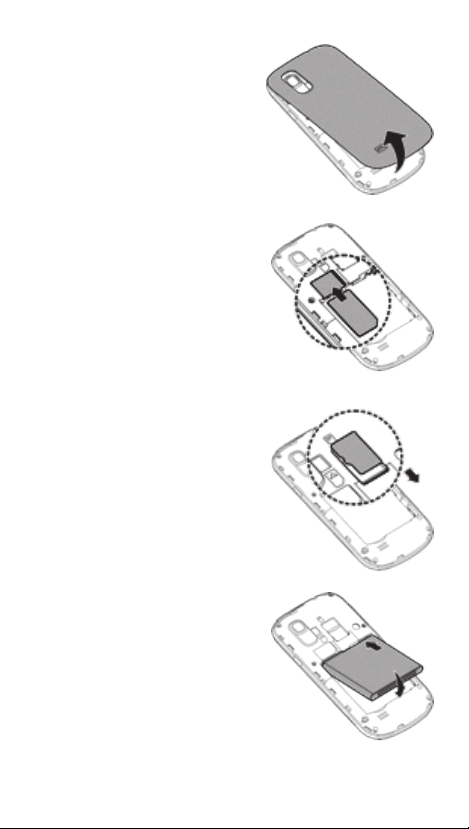
Phone setup
1. Remove back cover.
2. Insert SIM with the
cut corner facing out
and the gold-colored
contacts facing down.
3. Insert microSD™ card
(not included) with
gold-colored contacts
facing down.
4. Insert battery,
making sure the
connectors align.
5. Replace back cover
and charge your phone.
Page 4
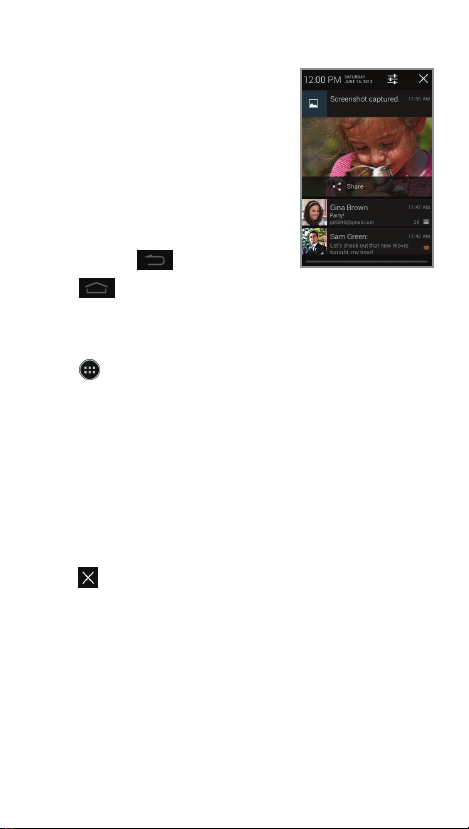
Touch screen
Navigating your phone
Use your ngertip to lightly
•
touch the screen.
• Use quick icks of your
nger on the touch screen
to swipe up, down, left,
and right.
• To return to the previous
screen, tap .
• Tap
to the main home screen.
Tap and hold to access
your recent apps.
• Tap to access applications
on your phone.
Notications panel
The Notications panel provides quick access
to alerts including new messages, emails and
software updates.
• Tap the top of the home screen and drag your
nger down to see the Notications panel.
• Swipe right to clear individual notications or
tap to clear all.
at any time to return
Page 5
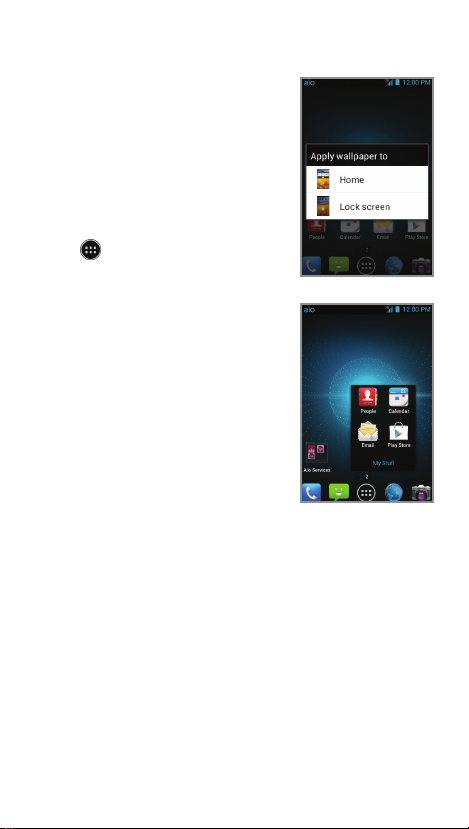
Personalize
Set wallpaper
To change your home or
•
lock screen wallpaper, tap
and hold a blank part of
the home screen and follow
on-screen instructions.
Add to home screen
Tap and then choose
•
apps or widgets.
• Tap and hold the icon of
the item you wish to add
and then drag it to a
home screen.
• To move an icon, tap
and hold it and drag it
to a new location. To
delete it, drag it to Remove.
Organizing home screens
Tap and hold an icon and
•
drag it to folder. To keep
your stuff together just how
you like, drag additional
icons to add them to an
existing folder.
• To rename a folder, tap it
and then tap the name
to bring up the keyboard.
Page 6
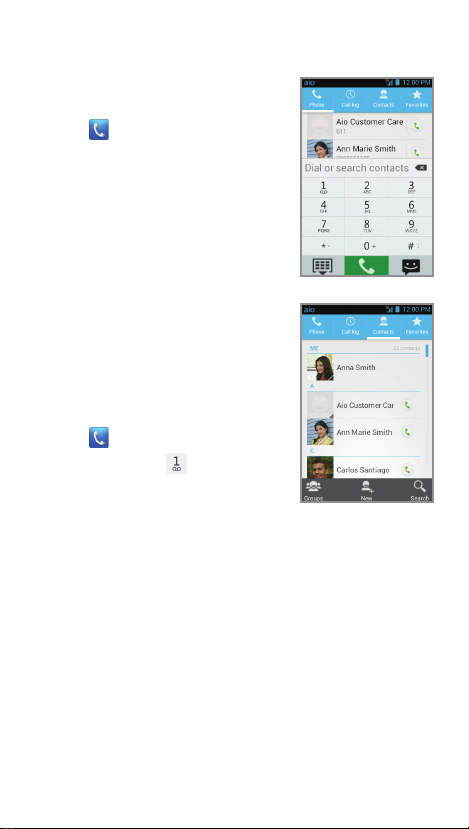
Calls and voicemail
Make a call
1. From the home screen,
tap .
2. Select an option to place
a call:
• Keypad: Manually enter
telephone number.
• Call log: Return or retry
a call.
• Contacts: Call from your
address book.
• Favorites: Frequent
contacts.
Check voicemail
1. From the home screen,
tap .
2. Tap and hold .
Page 7
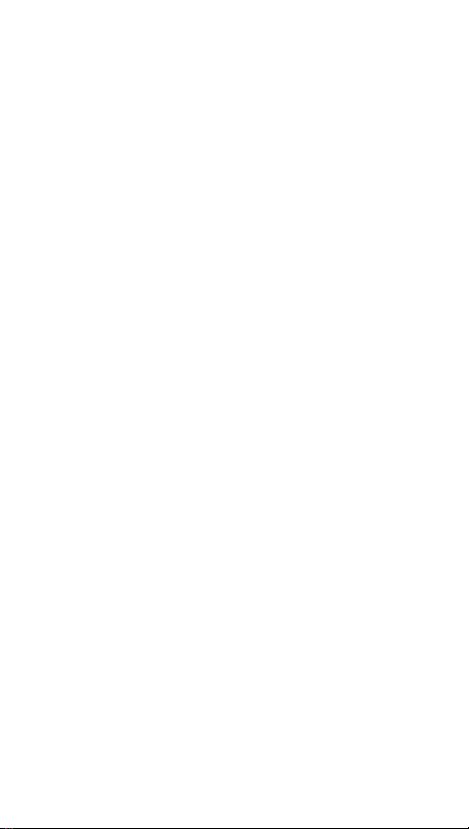
More information
On the web
Detailed support information, including device
specications, troubleshooting, and FAQs, is available
at www.aiowireless.com/support/devices.
On the phone
• Call Aio Customer Care at 1-855-246-2461 or
• Dial 611 from your Aio phone.
Accessories
Aio offers a full line of accessories. For more
information go to www.aiowireless.com/shop/
accessories or visit your local Aio retailer.
Product meets FCC Radio Frequency Exposure Guidelines—FCC ID
Q78-Z993. This device complies with Part 15 of the FCC Rules. Operation
is subject to the following two conditions: (1) this device may not cause
harmful interference, and (2) this device must accept any interference
received, including interference that may cause undesired operation.
© 2013 Aio Wireless LLC. All rights reserved. Aio, Aio Wireless and the Aio
logo are trademarks of Aio Wireless LLC. Other marks are the property of
their respective owners.
© 2013 ZTE CORPORATION. All rights reserved. No part of this publication
may be excerpted, reproduced, translated or utilized in any form or
by any means, electronic or mechanical, including photocopying
and microlm, without the prior written permission of ZTE Corporation.
The manual is published by ZTE Corporation. We reserve the right to
make modications on print errors or update specications without
prior notice.
079584505278 Printed in China
Page 8
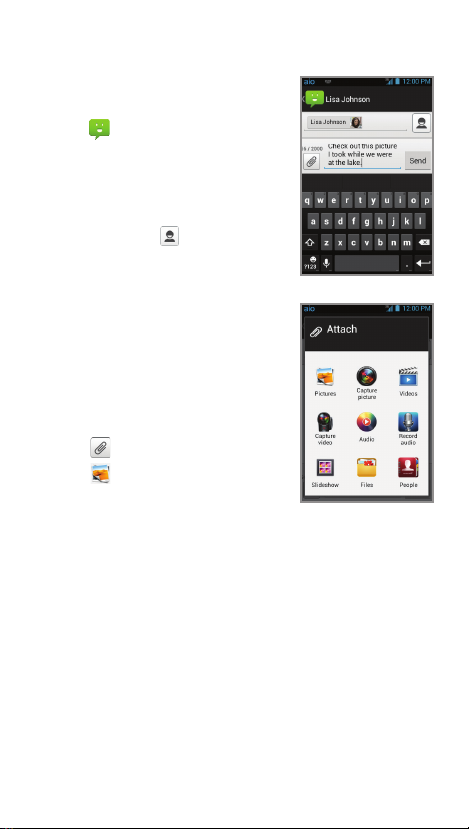
Text and picture messaging
Send a text message
1. From the home screen,
tap .
2. Tap Compose to start a
new text message.
3. In the To eld, enter a
number or a contact
name or tap to
access your contacts.
4. Tap the Type message
eld and enter your
message.
5. Tap Send to send the
message.
Send a picture message
1. Follow steps 1-4 above.
2. Tap .
3. Tap
4. Tap Send to send
and select
desired picture.
the message.
Please don’t text and drive.
Page 9

Email
Email setup (Gmail™,
Yahoo!
1. From the home screen,
2. Enter email address and
3. Conrm email account
4. Name the account, enter
®
, etc.)
tap .
password and then tap Next.
settings and tap Next.
your name as it will appear
on outgoing messages and
then tap Next. Your email
will begin to synchronize
with your phone.
Create and send an
email message
1. From the home screen,
tap .
2. To compose a new message,
tap .
3. Tap the To eld and enter
email address or name.
4. Enter a subject and email
message.
5. Tap Send to send message.
6. To attach les to the email
message, tap , tap
Attach le and make
your selection.
Note: To set up corporate email, contact your
IT administrator.
Page 10

Aio services
These services make using Aio even better
and easier!
My Aio: Access billing, make quick payment,
view usage and access support from the
palm of your hand.
Aio Wi-Fi:
open Wi-Fi hotspots, helping you to maximize
data usage and enhance coverage.
Aio Voicemail: Quickly view, access and
play back your voicemail messages. Easily
save important numbers to your Favorites list
and respond to messages by calling back
or texting.
To update and use apps
1. From the main home screen, swipe right to
see next home screen or tap to open the
App tray.
2. Tap the applicable icon and then tap the
button at the bottom of the screen to go
to Google Play™.
3. In Google Play, tap Update.
4. Tap Accept & download.
5. Once installed, you will see a notication in
the Notications panel. Tap notication to
open app or locate it in the App tray or on
the home screen.
Automatically connect to free and
Page 11

Apps on Google Play
Access Google Play
1. From the home screen,
tap .
2. Use your existing Google™
account or create one
following the steps on
the screen.
Navigate Google Play
From Play Store, you will have
multiple ways to search for
apps, games and more.
1. Tap a category to browse
popular apps, games,
movies and music
organized by popularity
or category.
2. Tap to search the
Play Store for a specic
game or app.
3. To install, tap the app and
follow instructions. Once
installed, you will see a
notication in the Notications
panel. Open the app from this
notication or by locating the
app in the App tray .
Note: A Google Checkout
required to purchase apps.
™
payment method is
Page 12

Camera and video
Take a picture
1. From the home screen,
tap .
2. Tap to adjust your
camera settings. Zoom in
and out by dragging the
slider bar.
3. Tap or press a Volume
key to take a photo.
View pictures
1. From the home screen,
tap .
2. Tap .
Take a video
1. In camera mode, tap to
switch to the camcorder.
2. Tap to start and tap
Send a picture
1. After taking a picture, tap
2. Scroll through options to
to stop recording video.
the thumbnail in the corner
of the screen and then
tap .
send via text messaging or
email, Picasa™, and more.
Page 13

Cambio de idioma
1. Desde la pantalla principal,
toca .
2. Toca Conguración del
sistema.
3. Toca Teclado e idioma.
4. Toca Idioma.
5. Toca el idioma que
desearías usar.
Page 14

Conoce tu teléfono
Botones de volumen
Audífono
Puerto para los audífonos
Botón de
encendido
Barra de estado
y noticaciones
Puerto de
carga/datos
Pantalla
táctil
Botón de
inicio
Botón de
menú
Micrófono
Botón de retroceso
Page 15

Ajuste del teléfono
1. Quita la tapa de atrás.
2. Inserta la tarjeta SIM
con la esquina cortada
hacia afuera y los
contactos dorados
hacia abajo.
3. Inserta la tarjeta microSD
(no incluida) con los
contactos dorados
hacia abajo.
4. Inserta la batería, y
asegúrate de que
los conectores estén
alineados.
5. Vuelve a colocar la tapa.
™
Page 16

Pantalla táctil
Para navegar en tu teléfono
• Usa la punta de tus dedos
para tocar ligeramente
la pantalla.
• Da golpecitos rápidos con tus
dedos en la pantalla táctil
para deslizarte hacia arriba,
abajo, izquierda y derecha.
• Para regresar a la pantalla
anterior, toca .
• Toca en cualquier momento para regresar
a la pantalla principal. Toca por unos segundos
para tener acceso a tus aplicaciones más
recientes.
• Toca para tener acceso a las aplicaciones en
tu téléfono.
Panel de noticaciones
El panel de noticaciones te proporciona acceso
rápido a alertas, que incluyen mensajes, correos
electrónicos y actualizaciones de software.
• Toca la parte superior de la pantalla principal y
arrastra tu dedo hacia abajo para ver el panel
de noticaciones.
• Desliza a la derecha para eliminar noticaciones
individuales o toca para eliminarlas todas.
Page 17

Personalización
Para establecer el fondo
de pantalla
Para cambiar el fondo de
•
pantalla de la pantalla
principal o de bloqueo,
toca por unos segundos
la parte en blanco de la
pantalla principal y sigue las
instrucciones de la pantalla.
Añadir a la pantalla
principal
Toca y luego elige
•
aplicaciones o widgets.
• Toca por unos segundos el
icono del elemento que
deseas agregar y luego
arrástralo hasta la pantalla
principal.
• Para mover un icono, tócalo
por unos segundos y
arrástralo hasta su nueva
ubicación. Para eliminarlo,
arrástralo hasta Eliminar.
Organizar las pantallas principales
Toca por unos segundos un icono y arrástralo
•
a una carpeta. Para mantener tus cosas juntas
como quieres, arrastra iconos y agrégalos a una
carpeta existente.
• Para cambiar el nombre a una carpeta, tócala
y luego toca el nombre para que aparezca el
teclado.
Page 18

Llamadas y correo de voz
Para hacer una llamada
1. Desde la pantalla principal,
toca .
2. Elige una opción para hacer
una llamada:
• Teclado: ingresa
manualmente un número
telefónico.
• Registro de llamadas:
devuelve o reintenta
una llamada.
• Contactos: llama desde
tu agenda.
• Favoritos: contactos
frecuentes.
Para revisar el correo de voz
1. Desde la pantalla principal,
toca .
2. Toca por unos segundos .
Page 19

Más información
En Internet
La información detallada de ayuda, incluyendo las
especicaciones del equipo, solución de problemas
y las preguntas frecuentes se encuentran disponibles
en www.aiowireless.com/support/devices.
En el teléfono
• Llama al servicio al cliente de Aio al
1-855-246-2461 o
• Marca 611 desde tu teléfono Aio.
Accesorios
Aio ofrece una línea completa de accesorios. Para
más información, dirígete a www.aiowireless.com/
shop/accessories o visita a tu vendedor local de Aio.
El producto cumple con los Lineamientos sobre la Exposición a
Radiofrecuencia de FCC ID Q78-Z993. Este equipo cumple con la Parte
15 de las Reglas de FCC. La operación está sujeta a las siguientes
dos condiciones: (1) este equipo no puede ocasionar interferencia
perjudicial, y (2) este equipo debe aceptar cualquier interferencia
recibida, incluyendo interferencia que pueda causar una operación no
deseada. © 2013 Aio Wireless LLC. Todos los derechos reservados. Aio,
Aio Wireless y el logo de Aio son marcas registradas de Aio Wireless LLC.
Las demás marcas son propiedad de sus respectivos propietarios.
© 2013 ZTE CORPORATION. Todos los derechos reservados. No se
puede extraer, reproducir, traducir ni utilizar ninguna parte de esta
publicación de ninguna forma ni por ningún medio, electrónico ni
mecánico, incluyendo las fotocopias y el microlm, sin el permiso previo
de ZTE Corporation. El manual es publicado por ZTE Corporation. Nos
reservamos el derecho de hacer modicaciones en los errores impresos
o actualizar especicaciones sin aviso previo.
079584505278 Impreso en China
Page 20

Mensajes de texto
y con fotos
Para enviar un mensaje
de texto
1. Desde la pantalla principal,
toca .
2. Toca Redactar para
comenzar un nuevo
mensaje de texto.
3. En el campo Para, ingresa
un número o el nombre de
un contacto, toca para
tener acceso a tus contactos.
4. Toca el campo Escribir
mensaje e ingresa
tu mensaje.
5. Toca Enviar para enviar
el mensaje.
Envía una imagen
1. Sigue los pasos del
1 al 4 descritos arriba.
2. Toca .
3. Toca
4. Toca Enviar para enviar el mensaje.
y selecciona la fotografía deseada.
No envíes mensajes de texto al momento
de conducir.
Page 21

Correo electrónico
Conguración de correo
electrónico (Gmail
Yahoo!
1. Desde la pantalla principal,
2. Ingresa la dirección de
3. Conrma la conguración
4. Nombra la cuenta, escribe
®
, etc.)
toca .
correo electrónico y la
contraseña y luego
toca Siguiente.
de la cuenta de correo
electrónico y toca Siguiente.
tu nombre como aparecerá
en tus mensajes de salida
y luego toca Siguiente.
Tu correo electrónico
empezará a sincronizarse
con tu teléfono.
™
,
Crea y envía un mensaje
de correo electrónico
1. Desde la pantalla principal, toca .
2. Para escribir un mensaje nuevo, toca .
3. Toca el campo de Para e ingresa una
dirección de correo electrónico o un nombre.
4. Ingresa un asunto y el mensaje de correo
electrónico.
5. Toca Enviar para enviar el mensaje.
6. Para agregar archivos al mensaje de correo
electrónico, toca , toca Adjuntar un
archivo y selecciona un archivo.
Nota: para establecer un correo electrónico
corporativo, comunícate con tu administrador
de informática.
Page 22

Servicios de Aio
¡Estos servicios hacen que el uso de Aio sea mejor
y más sencillo!
My Aio: ten acceso a la facturación, haz
pagos rápidos, ve el uso y ten acceso a la
ayuda desde la palma de tu mano.
Aio Wi-Fi:
sitios con cobertura gratuita de Wi-Fi, que te
ayudan a maximizar el uso de la
información y mejorar la cobertura.
Aio Voicemail: rápidamente ve, ten acceso
a y reproduce tus mensajes de correo
de voz. Guarda fácilmente números
importantes en tu lista de Favoritos y
responde a los mensajes llamando o
enviando un mensaje de texto.
Para actualizar y usar las aplicaciones
1. Desde la pantalla principal, deslízate hacia
la derecha para ver la siguiente pantalla
principal, o toca para abrir la bandeja
de aplicaciones.
2. Toca el icono correspondiente y luego toca el
botón de la parte inferior de la pantalla para
ir a Google Play™.
3. En Google Play, toca Actualizar.
4. Toca Aceptar y descargar.
5. Una vez instalada, verás una noticación en el
panel de noticaciones. Toca la noticación
para abrir la aplicación, o para colocarla
en la bandeja aplicaciones o en la pantalla
principal.
conéctate automáticamente a
Page 23

Aplicaciones en Google Play
Ten acceso a Google Play
1. Desde la pantalla principal,
toca .
2. Usa tu cuenta Google™
actual, o crea una
siguiendo los pasos en
la pantalla.
Navega en Google Play
Desde Play Store, tendrás
muchas maneras de
buscar las aplicaciones,
los juegos y más.
1. Toca una categoría para
recorrer aplicaciones
populares, juegos, películas
y música organizadas por su
popularidad o por categoría.
2. Toca para buscar
en Play Store un juego o
aplicación especíca.
3. Para instalar, toca la
aplicación y sigue las
instrucciones. Una vez
instalada, verás una
noticación en el panel
de noticaciones. Abre la
aplicación desde esta
noticación o ubicando
la aplicación en .
Nota: se requiere un método de pago Google
Checkout
™
para comprar aplicaciones.
Page 24

Cámara y video
Para tomar una fotografía
1. Desde la pantalla principal,
toca .
2. Toca para ajustar la
conguración de tu cámara.
Auméntala o disminúyela
arrastrando el deslizador en
la barra.
3. Toca u oprime el
botón de volumen para
tomar una foto.
Para ver las imágenes
1. Desde la pantalla principal,
toca .
2. Toca .
Para tomar un video
1. En el modo de cámara,
toca para cambiar a
la videograbadora.
2. Toca para comenzar
y toca para detener
la grabación.
Para enviar una fotografía
1. Después de tomar una
fotografía, toca la vista en
miniatura en la esquina de
la pantalla, y luego toca .
2. Desplázate por las opciones
para enviarla por mensaje
de texto o correo electrónico,
Picasa™, y más.
