Page 1
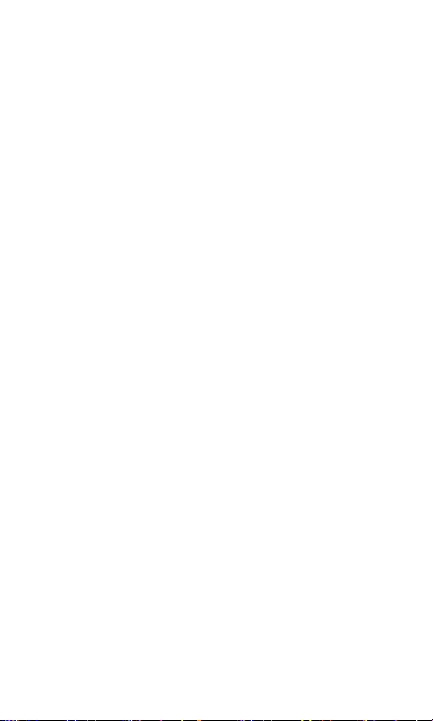
ZTE Z992;Z993
WCDMA/GSM(GPRS)Dual-Mode Digital Mobile Phone
User Guide
1
Page 2

LEGAL INFORMATION
Copyright © 2013 ZTE CORPORATION.
All rights reserved.
No part of this publication may be quoted, reproduced,
translated or used in any form or by any means, electronic or
mechanical, including photocopying and microfilm, without
the prior written permission of ZTE Corporation.
The manual is published by ZTE Corporation. We reserve the
right to make modifications on print errors or update
specifications without prior notice. Every effort has been
made in the preparation of this manual to ensure accuracy of
the contents, but all statements, information, and
recommendations in this manual do not constitute a warranty
of any kind, expressed or implied..
The Bluetooth
Bluetooth SIG, Inc. and any use of such trademarks by ZTE
Corporation is under license. Other trademarks and trade
names are the property of their respective owners.
We offer self-service for our smart terminal device users.
Please visit ZTE official website www.zte.com.cn for more
information on self-service and supported product models.
Information subject to the website.
Version No.: R1.0
Edition Time: 2013.01
Manual No.: 079584505308
®
trademark and logos are owned by the
2
Page 3
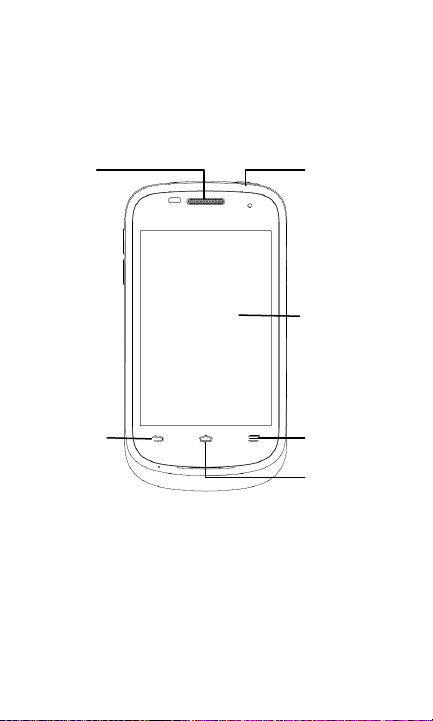
Overview
Earpiece
Touch Screen
Back Key
Power Key
Charger/
USB Jack
Menu Key
Homer Key
3
Page 4
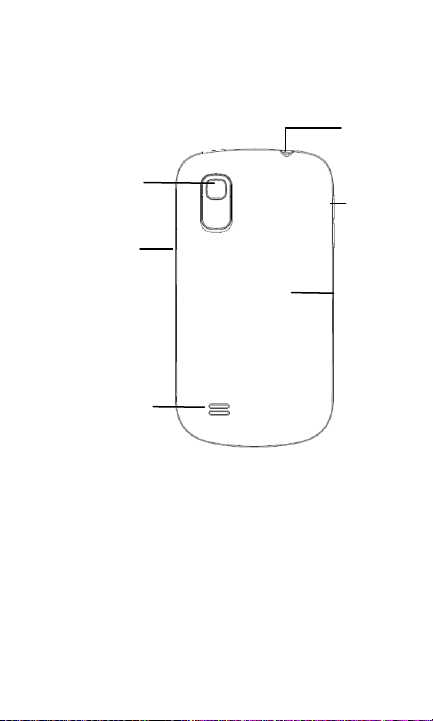
Speaker
Volume
Keys
Back
Camera
Back
Cover
Headset
Jack
4
Page 5
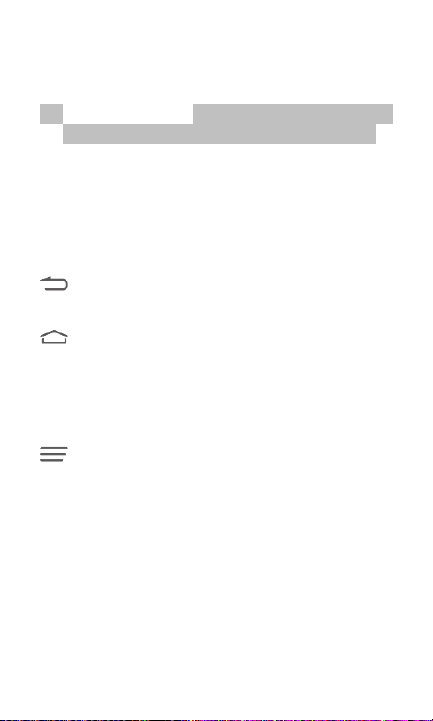
Keys Explanation
Power Key
Press and hold to power on/off your phone,
or turn on or off silent, vibration, flight mode.
Press to switch your phone to Sleep mode.
Press to wake up your phone.
Volume Keys
Press or hold either end of the key to turn the
volume up or down.
Back Key
Touch to go to the previous screen.
Home Key
Touch to return to the Home Screen from any
application or screen.
Touch and hold to see recently used
applications.
Menu Key
Touch to get the options for the current screen.
5
Page 6
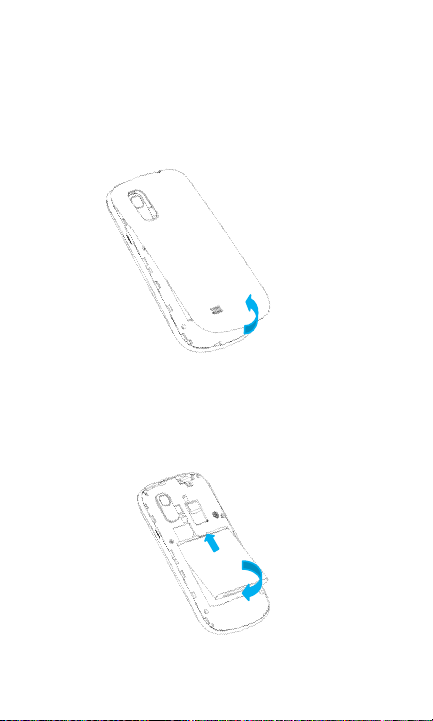
Installing the Battery
Switch off your phone before installing or
replacing the battery.
1. Remove the back cover.
2. Insert the battery by aligning the gold
contacts on the battery with the gold
contacts in the battery compartment. Gently
push down on the battery until it clicks into
place.
3. Press the cover gently back into place until
6
Page 7
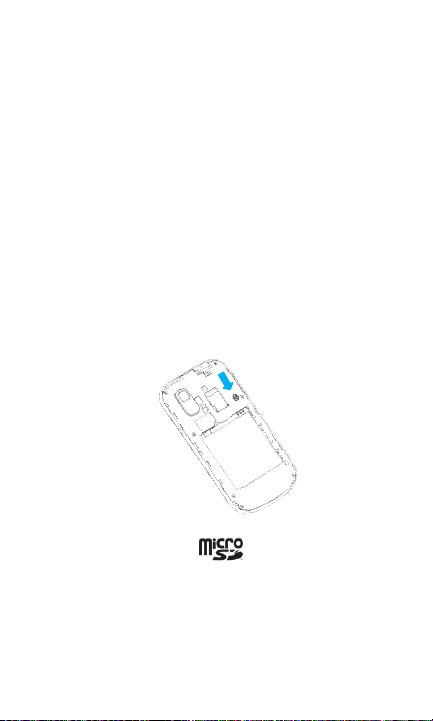
you hear a click.
Installing the SIM Card
Switch off your phone before installing SIM card.
Hold the SIM card with the cut corner oriented as
shown and slip it into the card holder.
Installing the microSD Card
The microSD card can be installed and removed
while the phone is turned on. Unmount the
microSD card before removing it.
Hold your microSD card with the metal contacts
facing down and slide it in.
NOTE: microSD logo is a trademark of
the SD Card Association.
Charging the Phone
When you first get your new phone you’ll need to
charge the battery.
7
Page 8
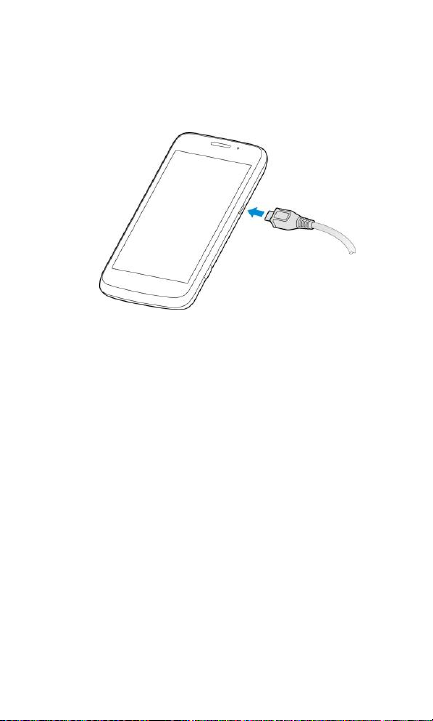
1. Connect the adapter to the charger jack.
Ensure that the adapter is inserted with the
correct orientation. Do not force the connector
into the charger jack.
2. Connect the charger to a standard AC wall
outlet.
3. Disconnect the charger when the battery is fully
charged.
Switching Your Phone On/Off
Make sure the battery is charged.
Press and hold the Power Key to switch on
your phone.
To switch off, press and hold the Power Key
and touch Power off > OK.
Setting a Screen Lock
You can protect your phone by creating a screen
lock. When enabled, you need to draw a pattern
or enter a numeric PIN or password to unlock the
8
Page 9
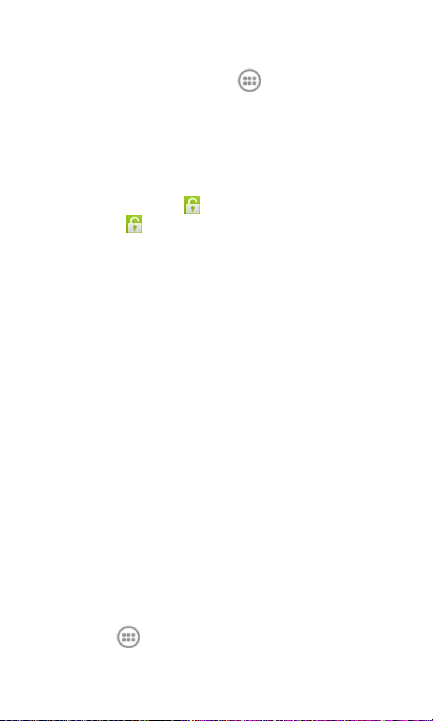
phone’s screen and keys.
1. Touch the Home Key > > Settings >
Security > Screen lock.
2. Touch Long press, Pattern, PIN or
Password.
Long press
Touch and hold at the center of the screen,
or drag towards any direction to access
the application shortcuts.
Pattern
You must draw a pattern to unlock the screen.
The first time you set this, a short tutorial
about creating an unlock pattern appears.
Then you’re prompted to draw and redraw
your own pattern.
PIN or Password
Set a numeric PIN or a password that you
must enter to unlock your screen.
Switching to Sleep Mode
To save battery power, Sleep Mode suspends
your device to a low-power-consumption state while
the display is off. Your device also goes into Sleep
Mode by itself when the display is automatically
turned off after a certain period of time, which you
can set in > Settings > Display > Sleep.
9
Page 10

Press Power Key to switch to Sleep Mode.
Waking up Your Phone
1. Press Power Key. The phone displays the
lock screen.
2. Touch and hold the icon to unlock the
screen.
NOTE: If you have set an unlock pattern, PIN or
password for your phone, you’ll need to draw the
pattern or enter the PIN/password to unlock your
screen.
Applying New Wallpapers
You can set the wallpaper for the Home Screen.
1. Touch the Home Key > > Settings >
Display > Wallpaper.
2. Select a wallpape r source and c hoose the
ima ge or animation you want to use as the
wallpaper for Home or Lock scree n. Some
cropping may be needed for Gallery images.
Adjusting the Volume
1. Touch > Settings > Sound > Volumes.
2. Adjust the volume for music, video, games,
and other media, the ringtone and notification
volume, and the alarm volume.
3. Touch OK to save.
TIP: You can adjust the media volume when a
media application is in use by pressing the
Volume Keys. If no media application is active,
10
Page 11

press the Volume Keys to adjust ringtone volume
(or the earpiece volume during a call).
Enabling Silent or Vibration
You can set the phone to the silent or vibration
mode by using one of the following methods.
Press and hold the Power Key and then touch
to enable the silent mode, touch to
enable the vibration mode, or touch to
disable the silent mode.
Touch the > Settings > Sound > Silent
mode, and touch Off, Vibrate or Mute.
Opening/Closing the Notification
Panel
Notifications report the arrival of new messages,
calendar events, and alarms, as well as ongoing
events, such as when you are playing music.
You can open the notification panel to view the
details of notifications.
To open the notification panel, swipe your
finger down from the top of the screen.
To close the notification panel, swipe your
finger up from the bottom of the screen or
touch the Back Key.
11
Page 12

Responding to or Removing a
Notification
In the notification panel, you can respond to a
notification or remove the notifications.
To respond to a notification, just touch it.
To remove a notification, swipe it left or right.
To remove all notifications, touch in the
top right corner.
TIP: In the notification panel, touch at the top
of notifications list to get to the Settings menu
quickly.
Add Shortcuts and Widgets
1. Touch the Home Key > .
2. Touch Widgets or APPS to view the available
widgets and shortcuts.
12
Page 13

3. Touch and hold a widget or shortcut and drag
it to the Home Screen.
Moving/Removing Shortcuts or
Widgets
1. Touch and hold a shortcut or widget on the
Home Screen.
2. Drag it to the place you need or drag it to
to remove it.
Using Folders on Your Home
Screen
You can create folders on the Home Screen and
add several shortcuts in a folder.
1. Touch and hold the shortcut you want to add
into a folder until the icon appears.
2. Drag the shortcut to and release it.
A new folder will be created and the shortcut
is added into the folder.
3. Touch and hold a shortcut and then drag it onto
a folder icon to add shortcut into the folder.
4. Touch and hold the shortcut in the folder and
then drag it out remove to the Home Screen.
13
Page 14

Making a Call
There are many ways to make a call with your
phone. And they’re all easy to do.
Calling with the Keypad
1. Touch the Home Key > .
2. In the Dialer tab , enter the phone number
with the on-screen keypad. Touch to
delete wrong digits.
3. Touch below the keypad to dial.
TIPS: To make international calls, hold 0 to enter
the “+”.
Calling from your Contacts
1. Touch the Home Key > and touch the all
contacts tab .
2. Slide your finger to scroll the contacts list and
select the contact you want to call.
TIP: You can search for a contact by touching
on the screen.
3. Touch directly, or touch the contact to call.
14
Page 15

Calling From the Call Log
1. Touch the Home Key > and touch the
tab in the Phone app.
2. Touch a number for more information about
the call, or touch beside it to call.
NOTE: You can touch on the bottom of the
screen and select the call log type you want to
view.
Answer or Reject a Call
You can answer or reject the call, or reject it with a
text message.
Drag to the center to answer the call.
Drag to the center to reject the call.
Drag to the center to reject the call and
send a preset text message to the caller.
Muting a Call
During a call, you can mute your microphone so
that the person you are speaking to cannot hear
you, but you can still hear them.
Touch to mute or unmute your microphone.
15
Page 16

Putting a Call on Hold
During a call, you can touch to put it on hold.
Turning the Speakerphone On/Off
During a call, touch to turn on or off the
speaker.
Ending a Call
During a call, touch to end the current call.
Creating a Contact
1. Touch the Home Key > and touch the
all contacts tab .
2. Touch to add a new contact.
3. Touch the account field on the top of the
screen to choose where to save the contact.
4. Enter the contact name, phone numbers,
and other information.
5. Touch Done to save the contact.
Sending a Message
1. Touch the Home Key > .
2. On the Messages screen, touch at the
bottom.
3. Touch the To field to enter the recipient’s
16
Page 17

number or name.
4. Touch the Type message field and enter
your message.
Touch the Menu Key to insert quick text,
signature, smiley, or contact.
For MMS, touch the paper clip icon to
open a menu where you can select the kind
of media file to attach.
Touch .
NOTE: Add an attachment to text message and it
will be converted into an MMS automatically.
Likewise if you remove all attachments and the
subject from an MMS, it’ll automatically become a
text message.
Creating an Email Account
Touch the Home Key > > Email. You can
enter the Email Screen to setup your Email account
and exchange Emails.
1. Touch the Home Key > > Settings >
Add account.
2. Enter your email address and password and
then follow the instruction to proceed.
3. After the account is created, your phone will
show the inbox of the email account and start
to download email messages.
TIP: To add more Email accounts, open Email to
get the Inbox screen. Then touch the Menu Key >
17
Page 18

Account settings > ADD ACCOUNT.
Writing and Sending an Email
1. Open the email account you want to use.
2. Touch to open the compose screen.
3. Touch the To field and enter the recipient’s
address. When you enter the address,
matching contacts on the phone will be
displayed. Separate each recipient with a
comma. You can also touch to select
recipients from your contacts.
TIP: Touch the Menu Key > Add Cc/Bcc to
send a carbon copy or blind carbon copy to
other recipients.
4. Enter the subject and the content of your
Email.
5. Touch the Menu Key > Attach file to add files to
the Email.
6. Touch to send.
Taking Pictures with your Camera
1. Touch the Home Key > > Camera.
2. Aim the camera at the subject and make any
necessary adjustment.
3. Use the zoom bar (hold the dot) and slide to
zoom in or out.
4. Touch to take a shot.
18
Page 19

5. Touch the picture in the right corner of the
screen to view the picture you’ve just taken or
access Gallery to view all your pictures.
6. Touch to open the following camera
setting options.
TIP: Touch to switch quickly from camera to
camcorder or touch vice versa.
Shooting Videos
1. Touch the Home Key > > Camcorder.
2. Aim the camera at the subject and make any
necessary adjustment.
3. Touch to start recording, and touch
to stop.
4. Touch the picture in the right corner of the
screen to view the video you’ve just shot or
access Gallery to see all your video clips.
Using Music Player
1. Touch the Home Key > > Music.
Select
Artists/Albums/Songs/Playlists/Folders, or
GenreList to find the songs you want to play.
2. Touch an item from the list to start playing.
NOTE: You can adjust the volume with the
Volume Keys.
19
Page 20

Watching Videos
1. Touch the Home Key > > Video Player.
2. Touch the ALL, LAST ADDED or CAMERA
VIDEOS tab and then touch a video file to
start playing.
3. Touch the screen to show the video control
pane with which you can pause the video or
jump to any part of it.
Connecting to your PC
You can connect your device to a computer with a
USB cable and transfer music, pictures, and other
files in both directions. Your device stores these
files in internal storage or on a removable
microSD card.
1. Connect your phone to the PC with a USB
cable.
2. Open the Notification panel and touch for
developer options.
3. Choose one of the options to make
development.
To disconnect the device from the computer,
simply unplug the USB cable when you’re
finished.
Browsing the Internet
Touch in the Home Screen and select
Browser to view web pages and search for
information via a Mobile Network, or Wi-Fi
20
Page 21

connection.
1. Touch the address bar to enter the website
you want to browse. Touch a suggestion or
touch Go on the keyboard. You can also touch
the microphone icon to search by voice.
2. Touch > or touch the Menu Key >
Bookmarks. Select a bookmark to open.
3. Touch > or touch the Menu Key >
Bookmarks. Choose an item from the
SAVED PAGES tab or HISTORY tab.
TIP: Touch the X on the screen if you want to stop
opening the page.
Installing Apps From the Play Store
Touch in the Home Screen and select Play
Store. You can buy or rent music, books, movies,
and applications. You can download and install
them in a few easy steps. You can send feedback
or comments on an application.
Before you begin, make sure that you have
signed in to your Google account.
Bluetooth
Bluetooth® is a short-range wireless
communication technology. Phones or other
devices with Bluetooth capabilities can exchange
information wirelessly within a distance of about 10
meters. The Bluetooth devices must be paired
21
Page 22

before the communication is performed.
1. Touch the Home Key > > Settings >
Bluetooth.
2. Touch the Bluetooth to switch ON or OFF.
When Bluetooth is on, the icon will appear
in the Status bar.
3. Touch your device name on the top of the
screen to make your phone visible or invisible.
NOTE: Touch the Menu Key > Visibility timeout
to set the Bluetooth visibility timeout of your
phone.
4. Touch the Menu Key > Rename phone to
edit the name.
5. Touch SEARCH FOR DEVICES. Your
phone scans for and displays the IDs of all
available Bluetooth devices in range.
6. Touch the device you want to pair with.
22
Page 23

FCC Regulations:
This mobile phone complies with part 15 of the
FCC Rules. Operation is subject to the following
two conditions: (1) This device may not cause
harmful interference, and (2) this device must
accept any interference received, including
interference that may cause undesired operation.
This mobile phone has been tested and found to
comply with the limits for a Class B digital device,
pursuant to Part 15 of the FCC Rules. These
limits are designed to provide reasonable
protection against harmful interference in a
residential installation. This equipment generates,
uses and can radiated radio frequency energy
and, if not installed and used in accordance with
the instructions, may cause harmful interference
to radio communications. However, there is no
guarantee that interference will not occur in a
particular installation If this equipment does cause
harmful interference to radio or television
reception, which can be determined by turning the
23
Page 24

equipment off and on, the user is encouraged to
try to correct the interference by one or more of
the following measures:
-Reorient or relocate the receiving antenna.
-Increase the separation between the equipment
and receiver.
-Connect the equipment into an outlet on a circuit
different from that to which the receiver is
connected.
-Consult the dealer or an experienced radio/TV
technician for help.
Caution: Changes or modifications not expressly
approved by the party responsible for compliance
could void the user‘s authority to operate the
equipment.
24
Page 25

RF Exposure Information
(SAR)
This phone is designed and manufactured not to
exceed the emission limits for exposure to radio
frequency (RF) energy set by the Federal
Communications Commission of the United
States, Industry Canada of Canada.
During SAR testing, this device was set to
transmit at its highest certified power level in all
tested frequency bands, and placed in positions
that simulate RF exposure in usage against the
head with no separation, and near the body with
the separation of 10 mm. Although the SAR is
determined at the highest certified power level,
the actual SAR level of the device while operating
can be well below the maximum value. This is
because the phone is designed to operate at
multiple power levels so as to use only the power
required to reach the network. In general, the
closer you are to a wireless base station antenna,
the lower the power output.
The exposure standard for wireless devices
employing a unit of measurement is known as the
Specific Absorption Rate, or SAR. The SAR limit
set by the FCC is 1.6W/kg, and 1.6W/kg by
Industry Canada.
25
Page 26

This device is complied with SAR for general
population /uncontrolled exposure limits in
ANSI/IEEE C95.1-1992 and Canada RSS 102,
and had been tested in accordance with the
measurement methods and procedures specified
in OET Bulletin 65 Supplement C, and Canada
RSS 102. This device has been tested, and meets
the FCC, IC RF exposure guidelines when tested
with the device directly contacted to the body.
The FCC has granted an Equipment Authorization
for this model phone with all reported SAR levels
evaluated as in compliance with the FCC RF
exposure guidelines. SAR information on this
model phone is on file with the FCC and can be
found under the Display Grant section of
www.fcc.gov/oet/ea/fccid after searching on FCC
ID: Q78-Z992.
For this device, the highest reported SAR value
for usage against the head is 1.25 W/kg, for
usage near the body is 1.46 W/kg.
While there may be differences between the SAR
levels of various phones and at various positions,
they all meet the government requirements.
SAR compliance for body-worn operation is
based on a separation distance of 10 mm
between the unit and the human body. Carry this
26
Page 27

device at least 10 mm away from your body to
ensure RF exposure level compliant or lower to
the reported level. To support body-worn
operation, choose the belt clips or holsters, which
do not contain metallic components, to maintain a
separation of 10 mm between this device and
your body.
RF exposure compliance with any body-worn
accessory, which contains metal, was not tested
and certified, and use such body-worn accessory
should be avoided.
Hearing Aid Compatibility (HAC)
regulations for Mobile phones
In 2003, the FCC adopted rules to make digital
wireless telephones compatible with hearing aids
and cochlear implants. Although analog wireless
phones do not usually cause interference with
hearing aids or cochlear implants, digital wireless
phones sometimes do because of
electromagnetic energy emitted by the phone's
antenna, backlight, or other components. Your
phone is compliant with FCC HAC regulations
(ANSI C63.19- 2011). While some wireless
phones are used near some hearing devices
(hearing aids and cochlear implants), users may
detect a buzzing, humming, or whining noise.
Some hearing devices are more immune than
others to this interference noise and phones also
vary in the amount of interference they generate.
The wireless telephone industry has developed a
27
Page 28

rating system for wireless phones to assist
hearing device users in finding phones that may
be compatible with their hearing devices. Not all
phones have been rated. Phones that are rated
have the rating on their box or a label located on
the box. The ratings are not guarantees. Results
will vary depending on the user's hearing device
and hearing loss. If your hearing device happens
to be vulnerable to interference, you may not be
able to use a rated phone successfully. Trying out
the phone with your hearing device is the best
way to evaluate it for your personal needs.
This phone has been tested and rated for use with
hearing aids for some of the wireless technologies
that it uses. However, there may be some newer
wireless technologies used in this phone that
have not been tested yet for use with hearing aids.
It is important to try the different features of this
phone thoroughly and in different locations, using
your hearing aid or cochlear implant, to determine
if you hear any interfering noise. Consult your
service provider or the manufacturer of this phone
for information on hearing aid compatibility. If you
have questions about return or exchange policies,
consult your service provider or phone retailer.
M-Ratings: Phones rated M3 or M4 meet FCC
requirements and are likely to generate less
interference to hearing devices than phones that
are not labeled. M4 is the better/higher of the two
28
Page 29

ratings.
T-Ratings: Phones rated T3 or T4 meet FCC
requirements and are likely to be more usable
with a hearing device’s telecoil (“T Switch” or
“Telephone Switch”) than unrated phones. T4 is
the better/ higher of the two ratings. (Note that not
all hearing devices have telecoils in them.)
Your phone meets the M3/ T4 level rating.
Hearing devices may also be rated. Your hearing
device manufacturer or hearing health
professional may help you find this rating. For
more information about FCC Hearing Aid
Compatibility,
please go to http://www.fcc.gov/cgb/dro.
29
