ZTE Z981 Users Manual

Quick Start Guide
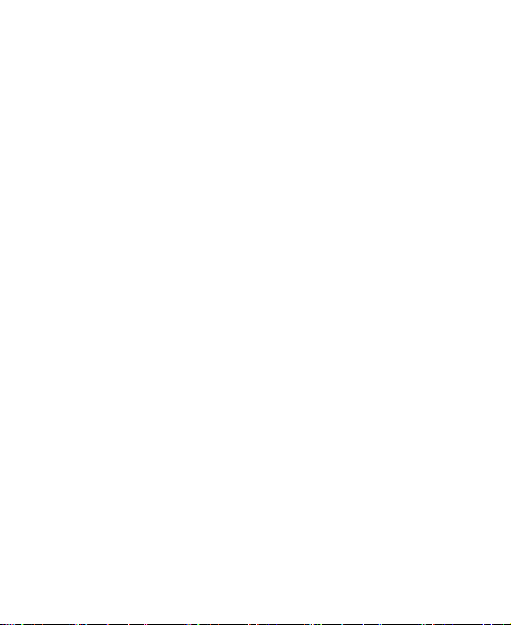
Contents
Service ..................................................................................... 5
Activation ............................................................................................................ 5
Account Detail ................................................................................................... 6
Payment Options .............................................................................................. 6
MyMetro® .......................................................................................................... 7
Manage your MetroPCS account right on your phone. ................................ 7
For Assistance ................................................................................................... 8
MetroPCS Terms and Conditions of Service (“Agreement”) ...................... 10
Billing for Premium and Third-Party Services .............................................. 14
Wi-Fi Calling .................................................................................................... 14
Getting to Know Your Phone ................................................... 15
Installing the nano-SIM Card and microSD Card ..................... 17
Charging the Battery ............................................................... 19
Powering On/Off Your Phone .................................................. 21
Fingerprints ............................................................................ 21
Capturing a Fingerprint ................................................................................... 21
Using a Fingerprint .......................................................................................... 22
Touchscreen and Navigation ................................................... 24
Touchscreen .................................................................................................... 24
Navigation ........................................................................................................ 25
Managing Shortcuts and Widgets ............................................ 25
Adding Shortcuts or Widgets ......................................................................... 26
2
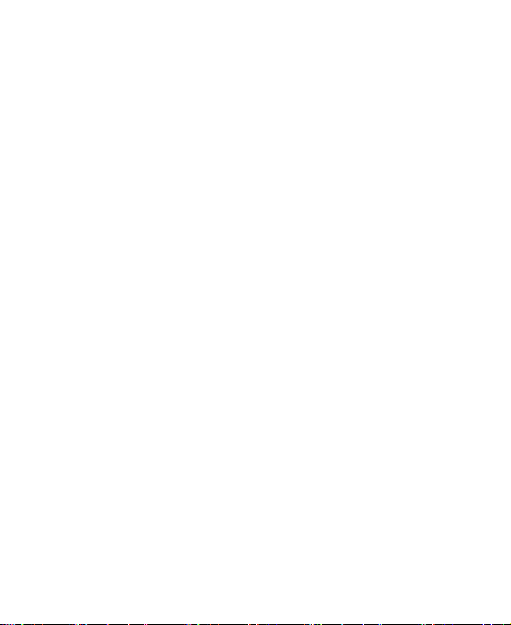
Applying New Wallpapers ............................................................................. 26
Setting a Screenlock ............................................................... 27
Connections ............................................................................ 27
Connecting to a Wi-Fi® Network .................................................................. 27
Connecting With Bluetooth® Devices .......................................................... 28
Connecting to PC ........................................................................................... 29
Phone Calls and Voicemail ...................................................... 30
Making a Call .................................................................................................. 30
Ending a Call ................................................................................................... 30
Answering a Call............................................................................................. 30
Rejecting a Call ............................................................................................... 30
Checking Voicemail ........................................................................................ 31
Contacts ................................................................................. 32
Creating a New Contact ................................................................................ 32
Importing Contacts in Batches ...................................................................... 32
Editing Contact Details ................................................................................... 32
Deleting Contacts ........................................................................................... 33
Mobile HotSpot ....................................................................... 33
Sharing Your Mobile Data Connection via USB .......................................... 33
Sharing Your Mobile Data Connection as a Wi-Fi Hotspot ........................ 34
Messaging .............................................................................. 35
Sending a Message ....................................................................................... 35
Email ...................................................................................... 36
Setting Up Email ............................................................................................. 36
3
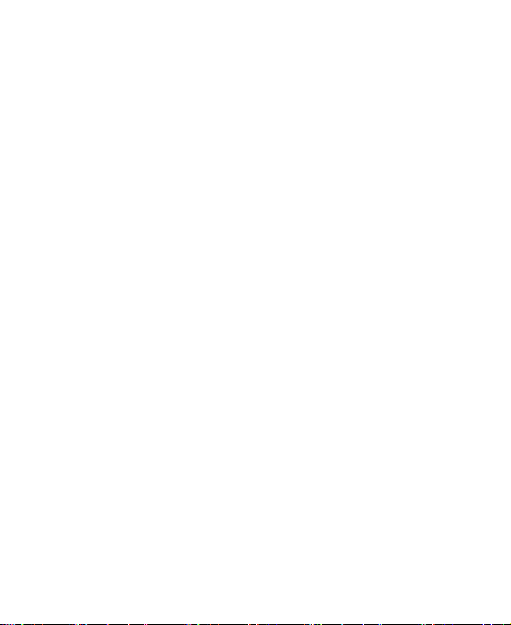
Writing and Sending an Email ....................................................................... 36
Play Store ............................................................................... 37
Installing Apps From the Google Play Store ................................................ 37
Camera .................................................................................. 38
Capturing a Photo ........................................................................................... 38
Recording a Video .......................................................................................... 40
Browser .................................................................................. 41
Opening a Web Page ..................................................................................... 41
Customizing the Browsers ............................................................................. 41
LEGAL INFORMATION ........................................................... 42
Product Handling ............................................................................................ 43
Distraction ........................................................................................................ 47
Electrical Safety ............................................................................................... 47
Radio Frequency Interference ....................................................................... 48
Explosive environments ................................................................................. 50
Radio Frequency (RF) Energy ...................................................................... 50
FCC Compliance ............................................................................................ 52
Hearing Aid Compatibility (HAC) regulations for Mobile phones ............... 53
CTIA Requirements ........................................................................................ 55
Manufacturer’s Warranty ................................................................................ 56
4
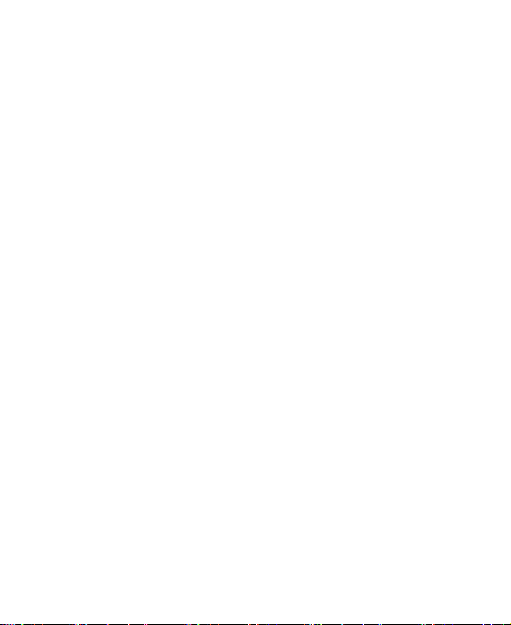
Service
Activation
You will need the following information when activating service:
Your name, address and an eight-digit number that you will
use to access your account (your personal identification
number “PIN”).
Your serial number (IMEI) and SIM card number. To locate
the serial number, remove the phone from the box and
remove the battery cover from the phone. The serial number
is located near the bar code. It will be either 14 or 18 digits.
The SIM card number can be located below the bottom bar
code on the back of the SIM card holder.
If your phone does not have a removable battery, check the
box label or phone settings to locate the serial number.
Your choice of MetroPCS plan and services including
unlimited data, talk and text plans.
Install the battery, if applicable, and SIM card in your new
phone by following the step by step instructions in this
phone’s User Guide.
Once your phone is powered up, dial 1.888.8metro8
(1.888.863.8768) to connect with an activation representative
who will assist you in activating your phone. You can also
activate your phone online by visiting metropcs.com. (As
soon as your service is activated, be sure to fully charge the
5
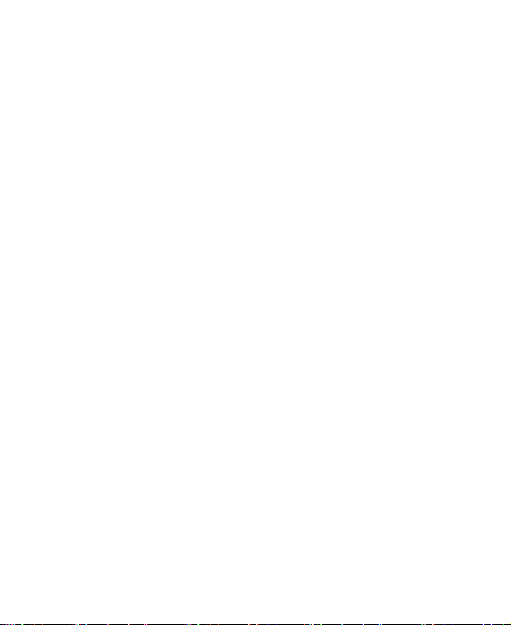
phone’s battery before using it again.)
Don’t hesitate to ask your MetroPCS representative for more
information on additional features and services or visit
metropcs.com.
Account Detail
Text Message Reminder. MetroPCS provides a text
message reminder on your phone before payment is due.
E-statement. View your statement summary online. (Only
available in select states.)
Call Detail. View your call detail online for a listing of all local
calls made during the service cycle. (Additional charge
applies.)
Payment Options
There are several ways to pay for your MetroPCS service.
Auto Pay. Your credit or debit card is automatically debited
five days before payment is due.
Express Pay. Pay by credit or debit card online at
metropcs.com.
Drop Box.* Drop a check made payable to MetroPCS or
money order in a MetroPCS store drop box.
By Mail. Include your account number and phone number on
your check or money order and mail to: MetroPCS, P.O. Box
6
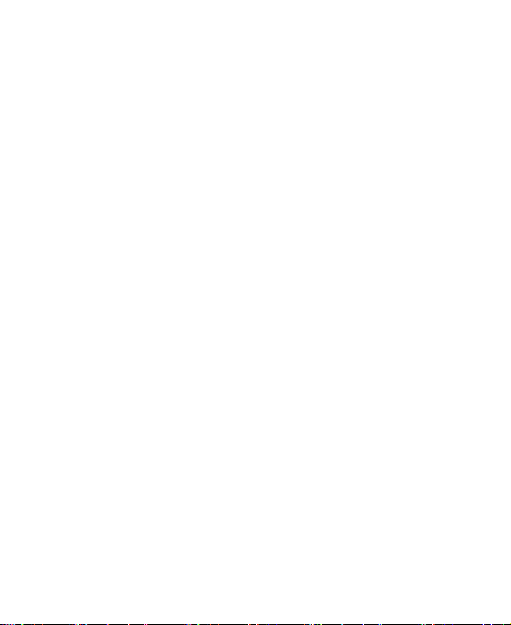
5119, Carol Stream, IL 60197-5119.
By Phone via Automated System. Pay by credit or debit
card from your MetroPCS phone by dialing 1.888.8metro8.
(Convenience fee applies.)
Store Payment Machine.* Accepts cash, debit or credit card
(with PIN). (Convenience fee applies.)
Over the Counter.* Pay at an Authorized Payment Location
with cash, check, credit or debit card. (Fees vary based on
location.)
eWallet. Sign up for MyAccount through metropcs.com and
create your own secure eWallet where you can safely store
cards for quick payment and set up auto pay.
Text to Pay. The secure and easy way to pay your monthly
MetroPCS service. Register your credit or debit card with the
MetroPCS eWallet service and simply respond to a text from
PAYNOW (729699) to pay.
* Not available at all locations.
MyMetro®
Manage your MetroPCS account right on your
phone.
By dialing any of the customer service numbers you can change
your rate plan, change your features and pay your bill. Just follow
the instructions on your phone.
7
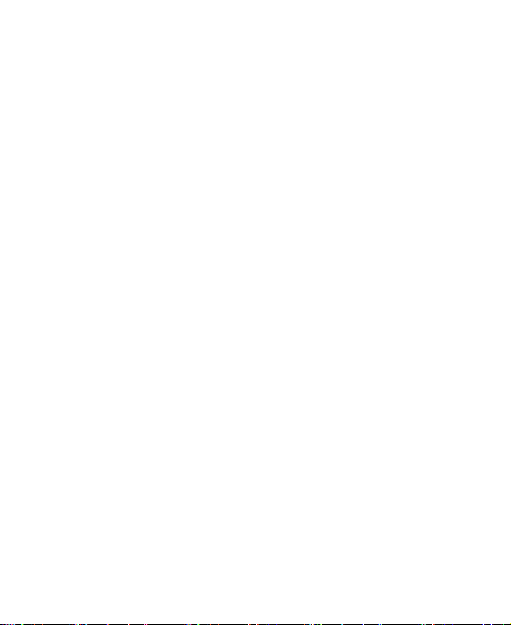
For Assistance
Please visit your local MetroPCS store or refer to the following
options if you need additional assistance.
Sign up for MyAccount to view account details, check your
balance, make a payment, manage eWallet and more.
MetroPCS automated customer service
from any phone......................................1.888.8metro8
and follow the prompts (1.888.863.8768)
Online information...................................metropcs.com
Please follow us at:
(twitter icon) @MetroPCS
(facebook icon) facebook.com/MetroPCS
Coverage: Coverage and services not available everywhere.
Nationwide long distance only available to the continental U.S.
and Puerto Rico. Coverage, rates, services and features
subject to change.
Text Messages: Text messages can only be sent while in a
MetroPCS coverage area or in a compatible roaming area. No
guarantee of text message delivery. General: Family Plan is
limited to five lines attached to one account and use of qualifying
phones. Limited time offer. Certain restrictions apply. Phone
selection and availability may vary by store. Compatible
MetroPCS device required; not all features or plans available with
all devices. MetroPCS features and services for personal use
8
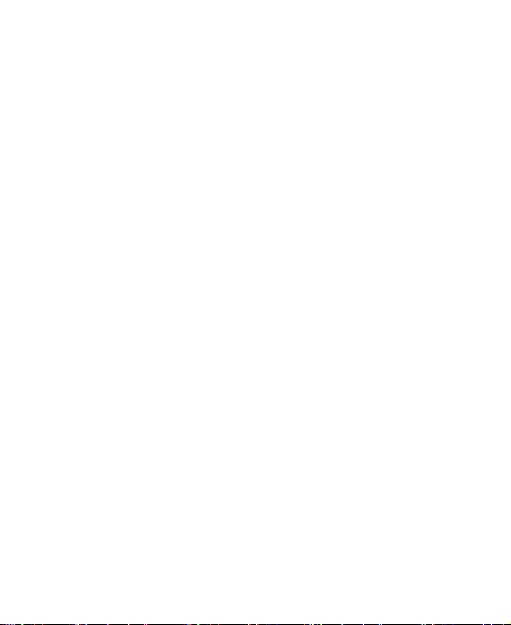
only. Not all services are available in all covered areas. Data
Plans: For $30, $40, and $50 plans, full available speeds apply
up to monthly high-speed data allotment; then speeds slowed to
average MetroPCS network speeds for remainder of billing cycle.
Your phone will continue to indicate that it is receiving a
MetroPCS 4G or 4G LTE signal even if your usage is not at full
available speed. Wi-Fi usage does not count toward your monthly
data allotment. Use of some content, features, or services may
incur separate, additional charges and/or require a qualifying
data plan or access to Wi-Fi connection. Data Top-Up purchase
provides an additional 1GB of high speed data. Data Top-Up
allotments may only be used during the Billing Cycle in which
they were purchased.
Abnormal Usage: Service may be slowed, suspended,
terminated, or restricted for misuse, abnormal use, interference
with our network or ability to provide quality service to other users,
or roaming usage predominance. Customers who use an
extremely high amount of data in a cycle will have their data
usage de-prioritized compared to other customers for that cycle
in times and locations when competing network demands occur,
resulting in relatively slower speeds. See store or metropcs.com
for coverage, details and Terms and Conditions of Service
(including arbitration provision).
Copyright: MetroPCS related trademarks and other intellectual
property are the exclusive properties of T-Mobile USA, Inc. All
other trademarks and other intellectual property are the
properties of their respective owners. Copyright ©2015 T-Mobile
9
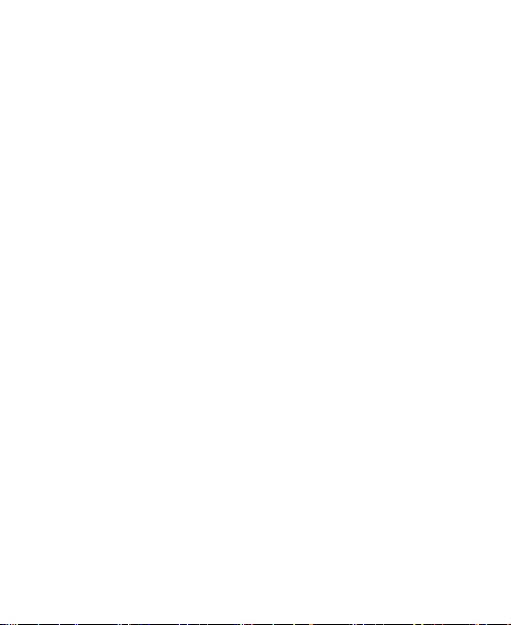
USA, Inc.
Your device may not work if you alter its original software. This
device will only operate with firmware versions that have been
approved for use by MetroPCS and the device manufacturer. If
unauthorized firmware is placed on the device it will not function.
Hearing aid compatibility: This phone has been tested and
rated for use with hearing aids for some of the wireless
technologies that it uses. However, there may be some newer
wireless technologies used in this phone that have not been
tested yet for use with hearing aids. It is important to try the
different features of this phone thoroughly and in different
locations, using your hearing aid or cochlear implant, to
determine if you hear any interfering noise. Consult your service
provider or the manufacturer of this phone for information on
hearing aid compatibility. If you have questions about return or
exchange policies, consult your service provider or phone
retailer.
Your phone’s GPS system is enabled by default in order to permit
use of planned future services; see your phone’s manual for
instructions should you wish to disable your GPS for non-911
purposes.
MetroPCS Terms and Conditions of Service
(“Agreement”)
For the most recent and up-to-date version of the MetroPCS
Terms and Conditions of Service to which you agree and will be
10
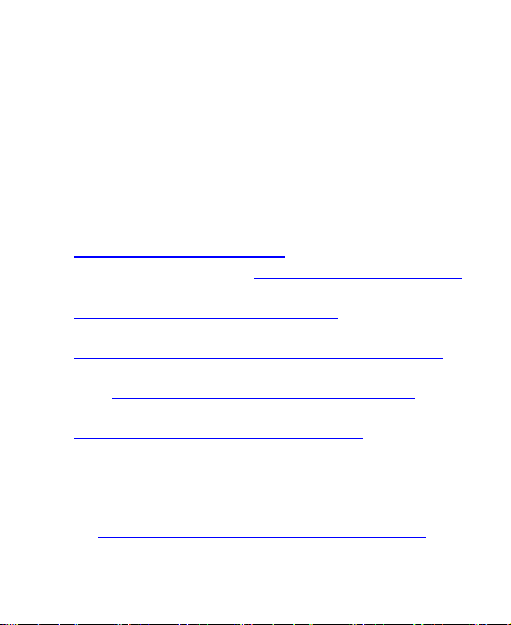
bound when you activate, use, change or pay for your MetroPCS
service, please visit metropcs.com/terms.
Welcome to MetroPCS. We are pleased that you have selected
us as your wireless carrier. Please use this page as a reference
for questions about your service and the terms and conditions
of service that govern the service you have purchased from
MetroPCS. These Terms and Conditions of Service apply to all
devices and wireless services provided by us to you and consist
of several parts, which may be amended from time to time:
The MetroPCS Terms and Conditions of Service
(
http://www.metropcs.com/terms);
Your MetroPCS Rate Plan (http://www.metropcs.com/plans);
The MetroPCS Privacy Policy
http://www.metropcs.com/privacy-policy);
(
The MetroPCS Online Terms of Use
http://www.metropcs.com/metropcs-online-terms-of-use);
(
The MetroPCS Network Disclosure
(http://www.metropcs.com/terms-network-disclosure);
The MetroPCS Wi-Fi Terms of Use
(
http://www.metropcs.com/wi-fi-terms-of-use); and
The terms and conditions relating to any additional features
you may have selected or as may be included in your Rate
Plan, including, but not limited to:
MetroWEB® Terms of Use
(
http://www.metropcs.com/metroweb-terms-of-use)
11
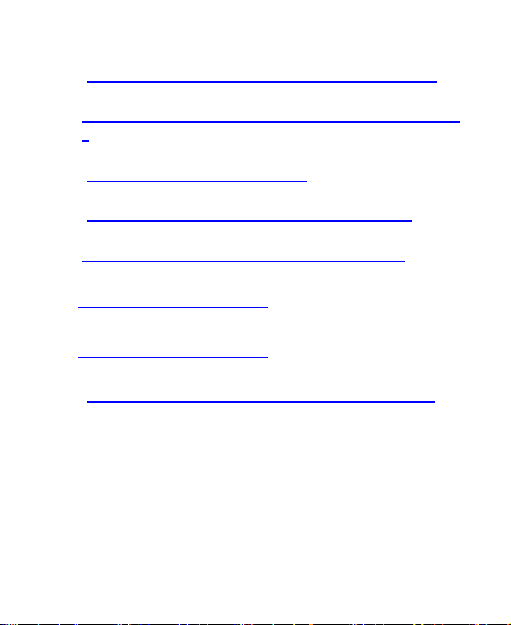
Bring Your Own Phone Terms of Use
(http://www.metropcs.com/byod-terms-and-conditions)
Rhapsody® Unlimited Music Terms of Use
http://www.metropcs.com/rhapsody-unlimited-music-term
s)
Metro Block-it® Terms of Use
(http://www.metropcs.com/block-it)
Metro411 Terms of Use
(
http://www.metropcs.com/metro411-terms-of-use)
MyExtras® Terms of Service
http://www.metropcs.com/myextras-terms-of-use)
(
Premium Handset Protection® Terms of Use
(
http://www.mymetrophp.com)
Lookout Mobile Security® Premium Terms of Use
(http://www.mymetrophp.com)
MetroPCS International Calling
(
http://www.metropcs.com/international-long-distance)
In the event that the terms and conditions relating to a feature
you may have selected or may be included in your Rate Plan
conflict with the MetroPCS Terms and Conditions of Service, the
MetroPCS Terms and Conditions of Service shall control.
By: (a) giving us a written or electronic signature or telling us
orally that you accept the MetroPCS Terms and Conditions of
Service; (b) activating Service (if you are a new subscriber); (c)
using your Service after your Service is activated or after you
12
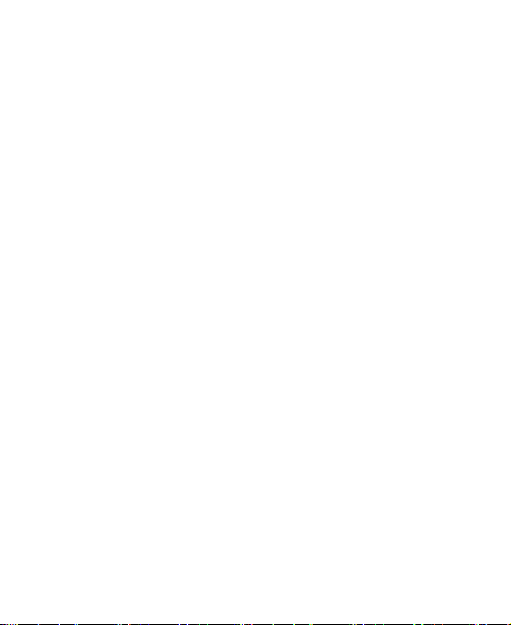
make a change or addition to your Service; (d) paying for the
Service; or (e) failing to activate Service within 30 days after the
purchase of your wireless device, unless you return your wireless
device within MetroPCS’ applicable return period, you agree to
the MetroPCS Terms and Conditions of Service and the terms
and conditions of service and use related to any feature you may
have selected or may be included in your Rate Plan, including,
but not limited to:
You waive your right to a jury trial in disputes with MetroPCS;
Your disputes with MetroPCS will be decided by an arbitrator;
You waive your right to institute or participate in class action
litigation against MetroPCS;
You will provide MetroPCS with accurate information about
yourself;
MetroPCS may communicate with you from time to time
about your Service;
You will pay all taxes and regulatory fees even if your rate
plan is inclusive of taxes and regulatory fees; and
MetroPCS may terminate your Service if you fail to timely pay
for your Service or violate the Terms and Conditions of
Service in any way, including abuse of the Service or
violations of applicable laws.
Customer Service. If you have any questions regarding your
Service or information in this Agreement, you may call our
activation center at 1-888-8metro8 (1.888.863.8768).
13
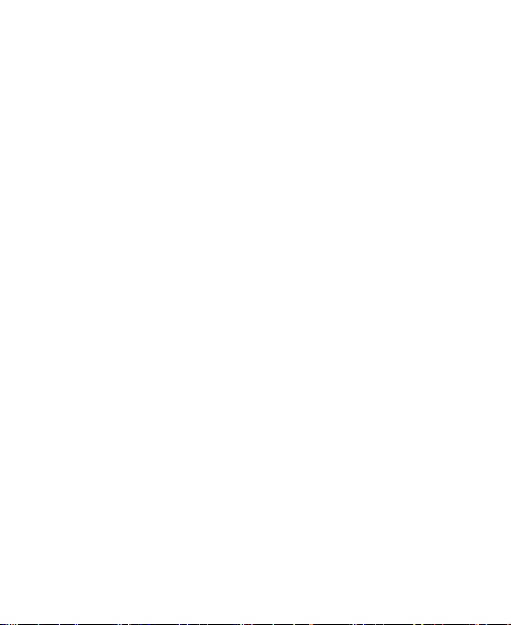
Billing for Premium and Third-Party Services
California Residents Only
Certain parties besides MetroPCS have the ability to place
charges on your bill for premium services. You may access these
services and authorize the placement of charges on your bill
through your phone or online account. MetroPCS also provides
customers, at no additional cost, with the ability to restrict the
placement of charges for premium and third-party services on
your account. Contact customer care or go to
www.metropcs.com/blocking for more information.
Wi-Fi Calling
Wi-Fi Calling allows you to make and receive phone calls and
messages over a Wi-Fi connection.
Important! You must have an E911 address registered with
your account in order to use Wi-Fi Calling. Log into your
account at metropcs.com and go to your profile to register
your address. You can also register an E911 address via the
myMetro® app.
14
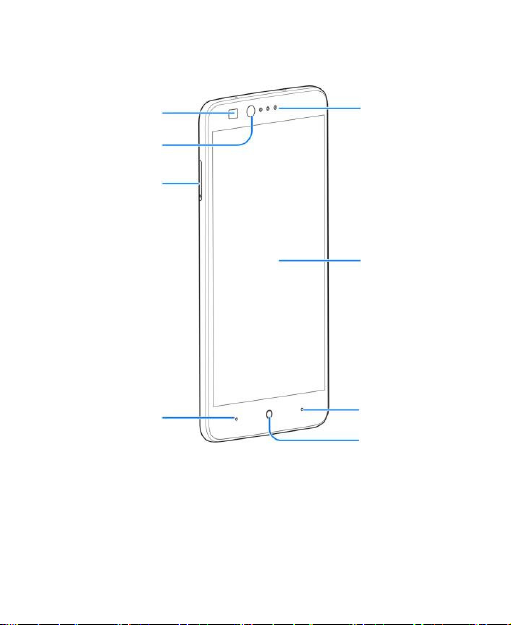
Home screen
Earpiece
Front camera
Proximity & light
sensor
nano-SIM/
microSD
Home key
Back key
Recent apps key
Getting to Know Your Phone
15
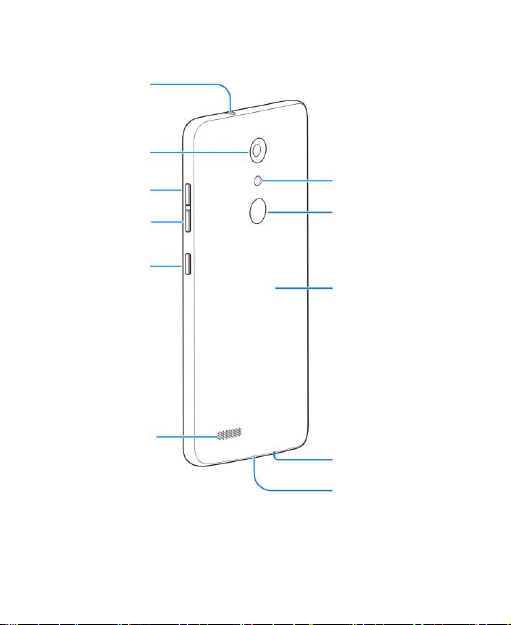
Headset jack
Volume down key
Power key
Back cover
Charging/USB
type-C jack
Speaker
Volume up key
Flash
Main microphone
Back camera
Fingerprint sensor
16
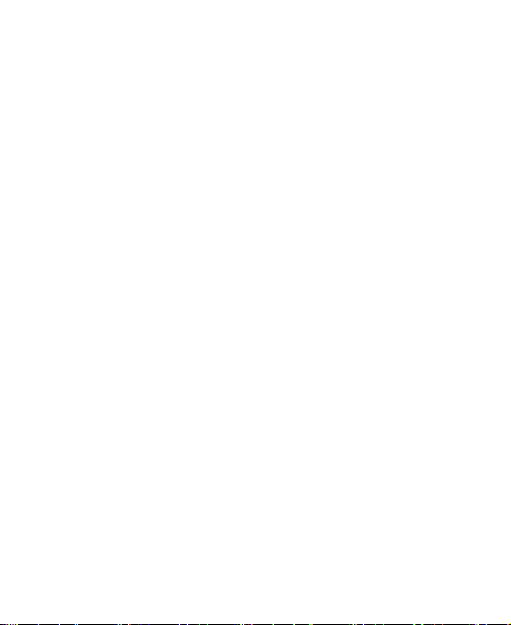
Power key
Press and hold to turn on or off airplane mode, power off or
restart the phone.
Press to turn off or on the screen display.
Home key
Touch to return to the home screen.
Touch and hold to open Google Search.
Back key
Touch to go to the previous screen.
Recent apps key
Touch to see recently used applications.
Volume up key
Press or hold the key to turn up the volume for media, alarm,
ringtone, or notification.
Volume down key
Press or hold the key to turn down the volume for media, alarm,
ringtone, or notification.
Installing the nano-SIM Card and
microSD Card
The nano-SIM card, and the microSD card can be installed or
17
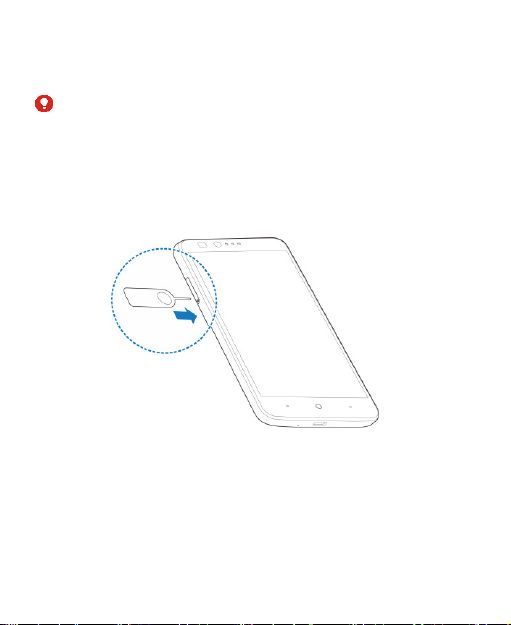
removed while the phone is turned on. You need to unmount the
microSD card before removing it.
WARNING!
To avoid damage to the phone, do not use any non-standard
nano-SIM card cut from a card. You can get a standard nano-SIM
card from your service provider.
1. Insert the tip of the tray eject tool into the hole on the card
tray.
2. Pull out the card tray and place the nano-SIM card (right)
/microSD card (left) facing down on the tray. Gently slide the
card tray in until it clicks into place.
18
