ZTE Z850 User Manual
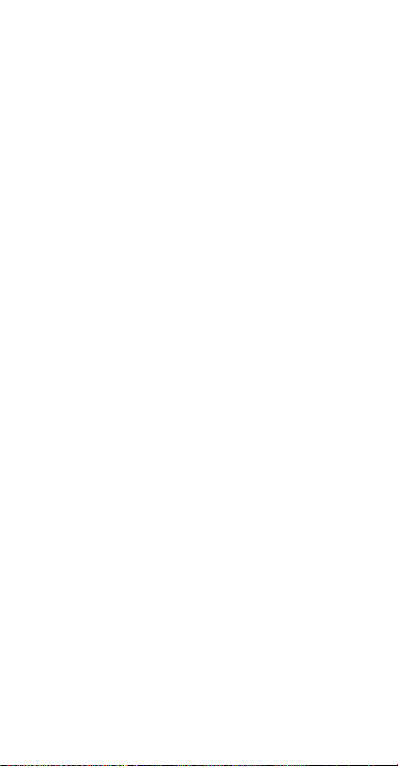
第 1 页
Android Mobile Phone
User Manual
The manual is applicable for Z850
mobile phone.
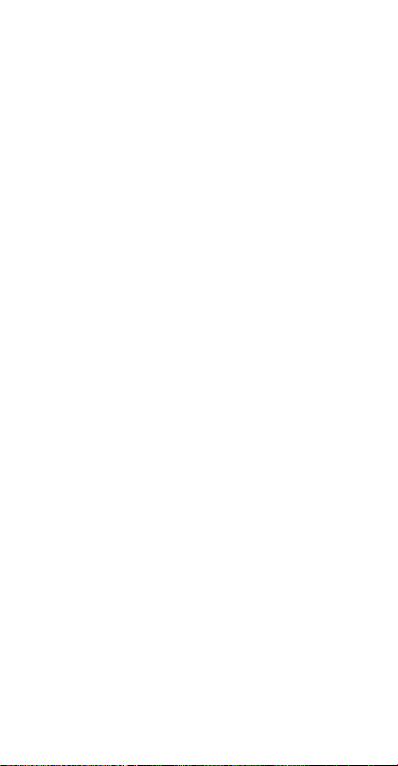
Copyright © 2015 ZTE CORPORATION.
All rights reserved.
No part of this publication may be quoted, reproduced,
translated or used in any form or by any means, electronic
or mechanical, including photocopying and microfilm,
without the prior written permission of ZTE Corporation.
ZTE Corporation reserves the right to make modifications on
print errors or update specifications in this manual without
prior notice.
Google, Android, Android Market, Google Mail are
trademarks of Google, Inc.
Other trademarks and trade names are the property of their
respective owners.
Third-party Software Statement
When you install the software from a third-party, the phone
might be restarted repeatedly or the software might not be
used normally due to the incompatibility of the software itself.
It is not the fault of the phone itself.
Version 1.0 in May 2015
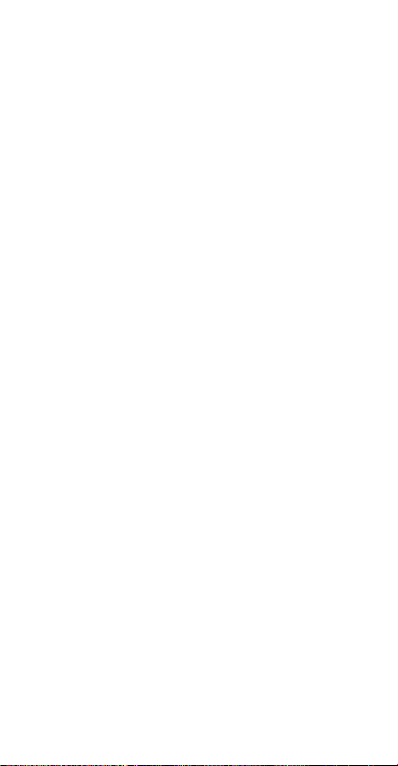
第 1 页
Using your phone
Thanks for choosing the Z850. Powered by AndroidTM, the
phone supports 3G high-speed Internet access, which
brings you brand new experiences.
Don’t worry if the pictures we use to demonstrate your
phone’s functions look a little different from what you see
on the screen. It’s the functions that matter.
-1-
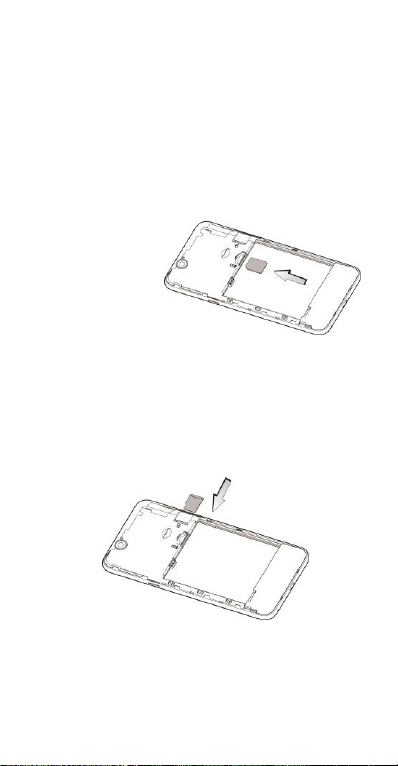
Before getting started
Inserting and removing the SIM
1. Switch off your phone and disconnect any external
power.
2. Remove the back cover and then the battery.
3. Hold your SIM on the cut corner, and slide it face
down into
the card
holder.
4. Insert the
battery.
5. Replace the
back cover.
Inserting a memory card
1. Remove the back cover.
2. Push tightly until the card is installed in the correct
position and replace the back cover.
-2-
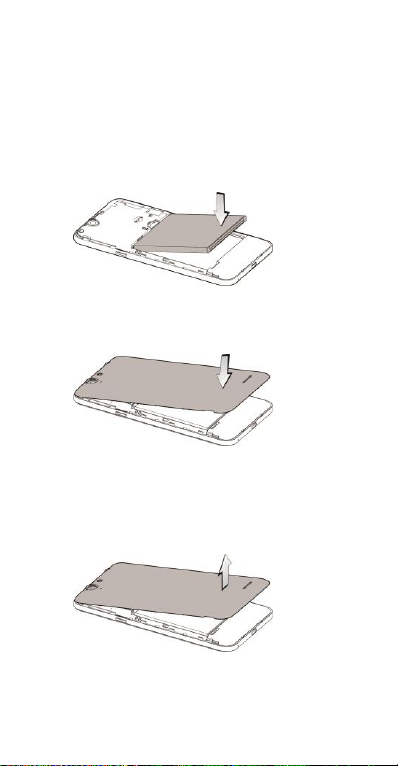
第 3 页
Using the battery
Inserting the battery
1. Open the battery cover on the back of your phone.
2. Align the battery's contact points with those of the
phone and gently press the battery down into place.
3. Replace the battery cover clicking it back into
position.
Removing the battery
1. Switch off your phone.
2. Open the battery cover.
-3-
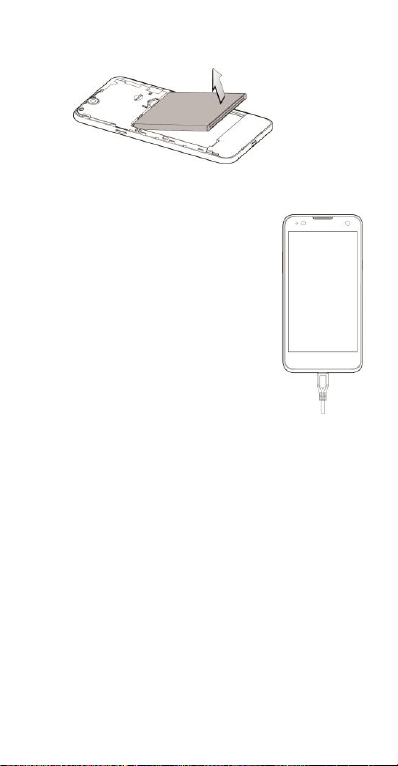
3. Lift the battery up and out of your phone.
Charging the battery
The battery is not fully charged when
you unpack it for the first time. Please
exhaust the capacity of the battery
before you recharge it for the first
time.To ensure the battery is always in
its best condition, please charge the
battery 8 hours for the first time and
recharge it later at least 2 hours each
time.
1. Connect the charger to the phone,
and insert the charger to the
standard power socket.
2. Please disconnect the charger from the power socket
after the charging is completed.
Tips:
To charge the battery, you can also connect the
phone to the PC through the USB cable.
During charging, the phone and charger may
normally become hot.
-4-
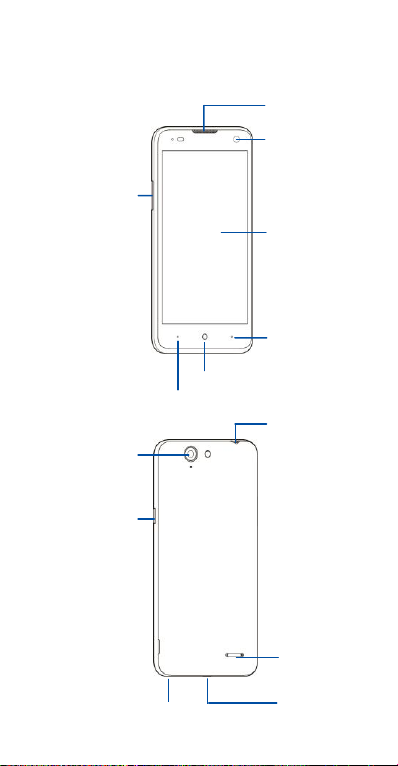
第 5 页
Touch screen
Back key
Home key
Menu key
Earpiece
Camera
Power key
Volume
keys
Headset jack
Front camera
Microphone
Speaker
USB port
Getting to know your phone
-5-
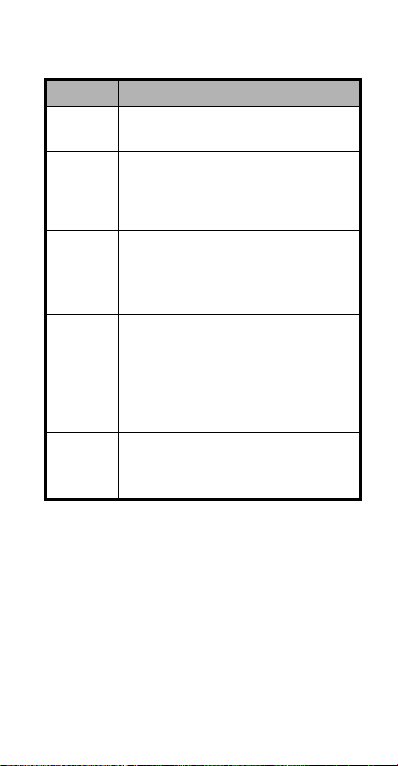
Descriptions of Keys
Keys
Functions
Menu
key
Touch it to open a menu with items that
affect the current screen or application.
Home
key
Touch it to open the home screen. If
you’re viewing the left or right extended
home screen, Press it to open the
central home screen.
Back key
Touch it to open the previous screen
you were working in.
If the onscreen keyboard is open, touch
it to close the keyboard.
Power
key
Press it to turn on/off the display.
Long press it to open a menu with
options for Airplane mode, for Silent
mode, for Vibration mode, and for
powering off and for rebooting the
phone.
Volume
keys
Adjust the volume.
Long press it to quickly adjust the ring
tone volume to maximum or minimum.
-6-

第 7 页
Onscreen icons
Icon
s
Descriptions
Icon
s
Descriptions
Signal strength
Full battery
Charging
Missed calls
You have an
unread message.
You have an
unread E-mail.
In a call
Music playing
New calendar
reminder
Airplane mode
Connected to a PC
Alarm clock on
Vibration mode
Silent mode
Wi-Fi function on
Bluetooth®
function is on
-7-
