Page 1
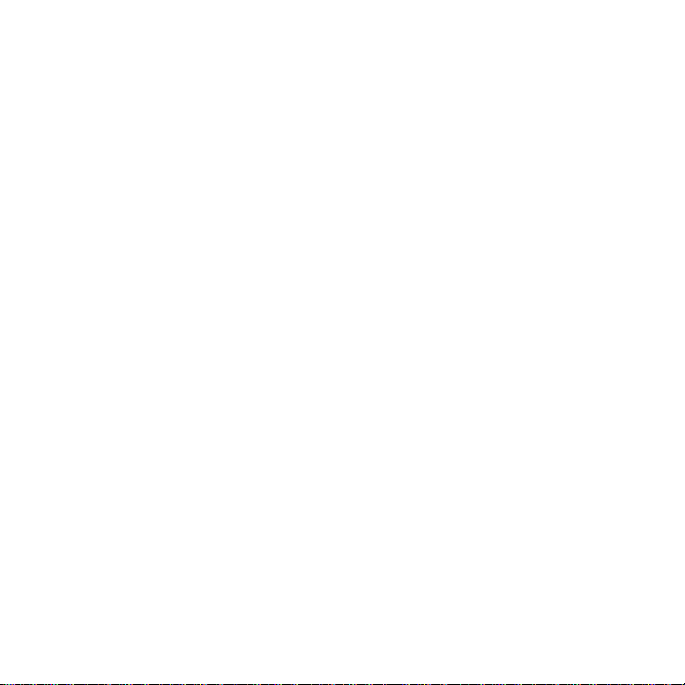
User
AT&T Z812
Contents 1
Guide
Page 2
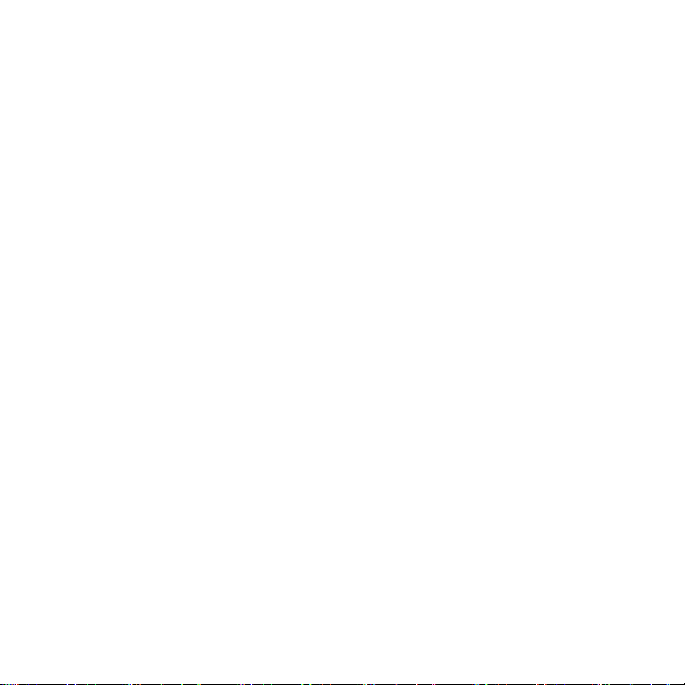
Devices purchased for use on AT&T’s system are designed for use exclusively on
AT&T’s system. You agree that you won’t make any modifications to the Equipment or
programming to enable the Equipment to operate on any other system. A voice plan is
required on all voice-capable devices, unless specifically noted otherwise in the terms
governing your agreement. Some devices or plans may require you to subscribe to a
data plan.
Your phone is designed to make it easy for you to access a wide variety of content. For
your protection, we want you to be aware that some applications that you enable may
involve the location of your phone being shared. For applications available through AT&T,
we offer privacy controls that let you decide how an application may use the location of
your phone and other phones on your account. However, the AT&T privacy tools do not
apply to applications available outside of AT&T. Please review the terms and conditions
and the associated privacy policy for each location-based service to learn how location
information will be used and protected. In addition, your AT&T phone may be used to
access the Internet and to down- load, and/or purchase goods, applications, and
services from AT&T or elsewhere from third parties. AT&T provides tools for you to
control access to the Internet and certain Internet content. These controls may not be
available for certain devices which bypass AT&T controls.
AT&T may collect certain types of information from your device when you use AT&T
services to provide customer support and to improve its services. For more information
on AT&T’s Privacy Policy, visit att.com/privacy.
2
Page 3
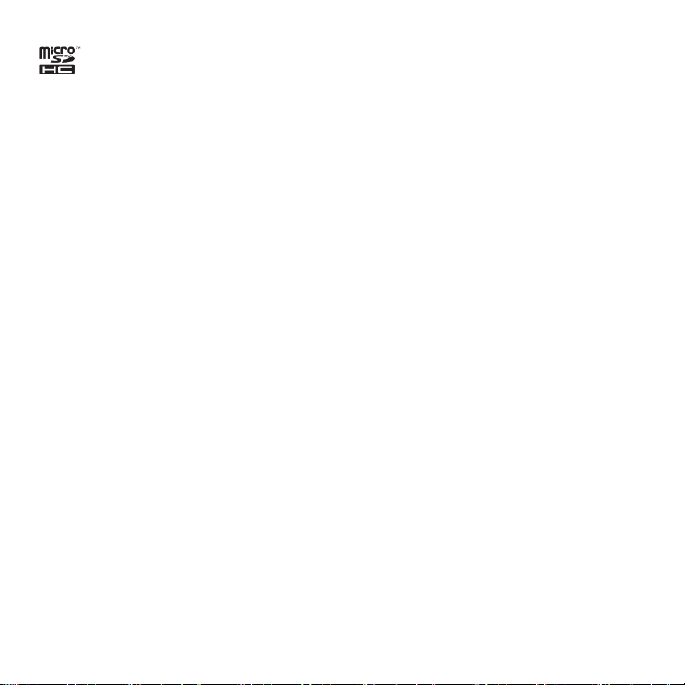
microSDHC™ is a trademark of SanDisk. The
logos are registered trademarks owned by
Manufactured under license from Dolby Laboratories. Dolby and the double-D symbol
are trademarks of Dolby Laboratories.
Bluetooth
Bluetooth
SIG, Inc.
®
word mark and
Copyright © 2015 ZTE
CORPORATION. All rights reserved.
No part of this publication may be excerpted, reproduced, translated or utilized in any
form or by any means, electronic or mechanical, including photocopying and microfilm,
without the prior written permission of ZTE Corporation.
The manual is published by ZTE Corporation. We reserve the right to make
modifications on print errors or update specifications without prior notice.
Version No. : V1.0
Edition Time: March 9, 2015
Manual No. :
Contents 3
Page 4
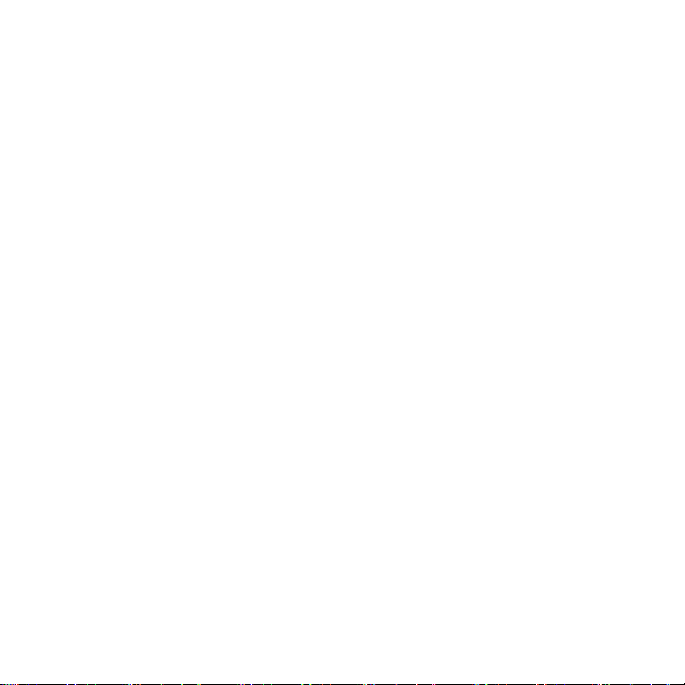
Contents
Contents .................................................................................................. 4
Phone Setup .......................................................................................... 15
Switching Your Phone On/Off ....................................................... 17
Getting Around ............................................................................. 18
Get to Know Your Phone ............................................................... 20
Key Functions ................................................................................ 22
Status and Notification icons ........................................................ 26
Phone Calls............................................................................................ 29
How to Make Calls ........................................................................ 29
How to Receive Calls ..................................................................... 31
4 Contents
Page 5
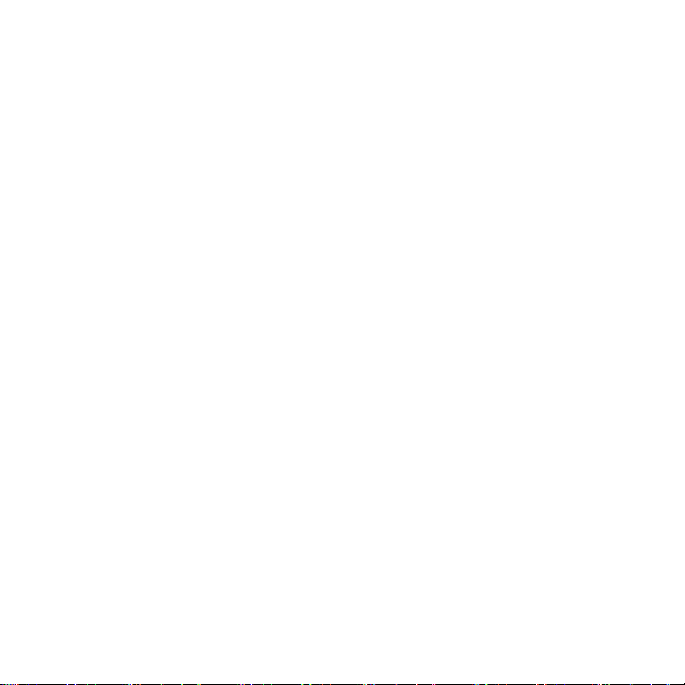
Adjusting Your Call Settings .......................................................... 33
Contacts ................................................................................................ 37
Importing and Exporting Contacts ................................................ 37
Creating a Contact ........................................................................ 39
Adding a Contact to Favorites ....................................................... 39
Searching for a Contact ................................................................. 39
Creating a New Group .................................................................. 40
Entering Text ......................................................................................... 41
Google Keyboard ........................................................................... 41
Google Voice Typing ...................................................................... 43
Choosing Touch Input Settings ..................................................... 43
Messaging ............................................................................................. 45
Contents 5
Page 6
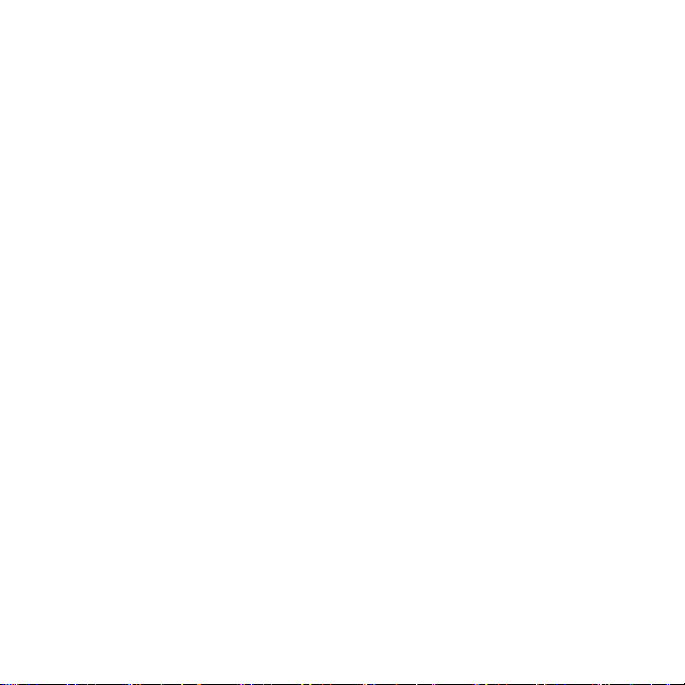
Message Box ................................................................................. 45
Sending a Message ....................................................................... 45
Changing Message Settings .......................................................... 46
Email ..................................................................................................... 49
Creating an Email Account ............................................................ 49
Receiving Email ............................................................................. 50
Composing and Sending an Email ................................................. 50
Replying to or Forwarding an Email .............................................. 51
Deleting an Email Account ............................................................ 51
Email Settings ............................................................................... 51
Connecting to the Internet ................................................................... 52
Adding a New GSM/UMTS/LTE Connection ................................. 52
6 Contents
Page 7
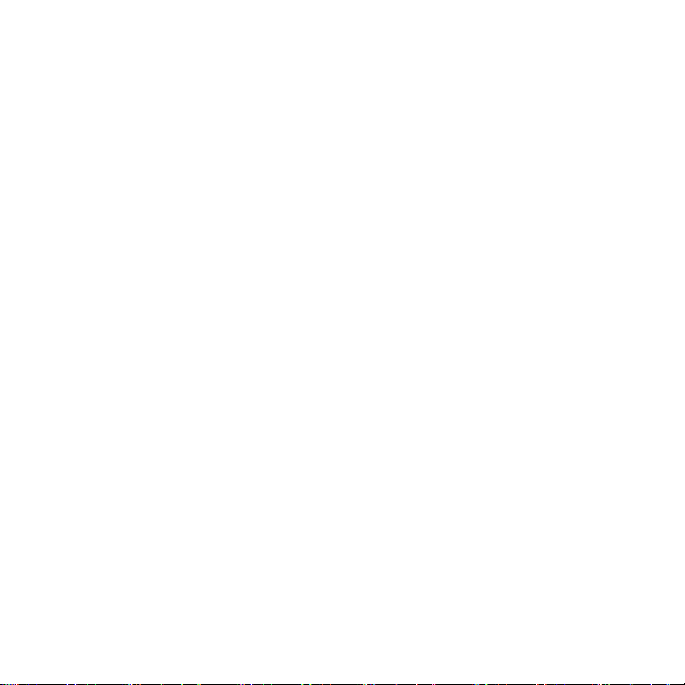
Turning on Wi-Fi ............................................................................ 53
Connecting to a Wi-Fi Network ..................................................... 53
Checking the Wi-Fi Network Status .............................................. 54
Browsing the Internet ........................................................................... 55
Opening a Web Page ..................................................................... 55
Browsing Options .......................................................................... 55
Opening Another Browser Window .............................................. 56
Using Bookmarks .......................................................................... 56
Changing Browser Settings ........................................................... 57
Using Google Chrome ................................................................... 57
Bluetooth .............................................................................................. 59
Using Bluetooth ............................................................................ 59
Contents 7
Page 8
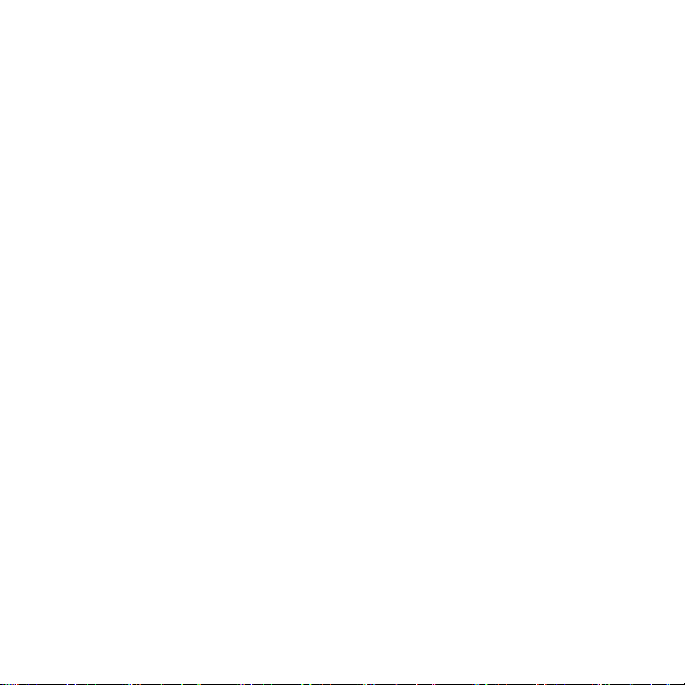
Entertainment ....................................................................................... 60
Taking Pictures with Your Camera ................................................ 60
Adjusting Camera Settings ............................................................ 61
Sharing a Picture ........................................................................... 61
Shooting Video with Your Camcorder ........................................... 63
Adjusting Your Video Settings ....................................................... 63
Sharing a Video
............................................................................. 65
Playing Your Videos ....................................................................... 65
Adding Music to Your Phone ........................................................ 67
Playing Your Music ........................................................................ 68
Making Memorable Memos ......................................................... 72
8 Contents
Page 9
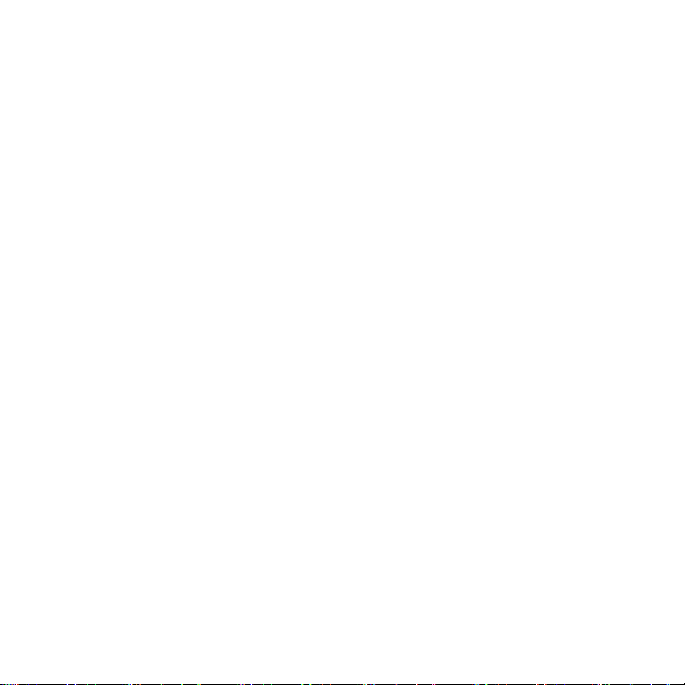
Applications .......................................................................................... 73
Clock .............................................................................................. 73
Calculator ...................................................................................... 73
Downloads .................................................................................... 73
File Manager ................................................................................. 74
Mi-Moment ................................................................................... 74
Task Manager ................................................................................ 74
Stopwatch and Countdown ............................................................... 75
World Time ..................................................................................... 75
Twitter ........................................................................................... 75
Voice Dialer ................................................................................... 76
Google Applications .............................................................................. 77
Contents 9
Page 10
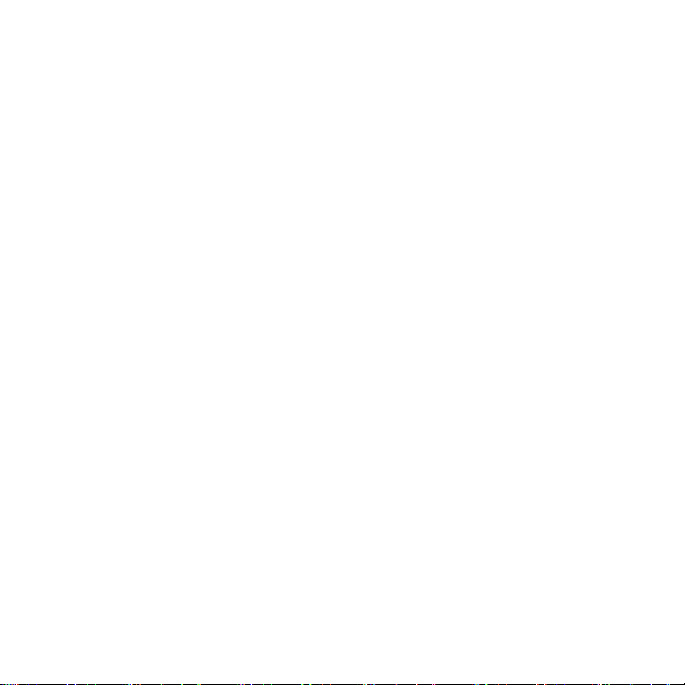
Google Search and Google Now ................................................... 77
Gmail ............................................................................................. 79
Google Play ................................................................................... 81
Using Google Calendar ................................................................. 82
Google Music ................................................................................ 82
Google+ ......................................................................................... 83
Maps ............................................................................................. 83
Hangouts ....................................................................................... 83
Voice Search .................................................................................. 84
YouTube ........................................................................................ 84
Phone Settings ...................................................................................... 85
Airplane Mode ...................................................................................... 85
10 Contents
Page 11
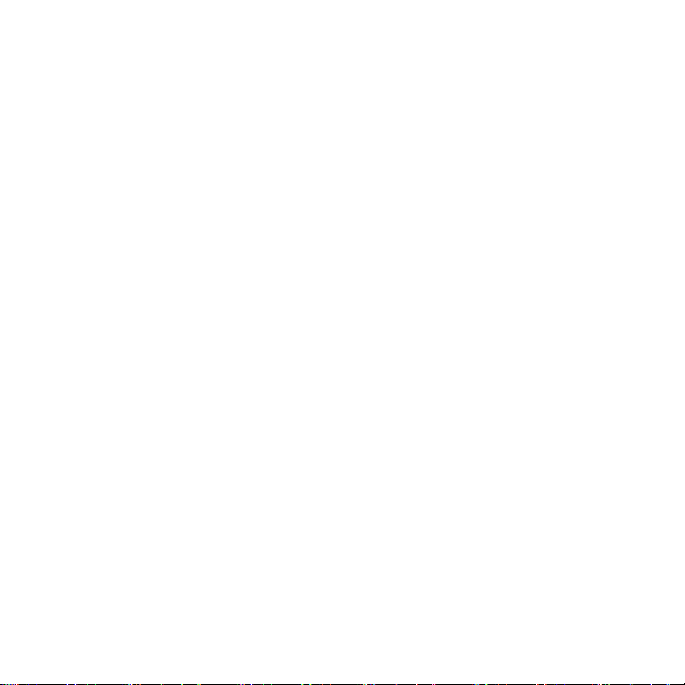
Wi-Fi .............................................................................................. 85
Bluetooth ...................................................................................... 85
Mobile Networks Settings ............................................................ 85
Sound and Notifications Settings .................................................. 86
Display Settings ............................................................................. 86
Setting Date and Time .................................................................. 87
Language Settings ......................................................................... 87
Data Usage .................................................................................... 87
Mobile Hotspot Settings ............................................................... 88
VPN ............................................................................................... 89
Default SMS App ........................................................................... 89
USB Tethering ............................................................................... 89
Contents 11
Page 12
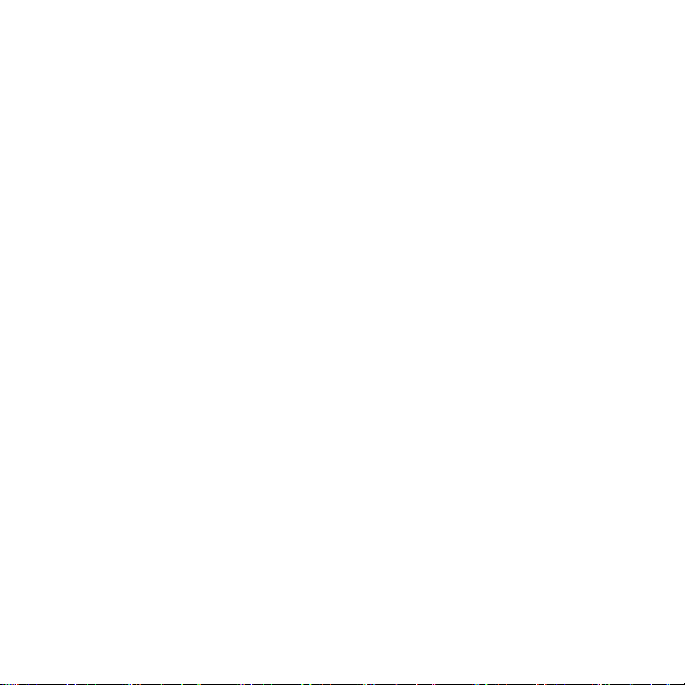
Bluetooth Tethering ...................................................................... 89
Home ............................................................................................ 89
Managing Your Device Memory ................................................... 90
Power Manager ............................................................................ 90
Managing Applications ................................................................. 90
Connect to PC ............................................................................... 91
Call settings ................................................................................... 92
Location ........................................................................................ 92
Security Settings ........................................................................... 93
Backup and Reset ............................................................................ 96
Accounts ....................................................................................... 98
Managing Other Settings .............................................................. 98
12 Contents
Page 13
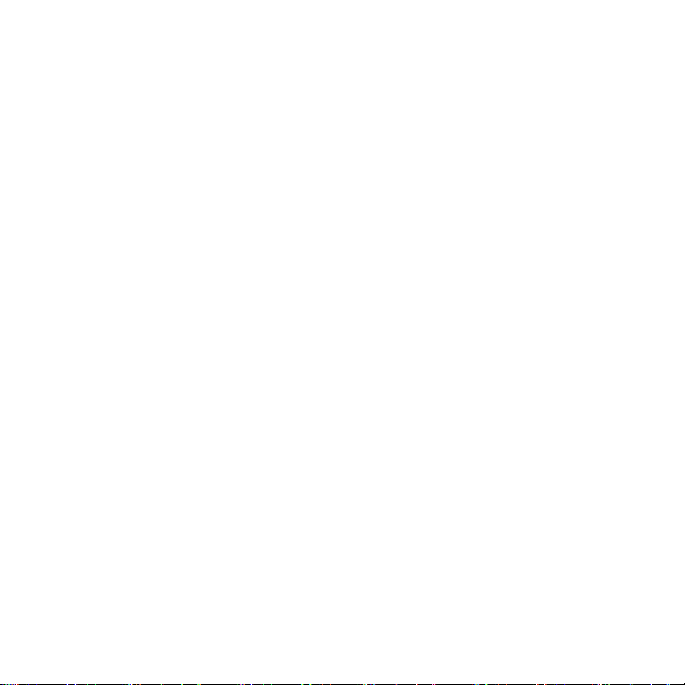
For Your Safety ................................................................................... 101
General Safety ............................................................................ 101
FCC Regulations .......................................................................... 103
RF Exposure Information (SAR) ................................................... 104
Hearing Aid Compatibility (HAC) Regulations for ....................... 106
Mobile Phones
............................................................................ 106
CTIA ............................................................................................. 110
Distraction .................................................................................. 111
Product Handling ........................................................................ 112
Electrical Safety........................................................................... 116
Interference ................................................................................ 117
Contents 13
Page 14
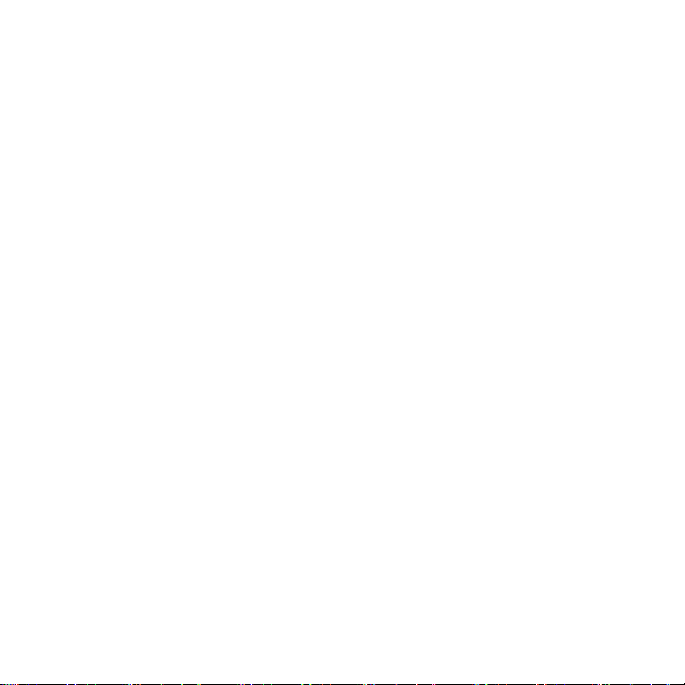
Explosive Environments .............................................................. 119
Specifications ...................................................................................... 120
Warranty ............................................................................................. 121
LIMITED WARRANTY ................................................................... 123
How to Get Warranty Service ..................................................... 125
Other Warranty Programs .......................................................... 125
Note .................................................................................................... 126
14 Phone Setup
Page 15
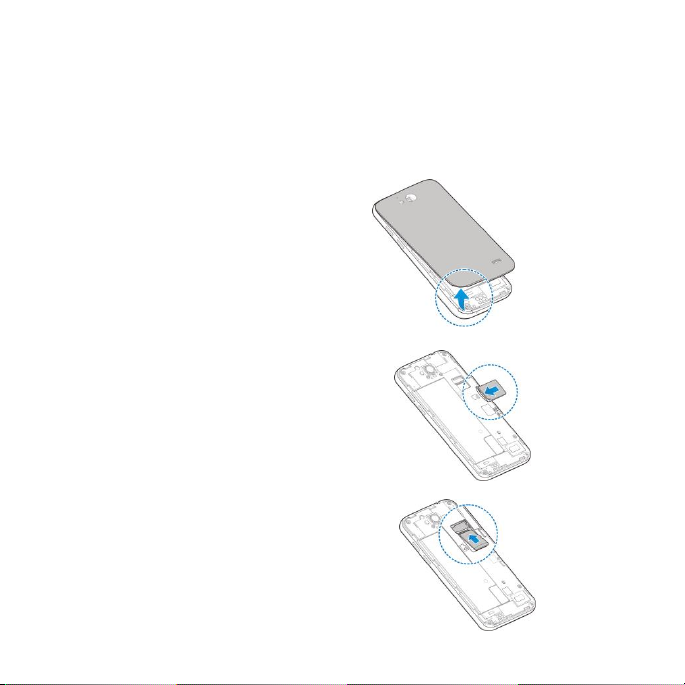
Phone Setup
Installing the micro-SIM Card
Power off your phone before installing or replacing the micro-SIM card.
①Remove the back cover as shown.
②Insert the micro-SIM card into the card slot
with the cut corner oriented as shown.
③ Insert the microSDHC™(sold separately)
with the gold-colored contacts facing down.
④Replace the back cover.
Phone Setup 15
Page 16
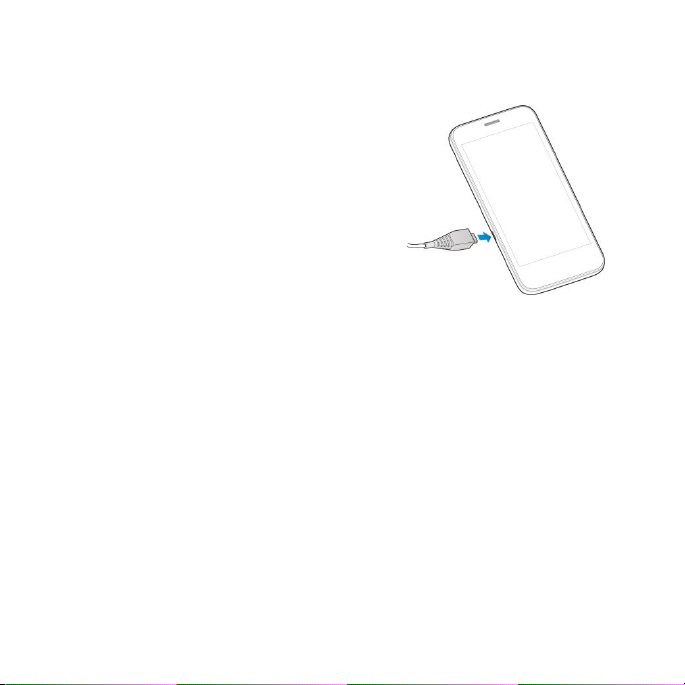
Charging the Battery
Note: For best performance, charge the
battery fully prior to using the phone for the
first time.
①Insert the charger’s connector into
the charging port. Be sure to insert
the connector in the correct
orientation.
Do not force the connector into the port.
②Plug the charger into a standard
③When the battery is fully charged, unplug the charger and disconnect it
from the phone.
16 Phone Setup
AC wall outlet.
Page 17
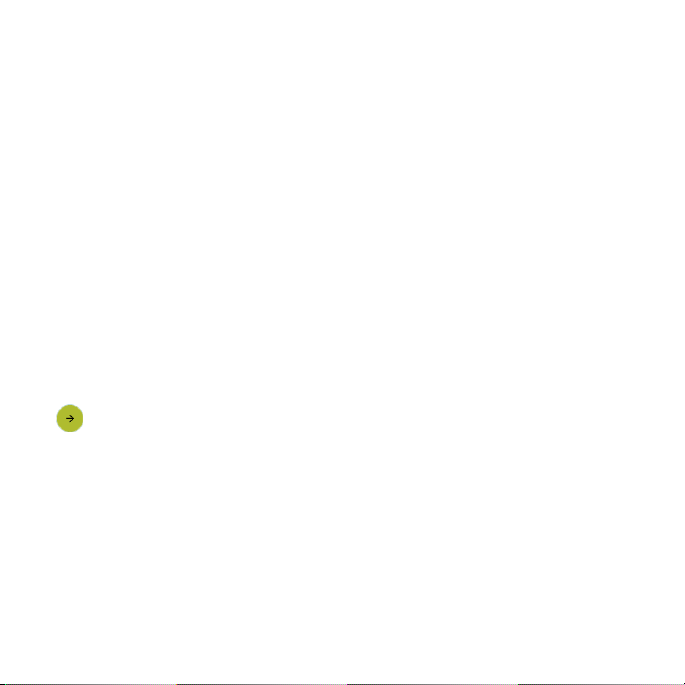
Switching Your Phone On/Off
Make sure the micro-SIM card is in your phone and the battery is charged.
• Press and hold the Power Key to turn on your phone.
• To turn it off, press and hold the Power Key to open the options menu.
Tap Power off > OK.
Setting Up Your Phone for the First Time
When you first power on your phone after you purchase it or reset it to
factory settings (see
up your phone settings before using it.
①Flick the language field to select the language you want to use and then tap
.
②Select a Wi-Fi network or tap SKIP.
③ Enter your name which the phone uses to personalize some apps and tap
NEXT.
④ You will be prompted to accept the terms of Google service. Tap NEXT to
complete the setup.
Phone Settings – Factory Reset
), you need to set
Phone Setup 17
Page 18
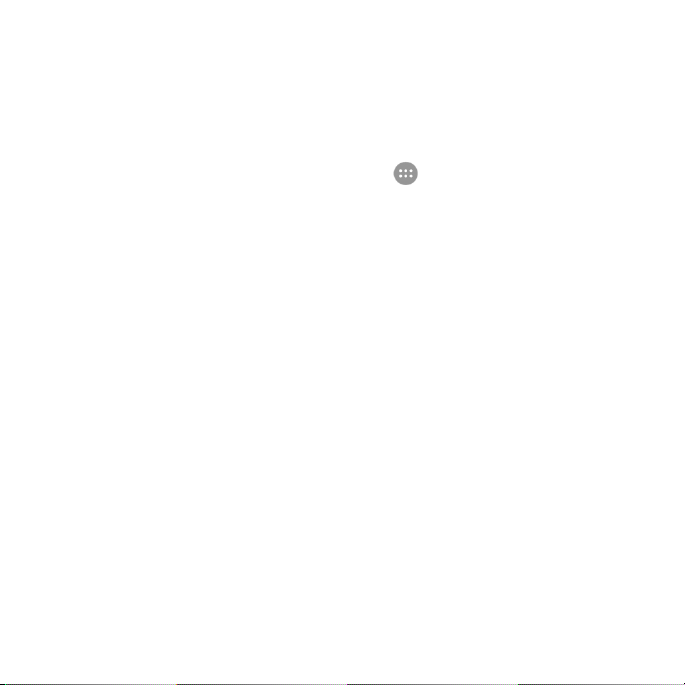
Switching to Sleep Mode
To save battery power, Sleep Mode suspends your phone in a low-power-
consumption state while the display is off. Your phone also goes into Sleep
Mode by itself when the display is automatically turned off after a certain
period of time, which you can set by tapping > Settings > Display >
Sleep from the home screen.
Press the Power Key to switch to Sleep Mode.
Waking Up Your Phone
①Press the Power Key to activate your screen display.
②Tap and hold a blank area to unlock the screen.
Note: If you have set an unlock pattern, PIN, or password for your phone
(see
Settings – Security
PIN/password to unlock your screen.
) you’ll need to draw the pattern or enter the
Getting Around
Touch Control
Use the touchscreen to control your phone. The controls on your
touchscreen change dynamically depending on the tasks you’re
18 Phone Setup
Page 19
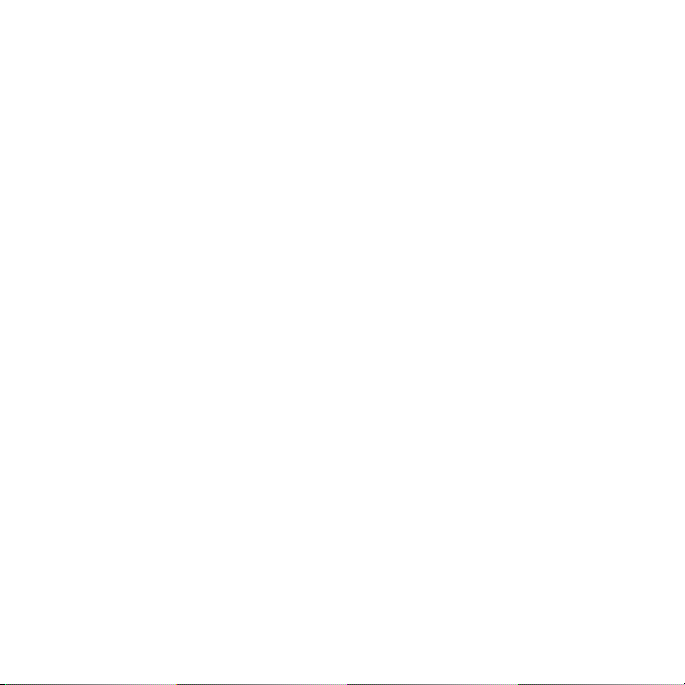
performing.
①Tap the buttons, icons, or applications to select items or to open
applications.
Keep your finger on an item to see the available options.
②Swipe the screen to scroll up, down, left, or right.
③Drag and drop to move particular items across the screen.
④Pinch with two fingers or double-tap the screen to zoom in/out on a web
page or an image.
Note: You can view the phone screen in portrait or landscape orientation
simply by holding it upright or turning it on its side.
Phone Setup 19
Page 20
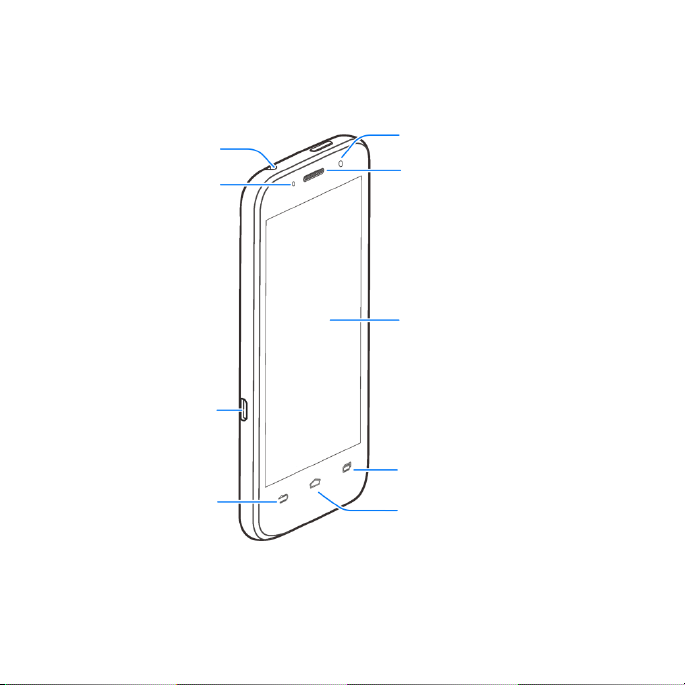
Get to Know Your Phone
Back key
Touchscreen
Earpiece
Recent apps key
Indicator
Front camera
Micro USB
charging port
Headset jack
Home key
20 Phone Setup
Page 21
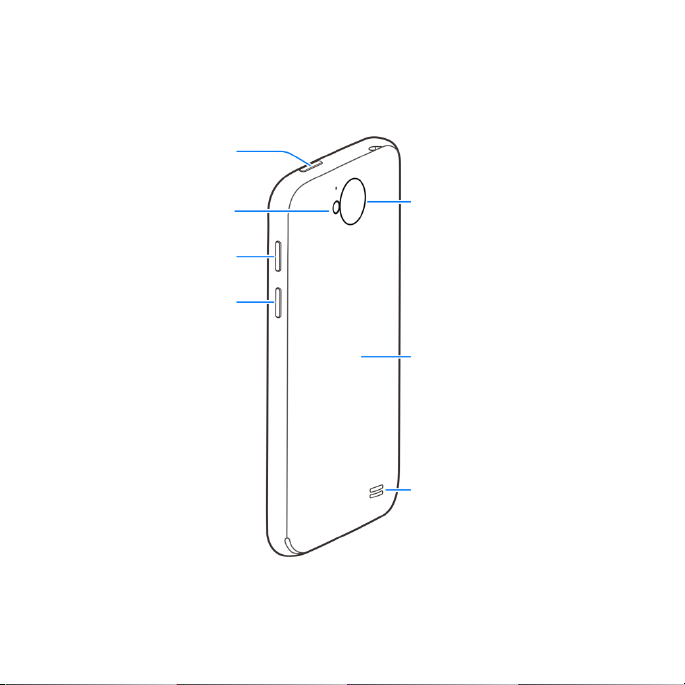
Back camera
Back cover
Speaker
Volume up key
Power key
Flash
Volume down key
Phone Setup 21
Page 22
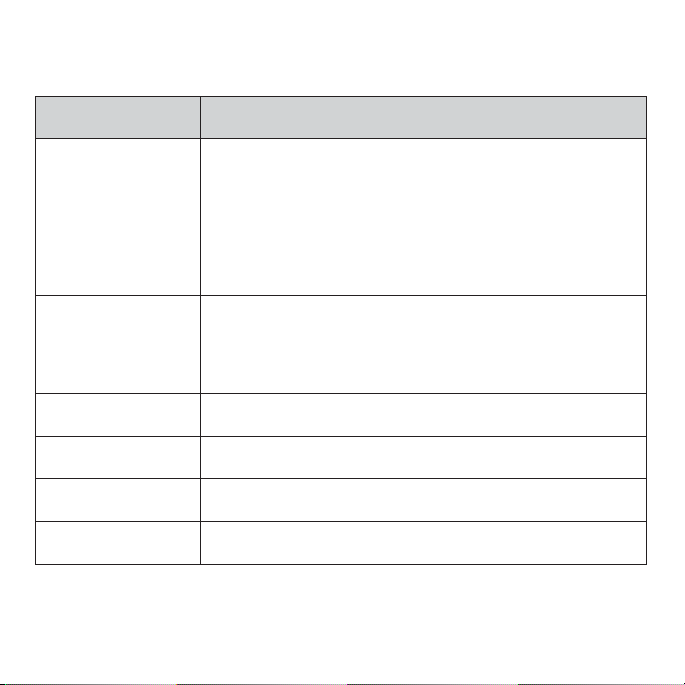
Key
Function
Power key
Press and hold to turn phone on/off, set to Airplane
mode, or to restart the phone.
Press to switch your phone to Sleep Mode. Press to
wake up your phone.
Press and hold for 10 seconds to restart the phone.
Home key
Tap to return to the main home screen from any
application or screen.
Tap and hold to use Google search.
Recent apps key
Tap to see recently used applications.
Back key
Tap to go to the previous screen.
Volume up key
Press to turn the volume up.
Volume down key
Press to turn the volume down.
Key Functions
22 Phone Setup
Page 23
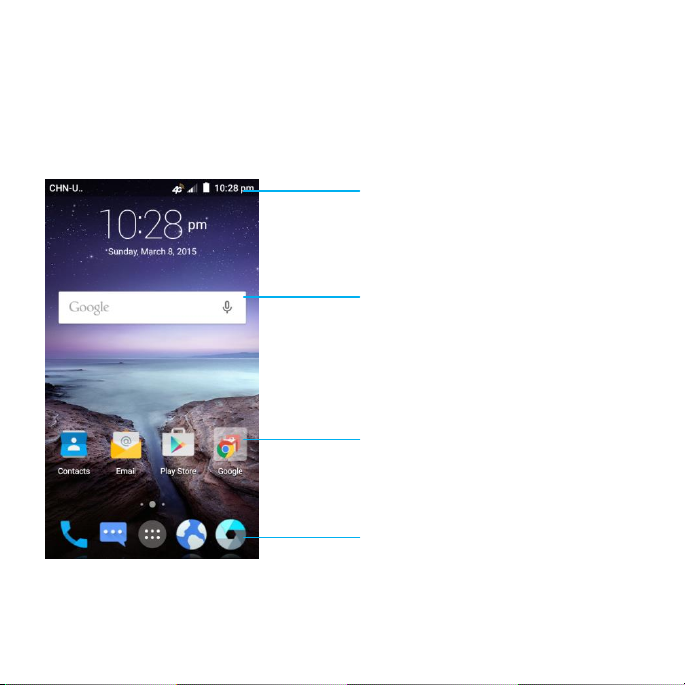
Home Screens
You can customize your home screens. Set your own wallpaper, add the
widgets or application shortcuts you need, or remove them as you like.
Status and
notification bar
Phone Setup 23
Widget
Folder
Favorite shortcuts
Page 24
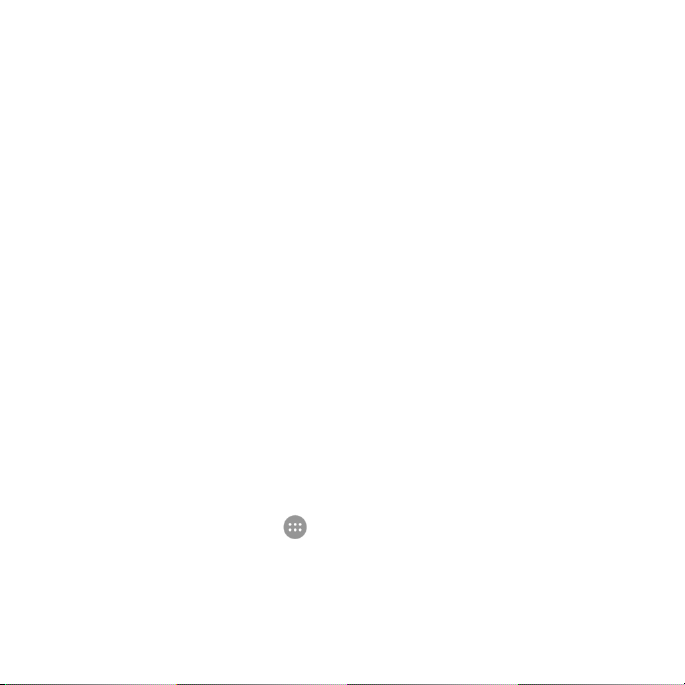
Navigating Your Home Screens
Your phone comes with three home screens, giving you more space to add
more items. Simply swipe your finger to the left or right to see each home
screen.
Choosing Your Wallpaper
① Press and hold a blank part of the home screen and tap
GALLERY
② Tap
want to use as the wallpaper.
You can also tap a default image as the wallpaper.
Adding Widgets to Your Home Screen
LIVE WALLPAPER
or
to choose the image or animation you
Wallpapers
.
① Tap and hold a blank part of the home screen
② Tap and hold the icon of the item you wish to add and then drag it to a home
screen thumbnail above.
Adding Apps to Your Home Screen
① From the home screen, tap .
② Tap and hold an app icon you wish to add and then drag it to a home screen.
24 Phone Setup
and tap Widgets
.
Page 25

Removing Items from Your Home Screen
①Tap and hold the item you want to delete until appears on the
screen.
②Drag the item to and release your finger.
Creating a Folder
①On a home screen, tap and hold an app icon and drag it to .
②You can add more apps to the folder by dragging icons to the folder.
③Tap the folder to open it and access items in the folder.
④To name the folder, open it and tap
⑤ Enter a name and tap .
Deleting Items from a Folder
① Tap a folder to open it.
②Tap and hold an icon and drag it to a home screen.
Phone Setup 25
folder
.
Page 26
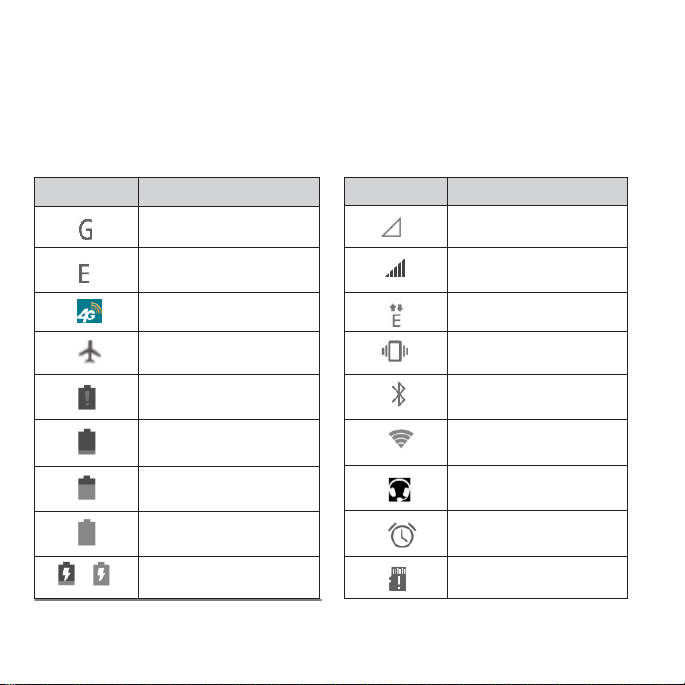
No signal
Signal strength
Mobile data in use
Vibrate mode
Bluetooth
on
Connected to a
Wi-Fi network
Wired
headset
Alarm set
microSDHC
card removed
GPRS connected
EDGE connected
4G connected
Airplane mode
Battery empty
Battery low
Battery
partially
Battery full
/
Battery charging
Status and Notification icons
Your phone will tell you exactly what’s going on by showing you simple icons.
Here’s what they mean.
Indicators and Icons
26 Phone Setup
Page 27
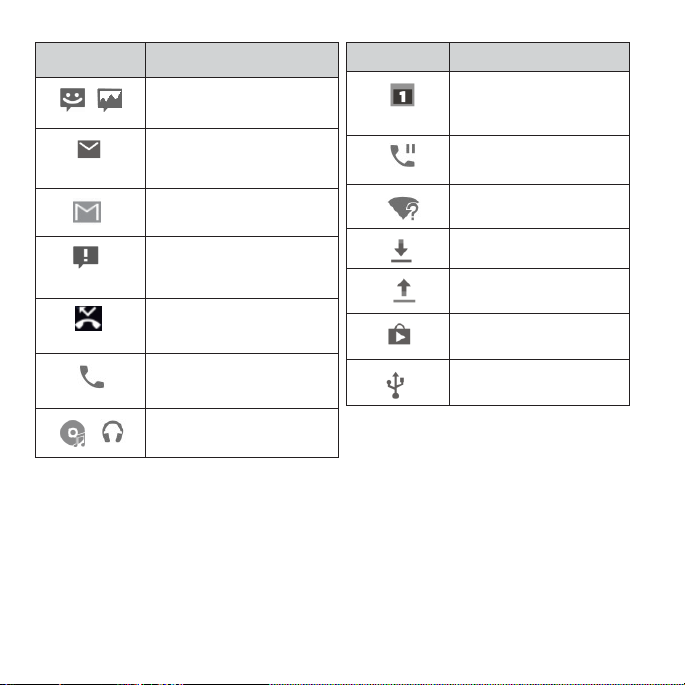
Upcoming event
Call on hold
New Wi-Fi
network detected
Downloading data
Sending data
Updates available
USB
connected
Indicator
What it means
/
New SMS/MMS
New email
New Gmail message
Problem with SMS/
MMS delivery
Missed call
Call in progress
/
Song is playing
Phone Setup 27
Page 28
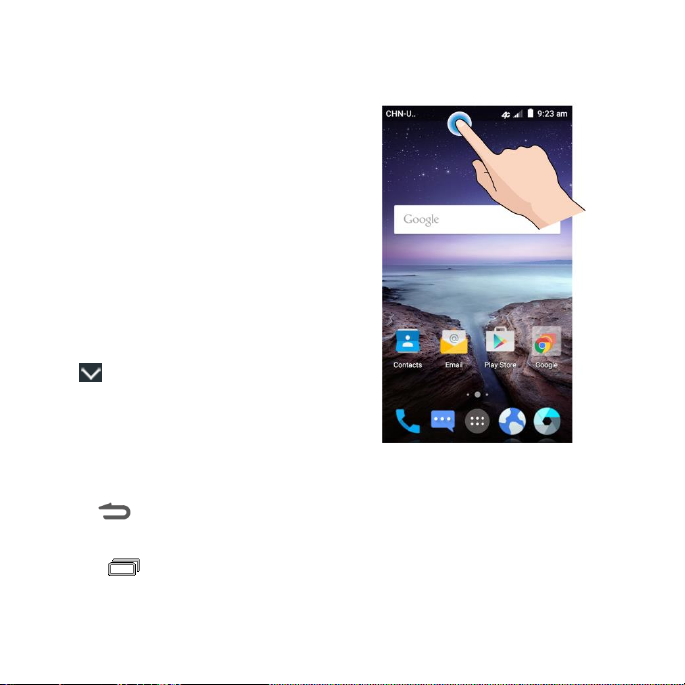
Using the Notifications Panel
The Notifications panel provides quick
access to alerts including new messages,
emails, and software updates.
To open the Notifications panel, tap the
top of the home screen and swipe down
with your finger.
Swipe left or right to clear individual
notifications
Tap to access the full Quick Settings
menu.
To close the Notifications panel, swipe
up from
press .
Reopen Recently Used Applications
①Press from any screen. The phone will display applications you
used recently.
②Tap the application you want to open.
28 Phone Setup
or tap X to clear all.
the bottom of the screen or
Page 29
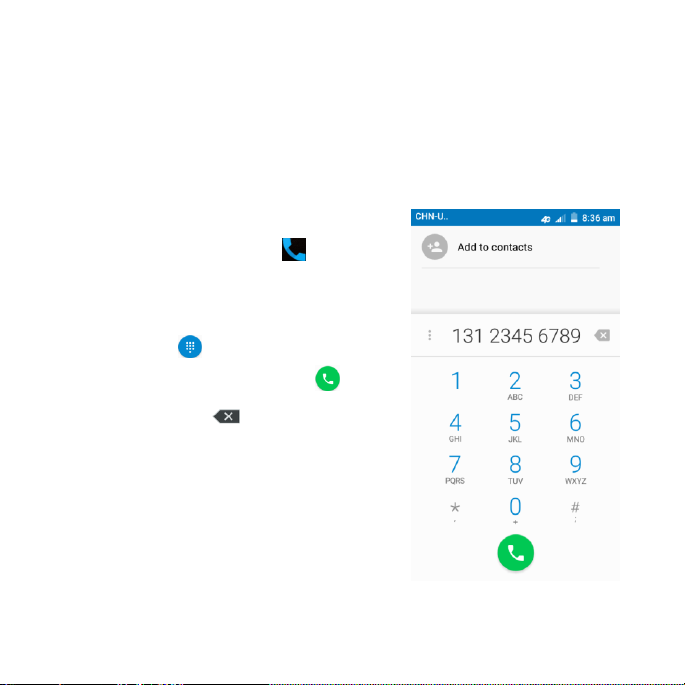
Phone Calls
How to Make Calls
There are many ways to make a call with your phone, and they’re all easy to do.
Calling from the Dialer
①From the home screen, tap .
② Spell the name or phone number of a
contact in the search box at the top of the
screen, or tap and enter a phone
number. Tap the contact or tap to
place the call. Tap to delete wrong
digits.
Tip: To make international calls, tap and
hold the 0 Key to enter the “+”.
Phone Calls 29
Page 30
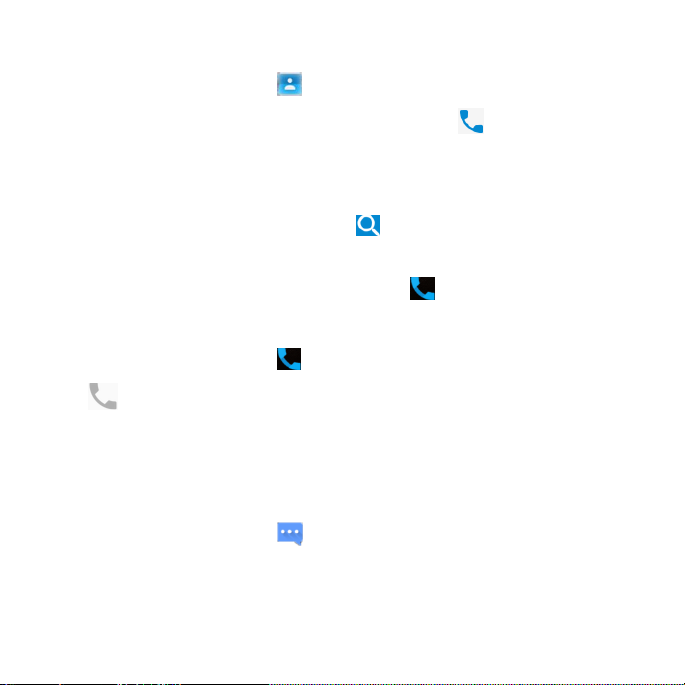
Calling from Your Contacts
①From the home screen, tap .
②Swipe your finger to scroll the contacts list and tap next to the contact
you want to call.
Tips:
You can search for a contact by typing
entering the contact name.
You can also access your contacts by tapping > CONTACTS.
at the top of the screen and
Calling from Your Call History
①From the home screen, tap > RECENTS.
②Tap next to the number you want to call.
Calling from a Text Message
If a text message contains a phone number that you want to call, you can
make the call while viewing the text message.
①From the home screen, tap .
②Tap the conversation and then the message that contains the phone
number you need.
30 Phone Calls
Page 31

③Tap the number.
④Tap Call.
How to Receive Calls
Answering a Call
Slide down to answer the call.
Rejecting a Call
Slide up to reject the call.
Slide up to send a text message to the caller. Choose the default
message or send a custom one.
Phone Calls 31
Page 32

Muting a Call
During a call, you can mute your microphone so that the person you are
speaking to cannot hear you, but you can still hear them.
Tap Mute to turn your microphone off. To turn your microphone back
on, tap Mute again.
Putting a Call on Hold
During a call, you can put it on hold by tapping More > Hold.
Tip: If you accept an incoming call while you’re on another call, the
first call automatically goes on hold. Tap More > Swap to switch
between the two callers.
Turning the Speakerphone On/Off
Tap Speaker during a call to turn the speakerphone on. Tap Speaker again
to turn off the speakerphone.
Adding a Call
During a call, tap More > Add call and dial a number. When you call
another number, the first call automatically goes on hold.
32 Phone Calls
Page 33

General
settings
Sort by
Set the contact sort by first name or last
name.
Name format
Set the name format.
Phone ringtone
Select the default ringtone for incoming
calls.
Swapping Calls
To switch between callers, tap More > Swap.
Merging Calls
To merge two calls and create a conference call, tap More > Merge calls.
Note: The maximum number of callers on a call varies by carrier.
Ending a Call
Tap to finish a call.
Adjusting Your Call Settings
You can open the Call Settings menu by tapping > > Settings.
Phone Calls 33
Page 34
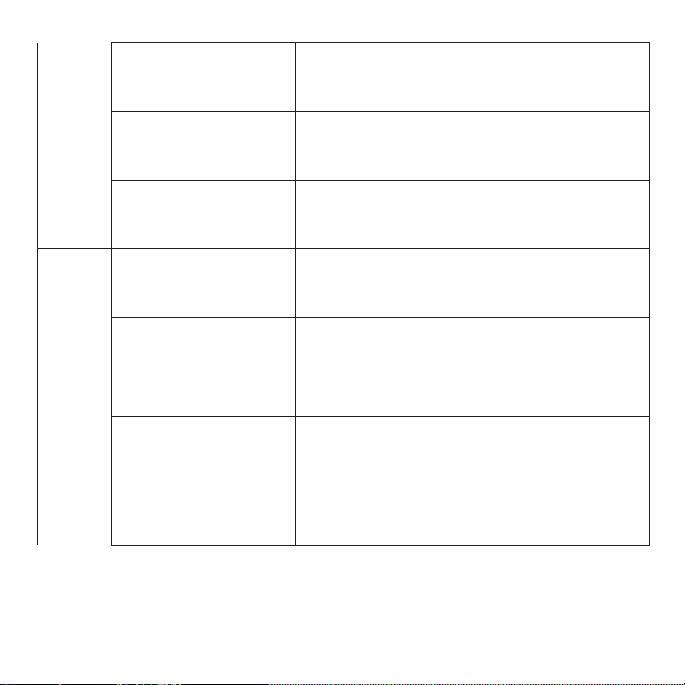
Dialpad tones
Check this option to enable the phone dial
pad sound.
Also vibrate for calls
Check this option to enable vibration when
the phone is ringing.
Quick responses
Edit the text message that you can send to
the caller while rejecting his/her call.
Call
settings
Vibrate pattern
Select the vibration pattern for incoming
calls.
Voicemail
Select a voicemail service provider
(your carrier is the default), or edit
the voicemail number if necessary.
Fixed Dialing
Numbers
Restrict outgoing calls to a fixed set of
numbers. To do this you must know your
micro-SIM’s PIN2 code. Not all carriers
support this functionality.
34 Phone Calls
Page 35

TTY mode
Choose a TTY mode after connecting the
TTY
device to the phone’s headset port.
A TTY device can allow people who
have hearing or speech disabilities
to communicate by telephone.
Hearing aids
Turn on/off hearing aid compatibility.
When you turn on the hearing aid
compatibility and use a hearing aid with a
Telecoil to answer the phone, it will help
you hear more clearly during the phone
call.
Speed dial
Set speed dialing keys.
DTMF tones
Set the length of dual-tone multi-frequency
(DTMF)
signal tones: Normal or Long.
Call ended operation
tips
Check this option to show operation tips
when the call is ended.
Call Barring Settings
Forbid certain types of calls.
Phone Calls 35
Page 36

Call forwarding
Forward your incoming calls to a
different number. You can choose when
to forward: Always forward, Forward
when busy, Forward when unanswered,
or Forward when unreachable.
Additional settings
Caller ID: Choose whether people you
call can see your number.
Call waiting: See new incoming calls
while you’re on another call.
36 Phone Calls
Page 37

Contacts
You can add contacts on your phone and synchronize them with the
contacts in your Google account or other accounts that support contact
syncing.
To see your contacts, tap > Contacts on the home screen. From there,
you can tap the tabs on the top to quickly switch to FAVORITES or
GROUPS.
Importing and Exporting Contacts
You can import or export contacts from/to your micro-SIM card or
microSDHC card. This is especially useful when you need to transfer
contacts between different devices.
Import Contacts From the micro-SIM Card
①From the Contacts screen, tap > Import/Export.
②Tap Manage SIM card contacts.
③Select an account in which to save the contacts.
④Tap > Import SIM Contacts.
Contacts 37
Page 38

⑤Tap to select the contacts you need and then touch .
Import Contacts From the microSDHC Card
①From the Contacts screen, tap > Import/Export.
②Tap Import from storage.
③Select an account in which to save the contacts.
④Select the vCard file(s) in the microSDHC card and touch OK.
Export Contacts to the micro-SIM Card
①From the Contacts screen, tap > Import/Export.
②Tap > Export to SIM card.
③Tap OK.
Export Contacts to the microSDHC Card
①From the Contacts screen, tap > Import/Export.
②Tap > Export to storage.
③The phone will prompt you with the name of the vCard file. Touch OK to
create the file on the microSDHC card.
38 Contacts
Page 39
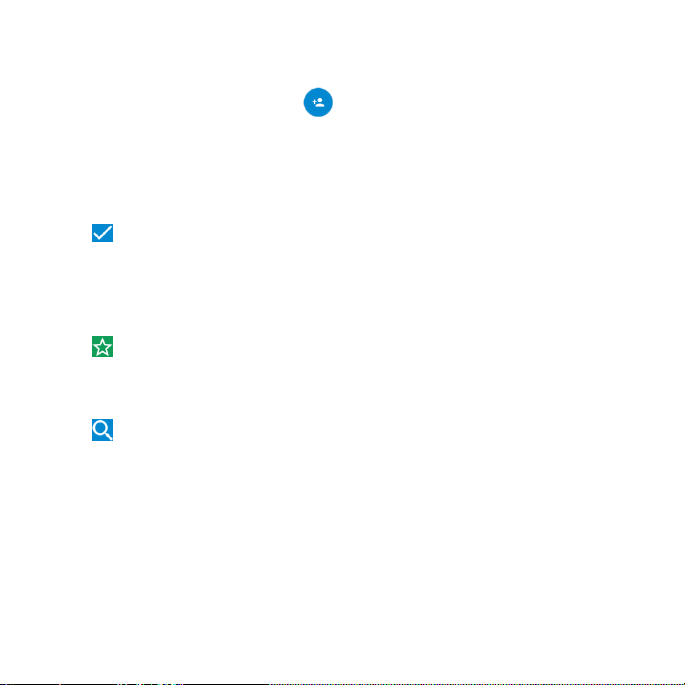
Creating a Contact
①From the Contacts screen, tap to add a new contact.
②Tap AT&T Address Book Contact to choose where to save the contact.
③Enter the contact name, phone numbers, email addresses, postal
addresses, and other information.
④Tap to save the contact.
Adding a Contact to Favorites
①From the Contacts screen, tap the contact you want to add to FAVORITES.
②Tap on the top of the screen.
Searching for a Contact
①Tap at the top of the Contacts screen.
②Enter the contact name you want to search for. Matching contacts will be
listed.
Contacts 39
Page 40

Creating a New Group
①From the Contacts screen, tap GROUPS.
②Tap .
③ If you have added contact accounts other than the phone, tap to choose an
account for the new group.
④Enter the group name.
⑤Tap Add member and select the contacts you wish to be the group
members.
⑥If necessary, tap Default below RINGTONE to set a special ringtone for
incoming calls from the group members.
⑦Tap .
To send messages to the group members, you can tap a group and then
tap > Send Group message.
40 Contacts
Page 41

Entering Text
When you tap a field that needs text or numbers, a keyboard
automatically appears on the screen.
Google Keyboard
The Google keyboard provides a layout similar to a desktop computer
keyboard. Turn the phone sideways and the keyboard will change from
portrait to landscape.
To use the landscape keyboard, from the home screen, tap >
Settings > Display > Auto-rotate screen.
Note: The landscape keyboard is not supported in all applications.
Entering Text 41
Page 42

Tap the alphabetic keys to enter letters. Tap and hold the keys to enter
associated accented letters or numbers. For example, to enter è, tap and
hold and the available accented letters and number 3 appear. Then slide
your finger to choose è.
Tap to use uppercase or lowercase letters. This key also changes to
indicate the current case you are using: for lowercase, for uppercase,
and when locked in uppercase. Tap and hold to lock the keyboard in
uppercase.
Tap to delete any text you have entered.
Tap to select numbers and symbols. You can then tap to access
more.
42 Entering Text
Page 43

Tap to use Google’s networked voice input.
Tap and hold and then release it to change the input language or the
Google keyboard settings.
Google Voice Typing
Google Voice typing uses the Google voice recognition service to convert speech
to text. You must have a data connection on a mobile or Wi-Fi network to use it.
①Tap to access the voice typing feature when you are using the Google
Keyboard.
②When you see the microphone image, speak what you want to type.
③You can continue entering text to keep it or to delete it.
Tip: Say "comma," "period," "question mark," "exclamation mark," or "exclamation
point" to enter punctuation.
Choosing Touch Input Settings
Choose the tap input settings by tapping > Settings > Language
& input from the home screen.
Entering Text 43
Page 44

In the Keyboard & input methods section, you can set the default input
method and choose the settings for input methods.
44 Entering Text
Page 45

Messaging
Your SMS (text message) and MMS (multimedia message) are combined
into one menu under .
Message Box
Instead of an inbox and outbox your phone organizes all messages you
sent and received into one box, where messages exchanged with the same
number are grouped into one message thread on the Messaging screen.
You can tap a thread to see the conversation you have had with someone.
Message threads are sorted in chronological order with the latest one on top.
Sending a Message
①From the home screen, tap .
②Tap .
③Enter the recipient’s number or name in the To field. As you type, matching
contacts will appear. Tap a suggested contact to add as a recipient or tap
to access your contacts or call logs.
Messaging 45
Page 46

④Tap the Type message field and enter your message.
Tap to insert a smile, contact, or Quick Text.
If you are sending an MMS, tap to attach a file to the message.
⑤Tap to send your message.
Note: Add an attachment to a text message and it will be converted into an
MMS automatically. Likewise, if you remove all attachments from an MMS, it
will automatically become a text message.
Changing Message Settings
The phone’s message settings are pre-configured for you to use
immediately. To change them, Tap > Settings from the Messaging screen.
SMS Enabled: Tap to change your default SMS app.
Storage settings:
Delete old messages: Delete old messages as limits are reached.
Text message limit: Set the maximum number of text messages allowed in
a single thread.
Multimedia message limit: Set the maximum number of multimedia
46 Messaging
Page 47

messages allowed in a single thread.
Text (SMS) message settings:
Manage SIM card messages: Manage the messages stored on your
micro-SIM card.
Service Center: Enables you to view and edit the service center number.
Multimedia (MMS) message settings:
Auto-retrieve: Automatically download multimedia messages.
Group messaging: Set to use MMS to send a single message when there
are multiple recipients.
Display settings:
Bubble and background: Select a dialog bubble and background.
Preview messages: Check this option to preview messages on lock
screen and states bar.
Notifications settings:
Notifications: Show message notifications in the status bar.
Select ringtone: Choose a ringtone for your incoming messages.
Vibrate: Make your phone vibrate when a new message arrives.
Messaging 47
Page 48

Signature settings:
Edit signature: Edit your signature, which can be added automatically to
outgoing messages.
Add signature: Add the signature to all outgoing messages.
WAP push switch settings:
Enable wap push receiving: Allow your phone to receive WAP push.
Emergency alert settings:
Receive emergency alerts: Choose the types of alerts you’d like to receive.
Notification for unread alerts: Set a notification reminder for every
10 minutes.
Alerts notification preview: Preview settings for alert tones and vibration
cadence.
48 Messaging
Page 49

Email
With the Email application, you can access your email from various
providers, including Yahoo!® and Gmail.
Creating an Email Account
①From the home screen, tap > Email.
② Tap the email server you wish to use.
③Enter your email address and password.
④Tap Next to let the phone retrieve the network parameters automatically.
Note: You can also enter these details manually by tapping Manual setup or
when automatic setup fails.
○5Follow the on-screen instructions to finish the setup. Your phone will display
your email inbox and start to download email messages.
Tip: To add more email accounts, open Email to get the Inbox screen and tap
> Settings > ADD ACCOUNT.
Email 49
Page 50

Receiving Email
When you are in an email account, slide down to download recent emails.
You can adjust how often your account downloads new email by tapping
> Settings > name of the account > Inbox check frequency. Tap an
option to select it.
Composing and Sending an Email
After creating an email account, you can compose and send email messages.
①From your inbox, tap .
②Tap the To field and enter the recipient’s address or tap to select a
contact or group. When you enter the address, matching contacts on the
phone will be displayed. Separate each recipient with a comma.
Tip: You can also tap > Add Cc/Bcc to add more recipients.
③Enter the subject and the content of your email.
④Tap > Attach file to add files to the email.
⑤Tap Send to send the message.
50 Email
Page 51

Replying to or Forwarding an Email
①From your inbox, open the email you want to reply to or forward
②Tap or to reply to or forward the email. You can also tap to
reply to all recipients of the email.
③Enter the contents/recipients of your email.
④Tap Send.
Deleting an Email Account
①From your inbox, tap > Settings.
②Tap the account you want to delete and then tap Remove
account. Tap OK to confirm. All email messages in the account
will be deleted.
Email Settings
General settings apply to all email accounts you add.
①From your inbox, tap > Settings > General.
②Make the changes you want and press when you’re finished.
Email 51
Page 52

Connecting to the Internet
Your phone’s impressive networking capabilities allow you to access the
Internet or your corporate network with ease. You can use default
connection settings
(
GSM/UMTS/LTE) or Wi-Fi. The GSM/UMTS/LTE connection can be
enabled/disabled manually. From the home screen, tap > Settings >
Mobile networks and slide next to Mobile Data to turn on mobile
network.
Adding a New GSM/UMTS/LTE Connection
To get connected via GSM/UMTS/LTE, you need a data plan with your
service provider. If the GSM/UMTS/LTE settings are not pre-configured on
your phone, please contact your provider to get the necessary information.
①From the home screen, tap > Settings > Mobile networks >
Access Point Names.
②
Tap > New APN.
to connect to the web via your mobile network
52 Connecting to the Internet
Page 53

③Tap each item to enter the information you receive from your service
provider.
④ Tap > Save to complete.
Tip: To set the APN to default settings, tap > Reset to default.
Turning on Wi-Fi
Wi-Fi provides wireless Internet access over distances of up to 300 feet
meters).
Open the Notifications panel and tap Wi-Fi.
(90
Connecting to a Wi-Fi Network
①From the home screen, tap > Settings > Wi-Fi. The Wi-Fi network points,
or “hotspots,” that your phone has detected are displayed with their names
and security settings.
②Tap a network to connect to it. If security features are implemented, you’ll
need to enter a password and then tap CONNECT.
③To disconnect from a network, tap the network name and then tap FORGET.
Connecting to the Internet 53
Page 54

Checking the Wi-Fi Network Status
You can check the Wi-Fi network by looking at the icon in the status bar.
Or, tap the network the phone is currently connected to on the Wi-Fi screen.
You can then check the network status from the pop-up window.
54 Connecting to the Internet
Page 55

Browsing the Internet
Your phone has two options for Internet access. Use the Browser or Google
Chrome to view web pages and search for information.
From the home screen, tap .
Opening a Web Page
• Tap the address bar, enter the website you want to browse, and tap Go.
• Tap > Bookmarks. Tap a bookmark to open it.
•
Tap > Bookmarks
. Choose an item from the HISTORY tab
.
Browsing Options
While viewing most web pages, you can do the following.
• Scroll: Swipe the screen in any direction.
• Zoom out: Tap the screen or pinch two fingers together.
• Zoom in: Tap the screen or spread two fingers apart.
• Go back: Press to return to the page you viewed previously.
• Go forward: Tap > .
Browsing the Internet 55
Page 56
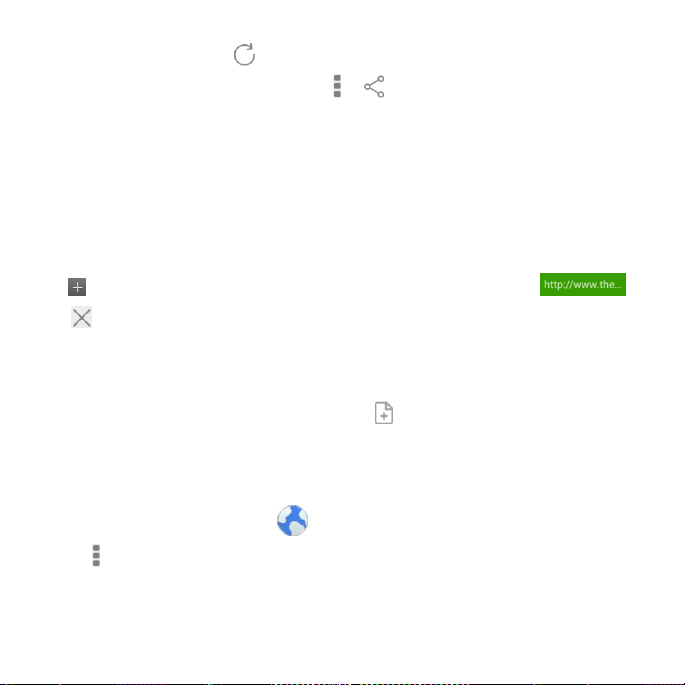
• Refresh the page: Tap .
• Send the page URL to friends: Tap > and select how you want to
send the URL.
• Follow a link: Tap a link on the web page to open it.
Opening Another Browser Window
You can have multiple windows open in the browser. While in the browser,
tap to open a new window. To view your open windows, tap .
Tap on a window to close it.
Using Bookmarks
To bookmark a web page, open it and tap , and then tap Add bookmark.
Give the bookmark a name and tap Add.
Editing a Bookmark
①From the home screen, tap .
②Tap > Bookmarks.
③Tap and hold the bookmark you want to edit until the shortcut menu pops up.
56 Browsing the Internet
Page 57

④Tap Edit bookmark.
⑤Edit the name or location, and then tap OK to save it.
Deleting a Bookmark
①From the home screen, tap .
②Tap > Bookmarks.
③Tap and hold the bookmark you want to delete until the shortcut
menu pops up.
④Tap Delete bookmark.
Changing Browser Settings
Tap > Settings from a browser window to change browser settings.
Using Google Chrome
Use Google Chrome to browse the Internet. Chrome on your AT&T Z812 can
sync bookmarks, browsing history, and opened tabs from your Google
account.
①From the home screen, tap > Chrome.
Browsing the Internet 57
Page 58

②Read the terms of service and tap ACCEPT & CONTINUE.
③You can choose ADD AN ACCOUNT to sign in to Chrome to sync it with
your open tabs, bookmarks, and other settings on all your devices. If you
choose NO THANKS you can sign in later via the Settings menu.
④To enter a URL, tap the web address bar, enter an address.
⑤Scroll to navigate and tap links to open them. Use a pinching gesture to
zoom out. Spread your fingers apart to zoom in. Tap > Settings to access
additional settings.
⑥To open a new browser tab, tap > New tab.
Syncing Chrome
From the home screen, tap > Chrome > > Settings > Sign in to Chrome >
Sign in.
58 Browsing the Internet
Page 59

Bluetooth
Bluetooth
other devices with
wirelessly within a distance of about 32 feet (10 meters). The
devices must be paired before the communication is performed.
is a short-range wireless communication technology. Phones or
Bluetooth
capabilities can exchange information
Bluetooth
Using Bluetooth
①Before you begin, place the
home screen, tap > Settings and slide next to Bluetooth to turn on
Bluetooth. When Bluetooth is on, the icon will appear in the status bar.
②Tap Bluetooth. Your phone will automatically search for Bluetooth devices
and will show all visible devices in range.
③Tap the device you want to pair with.
④If necessary, confirm that the Bluetooth passkeys are the same between the
two devices and tap PAIR. Alternately, enter a Bluetooth passkey and tap
PAIR.
BluetoothBluetooth 59
Bluetooth
device in pairing mode. From the
Page 60

Pairing is successfully completed when the other device accepts the
connection or the same passkey is entered.
Note:
The
Bluetooth
headsets or hands-free car kits. You can try entering 0000 or 1234 (the
most common passkeys), or refer to the documents for that device.
passkey may be fixed for certain devices, such as
Entertainment
Taking Pictures with Your Camera
Your phone has a 10-megapixel camera.
①From the home screen, tap .
②Zoom in or out by pressing the Volume up/down key. Swipe left or right to
make any necessary adjustment.
③Tap to take a picture. To view it, tap the picture thumbnail in the corner
of the screen.
60 Entertainment
Page 61

Full screen
Turn full screen on or off.
Shutter tone
Set the shutter tone.
Geo-tagging
Select whether to store the GPS location in captured
pictures.
Review
Set the lapse time for viewing a photo after you take it.
Storage
location
Change the storage location for captured photos.
Restore
defaults
Restore the default camera settings.
Adjusting Camera Settings
Before taking a photo, you can tap > CAMERA to open the following
camera settings.
Sharing a Picture
①After taking a picture, tap the thumbnail in the corner of the screen and
then tap . If the icon is invisible, tap the screen first.
EntertainmentEntertainment 61
Page 62

1
Tap to return to the album or thumbnails of all the pictures
and videos in the album, which are displayed in a grid.
2
Swipe horizontally to see more; double tap a picture to view
it in full screen.
3
Tap to add to a tag.
②Scroll through options to send via text messaging or email,
Google+, and more.
Opening Your Gallery
Gallery helps you view pictures and play
videos. You can also do some basic
editing of your pictures, set them as
wallpaper or contact photos, or share
with friends.
①From the home screen, tap > .
②Tap an album.
Tap a photo or video to view it.
③
62 Entertainment
Page 63

4
Tap to rotate the picture.
5
Tap to delete the picture.
6
Browse the album contents in a slideshow, edit, set the picture
as contact photo or wallpaper, share, or view the details.
Shooting Video with Your Camcorder
①From the home screen, tap .
②Zoom in or out by pressing the Volume up/down key.
③Tap to begin recording and to stop.
④Tap the video thumbnail in the corner of the screen to view the video you’ve
just taken.
Tip: Take a still photo while recording by tapping .
Adjusting Your Video Settings
Before recording a video, you can tap > VIDEO to open the following
camcorder settings.
EntertainmentEntertainment 63
Page 64

Video
Quality
Choose the video quality as 720×480, 640×480, or
MMS Video.
Time
Lapse
Set the lapse time for recording video.
Focus lock when
recording
Lock the focus when recording video.
Geo-tagging
Select whether to store the GPS location in your recorder
video files.
Storage location
Change the storage location for captured videos.
Restore defaults
Restore the default camcorder settings.
64 Entertainment
Page 65

1
Video name.
2
Tap to rotate the screen.
3
Crop or fit the screen.
Sharing a Video
①After recording a video, tap the
thumbnail in the corner of the screen
and then tap .
②Scroll through options to send via
text messaging or Gmail, Picasa,
and more.
Playing Your Videos
From the home screen, tap > Video
Player. This will open your video library
and show the video files saved in your
memory card. Tap a video file to start
playing.
EntertainmentEntertainment 65
Page 66

4
Pause.
5
Enable video pop.
6
Tap to lock the screen.
7
Tap to save the frame as a separate photo.
66 Entertainment
Page 67

Adding Music to Your Phone
You can add music to your phone’s internal storage or to a removable
card (
microSDHC
Note: Steps may vary depending on your operating system.
①Connect your phone to your computer with a USB cable.
②Tap Media device (MTP).
Note: If you have a microSDHC card in your phone, you may be
presented with additional options. Open the Notifications panel and tap
Connected as an installer Media device (MTP).
③On your PC, choose to view files through Windows Explorer. If you have a
Mac, visit http://www.android.com/filetransfer to download the necessary
software.
④Choose whether you want to add files to your phone’s internal storage or
to the microSDHC card, and then drag and drop the files you want to
transfer.
⑤When you’re finished transferring files, open the Notifications panel and
tap Connected as a media device > Charge only. You may now safely
disconnect your phone from the computer.
Entertainment 67
see Phone Setup – Inserting a microSDHC Card
).
Page 68

1
Song and artist information.
2
Tap to view the details.
3
Tap to use Dolby playing.
4
Playback control. Skip songs or pause and resume playback.
Drag the slider to jump to any part of the song.
5
9
2
1
3
4
6
8
Playing Your Music
You can play the audio files stored in your
phone’s microSDHC card in Music.
①From the home screen, tap > Music to
access the music player.
②Select All Songs / Playlists / Favorites / Artists
/Albums / Folders to find the songs you want to
play.
③Tap an item from the list to start playing.
④Adjust the volume with the Volume up/down Key.
68 Entertainment
Page 69

5
Tap to toggle repeat mode.
6
Tap to turn on or off shuffle mode.
7
Add the song to your Favorites.
8
Tap to share the song.
9
Get more options.
Entertainment 69
Page 70

Creating Playlists
Playlists help you organize your music files.
①Tap next to the song in the music library.
②Tap Add to.
③Tap New playlist+.
④Type the playlist name and tap SAVE.
Managing Playlists
①Tap the Playlists tab in the music library to see your playlists.
②Tap next to a playlist.
③Tap Rename or Delete.
Note: These options may not be available for certain automatically created
playlists, such as Recently added.
Adding a Song to a Playlist
①Tap next to the song in the music library.
②Tap Add to.
③Tap a playlist.
70 Entertainment
Page 71

Setting a Song as Ringtone
①Tap next to the song in the music library.
②Tap Set as ringtone.
③Tap Phone Ringtone or Notification Ringtone.
Entertainment 71
Page 72

Making Memorable Memos
Sound Recorder enables you to record your voice memos.
①From the home screen, tap > Sound Recorder.
②Tap to start recording or tap > OK to cancel recording. You
can touch to pause and to continue during the recording.
③Tap to stop recording.
If you don’t want to save the memo after recording it, touch to delete it.
Play a Memo You Just Recorded:
Touch at the bottom of the screen.
Play Any Saved Memo
①From the home screen, tap > Sound Recorder.
②Tap .
③Tap the title of a memo to play it.
Note: You can also tap next to the memo to delete, share, rename, tag,
trim, view file details, or use as a ringtone.
72 Entertainment
Page 73

Applications
Clock
①From the home screen, tap > Clock.
②Tap a default alarm to configure it or tap to create a new alarm.
③Set up the alarm options, such as time, repeat, alarm sound and label.
④Tap SAVE to save and exit.
⑤Tap next to an alarm to turn on the alarm.
Calculator
From the home screen, tap > Calculator.
Tip: When in portrait mode, swiping from right to left will switch to
advanced panel.
Downloads
The Downloads app keeps a record of the files you have downloaded using the
Browser, Email, or Gmail app.
Touch > Downloads to check the record.
Applications 73
Page 74

Touch a file to open it with the appropriate applications.
Touch and hold a file, or check the box in front of it, to delete or share it.
File Manager
From the home screen, tap > File Manager. The folders are organized by
category, phone storage and SD card.
•Tap folders and files to access stored items.
•Tap / > to create a new folder in the current directory.
Mi-Moment
From the home screen, tap > Mi-Moment to save and view your text notes.
Tap to create a new note. Then enter your text and tap SAVE to save it.
Tap a note to view its entire contents. You can also edit, delete, share, or
export it and so on.
Task Manager
From the home screen, tap >Task Manager to view or stop applications.
• Tap a task in the TASKS tab to force stop or disable the app, uninstall
the app, clear data and cache, or move the app between the internal
storage and the memory card; or tap next to a task to close it.
74 Applications
Page 75

• Tap the APPS tab to manage all the apps on your phone.
• Tap the RESOURCES tab to view the real-time system resources information.
Tip: If your phone is running slow, close applications you are not using by
tapping and swiping left or right on applications you wish to close.
Stopwatch and Countdown
① From the home screen, tap > Clock > or to use the countdown or
stopwatch.
② Countdown allows you to set a time and count down to zero, while
Stopwatch allows you to record lap times.
World Time
① From the home screen, tap > Clock > to check local time for cities
around the world.
② Tap at the bottom to add a new city or country.
Twitter
①From the home screen, tap > Twitter and sign up for or sign in to your
Applications 75
Page 76

account.
②Tap to compose a tweet.
Voice Dialer
From the home screen, tap > Voice Dialer and speak a command.
76 Applications
Page 77

Google Applications
Signing in to your Google account lets you synchronize Gmail, Calendar,
and Contacts between your phone and the web. If you don’t have an
account, you can easily create one.
①Tap a Google application that needs a Google account, such as Gmail or
Google+.
②If you’ve got a Google account, tap Existing. Enter your user name and
password and then tap . (Or tap New if you don’t have a Google account.)
③Read the instructions and tap OK.
④Set the backup and restore option and tap .
Google Search and Google Now
Find whatever you’re looking for with Google Search. Google Now tailors
your search options over time, learning your preferences and making more
accurate predictions for your needs. Google Now will also keep track of what
you’re doing and appear when you need it, like showing the next
Google Applications
77
Page 78

appointment on your calendar and what the traffic is like to get to it.
Performing a Search
From the home screen, tap > Google. You can type in search terms
begin a voice search.
You will see results for your search. To search images, places, and more,
tap an option on the bar at the bottom of the screen. For additional web
results, simply scroll down the screen.
to
78 Google Applications
Page 79

Gmail
Gmail is a web-based email service that’s configured when you sign in to
your Google account. Depending on your synchronization settings, the
Gmail on your phone can be automatically synchronized with your Gmail
account on the web.
Creating and Sending an Email Through Gmail
①From the home screen, tap > Gmail.
②Tap > Compose.
③Enter an email address in the To field. If you’re sending the email to several
people, separate the email addresses with commas. You can add as many
recipients as you want.
④Enter the email subject, and then write your email. To add an attachment,
tap > Attach file.
⑤Tap to send your email.
Adding Another Account
① From the home screen, tap > Settings > Accounts > Google.
Google Applications 79
Page 80

②Choose to add an existing account or create a new one and follow on-
screen instructions to finish account setup.
Accessing Account Settings
①From your Gmail inbox, tap > Settings.
②Tap an account name, or tap General settings to change settings for all
accounts.
80 Google Applications
Page 81

Google Play
Google Play gives you access to thousands of free and paid apps, games,
books and magazines, music, and movies.
From the home screen, tap .
Navigating Google Play
From Play Store, you will have multiple ways to search for apps, games and
more.
①Tap a category to browse popular apps, games, movies, books, and music
organized by popularity or category.
②Tap to search the Play Store for a specific item, such as a game or app.
③To install, tap the app and follow instructions. Once installed, you will
see a notification in the Notifications panel. Open the app from this
notification or by locating the app in the App tray .
Note: A Google Wallet™ payment method is required to purchase apps.
Adding a Password
Help prevent unauthorized app purchases by entering a password.
①While in Google Play, tap > SETTINGS > Require password for
81
Page 82
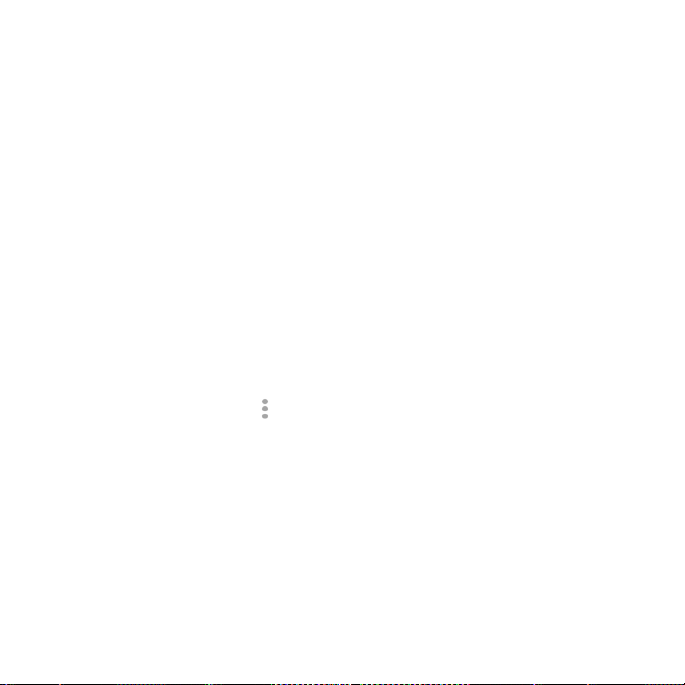
purchases.
②Tap the option you want to use and enter the Google password and tap OK.
Using Google Calendar
From the home screen, tap Calendar to use Google Calendar, Google’s
time management application. You can use the calendar to schedule
appointments, including meetings and other events. Your appointments will
be displayed on the screen as they are scheduled. You can also
synchronize appointments to your Google account, which enables you to
manage your schedule online on your PC.
Accessing Calendar Settings
①While in the calendar, tap > Settings.
②Tap an account name, or tap General settings to change settings for all
accounts.
Google Music
You can access up to 20,000 songs from your music collection by storing
them in the cloud. You can also purchase music through Google Play with
82 Google Applications
Page 83

this app.
From the home screen, tap > Play Music to access Google Music.
The app searches your online library and your phone for music and playlists
before displaying your combined music library, organized by GENRES,
ARTISTS, ALBUMS, and SONGS. You can tap > My Library to view your
library or tap > Playlists to view existing playlists.
Google+
Connect with friends and family via Google’s social networking site. Set up
circles to organize people into groups for sharing content. Create hangouts
for group video chats, upload photos and videos, and much more.
Maps
Find local businesses, view maps, and get driving directions.
Hangouts
With Google Hangouts, you can bring groups of friends together into a
simple group conversation with text, photos, and video chat.
83
Page 84

Voice Search
Find what you’re looking for by speaking your search terms into your phone.
YouTube
View videos and share your own with your friends, family, and the world.
84 Google Applications
Page 85

Phone Settings
Airplane Mode
From the home screen, tap > Settings. Slide next to Airplane mode to
turn on airplane mode. All the phone’s radios that transmit voice or data are
turned off.
Wi-Fi
From the home screen, tap > Settings. Slide next to Wi-Fi to turn Wi-
Fi on or off and configure your Wi-Fi connections.
Bluetooth
From the home screen, tap > Settings. Slide next to Bluetooth to turn
Bluetooth on or off and configure your Bluetooth connections.
Mobile Networks Settings
From the home screen, tap > Settings > Mobile networks to enable or
85
Page 86

disable data service, allow data services when roaming, or set access
point names for data access.
Note: Data roaming may incur significant roaming charges.
Sound and Notifications Settings
From the home screen, tap > Settings > Sound & notifications to adjust
volumes, set up ringtone and notification sound, and select system sounds.
Display Settings
You can adjust your phone’s display settings. From the home screen, tap
> Settings > Display.
Brightness level: Set the brightness of the display.
Adaptive brightness: Automatically adjust screen brightness.
Wallpaper: Select a background image for the home screen.
Auto-rotate screen: Change the orientation of some on-screen
content based on the position of the phone.
Sleep: Set the length of time of inactivity before the screen turns off.
Daydream: Control what happens when the phone is docked and / or
86 Airplane Mode
Page 87

sleeping.
Font size: Set the font size of the text on the screen.
Navigation key light duration: Set the backlight duration of the navigation
key.
Setting Date and Time
①From the home screen, tap > Settings > Date & time.
②Uncheck the Automatic date & time and Automatic time zone check boxes if
you want to set the time, date, and time zone by yourself.
③Set date, time, time zone, and date/time format.
Language Settings
You can change the language of your phone system in two simple steps.
①From the home screen, tap > Settings > Language & input > Language.
②Tap a language to select it.
Data Usage
①From the home screen, tap > Settings > Data usage.
87
Page 88

②Slide next to Cellular data to turn on or off mobile data.
You can check how much data has been used during the time cycle you set,
set a mobile data warning, see what apps have been using mobile data, or
restrict background data for individual apps.
Note:
The data usage is measured by your phone. Your carrier’s data usage
accounting may differ.
Mobile Hotspot Settings
Share your phone’s mobile data connection with PCs or other devices via Wi-Fi.
①From the home screen, tap > Settings.
②Slide next to Mobile Hotspot to turn on Mobile Hotspot.
After a moment, the phone starts broadcasting its Wi-Fi network name
(SSID).
③On another device, locate your phone via Wi-Fi and connect with it to start
using the phone’s mobile data.
Note: To stop sharing your data connection, uncheck Mobile Hotspot.
88 Airplane Mode
Page 89

VPN
From the home screen, tap > Settings > More > VPN to set up and connect
to virtual private networks.
Default SMS App
From the home screen, tap > Settings > More > Default SMS app to choose
the preferred application for sending and receiving SMS.
USB Tethering
From the home screen, tap > Settings > More > USB tethering to share your
phone’s mobile data connection with PCs or other devices via USB.
Bluetooth Tethering
From the home screen, tap > Settings > More > USB tethering to share your
phone’s mobile data connection with PCs or other devices via Bluetooth.
Home
From the home screen, tap > Settings > Home to set Launcher style.
89
Page 90

Managing Your Device Memory
From the home screen, tap > Settings > Storage. You can view the space
information of the microSDHC card as well as the phone storage.
• Unmount/Mount SD card: You can unmount the microSDHC card to safely
remove it, or mount the card.
• Erase SD card: Erase all data on the microSDHC card.
Power Manager
Check how much power remains for the battery and what has been using the
battery, or select your preferred power save mode.
Managing Applications
From the home screen, tap > Settings > Apps to see apps
installed on your phone and manage them.
Tap an app in the DOWNLOAED, RUNNING, or ALL tabs to see its
information. You can stop the app, uninstall the app, clear data and
cache, or move the app between the internal storage and the memory
card.
90 Airplane Mode
Page 91

Note: Not all applications can be moved or uninstalled.
From the home screen, tap > Settings > Security and slide next to
Unknown sources if you want to install applications from sources other than
Google Play Store.
Note: Installing applications from unknown sources may compromise your
phone and personal data.
Make sure that you select an application developed for your phone and
processor type before installing it.
①Copy the application file to the microSDHC card and install the card on your
phone.
②From the home screen, tap > File Manager, and open the folder where
the application file is.
③Tap the file to start installation.
④Read the installation instructions that come with the application and follow
them to complete the setup.
Connect to PC
From the home screen, tap > Settings > Connect to PC to set the
91
Page 92

connection type for your phone.
Call settings
From the home screen, tap > Settings > Call settings to Configure phone
call related options, such as ringtone and voicemail.
Location
Activate location services to determine your location. To use location-related
applications, such as finding your location on Google Maps, you must have
location services turned on on your phone.
①From the home screen, tap > Settings > Location.
②Slide the Location switch at the top to turn location services on or off.
③When location is enabled, tap Mode to select location sources you want to
High accuracy: Get accurate location using both GPS and Wi-Fi as well as
mobile networks.
Battery saving: Use only Wi-Fi and mobile networks to get your approximate
location. This will drain less power from your battery than using GPS.
92 Airplane Mode
Page 93

Device only: Use GPS to pinpoint your location.
Accelerated location: Slide the switch to use Qualcomm® lZat™ hard ware
accelerated location.
Security Settings
Protect your phone and micro-SIM card from unauthorized use.
Protecting Your Phone with a Screen Unlock Pattern
Creating your screen unlock pattern
①From the home screen, tap > Settings > Security > Screen lock > Pattern.
② With a finger, draw your own pattern and tap CONTINUE.
③ Draw the pattern again and tap CONFIRM.
④ Press the Power Key to lock the screen.
Tip: Slide the Switch next to Make pattern visible if you want to hide the
pattern as you draw it on the screen.
Unlocking the Screen with Your Pattern
①Press the Power Key to wake up the screen.
93
Page 94

②Swipe up and draw the pattern you set to unlock the screen.
If you make a mistake, your phone will ask you to try again.
Cannot Recall Your Screen Unlock Pattern?
You have up to five attempts to unlock your phone. If you still cannot recall
the screen unlock pattern, tap Forgot pattern? and enter your Google
account user name and password to reset the screen unlock pattern.
Note: You must sign in or create a Google account on your phone before
using the preceding method to reset the pattern.
Protecting Your Phone with a PIN or Password
Creating a PIN or Password
①From the home screen, tap > Settings > Security > Screen lock.
②Tap PIN or Password.
③Enter a numeric PIN or any password you like, and tap CONTINUE.
④Enter it again and tap OK to confirm.
Unlocking the Screen with Your PIN or Password
①Press the Power Key to wake up the phone.
94 Airplane Mode
Page 95

②Swipe up and enter the PIN or password you set.
③Tap .
Cannot Recall Your PIN or Password?
You have up to five attempts to unlock your phone. If you still cannot recall
the PIN or password, you will need to either contact your carrier for the PUK
(PIN Unlock Key) code for the device or return it for service.
Disabling Screen Lock Settings
If you have created an unlock pattern, PIN or password, you can disable it.
①From the home screen, tap > Settings > Security > Screen lock.
②Draw the screen unlock pattern or enter the PIN/password you have created.
③Tap None.
Setting Up Credential Storage
This lets you select applications to access secure certificates and
other credentials.
Enabling Secure Credentials
①From the home screen, tap > Settings > Security.
95
Page 96

②Tap Install from SD card to install certificates from your microSDHC card.
Deleting Secure Credentials
①From the home screen, tap > Settings > Security.
②Tap Clear credentials > OK to clear credentials.
Backup and Reset
Reset your phone to factory default settings. All your personal data from the
phone’s internal storage will be erased, including your Google account, system
and app data and settings, and downloaded apps. You can also erase the data
on the memory card during the process.
From the home screen, tap > Settings > Backup & reset.
Back up my data: Back up app data, Wi-Fi passwords, and other settings to
Google servers after you sign in to your Google account.
Backup account: Select the Google Account that your data is backed up to.
Automatic restore: Restore previously backed up settings and data when you
reinstall an app.
Factory data reset: Reset your phone to factory default settings. All your
personal data from the phone’s internal storage will be erased. You can also
96 Airplane Mode
Page 97

erase the data on the memory card during the process
WARNING! All your personal information and downloaded applications on
your phone will be erased after resetting the phone.
97
Page 98

Accounts
Manage your accounts and synchronization. Touch Accounts to sign in to
or create accounts on your phone. Touch an account type to see that type
of accounts you have added and adjust the accounts settings.
Managing Other Settings
Accessibility
From the home screen, tap > Settings > Accessibility to configure options
for accessibility-related applications.
Keeper FastFill: Tap to turn on or off Keeper FastFill.
TalkBack: Device provides spoken feedback, such as describing what you tap,
select, and activate, to help blind and low-vision users.
Switch Access: Tap to turn on or off Switch Access.
Captions: Tap to enable or disable captions.
Magnification gestures: When enabled, you can zoom in an out by triple-tapping
the screen.
Large text: Tap this checkbox to use large font size.
High contrast text: Tap this checkbox to use high contrast text.
98 Airplane Mode
Page 99

Power button ends call: When enabled, you can press the Power Key to end
phone calls without turning the screen off.
Auto-rotate screen: Change the orientation of some onscreen content based
on the position of the device.
Speak passwords: Check this box to enable the speak passwords function.
Accessibility shortcut: Enable this option to get spoken feedback when you
tapping the screen or pressing the key.
Text-to-speech output: Change settings for text to speech and adjust the rate
at which your phone speaks, to help blind and low-vision users.
Touch & hold delay: Select the time delay for the phone to distinguish finger
tap and hold gestures.
Color inversion: Tap to turn on or off color inversion.
Color correction: Tap to turn on or off color correction.
Printing
You can manage Google Cloud Print service or other printer plug-ins installed
from the Google Play Store or your printer manufacturer.
99
Page 100

AT&T Software Update
You can check for software updates.
About Phone
From the home screen, tap > Settings > About phone to check system
updates, phone status, view legal information and software version.
100 Airplane Mode
