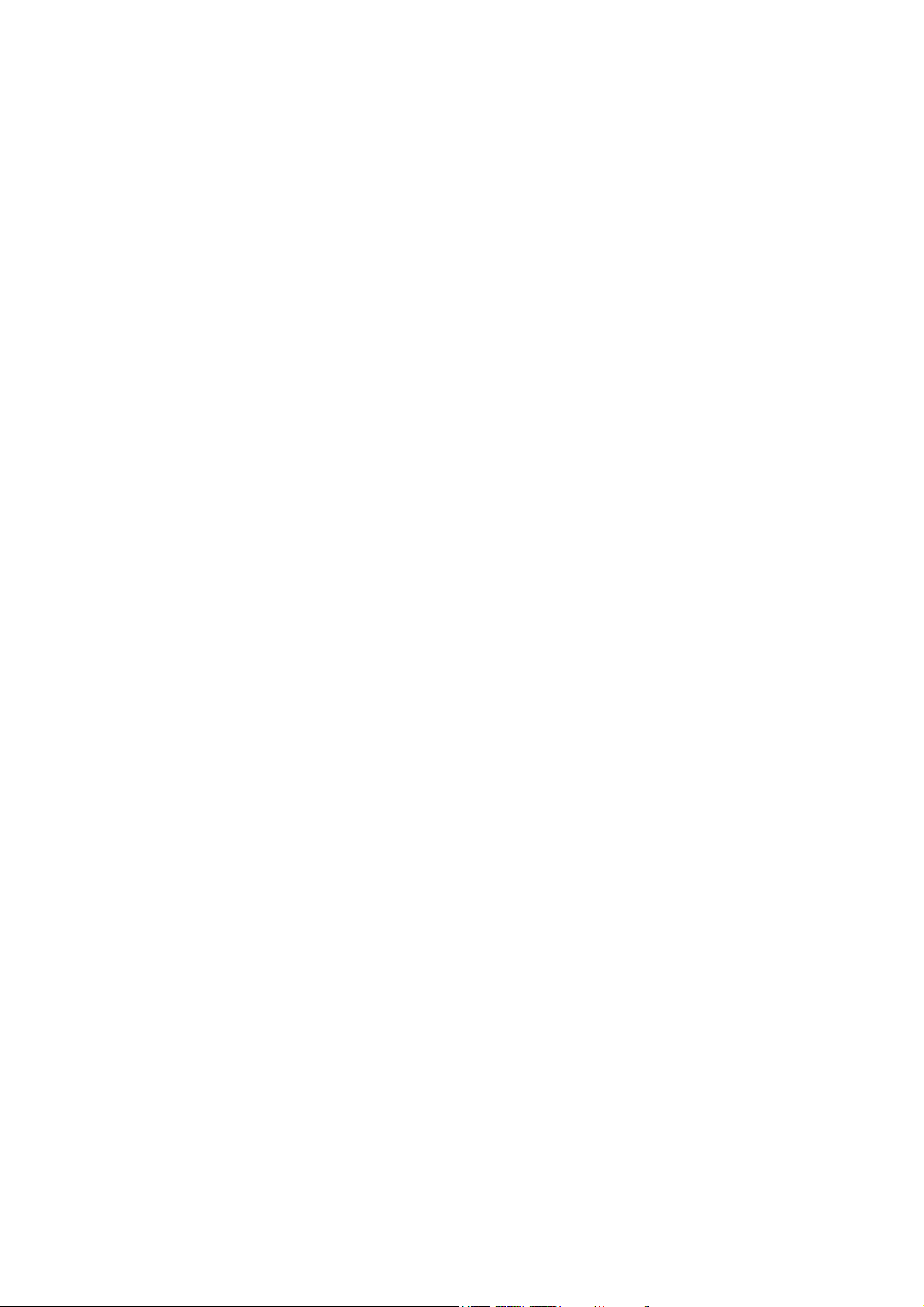
ZTE WP652
GSM Wireless Phone
User Guide
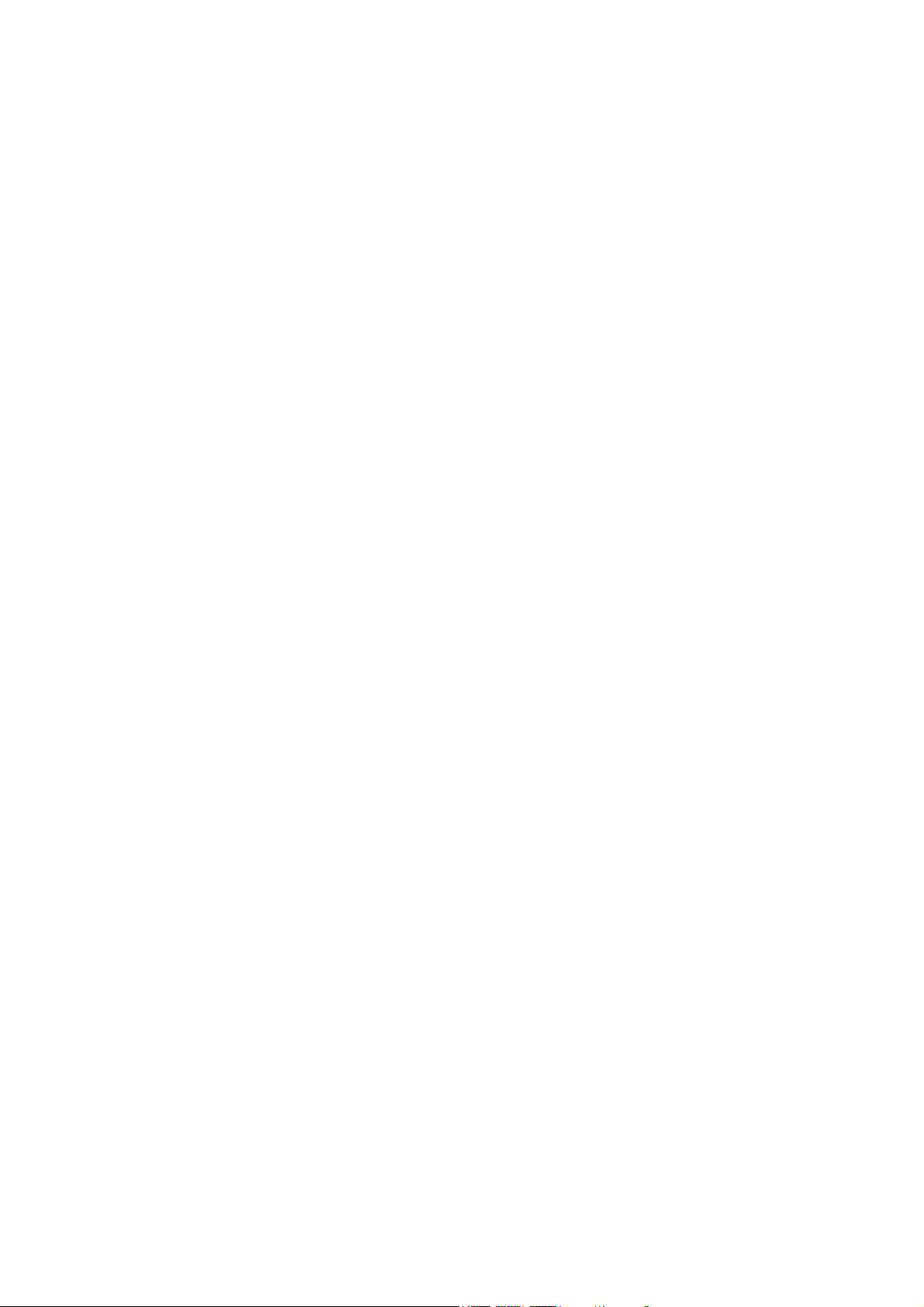
Copyright © 2011 ZTE Corporation
All rights reserved
No part of this publication may be excerpted, reproduced, translated or utilized in any form or by
any means, electronic or mechanical, including photocopying and microfilm, without the prior
written permission of ZTE Corporation.
The manual is published by ZTE Corporation. We reserve the right to make modifications on print
errors or update specifications without prior notice.
----------------------------------------------------------------------------------------------------------------------No.55, Hi-tech Road South, ShenZhen, P.R.China
Postcode: 518057 Service Hotline: +86-755-26779999
E-mail: mobile@zte.com.cn URL: http://www.zte.com.cn
Manual No.: 079584502303
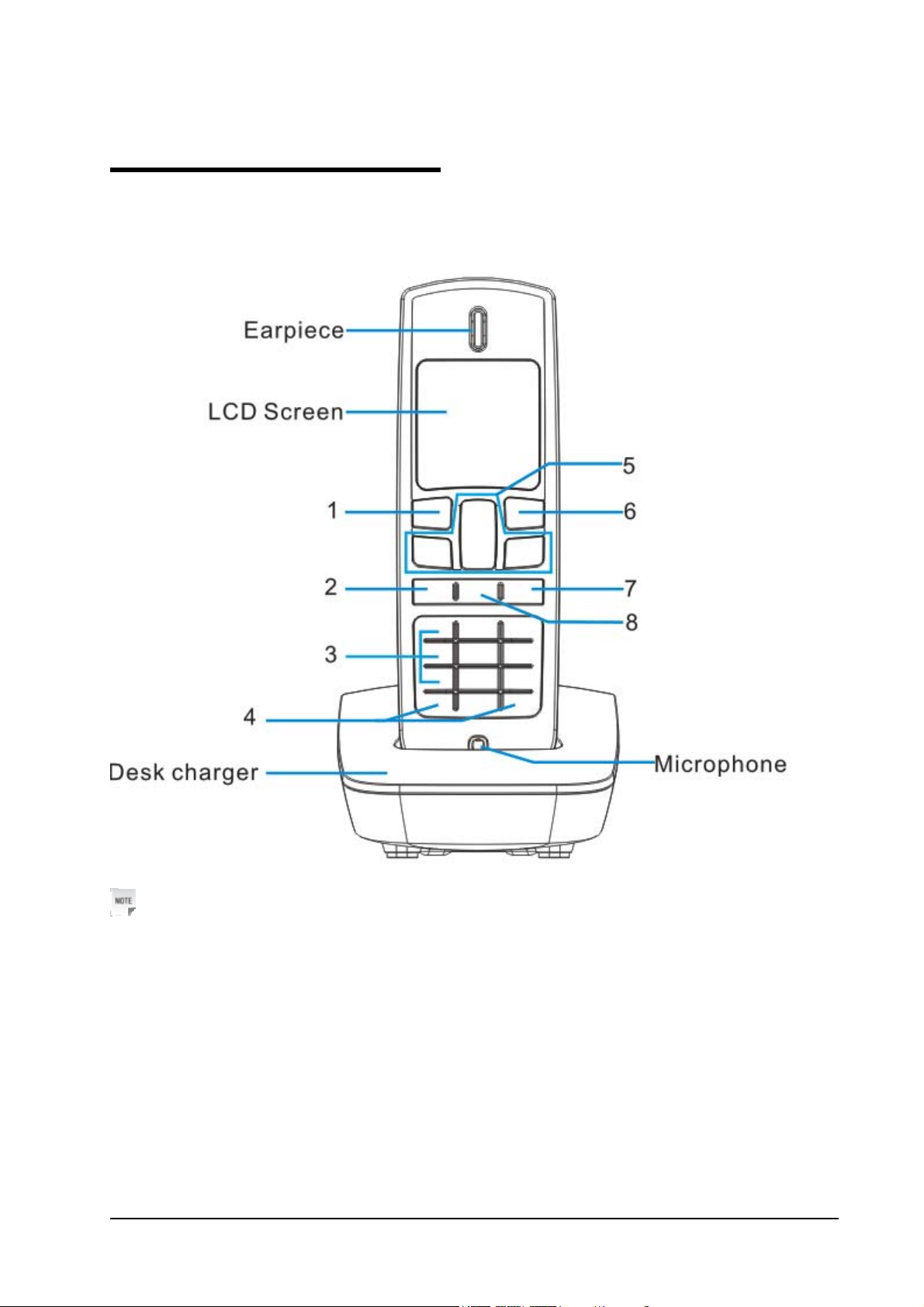
C h a p t e r 1
Know Your Phone
Notes:
Refer to the real object, and this image is only for reference.
Confidential and Proprietary Information of ZTE CORPORATION 1
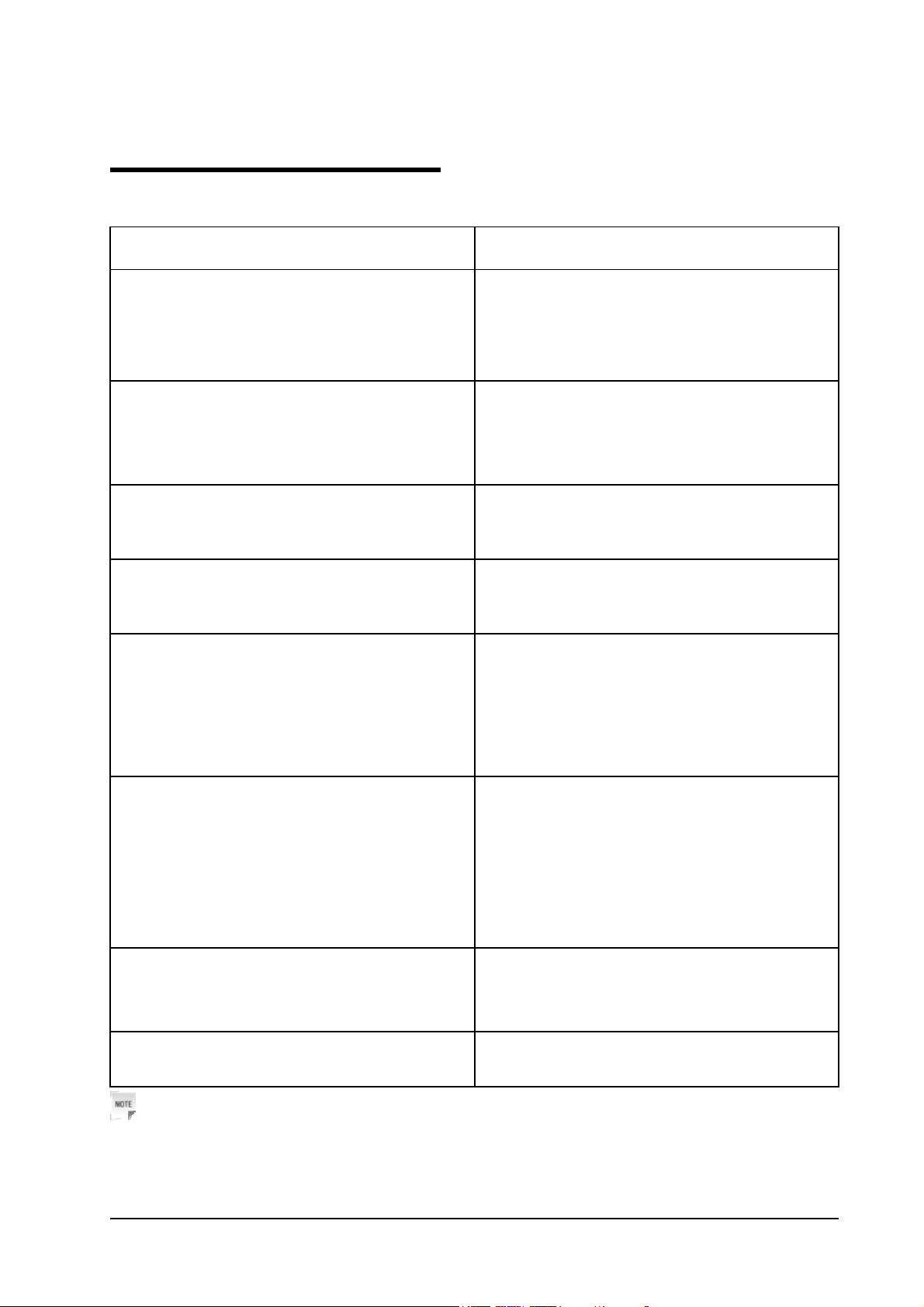
C h a p t e r 2
Key Instruction
Key Description
1. Menu/Select key
2. Call key
3. Number keys
4. # key, * key
5. Up/Down/Left/Right key(Scrolling keys)
• Enter main menu.
• Select or confirm options in menus.
• Confirm characters when entering text.
• Make a call or answer an incoming call.
• In standby mode, press this key to enter recent
dialed calls list.
• Use number keys to input numbers and
characters.
• Perform different functions under different
conditions.
• Press these keys to scroll cursor to the left,
right, up or down when inputting characters or
selecting items.
• Default functions in standby mode are set in
Settings menu.
6. Clear/Back key
7. Exit key
8. SMS (message) key
Notes:
In this manual, “press” a key means to press the key once, “hold” a key means to press the key for 2 or 3
seconds.
Confidential and Proprietary Information of ZTE CORPORATION 2
• In standby mode, press this key to enter
Contacts.
• Press this key to erase character(s) while
editing text or dialing.
• Press this key to return to the previous page
during menu navigation.
• End an active call or reject calls.
• Power on/power off the phone.
• This is shortcut key to enter message menu.
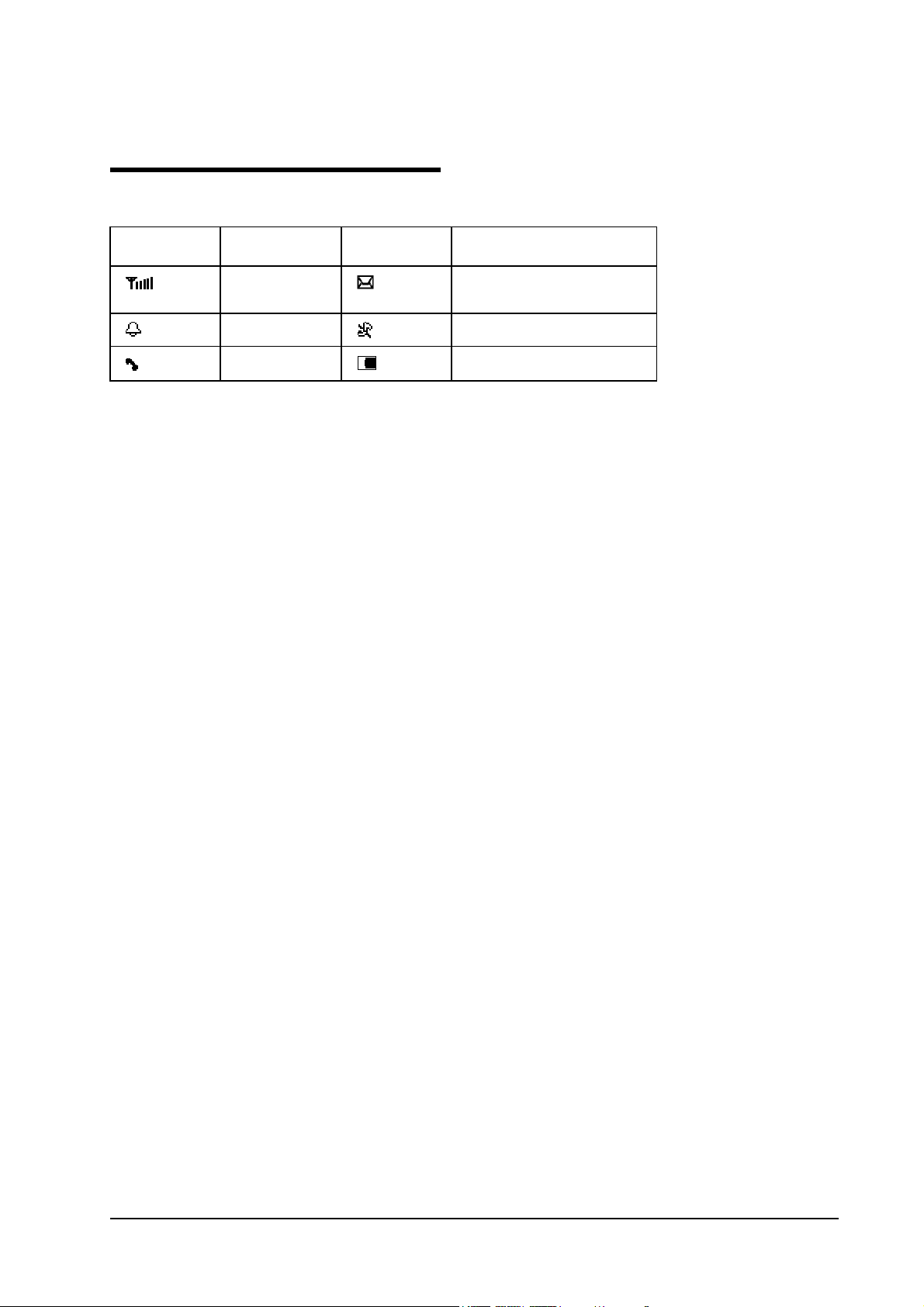
C h a p t e r 3
Interface Icons
Icon Description Icon Description
fE
Signal strength
Alarm clock
Missed call
New message(blinks when the
memory is full)
Silent
Power indicator
Confidential and Proprietary Information of ZTE CORPORATION 3
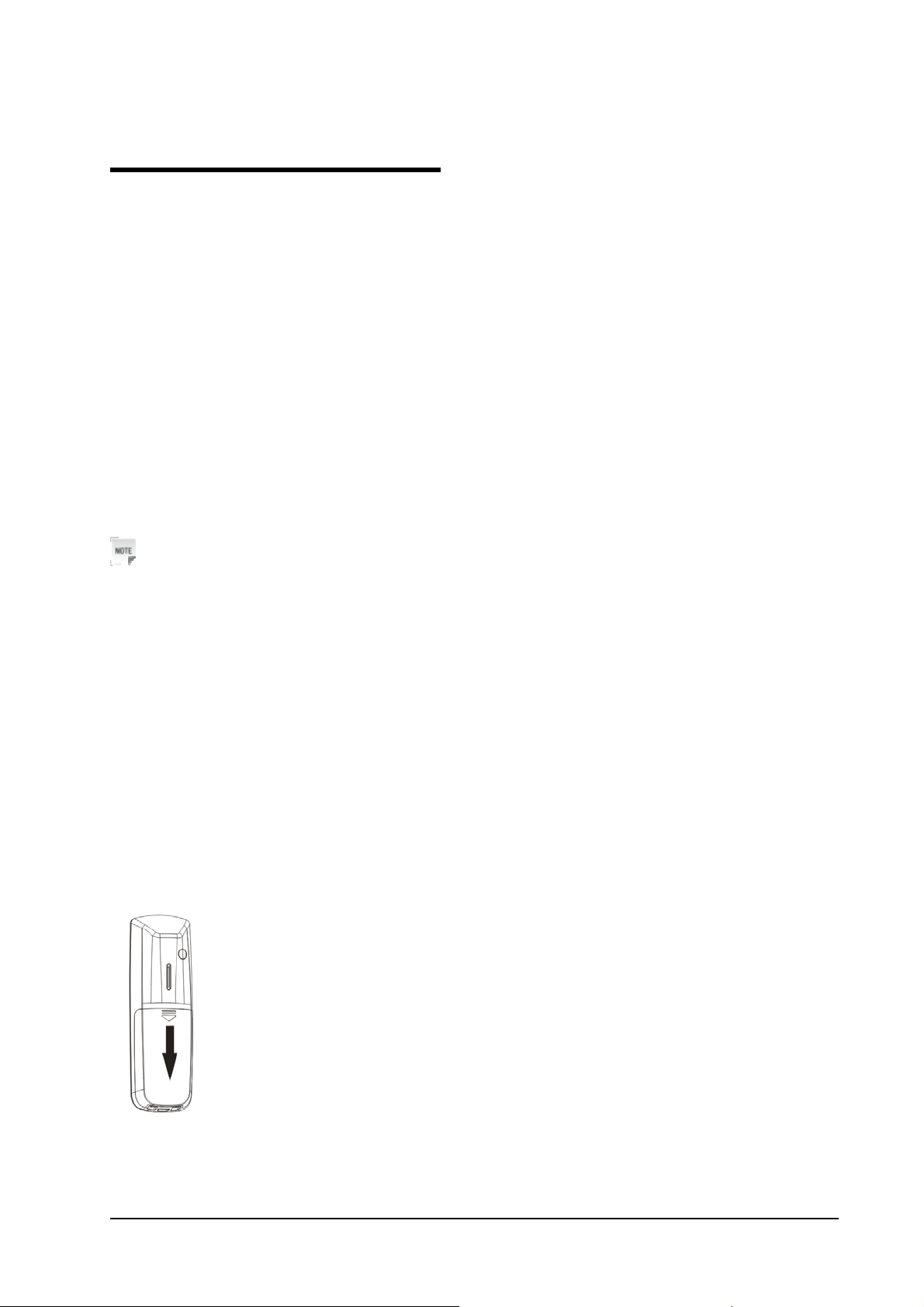
C h a p t e r 4
Installation
Charge the battery
1.Connect the desk charger with external AC socket via power adapter.
2.Put the phone on the desk charger. The charge spring of the desk charger should be inserted in the
apertures in the phone below.
3.Meanwhile, power indicator in the upper-right corner of the display blinks, indicating the charging is in
progress. While charging in power-off mode, the display only shows the charge indicator. If the battery
is completely flat, it may take a while before the charge indicator appears on the display or any call can
be made.
4.When the power indicator on the screen stops blinking, the charging is completed. The normal charging
time is 4 hours. In the process of charging, it is a normal phenomenon that the battery, phone and
charger get hot.
5.After the completion of charging, disconnect the charger from the phone and AC socket.
Notes:
• The data interface in the phone below is only for updating the software of the phone, not for charging.
• When charging the battery, place the phone in an environment with good ventilation and temperature
~+
between 0℃
45℃. Make sure to use the charger offered by the phone manufacturer. Using
unauthorized charger may cause danger and violate the guarantee articles.
• When the phone is automatically switched off or indicates power shortage, charging the battery in time.
• The standby time and the talk time of the phone are based on ideal working environment. In practice, the
working time of battery varies with network condition, working environment and application methods.
• Please install the battery firstly before charging or using it.
SIM card
1. Power off the phone and remove other external power.
2. Press and push the back cover of the phone down to release and remove it.
3. Insert the SIM card into the SIM card slot of the phone or pull out SIM card out from the slot, as shown
in picture below.
Confidential and Proprietary Information of ZTE CORPORATION 4

ZTE WP650 User Guide
4. Direct the back cover towards the locking catches on the both sides of the phone and push the back
cover of the phone upward to lock the cover into its place.
Confidential and Proprietary Information of ZTE CORPORATION 5

C h a p t e r 5
How to Power on/off
1. Hold Exit key to power on the phone.
2. When the phone is powered on, hold Exit key to power off the phone.
Confidential and Proprietary Information of ZTE CORPORATION 6

C h a p t e r 6
How to Make a Call
1. Enter the telephone number.
Add the international prefix, country code and area code (without the leading 0) before the number
when making an international call.
2. Press Call Key to make the call.
Notes:
If required, press * key twice for the international prefix “+”, or input international prefix e.g. “00”
directly. Press # key twice for the pause symbol “P”.
Confidential and Proprietary Information of ZTE CORPORATION 7

C h a p t e r 7
Voice Mail
Before using voice mail, please consult your service provider to confirm that the voice mailbox has been
activated.
The system automatically sends a message to your phone informing you of a new voice message. Read the
message and then dial the voice mailbox number to listen to your voice message.
To send a voice mail or read your new voice mail, hold “1” key to dial the voice mailbox number in
standby mode.
Confidential and Proprietary Information of ZTE CORPORATION 8

C h a p t e r 8
Message
Select Messages in Menu.
• Select New message to write message text (press Menu/Select key to select message templates), select
Options to send or save the message.
• Select Inbox to view messages received.
• Select Outbox to view the unsent messages.
• Select Drafts to view draft messages.
• Select Sentbox to view the sent messages.
• Select Voicemail to Get voicemail, or set the Voicemail No..
• Select Msg settings to set some necessary short message settings.
Confidential and Proprietary Information of ZTE CORPORATION 9

C h a p t e r 9
Phone lock code
Phone lock code could prevent your phone from illegal use. The default phone lock code is 1234. Change
it to your own phone lock code as soon as possible.
Confidential and Proprietary Information of ZTE CORPORATION 10

C h a p t e r 10
PIN1 Code and PUK Code
• PIN1 code (SIM password): PIN1 code could prevent your SIM card from illegal use. When PIN1 code
is enabled, you should enter the PIN1 code when powering on the phone again. Change the default PIN1
code to your own PIN1 code as soon as possible.
• PUK code: The SIM card will be locked if you enter a wrong PIN1 code consecutively for several times.
To unlock, you need PUK code.
Notes:
PIN1 code and PUK code may be offered together with the SIM card. If not, contact your service
provider.
Confidential and Proprietary Information of ZTE CORPORATION 11

C h a p t e r 11
Text Input
Operation Method
Input Letters
Input Words
Input Digits In“123” input mode, press digit key once.
Input Symbol
Input Space
Erase Character Press Clear/Back key.
Erase all the characters Hold Clear/Back key till all the characters are erased.
Move the cursor Press Scrolling keys.
Change input mode Press # key.
In “ABC”, “Abc” or “abc” input mode, press
corresponding letter key till the letter appears.
In “ES” “Es” or “es” input mode, press the Number keys
to input the characters of the word.
Press * key, then select corresponding symbol by pressing
Scrolling keys.
In ABC/abc input mode, press “1” key consecutively till
the symbol (common symbols) appears.
Press “0” key once to input one space in ABC/abc/Eng/Sp
/Abc mode.
Confidential and Proprietary Information of ZTE CORPORATION 12

C h a p t e r 12
Menu Function
Hereinafter are brief instructions on menu functions of the phone.
Function Description Selection
Edit the contact Edit the contact. Contacts→ Options → Edit
Delete contact Delete the contact. Contacts→ Options → Delete
Add contact Save phone number. Contacts→ Options → New
Details
Speed dial list View the speed dial list. Contacts→ Options → Others → Speed dial
Batch operation
Send message Send message to others. Menu→ Messages → Write message
Read message Read message in
Message settings
Recent calls View the call history or call duration. Menu →Call logs
Call forwarding
Firewall Set incoming calls ban. Menu→ Settings→ Call settings →Call barred
View the detailed information of the
selected contact or select Options to
do some desired operations.
Copy/move all the contact
information between SIM card and
pone, or delete all the contacts in
SIM card or phone.
Inbox, Outbox, Drafts.
Make some necessary short message
settings.
Forward an incoming call to a
designated phone number.
Contacts→ Options → View contact
Contacts→ Options → Copy/Copy all/Move
Menu→ Messages →Inbox/Outbox/Drafts
Menu→ Messages →Message settings
Menu→ Settings→ Call divert
Language Set the display language. Menu → Settings →Phone settings →Language settings
Shortcut key
Keypad lock Lock the keypad automatically. Menu → Settings →Phone settings → Auto keypad lock
Backlight
Silent mode Enable or disable the silent mode. Menu →Settings →Profiles→ Silent
Tone
Set the scrolling key as shortcut key
of some menu.
Set the backlight On/off when using
the phone.
Select phone’s Ringtone/Key
tones/Warn tone.
Confidential and Proprietary Information of ZTE CORPORATION 13
Menu → Settings →Phone settings → Shortcut settings
Menu →Settings →Backlight
Menu →Settings →Profiles → Ring settings/Adjust
volume/Other alert rings (no these options when the
silent mode is enabled )

ZTE WP650 User Guide
Function Description Selection
Date and Time Set the date and the time. Menu →Settings →Phone settings →Date & Time
Call waiting
Put the current call on hold to answer
Menu →Settings→ Call settings →Call waiting
the other incoming call.
Network Settings Set the way of searching network. Menu →Settings →Network selection
SIM password Set or change the SIM password. Menu →Settings →Security →PIN
Phone lock Set or change the phone lock code. Menu →Settings →Security →Phone locked
Alarm clock Set Alarm alert time. Menu →Tools →Alarm clock
Calculator Execute basic math calculation. Menu →Tools →Calculator
STK
SIM Card Tool Kit (various for
Menu →STK
different SIM card).
14 Confidential and Proprietary Information of ZTE CORPORATION

C h a p t e r 13
Safty and Warning
To the Owner
• This device meets the government’s requirements for exposure to radio waves.
This phone is designed and manufactured not to exceed the emission limits for exposure to radio
frequency (RF) energy set by the Federal Communications Commission of the U.S. Government.
The exposure standard for wireless phone employs a unit of measurement known as the Specific
Absorption Rate, or SAR. The SAR limit set by the FCC is 1.6W/kg. *Tests for SAR are
conducted using standard operating positions accepted by the FCC with the phone transmitting at
its highest certified power level in all tested frequency bands. Although the SAR is determined
at the highest certified power level, the actual SAR level of the phone while operating can be
well below the maximum value. This is because the phone is designed to operate at multiple
power levels so as to use only the power required to reach the network. In general, the closer
you are to a wireless base station, the lower the power output.
The guidelines use a unit of measurement known as Specific Absorption Rate, or SAR. The highest SAR
value for this device when tested was 1.45 W/kg.
While there may be differences between the SAR levels of various phones and at various
positions, they all meet the government requirement.
The FCC has granted an Equipment Authorization for this model phone with all reported SAR
levels evaluated as in compliance with the FCC RF exposure guidelines. SAR information on
this model phone is on file with the FCC and can be found under the Display Grant section of
www.fcc.gov/oet/ea/fccid after searching on FCC ID: Q78-ZTEWP652.
• Some electronic devices are susceptible to electromagnetic interference sent by phone if inadequately
shielded. Use phone at least 20 cm or as far away as you can from TV sets, radio and other automated
office equipment so as to avoid electromagnetic interference.
• Operating phone may interfere with medical devices like hearing aids and pacemakers, or other medical
devices in hospitals. Consult a physician or the manufacturer of the medical device before using the
phone.
• Be aware of the usage limitation when using the phone at places such as oil warehouses, or chemical
factories, where there are explosive gases or explosive products being processed, because even if your
phone is in standby mode, it still transmits radio frequency (RF) energy. Therefore, power off your
phone if required.
• Keep out of the reach of small children. Phone may cause injury if used as a toy.
• Do not put other things on the terminal to avoid overlaying radiator.
Phone Use
• Please use original accessories or accessories that are authorized by the manufacturer. Using any
unauthorized accessories may affect your phone’s performance, and violate related national regulations
about telecom terminals, or even endanger your body.
• As your phone can produce electromagnetic field, do not place it near magnetic items such as computer
Confidential and Proprietary Information of ZTE CORPORATION 15

ZTE WP650 User Guide
disks.
• Do not expose your phone to direct sunlight or store it in hot areas. High temperatures can shorten the
life of electronic devices.
• Prevent liquid from leaking into your phone.
• Disconnect external power supply and do not use your phone during thunderstorm.
• Unplug the external power adapter or remove battery when your phone is not in use, esp. for a long
period of time.
• It is highly recommended to charge the battery before initial use. The battery might have been
discharged during storage and delivery.
• Do not unplug the connector of the data cable from phone, and not install or remove battery, when the
power is on.
• Keep phone power on and in service area when make emergency call. Enter emergency call number in
status of standby, and then press Call key to call.
• Do not attempt to disassemble the phone by yourself. Non-expert handling the devices may damage
them.
Battery Use
• Do not short-circuit the battery, as this can cause excessive heat and fire.
• Do not store battery in hot areas or dispose it in a fire to avoid explosion.
• Never use any charger when battery damaged or worn out.
• Return the wear-out battery to the provider or put it in the appointed recycle place. Do not put it in
familial rubbish.
Warning:
If the battery is broken, keep away from substance inside. If it taints your skin, wash your skin with
abundant fresh water and ask doctor for help if necessary.
Safety and General Use in Vehicles
• Before making or answering a call, pay attention to and obey local laws about using wireless mobile
phones.
• Safety airbag, brake, speed control system and oil eject system shouldn’t be affected by wireless
transmitting. If you do meet problems above, contact your automobile provider.
• Power off your mobile phone when refueling your automobile, and so do the place where duplex
wireless equipments are banned. Don’t put your phone together with flammable or explosive items,
inner spark may cause fire.
Cleaning and Maintenance
• The phone is non-waterproof. Keep the phone dry and store in shaded or cool place.
• If you want to clean your phone, use a piece of clean, wet and anti-static cloth. Do not use harsh
chemical cleaning solvents or strong detergents to clean your phone such as alcohol, dilution agent and
benzene. Power off your phone before you clean it.
• Use the phone within the temperature range of -10°C~+55°C and the humidity less than 95%.
16 Confidential and Proprietary Information of ZTE CORPORATION

ZTE WP650 User Guide
C h a p t e r 14
Limited Warranty
This warranty does not apply to defects or errors in the Product caused by:
1. Reasonable abrasion.
2. End User’s failure to follow ZTE’s installation, operation or maintenance instructions or procedures.
3. End User’s mishandling, misuse, negligence, or improper installation, disassembly, storage, servicing
or operation of the Product.
4. Modifications or repairs not made by ZTE or a ZTE-certified individual.
5. Power failures, surges, fire, flood, accidents, actions of third parties or other events outside ZTE’s
reasonable control.
6. Usage of third-party product, or usage in conjunction with third-party product provided that such
defects are due to the combined usage.
7. Any other cause beyond the range of normal usage intended for the Product.
End User shall have no right to reject or return the Product, or receive a refund for the Product from
ZTE under the above-mentioned situations.
This warranty is End User’s sole remedy and ZTE’s sole liability for defective or nonconforming items,
and is in lieu of all other warranties, expressed, implied or statutory, including but not limited to the
implied warranties of merchantability and fitness for a particular purpose, unless otherwise required under
the mandatory provisions of the law.
Confidential and Proprietary Information of ZTE CORPORATION 17

C h a p t e r 15
Limitation of Liability
ZTE shall not be liable for any loss of profits or indirect, special, incidental or consequential damages
resulting from or arising out of or in connection with using of this product, whether or not ZTE had been
advised, knew or should have known of the possibility of such damages, including, but not limited to lost
profits, interruption of business, cost of capital, cost of substitute facilities or product, or any downtime
cost.
Confidential and Proprietary Information of ZTE CORPORATION 18

ZTE WP650 User Guide
C h a p t e r 16
Declaration
We, ZTE Corporation, declared that:
This device complies with part 15 of the FCC Rules. Operation is subject to the following two
conditions: (1) This device may not cause harmful interference, and (2) this device must accept
any interference received, including interference that may cause undesired operation.
This device has been tested and found to comply with the limits for a Class B digital device,
pursuant to Part 15 of the FCC Rules. These limits are designed to provide reasonable protection
against harmful interference in a residential installation. This equipment generates, uses and can
radiated radio frequency energy and, if not installed and used in accordance with the instructions,
may cause harmful interference to radio communications. However, there is no guarantee that
interference will not occur in a particular installation If this equipment does cause harmful
interference to radio or television reception, which can be determined by turning the equipment
off and on, the user is encouraged to try to correct the interference by one or more of the
following measures:
-Reorient or relocate the receiving antenna.
-Increase the separation between the equipment and receiver.
-Connect the equipment into an outlet on a circuit different from that to which the receiver is
connected.
-Consult the dealer or an experienced radio/TV technician for help.
Changes or modifications not expressly approved by the party responsible for compliance could
void the user‘s authority to operate the equipment.
The antenna(s) used for this transmitter must not be co-located or operating in conjunction with
any other antenna or transmitter.
Confidential and Proprietary Information of ZTE CORPORATION 19

C h a p t e r 17
Troubleshooting
If you encounter the following problems with the phone, read the information below. If the problems still
can not be solved, please contact the distributor or service provider.
Problem Check Point
When the phone is switched on, it prompts “Enter PIN1”.
When switching on the phone, it prompts “Emergency
only”.
When switching on the phone, it prompts “Enter phone
code”.
No ring tone prompt for an incoming call.
No display on the screen when disconnected from external
power supply.
Press the Call key, but no number is sent.
Certain call cannot be received. Check whether the number is restricted.
Cannot send short messages.
Input your PIN1 code which comes together with the SIM
card. If you have changed PIN1 code, input the new PIN1
code.
Check the validity of the SIM card.
Enter phone lock code you set already to unlock the phone.
Check volume settings for the ring tone, and whether in the
mute state.
Make sure that the battery is not broken and its power is
not depleted. Then power on the phone again.
Check whether you have set Network call ban or opens
FDN.
Check the network condition, or contact your network
operator to confirm the message center number is correct
and make sure whether it opens FDN.
Other abnormal phenomenon.
First refer to the user manual, then check whether the
power is connected correctly or not. If there is no problem,
power on the phone again.
Confidential and Proprietary Information of ZTE CORPORATION 20
