
ZTE WP623N
GSM Wireless Phone
User Guide
Copyright © 2008 by ZTE Corporation
All rights reserved.
No part of this publication may be excerpted, reproduced, translated or
utilized in any form or by any means, electronic or mechanical,
including photocopying and microfilm, without the prior written
permission of ZTE Corporation.
The manual is published by ZTE Corporation. We reserve the right to
make modifications on print errors or update specifications without prior
notice. The information on the package is only for your reference.
Images are for you reference only. Please check the product model
before purchasing.
-------------------------------------------------------------------------------------------------------------
ZTE Plaza, Keji Road South, Hi-tech Industrial Park, Nanshan District, Shenzhen, P.R.China
Zip Code: 518057 Service Hotline: +86-755-26779999
E-mail:mobile@zte.com.cn Http://www.zte.com.cn
1
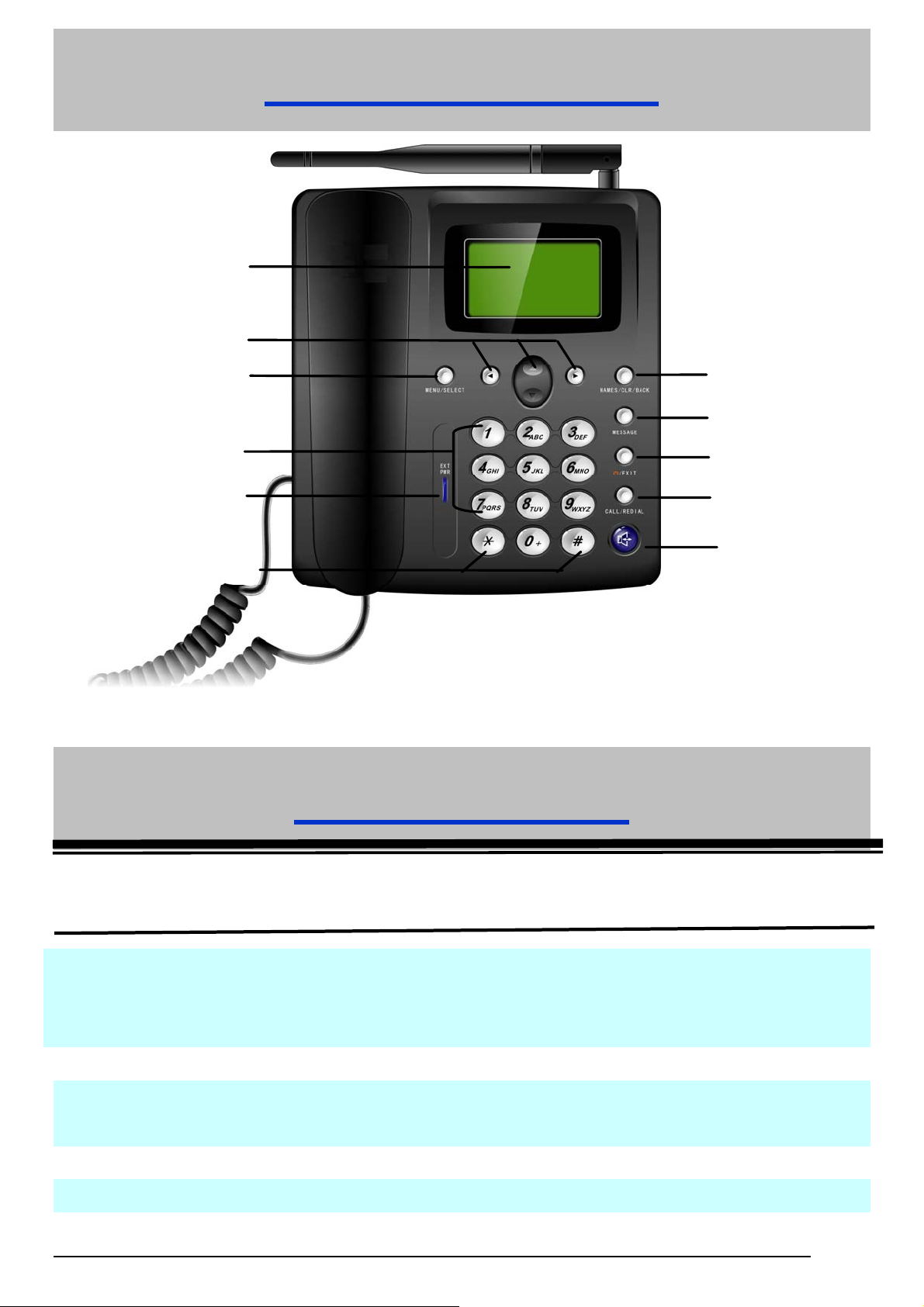
Know Your Phone
LCD Screen
Scrolling key
MENU/SELECT
Number key
EXT PWR
# key
* key
NAMES/CLR/BACK
MESSAGE
EXIT
CALL/REDIAL
HAND-FREE
Key Instruction
MENU/SELECT key It is used to enter main Menu, select or confirm options in
NAMES/CLR/BACK key It is used to erase input information, or cancel operating,
Key Description
Menu, or confirm the character chosen in condition of character
input.
exit to previous interface, or enter Names list in standby state.
MESSAGE key This is the shortcut key to enter message menu.
2
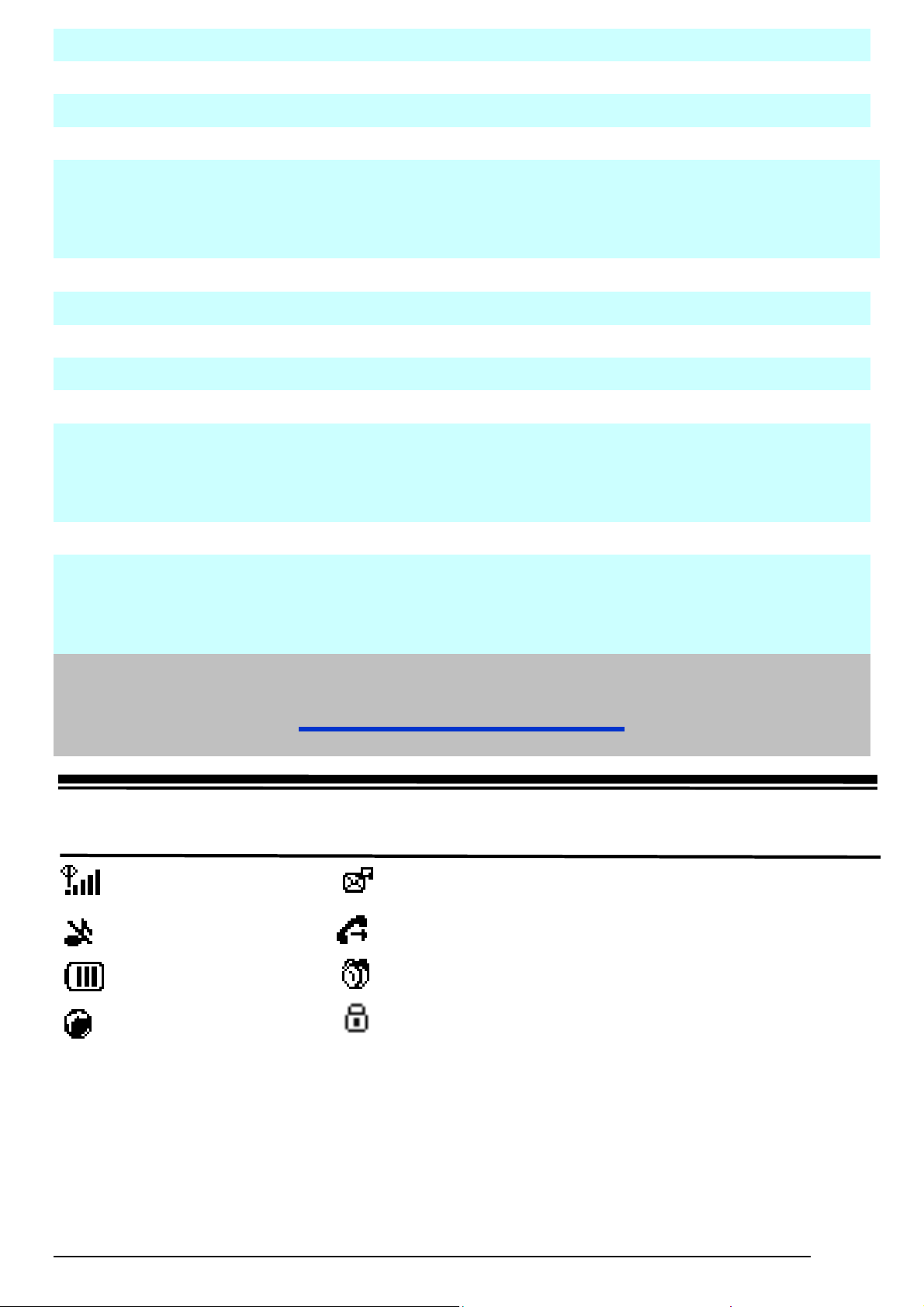
Number key Use the number keys to enter numbers and characters.
# key, * key It differs in different mode, option or function menu.
Scrolling key Press these keys to scroll cursor to the left, right, up or down
when inputting characters or selecting items. Or default
functions in standby state are set in Settings menu.
EXT PWR Lights on when the phone is connected to external power supply.
EXIT Key It is used to power on/power off the phone.
CALL/REDIAL key In condition of off-hook or hand-free, press this key to m ake a
call after having entered the telephone number intended for
calling.
HAND-FREE key If you are using the handset to call and want to transfer t he
call to the speakerphone, press “HAND-FREE” key and hang
up the handset to put conversation on the speakerphone.
Interface Icons
Icon Description Icon Description
Signal strength New Message (flop when memory if full)
Mute Call Forwarding
Power Indicator Alarm clock
Roaming Keypad Lock
3
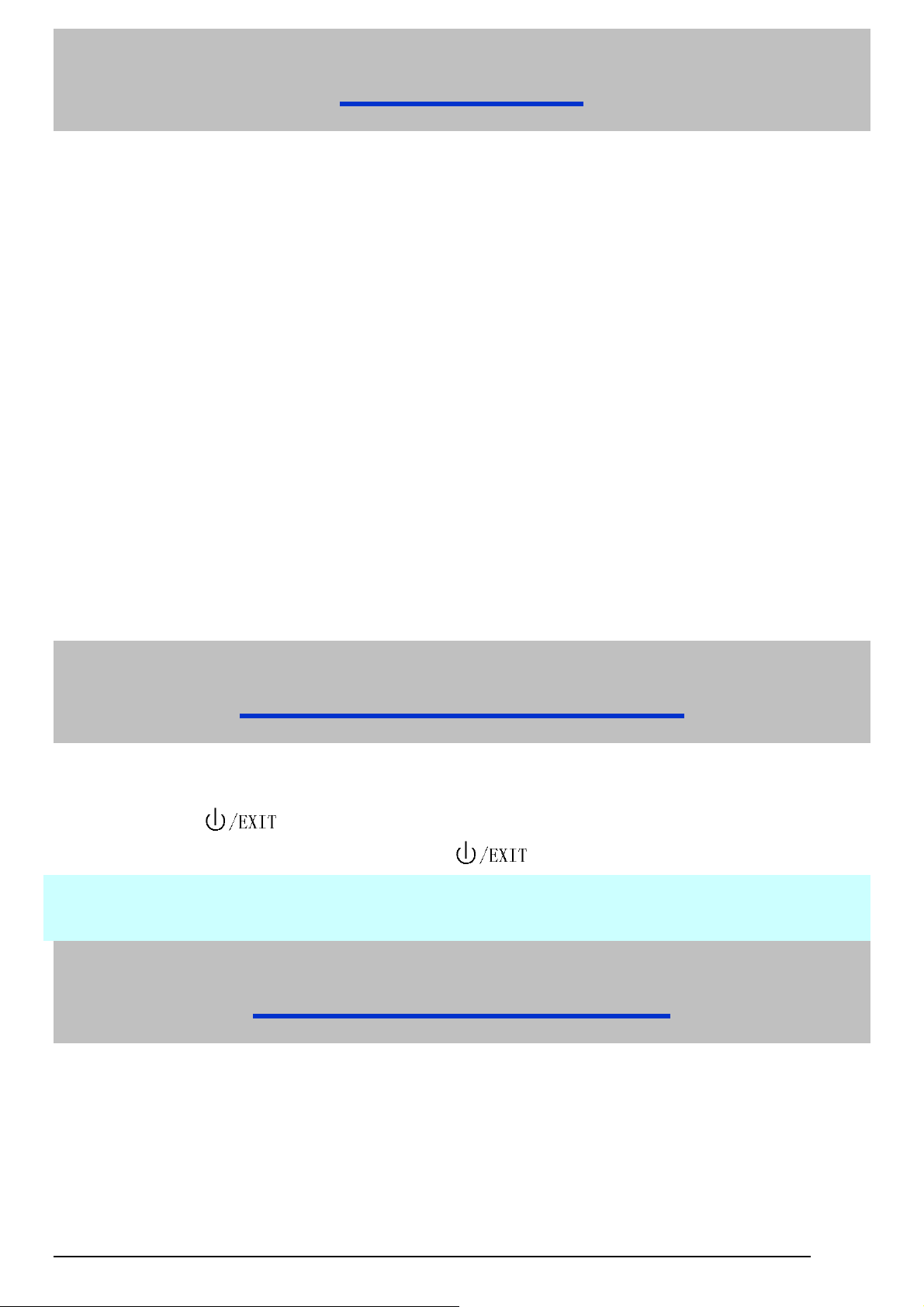
Installation
1. Handset
Connect phone set and handset with the phone cord.
2. Antenna
Install the antenna to antenna connec tor ANT. Hold the plastic stick of the anten na
and rotate the metal screw cap in clockwise direction to fix it up.
antenna directly.
Do not rotate
3. External power adapter
Plug the external power adapter to the external AC socket.
How to Power on/off
Switch the power t oggle switch BATT (which located at the phone’s back) to “∣”
side.
Press the
In state of power-on, press and hold
key for about 3 seconds to power on the phone.
key to power off the phone.
※ As usual, suggest make use of external power supply. When power down
or unavailable power supply nearby, you can use battery for backup.
How to Make a Call
Pick up the handset or press the HAND-FREE key. Or go to step 2 directly.
Enter the telephone number by using the Number keys (add area code
when making a long distance call) or select from
CALL/REDIAL Key to enter the recent calls list, select a number.
Press the CALL/REDIAL Key to make the call.
Names, or press
4

Voice Mail
Before using Voicemail, please consult with service provider to confirm that the
voicemail box has been activated.
The system automatically sends a message to your phone informing a new voice
message. Read the message and then dial voicemail box number to listen to your
voice message.
To read your voice mail, hold “1” key to dial voicemail box number in standby state.
Message
Select Short Messages in Menu.
¾ Select New message to write and edit message text , select Options to send or
save the message.
¾ Select Inbox to view messages received.
¾ Select Outbox to view the sent messages.
¾ Select Draftbox to view draft messages.
¾ Select Msg settings to make some necessary short message settings.
¾ Select Voicem ail to Get voicemail, or set the Voicemail No..
Phone Lock Code
Phone code could prevent your phone from illegal use. The default phone lock code is
1234. Change it to your own phone password as soon as possible.
PIN Code and PUK Code
PIN Code: PIN Code could prevent your SIM Card from illegal use. When PIN
lock is on, you should enter th e PIN code when opening the phone again. Change
the default PIN code password to your own PIN Code password as soon as
possible.
PUK Code: Consecutive inputting wrong PIN code for sever al times can cause
locking of SIM Card. To unlock, you need PUK code.
PIN code and PUK Code may be offered together with the SIM Card. If not,
contact with network operator.
5

Text Input
Operation Method
Input Letters Multitap Input—“ABC” or “abc”, press corresponding
letter key till the letter appears. Press # key to switch
between capitalization and lowercase.
Input Words eZiText Input—“Eng”, press the Number keys to input the
characters of the word.
Input Digits Numbers Input—“123”, press digit key once.
Input Symbol Symbols Input —press * key, then select corresponding
symbol by pressing Scrolling key.
ABC/abc Input — press “1” key till the symbol (common
symbols) appears.
Input Space Press “0” key, except for being in numbers mode.
Erase Character Press NAMES/CLR/BACK key.
Erase all the
characters
Move cursor Press Scrolling key.
Change input mode Press # key to change text input mode.
Hold NAMES/CLR/BACK key till all the characters to be
erased.
Menu Tree
1. Short Messages
1.1 New message
1.2 Inbox
1.3 Outbox
1.4 Draftbox
1.5 Msg settings
1.6 Voicemail
2. Call Menu
2.1 Calls
2.2 Diverts
3. Settings
3.1 Phone settings
3.2 Display settings
3.3 Audio settings
3.4 Clock settings
3.5 Call settings
3.6 Network settings
3.7 Security settings
4. Tools
4.1 Alarm clock
4.2 Calculator
5. STK
6

Menu Function
Hereinafter are brief instructions on menu functions of the phone.
Function Description Selection
Add contact Save phone number Names→ Options
→Add new Contact
Search contact Search for a contact entry Names→ Options →Search
Used space of View the number of saved entries Names→ Options
Names and maximum number of entries →Used space
capacity in SIM card
Speed dial View speed dial list Names→ Options
list → Speed dial list
Send message Send message to others Menu→Short Messages→New message
Read message Read message in Menu→Short Messages
Inbox, Outbox, Draftbox →Inbox/Outbox/Draftbox
Templates Some common used messages Menu→Short Messages
message preformatted → Msg settings →Templ ates
Status Report Let network send Status Report Menu→Short Messages
message to inform your sending → Msg settings →Status Report
message successfully or not
Used space of View the number of saved messages Menu→Short Messages→ Msg
messages and maximum number of messages settings →Used space
capacity in SIM card
Voicemail Receive and listen to Menu→Short Messages
Voice messages → Voicemail
Recent calls View or dial all recent calls Menu→ Call Menu→ Calls
Call forwarding Forward an incoming call to a Menu→ Call Menu→ Diverts
designated phone number
Shortcut key Set the scrolling key as shortcut Menu→ Settings→ Phone
key of some menu settings→ Fastkey settings
Keypad lock Lock the keypad automatically, Menu→
Press # key, then* key to unlock. settings→ Auto lock keypad
Settings→ Phone
7

Function Description Selection
Backlight Set the backlight On/off when Menu→ Settings→Display
using the phone settings→Backlight
Tone Select phone‘s Ring/Key/Warn Menu→ Settings→ Audio settings
tone → Ringtone/Key tones/Warn tone
Missed alert When there are missed Menu→ Settings→ Audio settings
calls, alert or not. → Missed alert
Message alert Select type of tone to prompt Menu→ Settings→ Audio settings
when there is message → Message alert
Power on/off Ring Ring or not when power Menu→ Settings→ Audio settings
on/off the phone →Power on/off Ring
Volume Set the volume of ringtone Menu→ Settings→ Audio settings
/speaker →Ringtone/Speaker volume
Date and Time Set the date and the time Menu→ Settings→ Clock settings
→ Date & Time
Date format Set the date format Menu→ Settings→ Clock settings
→ Date format
Minute minder Set minute minder Menu→ Settings→ Call settings
→Minute minder
Connected minder Set connected minder Menu→ Settings→ Call settings
→Connected minder
Call waiting Put the current call on hold to answer Menu→ Settings→ Call settings
the other incoming call → Call waiting
Network Set the way of searching network Menu→ Settings→ Network
Settings settings
SIM password Set or change the SIM password Menu→ Settings→ Security
settings→ SIM password
Phone lock Set or change the phone lock code Menu→ Settings→ Security
settings→ Phone lock
Network call The service provider will offer Menu→ Settings→ Security
bar you a 4-digital Network Code to settings→ Network call bar
activate Network Call Bar
Alarm clock Set alarm alert time Menu→ Tools → Alarm clock
8

Calculator Execute basic math calculation Menu→ Tools→ Calculator
Warning and Maintenance
• Keep the phone out of the reach of little children. The phone may cause injury if
used as a toy.
• Use original accessories or accessories that are authorized by the manufacturer.
• Keep the phone dry and store in shady and cool place.
• Do not expose your phone to direct sunlight or store it in hot areas. High temperature
can shorten the life of electronic devices.
• Prevent liquid from seeping into your phone.
• Do not drop, knock or harshly treat the phone. Rough handli ng can break internal
circuit boards.
• Do not connect the phone with other unauthorized peripheral equipments. Do not
attempt to disassemble the phone and battery by yourself.
•Power off your phone before clean the phone. Use clean fabric that is anti-static to
clean your phone.
•As your phone can produce electromagnetic field, do not use the phone near
electrical appliances.
•Do not charge the phone without battery.
•Be aware of the usage limitation when using a phone at places such as oil
warehouses or chemical factories.
• The user is cautioned that changes or modificati ons n ot expressly approved by the
manufacturer could void the user’s authority to operate the equipment.
Warranty terms
The warranty does not apply to defects or errors in the product caused by:
(a) Reasonable abrasion.
(b) Misuse including mishandling, physical damage, improper installation,
unauthorized disassembly of the product.
(c) Water or any other liquid damage.
(d) Any unauthorized repair or modification.
(e) Power surges, lightning damage, fire, flood or other events outside ZTE’s
reasonable control.
(f) Use of the product with any unauthorized third party products such as generic
chargers.
9

(g) Any other cause beyond the range of normal usage for products.
End User shall have no right to reject, return, or receive a refund for any product from
ZTE under the above-mentioned situations.
This warranty is end user’s sole remedy and ZTE’s sole liability for defective or
nonconforming items, and is in lieu of all other warranties, expressed, implied or
statutory, including but not limited to the implied warranties of merchantability and
fitness for a particular purpose, unless otherwise required under the mandatory
provisions of the law.
Limitation of Liability
ZTE shall not be liable for any loss of profits or indirect, special, incidental or
consequential damages resulting from or arising out of or in connection with using this
product, whether or not ZTE had been advised, knew or should have known the
possibility of such damages.
Declaration
We, ZTE Corporation, declared that:
The user is cautioned that changes or modifications not expressly approved by the
manufacturer could void the user’s authority to operate the equipment.
This device complies with part 15 of the FCC Rules. Operation is subject to the
following two conditions:
(1) This device may not cause harmful interference, and
(2) this device must accept any interference received, including interference that may
cause undesired operatio n.
NOTE: This equipm ent has be en teste d and f oun d to c omply wi th th e limi t s for a Clas s
B digital device, pursuant to part 15 of the FCC Rules. These limits are designed to
provide reasonable protection against harmful interference in a residential
installation.
This equipment generates, uses and can radiate radio frequency energy and, if not
installed and used in accordance with the instructions, may cause harmful interference to
radio communications. However, there is no guarantee that interference will not occur in a
particular installation. If this equipment does cause harmful interference to radio or
10

television reception, which can be determined by turning the equipment off and on, the
user is encouraged to try to correct the interference by one or more of the following
measures:
—Reorient or relocate the rec eiv i ng ant enn a.
—Increase the separation between the equipment and receiver.
—Connect the equipment into an outlet on a circuit different from that to which the
receiver is connected.
—Consult the dealer or an experienced radio/ TV technician for help.
Changes or modifications not expressly approved by the party responsible for
compliance could void the user ‘ s author it y to oper at e t he equipment.
zThis device complies with FCC radiation exposure limits set forth for an uncontrolled
environment. In order to avoid the possibility of exceeding the FCC radio frequency
exposure limits, human proximity to the antenna shall not be less than 20cm (8 inches)
during normal operation.
Troubleshooting
If your phone appears following phenomenon in the process of application, read
following relative information at first. If the problems still can not be solved, please
contact with the distributor or service provider.
Problem Check Point
When switching on the phone, it
prompts “Enter PIN”.
When switching on the phone, it
prompts “Emergency Only”.
When switching on the phone, it
prompts “Enter phone code”.
Input your PIN Code which offered with SIM
card together. If you have changed PIN code,
input the new PIN Code.
Check whether valid SIM card is inserted or
not.
Enter lock code you set already to Unlo ck the
phone.
11

No ring tone prompt for a
incoming call.
No display on screen when
disconnect external power
supply.
Press CALL/REDIAL key, but no
number is sent.
Certain call cannot be received. Check whether the number is restricted to
Cannot send short message. Check the network condition, or message
Other abnormal phenomenon. First refer to user manual, then check whether
Check volume setting of ring tone.
Check whether the battery switch is turn to “|”,
whether the battery has electricity, or it is
damaged; or power on the phone again.
Check whether you have set Network Call
Bar.
come.
centre setting.
the power is connected correctly or not, if
there are no problems, please power off and
re-start the phone again.
Declaration of RoHS Compliance
To minimize the environmental impact and take more responsibility to the earth we
live, this document shall serve as formal declaration that the ZTE WP623N
manufactured by ZTE CORPORATION are in compliance with the Directive
2002/95/EC of the European Parliament - RoHS (Restriction of Hazardous
Substances) with respect to the following substances:
(1)Lead (Pb)
(2)Mercury (Hg)
(3)Cadmium (Cd)
(4)Hexavalent Chromium (Cr (VI))
(5)Polybrominated biphenyls (PBB’s)
(6)Polybrominated diphenyl ethers (PBDE’s)
The ZTE WP623N manufactured by ZTE CORPORATION , meet the requireme nts of
EU 2002/95/EC; however, some asse mblies are customized to client specifications.
Addition of specialized, customer-specified materials or processes which do n ot meet
the requirements of EU 2002/95/EC may negate Ro HS compliance of the asse mbly.
To guarantee compliance of th e assembly, the need for compliant product must be
communicated to ZTE CORPORATION in written form.
This declaration is issued based on our current level of knowledge. Since
12

conditions of use are outside our control, ZTE CORPORATION makes no warranties,
express or implied, and assumes no liability in connection with the use of this
information.
For this product's Recycling Manual based on WEEE directive, please send email to
inquiry or visit the website below to download:
WWW: http://ensupport.zte.com.cn
E-mail: weee@zte.com.cn
13
