ZTE Vodafone Smart Chat User Manual

User manual
Vodafone Smart Chat

LEGAL INFORMATION
Copyright © 2012 ZTE CORPORATION.
All rights reserved.
Your Vodafone Smart Chat is made exclusively for Vodafone by ZTE
CORPORATION.
No part of this manual reproduced or transmitted in any form or by
any means without prior written consent of ZTE CORPORATION.
Trademarks
Vodafone and the Vodafone logos are trademarks of the Vodafone
Group. Google, Android and its logos are trademarks of Google, Inc.
All other products or service names are the property of their
respective owners.
Notice
The information in this manual is subject to change without notice.
Every effort has been made in the preparation of this manual to
ensure accuracy of the contents, but all statements, information,
and recommendations in this manual do not constitute a warranty
of any kind, expressed or implied. Please read the Product Safety
Information carefully to ensure the correct and safe use of your
Vodafone Smart Chat.

ZTE CORPORATION Address:
ZTE Deutschland GmbH, Am Seestern 18, 40547 Düsseldorf,
Germany
ZTE Corporation, NO. 55, Hi-tech Road South, Shenzhen, P.R.China
Postal Code: 518057
Website:
http://www.zte.com.cn
Version No. : R1.0
Edition Time : 20120820

Contents
Safety Precautions .................................................... 11
Pictograms and Graphic Symbols ......................................... 11
RF Exposure ...................................................................... 12
General Statement on RF Energy .................................... 12
Specific Absorption Rate (SAR) ....................................... 12
Body-worn Operation .................................................... 13
Limiting Exposure to Radio Frequency (RF) Fields.............. 14
Regulatory Information ................................................. 14
Getting Started .......................................................... 15
Overview .......................................................................... 15
What the keys do ............................................................... 16
Starting up ........................................................................ 17
How to install your SIM/memory card ............................. 17
How to insert the battery ............................................... 18
How to charge your mobile phone .................................. 18
Powering your phone on/off ............................................... 19
How to power on your phone ......................................... 19
How to power off your phone ......................................... 20
How to switch your phone to sleep mode ........................ 20
How to wake up your phone from sleep mode .................. 20
How to use your phone ...................................................... 21
Using touch ................................................................ 21
Home Screen .............................................................. 22
Phone Status and Notifications ...................................... 25
3

Applications and Settings preview .................................. 27
Phone calls ............................................................... 32
Making a call ..................................................................... 32
Making a call from Dialer ............................................... 32
Making a call from Contacts ........................................... 32
Making a call from Call History ....................................... 32
Making a call from a Text Message .................................. 33
Making a conference call............................................... 33
Making an Emergency call ............................................. 34
Making an International call ........................................... 34
Receiving a call ................................................................. 35
Answering an Incoming call ........................................... 35
Rejecting an Incoming call ............................................ 35
Muting a call................................................................ 35
Putting a call on Hold ................................................... 36
Turning the speaker on/off ............................................ 36
Ending a call ................................................................ 36
Call settings ...................................................................... 36
Contacts ................................................................... 38
Starting to use Contacts ..................................................... 38
Contacts screen ........................................................... 38
Managing Contacts ............................................................ 39
Importing/Exporting Contacts ....................................... 39
Creating a contact ........................................................ 40
Adding a contact to Favorites ......................................... 40
4

Searching for a contact ................................................. 41
Editing a contact .......................................................... 41
Deleting a contact ........................................................ 41
Entering text ............................................................. 42
Using the hardware keyboard ........................................... 42
Hardware keyboard input settings ........................................ 43
Using the onscreen keyboard .............................................. 44
Onscreen keyboard input settings ........................................ 45
Messages .................................................................. 46
Exchanging messages ........................................................ 46
How to compose an SMS ............................................... 46
How to compose an MMS .............................................. 47
Managing messages and messages threads ..................... 48
Message settings ......................................................... 49
Using Email ...................................................................... 50
How to create an Email account ..................................... 51
How to compose and send an Email ................................ 53
How to reply to or forward an Email ................................ 53
Email settings .............................................................. 54
Getting connected ..................................................... 56
Connecting to the internet .................................................. 56
Ways of connecting to the internet ................................. 56
GPRS/3G/EDGE ........................................................... 56
Wi-Fi ........................................................................... 57
Using browser ................................................................... 59
5

How to open browser .................................................... 59
How to open web pages ................................................ 59
Browsing options ......................................................... 59
Using bookmarks ......................................................... 61
Browser settings .......................................................... 62
Bluetooth ......................................................................... 65
How to turn on/off bluetooth ........................................ 65
How to make your device visible..................................... 65
How to change your device name ................................... 66
How to pair with another bluetooth device ....................... 66
Experiencing multimedia ........................................... 67
Camera ............................................................................ 67
How to open Camera .................................................... 67
How to take pictures ..................................................... 67
Camera settings ........................................................... 68
Camcorder ....................................................................... 69
How to open Camcorder ............................................... 69
How to shoot videos ..................................................... 69
Video settings .............................................................. 69
FM Radio .......................................................................... 70
How to open FM Radio .................................................. 70
How to listen to FM Radio .............................................. 71
Music ............................................................................... 72
How to open Music ....................................................... 72
How to play Music ........................................................ 72
How to create playlists .................................................. 73
6

Managing Your playlists ................................................ 74
How to set a song as Ringtone ....................................... 74
Videos .............................................................................. 74
How to open Videos ..................................................... 75
How to play Videos ....................................................... 75
Gallery ............................................................................. 75
Sound Recorder ................................................................ 77
How to open Sound Recorder ........................................ 77
How to record your memos ........................................... 77
Google applications ................................................... 78
Signing In to your google account ........................................ 78
Using Google Calendar ....................................................... 78
Using Google Mail .............................................................. 78
How to open Google Mail .............................................. 79
How to create and send an email .................................... 79
Using Google Talk .............................................................. 79
How to open Google Talk .............................................. 79
How to add a new friend ................................................ 79
How to view and accept an invitation .............................. 80
How to change your online status .................................. 80
How to start a chat ....................................................... 80
Phone settings .......................................................... 81
Basic settings .................................................................... 81
How to set the time and date ......................................... 81
Display settings ........................................................... 81
7

Sound settings ............................................................ 82
Language settings ........................................................ 84
Mobile network services ................................................ 85
Security settings ................................................................ 86
Protecting your phone with a screen lock ........................ 86
Protecting your SIM card with a PIN ................................ 88
Setting up credential storage ......................................... 88
Managing memory ............................................................ 89
Managing your memory card ......................................... 89
Managing internal phone storage ................................... 90
How to reset to factory settings ...................................... 91
How to reduce power consumption ................................ 91
Application settings ........................................................... 93
Managing applications .................................................. 93
Other applications ..................................................... 95
Alarm ............................................................................... 95
How to set alarms ........................................................ 95
Calculator......................................................................... 95
Note pad .......................................................................... 95
SIM Toolkit ....................................................................... 96
Task Manager .................................................................... 96
Google+ service ................................................................ 96
The open source code service ............................................. 97
For Your Safety.......................................................... 99
Distraction ........................................................................ 99
8

Driving ........................................................................ 99
Operating Machinery .................................................... 99
Product Handling .............................................................. 99
General Statement on Handling and Use ......................... 99
Small Children ........................................................... 100
Demagnetization ....................................................... 101
Electrostatic Discharge (ESD) ....................................... 101
Power Supply ............................................................ 101
Antenna ................................................................... 101
Normal Use Position ................................................... 101
Air Bags .................................................................... 102
Seizures/ Blackouts ................................................... 102
Repetitive Motion Injuries ............................................ 102
Emergency Calls ........................................................ 103
Loud Noise ................................................................ 103
MP3 and Video Player Function .................................... 103
Bright Light ............................................................... 103
Phone Heating ........................................................... 104
Phone Acoustic.......................................................... 104
Electrical Safety .............................................................. 104
Accessories ............................................................... 104
Connection to a Car .................................................... 104
Faulty and Damaged Products ..................................... 104
Battery Handling & Safety ................................................. 105
Interference .................................................................... 105
Pacemakers .............................................................. 105
9

Hearing Aids .............................................................. 106
Medical Devices ......................................................... 106
Hospitals .................................................................. 106
Aircraft ..................................................................... 106
Interference in Cars .................................................... 107
Explosive Environments .................................................... 107
Petrol Stations and Explosive Atmospheres .................... 107
Blasting Caps and Areas .............................................. 107
Declaration of RoHS Compliance .............................. 108
Disposal of Your Old Appliance ................................ 109
EC DECLARATION OF CONFORMITY ......................... 110
10

Safety Precautions
Please read the safety precautions carefully to ensure the correct use
of your mobile phone. For detailed information, refer to the section
“For Your Safety” on page 99.
Pictograms and Graphic Symbols
Read the Safety
Information section
of this user manual
on page 99
Do not use while
re-fuelling
Do not use hand-held
while driving
For body-worn
operation maintain a
separation of 1.5 cm
Small parts may
cause a choking
hazard
This device may
produce a loud sound
Keep away from
pacemakers and
11
This device may
produce a bright or
flashing light
Do not dispose of it in
a fire
Avoid contact with
magnetic media
Avoid Extreme
Temperatures
Avoid any contact
with liquid, keep it dry

other personal
medical devices
Switch off when
instructed in
hospitals and medical
facilities
Switch off when
instructed in aircrafts
and airports
Switch off in
explosive
environments
Do not attempt to
disassemble
Do not rely on this
device for emergency
communications
Only use approved
accessories
RF Exposure
General Statement on RF Energy
Your phone contains a transmitter and a receiver. When it is ON, it
receives and transmits RF energy. When you communicate with your
phone, the system handling your call controls the power level at
which your phone transmits.
Specific Absorption Rate (SAR)
Your mobile device is a radio transmitter and receiver. It is designed
not to exceed the limits for exposure to radio waves recommended
by international guidelines. These guidelines were developed by the
12
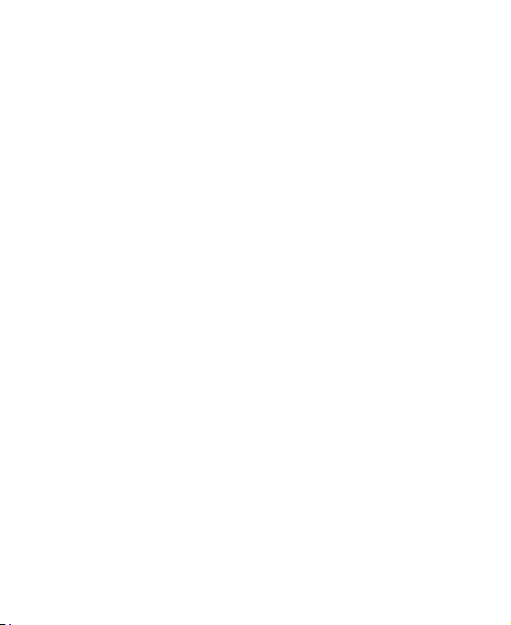
independent scientific organisation ICNIRP and include safety
margins designed to assure the protection of all persons, regardless
of age and health.
The guidelines use a unit of measurement known as the Specific
Absorption Rate, or SAR. The SAR limit for mobile devices is 2 W/kg
and the highest SAR value for this device when tested at the ear was
0.523 W/kg*. As mobile devices offer a range of functions, they can
be used in other positions, such as on the body as described in this
user guide**.
As SAR is measured utilising the device’s highest transmitting power,
the actual SAR of this device while operating is typically below that
indicated above. This is due to automatic changes to the power level
of the device to ensure it only uses the minimum power required to
communicate with the network.
*The tests are carried out in accordance with [CENELEC EN50360]
[IEC standard PT62209-1].
** Please see page 13 about body worn operation.
Body-worn Operation
Important safety information regarding radiofrequency radiation (RF)
exposure
To ensure compliance with RF exposure guidelines the phone must be
used with a minimum of 1.5cm separation from the body.
Failure to observe these instructions could result in your RF exposure
exceeding the relevant guideline limits.
13

Limiting Exposure to Radio Frequency (RF) Fields
For individuals concerned about limiting their exposure to RF fields,
the World Health Organisation (WHO) provides the following advice:
Precautionary measures: Present scientific information does not
indicate the need for any special precautions for the use of mobile
phones. If individuals are concerned, they might choose to limit their
own or their children’s RF exposure by limiting the length of calls, or
using ‘hands-free’ devices to keep mobile phones away from the
head and body.
Further information on this subject can be obtained from the WHO
home page http://www.who.int/peh-emf WHO Fact sheet 193: June
2000.
Regulatory Information
The following approvals and notices apply in specific regions as
noted.
Please find the section Declaration of RoHS Compliance and CE DOC
in the end of this manual.
14

Getting Started
Overview
Note: The pictures and icons presented in this manual are meant for
illustrative purposes only and may not accurately represent the actual
pictures and icons found on the phone. Your phone contains the most
up to date information.
15

What the keys do
Key Function
Power key • Airplane mode or Power off your phone.
Home key • Press to return to Home Screen from any
Menu key Press to get the options on the current screen.
Back key Press to go to the previous screen.
Volume keys • Press Volume up key to turn the volume up.
• Hold to get the phone options. You can
select Silent mode, Vibration mode, Airplane
mode or to power off your phone.
• Press to switch your phone to sleep mode.
• Press to wake up your phone.
application or screen.
• Hold to see the recently used applications.
• Press Volume down key to turn the volume
down.
16

Starting up
How to install your SIM/memory card
Power off your phone before installing or replacing the battery, SIM
card and memory card.
1. Remove the battery cover.
2. Remove the battery.
3. Hold your SIM card and memory card with the cut corner oriented
as shown below and then insert it into the card holder properly.
17

Notes:
The microSD logo is a trademark of SD Card Association.
How to insert the battery
1. Insert the battery by aligning the gold contacts on the battery
with the gold contacts in the battery compartment on the phone.
2. Push down the battery until it clicks into place.
How to charge your mobile phone
The new battery is not fully charged. To charge the battery, you need
to:
1. Connect the adapter to your phone via the connector.
18

2. Connect the adapter to the charger jack.
3. Connect the charger to a standard AC wall outlet.
Notes:
¾ If the battery is low, there will be a pop-up message on the
screen.
¾ If the battery is charged, the icon
notification bar. When charging is completed, the
indicator
4. Disconnect the charger when the battery is fully charged.
appears on the notification bar.
will appear on the
battery
Powering your phone on/off
How to power on your phone
1. Make sure that your SIM card is in your device and the battery is
charged.
2. Hold the Power key to power on your phone.
19

How to power off your phone
1. Hold the Power key to get the phone options.
2. Select Power off, and then touch OK.
How to switch your phone to sleep mode
Press the Power key.
Sleep mode puts your phone in a low power consumption state while
the display is off to save battery power. Your device also goes into
sleep mode automatically when you leave it idle after a certain
period of time.
Tips:
While the device is in sleep mode, it is able to receive incoming calls,
emails and messages.
How to wake up your phone from sleep mode
If your phone is switched to sleep mode, you need to wake it up:
1. Press the Power key to activate your screen display.
2. Drag the lock icon down to unlock.
20

Notes:
If you have set an unlock pattern for your phone (see
Settings-Security settings-Protecting your phone with a screen
lock-To set the screen unlock pattern
the pattern to unlock your screen.
on page 86), you need to draw
Phone
How to use your phone
Using touch
You can use touch gestures with your fingers to control your phone. The
controls on your touch screen change dynamically depending on the
tasks you are performing.
1. Touch the buttons, icons, or applications to select items or to
open applications.
2. Touch and hold some items to see available options.
21

3. Scroll up/down by sliding your finger up or down the screen.
From the Home screen you can also slide left/right to browse the
extended Home Screen.
4. Drag an item to move it, or do other operations with it.
5. When viewing photos, web pages or maps, you can zoom in and out.
You can double-touch to zoom in, then double- touch again to
zoom out. You can also pinch your fingers together or expand
them to zoom in or out.
Home Screen
You can add or remove home items in your Home Screen.
Notifications bar Displays the reminders and status
Vodafone weather and time Include easy access of location
icons of your phone. Flick down to
open the notifications panel
weather and time.
22

Shortcuts Touch these shortcuts to start related
Right side bar Include the Browser, Apps menu and
How to extend the Home Screen
Beyond the screen width, the Home Screen extends to provide more
space for adding items. Slide your finger to the left or right to get
the extended Home Screen.
applications.
Dialer.
Customise the Home Screen Wallpaper
To change the wallpaper
1. Press Home Key to return to Home Screen if needed.
2. Press Menu Key and select Wallpaper.
3. Select the wallpaper you want to use from Gallery, Live
wallpapers, or Wallpapers.
4. Touch Save or Set wallpaper.
23

To add a Home Screen item
1. Press Home Key to return to Home Screen.
2. Slide your finger to the left or right to get the extended Home
Screen if needed.
3. Press Menu Key and select Add.
You can also touch and hold the blank area of the Home Screen
to get the Add to Home screen shortcut menu.
4. Select the category and the item you want.
To remove a Home Screen item
1. Press Home Key to return to Home Screen.
2. Slide your finger to the left or right to get the extended Home
Screen if needed.
3. Hold the item you want to delete until the
screen.
4. Drag the item to .
24
icon appears on the

Phone Status and Notifications
Phone Status
GPRS connected
GPRS in use
EDGE connected
EDGE in use
3G connected
3G in use
Battery is very low
Battery is low
Battery is full
Battery charging
Airplane mode
Tips:
Signing in to your Google Account enables the signal strength icon and
data connection icon to green (
, , , ) on your phone.
25
Signal strength
No signal
Vibrate mode
Phone microphone
is mute
No SIM card installed
GPS is on
Bluetooth is on
USB is connected
Speaker is on
Alarm is set
Wired microphone
headset

Notifications
New Mail
New SMS/MMS
New Gmail message
Missed call
Call in progress
Call on hold
Error or warning
How to open the notification panel
From the notifications panel, you can get the information of calendar
events, new messages, and ongoing settings such as call forwarding
or the current call status. You can open the message, reminder, event
notification etc. from the Notification Panel.
1. Hold the notification bar until
Screen.
2. Drag
downwards.
Tips:
You can also open the notification panel from the Launcher Home
Screen by pressing Menu Key > More > Notifications.
26
New instant
message
Upcoming event
Song is playing
/
Downloading data
Portable Wi-Fi
hotspot on
Uploading data
More (not displayed)
notifications
appears on the top of the

Applications and Settings preview
Programs preview
Your Vodafone Smart Chat has lots of functions. Touch
the following programs that are pre-installed on your device.
Applications Description
Alarm Enables you to set alarms.
Browser Enables you to browse the internet.
Calculator Enables you to perform basic calculations such as
addition, subtraction, multiplication, division.
Calendar Enables you to schedule appointments,
including meetings and other events.
Camera Enables you to enter the camera screen directly
and use the camera features.
Contacts Enables you to manage the information of your
contacts.
Dialer Enables you to dial a number to call.
Email Enables you to enter the Email screen, where
you can setup Email, send or receive Emails.
FM-Radio Enables you to search for radio channels, listen to
them, and save them on your device.
Gallery Enables you to organize and manage your
multimedia files.
27
to get

Applications Description
Gmail Enables you to access your Gmail account and
Maps Enables you to track your current location, view
Messages Enables you to enter the Messages screen, where
MGolf Park 99
Trial
Music Enables you to browse your audio files and listen
Music Shop Have your music with you, wherever you are.
My Web Lets you create your personal web page, with all
Settings Enables you to adjust the device settings.
SIM Toolkit Appears on the screen only if your SIM card
Sound Recorder Enables you to record audio clips.
Talk Enables you to send and receive instant
check your email on your mobile phone.
real-time traffic situations, and receive detailed
directions to your destination.
you can send and receive SMS and MMS
messages.
Play the game on your phone.
to them in the Music player.
the news, information and features you want.
provides this function. Please contact your ser vice
provider for detailed information.
messages and voice over internet protocol
(VOIP), offered by Google Inc.
28

Applications Description
Task Manager Enables you to view and manage all the running
Videos Enables you to browse your video files and watch
YouTube Enables you to view videos that have been
Settings preview
You can adjust the device settings. Press Home Key > >
Settings to view all the settings on your device.
Tips:
You can also press Menu Key > Settings from the Home Screen.
Wireless &
networks
Call setti ngs Enables you to set up fixed dialing numbers,
Sound Enables you to set sound settings, such as
Display Settings such as screen brightness and so on.
programs on your device.
them in the Video player.
uploaded by YouTube members.
Enables you to configure and manage your
phone’s wireless connections, such as Wi-Fi,
Bluetooth, mobile networks, and Virtual Private
Networks. You can also enable the Airplane
mode.
voicemail, DTMF tones, call forwarding, call
waiting, and caller ID etc.
ringtones, notifications.
29
