ZTE Vodafone 945 User Guide
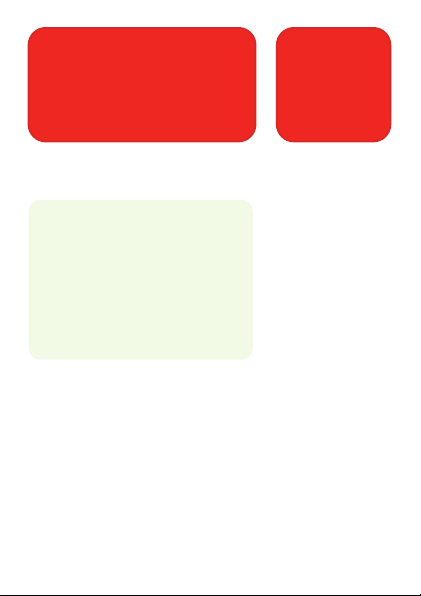
What's in the Box
1
Your phone box contains the following items:
• Mobile Phone
• Battery
• Charger
• USB cable
• Headset ( with the 3.5 mm jack )
• microSD card
• Quick start guide
For more information about how to use your phone,
please refer to the User Manual that stored on the
microSD card.
079584502101

Safety Precautions
Please read the safety prec autions carefully to ensure the correct
use of your mobile phone. For detailed information, refer to the
section “For Your Safety”.
Read the Safety
Information sectio n of
this user guide on this
page
Do not use hand-held
while driving
For body-worn
operation maintain a
separation of 15 mm
Small parts may cause
a choking hazard
This device may
produce a loud so und
Keep away from
pacemakers and ot her
personal medica l devices
Switch off when
instructed in hospitals
and medical facilities
Switch off when
instructed in aircrafts
and airports
Switch off in explosive
environments
Do not use while
re-fuelling
This device may produce
a bright or flashing light
Do not dispose of it i n a
fire
Avoid contact with
magnetic media
Avoid Extreme
Temperatures
Avoid any contact wit h
liquid, keep it dry
Do not attempt to
disassemble
Do not rely on this
device for emergency
communicatio ns
Only use approved
accessories

Getting to Know
Your Phone
2
Power
Earpiece
Search
Key
Volume
control
USB Jack
Camera
Key
Home Key
Menu Key
Back Key
<Search Key>: Press to open the Quick Search Box.
<Camera Key>: Hold to open the camera and press to take the shot.
<Power>: Press to turn on
your mobile phone. You
can also use this key to
lock or unlock the display
of your phone and put it
into sleep mode or wake
it up.
<Home Key>: Press to
return to the home
screen.
<Menu Key>: Press to
open the menu on an
active screen.
<Back Key>: Press to
return to the previous
screen.
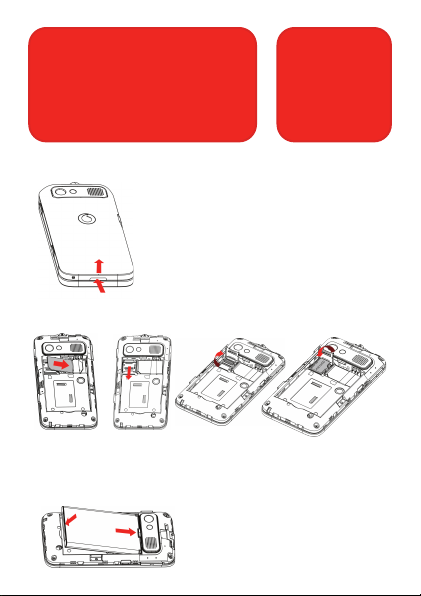
Before Getting
Started
Removing the Back Cover
Before removing the back
cover, make sure that the
charger is removed.
Installing the SIM/microSD Card
Do not remove the microSD card frequently. Otherwise, the data
on the card will be probably lost.
Installing the Battery
3
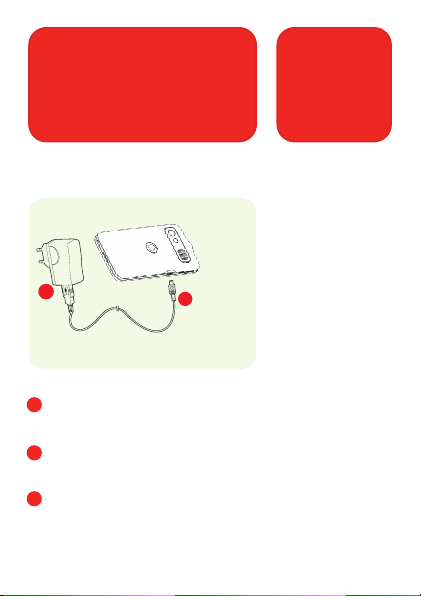
Charging the
Battery
Before charging the battery, make sure that the battery
has been properly inserted into your mobile phone.
4
b
1
Connect your USB cable to your mobile phone, as
shown in b.
2
Connect the other end of the cable to the charger, as
shown in a.
3
Plug the charger into a power socket.
The phone starts charging, with the charging icon
displayed in animation on the screen.
a

Powering On/Off
Your Phone
Before you power on your phone, make sure that your SIM
card is installed and the battery is charged.
• Press Power Key to power on your phone.
• To power off your phone, hold Power Key to get the
phone options. Select Power off , and then tap OK.
• To switch your phone to sleep mode, press Power Key.
Waking Up Your Phone from Sleep Mode
Sleep Mode suspends your phone to a low power
consumption state by turning off the display to save
battery power. Your phone also goes into Sleep Mode
automatically when you leave it idle after a certain period
of time.
1. Press Power Key to activate your screen display.
2. Drag icon to the right.
While the device is in sleep
mode, it is able to receive
incoming calls, emails and
messages.
5
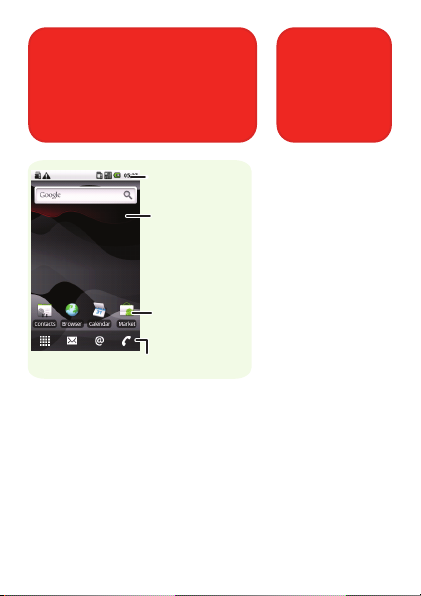
Your Home Screen
6
Notifications bar
Display area
Shortcuts
Interface switching buttons
<Shortcuts>: Tap these shortcuts to start related
applications.
<Interface switching buttons>: Include the Main Menu,
Messages, Email, and Dialer.
<Notifications bar>:
Displays the
reminders and
status icons of your
phone. Flick down
to open the
notifications panel.
<Display area>:
Shows the operation
and display areas of
your phone.
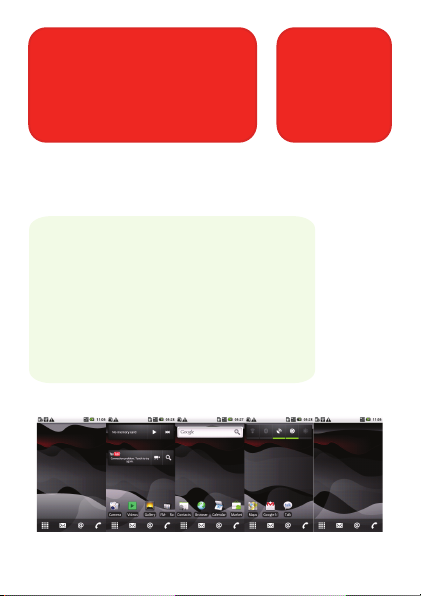
Getting to Know
the Canvas
The Canvas is a desktop which you can freely define. You
can do the following things on the Canvas desktop:
• Navigate your screen display.
• Customize the Home Screen.
• Create and arrange shortcuts.
• Create and arrange widgets.
• Create and arrange folders.
• Define and switch between wallpapers.
7
