
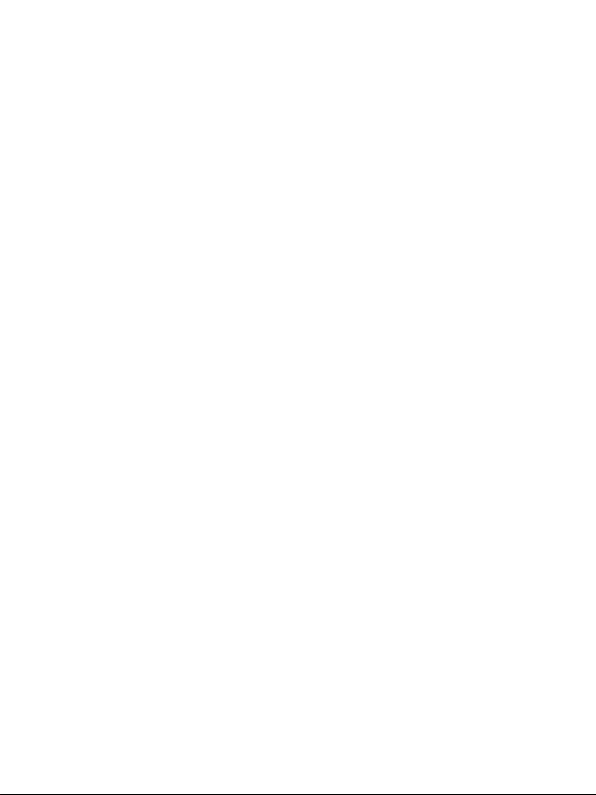
Table of Contents
Before you get started ................................................................................ 1
Welcome ................................................................................................ 1
Keeping your phone safe ........................................................................1
Safety warnings and precautions............................................................ 1
Parts Definition....................................................................................... 5
Onscreen icons ...................................................................................... 6
Inserting and removing a SIM card .........................................................7
Inserting and removing a memory card .................................................. 7
Using and charging the battery .............................................................. 8
Installing the battery ..........................................................................8
Removing the battery ......................................................................... 8
Charging the battery .......................................................................... 9
Turn On/Off or wake up your phone ........................................................9
Main Menu Screen................................................................................ 10
Home Screen........................................................................................ 10
Lock/unlock the keypad ....................................................................... 11
Using the Touchscreen......................................................................... 11
Adjusting the Volume............................................................................ 11
Functions.................................................................................................. 12
Making and receiving calls ...................................................................12
Call history ........................................................................................... 13
Contacts............................................................................................... 13
Organiser ............................................................................................. 15
Calendar .......................................................................................... 15
Tasks................................................................................................ 15
Alarm ............................................................................................... 15
World clock ...................................................................................... 15
Messages ............................................................................................. 15

Write a new message........................................................................ 15
View messages................................................................................. 16
Message Settings ............................................................................. 17
WAP ..................................................................................................... 17
File manager ........................................................................................ 18
Email .................................................................................................... 18
Set up accounts ............................................................................... 18
Send an email................................................................................... 19
Send and receive emails .................................................................. 19
Applications ......................................................................................... 19
Calculator ........................................................................................ 19
Unit converter .................................................................................. 19
Currency converter .......................................................................... 19
Stopwatch ........................................................................................ 19
Java ..................................................................................................19
Games ..................................................................................................20
Multimedia ........................................................................................... 20
Camera ............................................................................................ 21
Gallery (Image viewer)...................................................................... 21
Video recorder ................................................................................. 21
Media Player .................................................................................... 22
Sound recorder ................................................................................ 22
FM Radio.......................................................................................... 23
Settings ................................................................................................23
Phone settings ................................................................................. 23
Call settings ..................................................................................... 24
Network Settings ..............................................................................25
Security Settings ..............................................................................25
Sound effects ...................................................................................26
Screen calibration ............................................................................ 26
Restore factory settings ...................................................................26
Profiles .................................................................................................26
Connectivity ......................................................................................... 27
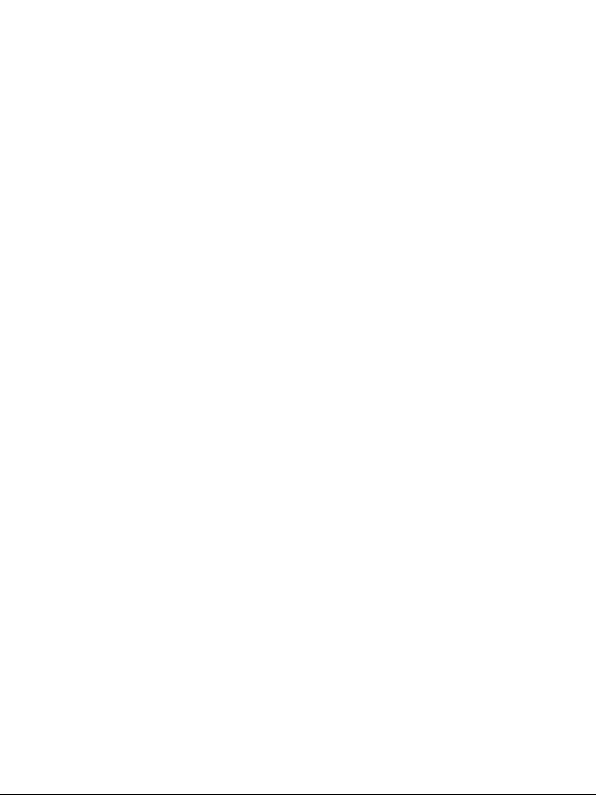
Bluetooth®........................................................................................ 27
Conn. management ..........................................................................28
Data account ....................................................................................28
GPRS counter ..................................................................................28
More..................................................................................................... 28
T-Mobile Toolkit................................................................................ 28
Internet ............................................................................................29
Licence manager ............................................................................. 29
PC connection ..........................................................................................30
Mass storage........................................................................................ 30
Input methods .......................................................................................... 31
Using the Virtual keyboard ................................................................... 31
Using the keyboard............................................................................... 32
Appendix ..................................................................................................33
Clearance and maintenance .................................................................33
Health and Safety information .............................................................. 35
SAR certification information ........................................................... 35
Near body operation ........................................................................ 35
Limiting exposure to radio frequency (RF) fields ..............................36
Declaration of RoHS Compliance ......................................................... 37
Disposal of your old phone ................................................................... 37
Declaration of Conformity CE ................................................................... 38
Warranty................................................................................................... 40
Article 1 ................................................................................................40
Article 2 ................................................................................................40
Article 3 ................................................................................................41
Article 4 ................................................................................................41
Trouble Shooting ......................................................................................43
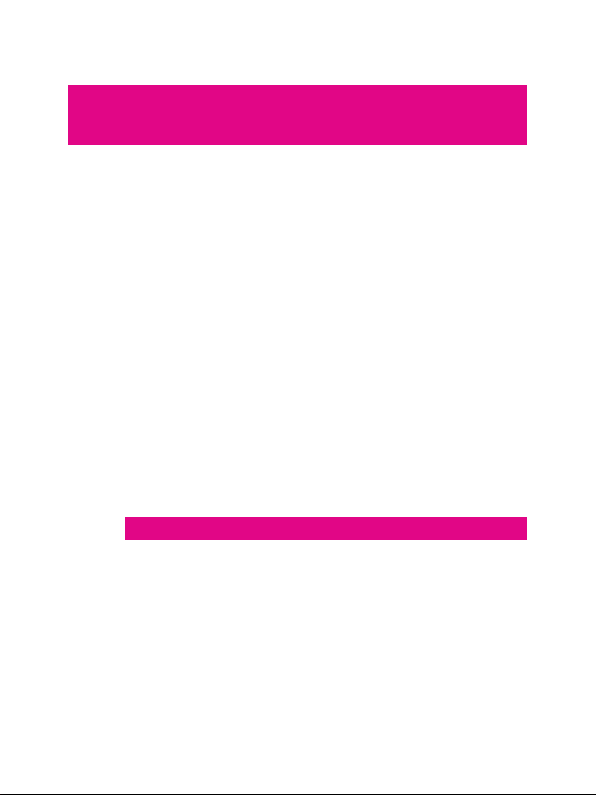
Before you get started
Welcome
Thanks for choosing the T-Mobile Vibe (E200).
This User guide is designed to help you familiarise yourself in detail
with the mobile phone's basic functions.
Keeping your phone safe
Don’t make it easy for thieves to steal or abuse your phone. Don’t
leave it lying around and set a PIN code that you change from time to
time.
If your phone is lost or stolen, tell your network provider straight away.
You’ll need to give them your phone’s IMEI – the identity number
you’ll find on the back of your mobile when you take out the battery.
Remember to make a note of it and keep in a safe place.
Safety warnings and precautions
Precautions for using your mobile phone
You don’t need a license to use your phone, but there are some laws
and precautions you need to follow.
On the road
z Take note of the local laws and regulations while driving. In the UK,
that means no chatting on your phone without a hands-free kit.
Out and about
z Your mobile phone can cause some electronic devices to
malfunction, so think twice before using it near a pacemaker or
1
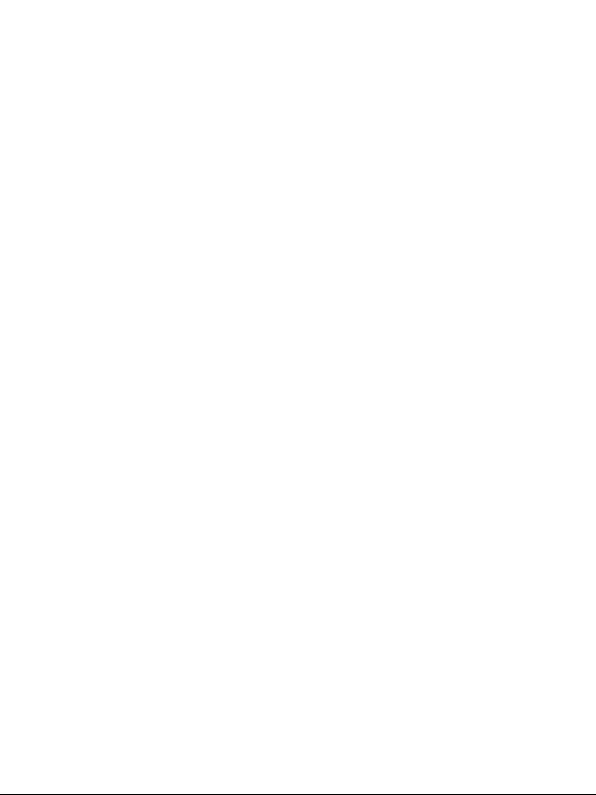
other electronic medical devices, fire detectors and auto-control
equipment. For details on how your mobile phone can affect
electronic medical devices, ask the manufacturer or your local
distributor.
z Also be aware that using your mobile phone near TV sets, radios
and automated office equipment can interfere with signals.
In the air
z Turn off your mobile phone on any airplane where it’s forbidden
to use it. It can affect the normal operation of electronic devices.
In hospital
z Turn off your mobile phone in hospital where it’s forbidden to
use it.
When filling up
z Don’t use your mobile phone at the petrol station. And turn it off
anywhere near fuels or chemicals.
At the beach
z Keep your mobile phone away from water. If it gets wet, it could
overheat or cause electrical parts to leak or malfunction.
Near children
z Don’t let kids play with your mobile phone – it’s not a toy and
could cause an injury.
Explosion areas
z Follow relevant laws and regulations to the letter when they
concern turning off your mobile phone in or near explosion areas.
Antenna
z Do not use your mobile phone if your antenna is damaged – it
may cause you injury.
2
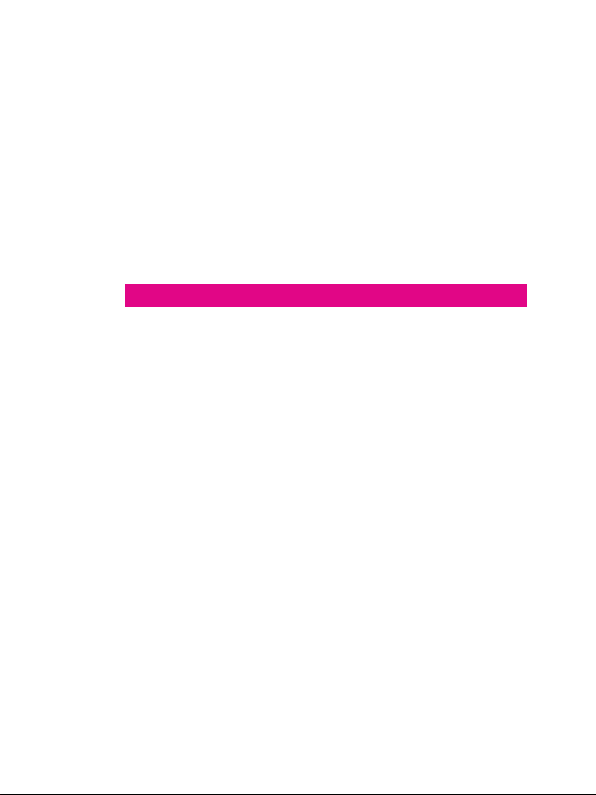
Original accessories
z There’s a good reason for using only original accessories or ones
authenticated by the manufacturer. Any others may affect the
mobile phone’s performance, violate your warranty provisions or
breach national regulations. They could even cause injur y.
Emergency calls
z Turn on your phone, make sure you’re in a reception area, type in
the emergency number and press the Send key to dial.
Precautions for using the battery
z Store the battery in a cool, ventilated place away from direct sunlight.
z All batteries have a limited life – which becomes shorter and
shorter the more your recharge it. If charging fails several times,
it’s time for a replacement.
z Don’t just throw your worn-out battery in the bin. Dispose of it in
designated places according to specified regulations.
z Do not throw your worn-out batteries into fire. It will ignite or
explode.
z When you’re installing the battery, be gentle. Pressing too hard
can cause it to leak, overheat, explode or ignite.
z Do not disassemble or reassemble the battery. It may result in
leakage, overheating, explosion or fire.
z If the battery becomes hot, changes in color or gets deformed
during the course of use, charging or storage, stop using it
immediately and replace it.
z Keep the battery away from dampness to prevent overheating,
smoldering or erosion.
z Do not leave the battery in direct sunlight, in a car or other high-
temperature places, as this may result in leakage or overheating
– and could affect the battery’s performance and shor ten its life.
z Do not keep charging the battery continuously over 24 hours.
3

Note: If the battery is damaged, avoid touching it. If your skin
comes into contact with any of the materials inside the battery,
flush it with lots of water and seek help from a doctor if necessary.
Precautions for using the charger
z Use the power voltage between 110VAC and 220VAC. Using
voltage beyond this range may cause leakage, fire or damage to
the phone and charger.
z Do not short-circuit the charger. It might cause electric shock,
smoldering or damage.
z Do not charge the battery in direct sunlight, near dampness,
dust, vibration, TV sets, or radios.
z Do not use the charger if the power cable is damaged. It might
cause fire or electric shock.
z Do not place water containers near the charger. If water or any
other kind of liquid splashes on the charger, immediately remove
the charger from the power socket to avoid overheating, fire,
electric shock or power failure.
z Do not disassemble or reassemble the charger. It might cause
injury, electric shock, fire or damage.
z Do not touch any charger, power cable or power socket with wet
hands. It might cause electric shock.
z Do not place heavy objects on top of power cables or refit power
cables. It might cause electric shock or fire.
z Remove the power plug from the socket before cleaning and
maintenance.
z Hold the charger rather than pull the power cable while
removing the plug from the socket. Failure to do say might cause
damage, electric shock or fire.
4

Parts Definition
Receiver
Fn key
SYM key
Caps lock key
Space Key
Volu me k eys
Camera
End/Power key
Menu key
Send key
Delete key
Return key
Left soft key/Right
soft key
Navigation keys
Control Key
USB port
5
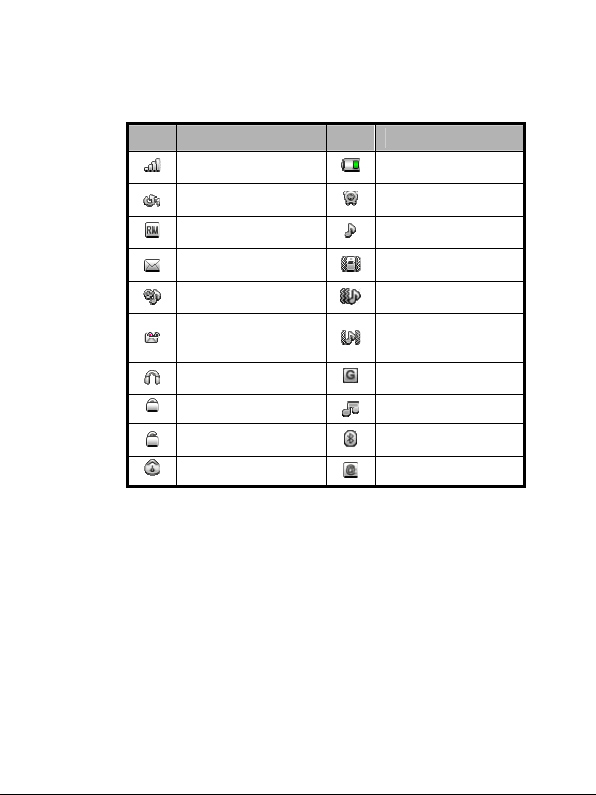
Onscreen icons
Icons Descriptions Icons Descriptions
Shows the phone’s
network signal strength
Call diverting
The phone is under
roaming status
You have unread
message(s)
The ring tone is set to
Mute
You have voice mail
A headset is connected
to the phone
The keypad is locked
The keypad is unlocked
The stopwatch is active
Shows the phone’s
battery capacity
The alar m clock is
active
The ringer is set to ring
The ringer is set to
vibration
The ringer is set to
vibration then ring tone
The ringer is set to
vibration and ring tone
together
GPRS connection is
active
Audio player is on
Bluetooth
is on
You have email
®
connectivity
6
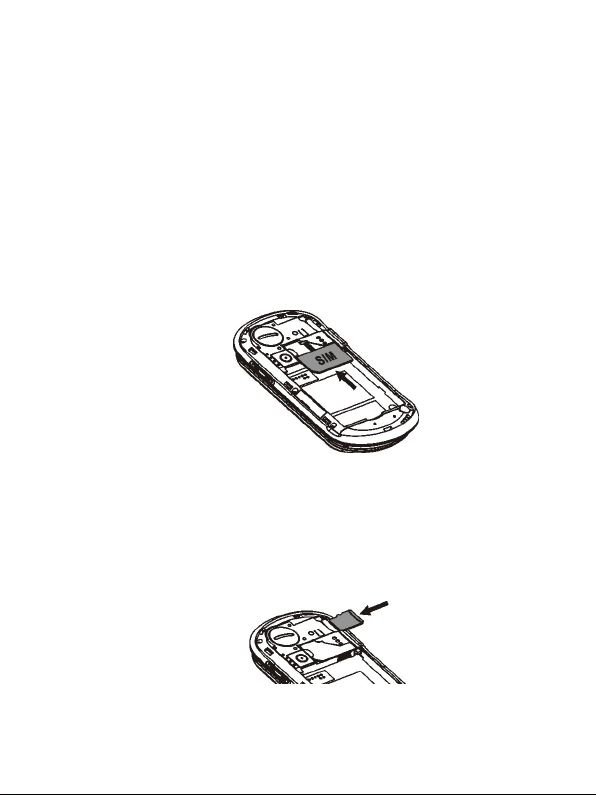
Inserting and removing a SIM card
You need to insert a valid SIM card into your phone before you can
make and receive calls. All your information regarding network
connection plus many of your contacts are saved on the SIM card. So
it makes sense to keep it safe from harm – don’t touch the metal
surface and keep it far away from electricity or magnetism.
1. Turn off your phone, remove the battery and disconnect any
external power sources.
2. Put your SIM card into the socket as shown in the figure.
3. Turn off your phone and remove the battery before taking out
your SIM card.
Inserting and removing a memory card
1. Remove the battery cover.
2. Insert the memory card into the slot as shown.
3. Before you take out the card, please open the battery cover and
press the card inward to unlock.
7

Using and charging the battery
There’s no need to charge the battery first – you can use it as soon as
you’ve removed the packaging. To help your battery live a long and
healthy life, exhaust it completely before fully recharging it for the first
three times.
Installing the battery
1. Align the battery's contact points in the direction of the arrow
shown and insert the battery into the slot.
2. Put on the battery cover and press it gently until you hear a click.
Removing the battery
1. Make sure that your phone is switched off.
2. Remove the back cover.
3. Lift the battery up and remove it from the phone.
8

Charging the battery
1. Open the USB port cover at the left side of the phone and insert
the plug.
2. Connect the charger to an AC power socket. When the phone is
powered on and the battery is charging, the battery capacity bar
on the top-right corner of the screen will rise and fall. When the
phone is powered off and the battery is charging, you will still
see a charging indicator on the screen.
3. If the phone is used excessively without sufficient battery power,
the charging indicator will not appear on the screen immediately
and the phone might not be powered on until a few minutes after
the charging star ts.
4. It usually takes about two-and-a-half hours to complete the
charging. During charging, it’s normal for the battery, phone and
charger to become warm.
5. Disconnect the charger from your phone and the socket once
the charging is completed.
Turn On/Off or wake up your phone
Hold the Powe r key to turn your phone on or off.
In Menu→Settings→Phone settings→Misc. settings→LCD
backlight, set the LCD backlight time. If the phone is not operated
within this time, the screen will turn black.
In the closed position from the home screen, you can also press the
Power key to turn off the backlight.
Press any key to wake up your phone.
9

Main Menu Screen
Press the Menu key to enter the main menu. Once at the main menu,
click the icon to select the function, press “Back” to return to the
previous menu, and press the Power key to return to the home screen.
In the open position (when you slide the keypad open), you can use
the navigations keys on the keyboard to move the cursor to the main
menu icons, and either press the icon on the touch screen to select it
or press the OK button on the keyboard.
Home Screen
Widget drawer
Slide your finger up
and down the widget
drawer to display more
function icons.
You can drag the
function icons from the
Widget drawer to the
home screen.
Home Screen
Shortcut tray
Slide your finger left or right over the
icons to view all icons. Click
shortcut to some key functions. Touch
the icon and slide it to change the
order these shortcuts appear in the
shortcut tray.
to
10
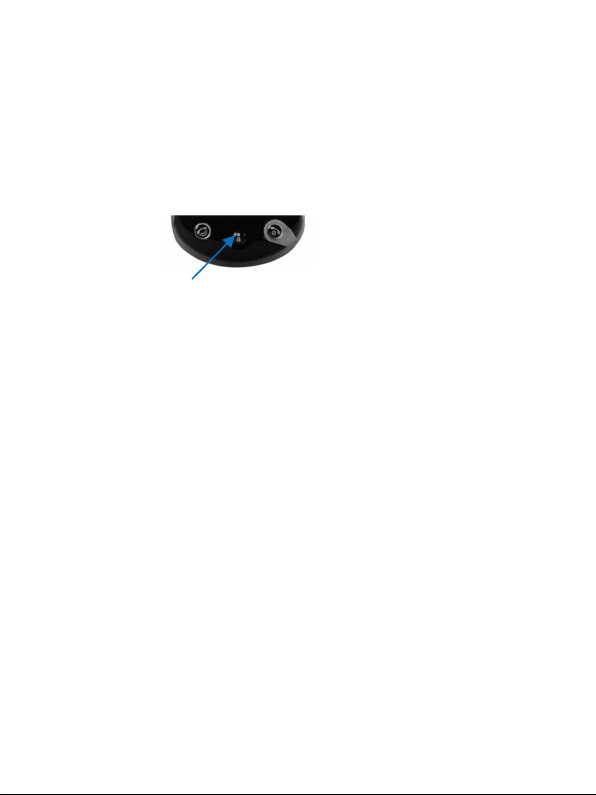
Lock/unlock the keypad
Locking the keypad can prevent unintentional use.
In the closed position, you can hold down the Menu key to lock the
screen.
Menu Key
To unlock the screen, drag the arrow on the screen to the right and a
message will appear telling you the screen is unlocked.
In Menu→Settings→Security settings→Auto keypad lock, set
the auto keypad lock time. If the phone is not operated within this
time, the keypad will be locked.
Using the Touchscreen
Your phone supports touch screen functionality.
Slide your finger up or down on the screen to move the highlight
bar.
Tap on any application /function icon to open it.
Adjusting the Volume
When you’re on the phone, listening to songs or using other media,
you can press the volume keys on the right side of your phone to
adjust the audio volume.
Also, these volume keys can be used to control the volume of the
ringer when receiving a call.
11
