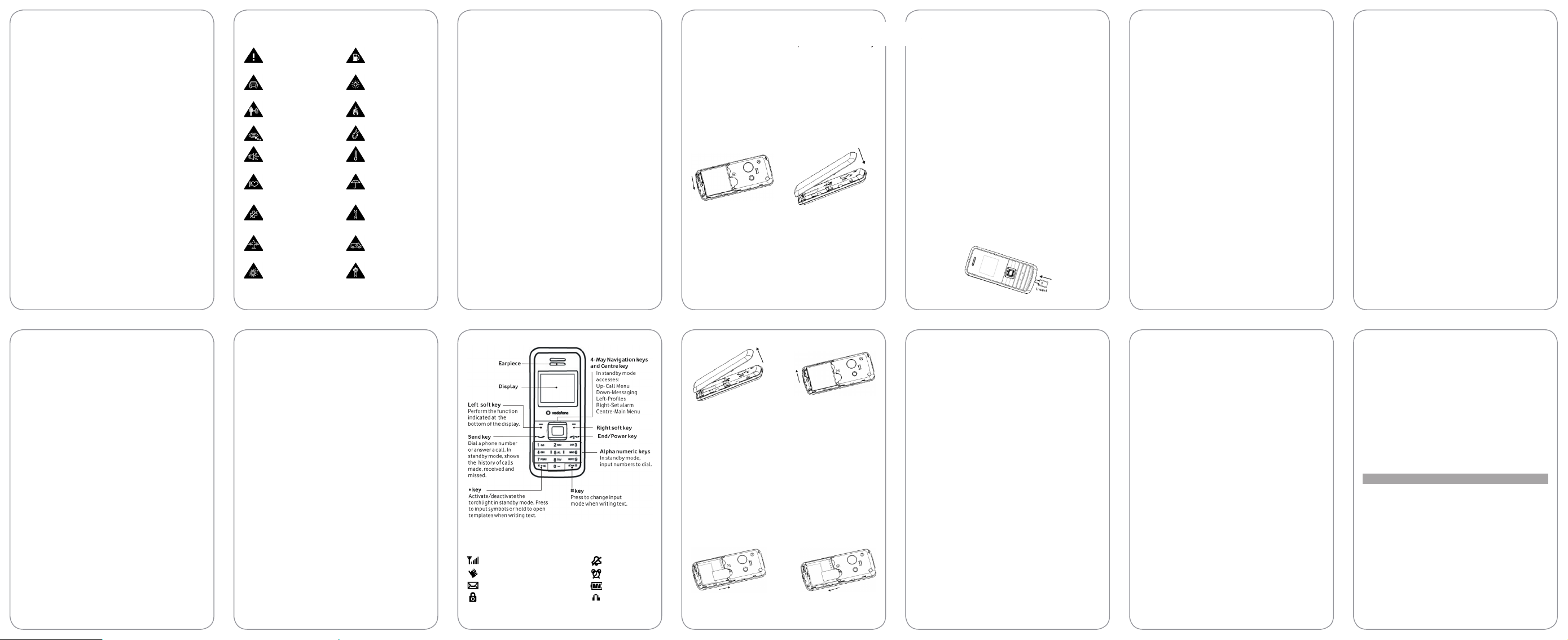
: http://www.zte.com.cn
RF Exposure
General Statement on RF Energy
Your phone contains a transmitter and a receiver. When it is ON, it
receives and transmits RF energy. When you communicate with
your phone, the system handling your call controls the power
level at which your phone transmits.
Specic Absorption Rate (SAR)
Your mobile device is a radio transmitter and receiver. It is
designed not to exceed the limits for exposure to radio waves
recommended by international guidelines. These guidelines
were developed by the independent scientic organisation
ICNIRP and include safety margins designed to assure the
protection of all persons, regardless of age and health.
The guidelines use a unit of measurement known as Specic
Absorption Rate, or SAR. The SAR limit for mobile devices is 1.6
W/kg and the highest SAR value for this device when tested
at the ear was 1.24W/kg*. As mobile devices offer a range of
functions, they can be used in other positions, such as on the
body as described in this user guide**.
As SAR is measured utilising the device’s highest transmitting
power, the actual SAR of this device while operating is typically
below that indicated above. This is due to automatic changes
to the power level of the device to ensure it only uses the
minimum power required to communicate with the network.
* The test s are carr ied out in accordance with IEC stand ard
PT 622 09 -1.
** Please see page 3 about body worn operation.
Vodafone
Body Worn Operation
Important safety information regarding radiofrequency
radiation(RF) exposure.
To ensure compliance with RF exposure guidelines the phone
must be used with a minimum of 5 mm separation from the
body.
Failure to observe these instructions could result in your RF
exposure exceeding the relevant guideline limits.
Limiting Exposure to Radio Frequency (RF) Fields
For individuals concerned about limiting their exposure to
RF elds, the World Health Organisation (WHO) provides the
following advice:
Precautionary measures: Present scientic information does
not indicate the need for any special precautions for the use
of mobile phones. If individuals are concerned, they might
choose to limit their own or their children’s RF exposure by
limiting the length of calls, or using ‘hands-free’ devices to
keep mobile phones away from the head and body.
Further information on this subject can be obtained from the
WHO home page http://www.who.int/peh-emf WHO Fact
sheet 193: June 2000.
Regulatory Information
The following approvals and notices apply in specic regions
as noted.
The declaration for CE conformity and RoHS compliance can
be read on page 25-26 and page 23.
This device complies with part 15 of the FCC Rules. Operation
is subject to the condition that this device does not cause
harmful interference.Caution: Changes or modifications not
expressly approved by the manufacturer could void the user’s
authority to operate the equipment.
: 518057
Release: V1.0.0
Website
Postal Code
District, Shenzhen, P. R. China
ZTE Plaza, Keji Road South, Hi-tech Industrial Park, Nanshan
Germany
ZTE Deutschland GmbH, Am Seestern 18, 40547 Düsseldorf,
ZTE CORPORATION Address:
to the section “Important Safety Precautions”.
safe use of your mobile phone. For detailed information, refer
read the safety precautions carefully to ensure the correct and
constitute a warranty of any kind, expressed or implied. Please
information, and recommendations in this manual do not
manual to ensure accuracy of the contents, but all statements,
notice. Every effort has been made in the preparation of this
The information in this manual is subject to change without
Notice
Vodafone Group.
VODAFONE and the Vodafone logos are trademarks of the
Trademarks
CORPORATION.
any form or by any means without prior written consent of ZTE
No part of this manual may be reproduced or transmitted in
CORPORATION.
Your Vodafone 236G+ is made exclusively for Vodafone by ZTE
All Rights Reserved
Copyright © 2008 ZTE CORPORATION
Notice
Product Safety Information
Read the Safety
Information section of
this user guide on page 1
Do not use hand-held
while driving
For body-worn operation
maintain a separation of
15 mm
Small parts may cause a
choking hazard
This device may produce
a loud sound
Keep away from
pacemakers and other
personal medical devices
Switch off when
instructed in hospitals
and medical facilities
Switch off when
instructed in aircrafts and
airports
Switch off in explosive
environments
- 1 -
Do not use while
re-fuelling
This device may
produce a bright or
ashing light
Do not dispose of it
in a re
Avoid contact with
magnetic media
Avoid Extreme
Temperatures
Avoid any contact
with liquid, keep it
dry
Do not attempt to
disassemble
Do not rely on
this device for
emergency
communications
Only use approved
accessories
- 3 - - 5 - - 7 - - 9 - - 11 -
Battery
The lithium ion battery of the mobile phone can be immediately
used after unpacking. A new battery performs best after
performing a full charge/discharge 3 times.
Installing the battery
Insert the battery by aligning the gold contacts on the 1.
battery with the gold contacts in the battery compartment
on the phone.
Push down on the upper section of the battery until it 2.
clicks into place.
Replace the battery cover and press it gently until you 3.
hear a click.
Pull down the battery Press the cover until you hear a click
Removing the battery
Ensure that your mobile phone is switched off.1.
Remove the battery cover.2.
Pull the battery up and remove it from the mobile phone.3.
What is a SIM card?
Every mobile phone has a SIM card (Subscriber Identity Module).
This is a micro-chip that holds your personal information such
as names and phone numbers. Your phone won’t work without
it. If you already have contacts on your SIM card, they can be
transferred in most cases.
How to charge the battery
Your phone is powered by a rechargeable battery. The battery
needs to be charged for at least 6-8 hours before you can
make your rst call.
•
Connect your travel adapter to the bottom of your mobile
phone as shown in the diagram.
The side with arrow should be upright while
Note:
connecting.
•
Connect the other end of the travel adapter to the mains
socket.
•
If you are charging the battery when the mobile is switched
off, the display will show the battery icon with the bars
moving from right to left. If charging the battery when the
mobile is switched on, the display will show the battery icon
with a lightning strike.
•
When the battery is fully charged, disconnect the charger.
4.2 Display settings
4.3 Clock settings
4.4 Call settings
4.5 Fixed dialling
number
4.6 Service dialling
number
Writing text
•
Change input mode: Press # key to change the input mode
(input modes: Eng, abc, Abc, ABC and 123).
•
Input Letters: In abc/Abc/ABC mode, press the
corresponding letter key till the letter appears.
•
Input Words: In Eng mode, key in any letter with a single key
press. Press each key only once for every letter. The word
changes after each key stroke. When you have nished
writing the word and it is correct, conrm it by pressing
0 key or Centre key. Pressing a Navigation key moves the
cursor. Predictive text input is based on a built-in dictionary.
•
Input Digits: In 123 mode, press digit key once to key in
a digit. In Eng mode, press the digit key, and select the
number by pressing a Navigation key. In ABC/abc/Abc
mode, constantly press or hold the digit key until the
number appears.
•
Input Symbol: Press
Abc mode, constantly press 1 key till the required symbol
(common symbols) appears.
•
Selecting Template: Hold
the required template.
4.7 Network settings
4.8 Security settings
4.9 Factory settings
5. Tools
5.1Alarm
5.2 Calculator
5.3 World clock
key to enter a symbol. In ABC/abc/
*
key to open Templates. Select
*
5.4 Torchlight
6. SIM
How to make and receive calls
The most basic way to make a call is to key in the number in
the standby mode and press
mobile phone is that you can also store people’s names and
numbers in your mobile
To call someone:
•
Select Menu then [Contacts]. From here use the Up/Down
keys to nd the name of the person you want to call. You
can also type in the rst letter of the name of the person
you want to call.
•
Now simply press Send key.
•
To receive a call: Press Send key.
•
To end a call: Press End key.
Make sure you are in an area with sufcient coverage to make
calls. The strength of the network signal is indicated on top
left corner of the screen.
Contacts
How to send and receive text messages
You can use your mobile phone to send and receive text
messages.
Go to 1.
Menu→Messaging→New message
Write your message. For more information on writing, see 2.
section ‘Writing text’.
Press 3.
Left soft key
send the message to one person.
To send to more than one person, select
and select the names from the contact list.
Select
Send and save
Sent folder. Select
[Options] and select
to send the message and save it to
Save as draft
. One advantage of a
Send key
and call them more easily.
Send to one
Send to contacts
to save it to
.
Draftbox
to
.
User Manual
- 2 - - 4 - - 6 - - 8 - - 10 -
Interface icons
Icon Description Icon Description
Signal strength Silent prole
Vibration Alarm clock set
New message Battery status
Keypad locked Headset
Open the cover Pull up the battery from here
How to insert the SIM card
You want a mobile phone that is sophisticated yet easy to use
and here it is in your hands! Naturally you are eager to start
using it, but rst you need to insert the SIM card.
Insert the SIM card as follows:
•
Ensure that the phone is switched off and the charger is
disconnected from the phone.
•
Turn the phone over and remove the back cover.
•
If the battery is already inside, remove it !
•
Hold your SIM card with the cut corner oriented as shown
and then slide it into the card holder face down.
•
Replace the battery rst.
•
Replace the back cover.
Insert the SIM card Pull out the SIM card
Power on/ off your phone
•
Ensure that your SIM card is in your mobile phone and
that the battery is charged.
•
Please hold
will automatically search for the network.
to power on/off the phone. The phone
End key
Display information
Besides sending and receiving calls, you can also do:
•
In the standby mode, press
Menu.
•
In the standby mode, press
•
In the standby mode, hold
on/off.
•
Press
•
Press
•
You can customise the fastkey settings of
keys
In this User Manual, “press a key” means to press the
Note:
key and release it, while “hold a key” means to keep pressing
the key.
in standby mode to enter
Send key
to exit to standby mode.
End key
for standby mode.
Left soft key
Right soft key
key
*
Menu tree
1. Messaging
1.1 New message
1.2 Inbox
1.3 Sent folder
1.4 Draftbox
1.5 Msg settings
1.6 Voicemail
3.3 Outdoor
3.4 Silent
3.5 Headset ( appears
only when headset is
connected )
4. Settings
4.1 Phone settings
to enter main
to view Contacts.
to turn the Torchlight
Call Menu
4-Way Navigation
1.7 Cell info.
2. Call Menu
2.1 Calls
2.2 Diverts
3. Proles
3.1 Normal
3.2 Meeting
.
•
Input Space: Press 0 key to input space. It does not work
in 123 mode.
•
Delete Character: Press Right soft key to clear a character.
Press and hold Right soft key to delete all characters and
clear the display.
•
Move Cursor to Left or Right: Press Left/Right navigation
keys to move the cursor left or right.
How do I add people to my Contacts
There are some phone numbers that you may want to call again
and again so it makes sense to add these to your
can then access these numbers quickly and easily.
•
Press right soft key [Contacts].
•
Press Left soft key [Options], and then select
.
Contact
•
Enter the contact’s phone number.
•
Press Left soft key [OK] or Centre key, then enter a name
and conrm by clicking Centre key or Left soft key [OK]
again .
•
You can also save a number right after you’ve made or
received a phone call or a text message from someone
who is not yet in your Contacts list.
•
To delete someone from your Contacts list, rst select
the name, then press
.
Delete
Left soft key
[Options] and choose
Contacts
Add new
. You
Enter the recipient’s phone number or select from 4.
Then select
Upon receiving a message, the mobile phone indicates with
ringtone, prompt, or a new message icon.
Press 1.
You can also go to
Use 2.
While the message is open, use 3.
reply, delete, or forward the message. You can also call
back to the sender or extract the sender’s number.
to send the message.
OK
Left soft key
Up/Down keys
[Select] to open the new message.
to read the message.
Inbox
to read the message.
Left soft key
Contacts
[Options] to
Menu functions
Here are some brief instructions of the menu functions of the
phone.
Function Description Selection
Recent calls View all recent calls Menu→Call Menu
Received calls/Dialled
calls/Missed calls or
select Send key from
the standby screen
Divert calls Divert the incoming Menu→Call Menu
calls to other preset →Diverts
numbers(need
network support)
Calculator Execute basic Menu→Tools
mathematical
calculation
- 12 -
Calls→All calls/
→
Calculator
→
.
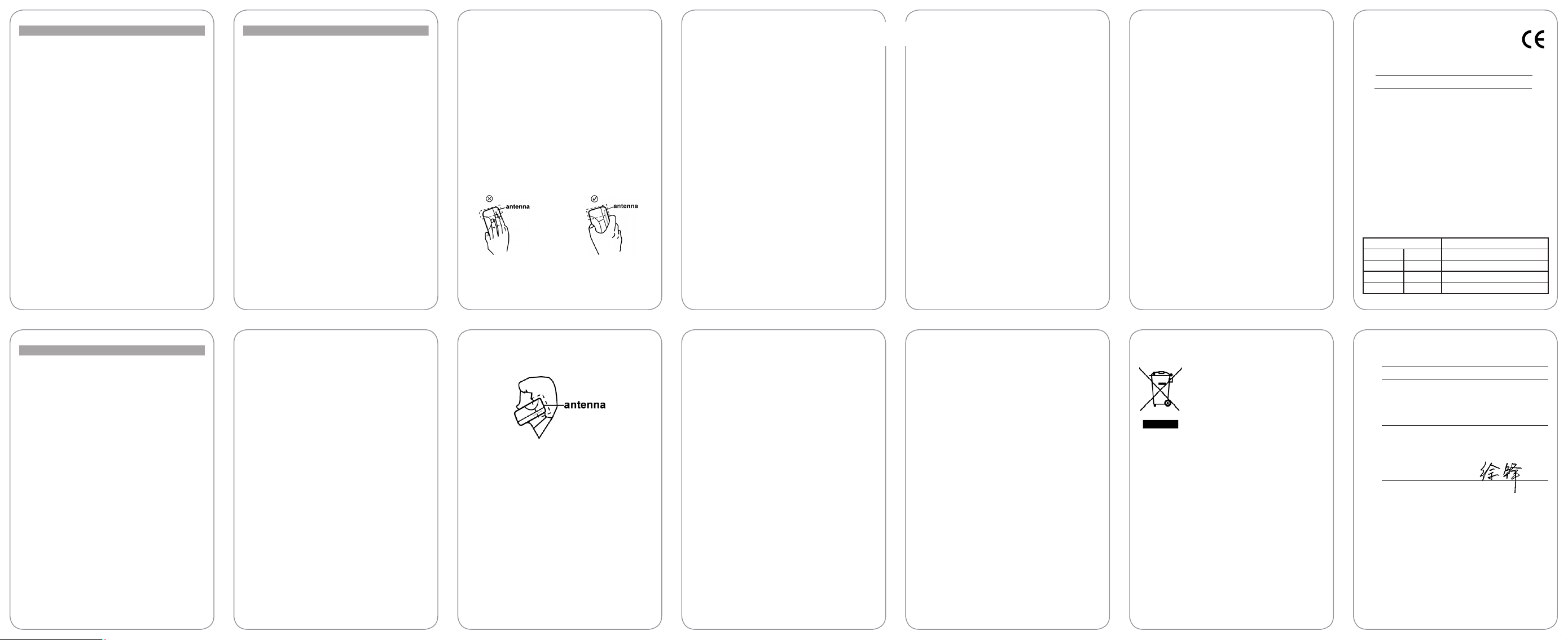
Function Description Selection
World Clock Check time in major Menu→Tools→World
cities clock
Ringtone Set ringtone or Menu→Proles
/Vibration Vibrator
(Normal/Meeting
etc.)→Personalise
Send Send text messages Menu→Messaging
message to other mobile
phones
Read Read text messages Menu→Messaging
message (received, sent)
/Draftbox
Templates Preset messages Menu→Messaging
to help make Sending →Msg settings
text messages easier →Templates
and quicker
Voicemail Receive and listen to Menu→Messaging
voice messages
1 key to call voicemail
Alarm Set alarm alert time Menu→Tools→Alarm
Fastkey Set the shortcuts for Menu→Settings
settings the navigation keys →Phone settings
(Up/Down/Left
/Right key)
Automatically Automatically lock the Menu→Settings
- 13 - - 15 - - 17 - - 19 - - 21 - - 23 - - 25 -
Select Prole
→
Ringtone/ Vibration
→
New message
→
Inbox/Sent folder
→
Voicemail or hold
→
Fastkey settings
→
Function Description Selection
Service dialling Phone numbers Menu→Settings
number preset by network
can be dialed (need
network support)
Network Set network searching Menu→Settings
settings mode
Security Access your phone's Menu→Settings
settings security settings
is 1234
Factory Restore to original Menu→Settings
settings factor y settings
service provider
Default phone code
*
Service dialling
→
number
Network settings
→
Security settings
→
Factory settings
→
Distraction
Driving
Full attention must be given to driving at all times in order to
reduce the risk of an accident. Using a phone while driving
(even with a hands free kit) causes distraction and can lead to
an accident. You must comply with local laws and regulations
restricting the use of wireless devices while driving.
Operating Machinery
Full attention must be given to operating the machinery in
order to reduce the risk of an accident.
Small Children
Do not leave your phone and its accessories within the reach
of small children or allow them to play with it.
They could hurt themselves or others, or could accidentally
damage the phone.
Your phone contains small parts with sharp edges that may
cause an injury or which could become detached and create
a choking hazard.
Demagnetisation
To avoid the risk of demagnetisation, do not allow electronic
devices or magnetic media close to your phone for a long
time.
Electrostatic discharge (ESD)
Do not touch the SIM card’s metal connectors.
Antenna
Do not touch the antenna unnecessarily.
Emergency Calls
This phone, like any wireless phone, operates using radio signals,
which cannot guarantee connection in all conditions. Therefore,
you must never rely solely on any wireless phone for emergency
communications.
Loud Noise
This phone is capable of producing loud noises which may
damage your hearing.
Bright Light
The phone can produce a ashing light, so it can be used as
a torch. However, do not use it too close to the eyes.
Phone Heating
Your phone may become warm during charging and during
normal use.
Electrical Safety
Accessories
Use only approved accessories.
Do not connect with incompatible products or accessories.
Take care not to touch or allow metal objects, such as coins or
key rings, to contact or short-circuit in the battery terminals.
Connection to a Car
Seek professional advice when connecting a phone interface
to the vehicle electrical system.
Medical Devices
Please consult your doctor and the device manufacturer to
determine if operation of your phone may interfere with the
operation of your medical device.
Hospitals
Switch off your wireless device when requested to do so
in hospitals, clinics or health care facilities. These requests
are designed to prevent possible interference with sensitive
medical equipment.
Aircraft
Switch off your wireless device whenever you are instructed
to do so by airport or airline staff.
Consult the airline staff about the use of wireless devices on
board the aircraft, if your device offers a ‘flight mode’ this
must be enabled prior to boarding an aircraft.
Interference in Cars
Please note that because of possible interference to electronic
equipment, some vehicle manufacturers forbid the use of mobile
phones in their vehicles unless a handsfree kit with an external
antenna is included in the installation.
Explosive Environments
Petrol Stations and Explosive Atmospheres
In locations with potentially explosive atmospheres, obey all
posted signs to turn off wireless devices such as your phone
or other radio equipment.
Declaration of RoHS Compliance
To minimise the environmental impact and take more
responsibility to the earth we live in, this document shall serve
as formal declaration that the VODAFONE 236G+ manufactured by
ZTE CORPORATION is in compliance with the Directive 2002/95/
EC of the European Parliament - RoHS (Restriction of Hazardous
Substances) with respect to the following substances:
(1) Lead (Pb)
(2) Mercury (Hg)
(3) Cadmium (Cd)
(4) Hexavalent Chromium (Cr (VI))
(5) Polybrominated biphenyls (PBB’s)
(6) Polybrominated diphenyl ethers (PBDE’s)
(Compliance is evidenced by written declaration from our
suppliers, assuring that any potential trace contamination levels
of the substances listed above are below the maximum level set
by EU 2002/95/EC, or are exempted due to their application.)
The VODAFONE 236G+ manufactured by ZTE CORPORATION,
meets the requirements of EU 2002/95/EC.
EC DECLARATION OF CONFORMITY
It is hereby declared that following designated product :
Product Type : GSM Dual-band Digital Mobile Phone
Model No. : Vodafone 236G+
Complies with
Low Voltage Directive 2006/95/EC (previous 73/23/EEC),
Electromagnetic Compatibility Directive 2004/108/EC
(previous 89/336/EEC), Radio and Telecommunication
Terminal Equipment Directive (EC Directive 1999/05/EC)
and their amendments.
This declaration applies to all specimens manufactured identical
to the samples submitted for testing/evaluation.
Assessment of compliance of the product with the requirements
relating to Low Voltage Directive 2006/95/EC (previous 73/23/
EEC), Electromagnetic Compatibility Directive 2004/108/EC
(previous 89/336/EEC), Radio and Telecommunication Terminal
Equipment Directive 1999/05/EC and their amendments was
performed by Germany EMCCert. DR. RASEK GmbH (Notied
Body No. 0678), based on the following standards :
Essential Requirement Applied Specications/Standards
Art.3.1(a) Health EN50360, EN50361
Art.3.1(a) Safety EN60950-1
Art.3.1(b) EMC EN301489-1, EN301489-7
Art.3.2 Radio EN301511
the essential protection requirements of
Function Description Selection
lock keypad keypad after 2 minutes →Phone settings
in standby mode
Any key Press any key to Menu→Settings
answer answer an incoming →Call settings
call except End key
and Right soft key
Clock settings Set date and time Menu→Settings
Minute Sound an alert tone Menu→Settings
minder ahead of every
minute
Connected Sound an alert tone Menu→Settings
minder when a call is
connected
minder
Call waiting Hold the rst call and Menu→Settings
answer the second call →Call settings
(need network support) →Call waiting
Hide my Choose whether to Menu→Settings
number show/hide my number →Call settings
when calling someone →Hide my number
(need network support)
Fixed dialling Phone numbers preset Menu→Settings
number in the list can be
dialled (need network number
support)
- 14 - - 16 - - 18 - - 20 - - 22 - - 24 - - 26 -
Auto lock keypad
→
Any key answer
→
Clock settings
→
Date and Time
→
Call settings
→
Minute minder
→
Call settings
→
Connected
→
Fixed dialling
→
Product Handling
General Statement on Handling and Use
You alone are res ponsible for ho w you use you r phone and
any consequences of its use.
You must always switch off your phone wherever the use of
a phone is prohibited. Use of your phone is subject to safety
measures designed to protect users and their environment.
•
Always treat your phone and its accessories with care and
keep it in a clean and dust-free place.
•
Do not expose your phone or its accessories to open ames
or lit tobacco products.
•
Do not expose your phone or its accessories to liquid,
moisture or high humidity.
•
Do not drop, throw or try to bend your phone or its
accessories.
•
Do not use harsh chemicals, cleaning solvents, or aerosols
to clean the device or its accessories.
•
Do not paint your phone or its accessories.
•
Do not attempt to disassemble your phone or its accessories,
only authorised personnel must do so.
•
Do not expose your phone or its accessories to extreme
temperatures, minimum - [5] and maximum + [50] degrees
Celsius.
•
Please check local regulations for disposal of electronic
products.
•
Do not carry your phone in your back pocket as it could
break when you sit down.
Normal Use Position
When placing or receiving a phone call, hold your phone to
your ear, with the bottom towards your mouth.
Air Bags
Do not place a phone in the area over an air bag or in the air
bag deployment area.
Store the phone safely before driving your vehicle.
Seizures/ Blackouts
The phone can produce a bright or ashing light.
Repetitive Motion Injuries
To minimize the risk of RSI when texting or playing games with
your phone:
•
Do not grip the phone too tightly.
•
Press the buttons lightly.
•
Use the special features which are designed to minimize
the times of pressing buttons, such as Message Templates
and Predictive Text.
•
Take lots of breaks to stretch and relax.
Faulty and Damaged Products
Do not attempt to disassemble the phone or its accessory.
Only qualied personnel must service or repair the phone or
its accessory.
If your phone or its accessory has been submerged in water,
punctured, or subjected to a severe fall, do not use it until you
have taken it to be checked at an authorised service centre.
Interference
General Statement on Interface
Care must be taken when using the phone in close proximity
to personal medical devices, such as pacemakers and hearing
aids.
Pacemakers
Pacemaker manufacturers recommend that a minimum
separation of 15 cm be maintained between a mobile phone
and a pacemaker to avoid potential interference with the
pacemaker. To achieve this, use the phone on the opposite
ear to your pacemaker and do not carry it in a breast pocket.
Hearing Aids
People with hearing aids or other cochlear implants may
experience interfering noises when using wireless devices or
when one is nearby.
The level of interference will depend on the type of hearing
device and the distance from the interference source, increasing
the separation between them may reduce the interference.
You may also consult your hearing aid manufacturer to discuss
alternatives.
Areas with potentially explosive atmospheres include fuelling
areas, below decks on boats, fuel or chemical transfer or
storage facilities, areas where the air contains chemicals or
particles, such as grain, dust, or metal powders.
Blasting Caps and Areas
Turn off your mobile phone or wireless device when in a
blasting area or in areas posted turn off “two-way radios”
or “electronic devices” to avoid interfering with blasting
operations.
Disposal of your old appliance
When this crossed-out wheeled bin 1.
symbol is attached to a product it means
the product is covered by the European
Directive 2002/96/CE.
All electrical and electronic products 2.
should be disposed of separately from the
municipal waste stream via designated
collection facilities appointed by the
The correct disposal of your old appliance will help prevent 3.
potential negative consequences for the environment and
human health.
For this product’s Recycling Manual based on WEEE directive,
please send an email to weee@zte.com.cn, or visit the website
below to download the document:
http://ensupport.zte.com.cn
government or the local authorities.
This declaration is the responsibility of the manufacturer :
ZTE Corporation
ZTE Plaza, Keji Road South, Hi-Tech, Industrial Park,
Nanshan District, Shenzhen, Guangdong, 518057,
P.R.China
Authorised person signing for the company :
Xu Feng Quality Director of ZTE Corporation
Name in block letters & position in the company
Shenzhen, 3 Apr. 2008
Place & date Legally valid signature
