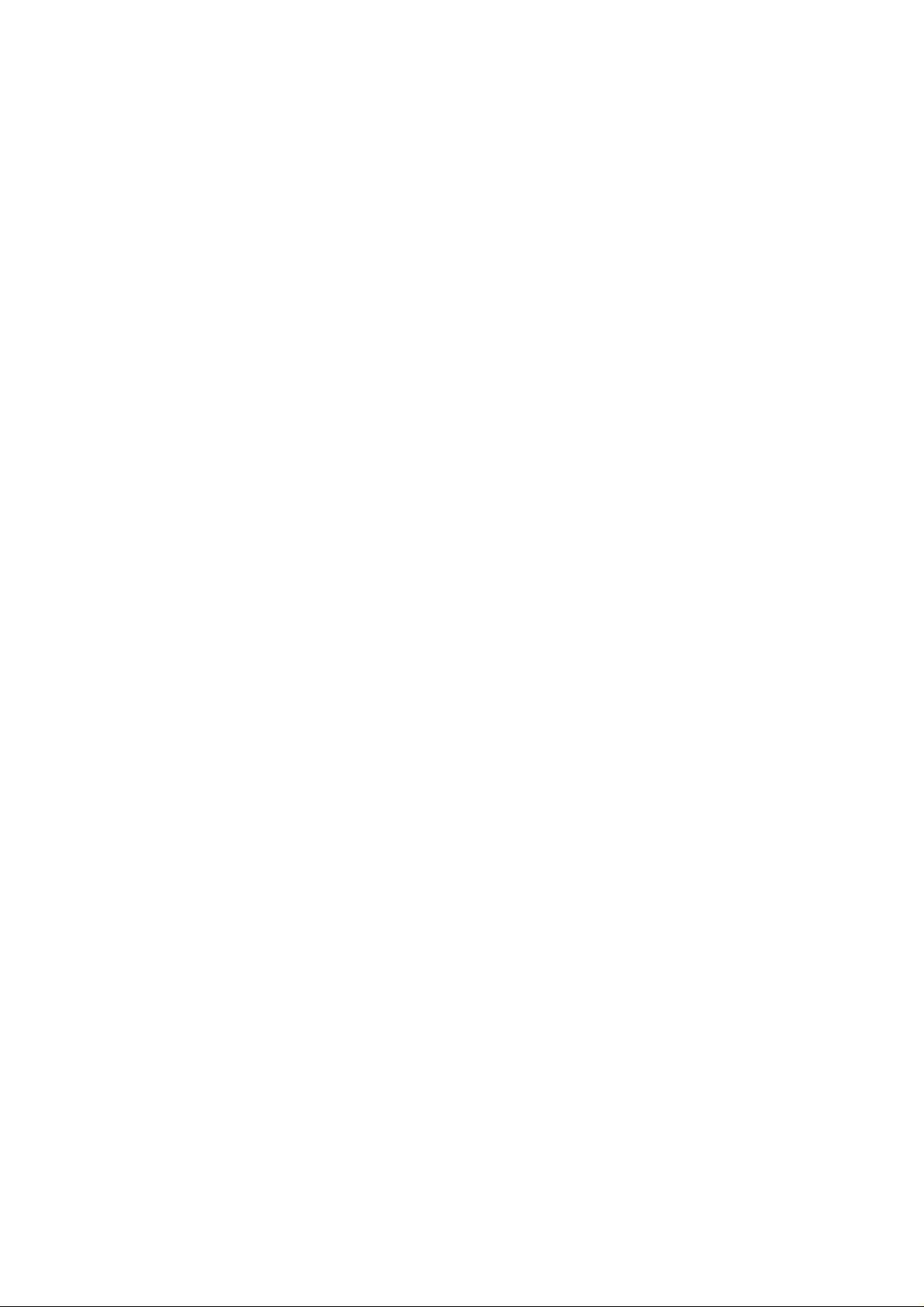
ZTE-U V875m
WCDMA/GSM Mobile Phone
User Manual
1

LEGAL INFORMATION
Copyright © 2011 ZTE CORPORATION.
All rights reserved.
No part of this publication may be quoted, reproduced,
translated or used in any form or by any means, electronic or
mechanical, including photocopying and microfilm, without
the prior written permission of ZTE Corporation.
ZTE Corporation reserves the right to make modifications on
print errors or update specifications in this guide without prior
notice.
The Bluetooth
Bluetooth SIG, Inc. and any use of such trademarks by ZTE
Corporation is under license. Other trademarks and trade
names are the property of their respective owners.
Version No.: R1.0
Edition Time : 2011.08.30
®
trademark and logos are owned by the
2

Contents
For Your Safety ...................................................... 10
General Safety ............................................................... 10
FCC Compliance................................. 错误!未定义书签。
Health and safety information ........ 错误!未定义书签。
Distraction ...................................................................... 11
Driving ...................................................................... 11
Operating Machinery ................................................ 11
Product Handling ........................................................... 11
General Statement on Handling and Use ................. 11
Small Children .......................................................... 13
Demagnetization ...................................................... 13
Electrostatic Discharge (ESD) .................................. 13
Antenna .................................................................... 13
Normal Use Position ................................................. 14
Air Bags .................................................................... 14
Seizures/ Blackouts .................................................. 15
Repetitive Motion Injuries ......................................... 15
Emergency Calls ...................................................... 15
Loud Noise ............................................................... 15
Phone Heating .......................................................... 16
Electrical Safety ............................................................. 16
Accessories .............................................................. 16
Connection to a Car ................................................. 16
Faulty and Damaged Products ................................. 16
Interference .................................................................... 17
3
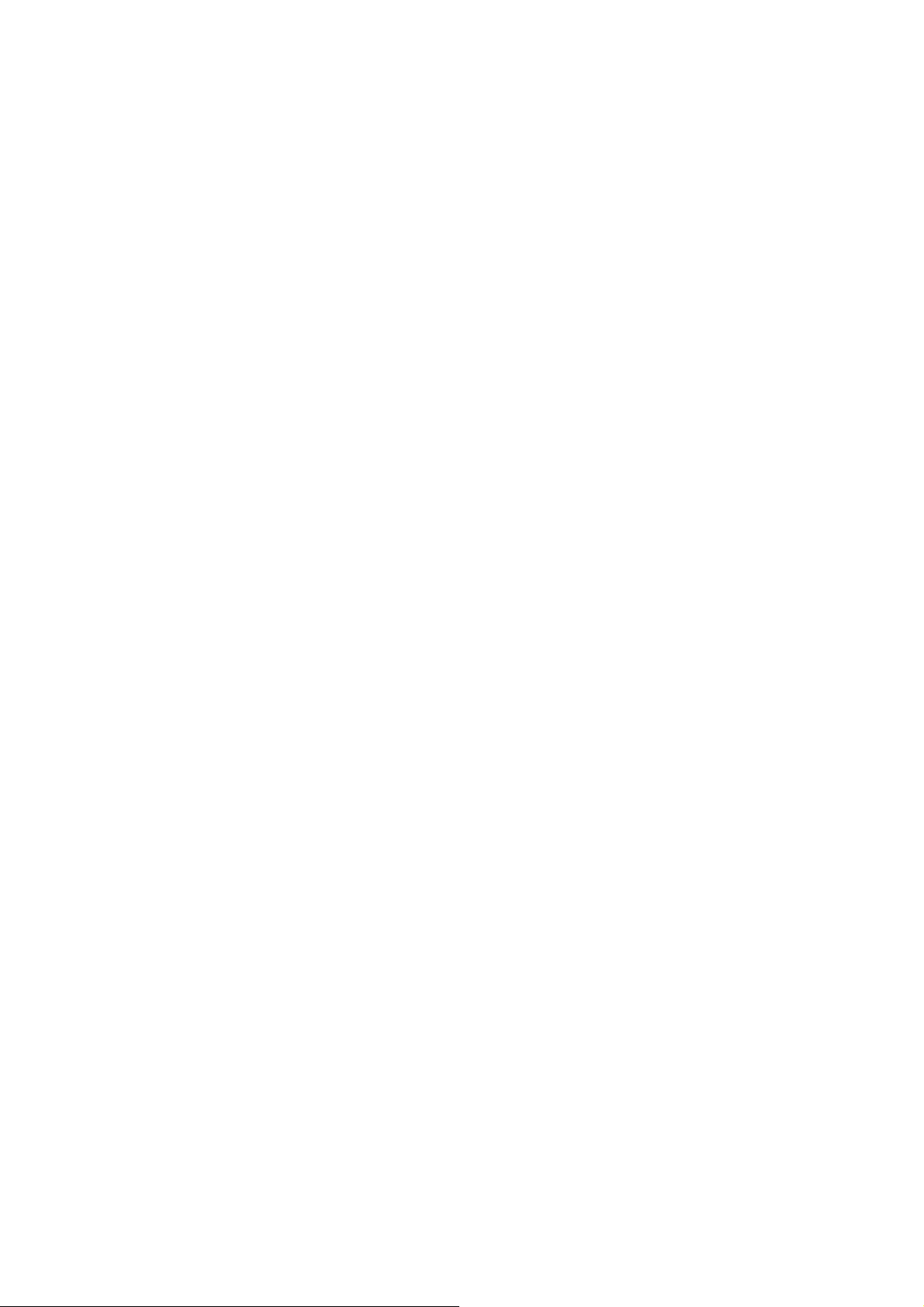
General Statement on Interface ............................... 17
Pacemakers ............................................................. 17
Hearing Aids ............................................................ 17
Medical Devices ....................................................... 17
Hospitals .................................................................. 18
Aircraft ...................................................................... 18
Interference in Cars ................................................. 18
Explosive Environments ................................................ 19
Petrol Stations and Explosive Atmospheres ............ 19
Blasting Caps and Areas ......................................... 19
Getting Started ....................................................... 20
Overview ....................................................................... 20
Keys Explained .............................................................. 22
Starting up ..................................................................... 22
Installing the SIM/microSD Card and Battery .......... 22
Removing the Battery and SIM/microSD Card ........ 25
Charging the Battery ................................................ 25
Switching Your Phone On/Off ....................................... 26
Setting Up Your Phone for the First Time ................ 26
Switching to Sleep Mode ......................................... 26
Waking Up Your Phone ........................................... 27
Getting Around Your Phone .......................................... 27
Touch Control .......................................................... 27
Home Screen ........................................................... 28
Status and Notification Icons ................................... 30
Using the Notification Panel ..................................... 32
4
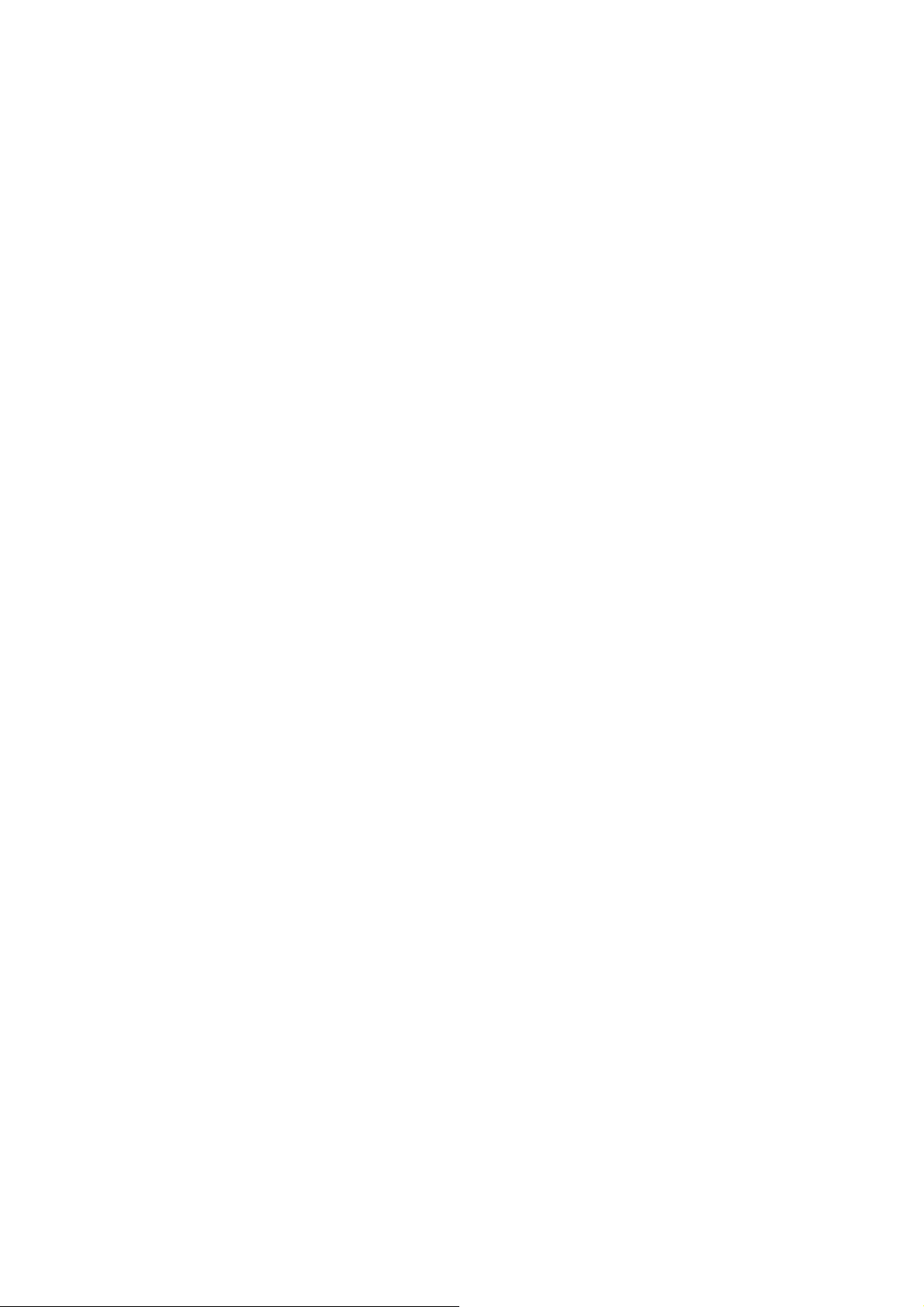
Applications and Settings Preview ........................... 32
Phone Calls ............................................................ 37
Making Calls .................................................................. 37
Calling from the Dialer .............................................. 38
Calling from Your Contacts ...................................... 38
Calling from Your Call History .................................. 38
Calling from a Text Message .................................... 38
Using Speed Dial ...................................................... 39
Receiving Calls .............................................................. 39
Answering a Call ...................................................... 39
Rejecting a Call ........................................................ 40
Muting a Call ............................................................ 40
Putting a Call on Hold ............................................... 40
Turning the Speakerphone On/Off ........................... 40
Ending a Call ............................................................ 41
Adjusting Your Call Settings .......................................... 41
Contacts ................................................................. 43
Importing and Exporting Contacts ................................. 43
Importing Contacts from the SIM Card or Exporting to
the Card .................................................................... 43
Importing Contacts from the microSD Card or
Exporting to the Card ............................................... 44
Sharing Contacts Information ........................................ 44
Creating a Contact ......................................................... 44
Adding a Contact to Favourites ..................................... 45
5
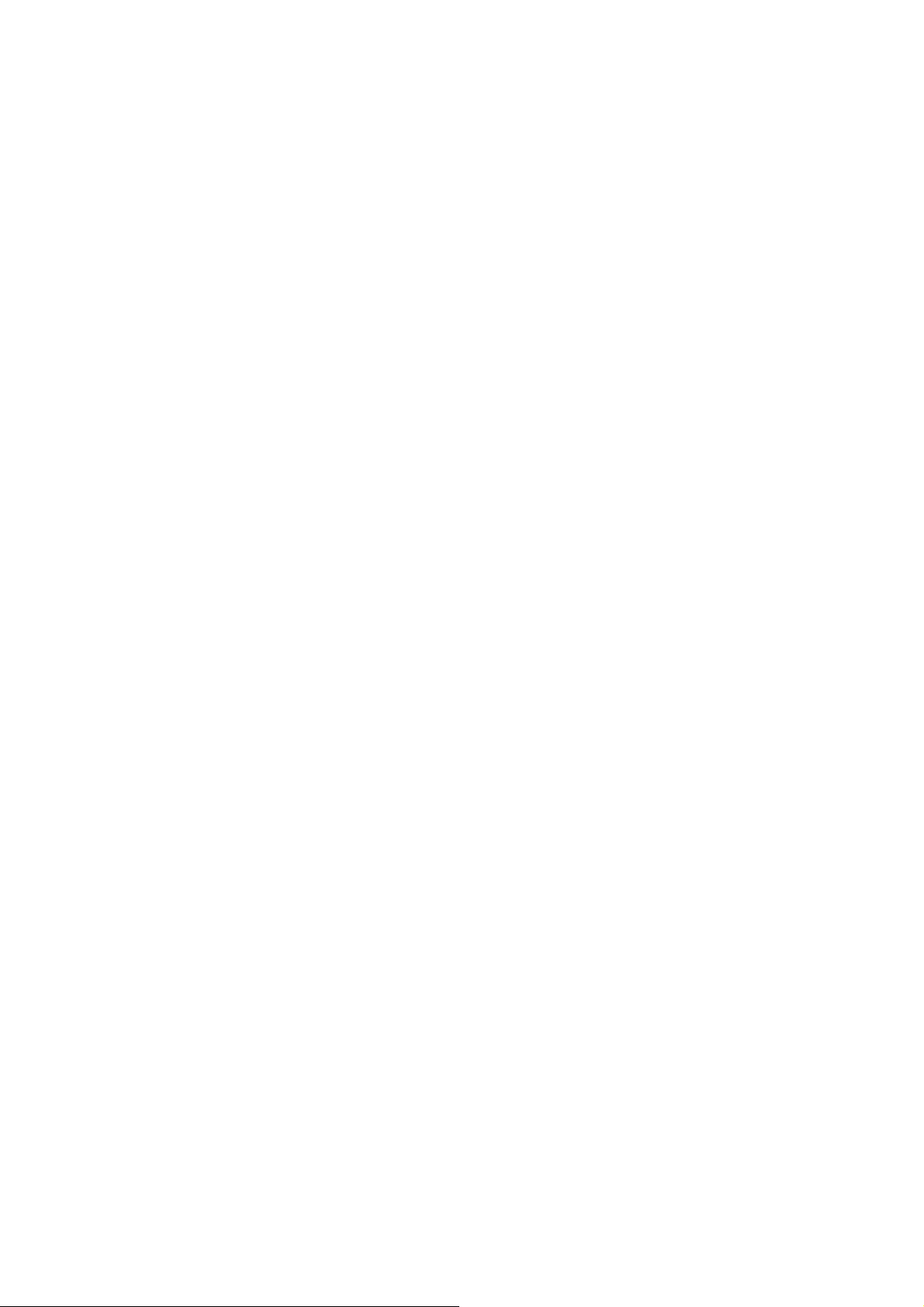
Searching for a Contact ................................................. 45
Creating a New Group ................................................... 45
Using the Hardware Keyboard to Enter Text ....... 47
Text Input Settings ........................................................ 48
Messaging .............................................................. 49
The Message Box ......................................................... 49
Sending an Message ..................................................... 49
Message Settings .......................................................... 50
Email ....................................................................... 53
Creating an Email account ............................................ 53
Receiving Emails ........................................................... 54
Composing and Sending an Email ................................ 54
Replying to or Forwarding an Email .............................. 55
Deleting an Account ...................................................... 55
Email Settings ............................................................... 55
Getting Connected to the Internet ........................ 56
Adding a New GPRS/EDGE/3G Connection ................. 56
Turning On Wi-Fi ........................................................... 57
Connecting to a Wi-Fi Network ...................................... 57
Checking the Wi-Fi Network Status ............................... 57
Using the Phone as a Modem ....................................... 58
Enabling the Phone as a Modem ............................. 58
Disabling the Modem Function ................................ 59
Using the Phone as a Wi-Fi Hotspot ............................. 59
Enabling the Wi-Fi Hotspot ...................................... 60
6
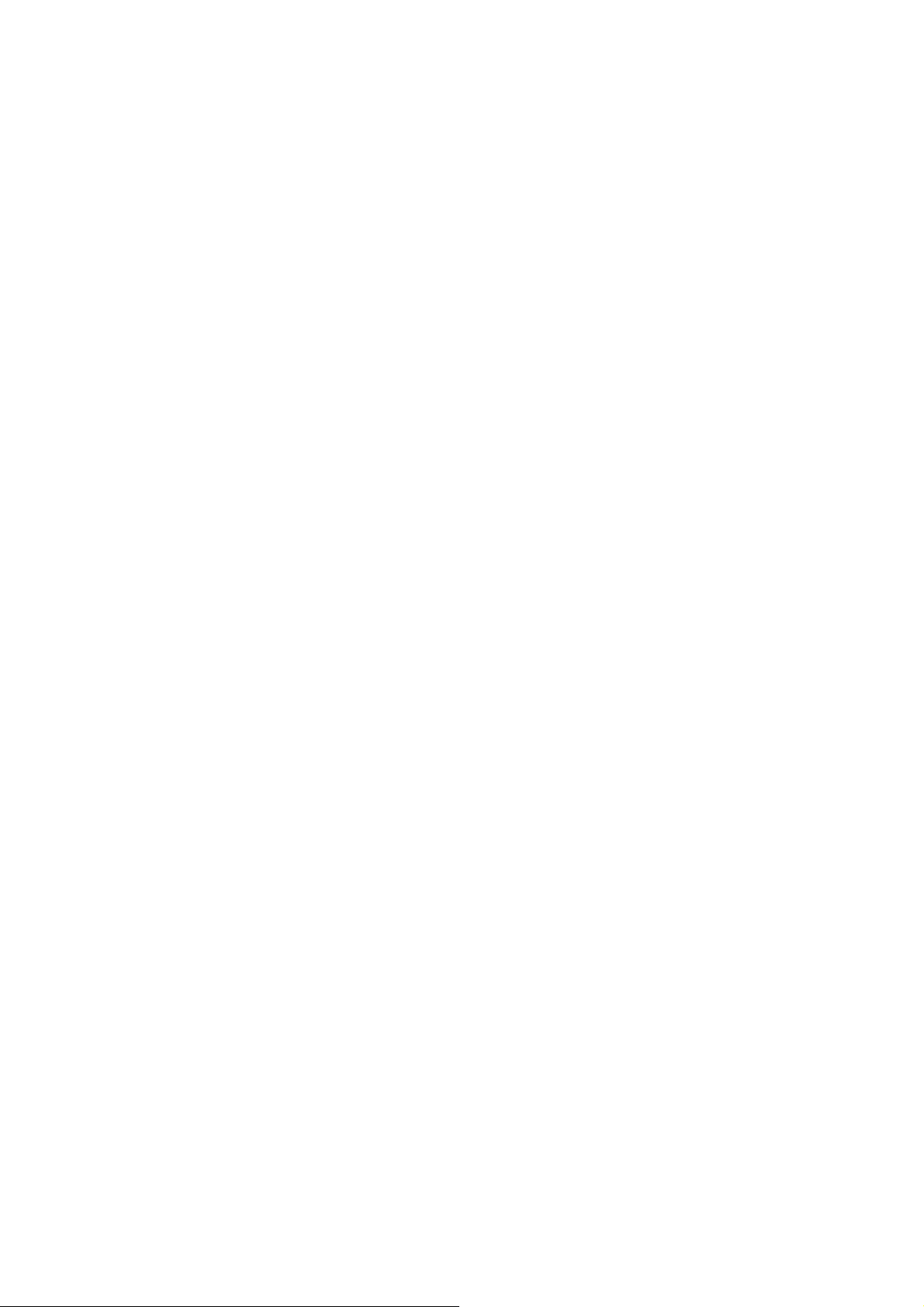
Disabling the Wi-Fi Hotspot ...................................... 60
Browsing the Internet ............................................ 61
Browsing Options ........................................................... 61
Using Bookmarks ........................................................... 62
Editing a Bookmark .................................................. 62
Deleting a Bookmark ................................................ 62
Changing Browser Settings ........................................... 63
Bluetooth® .............................................................. 64
Making the Most of Multimedia............................. 65
Taking Pictures With Your Camera ............................... 65
Adjusting Camera Settings ............................................ 65
Shooting Video With Your Camcorder ........................... 65
Adjusting Camcorder Settings ....................................... 66
Listening to Your FM Radio ........................................... 66
Playing Your Music ........................................................ 67
Creating Playlists ...................................................... 68
Managing Playlists ................................................... 69
Setting a Song as Ringtone ...................................... 69
Playing Your Videos ...................................................... 69
Opening Your Gallery .................................................... 70
Making Voice Memos .................................................... 71
Using Your Google™ Applications ...................... 72
Gmail .............................................................................. 72
Using Google Calendar ................................................. 73
Using Google Talk ......................................................... 73
7
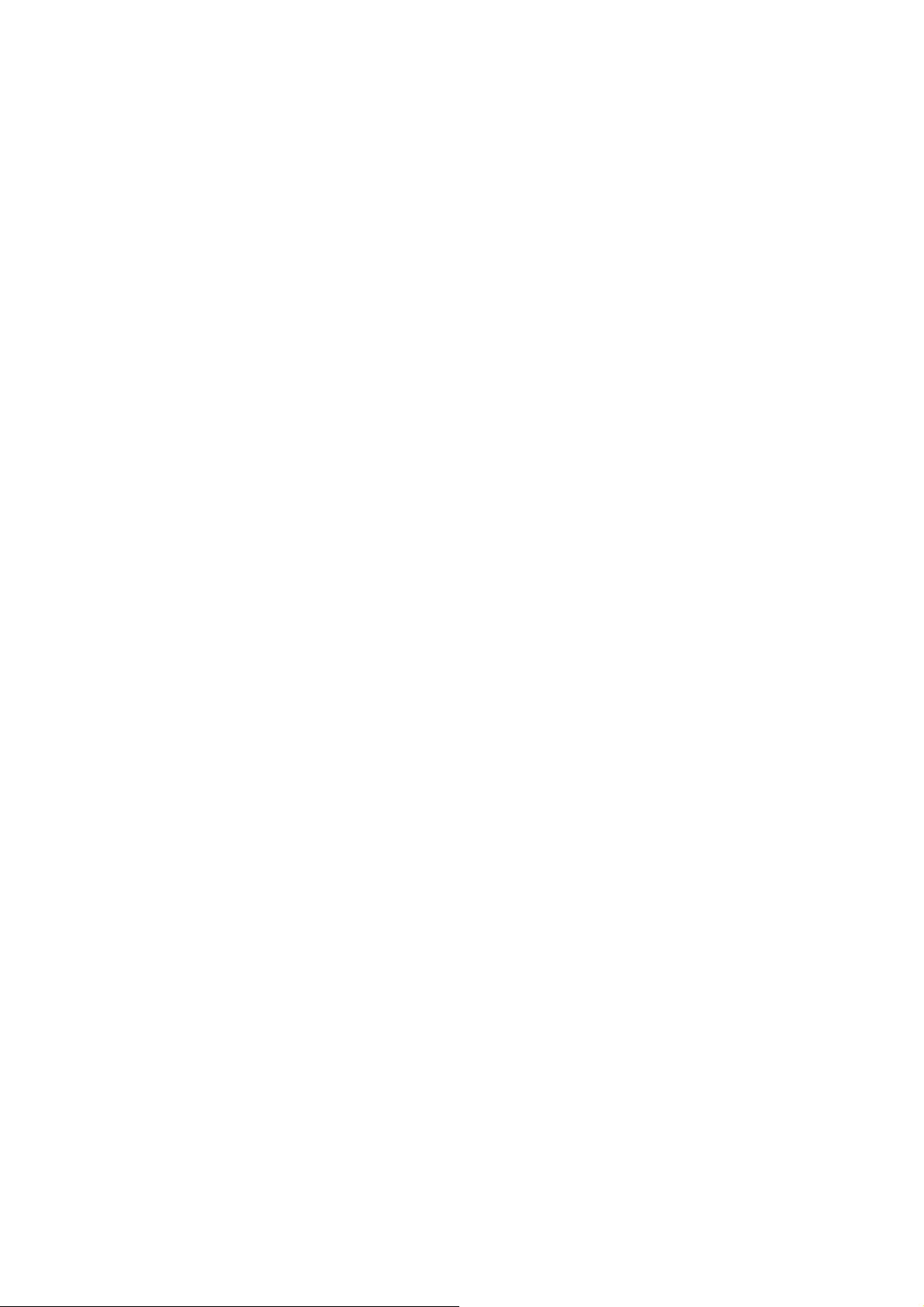
Opening Google Talk ............................................... 73
Adding a New Friend ............................................... 73
Changing Your Online Status .................................. 74
Starting a Chat ......................................................... 74
Places ............................................................................ 74
Latitude .......................................................................... 75
Sorting out Your Phone Settings .......................... 76
Setting Date and Time ................................................... 76
Display Settings ............................................................. 76
Sound Settings .............................................................. 76
Language Settings ........................................................ 78
Mobile Network Services ............................................... 78
Getting Data Services When Roaming .................... 78
Disabling Data Services ........................................... 78
Enabling Always-On Data Services ......................... 79
Switching Network Modes ........................................ 79
Switching Networks .................................................. 79
Setting Access Point Names .................................... 79
Security Settings ........................................................... 80
Protecting Your Phone With a Screen Unlock Pattern
................................................................................. 80
Protecting Your Phone With a PIN or Password...... 81
Disabling Screen Unlock Security ............................ 82
Protecting Your SIM Card With a PIN ...................... 82
Setting Up Credential Storage ................................. 83
Managing Your Device Memory .................................... 84
8

Privacy: Reset to Factory Settings ................................. 84
Managing Applications ................................................... 85
Installing an Application ............................................ 85
Removing an Application .......................................... 86
Moving an Application .............................................. 86
Managing Other Settings ............................................... 87
Search Settings ........................................................ 87
Voice Input and Output ............................................. 87
Accessibility .............................................................. 87
Other Applications ................................................. 88
Alarms ............................................................................ 88
Calculator ....................................................................... 88
Note Pad ........................................................................ 88
Stopwatch ...................................................................... 89
Task Manager ................................................................ 89
Specifications ........................................................ 90
9

For Your Safety
General Safety
Don’t make or receive
handheld calls while
driving. And never text
while driving.
Keep your phone at
least 15 mm away from
your ear or body while
making calls.
Small parts may cause
a choking.
Your phone can
produce a loud sound.
Keep away from
pacemakers and other
electronic medical
devices.
Switch off when asked
to in hospitals and
medical facilities.
Switch off when told to
in aircrafts and airports.
Don’t use at petrol
stations.
Your phone may produce
a bright or flashing light.
Don’t dispose of your
phone in fire.
Avoid contact with
anything magnetic.
Avoid extreme
temperatures.
Avoid contact with
liquids. Keep your phone
dry.
Don’t take your phone
apart.
10
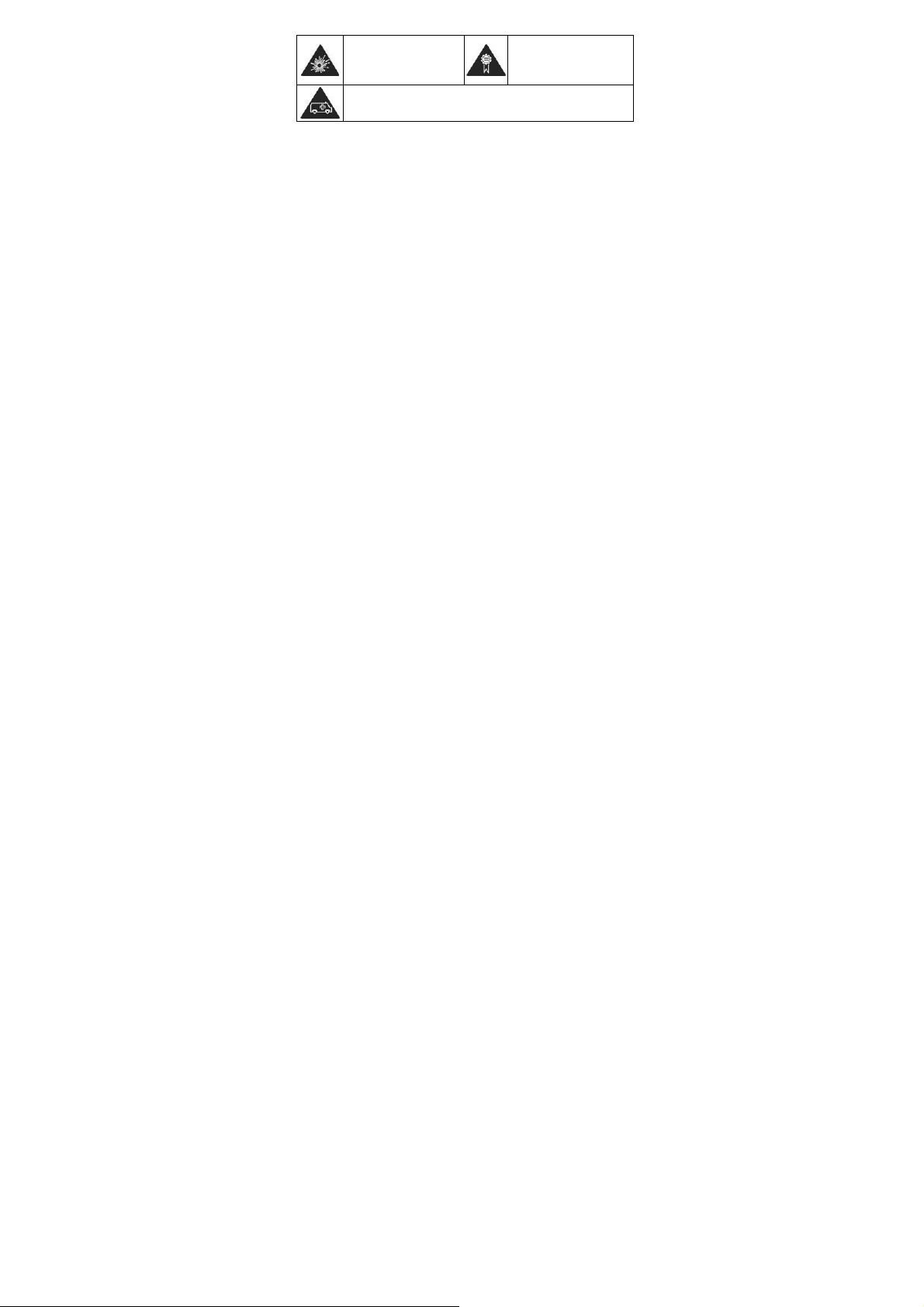
Switch off when near
explosive materials or
liquids.
Don’t rely on your phone for emergency communications.
Only use approved
accessories.
Distraction
Driving
Full attention must be given to driving at all times in order t o
reduce the risk of an accident. Using a phone while driving
(even with a hands free kit) can cause distraction and lead to
an accident. You must comply with local laws and
regulations restricting the use of wireless devices while
driving.
Operating Machinery
Full attention must be given to operating the machine ry in
order to reduce the risk of an accident.
Product Handling
General Statement on Handling and Use
You alone are responsible for how you use your phone and
any consequences of its use.
11

You must always switch off your phone wherever the use of a
phone is prohibited. Use of your phone is subject to safety
measures designed to protect users and their environment.
Always treat your phone and its accessories with care
and keep it in a clean and dust-free place.
Do not expose your phone or its accessories to open
flames or lit tobacco products.
Do not expose your phone or its accessories to liquid,
moisture or high humidity.
Do not drop, throw or try to bend your phone or its
accessories.
Do not use harsh chemicals, cleaning solvents, or
aerosols to clean the device or its accessories.
Do not paint your phone or its accessories.
Do not attempt to disassemble your phone or its
accessories, only authorized personnel can do so.
Do not expose your phone or its accessories to extreme
temperatures, minimum - [10] and maximum + [50]
degrees Celsius.
Please check local regulations for disposal of electronic
products.
Do not carry your phone in your back pocket as it could
break when you sit down.
12
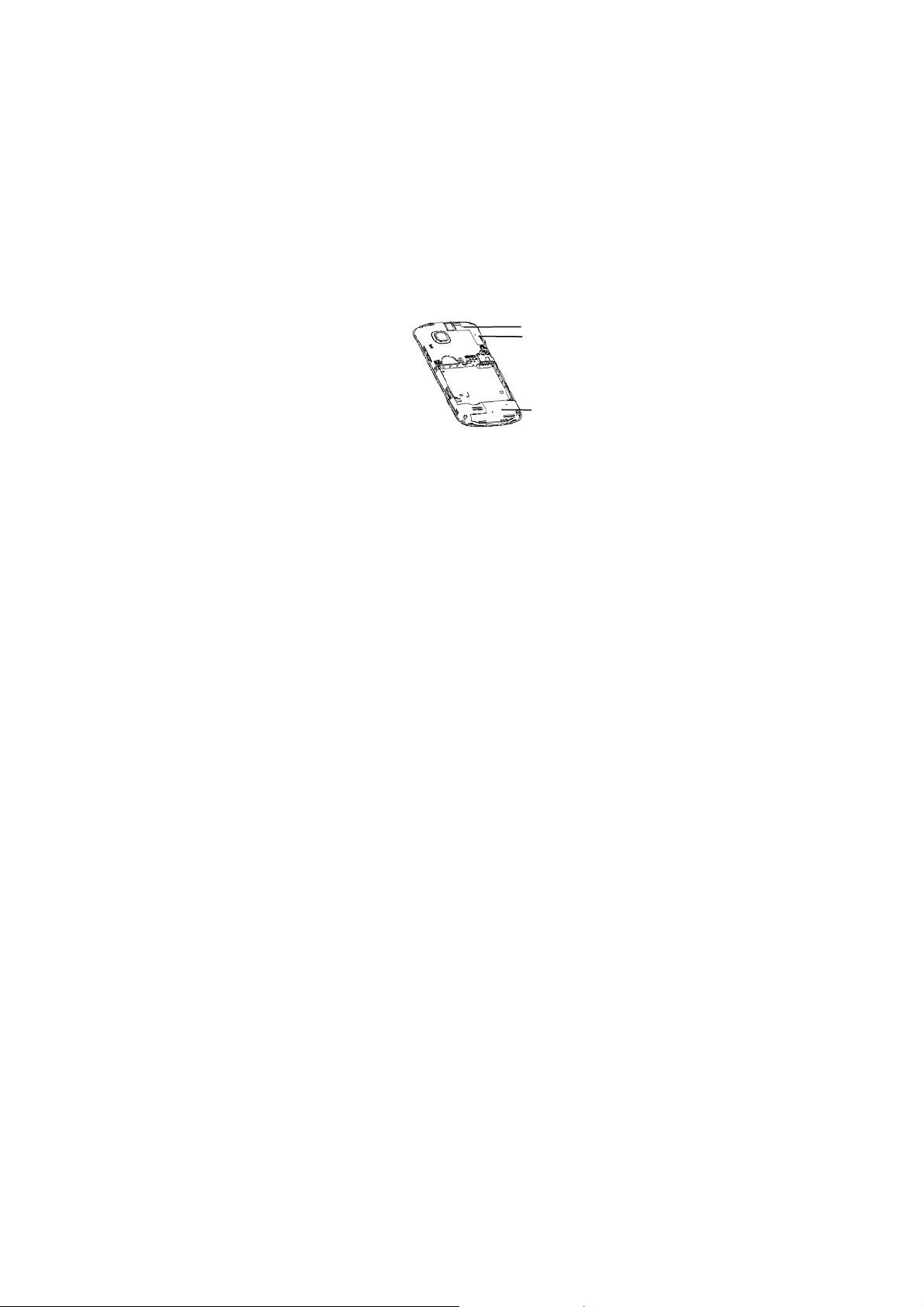
Small Children
Do not leave your phone and its accessories within the reach
of small children or allow them to play with it.
They could hurt themselves or others, or could accidentally
damage the phone.
Your phone contains small parts with sharp edges that may
cause an injury or may become detached and create a
choking hazard.
Demagnetization
To avoid the risk of demagnetization, do not allow electronic
devices or magnetic media close to your phone for a long
time.
Electrostatic Discharge (ESD)
Do not touch the SIM card’s metal connectors.
Antenna
Do not touch the antenna unnecessarily.
13
GPS antenna
Bluetooth & Wi-Fi antenna
Antenna
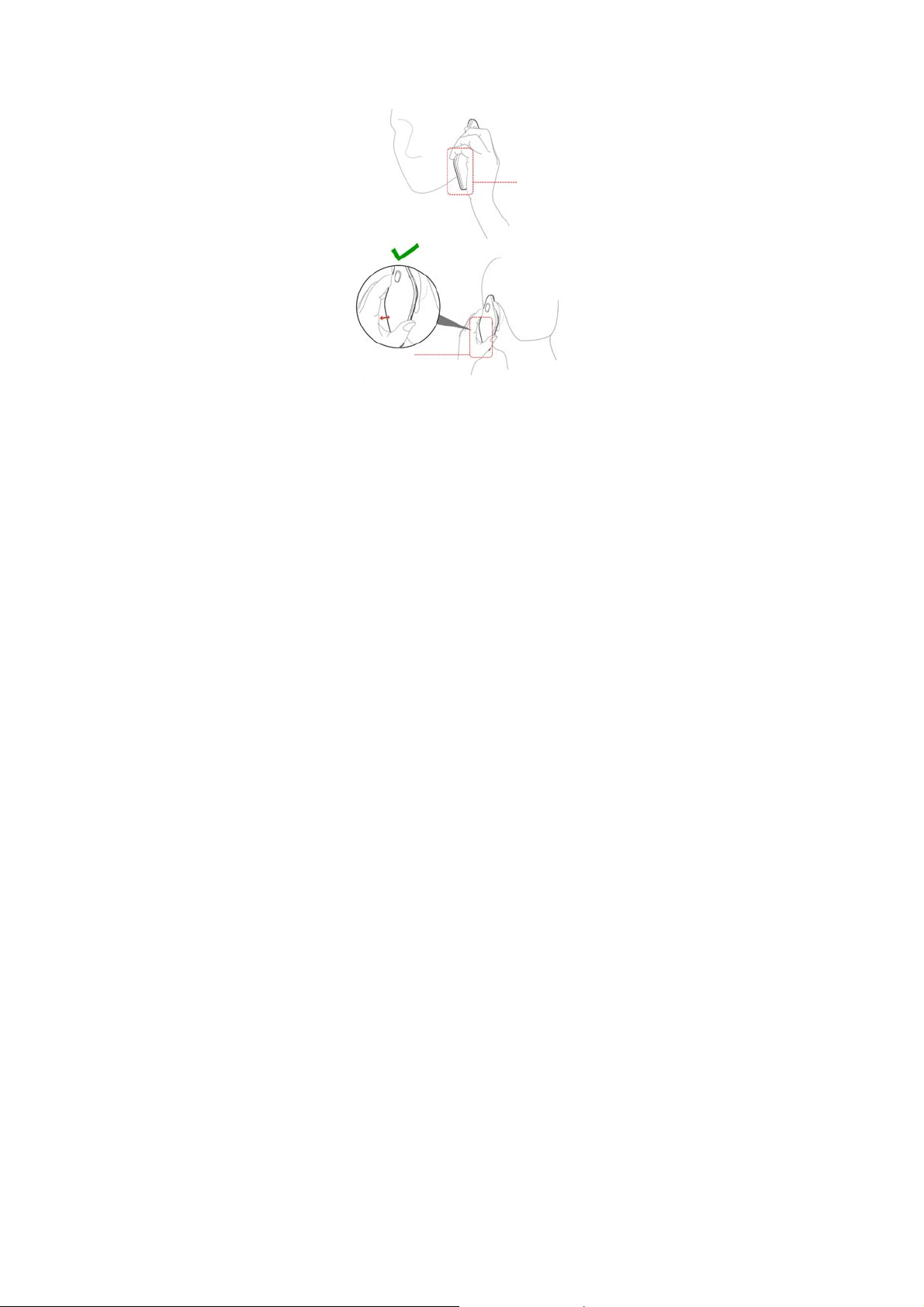
Normal Use Position
When placing or receiving a phone call, hold your phone to
your ear, with the bottom towards your mouth.
Antenna
Antenna
Air Bags
Do not place a phone in the area over an air bag or in the air
bag deployment area.
14
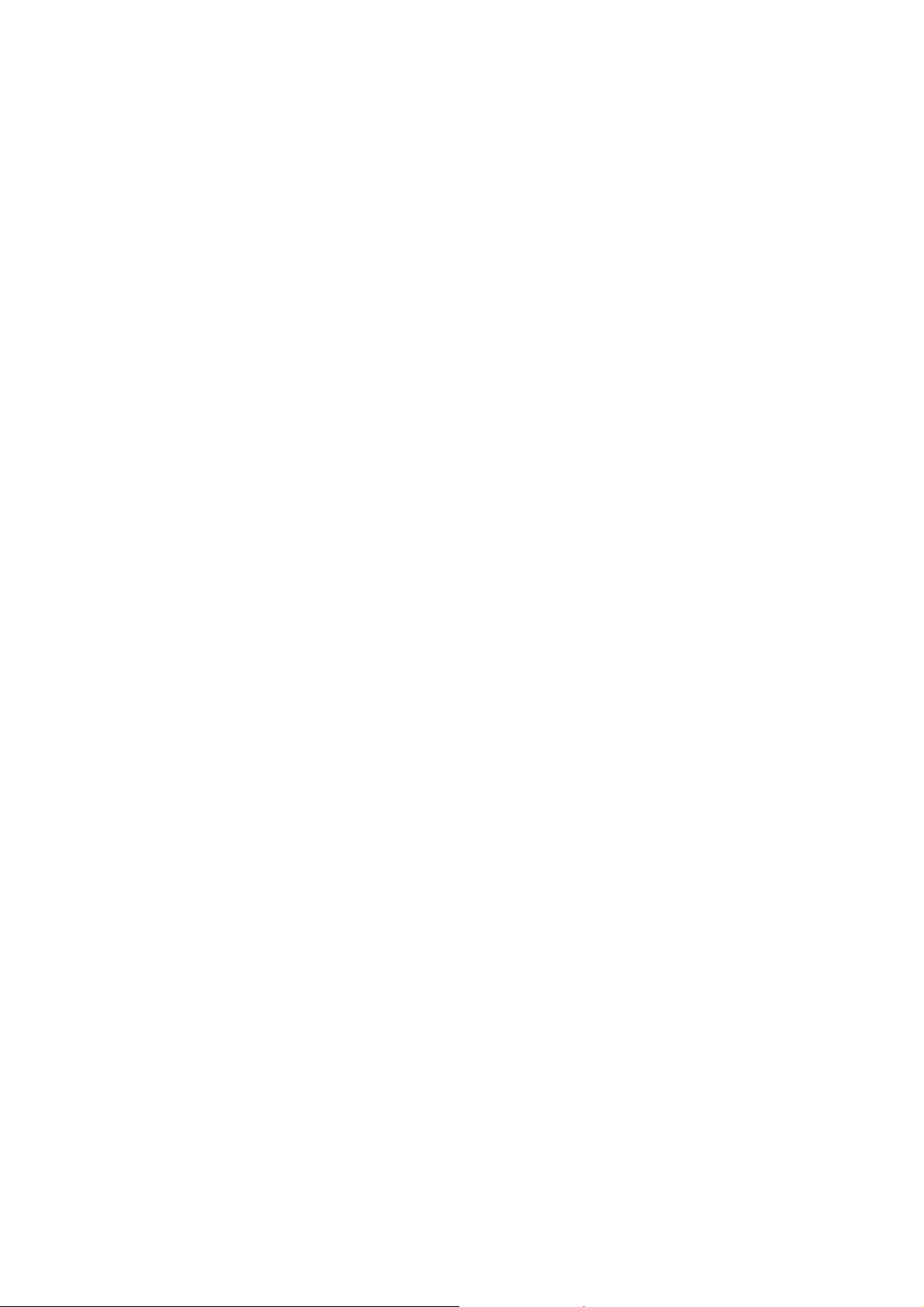
Store the phone safely before driving your vehicle.
Seizures/ Blackouts
The phone can produce a bright or flashing light.
Repetitive Motion Injuries
To minimize the risk of RSI when texting or playing games
with your phone:
Do not grip the phone too tightly.
Press the buttons lightly.
Use the special features which are designed to minimize
the times of pressing buttons, such as Message
Templates and Predictive Text.
Take lots of breaks to stretch and relax.
Emergency Calls
This phone, like any wireless phone, operates using radio
signals, which cannot guarantee connection in all conditions.
Therefore, you must never rely solely on any wireless phone
for emergency communications.
Loud Noise
This phone is capable of producing loud noises, which may
damage your hearing. Turn down the volume before using
headphones, Bluetooth stereo headsets or other audio
devices.
15
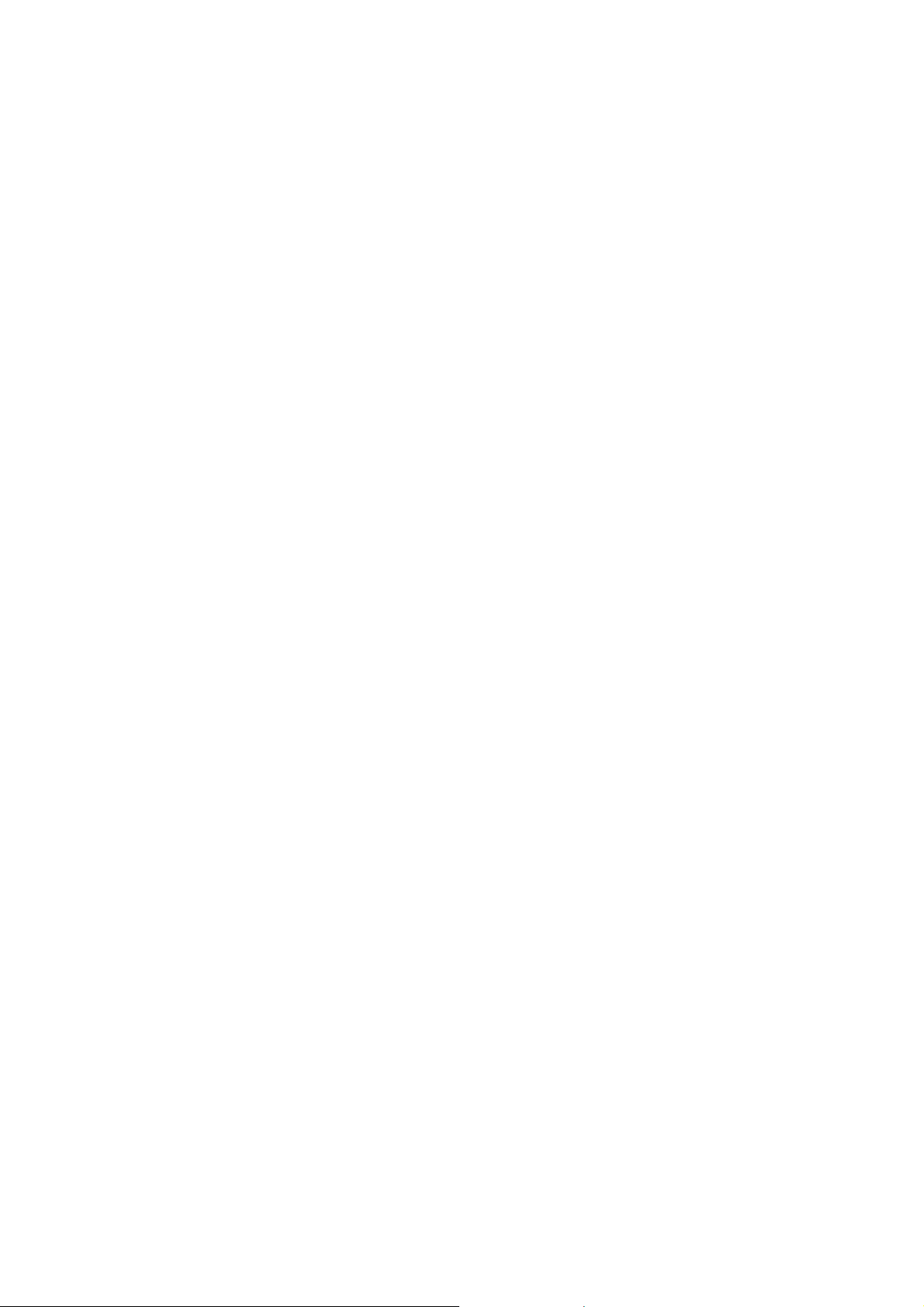
Phone Heating
Your phone may become warm during charging and during
normal use.
Electrical Safety
Accessories
Use only approved accessories.
Do not connect with incompatible products or accessories.
Take care not to touch or allow metal objects, such as
coi n s o r k e y r i n g s , t o c o n t a c t o r short-circuit in the battery
terminals.
Connection to a Car
Seek professional advice when connecting a phone interface
to the vehicle electrical system.
Faulty and Damaged Products
Do not attempt to disassemble the phone or its accessory.
Only qualified personnel can service or repair the phone or
its accessory.
If your phone or its accessory has been submerged in w ater,
punctured, or subjected to a severe fall, do not use it until
you have taken it to be checked at an authorized service
centre.
16

Interference
General Statement on Interface
Care must be taken when using the phone in close
proximity to personal medical devices, such as pacemakers
and hearing aids.
Pacemakers
Pacemaker manufacturers recommend that a minimum
separation of 15 cm be maintained between a mobile phone
and a pacemaker to avoid potential interference with the
pacemaker. To achieve this, use the phone on the opposite
ear to your pacemaker and do not carry it in a breast pocket.
Hearing Aids
People with hearing aids or other cochlear implants may
experience interfering noises when using wireless devices or
when one is nearby.
The level of interference will depend on the type of hearing
device and the distance from the interference source,
increasing the separation between them may reduce the
interference. You may also consult your hearing aid
manufacturer to discuss alternatives.
Medical Devices
Please consult your doctor and the device manufacturer
17

to de t e rm i n e i f o pe r a t i on o f yo u r phone may interfere with
the operation of your medical device.
Hospitals
Switch off your wireless device when requested to do so in
hospitals, clinics or health care facilities. These requests are
designed to prevent possible interference with sensitive
medical equipment.
Aircraft
Switch off your wireless device whenever you are instructed
to do so by airport or airline staff.
Consult the airline staff about the use of wireless devices on
board the aircraft. If your device offers a ‘flight mode’, this
must be enabled prior to boarding an aircraft.
Interference in Cars
Please note that because of possible interferenc e to
electroni c eq uip me nt , s om e v eh ic le manufacturers forbid
the use of mobile phones in their vehicles unless a
hands-free kit with an external antenna is included in the
installation.
18
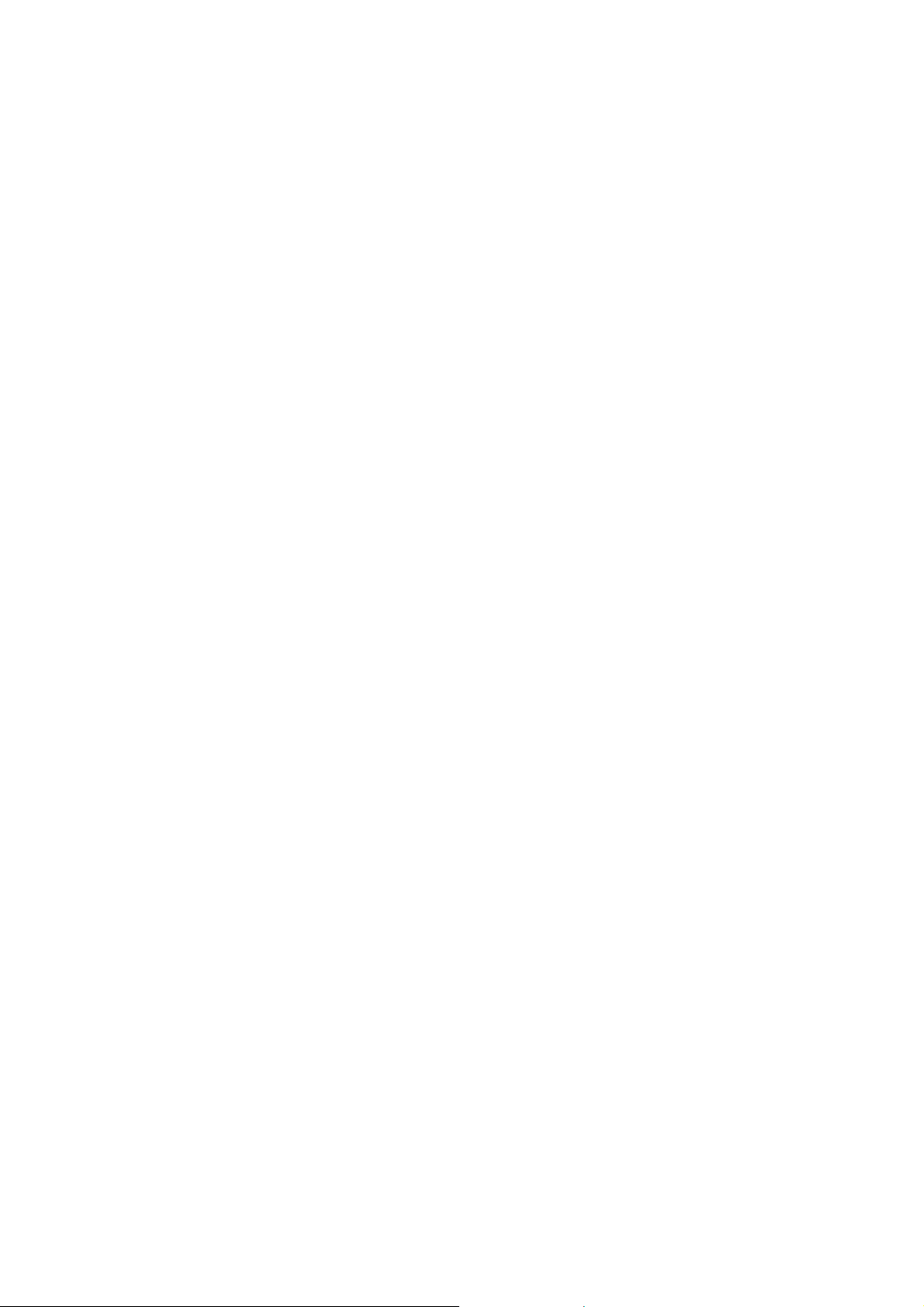
Explosive Environments
Petrol Stations and Explosive Atmospheres
In locations with potentially explosive atmospheres, obey all
posted signs to turn off wireless devices such as your phone
or other radio equipment.
Areas with potentially explosive atmospheres include fuelling
areas, below decks on boats, fuel or chemical transfer or
storage facilities, areas where the air contains chemicals or
particles, such as grain, dust, or metal powders.
Blasting Caps and Areas
Power off your mobile phone or wireless device when in a
blasting area or in areas posted power off “two-way radios”
or “electronic devices” to avoid interfering with blasting
operations.
19

Getting Started
Overview
Volume Up
Volume Down
Touchscreen
QWERT Key
Power Key
20
Headset Jack
Earpiece
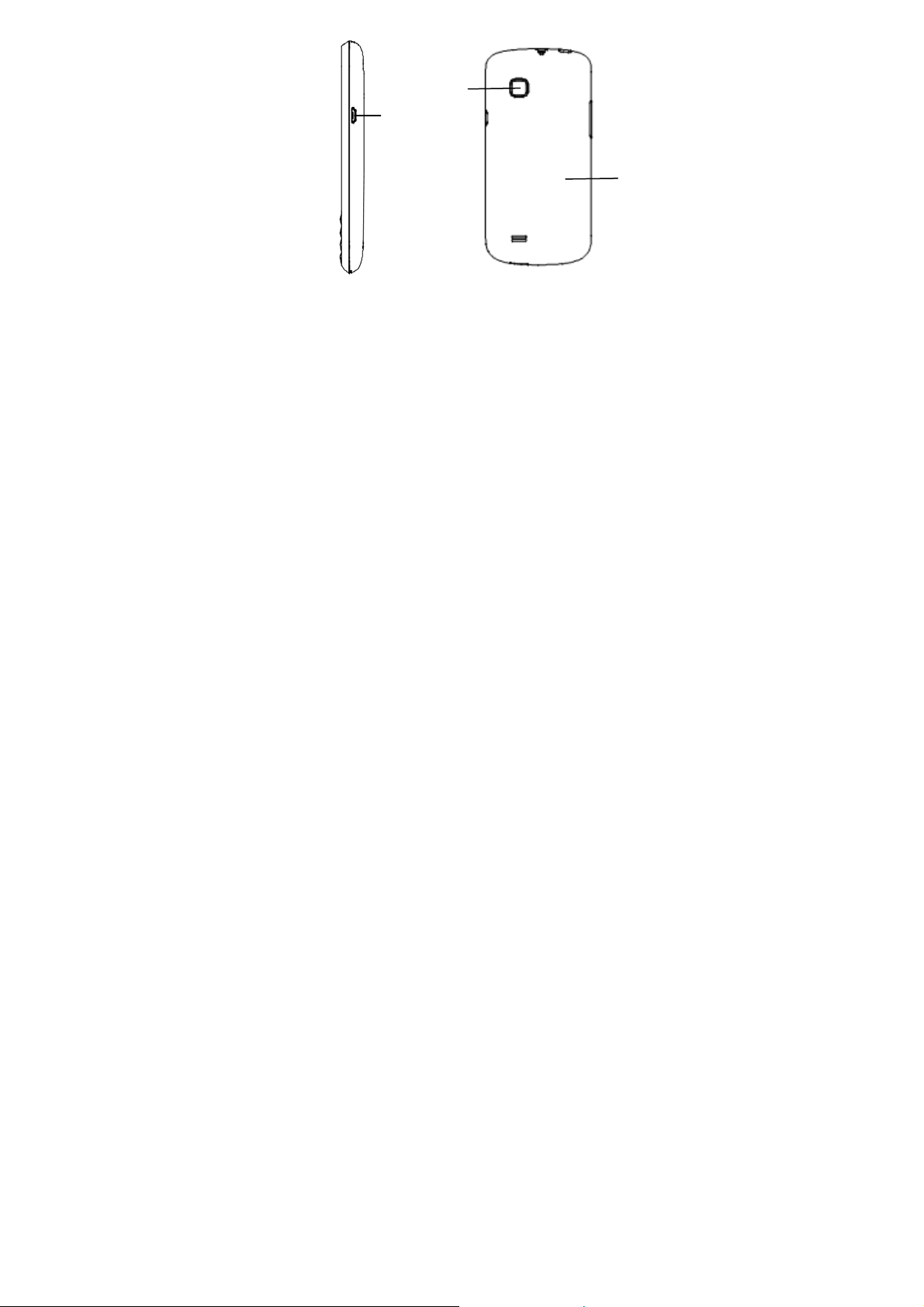
Camera
Charger/USB Jack
Battery
Cover
21
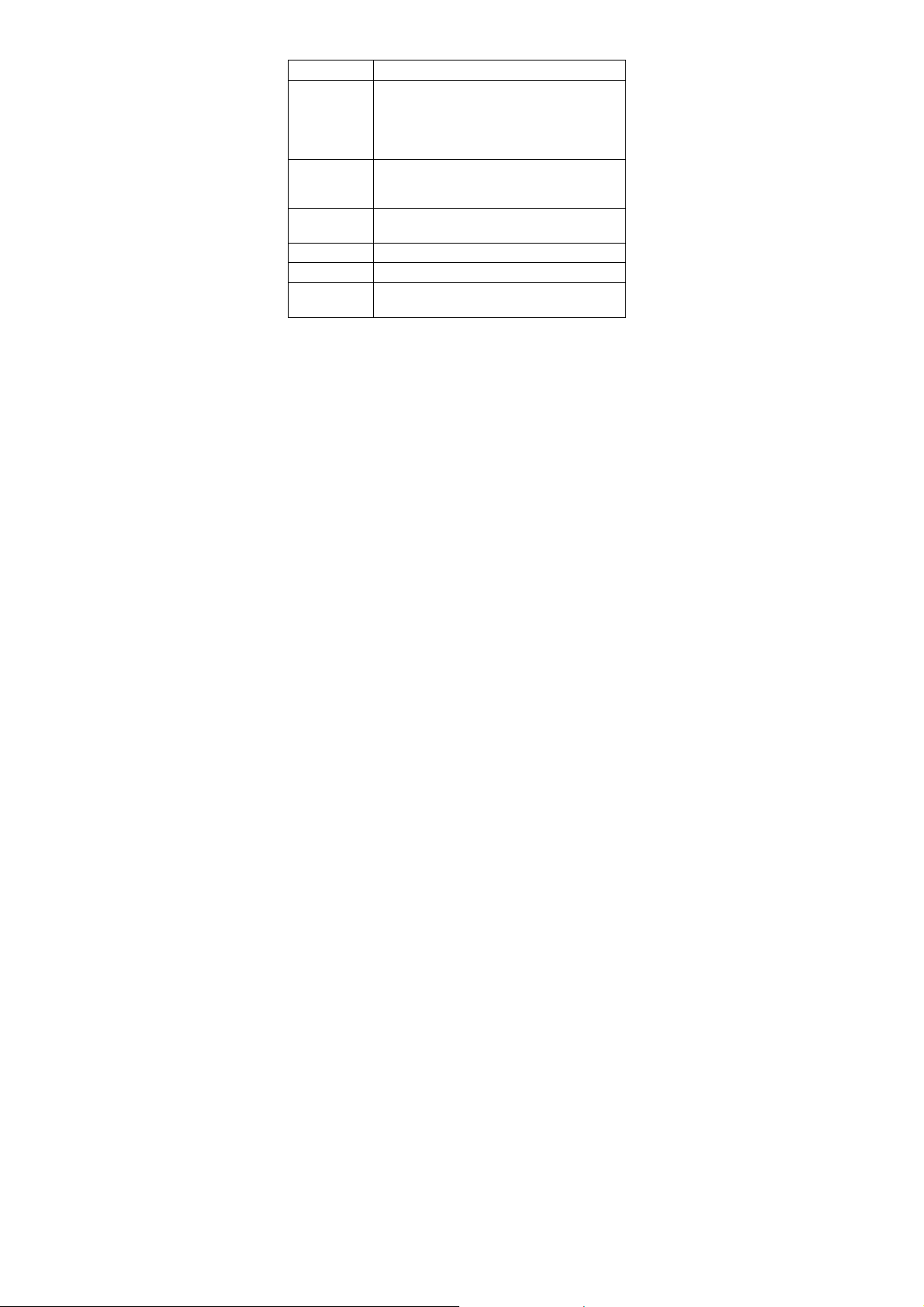
Keys Explained
Key Function
Power Key Hold to turn on or off Silent or Airplane
Home Key Press to return to the Home Screen from
Menu Key Press to get the options for the current
Back Key Press to go to the previous screen.
Volume Keys Press or hold to turn the volume up or down.
QWERTY
keyboard
mode, or to power off.
Press to switch your phone to Sleep
mode.
Press to wake up your phone.
any application or screen.
Hold to see recently used applications.
screen.
Press to enter characters 0-9, the alphabets
from a-z and symbols.
Starting up
Installing the SIM/microSD Card and Battery
Switch off your phone before installing or replacing the battery,
SIM, or memory card.
1. Remove the back cover.
22
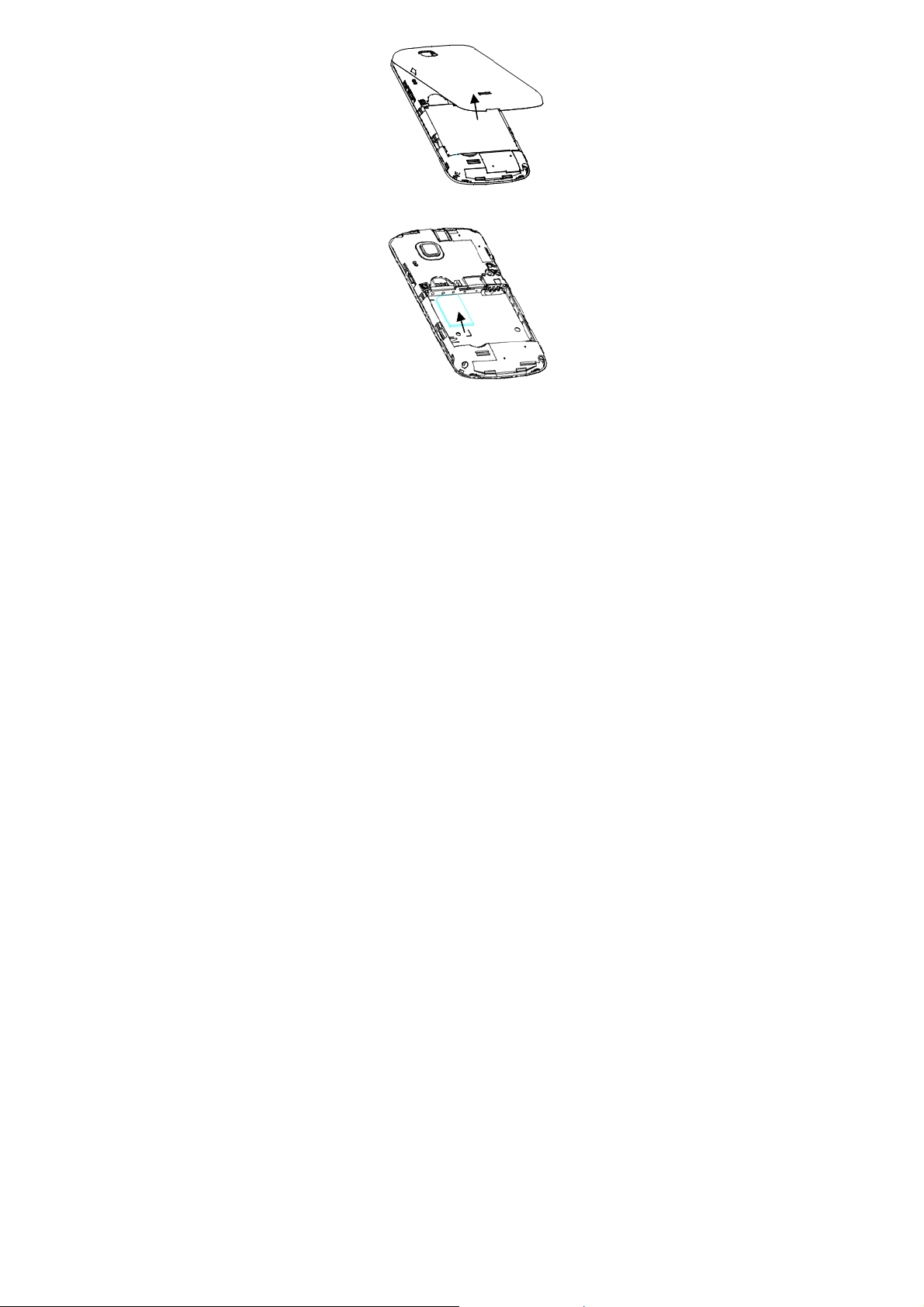
2. Hold the SIM card with the cut corner oriented as sho wn
and slip it into the card holder.
3. Hold your microSD card with the metal contacts facing
down and slide it in.
23
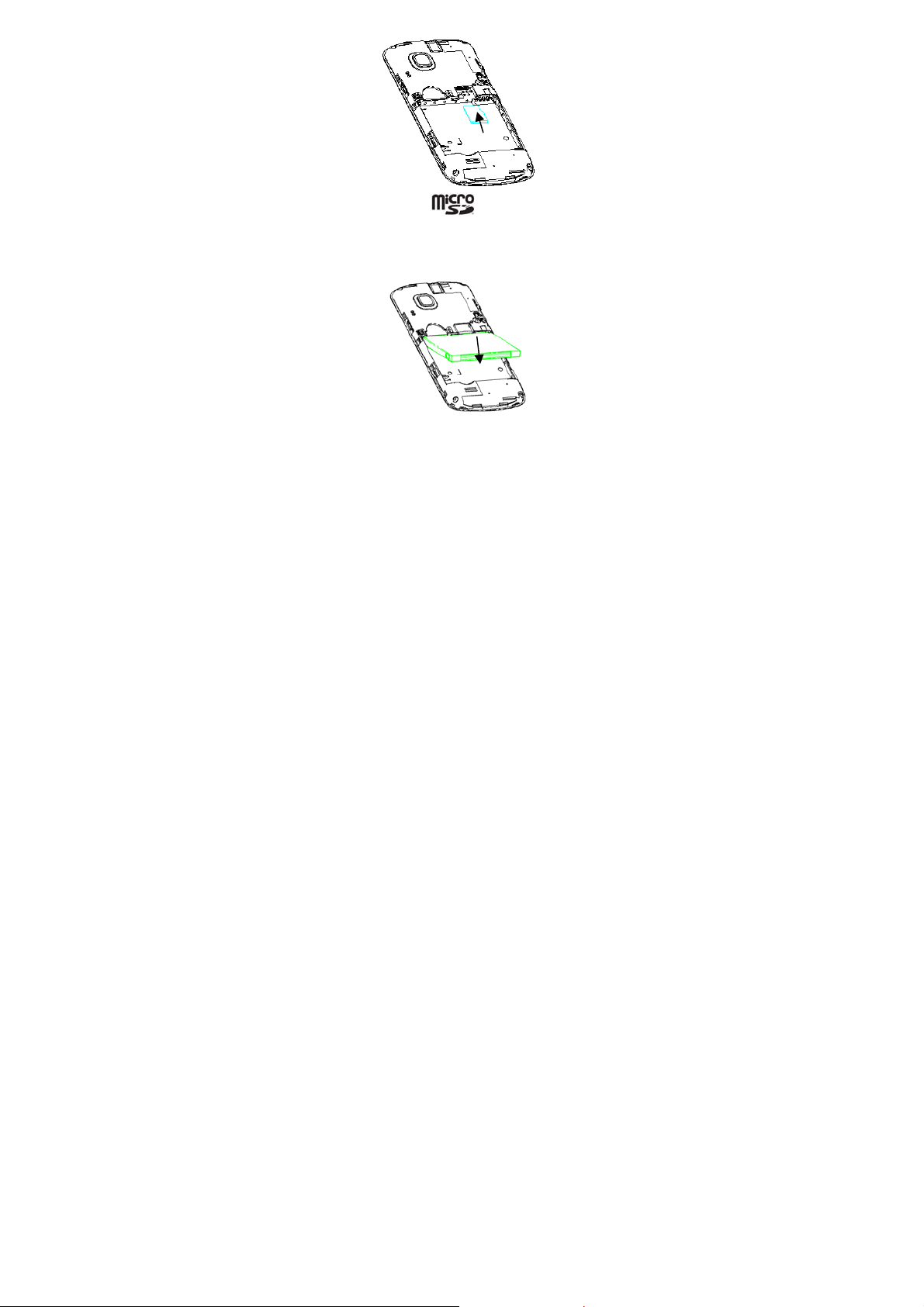
NOTE: microSD logo is a trademark of the SD
Card Association.
4. Insert the battery by aligning the gold contacts on the
battery with the gold contacts in the battery compartment.
Gently push down on the battery until it clicks into place.
5. Press the cover gently back into place until you hear a
click.
24

Removing the Battery and SIM/microSD Card
1. Make sure that your mobile phone is off.
2. Remove the back cover.
3. Lift the battery up and out.
4. Slide the SIM card out.
5. Slide the microSD card out.
Charging the Battery
When you first get your new phone you’ll need to charge the
battery.
1. Connect the adapter to the charger jack. Ensure that the
adapter is inserted with the correct orientation. Do not
force the connector into the charger jack.
2. Connect the charger to a standard AC wall outlet.
25
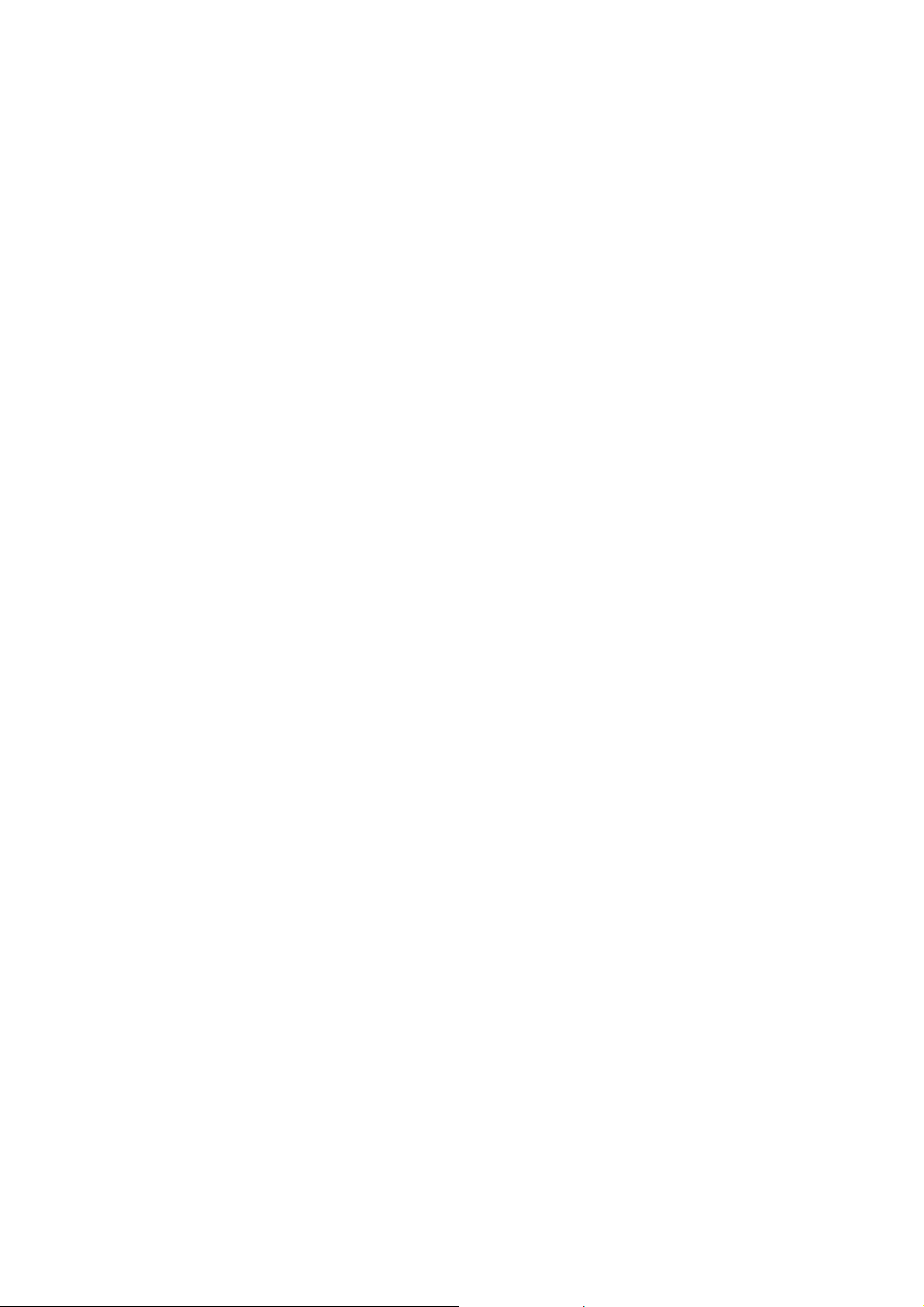
3. Disconnect the charger when the battery is fully charged.
Switching Your Phone On/Off
Make sure the SIM card is in your device and the battery is
charged.
Hold Power Key to switch on your phone.
To switch it off, hold Power Key to get the phone options.
Select Power off, and then tap OK.
Setting Up Your Phone for the First Time
When you first power on your phone after you purchase it or
reset it to factory settings (see Sorting out Your Phone
Settings – Privacy: Reset to Factory Settings), you need to
do some settings before using it.
1. Tap Change language to change the language you want
to use, if needed.
2. Tap the Android robot on the screen.
3. Create a Google Account or Sign in your account.
You can also tap Skip to set up an account later.
4. Configure the Google location options and tap Next.
5. Configure the date and time options, and tap Next.
Switching to Sleep Mode
To save battery power, Sleep Mode suspends your device to
a low-power-consumption state while the display is off. Your
26

device also goes into Sleep Mode by itself when the display
is automatically turned off after a certain period of time, which
you can set in Settings > Display > Screen timeout.
Press Power Key to switch to Sleep Mode.
Waking Up Your Phone
1. Press Power Key to activate your screen display.
2. Drag the
NOTE: If you have set an unlock pattern, PIN or password for
your phone (see chapter Sorting out Your Phone Settings –
Security Settings) you’ll need to draw the pattern or enter the
PIN/password to unlock your screen.
icon to the right.
Getting Around Your Phone
Touch Control
You can use finger gestures to control your phone. The
control s o n yo u r to u c h screen change dynamically
depending on the tasks you’re performing.
1. Tap the buttons, icons, or applications to select items or
to open applications.
2. Keep your finger on an item to see the available options.
3. Flick the screen to scroll up, down, left or right.
4. Point, drag and drop to move particular items across the
screen.
27
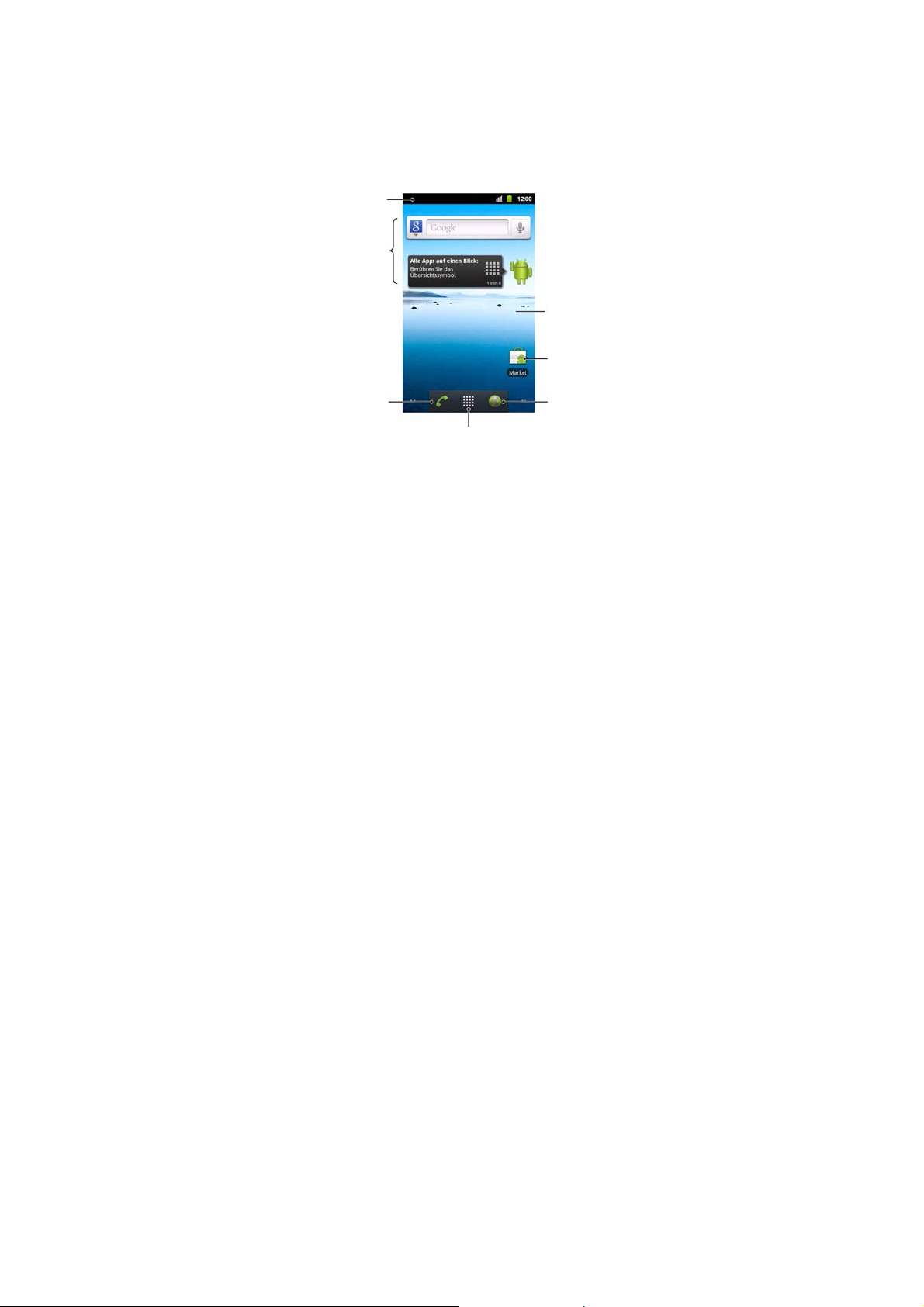
5. Pinch with two fingers or double-tap the screen to zoom
in/out on a web page or an image.
NOTE: You can view the phone screen in portrait or
landscape orientation simply by holding it upright or turning it
on its side. Not all screens are viewable in landscape.
Home Screen
You choose what is shown on your Home Screen. Set your
own wallpaper, add the widgets or application shortcuts y ou
need, or remove them as you like.
Status &
Notifications
Widgets
Tap to open
the dialer.
Tap to open the
main menu.
28
Wallpaper
Shortcut
Tap to open the
web browser.

Extended Home Screen
The Home Screen extends beyond the screen width, giving
you loads more space to add more stuff. Simply slide your
finger to the left or right, or tap the dots on the bottom corners
of the screen, to see the extended Home Screen.
Choosing Your Wallpaper
1. Tap Home Key to return to the Home Screen.
2. Tap Menu Key and select Wallpaper.
3. Tap Gallery, Live wallpaper, or Wallpaper and
choose the image or animation you want to use as the
wallpaper. Some cropping may be needed for Gallery
images.
4. Tap Save or Set wallpaper.
Adding Items to Your Home Screen
1. Tap Home Key to return to the Home Screen.
2. Slide left or right to find a part of the Home Screen with
free space.
3. Tap Menu Key and select Add.
You can also tap and hold the blank area of the Home
Screen to get the Add to Home screen menu.
4. Select a category, either shortcuts, widgets, or folders.
5. Choose the item you want to add to the Home Screen.
29

Removing Items from Your Home Screen
1. Tap Home Key to return to the Home Screen.
2. Tap and hold the item you want to delete until the
icon appears on the screen.
3. Drag the item to
item turns red.
and release your finger when the
Status and Notification Icons
Your phone will tell you exactly what’s going on by showing
you simple icons. Here’s what they mean.
GPRS connected No signal
GPRS in use Signal strength
EDGE connected Phone speaker off
EDGE in use Phone microphone off
3G connected No SIM installed
3G in use GPS on
USB connected Recording phone call
Battery flat microSD card removed
Battery very low Preparing microSD card
30

Battery low Connected to a Wi-Fi network
Battery partially
drained
Battery full Wired headset
Battery charging Bluetooth on
Syncing Speaker on
Vibrate mode Problem with SMS/MMS delivery
Airplane mode New instant message
New mail Upcoming event
New SMS Song is playing
New MMS Downloading data
New Gmail message
Missed call Sending data
Call in progress USB tethering is on
Call on hold Portable Wi-Fi hotspot is on
Alarm set
Content downloaded and
installed successfully
31

Call forwarding
More (not displayed)
notifications
New Wi-Fi network detected
Error or warning
Using the Notification Panel
Flick the status bar downwards from across the top of the
screen to open the Notification Panel, where you can see
your calendar events, new messages, and current settings
– such as call forwarding or call status. From here you can
also open new messages, reminders, etc.
TIPS: You can also open the Notification Panel by tapping
Menu Key > Notifications from the Home Screen.
Applications and Settings Preview
Applications Preview
Your device has lots of functions. Tap to see the
following.
32

Applications Benefit
Alarm Set alarms.
Browser Browse the Internet.
Calculator Do basic calculation.
Calendar Schedule appointments and events.
Call log View the calls you made, received, and missed.
Camcorder Shoot video clips.
Camera Take some great pictures.
Contacts Manage your contacts information.
Dialer Dial a number.
Docs To Go View your documents.
Downloads Access your downloaded files.
Email Send and receive Emails.
Filer Manage files on your microSD card.
FM Radio Search for, listen to and save radio channels.
Gallery Manage multimedia files.
Global Time View global times.
Gmail
Latitude
Access your Gmail account and check your Gmail
on your mobile phone.
See your friends’ locations and share yours with
them via Google Maps Latitude.
33

Applications Benefit
Maps
Market
Messages
Music
Navigation
News &
Weather
Note pad Create text notes.
Places
Search Search for information online or on your phone.
Settings Adjust phone settings.
Sound Recorder Capture audio clips.
Stopwatch
Talk
Task Manager Manage all the programs running on your phone.
TouchPal Input Adjust TouchPal Input settings.
Track your current location, view real-time traffic,
and receive detailed directions to your destination.
Access useful applications and fun games to
download.
Open the Messages screen, where you can send
and receive SMS and MMS messages.
Browse your audio files and listen to them.
Find your way with Google Maps Navigation.
Check the weather forecast and the latest news of
your interest.
Find restaurants, ATMs, and other businesses or
attractions near you.
Measure exactly how long it takes to do
something.
Use Google Talk to send and receive instant
messages.
34

Applications Benefit
A
Videos Browse and watch video files.
Voice Search
Use your voice to search, control, and
communicate.
Settings Preview
To change or view your phone’s settings, tap Home Key >
> Settings.
Or from the Home Screen tap Menu Key > Settings.
Configure and manage wireless
connections, such as Wi-Fi, Bluetooth
Wireless & networks
mobile networks, mobile data
connection sharing, and Virtual Private
Networks. You can also select
irplane
mode from here.
Set up fixed dialing numbers, voicemail,
Call settings
IP dial, speed dial, call barring, call
forwarding, call waiting, caller ID, and
Internet call settings.
Sound
Display
Set sound settings, such as ringtones
and notifications.
Set display settings, such as screen
brightness.
35
®
,

Location & security
Applications
Accounts & sync
Privacy
Storage
Language &
keyboard
Voice input & output
Accessibility
Create you screen unlock pattern, set
the SIM card lock, or manage the
phone’s credential storage. You can
also select the sources to use when
determining locations from My
Location.
Manage your applications and
installation of new ones.
Manage your accounts and configure
synchronization settings.
Configure privacy settings, such as
back-up and restoration, and personal
data.
Check available memory on the
external card and the internal phone
storage.
Set operating system language and
region, plus text input options.
Set up voice recognition and
text-to-speech options.
Choose accessibility options after you
have installed accessibility-related
applications.
36

Date & time
About phone
Set the date, time, time zone, and
date/time format.
View phone status, battery use, and
legal information. You can also check
for system updates.
Open Recently-Used Applications
1. Hold Home Key from any screen. The phone will display
icons of applications you used recently.
2. Tap the application you want to open.
Phone Calls
Making Calls
There are many ways to make a call with your phone. And
they’re all easy to do.
37

Calling from the Dialer
1. Tap Home Key > > Dialer or tap on the Home
Screen.
2. Enter the phone number using th e on-screen keypad or
QWERTY keyboard.
Tap
to delete wrong digits.
3. Tap
TIPS: To make international calls, hold
“+”.
.
to enter the
Calling from Your Contacts
1. Tap Home Key > > Contacts.
2. Slide your finger to scroll the contacts list and tap the
contact you want to call.
You can search for a contact by tapping
bottom of the screen.
3. Tap
.
on the
Calling from Your Call History
1. Tap Home Key > > Call log.
2. Tap
next to the number you want to call.
Calling from a Text Message
If a text message contains a phone number that you want to
call, you can make the call while viewing the text message.
38

1. Tap Home Key >
2. Tap the conversation and then the message that contains
the phone number you need.
3. Tap the number.
4. Tap
> Messages.
.
Using Speed Dial
Press and hold 1 ~ 9 key from the dialer to call the
corresponding speed dial number.
The number key 1 is reserved to speed dial your voicemail.
Assigning a speed dial key:
1. Tap Menu Key > Settings > Call settings > Speed dial
from the Home Screen.
2. Tap a speed dial key.
3. Enter a phone number or tap
contact list.
4. Tap OK.
to select one from the
Receiving Calls
Answering a Call
Drag to the right to answer the call.
39

Rejecting a Call
Drag to the left to reject the call.
Muting a Call
During a call, you can mute your microphone so that the
person you are speaking to cannot hear you, but you can still
hear them:
Tap Mute to turn your microphone off. The mute icon
appear o n t h e s t a t u s b a r . To turn your microphone back on,
tap Mute again.
Putting a Call on Hold
During a call, you can put it on hold by tapping Menu Key >
Hold. The
TIPS: If you accept an incoming call while you’re on another
call, the first call automatically goes on hold. Just tap Menu
Key > Swap calls to switch between the two callers.
icon will appear on the screen.
Turning the Speakerphone On/Off
Tap Speaker during a call to turn the speakerphone on. This
40
will

will appear in the status bar. Tap Speaker again to
icon
turn off the speakerphone.
Ending a Call
Tap to finish a call.
Adjusting Your Call Settings
From the Home Screen, you can open the call settings menu
by tapping Menu Key > Settings > Call settings.
Fixed Dialing
Numbers
Voicemail service Select a voicemail service provider.
Voicemail settings Specify a voicemail number.
IP dial Set IP dialing number.
Speed dial Set speed dialing keys and numbers.
Call Barring
Settings
Call forwarding
Additional settings Caller ID
Restrict outgoing calls to a fixed set of numbers.
To do this you must know your SIM’s PIN2 code.
Forbid certain types of calls.
Forward your incoming calls to a different
number. And choose when to forward: Always
forward; Forward when busy; Forwar d when
unanswered, or Forward when unreachable.
Choose whether people you call
can see your number.
41

Call waiting
See new incoming calls while
you’re on another call.
Accounts Set up Internet calling (SIP) accounts.
Use Internet
calling
Choose when to use the Internet calling function.
42

Contacts
You can add contacts on your phone and sy nchronize them w ith
the contacts in your Google account or other a ccounts th at
support contact syncing.
To see your contacts, tap Home Key >
From there, you can tap the tabs on the top to quickly switch
to dialer, call log, favorite contacts, or contact groups.
Importing and Exporting Contacts
You can import or export contacts from/to your SIM card or
microSD card. This is especially useful when you need to
transfer contacts between different devices.
Importing Contacts from the SIM Card or
Exporting to the Card
1. Tap Menu Key > Import/Export from the Contacts
Screen.
2. Choose Import from SIM card or Export to SIM card.
Your phone will automatically display the contacts.
3. Tap the contacts you want to import or export. Or, just tap
Menu Key > Select all.
4. Tap OK.
43
> Contacts.

Importing Contacts from the microSD Card or
Exporting to the Card
1. Tap Menu Key > Import/Export from the Contacts
Screen.
2. Choose Import from SD card or Export to SD card.
For import, you should have vCard files saved in the
microSD card. If there’s more than one vCard file, you
need to select the vCard file and tap OK.
For export, the phone will prompt you with the name of
the vCard file. Tap OK to create the file in the microSD
card.
Sharing Contacts Information
1. Tap Menu Key > Import/Export > Share visible
contacts from the Contacts Screen. Your phone will
export all information of the contacts in the Contact
Screen to a temporary vCard file.
2. Choose how you want to send the vCard file. You can
send it via Bluetooth, mail or messages.
Creating a Contact
1. Tap or Menu Key > New contact from the Contacts
Screen.
2. Tap Contact type to choose where to save the contact.
44

3. Enter the contact name, phone numbers, and other
information.
4. Tap Done to save the contact.
Adding a Contact to Favourites
1. In the Contact Screen, tap and hold the conta ct you want to
add to Favourites.
2. Tap Add to favourites from the pop-up menu.
TIPS: You can also tap a contact and then tap
the contact’s name to add it to Favourites.
next to
Searching for a Contact
1. Tap
2. Input the contact name you want to search for.
The contacts matched will be listed.
at the bottom of the Contacts Screen.
Creating a New Group
1. Tap the Groups tab from the Contacts Screen.
2. Tap the
3. Enter the group name and tap Done.
4. Tap the new group and tap
5. Tick the check boxes next to the contacts you want. Then
tap OK.
icon at the bottom of the screen.
to add group members.
45

To send messages to the group members, you can tap
next to the group and select message recipients from the
listed group members.
46

Using the Hardware Keyboard to
Enter Text
Your phone has a hardware keyboard – a compact version of
standard computer keyboard.
When entering text, do the following:
To enter lowercase letters, press the letter keys on the
hardware keyboard.
To enter a single uppercase letter, press and then
press the corresponding key.
To enter all uppercase letters, press twice and then
press the letter keys. To change back to all lowercase
letters, press
again.
47

To enter a character, number or symbol (labeled at the
upper part of the key), press
corresponding keys. Press
and then press the
twice to enter all
characters, numbers or symbols (labeled at the upper
part of the key). And then the same again to go to normal
type.
To move the cursor, tap on the screen.
To delete the character before the cursor, press .
To start a new line, press .
To enter a space, press .
Text Input Settings
You can choose the text input settings for the hardware
keyboard by tapping Menu Key > Settings > Language &
keyboard > Built-in keyboard from the Home Screen.
Tick the check boxes to enable the following options:
Auto-replace: Correct the mistyped words automatically.
Auto-cap: Capitalize the first letter in each sentence
automatically.
Auto-punctuate: Press the space key twice to insert “.”
48

Messaging
Your SMS (text message) and MMS (multimedia messaging
service) are combined into on e menu in Home Key >
Messages.
The Message Box
Instead of an inbox and outbox, your phone organizes all
messages you sent and received into one box, where
messages exchanged with the same number are grouped
into one message thread in the Messages Screen. You can
tap a thread to see the conversation you have had with
someone.
Message threads are sorted in chronological order with the
latest one on top.
Sending an Message
1. Tap Home Key >
2. Tap New message.
3. Enter the recipient’s number or name. As you type,
matching contacts will appear. Tap a suggested contact
to add as a recipient.
4. Tap Type to compose and type your message.
Tap Menu Key to insert Quick Text, signature, smiley,
or contact.
> Messages.
49
>

If you are sending an MMS, tap Menu Key to add a
subject, or attach pictures, videos, audio, or
slideshows.
5. Tap Send to send your message.
NOTE: Add an attachment to text message and it will be
converted into an MMS automatically. Likewise if you remove
all attachments and the subject from an MMS, it’ll
automatically become a text message.
Message Settings
The phone’s message settings are pre-configured for you to
use immediately. To change them, tap Menu Key > Settings
from the Messages Screen.
Storage settings:
Delete old messages: Select to delete old messages
when your storage limits are reached.
Text message limit: Set the maximum number of text
messages allowed in a single thread.
Multimedia message limit: Set the maximum number of
multimedia messages allowed in a single thread.
Text message (SMS) settings:
Delivery reports: Request a delivery report for every text
message you send.
Manage SIM card messages: Manage the messages
saved in your SIM card.
50

SMS validity: Set the validity time limit for outgoing text
messages.
SMS priority: Set the priority of outgoing text messages.
Service Center: Enable you to view and edit the service
center number.
Multimedia message (MMS) settings:
Delivery reports: Request a delivery report for every
MMS message you send.
Read reports: Request a read report for each MMS
message you send.
Auto-retrieve: Automatically retrieve MMS messages.
Roaming auto-retrieve: Automatically retrieve MMS
messages when you’re roaming.
MMS validity: Set the validity time limit for outgoing
multimedia messages.
MMS creation mode: Select to create an MMS message
with or without restriction, or receive warning when
adding restricted attachment to an MMS message.
Notification settings:
Notifications: Show message notifications in the status
bar.
Select ringtone: Choose a ringtone for your incoming
messages.
Vibrate: Make your phone vibrate when a new message
51

arrives.
Signature settings:
Edit signature: Edit your signature, which can be added
automatically to outgoing messages.
Add signature: Add the signature to all outgoing
messages.
NOTE: Tap Menu Key > Restore default settings to
change all the message settings back to the original.
52

Email
Tap Home Key > > Email. You can enter the Email
Screen to setup your Email account and exchange Emails.
Creating an Email account
1. When you open Email for the first time, enter your Email
address and password. Then tap Next.
2. Select the type of your account and tap Next.
3. Edit the settings for incoming server and outgoing server.
Then tap Next or Next [Check].
Tap Next [Check], and your phone will connect to the
Internet and verify the settings before proceeding to the
next step. Please contact your mobile service provider and
Email service provider for more help.
NOTE: Your phone knows the client settings for lots of
Email service providers. If the Email you use is from those
providers, the phone will automatically configure the
incoming and outgoing settings after you enter your Email
address and password.
4. Set the Email checking frequency, download options,
account name and other settings. Tap Done when you
finish.
Your phone will show the inbox of the Email account and
start to download Email messages.
53

TIPS: To add more Email accounts, open Email to get the
Inbox screen. Then tap Menu Key > More > Accounts >
Menu Key > Add account.
Receiving Emails
Press Menu Key > Refresh to download recent Emails. You
can select Load more messages to download earlier
messages.
Composing and Sending an Email
After creating an Email account, you can compose and send
Email messages.
1. Tap Menu Key > Compose from the Inbox Screen.
2. Tap To field and enter the recipient’s address.
When you enter the address, matching contacts on the
phone will be displayed. Separate each recipient with a
comma.
TIPS: You can also tap Menu Key > Add Cc/Bcc to add
more recipients.
3. Enter the subject and the content of your Email. If
necessary, change the email priority.
Tap Menu Key > Add attachment to add files to the
Email.
4. Tap Send.
54

Replying to or Forwarding an Email
1. Open the Email you want to reply to or forward from Inbox
Screen.
2. Tap Reply or Menu Key > Forward to reply to/forward
the Email.
You can also tap Reply all to reply to all recipients of the
Email.
3. Enter the contents/recipients of your Email.
4. Tap Send.
Deleting an Account
1. Open the Email application. If there is only one account,
tap Menu Key > More > Accounts to get th e Accoun ts
list.
2. Tap and hold the account you want to delete and select
Remove account from the pop-up menu.
3. Tap OK to confirm.
Email Settings
Tap the account you want to set from the Accounts Screen
and tap Menu Key > More > Account settings. You can get
the settings for the Email account. You can also tap Menu
Key > More > System setting to set up storage, exchange
and other settings.
55

Getting Connected to the Internet
Your phone’s impressive networking capabilities allow you to
access the Internet or your corporate network with ease.
You can use default connection settings to connect to the
Internet via your mobile network (GPRS/EDGE/3G), or
Wi-Fi.
The GPRS/EDGE/3G connection can be enabled/disabled
manually. Just select
networks > Mobile networks from the Home Screen and
tick or clear the Data enabled check box.
Adding a New GPRS/EDGE/3G
Connection
To get connected via GPRS/EDGE/3G you need a data plan
with your service provider. Also if the GPRS/EDGE/3G
settings are not pre-configured on your phone, please
contact your provider to get the necessary information.
1. Tap Home Key >
networks > Mobile networks > Access Point Names.
2. Tap Menu Key > New APN.
3. Tap each item to enter the information you get from your
service provider.
4. Tap Menu Key > Save to complete.
TIPS: To set the APN to default settings, tap Menu Key >
> Settings > Wireless &
> Settings > Wireless &
56

Reset to default.
Turning On Wi-Fi
Wi-Fi provides wireless Internet access over distances of up
to 300 feet (100 meters).
1. Tap Home Key >
networks.
2. Tick the Wi-Fi box to turn it on.
> Settings > Wireless &
Connecting to a Wi-Fi Network
1. Tap Home Key > > Settings > Wireless &
networks > Wi-Fi settings.
The Wi-Fi access points, or “hotspots”, that your phone
has detected are displayed with their names and
security settings.
2. Tap an access point to connect to it.
If security features are implemented, you’ll need to enter a
password.
Checking the Wi-Fi Network Status
You can check the Wi-Fi network by looking at the icon
in the status bar.
Or tap the access point that the phone is currently connected
to in Wi-Fi settings. You can then check the network status
57

from the pop-up window.
Using the Phone as a Modem
You can access the Internet on your PC via your phone as a
modem. Note the function may result in data charges from
your mobile phone carrier. Please contact them for detail.
Enabling the Phone as a Modem
TIPS:
Make sure that USB storage is turned off before enabling
the modem function. If the USB storage is already turned
on, flick down the status bar and tap Turn off USB
storage > Turn off USB storage.
The PC accesses the Internet via the phone’s mobile
network. Therefore, set up the GPRS/EDGE/3G
connection correctly before you try to use the phone as a
modem.
1. When you connect your phone to your PC with the
provided USB cable for the first time, a window will pop up
and prompt you to install the driver.
2. Double click the executable file (.exe) in the window and
follow the prompt to finish the driver installation.
NOTES: If the window doesn’t pop up automatically for
some reason, please open the new CD-ROM drive on
your PC manually and find the executable file to run it.
3. Tap on the phone Home Key > Menu Key > Settings >
58

Wireless & networks > Tethering & portable hotspot
and tick the USB tethering check box. A new network
connection will be created on your PC.
4. Go to Control Panel > Network on your PC to enable the
new network connection.
Now you can launch the Internet browser on your PC and
start surfing.
Disabling the Modem Function
Tap Home Key > Menu Key > Settings > Wireless &
networks > Tethering & portable hotspot and clear the
USB tethering check box.
You can also just pull out the USB cable.
Using the Phone as a Wi-Fi Hotspot
You can use the phone as a portable WLAN router, providing
Wi-Fi connection for one or multiple PC or other devices. The
function need data connection on a mobile network and may
result in data charges.
TIPS:
The PC accesses the Internet via the phone’s mobile
network. Therefore, set up the GPRS/EDGE/3G
connection correctly before you try to use the phone as a
Wi-Fi hotspot.
When the portable Wi-Fi hotspot function is enabled, you
cannot access the Internet with any application on your
59

phone via its Wi-Fi connection.
Enabling the Wi-Fi Hotspot
1. Tap Home Key > Menu Key > Settings > Wireless &
networks > Tethering & portable hotspot and tick the
Portable Wi-Fi hotspot check box.
2. Tap Portable Wi-Fi hotspot settings > Configure Wi-Fi
hotspot.
3. Change the name of the hotspot and its security setting, if
necessary.
The default hotspot is set as an open one. You can tap
Open and choose WPA2 PSK to set up a password. The
password must have at least 8 characters.
4. Tap Save. Now you can find the hotspot on other devices
and connect to it.
Disabling the Wi-Fi Hotspot
Tap Home Key > Menu Key > Settings > Wireless &
networks > Tethering & portable hotspot and clear the
Portable Wi-Fi hotspot check box.
60

Browsing the Internet
You can use your phone to get on the Internet via a GPRS,
EDGE, 3G, or Wi-Fi connection.
Tap Home Key >
There are different ways to open web pages:
Tap the address bar to enter the website you want to browse.
Then tap
Tap
Bookmarks. Select a bookmark to open.
Tap
Bookmarks. Choose an item from the Most visited tab or
History tab.
.
beside the address bar or tap Menu Key >
beside the address bar or tap Menu Key >
Browsing Options
Press Menu Key to access the following options when
browsing web pages.
Open a New wi n d o w for web brow sing.
Exit the Browser application.
Access Bookmarks, most visited web sites, and
browsing history.
Switch browsing Windows.
Refresh the current web page.
Tap More to forward to the next web page, add
> Browser.
61

bookmarks, search for and select text, share page URL,
check page info or download history, or configure browser
settings.
Tap and hold a URL link in a web page to open, bookmark,
save, share the link, or to copy the link URL.
Using Bookmarks
To bookmark a web page, open it and tap or Menu Key >
Bookmarks. Then tap A dd or Add bookmark. Give the
bookmark a name and tap OK.
TIPS: You can press Menu Key > List view/Thumbnail
view to change how you view bookmarks on your phone
screen.
Editing a Bookmark
1. Open a Browser window.
2. Tap
3. Select an item you want to edit and hold on it until the
shortcut menu pops up.
4. Select Edit bookmark.
5. Edit the name or location, and then tap OK to save it.
Deleting a Bookmark
1. Open a Browser window.
or Menu Key > Bookmarks.
62

2. Tap
3. Select an item you want to delete and hold on it until the
shortcut menu pops up.
4. Select Delete bookmark and tap OK to confirm.
or Menu Key > Bookmarks.
Changing Browser Settings
Tap Menu Key > More > Settings from a browser window to
change browser settings.
63

Bluetooth®
Bluetooth® is a short-range wireless communication
technology. Phones or other devices with Bluetooth
capabilities can exchange information wirelessly within a
distance of about 10 meters. The Bluetooth devices must be
paired before the communication is performed.
1. Tap Home Key >
networks and tick the check box by Bluetooth to turn on
Bluetooth.
When Bluetooth is on, the
status bar.
2. Tap Bluetooth settings > Scan for devices. Your
phon e wi l l show al l v i s ible B l u e toot h devices in range.
3. Tap the device you want to pair with and, if required, enter
your PIN and tap OK.
If a PIN is required, the same PIN should be entered on
the other device. Refer to the document for the other
Bluetooth device for information on pairing mode and
PIN.
Tick the Discoverable check box to make your phone
discoverable if other devices try to pair with your phone.
> Settings > Wireless &
icon will appear in the
64

Making the Most of Multimedia
Taking Pictures With Your Camera
Your phone has a 5-megapixel camera. Open it by tapping
Home Key >
Tap
to take a shot. To view it, just tap the picture in the
right corner of the screen. Or select Menu Key > Gallery to
view all your pictures.
Adjusting Camera Settings
From the Camera Screen tap to set up exposure, picture
size/quality, color effect, ISO, saturation, contrast, shar pness,
and restore camera settings.
or to choose whether to save photo’s geographic
Tap
location.
Tap
Tap 1x to zoom in or out.
TIPS: To change quickly from camera to camcorder or vice
versa, use the switch
bar to adjust the brightness.
Shooting Video With Your Camcorder
Open the camcorder by tapping Home Key > >
> Camera.
to change white balance.
icon. Use the
65

Camcorder. Then tap
stop. Select the picture in the right corner of the screen to
view the video you’ve just shot. Or tap Menu Key > Gallery
to see all your video clips.
to start shooting, and tap to
Adjusting Camcorder Settings
From the Camcorder Screen, tap to adjust color effect,
video quality, video/audio encoder, video duration, and restore
camera settings.
Tap
Tap
video duration together, including High, Low, MMS, YouTube,
and custom mode.
to change white balance settin g.
to change video quality, video/audio encoder, an d
Listening to Your FM Radio
With the FM Radio, you can search for radio channels, listen
to them, and save them on your phone. Note that the quality
of the radio broadcast depends on the coverage of the radio
station in your area. The wired headset that comes with your
phone works as an antenna, so always connect the headset
when using the radio. When you receive an incoming call
while listening to the radio, the radio will be turned off.
To tune in, plug your headset into your phone. Tap Home
Key >
will pop up in the status bar.
> FMRadio and tap if need. This icon
66

Tap
need to fine tune the radio’s reception, tap Menu Key >
Adjust. Tap
Once you get the best reception of a channel, hold the
frequency shown until a red box appears on the screen, and
then drag it into the box to save, as sh own be low.
Press Volume Keys to adjust the volume.
Tap Menu Key > Sleep to set the FM radio sleep timer.
Tap
or to scan for available FM channels. If you
/ change the frequency by +/–0.1 MHz.
to switch off the radio.
Playing Your Music
You can play digital audio files from your phone’s memory
card in Music.
1. Tap Home Key >
2. Select Artists/Albums/Songs/Playlists to find the songs
> Music to open the Music Screen.
67

you want to play.
3. Tap an item from the list to start playing.
4. Adjust the volume with Volume Keys.
Tap to view the Now
playing list
Track information; tap
and hold to search
Tap to play the previous
track; hold to rewind
Drag or tap to jump
within the track
Creating Playlists
Playlists help you organize your music files:
1. Select a music file you want to add to a new playlist.
2. Tap and hold on the file until a shortcut menu pops up.
3. Tap Add to playlist.
4. Tap New.
68
Tap to turn on/off shuffle.
Tap to choose repeating
mode.
Tap to play the next track;
hold to fast forward
Play/Pause

5. Type the playlist name and tap Save.
Managing Playlists
1. From the Music Screen tap Playlists to see them all.
2. Hold on the playlist you want to play or edit until a
shortcut menu pops up.
3. Tap Play, Delete or Rename.
Adding a Song to a Playlist
1. Open Music and find the song you need under Artists,
Albums, Songs, or Playlists.
2. Hold on the song until a shortcut menu pops up.
3. Select Add to playlist.
4. Select a playlist.
Setting a Song as Ringtone
1. Find the music file under Artists, Albums, Songs, or
Playlists.
2. Hold on the song until a shortcut menu pops up.
3. Select Use as phone ringtone.
Playing Your Videos
To play a video file, tap Home Key > > Videos. This will
open the Videos Screen and show the video files saved in
your memory card.
69

Tap a video file to start playing. Tap on the screen and the
control bar will appear as below. You can play, pause, fast
forward, rewind, etc.
Opening Your Gallery
Tap Home Key > > Gallery. You can use Gallery to
view pictures and play videos. You can also do some basic
editing of your pictures – such as setting them as wallpaper
or contact icons, and sharing with friends.
Tap to return to the
previous folder.
Tap to return
to Gallery.
Tap to view
pictures in the
folder in a
slideshow.
Show the number of
pictures in the folder.
70
Tap to zoom
in or out.

Making Voice Memos
Sound Recorder enables you to record your voice memos.
You need a microSD card to use it.
1. Tap Home Key >
2. Tap
3. Tap
4. Tap
5. Tap OK to save the voice recording, or tap Discard to
delete the recording.
TIPS: You can find your recordings in Home Key >
Music > Playlists > My recordings.
to start recording.
to stop recording.
to play back the voice recording.
> Sound Recorder.
>
71

Using Your Google™ Applications
Signing in to your Google Account lets you synchronize
Gmail, Calendar, and Contacts between your phone and the
web. And if you don’t have an account, you can easily create
one.
1. Tap a Google application that needs a Google account,
such as Market.
2. Read the instructions and select Next.
3. If you’ve got a Google account, tap Sign in. Enter your
user nam e and password. Then tap Sign in. (Or tap
Create if you don’t have a Google account.)
4. Set the backup and restore option, and tap Next > Finish
setup.
Gmail
Gmail is a web-based email service that’s configured when
you sign in to your Google account. Depending on your
synchronization settings, the Gmail on your phone can be
automatically synchronized with your Gmail account on the
web.
This is how you create and send a Gmail:
1. Open Gmail by tapping Home Key >
2. Press Menu Key > Compose.
3. Enter the email address of the person you’re contacting in
72
> Gmail.

the ‘To’ field. If you’re sending the email to several people,
separate the email addresses with commas. You can add
as many recipients as you want.
4. Enter the email subject, and then write your email.
5. Tap Menu Key > Send.
Using Google Calendar
Tap Home Key > > Calendar to use Google Calendar,
Google’s time management application. You can use the
calendar to schedule appointments, including meetings and
other events. Your appointments will be displayed on the
screen as are scheduled. You can also synchronize
appointments to your Google account, which enables you to
manage your schedule online on your PC.
Using Google Talk
Google Talk is Google’s instant messaging program, which
enables you to communicate with other people who also use
it.
Opening Google Talk
Tap Home Key > > Talk.
Adding a New Friend
You can only add people who have a Google Account.
73

1. In the Friends list, press Menu Key > Add friend.
2. Enter the Google email address of the friend you want to
add.
Your friend will receive an invitation from Google. Press
Menu Key > More > Invites to see pending invitations.
Changing Your Online Status
1. Tap the Talk status bar above the Friends list.
2. Tap
to change status and then enter your status
message in the text box.
Starting a Chat
1. Tap a friend in the Friends list.
2. Chat with your friend by entering text in the message box.
3. Tap Send.
Places
Google Places helps you find all kinds of businesses near
you.
1. Tap Home Key >
and tick the Use GPS satellites or Use wireless
networks check box.
2. Tap Home Key >
located. Your location, when found, is shown at the
bottom of the screen.
> Settings > Location & security
> Places. Wait while you are being
74

3. Select a business category and the information of that
type of business near you will be displayed.
You can also use the Find places search box on the top
to find the business you need.
NOTES: Tap Add to add new business categories.
4. Tap a result you are interested in and check out the
details and reviews about that place. You can also see
the place on Google Maps, find out how to get there, or
give that business a call.
Latitude
Google’s Latitude service is a social tool for sharing your
location information with selected friends.
Tap Home Key >
Each time you launch Maps application, your location will be
determined using GPS or the phone network, and your
Latitude status will be updated. You can tap Menu Key >
Latitude in Maps or Home Key >
status as well as that of your selected friends.
In Latitude, tap Menu Key to refresh friends’ status, see
them on Maps, add new friends, or change Latitude settings.
You can also turn off Latitude service by tapping Sign out of
Latitude in Latitude settings.
> Latitude to enable Latitude service.
> Latitude to see your
75

Sorting out Your Phone Settings
Setting Date and Time
1. Tap Home Key > Menu Key > Settings > Date & time.
2. Clear the Automatic check box if you want to set the time
and date by yourself.
3. Set date, time, time zone, and date/time format.
Display Settings
By tapping Home Key > Menu Key > Settings > Display , y ou
can adjust the d isplay s ettings as you l i ke:
Brightness: Adjust brightness of the screen.
Auto-rotate screen: Rotate the screen display as you
rotate the phone.
Animation: Choose window animation.
Screen timeout: Set the delay for the screen to
automatically turn off.
Sound Settings
By tapping Home Key > Menu Key > Settings > Sound,
you can adjust the sound settings, such as ringtones and
alerts.
Silent mode: Tick the check box to mute all sounds
76

except media and alarms.
Vibrate: Select the condition for vibration.
Volume: Tap to adjust volume levels for ringtone, media,
alarm, and notification.
Phone ringtone: Select the default ringtone for incoming
calls.
Notification ringtone: Select the default ringtone for
notifications.
Audible touch tones: Tick the check box and the phone
will play tones when you tap the dial pad.
Audible selection: Tick the check box and the phone will
play a sound when you touch the screen to make a
selection.
Screen lock sounds: Tick the check box and the phone
will play a sound when you lock or unlock the screen.
Haptic feedback: Tick the check box and the phone will
vibrate when you press soft keys or on certain user
interface interactions.
To quickly switch to silent mode, hold Volume Key (down) or, if the screen is locked, drag
to the left.
77

Language Settings
You can change the language of your phone system in two
simple steps.
1. Tap Home Key >
keyboard > Select language.
2. Select a language from the list given.
> Settings > Language &
Mobile Network Services
Tap Home Key > > Settings > Wireless & networks >
Mobile networks to enable or disable data service, allow
data services when roaming, or set access point names for
data access.
Getting Data Services When Roaming
1. Tap Home Key > Menu Key > Settings > Wireless &
networks > Mobile networks.
2. Tick the Data roaming box.
IMPORTANT: Data roaming may incur significant
roaming charges.
Disabling Data Services
1. Tap Home Key > Menu Key > Settings > Wireless &
networks > Mobile networks.
2. Clear the Data enabled check box.
78

Enabling Always-On Data Services
1. Tap Home Key > Menu Key > Settings > Wireless &
networks > Mobile networks.
2. Tick the Enable always-on mobile data box to allow
applications to update data automatically.
IMPORTANT: When you enable this option, more data
traffic will be generated for automatic updates of
applications data. And your phone will consume more
power.
Switching Network Modes
1. Tap Home Key > Menu Key > Settings > Wireless &
networks > Mobile networks > Network Mode.
2. Select one of the following: GSM/WCDMA auto, WCDMA
only, or GSM only.
Switching Networks
1. Tap Home Key > Menu Key > Settings > Wireless &
networks > Mobile Networks > Network operators.
The phone automatically searches for all available
networks.
2. Tap a network to register manually, or tap Select
automatically.
Setting Access Point Names
To connect to the Internet you can use the default Access
79

Point Names (APN). And if you want to add a new APN,
please contact the service provider to find out more.
1. Tap Home Key > Menu Key > Settings > Wireless &
networks > Mobile networks > Access Point Names.
2. Tap Menu Key > New APN.
3. Set the necessary parameters. (See how to add a
GPRS/EDGE/3G connection in Getting Connected to the
Internet in this guide.)
4. Tap Menu Key > Save.
Security Settings
Here’s how to protect your phone and SIM card from
unauthorized use.
Protecting Your Phone With a Screen Unlock
Pattern
Creating Your Screen Unlock Pattern
1. Tap Home Key > > Settings > Location &
security > Set up screen lock > Pattern.
2. Read the instructions and tap Next.
3. Watch the example pattern and tap Next.
4. Draw your own pa ttern and tap Continue.
5. Draw the pattern again and tap Confirm.
6. Press Power Key to lock the screen.
80

TIPS: Clear the Use visible pattern box if you want to hide
the pattern as you draw it on the screen.
Unlocking the Screen With Your Pattern
1. Press Power Key to wake up the screen.
2. Draw the pattern you set to unlock the screen.
If you make a mistake, your phone will ask you to try again.
Cannot recall your screen unlock pattern?
You have up to five attempts to unlock your phone. If you still
cannot recall the screen unlock pattern, you can tap
Forgotten pattern? and enter your Google account user
name and password to reset the screen unlock pattern.
IMPORTANT: You must sign in or create a Google
account on your phone before using the above method
to reset the pattern.
Protecting Your Phone With a PIN or
Password
Creating a PIN or Password
1. Tap Home Key > > Settings > Location &
security > Set up screen lock.
2. Tap PIN or Password.
3. Enter the numeric PIN or any password you like, and tap
Continue.
4. Enter it again and tap OK to confirm.
81

Unlocking the Screen With Your PIN or Password
1. Press Power Key to wake up the phone.
2. Drag the
3. Enter the PIN or password you set.
4. Tap OK.
icon to the right.
Disabling Screen Unlock Security
If you have created an unlock pattern, PIN or password, you
can disable it.
1. Tap Home Key >
security > Change screen lock.
2. Draw the screen unlock pattern or enter your PIN/
password you have created.
3. Tap None.
> Settings > Location &
Protecting Your SIM Card With a PIN
Every SIM card comes with a PIN. The initial PIN is provided
by your mobile phone carrier. It’s best to lock your SIM card
as soon as you can.
1. Tap Home Key >
security > Set up SIM card lock.
2. Tick the Lock SIM card check box.
3. Enter the PIN you’ve been given and tap OK.
> Settings > Location &
82

Changing Your SIM PIN
You can change the PIN you’ve been given to one easier for
you to remember and harder for others to guess.
1. Tap Home Key >
security > Set up SIM card lock.
2. Make sure you already tick the Lock SIM card check box.
3. Tap Change SIM PIN.
4. Enter the old PIN and tap OK.
5. Enter your new PIN and tap OK.
6. Enter the new PIN again and tap OK.
> Settings > Location &
Restoring a Locked SIM Card
Put all your confidential passwords in a safe place for future
use. If you enter the wrong SIM PIN more times than allowed,
your SIM card will be locked and you cannot access the
mobile phone network. Contact your operator for a PIN
Unlock Key (PUK) to restore the SIM card.
Setting Up Credential Storage
This lets you select applications to access secure certificates
and other credentials.
Enabling Secure Credentials
1. Tap Home Key > > Settings > Location & security.
2. Tap Set password and create a password for th e
credential storage.
83

3. Tick the Use secure credentials box.
TIPS: You can also install encrypted certificates from your
microSD card by tapping Install from SD card.
Deleting Secure Credentials
1. Tap Home Key > > Settings > Location & security.
2. Tap Clear storage to clear credentials.
Managing Your Device Memory
Tap Home Key > > Settings > Storage.
You can view the space information of the microSD card as
well as the phone storage.
Unmount SD card: You can unmount the microSD card
to safely remove it.
Erase SD card: Erase all data on the microSD card.
Privacy: Reset to Factory Settings
Tap Home Key > > Settings > Privacy > Factory data
reset > Reset phone > Erase everything.
WARNING: All your personal information and
downloaded applications on your phone will be erased
after the resetting.
84

Managing Applications
Tap Home Key > > Settings > Applications.
Manage applications: Manage or remove installed
applications.
Running services: Check currently running services and
stop them if needed.
Storage use: View storage used by applications.
Battery use: See what has been using the battery.
Development: Set options for application development.
Tick the Unknown sources check box if you want to
installed applications from sources other than the Android
Market. Note that you may risk your phone and personal data
by installing such applications.
Installing an Application
You can install an application from the Android Market
(Home Key >
to download and tapping Install.
You can also install a non-Marketing application if you have
allowed the installation of it. Make sure that you select an
application developed for your device and processor type
before installing it.
1. Copy the application file to the microSD card and install
the card on your phone.
> Market) by selecting the item you want
85

2. Tap Home Key >
the application file is.
3. Tap the file to start installation.
4. Read the installation instructions that come with the
application and follow it to complete the setup.
> Filer, and open the folder where
Removing an Application
1. Tap Home Key > > Settings > Applications >
Manage applications.
2. Select the application you want to delete.
3. Tap Uninstall and OK to confirm.
Moving an Application
You can move the applications downloaded or installed on
your phone to the memory card when the phone memory is
full. You can also move applications to your phone if the
memory card is getting full.
NOTE: Not all applications can be move to your phone or
memory card.
1. Tap Home Key >
Manage applications.
2. Tap the application you want to move on the
Downloaded tab.
3. Tap Move to phone or Move to SD card.
> Settings > Applications >
86

Managing Other Settings
Search Settings
You can manage search settings and search history by
opening the Search application and tapping Menu Key >
Search settings.
Google search: Adjust Google search settings.
Searchable items: Choose what to search on the phone.
Clear shortcuts: Clear shortcuts to recently chosen
search suggestions.
Voice Input and Output
You can set the text-to-speech and voice recognition options
by tapping Home Key >
output.
NOTE: You need to download voice data in order to use the
text-to-speech function. Just tap Install voice data in
Text-to-speech settings.
Accessibility
You can configure accessibility options for
accessibility-related applications by tapping Home Key >
> Settings > Accessibility.
> Settings > Voice input &
87

Other Applications
Alarms
1. Tap Home Key > > Alarm.
2. Tap the default alarm to configure it. Or, to create a new
alarm, tap Menu Key > Add alarm.
3. Tick the Turn on alarm box and set up the alarm options.
TIPS: You can also tap Quick Snooze to set up one-time
alarm that will ring within 60 minutes.
Calculator
Tap Home Key > > Calculator.
TIPS: Tap Me n u K e y > Advanced panel to use scientific
calculation.
Note Pad
Tap Home Key > > Note pad. Note pad is for your
memos.
Tap Menu Key to add or delete them, or to export the t ext
to a txt file in the microSD card . Hold an existing note to
edit, delete, share or export, or to change its title.
88

Stopwatch
1. Tap Home Key > > Stopwatch.
2. Tap Start to start timing, tap Pause to pause, and tap
Resume to continue.
3. Tap Reset to reset the stopwatch to 00:00.0.
Task Manager
Tap Home Key > > Task Manager to view or stop
applications.
Tap a task in the Task tab to switch to its screen, abort it, or
see its detail. Tap the Resource tab to view the real-time
system resources information.
89

Specifications
Dimensions
Weight Approx. 130 g (with battery)
Bearer GSM/WCDMA support
Main display dimension,
resolution
Sensor type CMOS
Back
Camera
Removable memory card
Battery
Still image
capture
resolution
Capacity 1200 mAh
Standby time
Voice talk time
Approx. 123.3 mm×60 mm×11.55
mm
3.2 inches 320*480
2M FF/0.3M FF Dual Camera
Support microSD card, maximum
capacity: 32GB
Approx. 200 hours (subject to
network status)
Approx. 3.5 hours (subject to
network status)
90

FCC Regulations:
This mobile phone complies with part 15 of the FCC Rules.
Operation is subject to the following two conditions: (1) This
device may not cause harmful interference, and (2) this
device must accept any interference received, including
interference that may cause undesired operation.
This mobile phone has been tested and found to comply
with the limits for a Class B digital device, pursuant to Part 15
of the FCC Rules. These limits are designed to provide
reasonable protection against harmful interference in a
residential installation. This equipment generates, uses and
can radiated radio frequency energy and, if not installed and
used in accordance with the instructions, may cause harmful
interference to radio communications. However, there is no
guarantee that interference will not occur in a particular
installation If this equipment does cause harmful interference
to radio or television reception, which can be determined by
turning the equipment off and on, the user is encouraged to
try to correct the interference by one or more of the following
measures:
-Reorient or relocate the receiving antenna.
-Increase the separation between the equipment and
91

receiver.
-Connect the equipment into an outlet on a circuit different
from that to which the receiver is connected.
-Consult the dealer or an experienced radio/TV technician for
help.
Changes or modifications not expressly approved by the
party responsible for compliance could void the user‘s
authority to operate the equipment.
The antenna(s) used for this transmitter must not be
co-located or operating in conjunction with any other antenna
or transmitter.
92

4RF Exposure Information (SAR)
This mobile phone meets the government’s requirements for
exposure to radio waves.
This phone is designed and manufactured not to exceed the
emission limits for exposure to radio frequency (RF) energy
set by the Federal Communications Commission of the U.S.
Government.
The exposure standard for wireless mobile phones employs
a unit of measurement known as the Specific Absorption
Rate, or SAR. The SAR limit set by the FCC is 1.6W/kg.
*Tests for SAR are conducted using standard operating
positions accepted by the FCC with the phone transmitting at
its highest certified power level in all tested frequency bands.
Although the SAR is determined at the highest certified
power level, the actual SAR level of the phone while
operating can be well below the maximum value. This is
because the phone is designed to operate at multiple power
levels so as to use only the poser required to reach the
network. In general, the closer you are to a wireless base
station antenna, the lower the power output.
The highest SAR value for the model phone as reported to
the FCC when tested for use at the ear is 0.489 W/kg and
93

when worn on the body, as described in this user guide, is
1.13 W/kg (Body-worn measurements differ among phone
models, depending upon available accessories and FCC
requirements.)
While there may be differences between the SAR levels of
various phones and at various positions, they all meet the
government requirement.
The FCC has granted an Equipment Authorization for this
model phone with all reported SAR levels evaluated as in
compliance with the FCC RF exposure guidelines. SAR
information on this model phone is on file with the FCC and
can be found under the Display Grant section of
www.fcc.gov/oet/ea/fccid after searching on FCC ID:
Q78-UV875M.
For body worn operation, this phone has been tested and
meets the FCC RF exposure guidelines for use with an
accessory that contains no metal and the positions the
handset a minimum of 1.0 cm from the body. Use of other
accessories may not ensure compliance with FCC RF
exposure guidelines. If you do not use a body-worn
accessory and are not holding the phone at the ear, position
the handset a minimum of 1.0 cm from your body when the
phone is switched on.
94
