Page 1
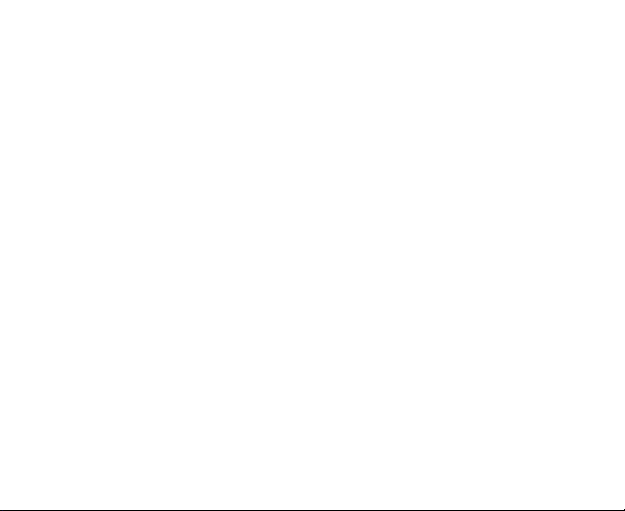
Carl/ZTE-U V852
User Manual
Page 2
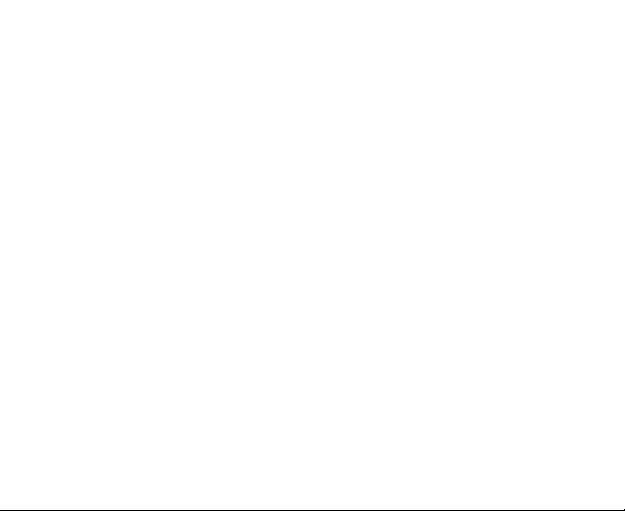
LEGAL INFORMATION
Copyright © 2011 ZTE CORPORATION.
All rights reserved.
No part of this publication may be excerpted, reproduced, translated or
utilized in any form or by any means, electronic or mechanical, including
photocopying and microfilm, without the prior written permission of ZTE
Corporation.
The manual is published by ZTE Corporation. We reserve the right to make
modifications on print errors or update specifications without prior notice.
Version No. : R1.0
Edition Time : 201107
Page 3
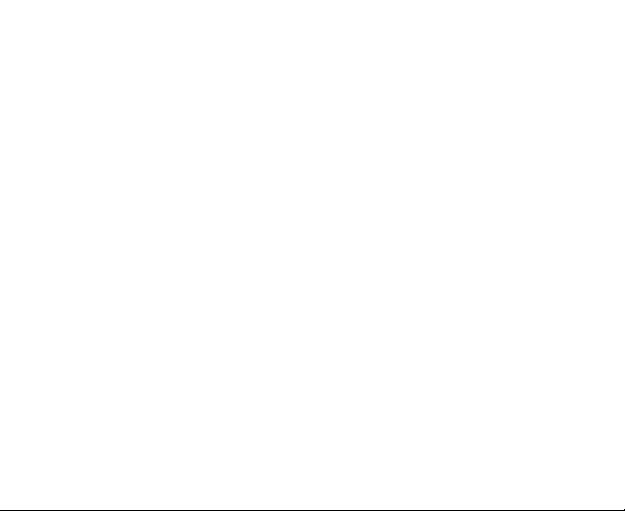
Contents
For Your Safety .......................................................................................... 13
Product Safety Information ..................................................................... 13
RF Exposure ........................................................................................... 15
General Statement on RF Energy ..................................................... 15
Specific Absorption Rate (SAR) ........................................................ 15
Body-worn Operation ........................................................................ 16
Limiting Exposure to Radio Frequency (RF) Fields........................... 17
Regulatory Information ...................................................................... 17
National Restrictions on Wi-Fi Usage ..................................................... 18
Distraction ............................................................................................... 19
Driving ............................................................................................... 19
Operating Machinery ......................................................................... 20
Product Handling .................................................................................... 20
General Statement on Handling and Use .......................................... 20
Small Children ................................................................................... 22
Demagnetization ............................................................................... 22
Electrostatic Discharge (ESD) ........................................................... 22
Antenna ............................................................................................. 23
Normal Use Position .......................................................................... 23
Air Bags ............................................................................................. 24
3
Page 4
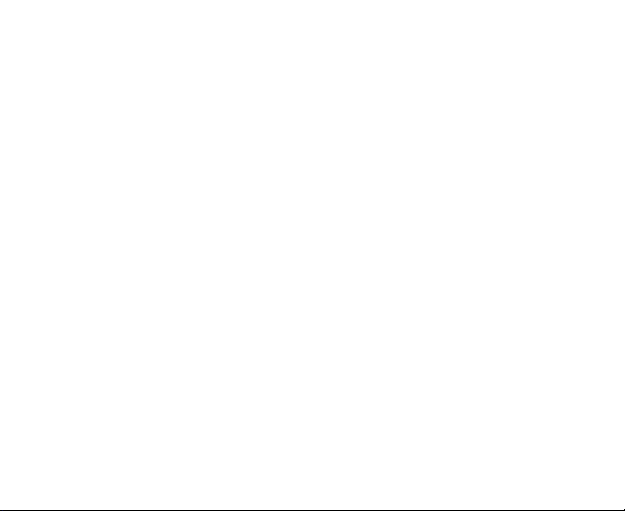
Seizures/Blackouts ............................................................................ 24
Repetitive Motion Injuries .................................................................. 25
Emergency Calls ............................................................................... 25
Loud Noise ........................................................................................ 25
Phone Heating ................................................................................... 26
Electrical Safety ...................................................................................... 26
Accessories............................................................................................. 26
Connection to a Car .......................................................................... 26
Faulty and Damaged Products .......................................................... 26
Interference ............................................................................................. 27
General Statement on Interference ................................................... 27
Pacemakers ...................................................................................... 27
Hearing Aids ...................................................................................... 27
Medical Devices ................................................................................ 28
Hospitals ............................................................................................ 28
Aircraft ............................................................................................... 28
Interference in Cars ........................................................................... 28
Explosive Environments ......................................................................... 29
Petrol Stations and Explosive Atmospheres ..................................... 29
Blasting Caps and Areas ................................................................... 29
Getting Started ........................................................................................... 30
4
Page 5
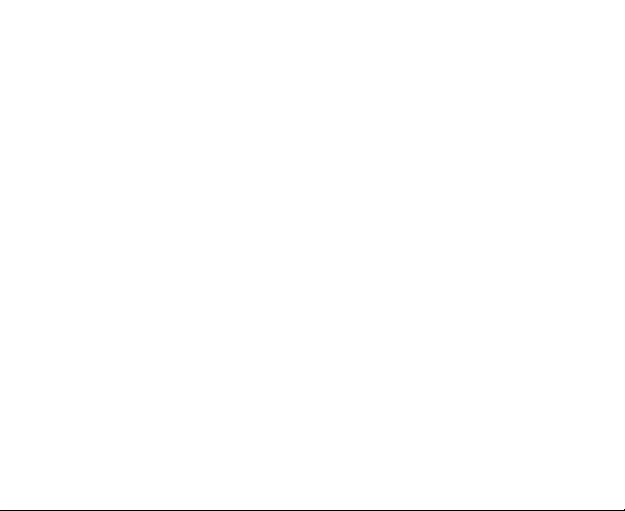
Overview ................................................................................................. 30
Starting Up .............................................................................................. 32
Installing the SIM Card, microSD Card and Battery .......................... 32
Charging the Battery ............................................................................... 35
Powering On and Off .............................................................................. 37
Setting Up Your Phone for the First Time ............................................... 37
Switching Your Phone to Sleep Mode .................................................... 38
Waking Up Your Phone .......................................................................... 38
Getting Around Your Phone .................................................................... 39
Touch Control .................................................................................... 39
Home Screen .................................................................................... 40
Status and Notification Icons ............................................................. 43
Opening the Notification Panel .......................................................... 47
Applications and Settings Preview .................................................... 48
Phone Calls ................................................................................................. 56
Making a Call .......................................................................................... 56
Making a Call from Dialer .................................................................. 56
Making a Call from Contacts ............................................................. 57
Making a Call from Call History ......................................................... 57
Making a Call from a Text Message .................................................. 58
Using Speed Dial ............................................................................... 58
5
Page 6
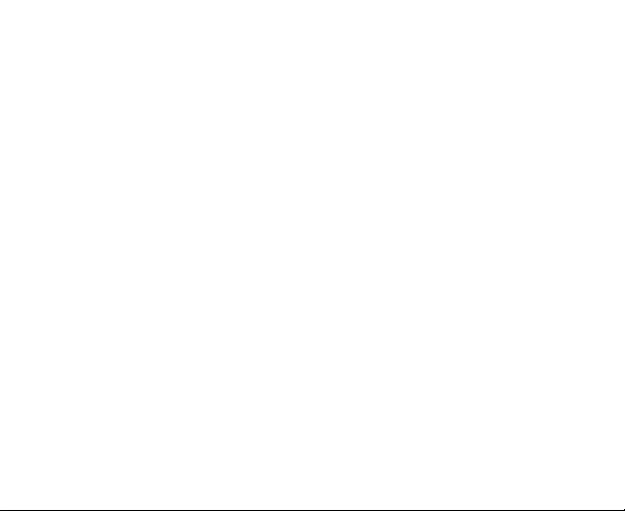
Making an Emergency Call ............................................................... 59
Receiving a Call ...................................................................................... 59
Answering an Incoming Call .............................................................. 59
Rejecting an Incoming Call ................................................................ 60
Muting a Call ..................................................................................... 60
Putting a Call on Hold ........................................................................ 60
Turning the Speaker On/Off .............................................................. 61
Call Settings ............................................................................................ 61
Entering Text .............................................................................................. 63
Using the On-screen Keyboards ............................................................. 63
Android Keyboard .............................................................................. 63
XT9 Text Input ................................................................................... 64
Entering Text through the On-screen Keyboard................................ 68
Entering Numbers or Symbols .......................................................... 68
Touch Input Settings ............................................................................... 69
Contacts ...................................................................................................... 70
Contacts Screen ..................................................................................... 70
Managing Contacts ................................................................................. 71
Creating a Contact ............................................................................ 71
Searching for a Contact ..................................................................... 71
Importing/Exporting Contacts ............................................................ 71
6
Page 7

Adding a Contact to Favorites ........................................................... 72
Editing a Contact ............................................................................... 73
Deleting a Contact ............................................................................. 73
Creating a New Group ............................................................................ 74
Messaging ................................................................................................... 75
Exchanging Messages ............................................................................ 75
Messages Screen .............................................................................. 75
Creating a Message .......................................................................... 75
Replying to a Message ...................................................................... 76
Deleting a Message (Thread) ............................................................ 77
Message Settings .............................................................................. 77
Using Email ............................................................................................. 79
Creating an Email Account ................................................................ 79
Composing an Email ......................................................................... 80
Replying to or forwarding an Email ................................................... 81
Email Settings ................................................................................... 81
Getting Connected ..................................................................................... 83
Connecting to the Internet ...................................................................... 83
Ways of Connecting to the Internet ................................................... 83
GPRS/EDGE/3G ............................................................................... 83
Wi-Fi .................................................................................................. 84
7
Page 8
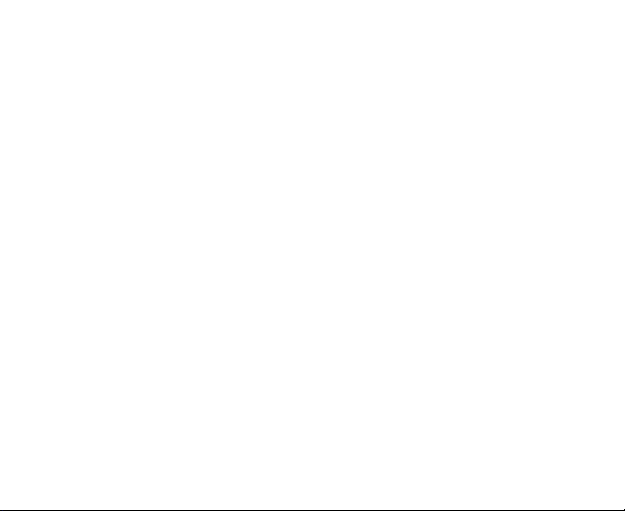
Using the Phone as a Modem ................................................................ 86
Enabling the Modem Function ........................................................... 86
Disabling the Modem Function .......................................................... 87
Using the Phone as a Wi-Fi Hotspot ....................................................... 87
Enabling the Wi-Fi Hotspot ................................................................ 88
Disabling the Wi-Fi Hotspot ............................................................... 89
Using Browser......................................................................................... 89
Opening Browser ............................................................................... 90
Opening Web Pages ......................................................................... 90
Browsing Options .............................................................................. 90
Selecting Links in Web Pages ........................................................... 91
Downloading Files ............................................................................. 92
Using Bookmarks .............................................................................. 92
Browser Settings ............................................................................... 93
Bluetooth ................................................................................................. 96
Turning on/off Bluetooth .................................................................... 96
Making Your Phone Discoverable ..................................................... 97
Changing Your Device Name ............................................................ 97
Pairing with another Bluetooth Device .............................................. 98
Experiencing Multimedia ........................................................................... 99
Camera and Camcorder ......................................................................... 99
8
Page 9

Opening Camera or Camcorder ........................................................ 99
Taking Pictures .................................................................................. 99
Shooting Videos .............................................................................. 100
Camera Settings .............................................................................. 100
Camcorder Settings ......................................................................... 101
FM Radio .............................................................................................. 101
Opening FM Radio .......................................................................... 101
Listening to FM Radio ..................................................................... 102
Music ..................................................................................................... 103
Opening Music ................................................................................ 103
Music Library ................................................................................... 103
Playing Music .................................................................................. 103
Creating Playlists ............................................................................. 104
Managing Your Playlists .................................................................. 105
Setting a Song as Ringtone ............................................................. 105
Videos ................................................................................................... 106
Opening Videos ............................................................................... 106
Playing Videos ................................................................................. 106
Gallery ................................................................................................... 107
Sound Recorder .................................................................................... 108
Opening Sound Recorder ................................................................ 108
9
Page 10
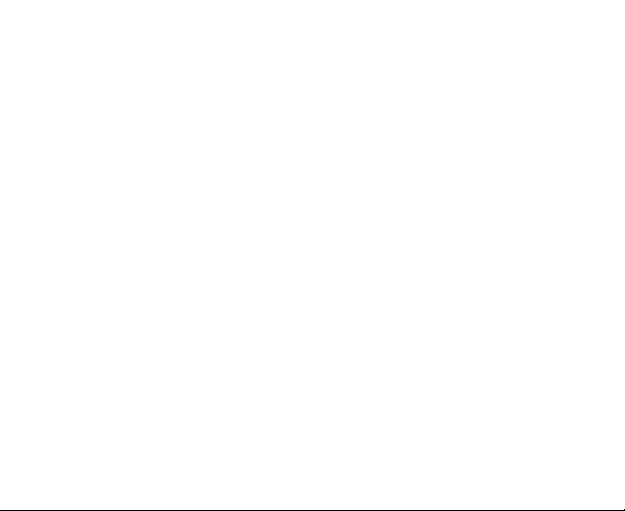
Recording a Voice Memo ................................................................ 109
Google Applications ................................................................................ 110
Signing in to Your Google™ Account ................................................... 110
Using Gmail™ ....................................................................................... 110
Opening Gmail ................................................................................ 110
Creating and Sending a Gmail Message......................................... 111
Using Calendar ..................................................................................... 111
Opening Calendar ........................................................................... 111
Adding an Event .............................................................................. 112
Viewing Calendar Events ................................................................ 112
Using Google Talk™ ............................................................................. 112
Opening Google Talk ...................................................................... 113
Adding a New Friend ....................................................................... 113
Changing Your Online Status .......................................................... 113
Starting a Chat ................................................................................ 114
Places ................................................................................................... 114
Latitude ................................................................................................. 115
Phone Settings ......................................................................................... 116
Basic Settings ....................................................................................... 116
Setting Time and Date ..................................................................... 116
Display Settings ............................................................................... 117
10
Page 11
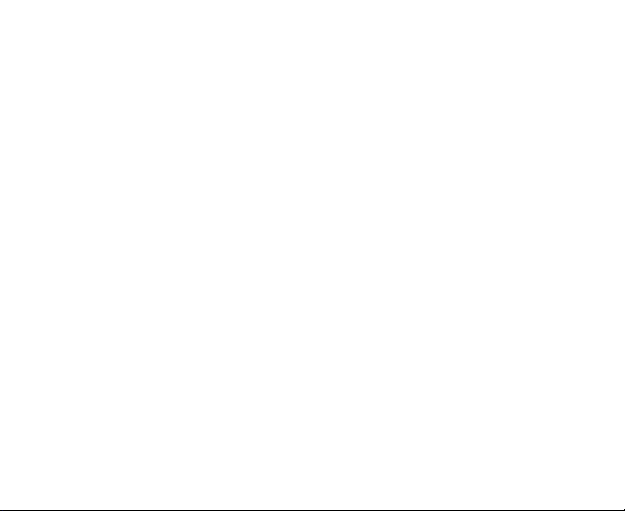
Sound Settings ................................................................................ 118
Language Settings .......................................................................... 122
Mobile Network Services ................................................................. 123
Security Settings ................................................................................... 124
Protecting Your Phone with a Screen Unlock Pattern ..................... 125
Protecting Your Phone with a PIN or Password .............................. 127
Disabling Screen Locks ................................................................... 127
Protecting Your SIM Card with a PIN .............................................. 128
Setting up Credential Storage ......................................................... 129
Managing Memory ................................................................................ 130
Checking Space Information ........................................................... 130
Unmounting Your Memory Card ...................................................... 130
Formatting Your Memory Card ........................................................ 130
Application Settings .............................................................................. 131
Viewing Applications Installed on Your Phone ................................ 131
Allowing the Installation of Non-Market Applications ...................... 131
Installing an Application ................................................................... 132
Removing an Application ................................................................. 132
Moving an Application to or from the Memory Card ........................ 133
Other Settings ....................................................................................... 133
Search Settings ............................................................................... 133
11
Page 12
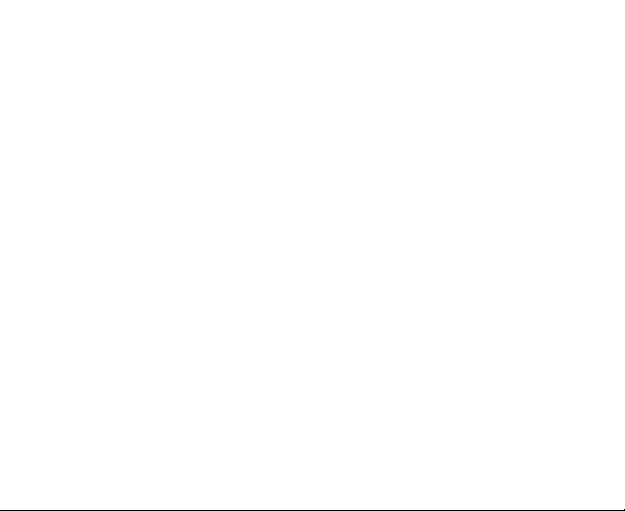
Voice Interaction .............................................................................. 134
Resetting the Phone ........................................................................ 135
Other Applications ................................................................................... 136
Calculator .............................................................................................. 136
Docs To Go ........................................................................................... 136
Note pad ............................................................................................... 136
Stopwatch ............................................................................................. 136
Task Manager ....................................................................................... 137
SIM Toolkit ............................................................................................ 137
Appendix ................................................................................................... 138
Specifications ........................................................................................ 138
Declaration of RoHS Compliance ......................................................... 140
Disposal of Your Old Appliance ............................................................ 141
EC DECLARATION OF CONFORMITY ............................................... 142
12
Page 13
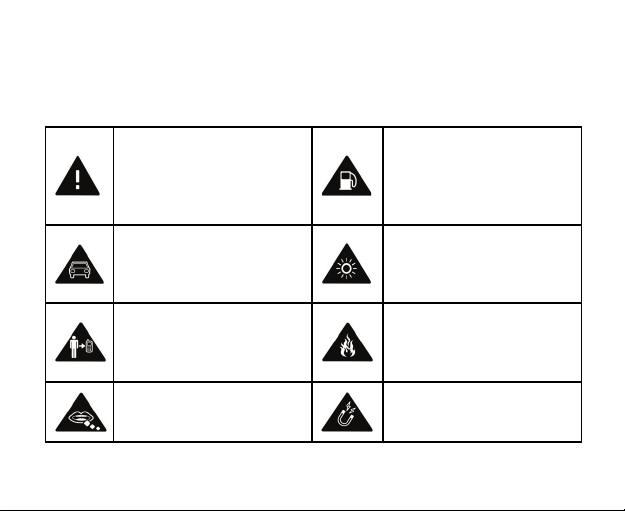
For Your Safety
Product Safety Information
Read the Safety
Information section of
this user guide on this
page
Do not use hand-held
while driving
For body-worn
operation maintain a
separation of 15 mm
Small parts may cause
a choking hazard
13
Do not use while
re-fuelling
This device may
produce a bright or
flashing light
Do not dispose of it in
a fire
Avoid contact with
magnetic media
Page 14

This device may
produce a loud sound
Avoid Extreme
Temperatures
Keep away from
pacemakers and other
personal medical
devices
Switch off when
instructed in hospitals
and medical facilities
Switch off when
instructed in aircrafts
and airports
Switch off in explosive
environments
Avoid any contact with
liquid, keep it dry
Do not attempt to
disassemble
Do not rely on this
device for emergency
communications
Only use approved
accessories
14
Page 15

RF Exposure
General Statement on RF Energy
Your phone contains a transmitter and a receiver. When it is ON, it receives
and transmits RF energy. When you communicate with your phone, the
system handling your call controls the power level at which your phone
transmits.
Specific Absorption Rate (SAR)
Your mobile device is a radio transmitter and receiver. It is designed not to
exceed the limits for exposure to radio waves recommended by international
guidelines. These guidelines were developed by the independent scientific
organization ICNIRP and include safety margins designed to assure the
protection of all persons, regardless of age and health.
The guidelines use a unit of measurement known as Specific Absorption
Rate, or SAR. The SAR limit for mobile devices is 2 W/kg and the highest
15
Page 16
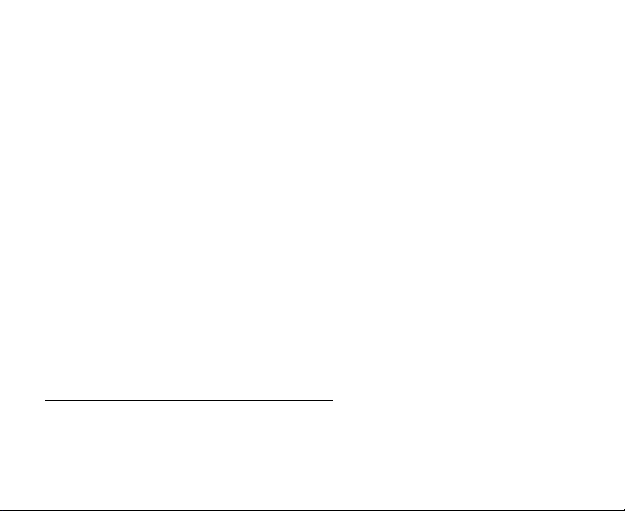
SAR value for this device when tested at the ear was 1.29 W/kg
devices offer a range of functions, they can be used in other positions, such
as on the body as described in this user guide
2
.
1
. As mobile
As SAR is measured utilizing the device's highest transmitting power, the
actual SAR of this device while operating is typically below that indicated
above. This is due to automatic changes to the power level of the device to
ensure it only uses the minimum power required to communicate with the
network.
Body-worn Operation
Important safety information regarding radio frequency radiation (RF)
exposure:
To ensure compliance with RF exposure guidelines the phone must be used
with a minimum of 15 mm separation from the body.
Failure to observe these instructions could result in your RF exposure
exceeding the relevant guideline limits.
1
The tests are carried out in accordance with EN 62209-1:2006 and IEC
62209-2:2008.
2
Please see body worn operation.
16
Page 17

Limiting Exposure to Radio Frequency (RF) Fields
For individuals concerned about limiting their exposure to RF fields, the
World Health Organization (WHO) provides the following advice:
Precautionary measures: Present scientific information does not indicate the
need for any special precautions for the use of mobile phones. If individuals
are concerned, they might choose to limit their own or their children’s RF
exposure by limiting the length of calls, or using ‘hands-free’ devices to keep
mobile phones away from the head and body.
Further information on this subject can be obtained online from the WHO fact
sheet N°193 at http://www.who.int/mediacentre/factsheets/fs193/en/
Regulatory Information
Please find the Declaration of RoHS Compliance, and EC Declaration of
Conformity in Appendix.
17
Page 18
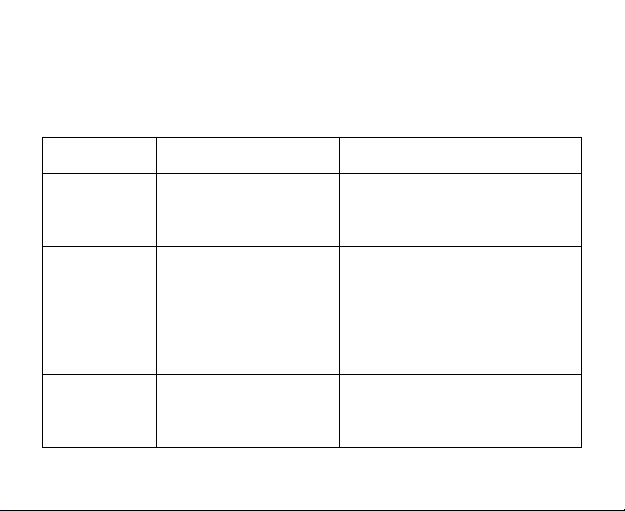
National Restrictions on Wi-Fi Usage
2400.0-2483.5 MHz
Country Restrictions Reason/remark
Bulgaria General authorization required
France Outdoor use limited to
10mW e.i.r.p. within the
band 2454-2483.5 MHz
Italy If used outside of own premises,
for outdoor use and public
service
Military Radiolocation use.
Refarming of the 2.4 GHz band
has been ongoing in recent
years to allow current relaxed
regulation. Full implementation
planned 2012.
general authorization is
required.
18
Page 19
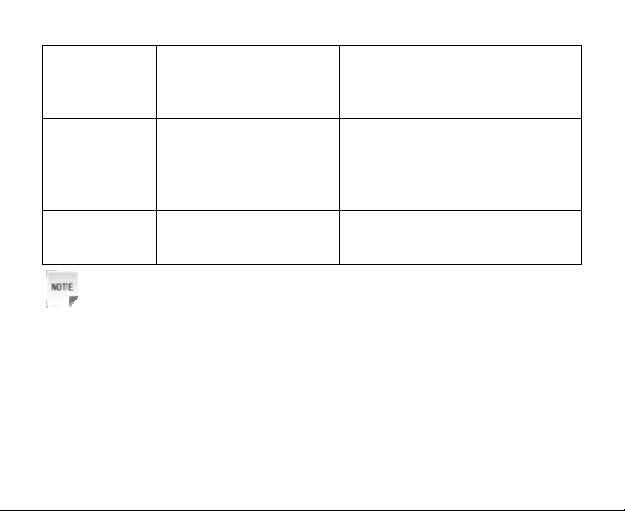
Luxembourg None General authorization required
Norway Implemented This subsection does not apply
Russian
Federation
Notes:
Please don’t use the product outdoors in France.
Only for indoor applications.
for network and service supply
(not for spectrum).
for the geographical area within
a radius of 20 km from the
centre of Ny-Ålesund.
Distraction
Driving
Full attention must be given to driving at all times in order to reduce the risk of
19
Page 20
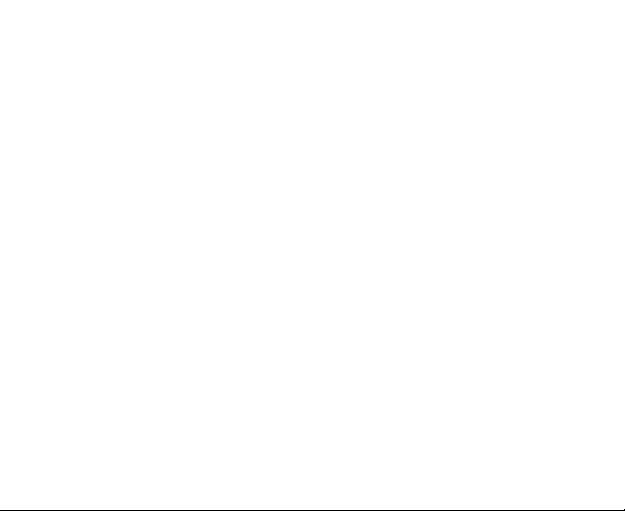
an accident. Using a phone while driving (even with a hands free kit) can
cause distraction and lead to an accident. You must comply with local laws
and regulations restricting the use of wireless devices while driving.
Operating Machinery
Full attention must be given to operating the machinery in order to reduce the
risk of an accident.
Product Handling
General Statement on Handling and Use
You alone are responsible for how you use your phone and any
consequences of its use.
You must always switch off your phone wherever the use of a phone is
prohibited. Use of your phone is subject to safety measures designed to
protect users and their environment.
• Always treat your phone and its accessories with care and keep it in a clean
and dust-free place.
20
Page 21
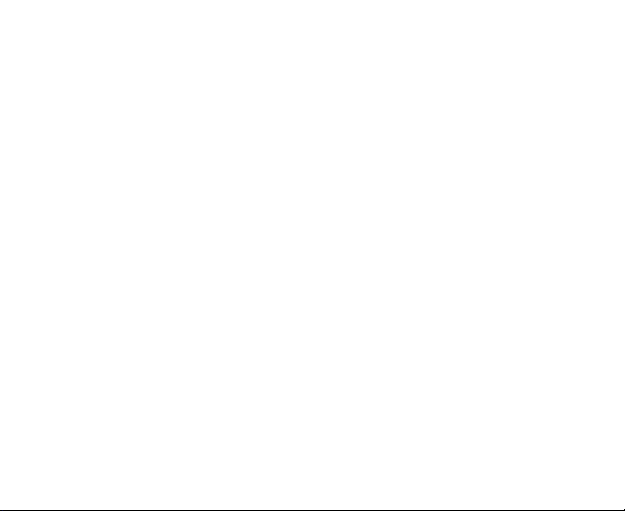
• Do not expose your phone or its accessories to open flames or lit tobacco
products.
• Do not expose your phone or its accessories to liquid, moisture or high
humidity.
• Do not drop, throw or try to bend your phone or its accessories.
• Do not use harsh chemicals, cleaning solvents, or aerosols to clean the
device or its accessories.
• Do not paint your phone or its accessories.
• Do not attempt to disassemble your phone or its accessories, only
authorized personnel should do so.
• Do not expose your phone or its accessories to extreme temperatures,
minimum - [5] and maximum + [50] degrees Celsius.
• Please check local regulations for disposal of electronic products.
• Do not carry your phone in your back pocket as it could break when you sit
down.
21
Page 22

Small Children
Do not leave your phone and its accessories within the reach of small
children or allow them to play with it.
They could hurt themselves or others, or could accidentally damage the
phone.
Your phone contains small parts with sharp edges that may cause an injury
or may become detached and create a choking hazard.
Demagnetization
To avoid the risk of demagnetization, do not allow electronic devices or
magnetic media close to your phone for a long time.
Electrostatic Discharge (ESD)
Do not touch the SIM card’s metal connectors.
22
Page 23
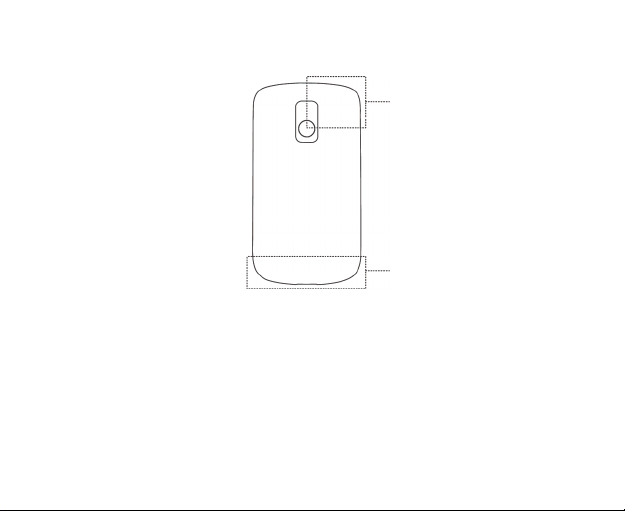
Antenna
GPS antenna
Antenna
Do not touch the antenna unnecessarily.
Normal Use Position
When placing or receiving a phone call, hold your phone to your ear, with the
bottom towards your mouth.
23
Page 24
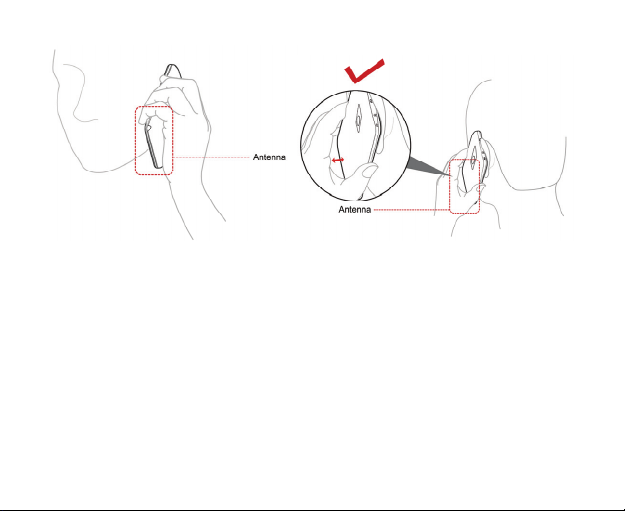
Air Bags
Do not place a phone in the area over an air bag or in the air bag deployment
area.
Store the phone safely before driving your vehicle.
Seizures/Blackouts
The phone can produce a bright or flashing light.
24
Page 25
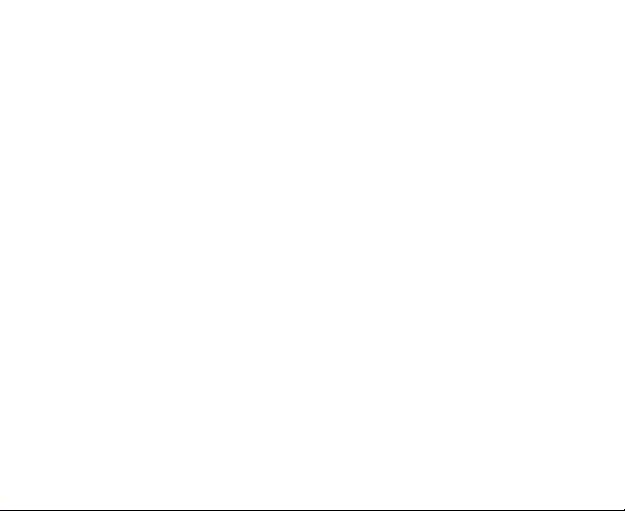
Repetitive Motion Injuries
To minimize the risk of RSI when texting or playing games with your phone:
• Do not grip the phone too tightly.
• Press the buttons lightly.
• Use the special features which are designed to minimize the times of
pressing buttons, such as Message Templates and Predictive Text.
• Take lots of breaks to stretch and relax.
Emergency Calls
This phone, like any wireless phone, operates using radio signals, which
cannot guarantee connection in all conditions. Therefore, you must never rely
solely on any wireless phone for emergency communications.
Loud Noise
This phone is capable of producing loud noises, which may damage your
hearing. Turn down the volume before using headphones, Bluetooth stereo
headsets or other audio devices.
25
Page 26
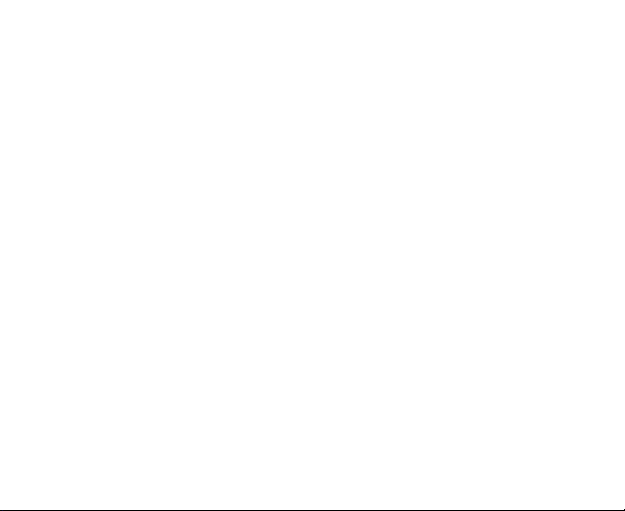
Phone Heating
Your phone may become warm during charging and during normal use.
Electrical Safety
Accessories
Use only approved accessories.
Do not connect with incompatible products or accessories.
Take care not to touch or allow metal objects, such as coins or key rings, to
contact or short-circuit the battery terminals.
Connection to a Car
Seek professional advice when connecting a phone interface to the vehicle
electrical system.
Faulty and Damaged Products
Do not attempt to disassemble the phone or its accessory.
Only qualified personnel should service or repair the phone or its accessory.
If your phone or its accessory has been submerged in water, punctured, or
subjected to a severe fall, do not use it until you have taken it to be checked
at an authorized service center.
26
Page 27
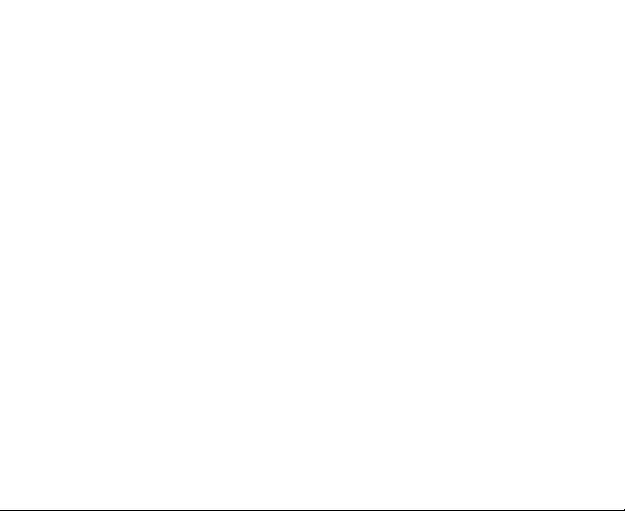
Interference
General Statement on Interference
Care must be taken when using the phone in close proximity to personal
medical devices, such as pacemakers and hearing aids.
Pacemakers
Pacemaker manufacturers recommend that a minimum separation of 15 cm
be maintained between a mobile phone and a pacemaker to avoid potential
interference with the pacemaker. To achieve this, use the phone on the
opposite ear to your pacemaker and do not carry it in a breast pocket.
Hearing Aids
People with hearing aids or other cochlear implants may experience
interfering noises when using wireless devices or when one is nearby.
The level of interference will depend on the type of hearing device and the
distance from the interference source, increasing the separation between
them may reduce the interference. You may also consult your hearing aid
manufacturer to discuss alternatives.
27
Page 28

Medical Devices
Please consult your doctor and the device manufacturer to determine if
operation of your phone may interfere with the operation of your medical
device.
Hospitals
Switch off your wireless device when requested to do so in hospitals, clinics
or health care facilities. These requests are designed to prevent possible
interference with sensitive medical equipment.
Aircraft
Switch off your wireless device whenever you are instructed to do so by
airport or airline staff.
Consult the airline staff about the use of wireless devices on board the
aircraft, if your device offers a ‘flight mode’ this must be enabled prior to
boarding an aircraft.
Interference in Cars
Please note that because of possible interference to electronic equipment,
some vehicle manufacturers forbid the use of mobile phones in their vehicles
unless a hands-free kit with an external antenna is included in the installation.
28
Page 29
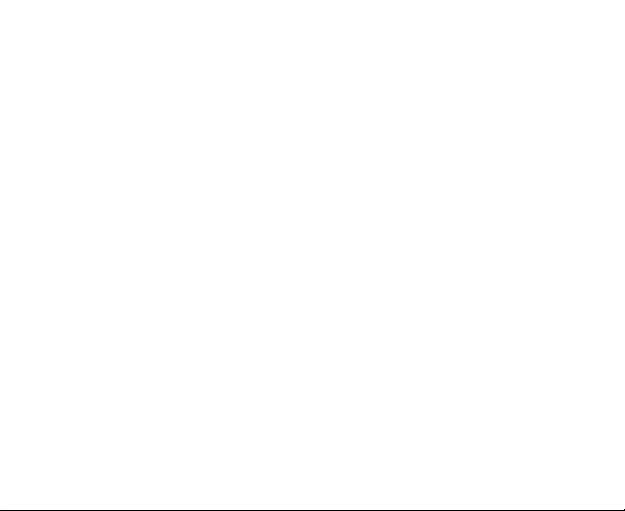
Explosive Environments
Petrol Stations and Explosive Atmospheres
In locations with potentially explosive atmospheres, obey all posted signs to
turn off wireless devices such as your phone or other radio equipment.
Areas with potentially explosive atmospheres include fuelling areas, below
decks on boats, fuel or chemical transfer or storage facilities, areas where the
air contains chemicals or particles, such as grain, dust, or metal powders.
Blasting Caps and Areas
Power off your mobile phone or wireless device when in a blasting area or in
areas posted power off “two-way radios” or “electronic devices” to avoid
interfering with blasting operations.
29
Page 30

Getting Started
Overview
30
Page 31

31
Page 32

Starting Up
Installing the SIM Card, microSD Card and Battery
Power off your phone before installing or replacing the battery, SIM card, or
memory card.
1. Remove the battery cover.
2. Hold your SIM card with the cut corner oriented as shown below and then
insert it into the card holder properly.
32
Page 33

3. Open the microSD card holder. Hold your microSD card with the cut corner
oriented as shown in the following picture and then insert it into the card
holder properly.
33
Page 34

Notes:
microSD logo is a trade mark of SD Card Association.
4. Insert the battery by aligning the gold contacts on the battery with the gold
contacts in the battery compartment on the phone. Push down the battery
until it clicks into place.
5. Replace the battery cover and press it gently until you hear a click.
34
Page 35

Charging the Battery
The new battery is not fully charged. To charge the battery, you need to:
1. Connect the adapter to the charger jack.
2. Connect the charger to a standard AC wall outlet.
35
Page 36

Notes:
If the battery is low, there will be a pop-up message on the screen and the
indicator light will be red.
When you charge your phone, the indicator light will change according to the
battery level:
Indicator color Battery level
Red Battery is very low.
Orange Battery is low.
Green Battery is full or partially drained.
3. Disconnect the charger when the battery is fully charged.
36
Page 37

Powering On and Off
1. Make sure that your SIM card is installed and the battery is charged.
2. Hold Power Key to power on your phone.
To power off your phone, hold Power Key/End Key to get the phone options.
Select Power off, and then tap OK.
Setting Up Your Phone for the First Time
When you first switch on your phone (or if you’ve reset it to Factory Settings)
you need to select some settings before you can use it.
1. Tap Change language to change the language you want to use, if
needed.
2. Tap the android image on the screen to begin.
3. Follow the on-screen instructions to continue. You can select to view the
tutorial on how to use your phone, set up your Google account, set
Google location service, and set the date and time.
4. The Home Screen appears when all settings are finished.
37
Page 38

Switching Your Phone to Sleep Mode
Sleep Mode suspends your phone to a low power consumption state by
turning off the display to save battery power.
Press Power Key to switch to Sleep Mode. Your phone also goes into Sleep
Mode automatically when you leave it idle after a certain period of time.
Waking Up Your Phone
1. Press Power Key to activate your screen display.
2. Drag icon to the right.
38
Page 39

Notes:
If you have set up a screen lock for your phone (see section Phone Settings -
Security Settings in this manual), you need to draw a unlock pattern, or enter
a PIN or password to unlock your screen.
Getting Around Your Phone
Touch Control
1. You can use finger gestures to control your phone. The controls on your
touch screen change dynamically depending on the tasks you’re
performing.
Tap the buttons, icons, or applications to select items or to open applications.
Keep your finger on an item to see the available options.
Flick the screen to scroll up, down, left or right.
Point, drag and drop to move particular items across the screen – into files
etc.
Double-tap a web page or an image to zoom in or zoom out.
39
Page 40

Notes: You can view the phone screen in portrait or landscape simply
by holding it upright or turning it on its side.
Home Screen
When the phone is powered on, it enters Home Screen automatically. You
can find the following information in Home Screen:
40
Page 41

• Status and notification icons at the top of the screen
• Application shortcuts, widgets and folders
icon at the bottom of the screen for you to open the main menu
•
shortcut icon to Dialer
•
•
shortcut icon to Browser
Extended Home Screen
Home Screen extends left and right beyond the display. You can add
shortcuts, widgets or folders to the extended Home Screens, too.
Flick left or right to get the extended Home Screens.
Adding Home Screen Items
1. Tap Home Key to return to Home Screen.
2. If you want to add the item to an extended Home Screen, flick left or right.
3. Tap Menu Key and select Add.
You can also tap and hold the blank area of the screen to get the Add to
Home screen menu.
4. Select the category and the item you want.
41
Page 42

Deleting Home Screen Items
1. Tap Home Key. If necessary, flick left or right to go to an extended Home
Screen.
2. Touch and hold the item you want to delete until the item magnifies and the
3. Drag the item to
icon changes to .
, as shown below.
42
Page 43

Tips:
You can also use this method to relocate an item, even to another Home
Screen.
4. When both the item and
Status and Notification Icons
Phone Status
turn red, release your finger.
GPRS
connected
GPRS in use
EDGE
connected
EDGE in use
43
No signal
Signal strength
Roaming
Phone speaker is
mute
Page 44

3G connected
3G in use
Battery is very
low
Battery is low
Battery is full
Battery is
charging
Vibration mode
44
Phone microphone is
mute
No SIM card installed
GPS is connected
USB is connected
Connected to a Wi-Fi
network
Alarm is set
Wired microphone
headset
Page 45

Notifications
/
Missed call Music is playing
Airplane mode
Speaker is on
Bluetooth is on
New Email New Gmail
message
New SMS/MMS
New instant
message
Recording phone
Upcoming event
conversation
45
Page 46

Call in progress Downloading data
Call on hold
Content
downloaded and
installed
Call forwarding on Sending data
Problem with
SMS/MMS
delivery
FM radio on
46
More (not
displayed)
notifications
Memory card
unmounted
Page 47

Opening the Notification Panel
From the Notification Panel, you can get the information of calendar events,
new messages, and ongoing settings such as call forwarding or the current
call status. You can open the message, reminder, event notification, etc.,
from the Notification Panel.
1. Hold the status bar until
2. Flick
downwards.
appears on the top of the screen.
Tips:
You can also open the Notification Panel from Home Screen by tapping
Menu Key > Notifications.
upwards or press Back Key to exit.
Flick
47
Page 48

Applications and Settings Preview
Applications Preview
Your Carl/ZTE-U V852 has lots of functions. Tap
applications that are pre-installed on your phone.
Applications Description
Alarm Enables you to set alarms.
Browser Enables you to browse the Internet.
Calculator Enables you to perform calculations, such as addition,
subtraction, multiplication, division, and so on.
Calendar Enables you to schedule appointments, including
meetings and other events.
Call log View the incoming, outgoing and missed calls.
48
to get the following
Page 49

Applications Description
Camcorder
Camera
Contacts
Dialer
Docs To Go
Email
Filer
Enables you to shoot video clips.
Enables you to take photos.
Enables you to manage the information of your friends
and colleagues.
Enables you to dial a number to call.
Enables you to view your documents.
Enables you to enter the Email screen, where you can
set up Email accounts, send or receive Emails.
Enables you to browse and manage your files on your
memory card.
49
Page 50

Applications Description
FMRadio
Gallery
Gmail
Google
Search
Latitude
Maps
Enables you to search for radio channels, listen to
them, and save them on your phone.
Enables you to browse and manage your multimedia
files.
Enables you to access your Gmail account and check
your Emails on your mobile phone.
Search for information online or on your phone.
Enables you to see your friends’ locations and share
yours with them via Google Maps Latitude.
Enables you to track your current location, view
real-time traffic situations, and receive detailed
directions to your destination.
50
Page 51

Applications Description
Market
Messages
Music
Navigation
News &
Weather
Note pad
Places
Enables you to purchase and download applications
from Android Market and install them on your phone.
Enables you to enter the Message screen, where you
can send and receive SMS and MMS messages.
Enables you to manage your music library and play the
tracks with the pre-installed music player.
Find your way with Google Maps Navigation.
Check the weather forecast and the latest news.
Enables you to create text notes.
Find restaurants, ATMs, and other businesses or
51
Page 52

Applications Description
attractions near you.
Settings
SIM Toolkit
Sound
Recorder
Stopwatch
Talk
Task
Enables you to adjust the device settings.
Appears on the screen only if your SIM card provides
this function. Please contact with your service provider
for detailed information.
Enables you to record audio clips.
Enables you to measure the exact time it takes to do
something.
Enables you to send and receive instant messaging,
offered by Google Inc.
Enables you to view and manage all the running
52
Page 53

Applications Description
Manager
Videos
programs on your phone.
Enables you to browse your video files and watch them
in the pre-installed video player.
Voice Search
YouTube
Use the Google Voice Search.
Enables you to watch YouTube videos and upload your
own.
Settings Preview
You can adjust the device settings. Tap Home Key >
> Settings to view
all the settings on your device.
Tips:
You can also tap Menu Key > Settings from Home Screen.
53
Page 54

Wireless &
networks
Configure and manage wireless connections, such as
Wi-Fi, Bluetooth
connection sharing and VPN (Virtual Private
Networks). You can also select Airplane mode from
®
, mobile networks, mobile data
here.
Call settings
Sound
Set up fixed dialing numbers, voicemail, speed dial,
call barring, call forwarding, call waiting, and IP dial.
Set sound settings, such as ringtones and
notifications.
Display Set display settings, such as screen brightness.
Set up screen locks or SIM lock, or manage the
Location & security
phone’s credential storage. You can also select the
sources to use when determining locations from My
Location.
Applications
Accounts & sync
Privacy
Manage your applications and the installation of new
ones.
Manage your accounts and configure synchronisation
settings.
Configure privacy settings, such as back-up settings,
and personal data.
54
Page 55

SD card & phone
storage
Check available memory on the external card and the
internal phone storage.
Search Set the search options.
Language &
keyboard
Voice input &
output
Accessibility
Set the system language and region, plus text input
options.
Set up voice recognition and text-to-speech options.
Choose accessibility options after you have installed
accessibility-related applications.
Date & time Set the date, time, time zone, and date/time format.
About phone
View phone status, battery use, and legal
information. You can also check for system updates.
Opening Recently Used Applications
1. Hold Home Key from any screen to see the last few applications you have
used since the phone was powered on.
2. Tap the application you want to open it.
55
Page 56

Phone Calls
Making a Call
Making a Call from Dialer
1. Press Dial Key or tap Home Key > > Dialer or Home Key > .
2. Using the following dial pad, enter the phone number or the contact name
you want to call.
Tap to erase wrong entry; hold this key to clear all digits. Your phone
automatically lists the matching contacts. You can tap to hide the keypad
and to see if there are more matching numbers or contacts.
3. Press Dial Key or tap
.
56
Page 57

Notes:
Hold 1 Key on the screen to listen to your voicemail.
Making a Call from Contacts
1. Tap Home Key > > Contacts.
2. Slide your finger to scroll the contacts list and select the contact you want
to call.
Tips:
You can search for a contact by tapping Menu Key > Search.
3. Press Dial Key.
Making a Call from Call History
1. Open the call log in one of the following ways:
• Tap Home Key >
• Tap Home Key >
• Tap Home Key >
2. Tap
next to the number you want to call.
> Call log.
> Dialer > .
> Contacts > Call log.
57
Page 58

Making a Call from a Text Message
If a message text contains a phone number that you want to call, you can
make the call while viewing the message.
1. Tap Home Key >
message that contains the phone number you want to call.
2. Tap the number.
3. Press Dial Key or tap
> Messages and tap conversation and then the
.
Using Speed Dial
Press and hold 1 - 9 key from the dialer to call the corresponding speed dial
number.
The number key 1 is reserved to speed dial your voicemail.
Assigning a speed dial key:
1. Tap Menu Key > Settings > Call settings > Speed dial from the Home
Screen.
2. Tap a speed dial key.
3. Enter a phone number or tap
4. Tap OK.
to select one from the contact list.
58
Page 59

Making an Emergency Call
1. Enter the emergency number for your region from Dialer.
2. Press Dial Key.
Notes:
It is possible to dial emergency numbers when the SIM card is not inserted.
Your SIM card may store other emergency numbers. Contact your service
operator if you need more information.
Receiving a Call
Answering an Incoming Call
When there is an incoming call, the phone will display the information on the
screen.
Press Dial Key, or drag
to the right, to answer the call.
59
Page 60

Rejecting an Incoming Call
Press End Key, or drag to the left, to reject an incoming call.
Muting a Call
During a call, you can mute your microphone so that the person with whom
you are speaking cannot hear you, but you can still hear him or her.
Tap Menu Key > Mute.
When the microphone is turned off, the muted microphone icon
in the indication area.
appears
Putting a Call on Hold
During a call, you can use the following methods to put the call on hold.
• Tap Menu Key > Hold.
• Press Dial Key.
The
If you are already on a call and accepted the new call, the first call will be put
on hold automatically. You can choose to switch between the two callers by
tapping Menu Key > Swap calls.
icon will be displayed if a call is on hold.
60
Page 61

Turning the Speaker On/Off
Tap Menu Key > Speaker during a call.
The speakerphone icon (
speakerphone is on.
) appears in the status bar when the
Call Settings
You can adjust the call settings of your phone. To open the call settings menu,
press Menu Key > Settings > Call settings from Home Screen.
Fixed Dialing
Numbers
Enables you to restrict outgoing calls to a fixed set of
numbers. To enable this feature you must know your
SIM card’s PIN2 code.
Voicemail
service
Voicemail
settings
Speed dial Set speed dialing keys.
Enables you to select a voicemail service provider.
Enables you to specify a voicemail number.
61
Page 62

GSM/WCDMA
call settings
Call Barring
Settings
IP dial Set IP dialing number.
Call forwarding Enables you to forward
Additional
settings
Forbid certain types of calls.
Caller
ID
Call
waiting
62
incoming calls to a different
number. You can select when
to forward: Always forward,
Forward when busy, Forward
when unanswered, or
Forward when unreachable.
Enables you to choose
whether to display your
number in outgoing calls.
Enables you to choose
whether to be notified of new
incoming calls while you are
already on a call.
Page 63

Entering Text
Using the On-screen Keyboards
When you enter a field that needs text or numbers, an on-screen keyboard
appears automatically. Tap and hold the input box and select Input method
from the pop-up menu to change input method.
Android Keyboard
The Android Keyboard provides a layout similar to a desktop computer
keyboard.
63
Page 64

XT9 Text Input
XT9 Text Input can speed up text input by replacing the letter tapping/typing
motion of input with a tracing gesture where you move your finger from letter
to letter without lifting the finger until you reach the end of the word.
You can select to use one of the three layouts (Keyboard, Reduced keyboard,
Phone keypad) of XT9 Text lnput Keyboard.
• Keyboard
64
Page 65

Move your finger from letter to letter to trace a word without lifting the finger
until you reach the end of the word.
The trace feature is also available in the Reduced keyboard layout and
Phone keypad layout.
65
Page 66

• Reduced keyboard
66
Page 67

• Phone keypad
67
Page 68

• Using the tool bar
Tips:
• If you want to use the keyboards in landscape orientation, you need to
select the Auto-rotate screen check box in Settings > Display.
Entering Text through the On-screen Keyboard
1. Enter a field that needs text or numbers.
2. Tap or hold the letters on the keyboard to enter your text.
Entering Numbers or Symbols
1. Enter a field that needs text or numbers.
2. Tap
/ to open the number panel.
68
Page 69

Touch Input Settings
You can configure the touch input settings by tapping Menu Key >
Settings > Language & keyboard from Home Screen.
Android keyboard
• Vibrate on keypress/Sound on keypress: Enables vibration/sound
feedback as you touch on the keyboard.
• Auto-capitalization: Select the check box to capitalize the fist letter of each
sentence automatically.
• Voice input: Select to display the voice input icon on the main or symbols
keyboard. You can also hide the icon.
• Input languages: Select the input languages, which you can change by
sliding your finger on the spacebar.
XT9 Text Input
• Languages and settings: Select input languages. Tap a language to set
up keyboard layout, word suggestion settings, key input settings, and
trace input settings.
• Preferences: Set up keypress vibration, keypress sound,
auto-capitalization, and auto-punctuation.
• About: View the XT9 version information.
69
Page 70

A
Contacts
You can add new contacts along with their information. Setting up
communication information for the contact will allow you to call the person
quickly or browse the contact's information. Contacts are saved in the phone
memory or in the SIM card. If you store the information in the SIM card, you
can fill the name and a number. If you store the information in the phone
memory, you can also fill out each information field including Email, IM,
address, pictures, etc.
> Contacts from Home Screen to enter Contacts Screen.
Tap
Contacts Screen
There are four tabs in Contacts Screen: Call log, Contacts, Favorites, and
Groups.
Contacts
on your phone
Call
history
ccess all contacts
Favorites
Quick access to contacts you
have starred as Favorites
Groups
Sort contacts into groups
so that you can send
messages to a group of
people quickly
70
Page 71

Managing Contacts
Creating a Contact
1. Tap Menu Key > New contact in Contacts.
2. Select the save location for the new contact.
3. Enter the name and numbers. If the contact is not saved on the SIM card,
you can also enter other information of the contact, if needed.
4. Tap Done to save the contact.
Searching for a Contact
1. Tap Menu Key > Search from Contacts.
2. Input the contact name you want to search for.
The matching contacts will be listed as you type.
Importing/Exporting Contacts
You can import/export contacts from/to you SIM card or microSD card.
Import contacts from the SIM card or export to the SIM card
1. Tap Menu Key > Import/Export from Contacts.
71
Page 72

2. Select to import or export contacts.
Your Carl/ZTE-U V852 will automatically read the contacts.
3. Tick the contacts you want to import/export.
Tips:
Tap Menu Key > Select all to tick all contacts.
4. Tap Done.
Import contact list from the memory card or export to the card
1. Tap Menu Key > Import/Export from Contacts.
2. Select to import or export.
If you want to import contact list from microSD card, you should have
vCard files saved in the microSD card. If there is more than one vCard file,
you need to select the vCard file.
3. Tap OK if needed.
Adding a Contact to Favorites
Add often-used contacts to Favorites to access them faster in the Favorites
tab.
72
Page 73

1. Hold the contact in Contacts Screen until a shortcut menu appears.
2. Tap Add to favorites.
Editing a Contact
1. Tap the contact you want to edit in Contacts Screen.
2. Tap Menu Key > Edit contact.
Tips:
You can also edit a contact by holding it in Contacts Screen and select
Edit contact from the pop-up shortcut menu.
3. Edit the contact and tap Done.
Deleting a Contact
1. Tap the contact you want to delete from Contacts Screen.
2. Tap Menu Key > Delete contact.
Tips:
You can also delete a contact by holding it in Contacts Screen and select
Delete contact from the pop-up shortcut menu.
3. Tap OK.
73
Page 74

Creating a New Group
1. Tap Groups from the Contacts Screen.
2. Tap Menu Key > New Group.
3. Enter the group name and tap OK.
4. Tap the group in the group list and tap Menu Key > Add.
5. Select the contacts as the group members and tap Done.
To send messages to the group members, you can hold a group in the group
list and tap Send SMS by group from the pop-up shortcut menu.
74
Page 75

Messaging
Exchanging Messages
From Messages, you can receive and send an SMS or MMS.
When you receive a new message, the device will alert you for the unread
message(s) with the
the Notification Panel, or from Messages Screen. Simply tap on the new
message to read it.
Messages Screen
In Messages, SMS and MMS messages that are sent to and received from
the same number are grouped into one message thread, so they look like a
chat session. Message threads are sorted by the time when you received
them, with the latest one on the top.
Creating a Message
1. Tap > Messages from Home Screen.
2. Tap New message.
/ icon on the status bar. You can then open it from
75
Page 76

3. Tap To field and enter the recipient’s number. You can also enter the first
letters of the recipient’s name to display a list of matching names stored in
Contacts, and then select a recipient from the list.
4. Tap Type to compose field and enter the text content of the message.
If you want to send an MMS, tap Menu Key > Add subject to edit the
message subject. Tap Menu Key > Attach to add pictures, videos, audio,
or slideshow to the MMS.
5. Tap Send to send the message.
Tips:
If you remove the subject and attachments of your MMS, the message will
be sent as an SMS.
Replying to a Message
1. Tap the message you want to reply to from Messages Screen.
2. Tap Type to compose and enter the content of your message.
3. Tap Send.
76
Page 77

Deleting a Message (Thread)
1. Tap Menu Key > Delete threads in Messages.
2. Select the threads you want to delete. If you want to delete all threads, tap
All.
3. Tap Delete > Delete.
Notes:
To delete one message in a message thread, hold the message and select
Delete message from the pop-up menu.
Message Settings
Tap Menu Key > Settings in Messages. You can configure your message
settings.
Storage settings
• Delete old messages: Delete old messages automatically when the
memory limits are reached.
• Multimedia/Text message limit: Set the maximum number of
multimedia/text messages saved in a single conversation thread.
77
Page 78

Text message (SMS) settings
• Delivery reports: Request a delivery report for each SMS message you
send.
• Manage SIM card messages: Manage the messages saved in your SIM
card.
• SMS validity: Set the validity time for outgoing text messages.
• SMS priority: Set the priority of outgoing text messages.
• Service Center: Edit the SMS center number. You need the correct number
in order to send and receive SMS normally.
Multimedia message (MMS) settings
• Delivery reports: Request a delivery report for each MMS message you
send.
• Read reports: Request a read report for each MMS message you send.
• Auto-retrieve: Select to retrieve messages automatically.
• Roaming auto-retrieve: Select to retrieve messages automatically when
you are roaming.
• MMS validity: Set the validity time for outgoing MMS messages.
• MMS creation mode: Select MMS creation restrictions. An MMS created
under restricted mode is more likely to be displayed properly on other
devices than those created under free mode.
78
Page 79

Notification settings
• Notifications: Select to display message notifications in status bar.
• Select ringtone: Select a ringtone for your incoming messages.
• Vibrate: Select to make your phone vibrate when receiving a new message.
Signature settings:
• Edit signature: Edit your signature, which can be added automatically to
outgoing messages.
• Add signature: Add the signature to all outgoing messages.
Using Email
Tap > Email from Home Screen. You can setup your Email accounts and
exchange Emails.
Creating an Email Account
1. Enter your Email address and password, and then tap Next.
2. Select the type of your account (POP3/IMAP/Exchange) and tap Next.
3. Edit the incoming server settings, and then tap Next or Next [Check].
79
Page 80

If you select Next [Check], your phone will check the incoming server
settings and finish the setup automatically. If you are notified that setup
could not be finished, you might need to correct some settings to finish it. If
there is any problem, please contact your mobile service provider and
Email service provider.
4. Edit the outgoing server settings and tap Next or Next [Check].
If you select Next [Check], your phone will check the outgoing server
settings and finish the setup automatically
5. Set the Email checking frequency; select whether to use this account by
default or be notified when Email arrives, and then tap Next.
6. Give your account a name and set a name displayed on outgoing
messages, and then tap Done.
Composing an Email
After creating an Email account, you are in the Inbox. You can compose and
send Email messages.
1. Tap Menu Key > Compose.
2. Tap the To field and enter the recipient’s address.
The phone will search for and display matching addresses in your
Contacts as you type. You can tap the recipient from the list.
80
Page 81

3. Enter the subject and the content of your Email. If necessary, change the
Email priority.
4. Tap Send.
Replying to or forwarding an Email
1. Tap the Email account from Email Screen to open the Email inbox.
2. Tap the Email you want.
3. Tap Reply /Reply all to reply to the Email, or tap Menu Key > Forward to
forward the Email.
Email Settings
Tap the account you want to set in Email and tap Menu Key > Account
settings. You can get the following Email settings.
General settings
• Account name: Set your account name.
• Your name: Set the name displayed on outgoing message.
• Email address: View and change your Email address.
• Use signature: Select to use signature.
81
Page 82

• Signature: Set your signature.
• Email check frequency: Set the Email checking frequency.
• Power-saving mode: Select the check box to enable automatic adjustment
of E-mail synchronization time in order to save power.
• Default account: Select the check box to send Email from this account by
default.
• Sync deleted message: Delete emails on the phone and the emails will be
deleted on the server, too.
Notification settings
• Email notifications: Select to be notified in status bar when Email arrives.
• Select ringtone: Select the ringtone for incoming Email notification.
• Vibrate: Select to be notified by vibration when Email arrives.
Server settings
• Incoming settings: Set the incoming server settings.
• Outgoing settings: Set the outgoing server settings.
82
Page 83

Getting Connected
Connecting to the Internet
Ways of Connecting to the Internet
Your phone’s networking capabilities allow you to access the Internet or your
corporate network via the mobile network’s GPRS/EDGE/3G connection or
Wi-Fi.
GPRS/EDGE/3G
You will need a data plan to use your wireless service operator’s
GPRS/EDGE/3G network. Check with your operator for the service rates. If
the GPRS/EDGE/3G settings are not pre-configured on your phone, contact
your operator for the parameters. Do not change the settings as the service
may stop working.
Adding a New GPRS/EDGE/3G Connection
Before you begin, get the following information from your network service
operator:
83
Page 84

• Access Point Name (APN)
• Your user name and password if needed.
• Server IP and the port number if the network uses a proxy server.
1. In Home Screen, Tap
networks > GSM/UMTS Options > Access Point Names.
2. Tap Menu Key > New APN.
3. Tap Name to enter you APN name displayed in the APN list (You can
name it as you like).
4. Tap APN to enter the APN obtained from your operator.
5. Tap other items to enter all the necessary parameters.
6. Tap Menu Key > Save.
Notes:
If you want to set the APNs to default settings, tap Menu Key > Reset to
default.
> Settings > Wireless & networks > Mobile
Wi-Fi
Wi-Fi provides wireless Internet access over distances of up to 300 feet (100
meters).
84
Page 85

Turning on Wi-Fi
1. Tap Home Key > > Settings > Wireless & networks.
2. Select the Wi-Fi check box to turn Wi-Fi on.
Connecting to a Wi-Fi Network
1. Tap Home Key > > Settings > Wireless & networks > Wi-Fi
settings.
The phone will display information of all detected Wi-Fi networks, including
names and security status (Open network or Secured network).
2. Tap a network to connect.
If you selected an open network, you will be automatically connected to
the network.
If you selected a secured network, you will need to input the correct
password.
Checking the Connection Status
You can check the Wi-Fi network status from the status bar and wireless
controls.
• Check the
• Tap Home Key >
icon in the status bar.
> Settings > Wireless & networks > Wi-Fi
85
Page 86

settings, then tap the wireless network that the phone is currently
connected to. The connection status is shown in a pop-up window.
Using the Phone as a Modem
You can access the Internet on your PC via your phone as a modem. Note
the function may result in data charges from your mobile phone carrier.
Please contact them for detail.
Enabling the Modem Function
Notes:
• Make sure that USB storage is turned off before enabling the modem
function. You can flick down the notification panel and tap Turn off USB
storage > Turn off USB storage.
• The PC accesses the Internet via the phone’s mobile network. Therefore,
set up the GPRS/EDGE/3G connection correctly before you try to use the
phone as a modem.
1. Make sure your phone’s data connection is enabled.
2. When you connect your phone to your PC with the provided USB cable
for the first time, a window will pop up and prompt you to install the driver.
3. Double click the executable file (.exe) in the window and follow the
86
Page 87

prompt to finish the driver installation.
Notes:
If the window doesn’t pop up automatically for some reason, please open
the new CD-ROM drive on your PC manually and find the executable file
to run it.
4. Tap on the phone Home Key > Menu Key > Settings > Wireless &
networks > Tethering & portable hotspot and tick the USB tethering
check box. A new network connection will be created on your PC.
5. Go to Control Panel > Network on your PC to enable the new network
connection.
Now you can launch the Internet browser on your PC and start surfing.
Disabling the Modem Function
Tap Home Key > Menu Key > Settings > Wireless & networks >
Tethering & portable hotspot and clear the USB tethering check box.
You can also just pull out the USB cable.
Using the Phone as a Wi-Fi Hotspot
You can use the phone as a portable wireless router, providing Wi-Fi
87
Page 88

connection for one or more computers or other devices. The function need
data connection on a mobile network and may result in data charges.
Notes:
• The PC accesses the Internet via the phone’s mobile network. Therefore,
set up the GPRS/EDGE/3G connection correctly before you try to use the
phone as a Wi-Fi hotspot.
• When the portable Wi-Fi hotspot function is enabled, you cannot access
the internet with any application on your phone via its Wi-Fi connection..
Enabling the Wi-Fi Hotspot
1. Make sure your phone’s data connection is enabled.
2. Tap Home Key > Menu Key > Settings > Wireless & networks >
Tethering & portable hotspot and tick the Portable Wi-Fi hotspot check
box.
3. Tap Portable Wi-Fi hotspot settings > Configure Wi-Fi hotspot.
4. Change the name of the hotspot and its security setting, if necessary.
88
Page 89

Notes:
The default hotspot is set as an open one. You can tap Open and choose
WPA/WPA2 PSK to set up a password. The password must have at least 8
characters.
5. Tap Save. Now you can find the hotspot on other devices and connect to it.
Disabling the Wi-Fi Hotspot
Tap Home Key > Menu Key > Settings > Wireless & networks >
Tethering & portable hotspot and clear the Portable Wi-Fi hotspot check
box.
Using Browser
Use Browser to browse most web sites. Some web contents may not be
displayed properly as some specific web page technologies, such as Flash,
are not supported by the phone. Your phone will automatically create an
EDGE or GPRS/3G connection for you via the APNs you set while browsing
web pages on a mobile phone network.
89
Page 90

Opening Browser
Tap or > Browser from Home Screen.
Opening Web Pages
In Browser, you can open web pages through the following ways:
• Tap the address bar to enter the website you want to browse. Then tap
Go.
• Tap
• Tap
beside the address bar or tap Menu Key > Bookmarks. Select a
bookmark to open.
beside the address bar or tap Menu Key > Bookmarks. Choose
an item from the Most visited tab or History tab.
Browsing Options
While browsing web pages, you may do the following operations:
• Refresh: Menu Key > Refresh.
• Go to the next page: Menu Key > More > Forward.
• Add the page to Bookmarks: Menu Key > More > Add bookmark.
• Search: Menu Key > More > Find on page and enter the search item.
• Copy: Menu Key > More > Select text and slide your finger on the page
90
Page 91

to select the text you want to copy. Your phone automatically copies the
selected text to the clipboard.
• Share pages: Menu Key > More > Share page to send a page by
Bluetooth, Email, Gmail or Messages.
• Downloads/page info: Menu Key > More > Downloads/ Page info.
• Landscape browser: Menu Key > More > Settings. Tick the
Landscape-only display box and rotate your phone sideways to view the
landscape browser screen.
• Open new browser window: Menu Key > New window. Then tap the
address bar to enter the website you want to browse.
• Switch browser windows: If you have more than one browser windows
opened, you can switch between these windows by tapping Menu Key >
Windows. Then tap the page you want to browse. You can also tap
to close a window.
Selecting Links in Web Pages
Not only can your phone recognize web links in the page, but also detect
Email addresses and phone numbers.
• Tap a web page link to open it.
91
Page 92

• Tap and hold the web page link to open, bookmark, copy to clipboard, or
share the link. Or download the linked page.
• Tap an Email address to send an Email message to the address.
• Tap a phone number to open Dialer and call the number.
Downloading Files
Tap the link that directs to the file you need or hold the link and select Save
link to download the file to your phone.
Notes:
Downloaded files are saved in your microSD card.
Using Bookmarks
You can save your frequently-used pages as bookmarks on your phone.
Adding a New Bookmark
1. Open a web page.
2. Tap
or Menu Key > Bookmarks.
92
Page 93

3. Tap Add or Add bookmark.
4. Enter a name of the bookmark and tap OK.
Opening a Bookmarked Page
1. In Browser screen, tap
2. Tap the bookmark you want to open, or tap and hold the bookmark and
select Open or Open in new window.
Editing a Bookmark
1. Open Browser.
2. Tap
3. Tap and hold the item you want until the shortcut menu pops up.
4. Select Edit bookmark.
5. Edit the name or link, and then tap OK to save it.
or Menu Key > Bookmarks.
or Menu Key > Bookmarks.
Browser Settings
You can set the text size, home page etc. by tapping Menu Key > More >
Settings from a browser window.
93
Page 94

Page content settings
• Text size: Adjust the browser text size.
• Default zoom: Set the browser default zoom.
• Open pages in overview: Select to show overview of newly opened pages.
• Text encoding: Select a text encoding type.
• Block pop-up windows: Select the check box to block pop-up windows.
• Load images: Select the check box to show the images on web pages.
• Auto-fit pages: Select the check box to format the web pages to fit the
screen.
• Landscape-only display: Display the web pages only in landscape screen
orientation.
• Enable JavaScript: Select the check box to enable JavaScript.
• Enable plug-ins: Select to enable plug-ins.
• Open in background: Select the check box to open new windows behind
the current one.
• Set home page: Select to edit the home page web site.
Privacy settings
• Clear cache: Delete all the cached page contents.
• Clear history: Clear the browser navigation history.
94
Page 95

• Accept cookies: Select the check box to allow sites to save and read
cookies.
• Clear all cookie data: Clear the browser cookies.
• Remember form data: Select the check box to remember the data you type
in forms for later use.
• Clear form data: Clear the saved form data.
• Enable location: Select to allow sites to request access to your location.
• Clear location access: Select to clear access for all web sites.
Security settings
• Remember passwords: Select the check box to save usernames and
passwords for web sites.
• Clear passwords: Clear saved passwords.
• Show security warnings: Select the check box to show warnings if there is
a problem with a site’s security.
Advanced settings
• Website settings: View advanced settings for individual web sites. Only
available for some web sites.
• Reset to default: Clear all browser data and reset all settings to default.
95
Page 96

Bluetooth
Bluetooth is a short-range wireless communication technology. Phones with
Bluetooth capabilities can exchange information within a distance of about 10
meters without any physical connection. The Bluetooth devices must be
paired before the communication is performed.
Turning on/off Bluetooth
1. Tap Home Key > > Settings > Wireless & networks.
2. Select the Bluetooth check box to turn Bluetooth on.
icon will be displayed in the status bar. If you want to turn
The
Bluetooth off, clear the Bluetooth check box.
Notes:
By default, Bluetooth is turned off. If you turn it on and then power off your
device, Bluetooth is also turned off. When you power on your device again,
Bluetooth turns on automatically.
96
Page 97

Making Your Phone Discoverable
Other devices with Bluetooth capabilities can detect your phone, establish a
partnership, or use a Bluetooth service.
1. Tap Home Key >
settings.
2. Select the Bluetooth check box if needed.
3. Select the Discoverable check box to make your phone visible.
> Settings > Wireless & networks > Bluetooth
Changing Your Device Name
The device name identifies your phone in a Bluetooth network. You can
change the name to make your phone easier to identify.
1. Tap Home Key >
settings.
2. Select the Bluetooth check box if needed.
3. Tap Device name.
4. Enter the name and tap OK.
> Settings > Wireless & networks > Bluetooth
97
Page 98

Pairing with another Bluetooth Device
You can pair your phone with another device that has Bluetooth capabilities.
Once paired, the two devices can exchange data with their Bluetooth turned
on, but do not need to be visible.
1. Tap Home Key >
settings.
2. Tap Scan for devices.
Your phone will display all reachable Bluetooth devices in the Bluetooth
devices section.
3. Tap the device you want to pair with.
4. If necessary, type your PIN to pair and tap OK.
Tips:
The same PIN should be entered on the other device.
> Settings > Wireless & networks > Bluetooth
98
Page 99

Experiencing Multimedia
Camera and Camcorder
Your phone comes with a 3.2 megapixel camera that lets you capture sharp
pictures and videos. Use Camera or Camcorder to take pictures or videos.
Opening Camera or Camcorder
Tap > Camera/Camcorder.
Notes:
You can switch between camera and camcorder quickly by dragging the
or switch.
Taking Pictures
Aim the camera at the subject and then tap to take the shot.
Tap the picture in the upper-right corner of the screen to view the picture just
captured.
Tap Menu Key > Gallery to view all of your pictures.
99
Page 100

Shooting Videos
1. Tap to start shooting.
2. Tap
Tap the picture in the upper-right corner to view the video clip just shot.
Tap Menu Key > Gallery to view all of your video clips.
to stop shooting.
Notes:
Camera Settings
From the Camera Screen tap to set up exposure, picture size/quality,
color effect, ISO, anti-banding, saturation, contrast, sharpness, and camera
reset.
to enable or disable saving of pictures’ locations.
Tap
to change white balance.
Tap
Tap Zoom to zoom in or out.
Tips:
To change quickly from camera to camcorder or vice versa, use the switch
icon. Use the bar to adjust the brightness.
100
