ZTE TXTSTER Users Manual
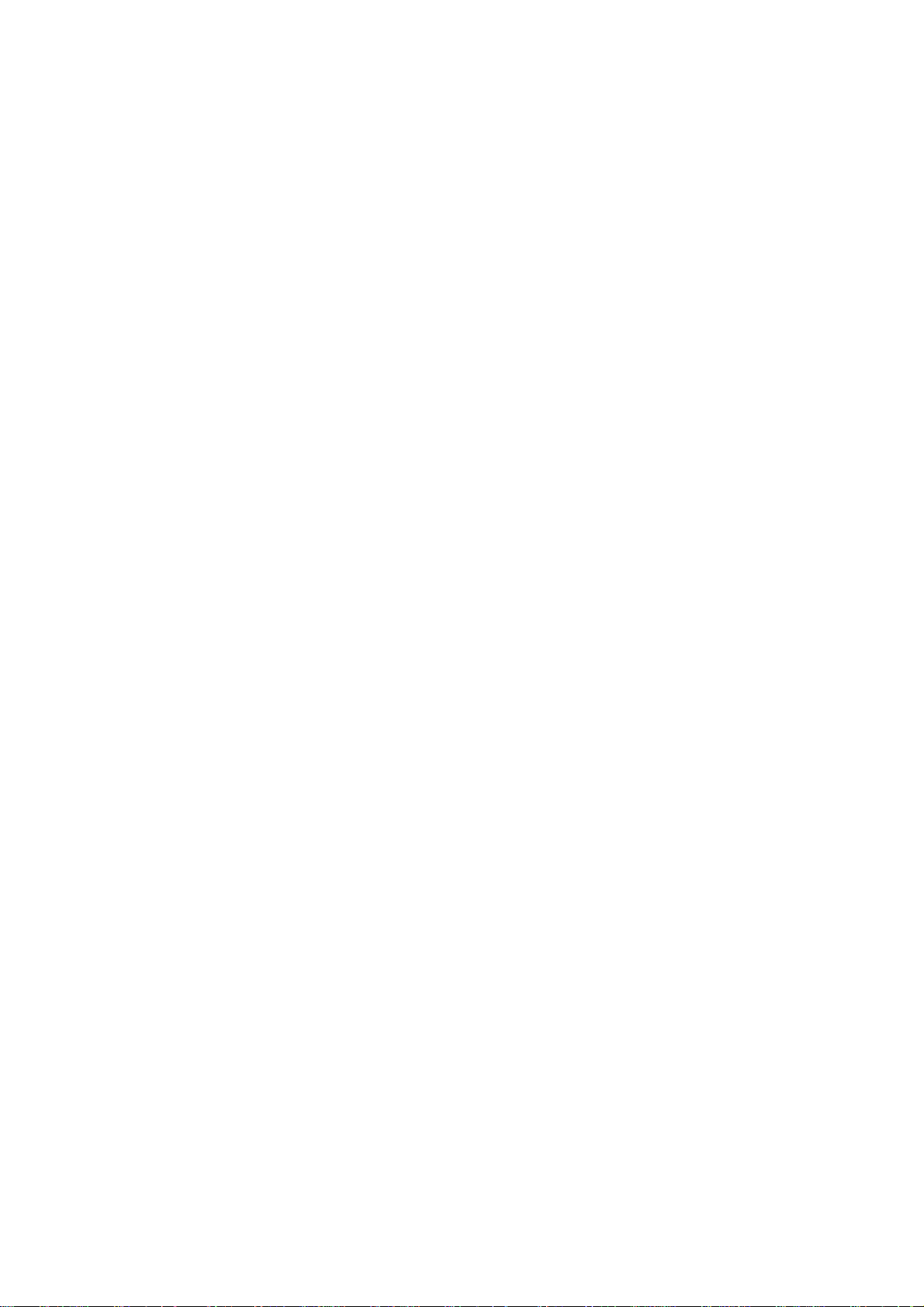
ZTE Corporation
txtster CDMA 1X EVDO Mobile
Phone
User Manual
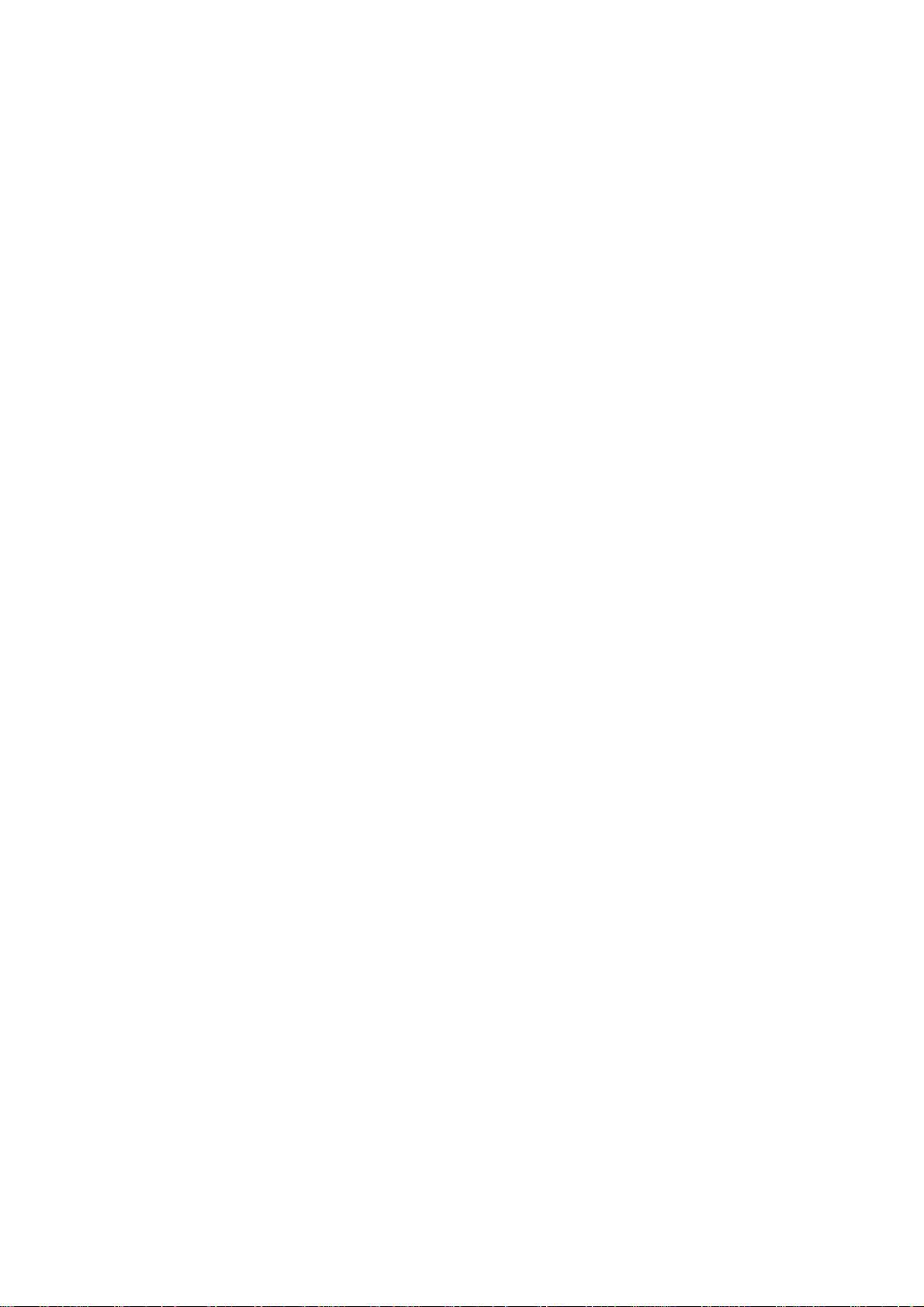
Copyright © 2008 by ZTE Corporation
All rights reserved.
No part of this publication may be excerpted, reproduced, translated, or
utilized in any form or by any means, electronic or mechanical, including
photocopying and microfilm, without the prior written permission of ZTE
Corporation.
ZTE Corporation operates a policy of continuous development. ZTE
Corporation reserves the right to make changes and improvements to any of
the products described in this document without prior notice.
Release: R1.0
Manual number:
June 20th, 2008
Limited Warranty
We, at ZTE, undertake to repair/replace any defective
components/subsystems of this product, subject to the warranty terms given
below.
2
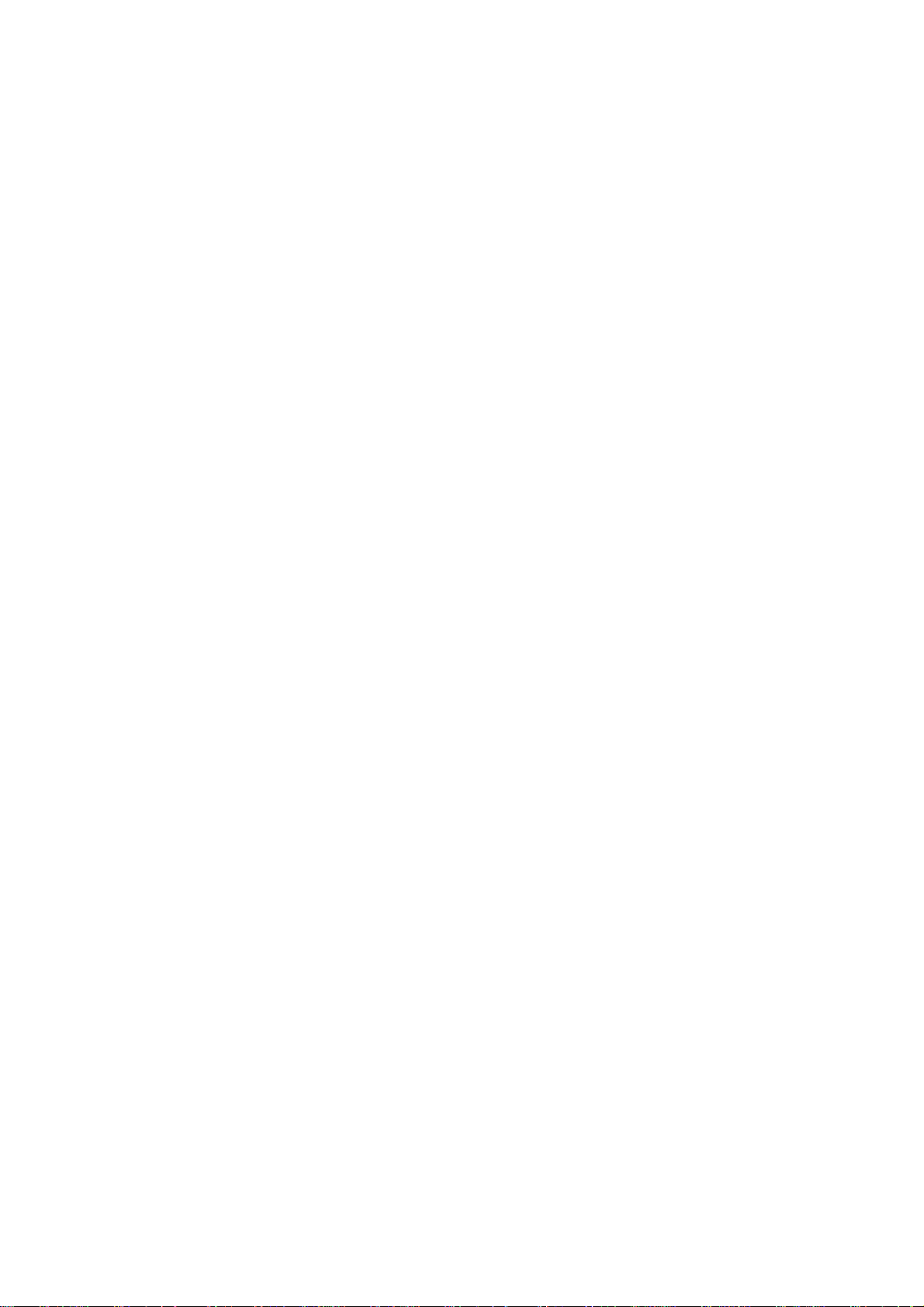
The warranty period will be 12 months from the date of purchase and
defects arising out of defective material and/or poor workmanship will be
rectified free of cost to the original end user during the said period.
The limited warranty extends only to the original end user of the product
and is not assignable or transferable to any subsequent purchaser/end
user.
The defective unit along with the warranty card/sales receipt or a TELUS
warranty validation certificate must be brought or sent to the TELUS
dealer by the buyer at his/her own expense, during normal working
hours.
Any defect arising due to misuse of the unit or normal wear and tear will
not be covered by this warranty. This includes all plastic surfaces and all
other externally exposed parts that are scratched or damaged due to
normal customer use.
The warranty is void if the unit is tampered with, altered or repaired by
unauthorized persons. Any use of non-approved accessories shall void
the warranty.
The warranty is void if the serial number of the unit is deleted, defaced
or altered rendering it difficult to identify the instrument.
There are no customer serviceable parts inside the unit and therefore
the unit should not be opened by the user or any person other than the
authorized service personnel. The warranty is void if the warranty seal
on the unit is broken.
Damages caused to the unit, by power fluctuations, accidents, lightning
or any other acts of God are not covered by this warranty.
Whether defective items or components are to be replaced or repaired
shall be left to the sole discretion of ZTE. In case of replacement of a
part, the defective part removed from the unit becomes the property of
ZTE.
EXCLUSION OF LIABILITY:
3
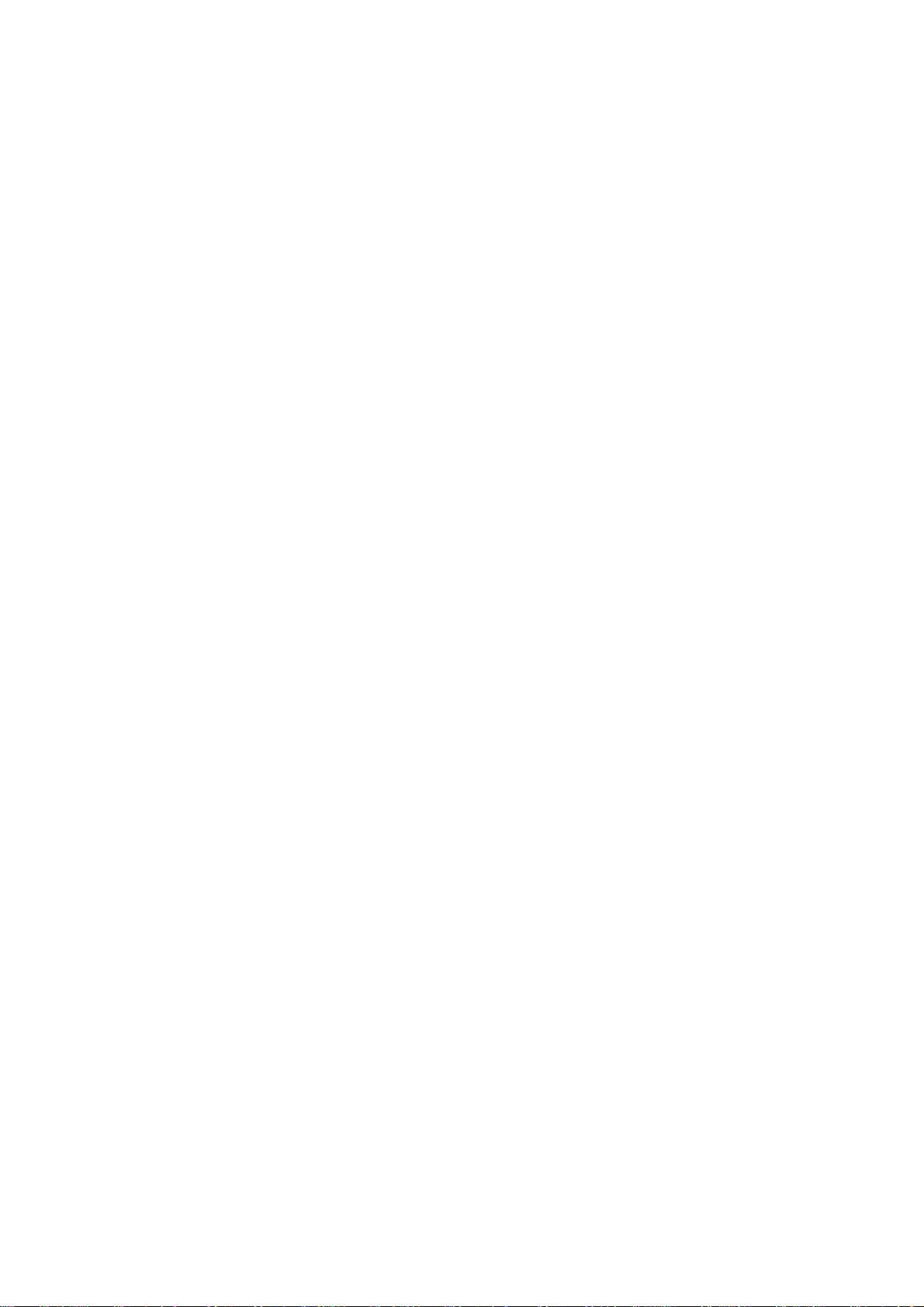
NO OTHER EXPRESS WARRANTY IS APPLICABLE TO THIS PRODUCT.
THE DURATION OF ANY IMPLIED WARRANTIES, INCLUDING THE
IMPLIED WARRANTY OF MERCHANTABILITY, ZTE IS LIMITED TO THE
DURATION OF THE EXPRESS WARRANTY HEREIN. ZTE SHALL NOT BE
LIABLE FOR THE LOSS OF THE USE OF THE PRODUCT,
INCONVENIENCE, LOSS OR ANY OTHER DAMAGES, DIRECT OR
CONSEQUENTIAL, ARISING OUT OF THE USE OF, OR INABILITY TO
USE, THIS PRODUCT OR FOR ANY BREACH OF ANY EXPRESS OR
IMPLIED WARRANTY, INCLUDING THE IMPLIED WARRANTY OF
MERCHANTABILITY APPLICABLE TO THIS PRODUCT.
HOW TO GET WARRANTY SERVICE:
To obtain warranty service, contact or return to your original place of
purchase, or you may call ZTE directly via the following telephone number
from anywhere in Canada:
1-866-ZTE-3838 (1-866-983-3838)
4
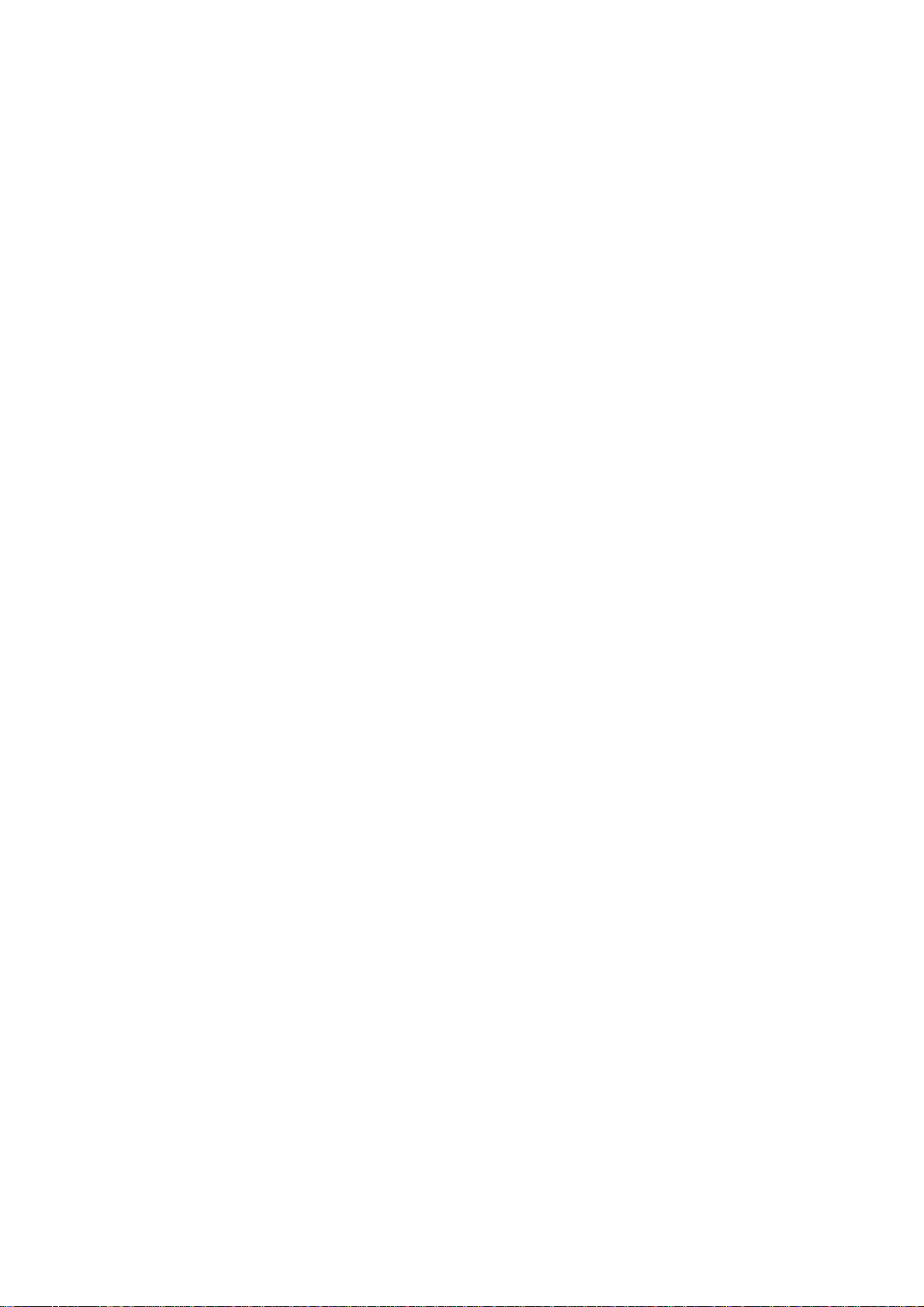
Contents
.
.
.
1. For your safety.......................................................................
General Care ...........................................................................................................
General Safety .........................................................................................................
Aircraft Safety ..........................................................................................................
Hospital Safety.........................................................................................................
Road Safety .............................................................................................................
Vehicles Equipped With an Air Bag .........................................................................
Third Party Equipment .............................................................................................
Efficient Use.............................................................................................................
Radio Frequency (RF) Energy .................................................................................
Emergency Services ................................................................................................
Certification Information ...........................................................................................
FCC Regulations......................................................................................................
Copyright Notice ......................................................................................................
2. Introduction...........................................................................
Overview ..................................................................................................................
What’s included........................................................................................................
txtster Technical Specifications................................................................................
Phone at a glance ....................................................................................................
Music Remote Control .............................................................................................
Key Definitions .........................................................................................................
TM
FASTAP
Create your own Fastap
Indicators and Icons.................................................................................................
Shortcut Key Definitions ........................................................................
TM
Shortcut Keys ............................................................
3. Getting Started......................................................................
Battery......................................................................................................................
Installing the Battery ............................................................................................
5
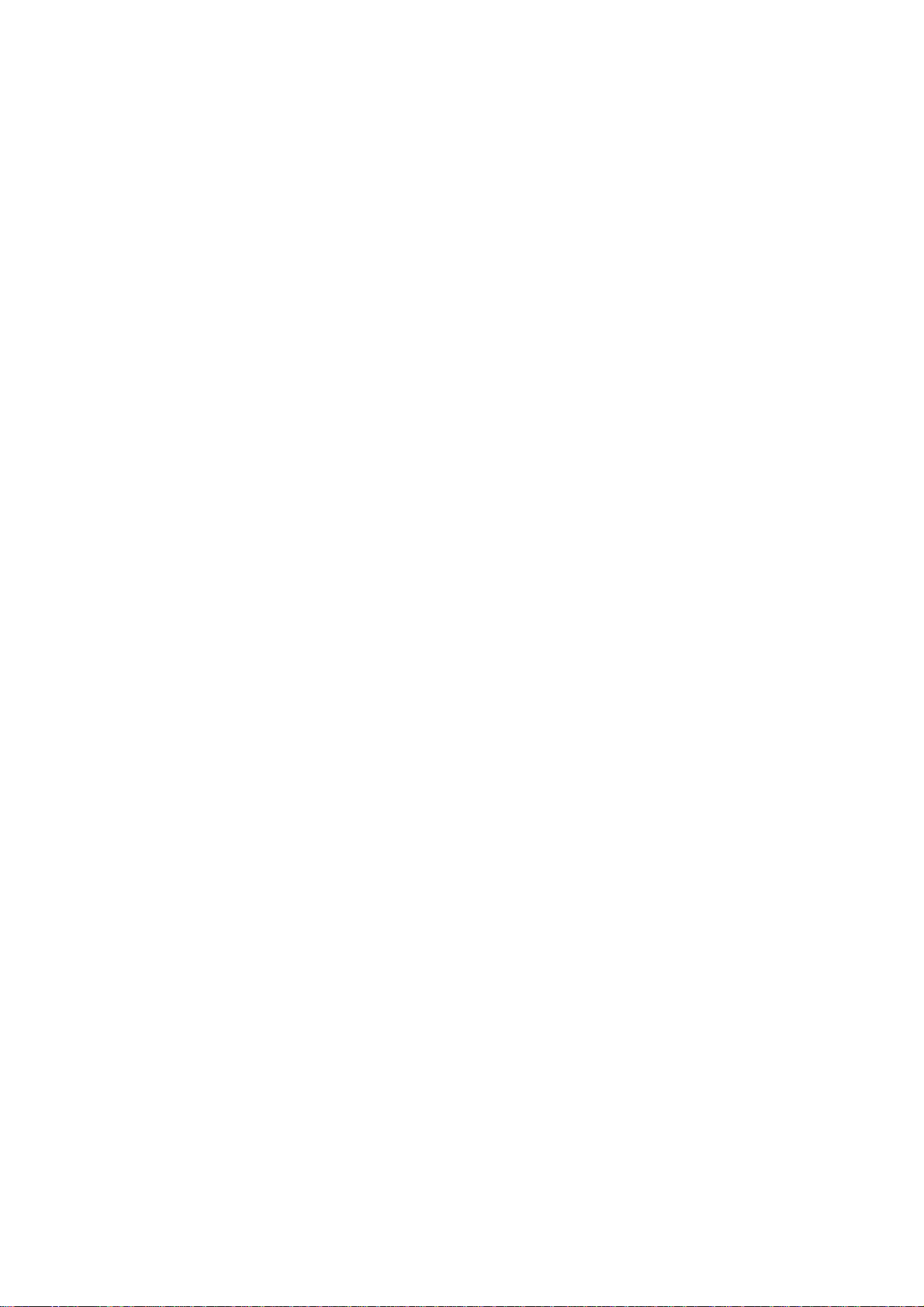
Charging the Battery .............................................................................................
.
.
.
Removing the Battery............................................................................................
Memory Card.............................................................................................................
Inserting the MicroSD Memory Card.....................................................................
Removing the MicroSD Memory Card ..................................................................
Powering On/Off your Phone ....................................................................................
Unlocking Your Phone ..............................................................................................
Connecting to the Network ........................................................................................
4. Basic Operations....................................................................
Making Voice Calls....................................................................................................
Using the Keypad..................................................................................................
Using the Contacts list ..........................................................................................
Using the last number dialed.................................................................................
Using a number from the Call History ...................................................................
TM
Using your FASTAP
keypad ..............................................................................
Using Letter Dialing...............................................................................................
Using Speed Dials.................................................................................................
Using Voice Dials ..................................................................................................
Answering Voice Calls...............................................................................................
In-Call Features.........................................................................................................
Three-Way Call .........................................................................................................
Call Waiting ...............................................................................................................
5. Entering Text..........................................................................
Key Functions............................................................................................................
Text Input Modes.......................................................................................................
6. Contacts .................................................................................
List Entries.................................................................................................................
New Entry..................................................................................................................
Groups.......................................................................................................................
6
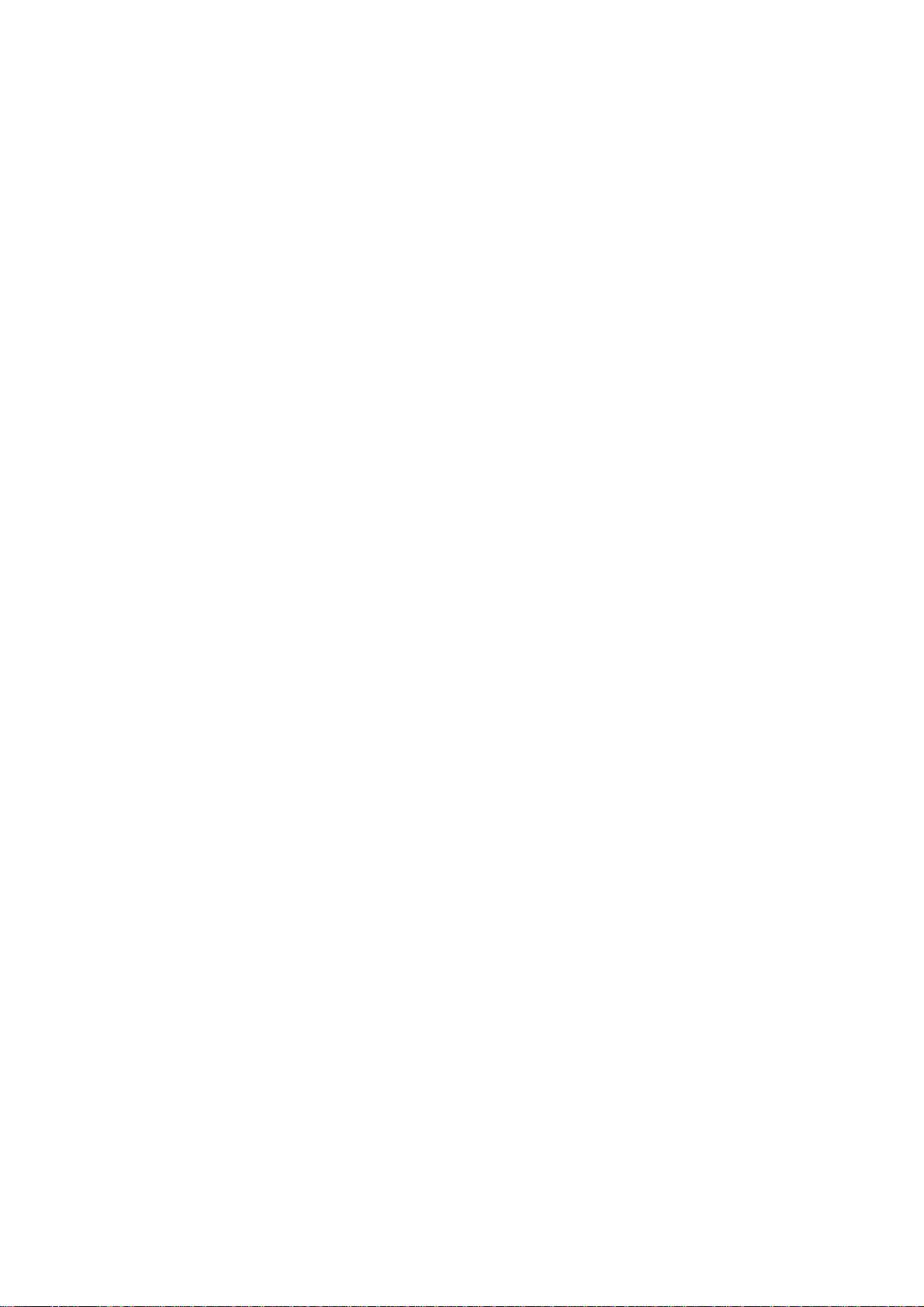
Voice Dials ...............................................................................................................
.
.
.
.
Speed Dials..............................................................................................................
7. Call History............................................................................
All Calls ....................................................................................................................
Incoming Calls .........................................................................................................
Outgoing Calls .........................................................................................................
Missed Calls.............................................................................................................
Call Timers...............................................................................................................
8. Messaging..............................................................................
Voice Mail ................................................................................................................
Text and Multimedia.................................................................................................
Send New ............................................................................................................
Inbox ....................................................................................................................
Outbox .................................................................................................................
Drafts ...................................................................................................................
Sent......................................................................................................................
Saved...................................................................................................................
Templates ............................................................................................................
Settings ................................................................................................................
Memory Info .........................................................................................................
E-mail.......................................................................................................................
IM & Chat .................................................................................................................
Web Alerts ...............................................................................................................
Short Codes .............................................................................................................
9. Wireless Web .........................................................................
10. Music & Media.......................................................................
TELUS Mobile Music ...............................................................................................
TV & Radio...............................................................................................................
7
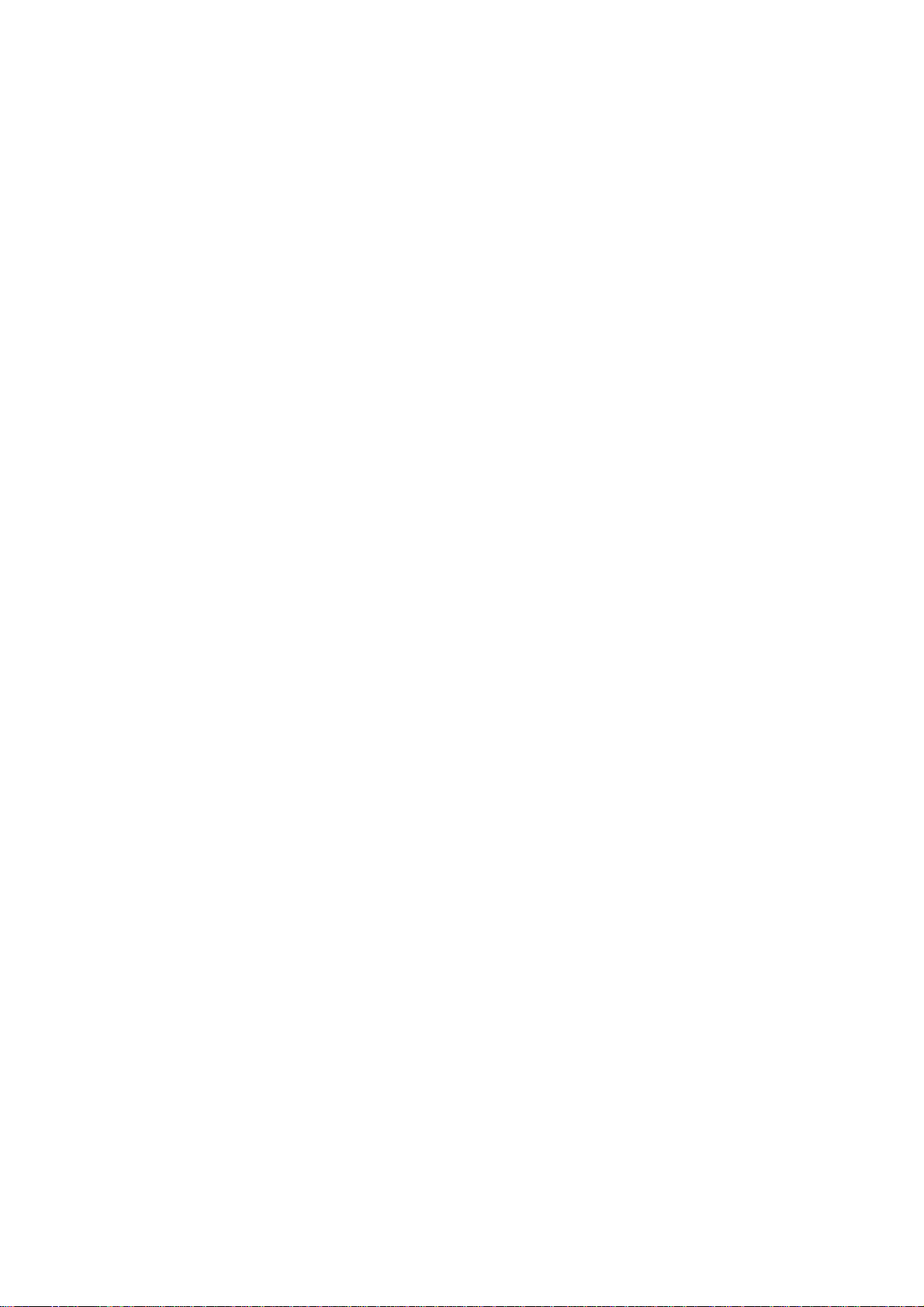
Ringtones ..................................................................................................................
.
.
.
.
Wallpapers ................................................................................................................
Videos .......................................................................................................................
Camera......................................................................................................................
My Albums.................................................................................................................
Memory Info ..............................................................................................................
11. Search.....................................................................................
12. Games.....................................................................................
Downloading games..................................................................................................
Playing games...........................................................................................................
13. Tools & Apps ..........................................................................
Get New ....................................................................................................................
Downloaded Apps .....................................................................................................
GPS Services............................................................................................................
Calculator ..................................................................................................................
Alarm Clock ...............................................................................................................
Scheduler ..................................................................................................................
EZ Tip Calculator.......................................................................................................
World Clock ...............................................................................................................
Voice Memo ..............................................................................................................
14. Settings ..................................................................................
Sound ........................................................................................................................
Display/Keypad .........................................................................................................
Games/Tools.............................................................................................................
Bluetooth ...................................................................................................................
GPS...........................................................................................................................
Others........................................................................................................................
System ......................................................................................................................
8
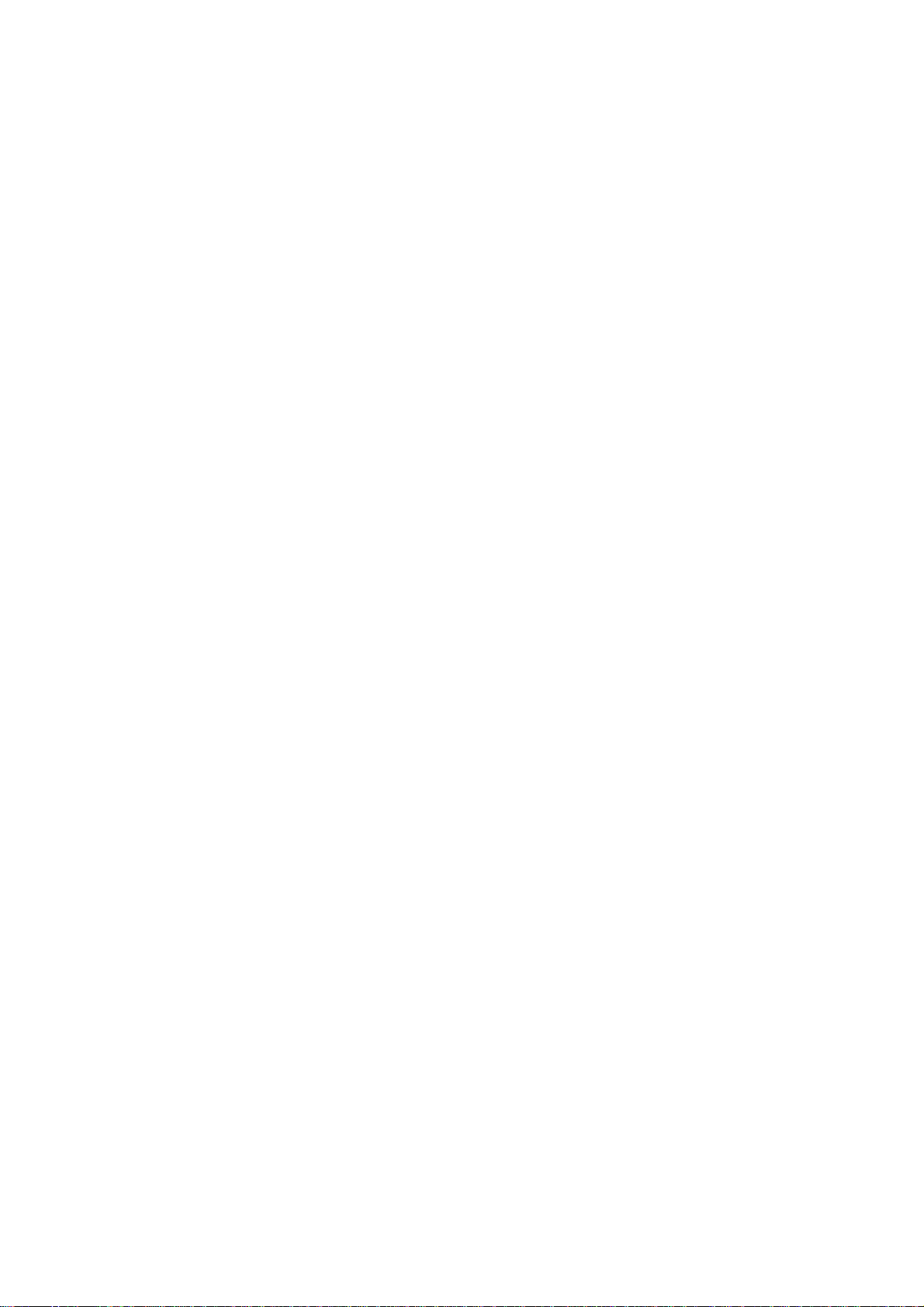
Airplane Mode ON/OFF ...........................................................................................
.
.
.
.
15. Support ..................................................................................
Telephone Support ..................................................................................................
Online Help ..............................................................................................................
16. Troubleshooting ....................................................................
17. Glossary.................................................................................
18. Index......................................................................................
9
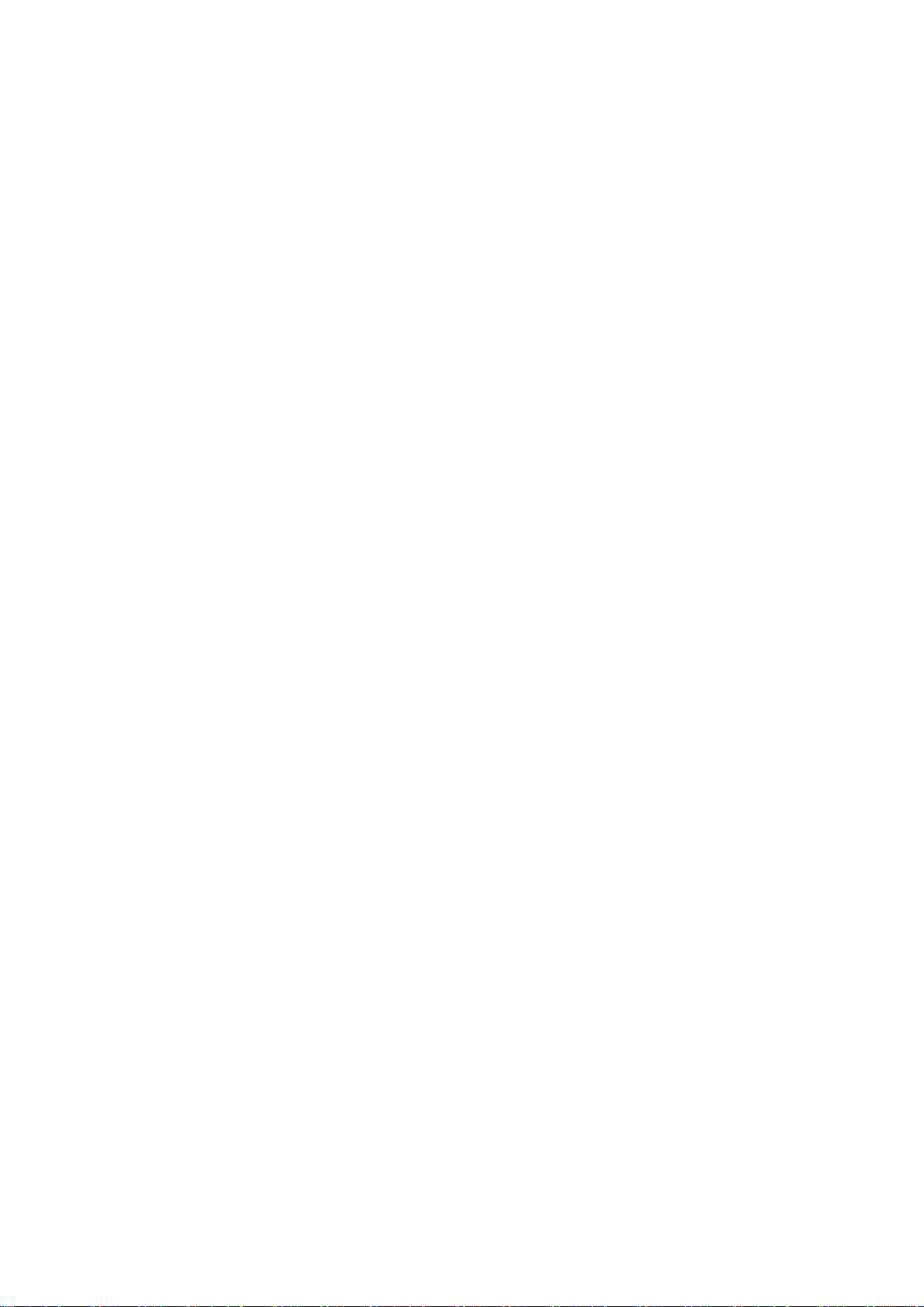
1. For your safety
General Care
Your handset contains delicate electronic circuitry, magnets and battery
systems. You should treat it with care and give particular attention to the
following points:
Do not allow the handset, battery or accessories to come into contact
with liquids or moisture at any time. Do not immerse it in any liquid.
Do not place the handset alongside computer disks, credit cards, travel
cards or other magnetic media. The information contained on the disks
or cards may be affected by the handset.
Do not place anything inside the folded handset.
Do not paint the handset.
Do not leave the handset or battery in places where the temperature
could exceed 60˚C, e.g. on a car dashboard or a windowsill, behind
glass in direct sunlight, etc.
Do not remove the handset battery while the handset is switched on.
Take care not to allow metal objects, such as coins or key rings to
contact or short circuit the battery terminals.
Do not dispose of battery packs in fire. The handset’s Li-ION batteries
may be safely disposed of at a Li-ION recycling point.
Do not put the handset’s battery in your mouth, as battery electrolytes
may be toxic if swallowed.
Do not attempt to dismantle the handset or any of its accessories.
This equipment is fitted with an internal battery that can only be replaced
by a qualified service engineer.
Only use the battery with a charging system that has been qualified with
the system per this standard. Use of an unqualified battery or charger
may present a risk of fire, explosion, leakage, or other hazard。
Do not disassemble or open, crush, bend or deform, puncture, or shred.
Do not short circuit a battery or allow metallic or conductive objects to
contact the battery terminals.
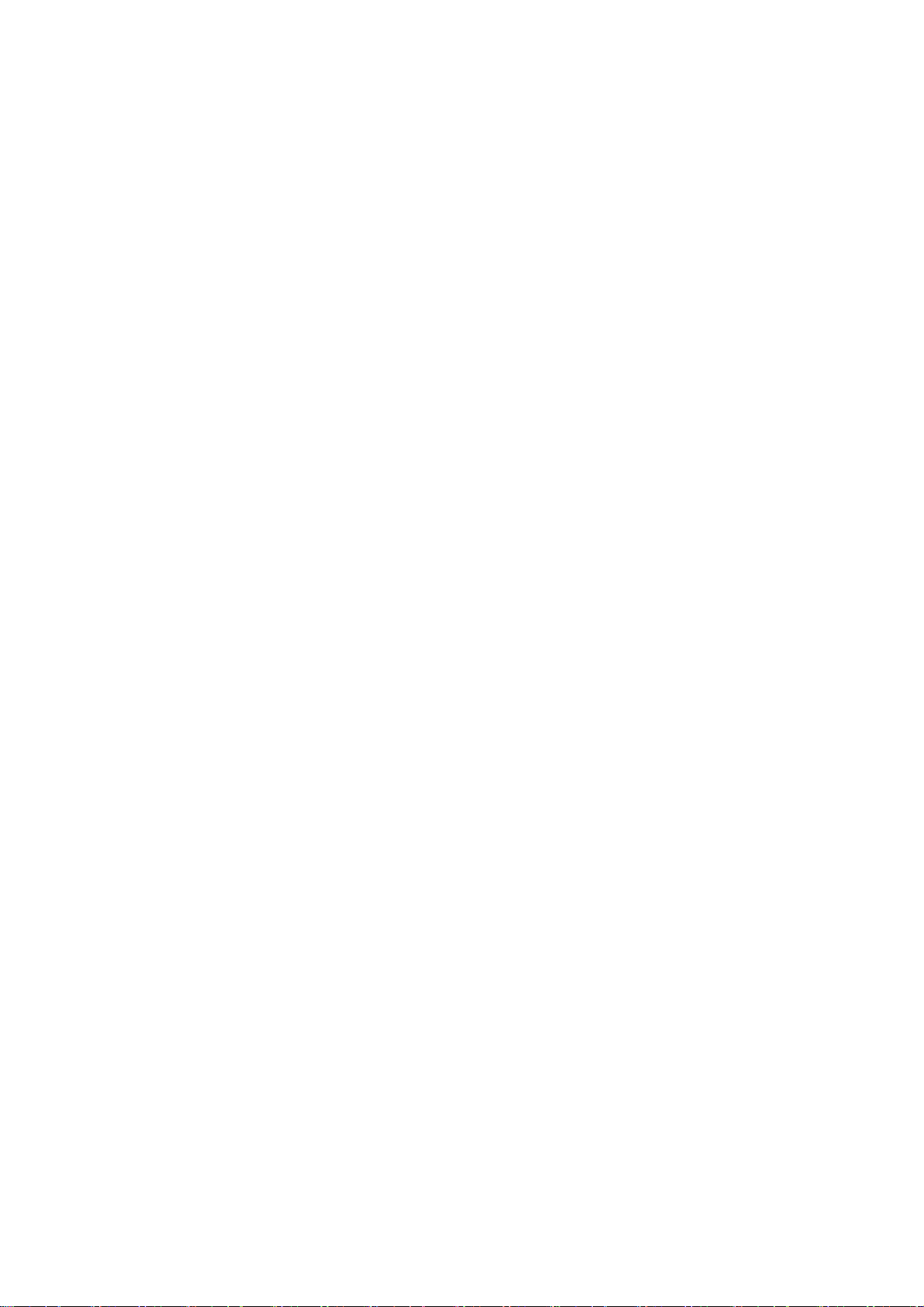
Promptly dispose of used batteries in accordance with local regulations.
Improper battery use may result in a fire, explosion, or other hazard.
There is risk of explosion if the battery is replaced with an incorrect
battery type. Dispose of the used battery in accordance with the
manufacturer’s instructions.
Do not put a battery into a microwave oven, dryer or high-pressure
container.
Do not contact battery directly into an electric outlet or cigarette lighter
charger. Use only authorized charger units.
Do not pierce the battery with a sharp object such as a needle.
When the battery is thrown away, be sure it is non-conducting by
applying vinyl tape to the (+) and (-) terminals.
Do not disassemble or modify the battery.
Do not drop, throw, or subject the handset to rough treatment.
Stop using the battery if abnormal heat, odour, discolouration,
deformation, or abnormal condition is detected during use, charge or
storage.
In the unlikely event of a battery leak, tare care to keep the battery
discharge away from your eyes and skin. If the leakage does come into
contact with the eyes or skin, flush thoroughly with clean water and
consult with a doctor.
Do not use with a damaged or deformed battery.
Do not solder the battery directly.
Remove the battery whose life cycle has expired from equipment
immediately.
The earpiece may become warm during normal use. Also, the handset
itself may become warm while the battery is being charged.
When a handset is in vibration mode, the vibration may cause the
txtster handset to move.
Be careful not to place the handset near heat sources (such as a heater)
or too close to the edge of the table.
11
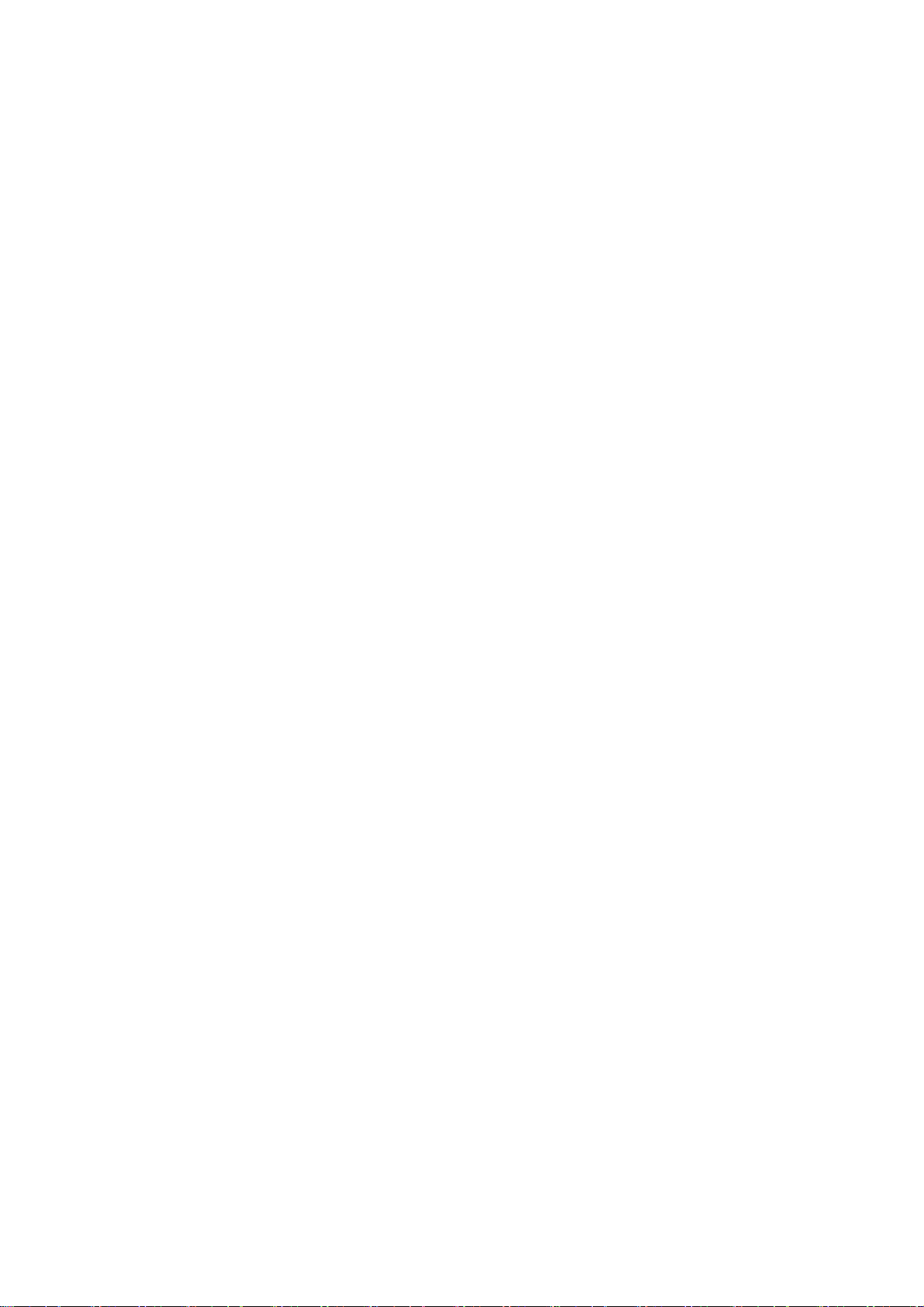
Use a damp or anti-static cloth to clean the handset. Do not use an
ordinary dry cloth or electrostatic cloth. Do not use chemical or abrasive
cleaners as these could damage the casing.
Third party equipment: The use of third party equipment, cables, or
accessories, not made or authorized by ZTE, may invalidate the
warranty of your phone and also adversely affect the phone’s safety and
operation.
Remember to make backup copies of all important data on your handset.
Remember to recycle: The cardboard packing supplied with this handset is
ideal for recycling.
General Safety
In some countries national law prohibits private copying of copyrighted
material. Check the national legislation of the applicable country
concerning the use of such material.
Many jurisdictions have laws and regulations about taking pictures in
public or private areas regarding the processing and further use of such
pictures. ZTE encourages its customers to obey all laws and to honour
the personal rights of others.
Check the roaming agreement availability with your network operator.
The use of mobile phones is not allowed in some radiation sensitive
areas, such as hospitals, research centers, and airplanes. The user is
responsible to power-off the device. If there is any uncertainty, the
battery shall be removed.
Observe any signs that indicate to power off your handset, such as those
near gas stations, or explosives and power off the handset/device upon
them.
If you have a heart condition, be careful with the setting of call vibration
or tone volume.
Do not allow children to play with the handset, charger or batteries.
Do not use the handset where blasting is in progress.
12
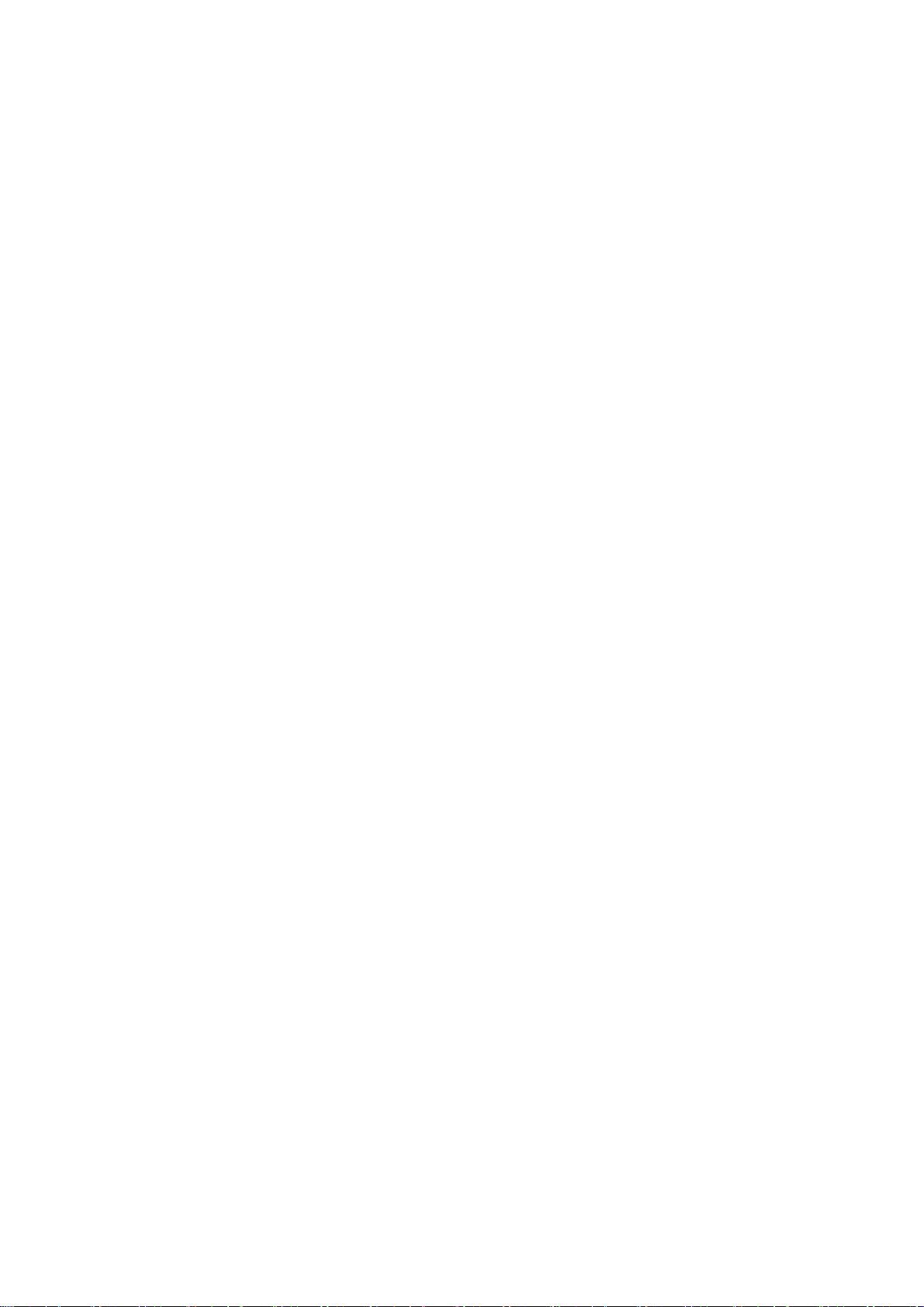
The operation of some medical electronic devices, such as hearing aids
and pacemakers, may be affected if a handset is used next to them.
Observe any Caution signs and the manufacturer’s recommendations.
Take care not to put your phone in the back pocket of your pants and
then sit on the phone. Also, do not put your phone at the bottom of a
bag where it may be subject to excessive weight or pressure and this
may damage the LCD and camera lens and cause them to malfunction.
Your phone contains metal, which may cause you to develop an itch,
rash or eczema depending on your physical condition.
Do not leave the battery pack empty or disconnected for a long period of
time. Otherwise some data may be erased.
Aircraft Safety
Switch off your phone or activate the airplane mode when inside or near
an aircraft. Use of handsets in an aircraft may be dangerous to the
operation of the aircraft and may disrupt the cellular network. Failure to
observe this instruction may lead to suspension or denial of phone
service to the offender, or legal action, or both.
Airplane mode allows you to use many of your phone’s features, such
as games, calculator, voice memos, and many others when you are in
an airplane or other area where RF signals may cause interference. In
the airplane mode, you are prohibited from making or receiving
voice/data calls, however you may still make calls to your local
emergency number.
To enable the airplane mode, select Menu→Settings from the standby mode.
Highlight Airplane Mode: OFF and press the OK key to enable Airplane
Mode.
Hospital Safety
Switch off your phone and remove its battery in areas where handset
use is prohibited.
Follow the instructions given by any respective medical facility regarding
the use of cellular handsets on their premises.
13
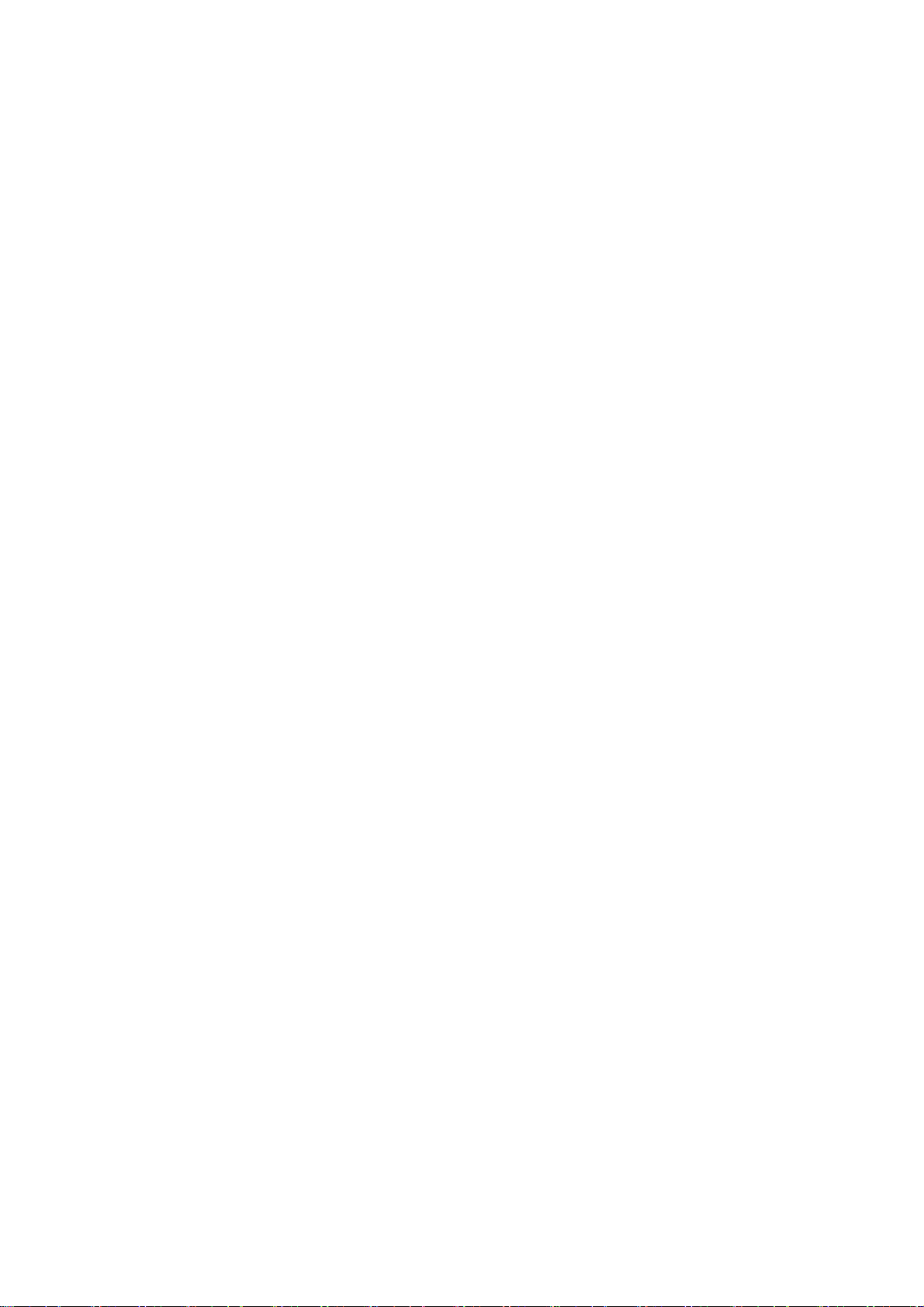
Road Safety
You must exercise proper control of your vehicle at all times. Give your
full attention to driving.
Observe all of the recommendations contained in your local traffic safety
documentation.
Pull off the road and park before making or answering a call, if driving
conditions require so. Check if local laws and/or regulations restrict the
use of cellular phones while driving.
You must not stop on the hard shoulder of a motorway to answer or
make a call, except in emergency situations.
Switch off your handset at a refuelling point, such as a gas station, even
if you are not refuelling your own car.
Do not store or carry flammable or explosive materials in the same
compartment as the handset.
Electronic systems in vehicle, such as anti-lock brakes, speed control
and fuel injection systems are not normally affected by radio
transmissions. The manufacturer of such equipment may advise if it is
adequately shielded from radio transmissions. If you suspect vehicle
problems caused by the radio transmitter in handset, consult your dealer
and do not switch on the handset until your handset has been checked
by a qualified technician.
Vehicles Equipped With an Air Bag
An airbag inflates with great force. Do NOT place objects, including either
installed or portable wireless equipment, in the area over the airbag or in the
airbag deployment area. If in-vehicle wireless equipment is improperly
installed and the airbag inflates, serious injury could result.
Third Party Equipment
The use of third party equipment, cables or accessories, not made or
authorized by ZTE, may invalidate the warranty of the handset and also
14
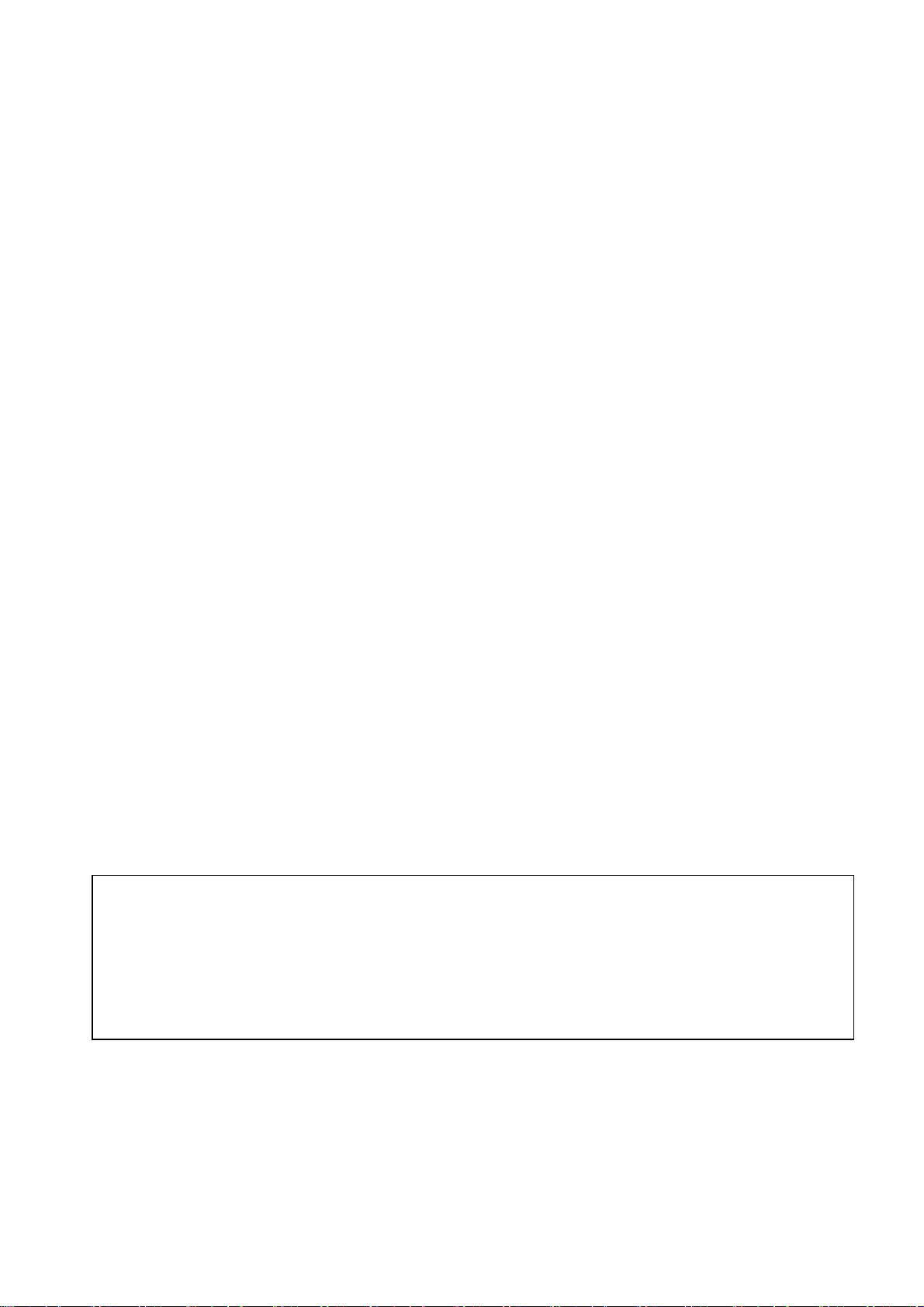
adversely affect the handset’s operation. For example, use only the ZTE
charger supplied with the handset.
Efficient Use
For optimum performance with minimum power consumption, do NOT cover
the antenna area (below the mouthpiece of your phone) with your hand.
Covering the antenna affects the call quality, may cause the handset to
operate at higher power levels than needed, and may shorten talk and
standby times.
Radio Frequency (RF) Energy
Your handset is a low-power radio transmitter and receiver. When it is turned
on, it intermittently receives and transmits Radio Frequency (RF) energy in
radio waves to handle and control the power level at which the handset
transmits.
Emergency Services
To make an emergency call in any country:
1. Ensure your handset is on and in service.
2. Press the End key as many times as needed to clear the display and
ready the device for calls.
3. Enter a local emergency number.
4. Press the Send key to dial the number. Follow instructions received and
do not end the call until told to do so.
Note: Tell the operator which service you require: Police, Ambulance, Fire truck,
Coastguard or Mountain Rescue Service. Give your position, and if
possible, remain stationary and maintain contact. Due to the nature of the
cellular system, the connection of emergency calls cannot be guaranteed.
You should never rely on any wireless device for essential communication
like medical emergencies.
15
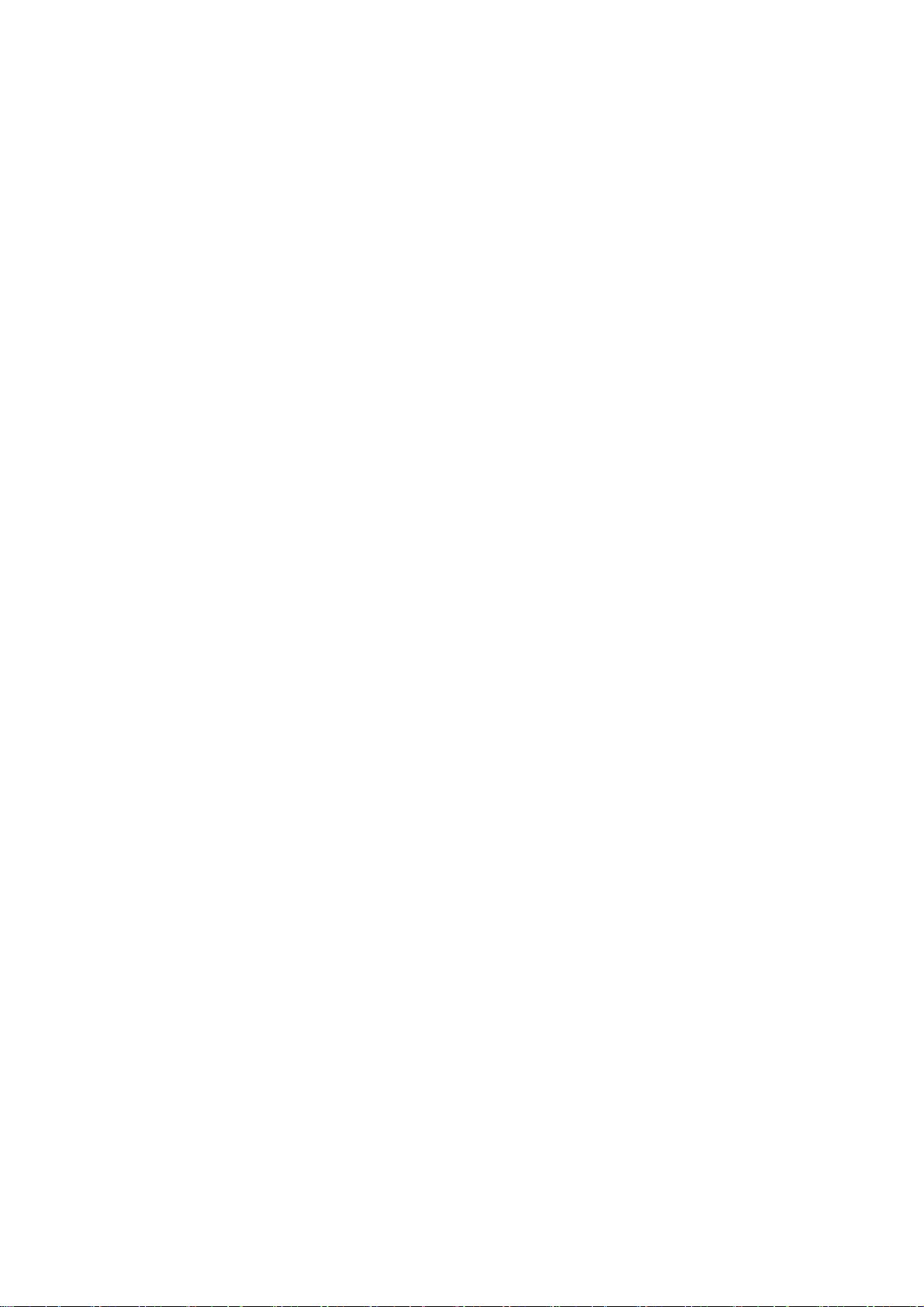
Certification Information
*Specific Absorption Rate (SAR) for wireless phone:
THIS MODEL PHONE MEETS THE GOVERNMENT’S REQUIREMENTS
FOR EXPOSURE TO RADIO WAVES.
Your wireless phone is a radio transmitter and receiver. It is designed and
manufactured not to exceed the emission limits for exposure to radio
frequency (RF) energy set by the Federal Communications Commission of
the U.S Government. These limits are part of comprehensive guidelines and
establish permitted levels of RF energy for the general population. The
guidelines are based on standards that were developed by independent
scientific studies. The standards include a substantial safety margin designed
to assure the safety of all persons, regardless of age and health.
The exposure standard for wireless mobile phones employs a unit of
measurement known as the Specific Absorption Rate, or SAR. The SAR limit
set by the FCC is 1.6W/kg. *Tests for SAR are conducted using standard
operating positions accepted by the FCC with the phone transmitting at its
highest certified power level in all tested frequency bands. Although the SAR
is determined at the highest certified power level, the actual SAR level of the
phone while operating can be well below the maximum value. This is
because the phone is designed to operate at multiple power levels so as to
use only the power required to reach the network. In general, the closer you
are to wireless base station antenna, the lower the power output.
Before a phone model is available for sale to the public in the public, it must
be tested and certified to the FCC that it does not exceed the limit established
by the government-adopted requirement for safe exposure. The tests are
16
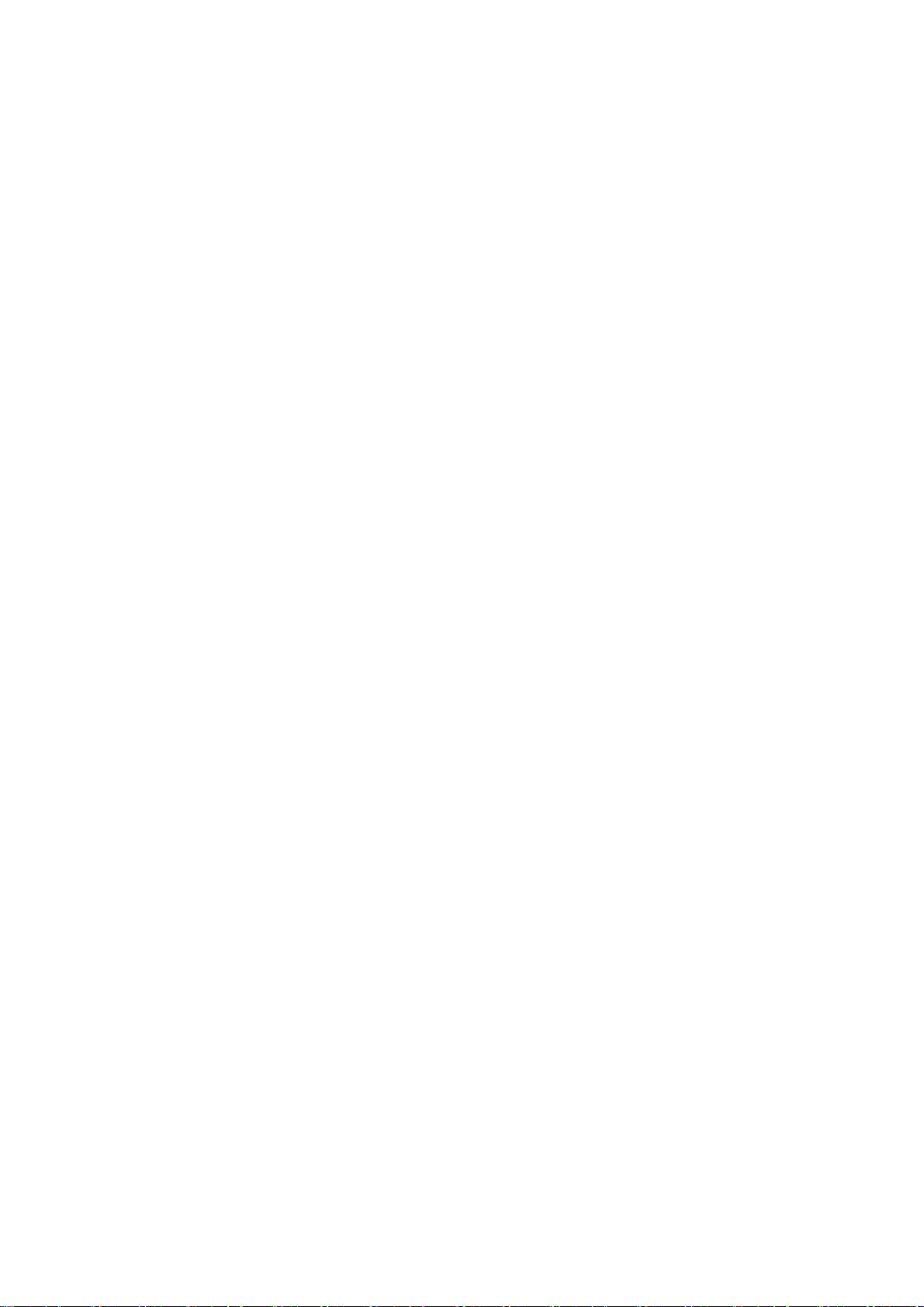
performed in positions and locations (for example, at the ear and worn on the
body) as required by the FCC for each model.
The highest SAR values, as reported to the FCC for this model phone, when
tested for use at the ear are 1.22w/kg for Cellular 850MHz and 1.17w/kg for
PCS 1900MHz. And when worn on the body, are 0.838w/kg for Cellular
850MHz and 1.14w/kg for PCS 1900MHz. (Body-worn measurements differ
among phone models, depending upon available accessories and FCC
requirements.)
While there may be differences between the SAR levels of various phones
and at various positions, they all meet the government requirement. For
body-worn operation, this model has been tested and meets the FCC RF
exposure guidelines when used with the ZTE accessories supplied or
designated for this product. Use of other accessories may not ensure
compliance with FCC RF exposure guidelines. While there may be
differences between the SAR levels of various phones and at various
positions. In all cases, products are designed to be within the guidelines.
FCC has granted an Equipment Authorization for this model phone with all
reported SAR levels evaluated as in compliance with the FCC RF exposure
guidelines. Additional information on Specific Absorption Rates (SAR) can be
found on the Cellular Telecommunications & Internet Association (CTIA) web
site: http://www.phonefacts.net or the Canadian Wireless
Telecommunications Association (CWTA) web site: http://www.cwta.ca.
In the United States and Canada, the SAR limit for mobile phones used by
the public is 1.6watts/kg (w/kg) average over one gram of tissue. The
17
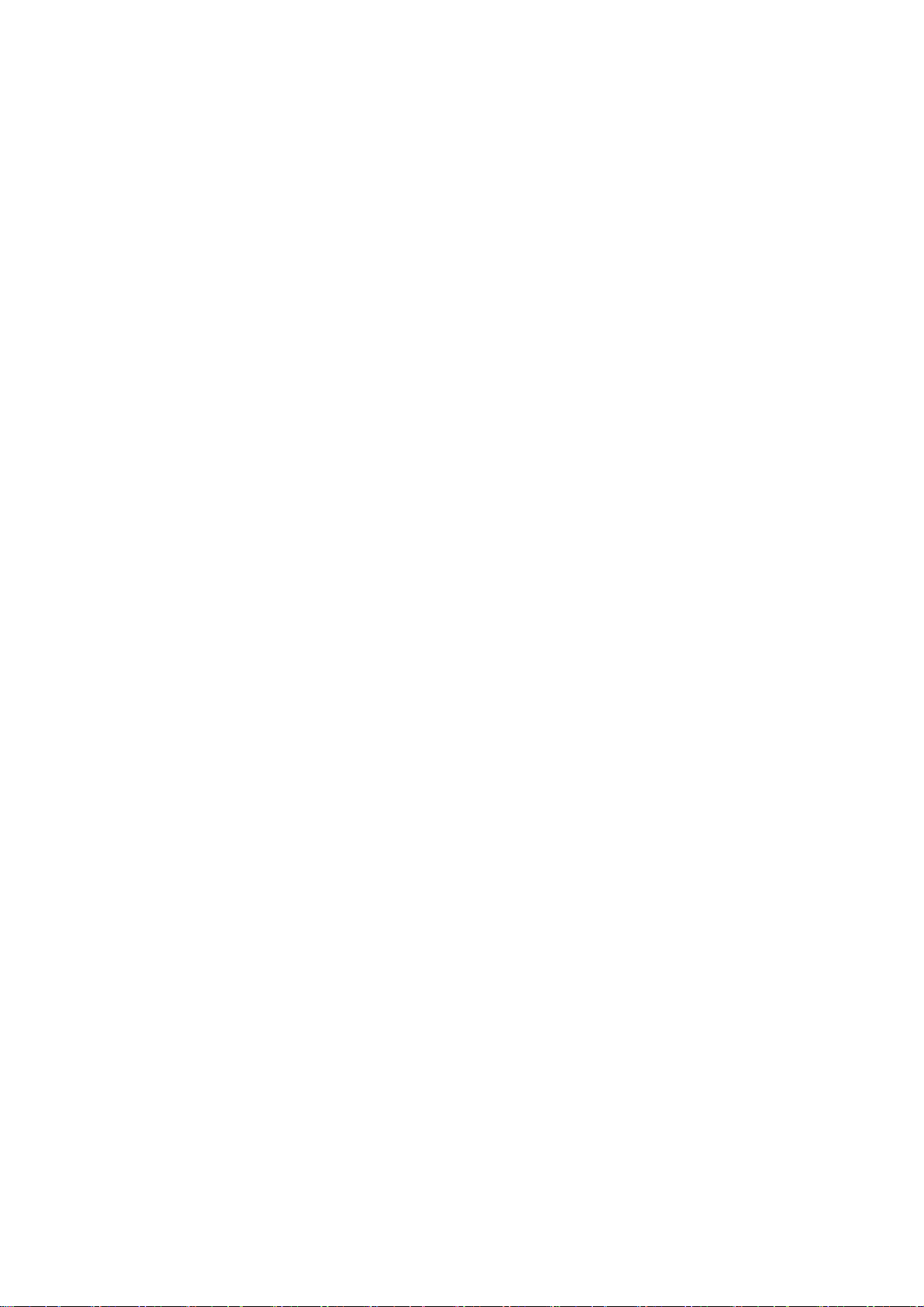
standard incorporates a substantial margin of safety to give additional
protection for the public and to account for any variations in measurements.
*UL Certified Travel Adaptor:
The travel adaptor for this phone passed the UL60950, safety requirements.
Please follow the safety guidelines when using the Adaptor.
FCC Regulations
This device complies with part 15 of the FCC Rules. Operation is subject to
the following two conditions: (1) This device may not cause harmful
interference, and (2) this device must accept any interference received,
including interference that may cause undesired operation.
This device has been tested and found to comply with the limits for a Class B
digital device, pursuant to Part 15 of the FCC Rules. These limits are
designed to provide reasonable protection against harmful interference in a
residential installation. This equipment generates, uses and can radiated
radio frequency energy and, if not installed and used in accordance with the
instructions, may cause harmful interference to radio communications.
However, there is no guarantee that interference will not occur in a particular
installation If this equipment does cause harmful interference to radio or
television reception, which can be determined by turning the equipment off
and on, the user is encouraged to try to correct the interference by one or
more of the following measures:
-Reorient or relocate the receiving antenna.
18
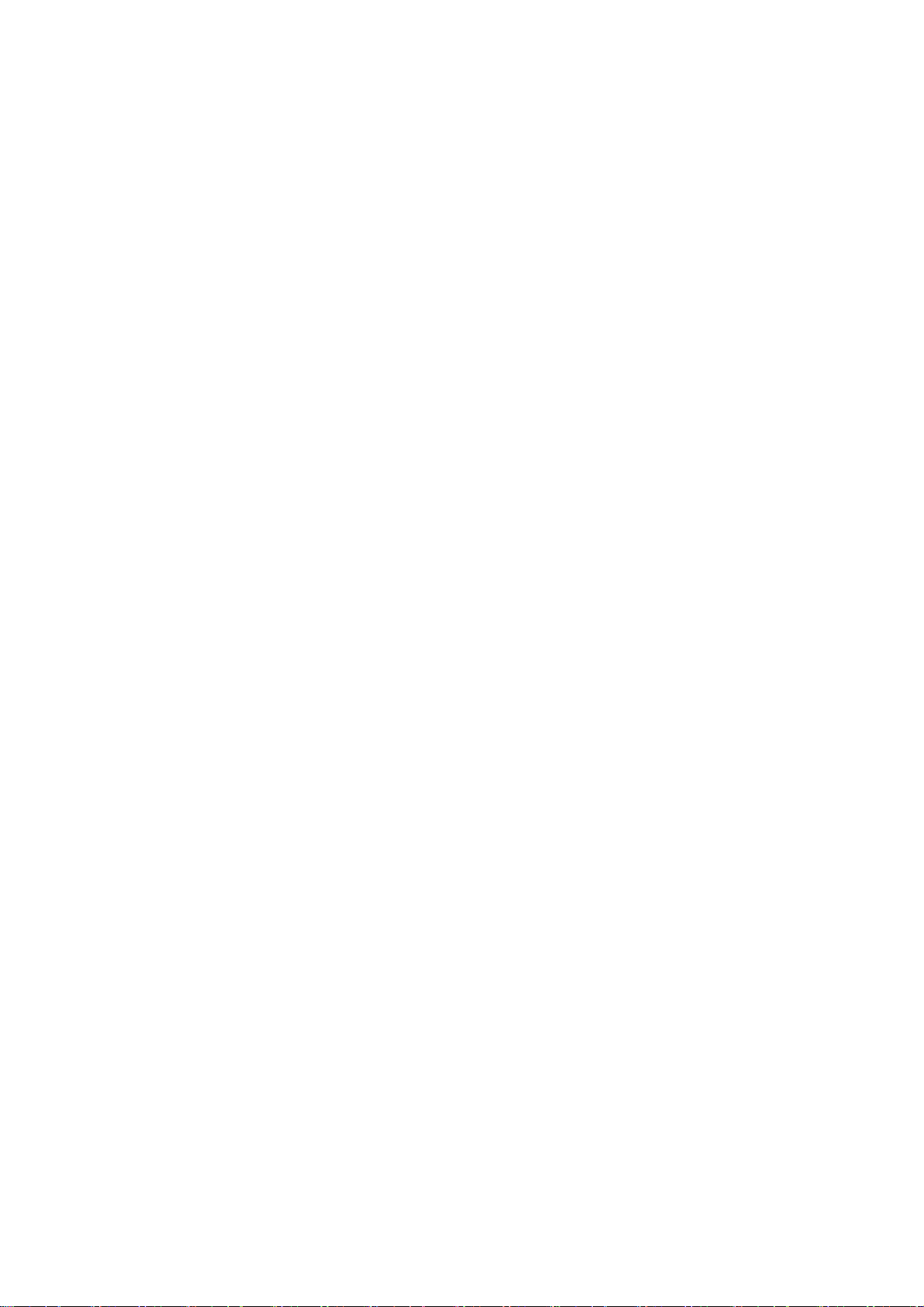
-Increase the separation between the equipment and receiver.
-Connect the equipment into an outlet on a circuit different from that to which
the receiver is connected.
-Consult the dealer or an experienced radio/TV technician for help.
Changes or modifications not expressly approved by the party responsible for
compliance could void the user‘s authority to operate the equipment.
Copyright Notice
The video/audio recordings you make/download are protected by copyright
laws. They are for personal use only and must NOT be otherwise used
without the permission of the copyright owner.
19
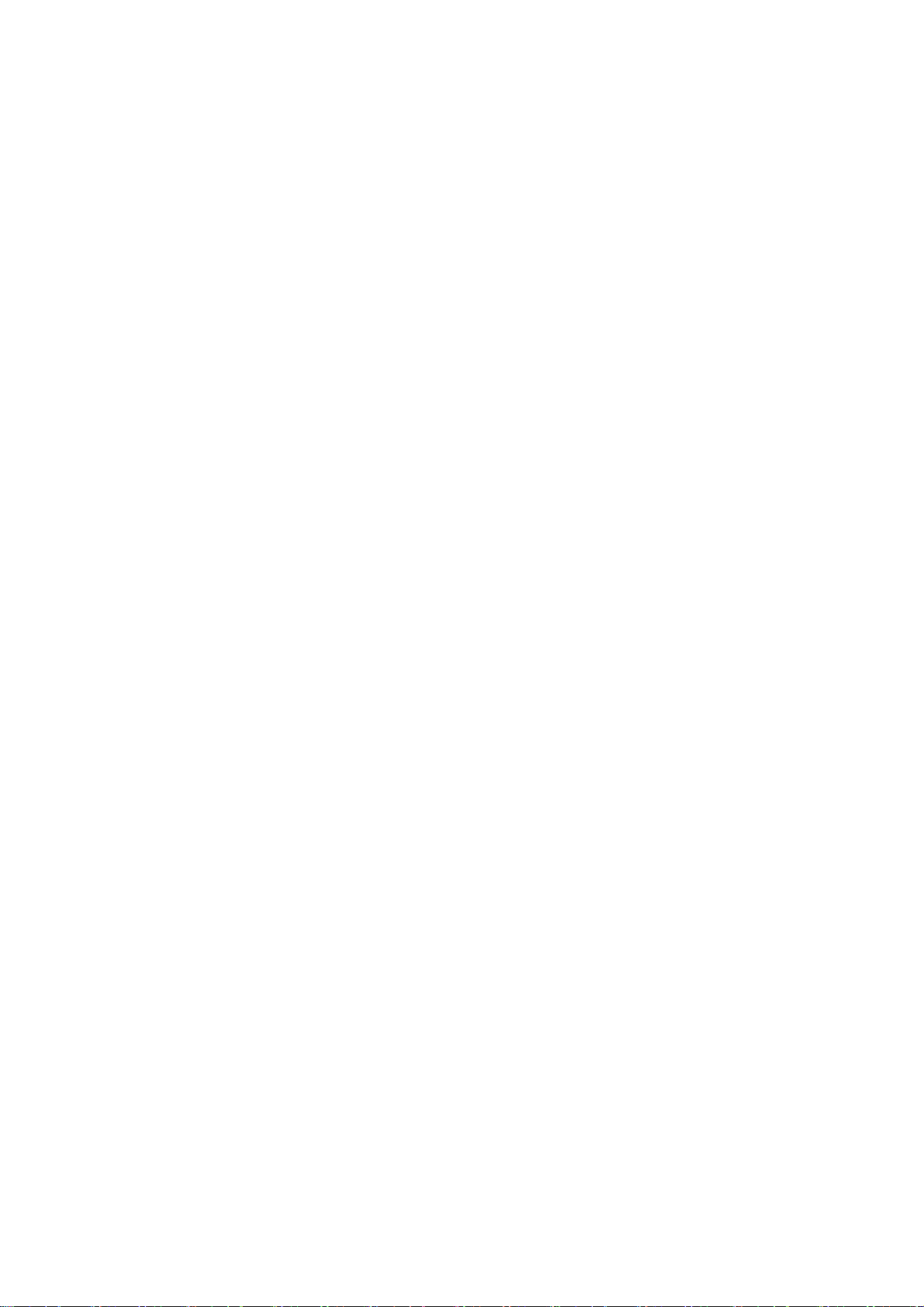
2. Introduction
Overview
Thank you for purchasing of the ZTE txtster Mobile Phone. The txtster is
capable of making voice calls and data connections to CDMA 1x and highspeed EVDO networks. This phone provides many functions which are
practical for daily use, including a camera, MP3 player, video recorder,
wireless internet browser, etc. It can also be connected to a PC for use as a
data modem and paired with Bluetooth wireless devices and accessories.
TM
With the FASTAP
hotkeys, and enter text quickly for E-mail, Instant Messaging, Short Message
Service (SMS) and Multimedia Messaging Service (MMS).
To guarantee this mobile phone is always in its best condition, read this
manual carefully and keep it for future reference. To ensure your safety, read
the section For Your Safety thoroughly before using this handset for the first
keypad, you can access applications with dedicated
time.
What’s included
Your txtster Mobile Phone package contains the following components.
Check the box carefully to ensure all items are present.
txtster Handset
Battery and Battery Door
Stereo Headphones with in-line music remote control
User Manual
AC Power Adapter
We, ZTE Corporation, declare that the product is packaged with battery
separately in the box. The FCC ID label is placed on the mobile phone
clearly visible to all persons at the time of purchase.
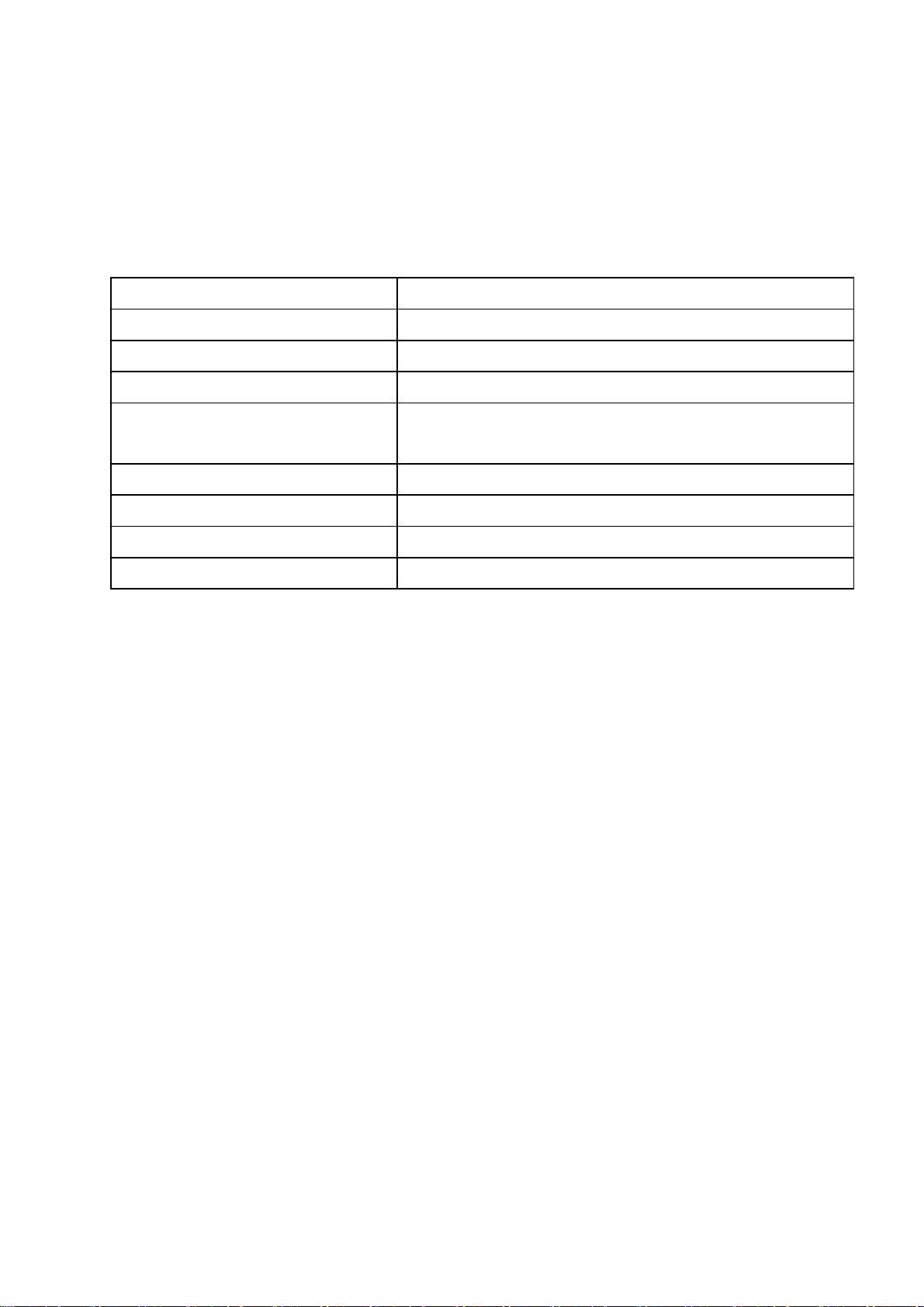
txtster Technical Specifications
Handset Type txtster
Keypad FASTAPTM
Dimensions (W x L x H) 50.4 mm x 101.5 mm x 21.2 mm
Weight 105.25g (including battery)
Continuous Standby Time 140 hours max. (subject to network
conditions)
Continuous Talk Time 2 hours min. (subject to network conditions)
Charge Time Approximately 3 hours
AC Charger Input 100-240V, 50/60Hz, 200mA
AC Charger Output 5.0V, 700mA max.
21

Phone at a glance
[1] Camera Lens
[2] Camera Flash
[3] Volume Key
[4] Camera Key
[5] Loudspeaker
[6] Outer Display
[7] Battery Door
[8] MicroSD Memory Card Slot
[9] USB Charger/Headset Port
[10] Strap Holder
[11] Earpiece
[12] Inner Main Display
[13] Microphone
[14] Keypad
22
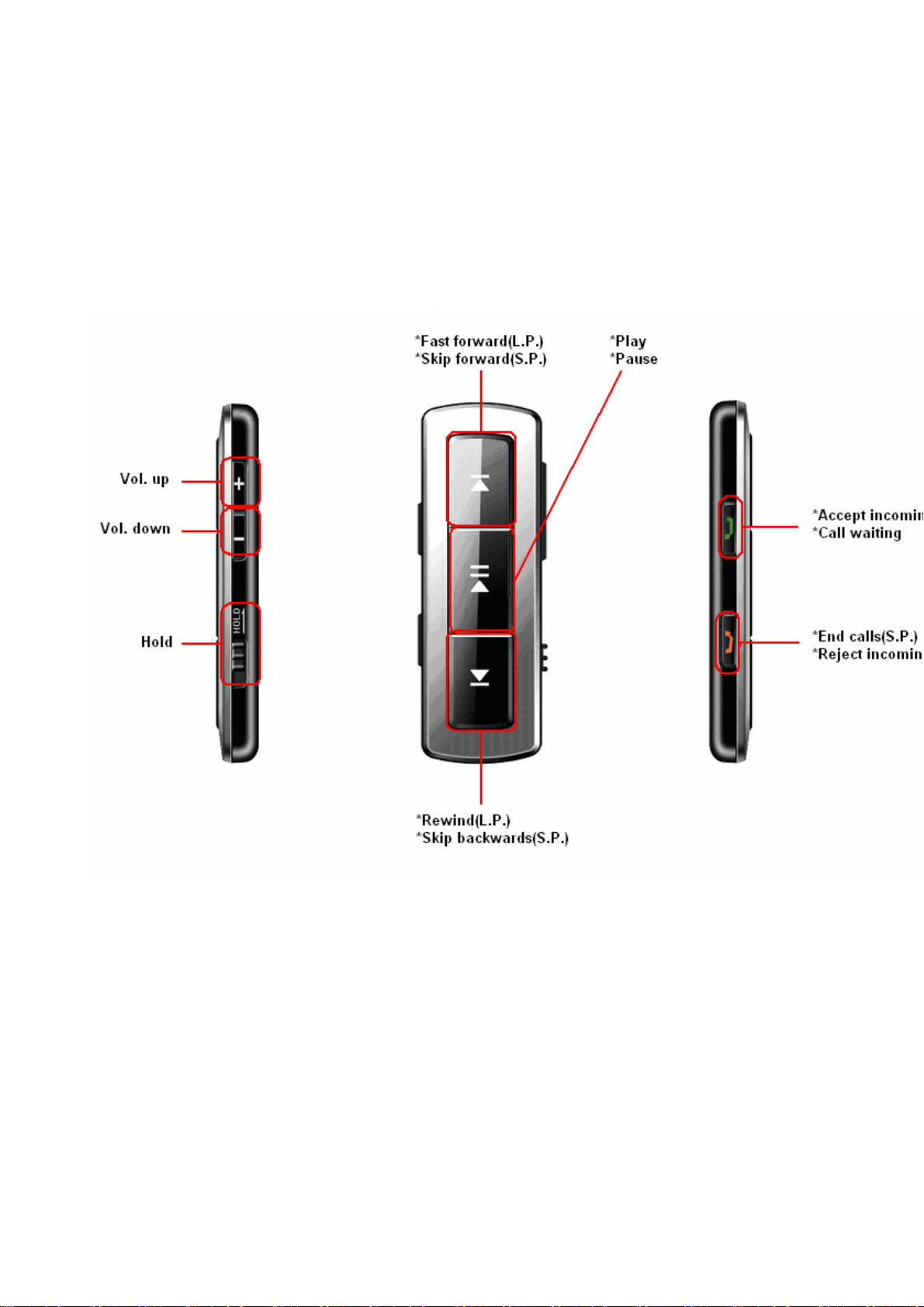
Music Remote Control
Your handset includes a music remote control to control music and voice call
functions while the handset is closed. You can connect the music control box
to your handset. The music control box is shown as the following picture.
Supported functions
Left Side Keys
Hold: This key could lock the functions of the remote control keypad to
avoid accidental key pressing. The remote control can still accept incoming
calls or switch between call waiting parties by the Send key when Hold is
on.
23
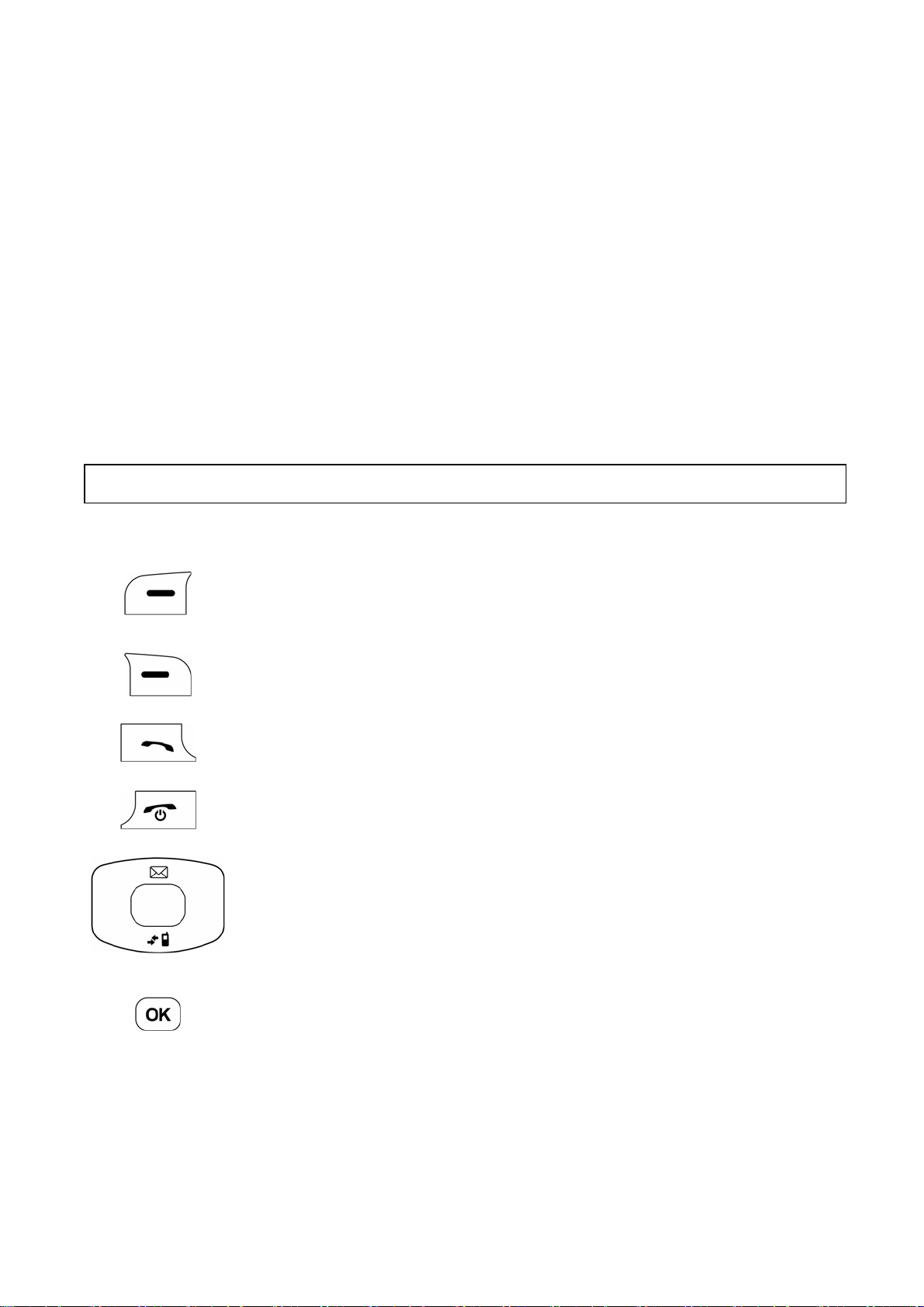
Vol. up / Vol. down: Adjusts the volume during calls or while playing
music
Front Keys
Play / Pause
Fast forward (long press) / Skip forward (short press)
Rewind (long press) / Skip backwards (short press)
Right side keys
Send: Accept incoming calls and switch between calls with a short press.
End: End calls and reject incoming calls with a short-press.
Tip: Hold the play key to launch the TELUS mobile music player.
Key Definitions
Left Soft Key – Execute prompts that appear in the lowerleft corner of the screen, directly above the key. These
prompts change according to the screen content.
Right Soft Key – Execute prompts that appear in the
lower-right corner of the screen, directly above the key.
These prompts change according to the screen content.
Send Key – Make and answer calls. This key displays the
outgoing call logs when pressed in standby mode.
End Key – Ends calls and closes applications. Holding this
key down for more than 3 seconds in standby mode will
power off the handset.
Navigation Keys - These keys allow for navigation
through menu options. Use for quick access to Messaging
(up), Wireless Web (left), Messenger (IM) (right) and All
Calls History (down) when in standby mode.
OK Key – Confirm actions and makes selections. This key
also executes prompts that appear on the lower-middle key
on the screen, which are directly above the key. These
prompts change according to screen content.
24
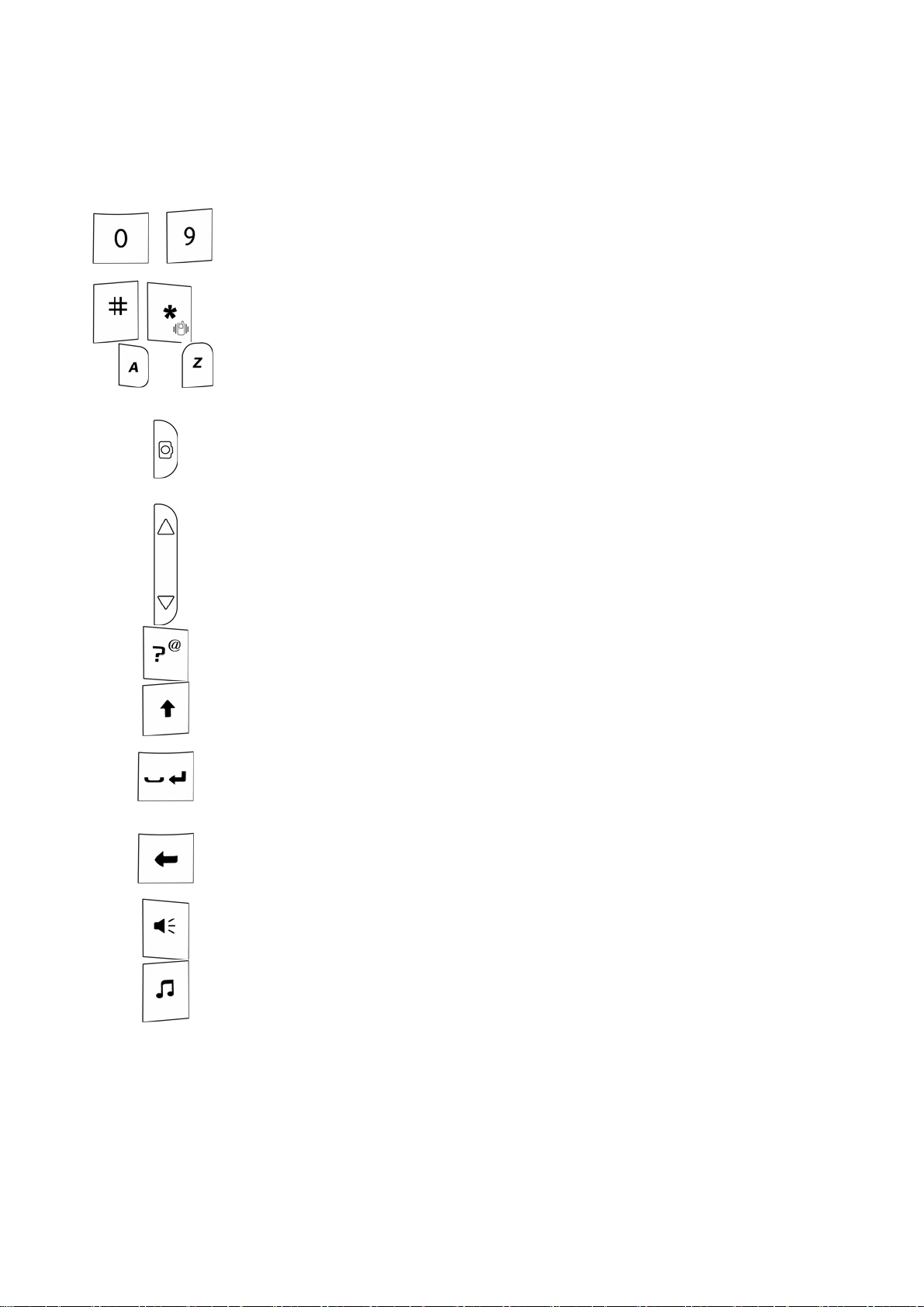
0-9 Number Keys – These keys are used for entering
~
~
numbers, speed dialing, and selecting options when
navigating menus.
# and * Keys – These keys have different functions,
depending on the mode or function menu.
A – Z Keys – Input alphabetical characters
Camera Key – Holding this key for 1 second will launch
the camera function, when the flip is open. This key
captures images once the phone is in the camera
application.
Volume Key – Adjust volume during the call. Short
pressing this key from the standby mode changes the
master volume by one step, and long pressing adjusts the
master volume by multiple steps.
Symbol Key – Input the symbols on the key. Holding this
key for 3 seconds will open a list of all available symbols.
Shift Key – Switch between uppercase and lowercase
lettering.
Blank Key – Input a blank when entering text. Holding this
key for 3 seconds or double click the key will create a new
line.
Back Key – Delete characters during text entry. This key
returns to the previous page during menu navigation and
web browsing.
Speaker Key – Activate and de-activates the
speakerphone function during voice calls.
Music Key – Activate the TELUS mobile music application
for downloading and listening to music files.
25
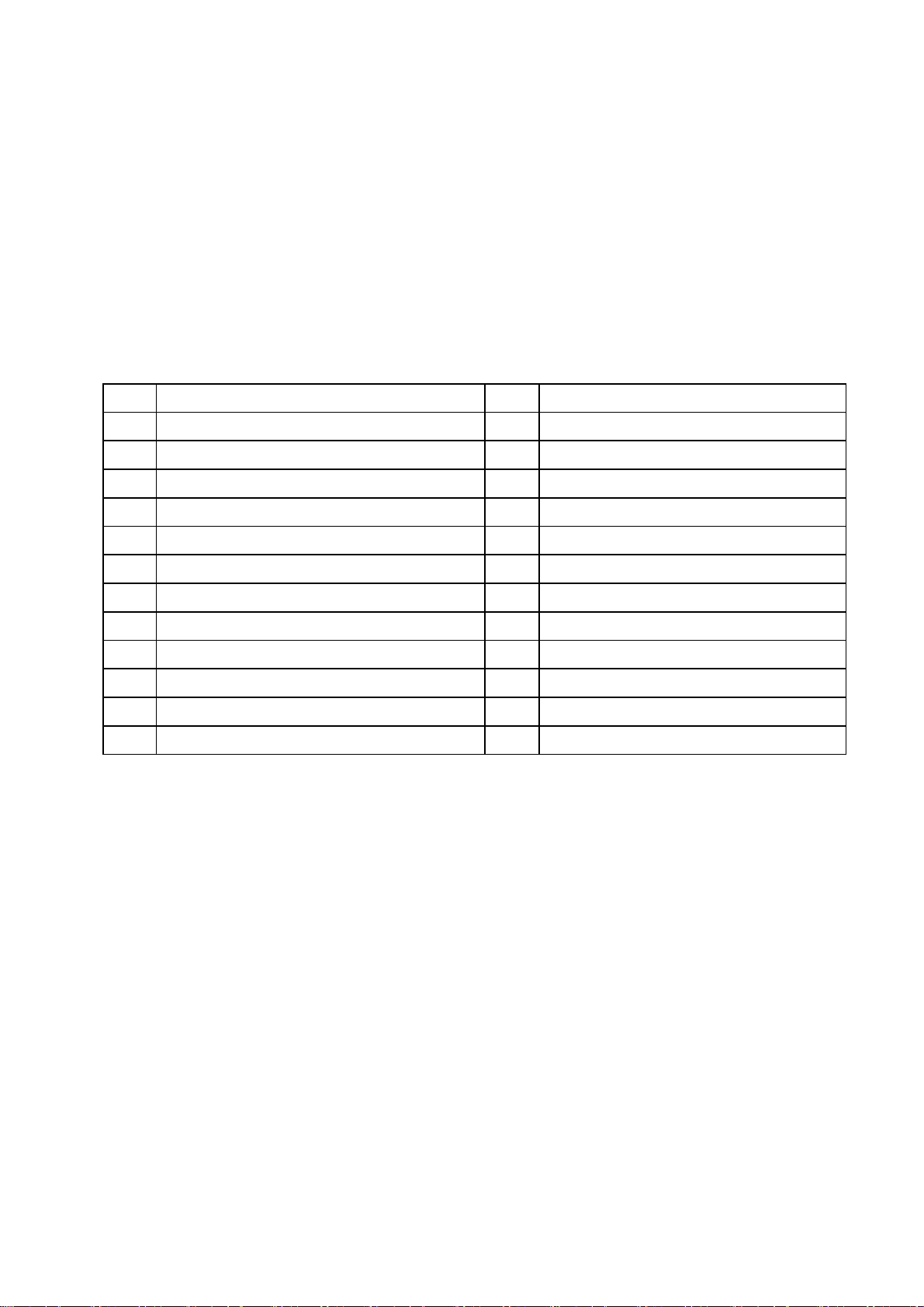
FASTAP
The letter keys on your FASTAPTM handset allow you to quickly and
conveniently access a variety of applications directly from standby mode. To
access an application, simply press and hold the desired shortcut key. After
approximately 2 seconds the application will launch automatically. The
following is a listing of pre-defined shortcut keys.
A Apps N Empty
B Bluetooth O Empty
C Calendar P My Music List
D Downloads Q Empty
E E-mail R Ringtones
F Empty S Search
G Games T TV
H Call History U Empty
I Windows Live Messenger V Videos
J Empty W Wireless Web
TM
Shortcut Key Definitions
K Empty X Radio
L GPS Y Empty
M New Message Z Inbox
Create your own FastapTM Shortcut Keys
You are able to assign a shortcut to your favourite and most frequently used
application, service and phone feature, as well as contact from your Contacts
list.
To create a new shortcut or modify an existing one:
1. Press New on the left soft key from standby mode and select Shortcut.
2. Highlight the desired shortcut letter and press Select.
3. A list will appear with all the functions available for the shortcut key.
Scroll to the function you want to assign to the key, and press OK to
confirm.
26
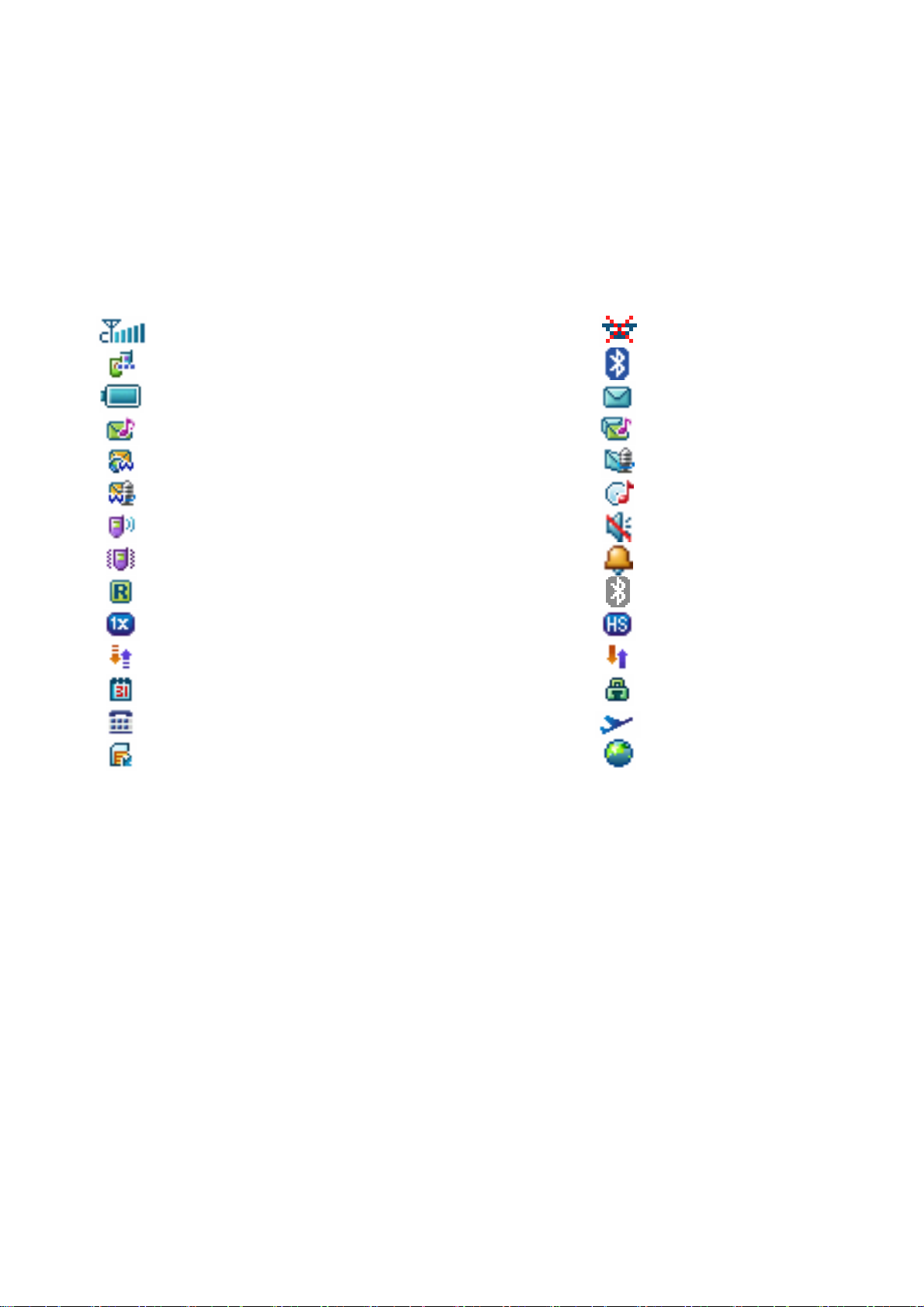
After setting the shortcut, you can access the assigned application it by
a
a
a
r
t
n
holding the corresponding key in standby mode.
Indicators and Icons
Signal strength indicator No service available
Call in progress Bluetooth headset is avail
Battery status indicator New SMS indicator
New MMS message indicator New MMS and SMS indic
New web message indicator New voice message indic
New voice and web message indicator Music player indicator
Ringer is On Ringer is Off
Vibration alert mode Alarm indicator
Roaming indicator Bluetooth service indicato
1X data service indicator EVDO data service indica
Data communication in progress Data communication dorm
Schedule SSL-2
TTY Airplane mode is active
Removable memory card GPS service available ico
27
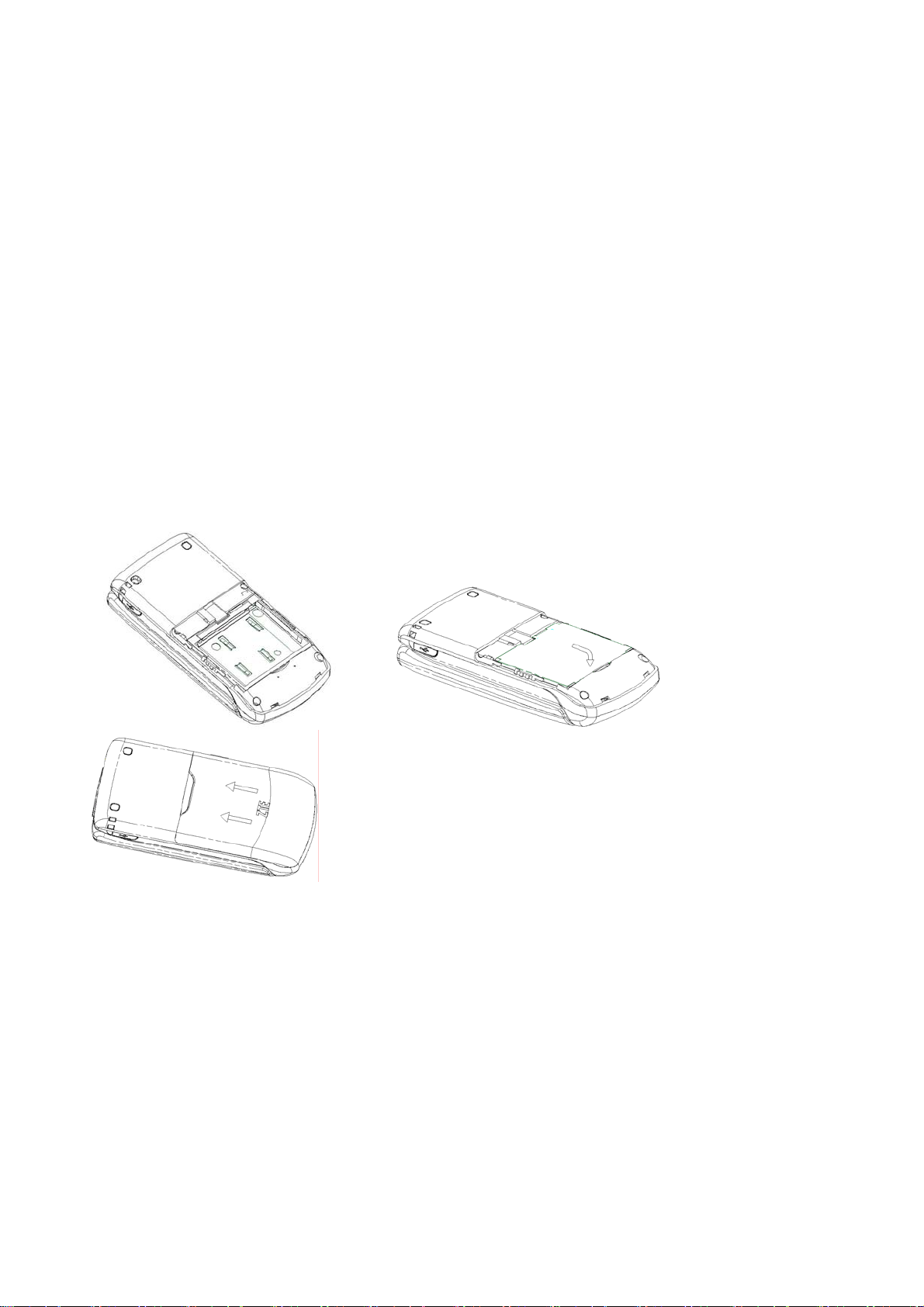
3. Getting Started
This chapter outlines the steps required to set up your phone. Follow the
procedure below to get started.
Battery
Always switch off the power and disconnect the charger before removing the
battery. Avoid touching electronic components on the battery and inside the
battery compartment.
Installing the Battery
(1) (2) (3)
1. Insert the top of the battery under the plastic retainer clip. The + and –
terminals on the battery should line up with the metallic contacts in the
battery compartment.
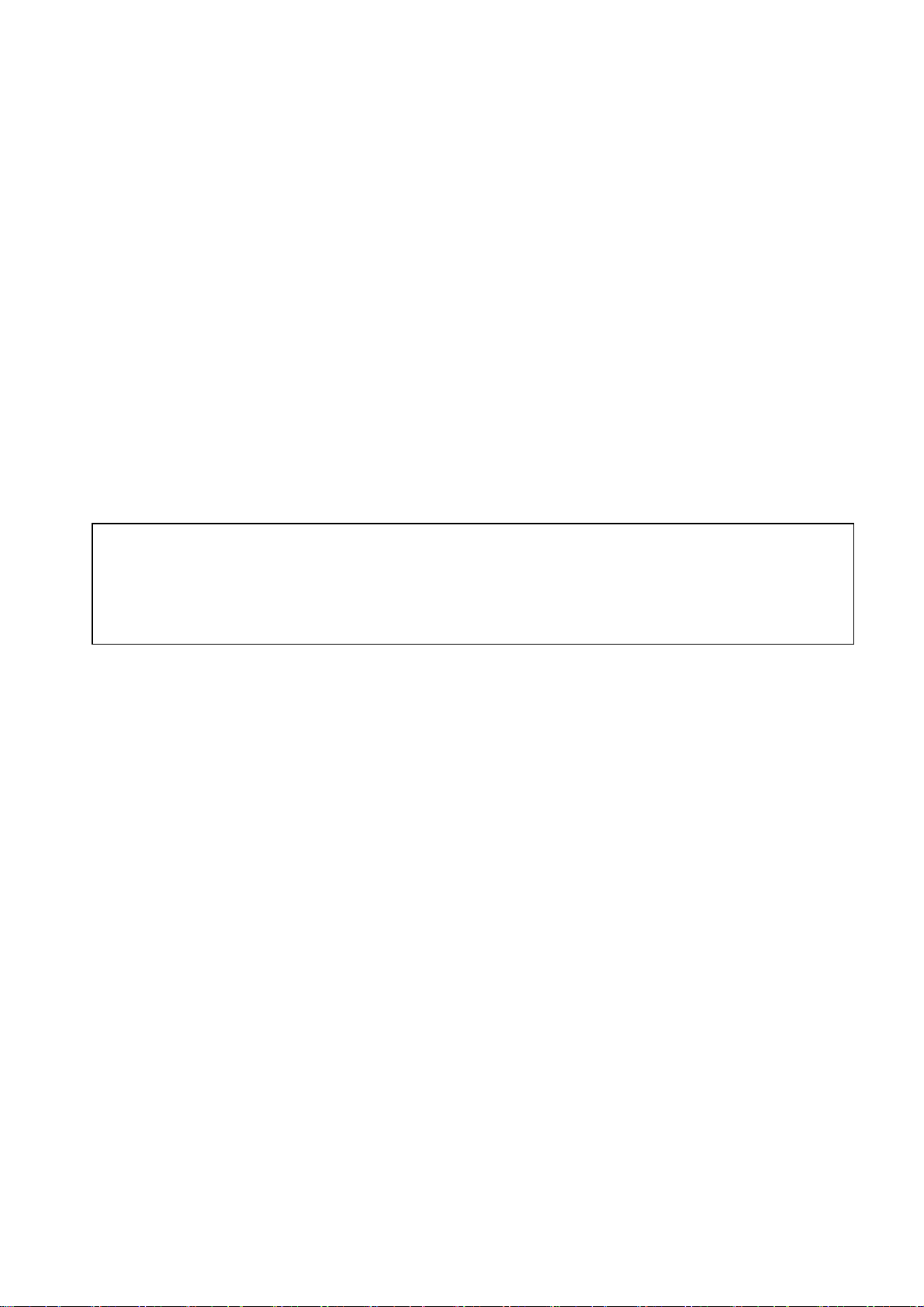
2. Push down on the bottom section of the battery until it clicks into place.
It should be aligned with the bottom of the phone.
3. Replace the battery door so that it covers the entire battery. Slide the
cover upwards until it locks into position. Make sure the battery door is
secure.
Charging th e Battery
Your phone is powered by a rechargeable battery. The battery is not fully
charged when you purchase your phone, but there may be enough power in
the battery to turn the phone on. Charge the battery with the procedure
indicated below.
Note: For maximum battery performance, it is recommended that you completely
charge the battery before using the phone for the first time. A new battery’s
full performance is achieved only after three complete charge and
discharge cycles.
1. Plug the charger into a standard AC outlet.
2. Pull the rubber USB cover away from the USB port and rotate it 90
degrees.
3. Insert the charger’s USB adapter into the USB port. Ensure that the
adapter is inserted with the correct orientation. Do not force the
connector into the USB port.
29
