Page 1
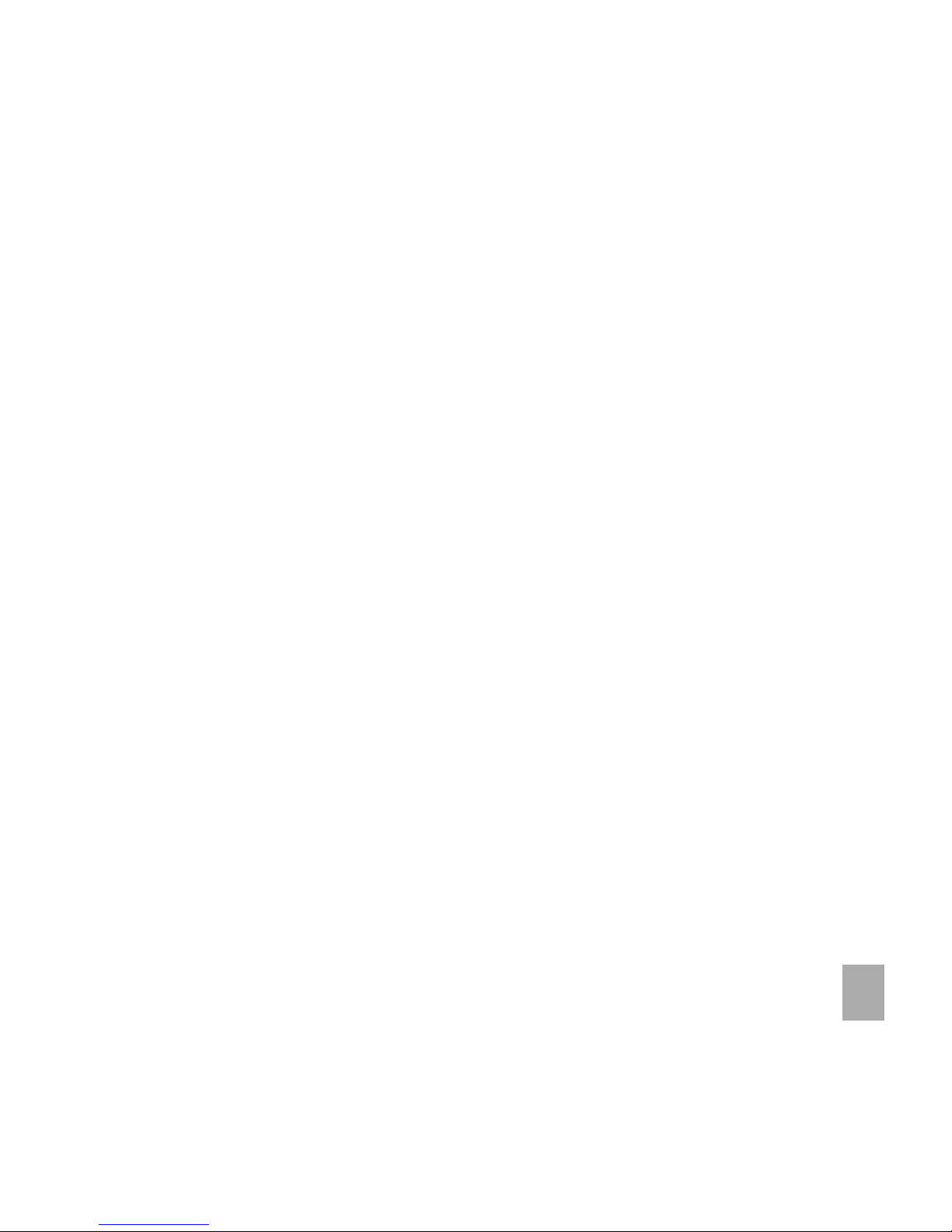
1
TT
TT
T
elstrelstr
elstrelstr
elstr
a Bubba Bubb
a Bubba Bubb
a Bubb
leTleT
leTleT
leT
oucouc
oucouc
ouc
hh
hh
h
TMTM
TMTM
TM
HSDPHSDP
HSDPHSDP
HSDP
A Multi band 3G Mobile PhoneA Multi band 3G Mobile Phone
A Multi band 3G Mobile PhoneA Multi band 3G Mobile Phone
A Multi band 3G Mobile Phone
User Manual
Copyright © 2010 ZTE Corporation All rights reservedCopyright © 2010 ZTE Corporation All rights reserved
Copyright © 2010 ZTE Corporation All rights reservedCopyright © 2010 ZTE Corporation All rights reserved
Copyright © 2010 ZTE Corporation All rights reserved
1st Edition June 2010
No part of this publication may be excerpted, reproduced, translated or utilized in any form or by any
means, electronic or mechanical, including photocopying and microfilm, without the prior written
permission of ZTE Corporation.
ZTE Corporation operates a policy of continuous development. ZTE Corporation reserves the right to
make changes and improvements to any of the products described in this document without prior
notice.
Page 2
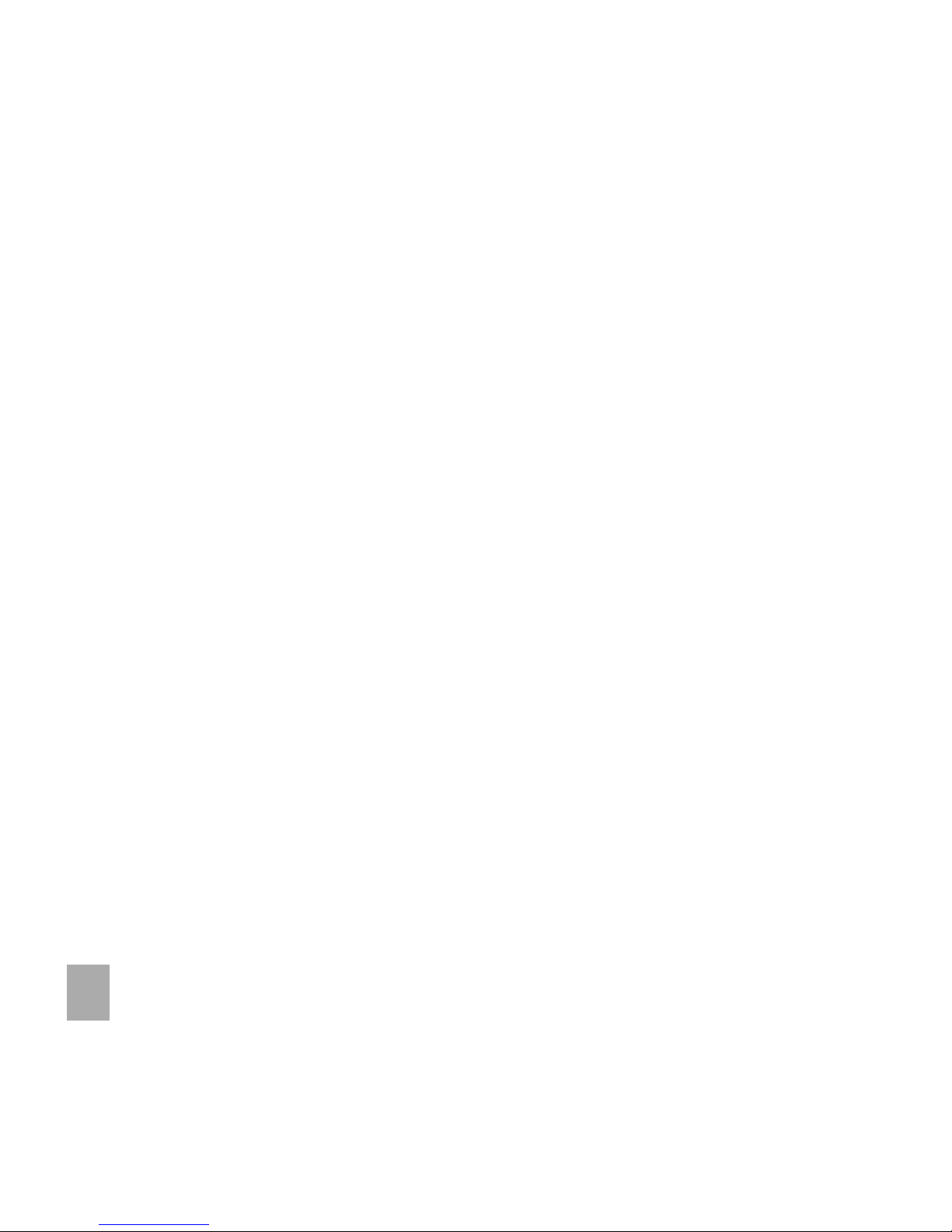
2
1 Index1 Index
1 Index1 Index
1 Index
11
11
1
IndexIndex
IndexIndex
Index
........................................................................................................................................................................................................................................................................................................................................................................
........................................................................................................................................................................................................................................................................................................................................................................
....................................................................................................................................................................................
33
33
3
22
22
2
Important InformationImportant Information
Important InformationImportant Information
Important Information
................................................................................................................................................................................................................................................................................................
................................................................................................................................................................................................................................................................................................
................................................................................................................................................
77
77
7
33
33
3
WelcomeWelcome
WelcomeWelcome
Welcome
..........................................................................................................................................................................................................................................................................................................................................................
..........................................................................................................................................................................................................................................................................................................................................................
.............................................................................................................................................................................
88
88
8
3.13.1
3.13.1
3.1 Handset Overview ...................................................................................................................................................... 9
3.23.2
3.23.2
3.2 Turn your phone on and off ................................................................................................................................ 10
3.33.3
3.33.3
3.3 Idle screen ................................................................................................................................................................ 10
3.43.4
3.43.4
3.4 Touch Screen Controls ........................................................................................................................................... 11
3.53.5
3.53.5
3.5 Desktop widgets ....................................................................................................................................................... 12
3.63.6
3.63.6
3.6 Status icons.............................................................................................................................................................. 13
3.73.7
3.73.7
3.7 Menu screen ............................................................................................................................................................ 14
3.83.8
3.83.8
3.8 Customise the Main Menu ..................................................................................................................................... 14
3.93.9
3.93.9
3.9 Menu Map ................................................................................................................................................................ 15
44
44
4
Getting StartedGetting Started
Getting StartedGetting Started
Getting Started
............................................................................................................................................................................................................................................................................................................................
............................................................................................................................................................................................................................................................................................................................
..............................................................................................................................................................
1818
1818
18
4.14.1
4.14.1
4.1 How to insert the USIM Card.................................................................................................................................. 18
4.24.2
4.24.2
4.2 How to insert the battery ....................................................................................................................................... 19
4.34.3
4.34.3
4.3 How to switch the phone On or Off ...................................................................................................................... 20
4.44.4
4.44.4
4.4 How to connect the charger.................................................................................................................................. 20
4.54.5
4.54.5
4.5 Tips about charging and battery life ..................................................................................................................... 21
4.64.6
4.64.6
4.6 How to set the time and date ................................................................................................................................ 21
4.74.7
4.74.7
4.7 How to lock/unlock the phone .............................................................................................................................. 22
55
55
5
Basic OperationBasic Operation
Basic OperationBasic Operation
Basic Operation
..........................................................................................................................................................................................................................................................................................................................
..........................................................................................................................................................................................................................................................................................................................
.............................................................................................................................................................
2323
2323
23
5.15.1
5.15.1
5.1 How to make a voice call ........................................................................................................................................ 23
5.25.2
5.25.2
5.2 How to answer an incoming call ........................................................................................................................... 23
5.35.3
5.35.3
5.3 How to send a Text Message (SMS) ........................................................................................................................ 24
66
66
6
ContactsContacts
ContactsContacts
Contacts
........................................................................................................................................................................................................................................................................................................................................................
........................................................................................................................................................................................................................................................................................................................................................
............................................................................................................................................................................
2525
2525
25
6.16.1
6.16.1
6.1 How to enter my Contacts ..................................................................................................................................... 25
6.26.2
6.26.2
6.2 How to copy all Contacts from a USIM card ........................................................................................................ 25
6.36.3
6.36.3
6.3 How to search my Contacts ................................................................................................................................... 25
6.46.4
6.46.4
6.4 How to add a Contact from a received call number ........................................................................................... 26
Page 3
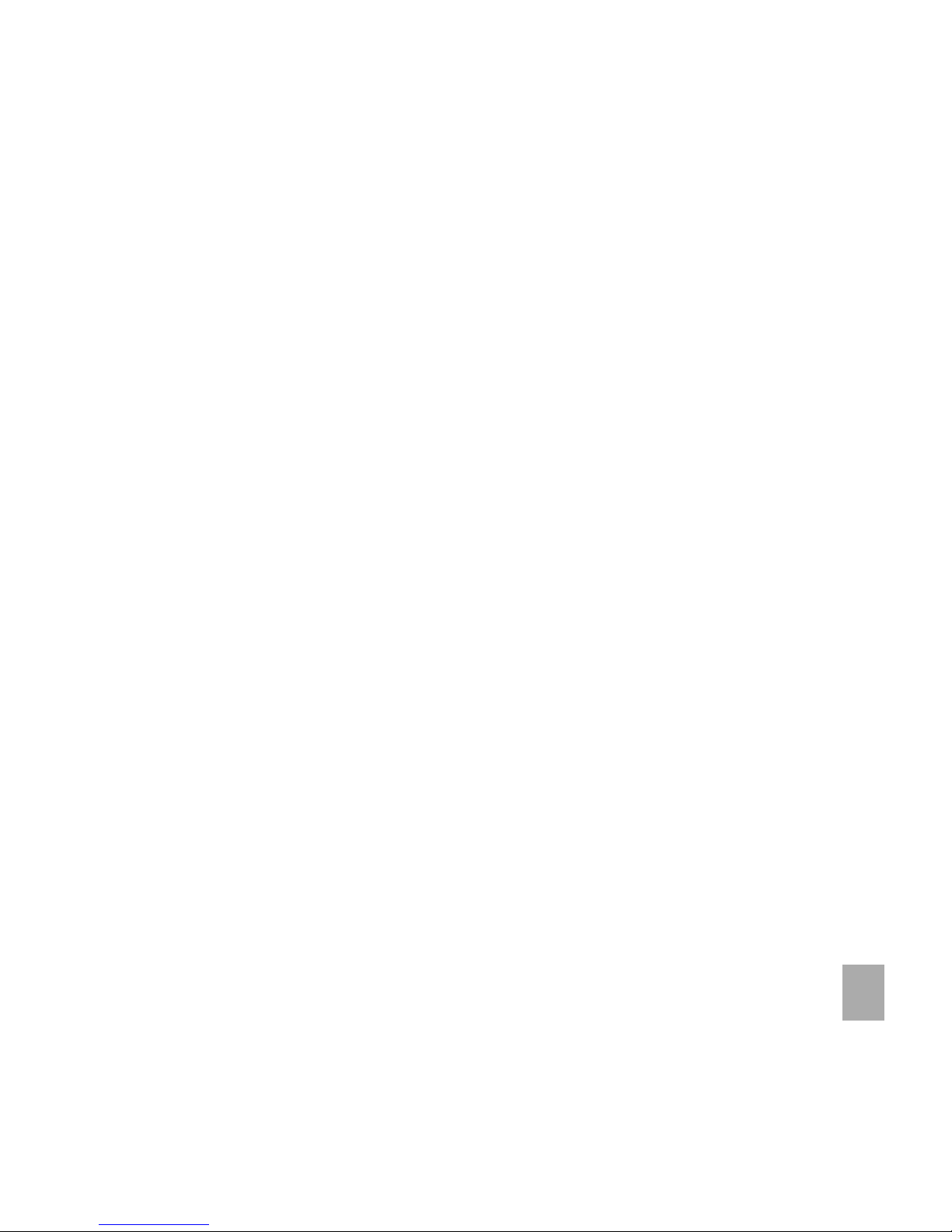
3
6.56.5
6.56.5
6.5 How to add a Contact from a received SMS (Text Message) ............................................................................... 26
6.66.6
6.66.6
6.6 How to set a dedicated ringtone or image to a Contact..................................................................................... 26
6.76.7
6.76.7
6.7 How to set Speed Dial numbers.............................................................................................................................. 27
6.86.8
6.86.8
6.8 How to make a call using Speed Dial ..................................................................................................................... 27
6.96.9
6.96.9
6.9 How to update an existing Contact ....................................................................................................................... 27
6.106.10
6.106.10
6.10 Advanced Contact Options .................................................................................................................................... 28
77
77
7
CallsCalls
CallsCalls
Calls
..........................................................................................................................................................................................................................................................................................................................................................................
..........................................................................................................................................................................................................................................................................................................................................................................
.....................................................................................................................................................................................
2929
2929
29
7.17.1
7.17.1
7.1 How to make a Voice Call ....................................................................................................................................... 29
7.27.2
7.27.2
7.2 How to make a Voice Call from my Contacts ....................................................................................................... 29
7.37.3
7.37.3
7.3 How to view and make a Voice Call from my Call History .................................................................................. 29
7.47.4
7.47.4
7.4 Call options during an active Voice Call ................................................................................................................ 30
7.57.5
7.57.5
7.5 How to activate Speakerphone .............................................................................................................................. 30
7.67.6
7.67.6
7.6 How to answer a Call ............................................................................................................................................... 30
7.77.7
7.77.7
7.7 How to use the headphones (Personal Handsfree) .............................................................................................. 31
7.87.8
7.87.8
7.8 How to make a Video Call ....................................................................................................................................... 31
7.97.9
7.97.9
7.9 Call options during an active Video Call ................................................................................................................ 32
7.107.10
7.107.10
7.10 How to answer a Video Call .................................................................................................................................... 33
7.117.11
7.117.11
7.11 How to make Emergency Calls ............................................................................................................................... 33
7.127.12
7.127.12
7.12 Advanced Call Settings............................................................................................................................................ 34
7.137.13
7.137.13
7.13 Call Options when Connected to a Bluetooth device ......................................................................................... 36
88
88
8
Messages and EmailsMessages and Emails
Messages and EmailsMessages and Emails
Messages and Emails
......................................................................................................................................................................................................................................................................................................
......................................................................................................................................................................................................................................................................................................
...................................................................................................................................................
3737
3737
37
8.18.1
8.18.1
8.1 How to send a Text Message (SMS) ........................................................................................................................ 37
8.28.2
8.28.2
8.2 How to view a received Text Message (SMS) ......................................................................................................... 38
8.38.3
8.38.3
8.3 How to use Predictive Text .................................................................................................................................... 38
8.48.4
8.48.4
8.4 Special Characters and SMS Message Length ........................................................................................................ 39
8.58.5
8.58.5
8.5 How do I send a Multimedia Message (MMS)? ...................................................................................................... 40
8.68.6
8.68.6
8.6 How to receive a Multimedia Message (MMS) and save an attachment ............................................................ 41
8.78.7
8.78.7
8.7 MMS and SMS Advanced Settings ......................................................................................................................... 41
8.88.8
8.88.8
8.8 WAP Push Messages ................................................................................................................................................. 41
8.98.9
8.98.9
8.9 How to send an Email ............................................................................................................................................. 42
8.108.10
8.108.10
8.10 How to receive an Email ......................................................................................................................................... 43
Page 4
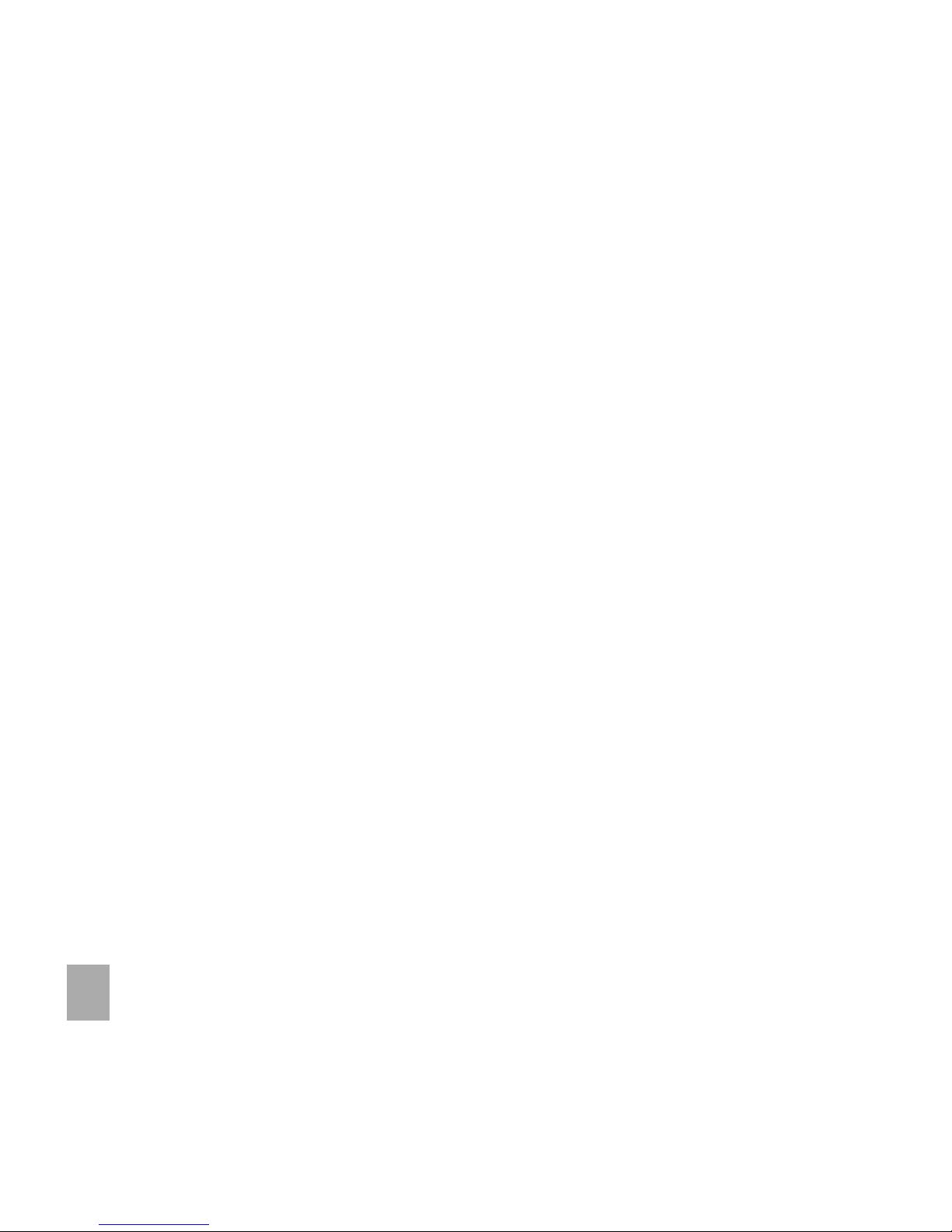
4
8.118.11
8.118.11
8.11 How to set up automatic Email Retrieval.............................................................................................................. 43
8.128.12
8.128.12
8.12 How to create a new Mailbox................................................................................................................................. 44
99
99
9
How to Personalise the PhoneHow to Personalise the Phone
How to Personalise the PhoneHow to Personalise the Phone
How to Personalise the Phone
..............................................................................................................................................................................................................................................................
..............................................................................................................................................................................................................................................................
...............................................................................................................................
4545
4545
45
9.19.1
9.19.1
9.1 Change the Profiles.................................................................................................................................................. 45
9.29.2
9.29.2
9.2 Change the Background Screen (Wallpaper) ......................................................................................................... 46
9.39.3
9.39.3
9.3 Change the default Ringtone or Message Tone ................................................................................................... 46
9.49.4
9.49.4
9.4 Enable Vibrate Mode ............................................................................................................................................... 47
9.59.5
9.59.5
9.5 Switch the Keytones off ........................................................................................................................................ 47
9.69.6
9.69.6
9.6 Change the Backlight Duration .............................................................................................................................. 47
9.79.7
9.79.7
9.7 Change the Display Brightness ............................................................................................................................... 48
9.89.8
9.89.8
9.8 Set the Keyboard Light ........................................................................................................................................... 48
9.99.9
9.99.9
9.9 Set Keylock Timeout .............................................................................................................................................. 49
9.109.10
9.109.10
9.10 Calibrate the Touch Screen .................................................................................................................................... 49
9.119.11
9.119.11
9.11 Add Idle Greeting .................................................................................................................................................... 49
9.129.12
9.129.12
9.12 Add a Greeting ......................................................................................................................................................... 50
9.139.13
9.139.13
9.13 What is the PIN Code? ............................................................................................................................................. 50
9.149.14
9.149.14
9.14 What is the Handset Security Code? ..................................................................................................................... 51
9.159.15
9.159.15
9.15 Additional notes on PIN Codes.............................................................................................................................. 51
9.169.16
9.169.16
9.16 Touchscreen Vibrate mode .................................................................................................................................... 51
1010
1010
10
File Manager and External MemoryFile Manager and External Memory
File Manager and External MemoryFile Manager and External Memory
File Manager and External Memory
........................................................................................................................................................................................................................................
........................................................................................................................................................................................................................................
....................................................................................................................
5252
5252
52
10.110.1
10.110.1
10.1 File Manager............................................................................................................................................................. 52
10.210.2
10.210.2
10.2 Access the Memory Card (if fitted) using File Manager ....................................................................................... 53
10.310.3
10.310.3
10.3 Installing Additional Memory - Micro SD card .................................................................................................... 54
1111
1111
11
Alarms and AppointmentsAlarms and Appointments
Alarms and AppointmentsAlarms and Appointments
Alarms and Appointments
................................................................................................................................................................................................................................................................................
................................................................................................................................................................................................................................................................................
........................................................................................................................................
5555
5555
55
11.111.1
11.111.1
11.1 Set Alarms................................................................................................................................................................. 55
11.211.2
11.211.2
11.2 Set Appointments using the Calendar ................................................................................................................... 55
1212
1212
12
Imaging - Pictures and VideosImaging - Pictures and Videos
Imaging - Pictures and VideosImaging - Pictures and Videos
Imaging - Pictures and Videos
..............................................................................................................................................................................................................................................................
..............................................................................................................................................................................................................................................................
...............................................................................................................................
5757
5757
57
12.112.1
12.112.1
12.1 How to use the Camera ........................................................................................................................................... 57
12.212.2
12.212.2
12.2 How to use the Video Camera................................................................................................................................ 58
12.312.3
12.312.3
12.3 Viewing pictures and videos................................................................................................................................... 59
1313
1313
13
MusicMusic
MusicMusic
Music
....................................................................................................................................................................................................................................................................................................................................................................
....................................................................................................................................................................................................................................................................................................................................................................
..................................................................................................................................................................................
6060
6060
60
Page 5
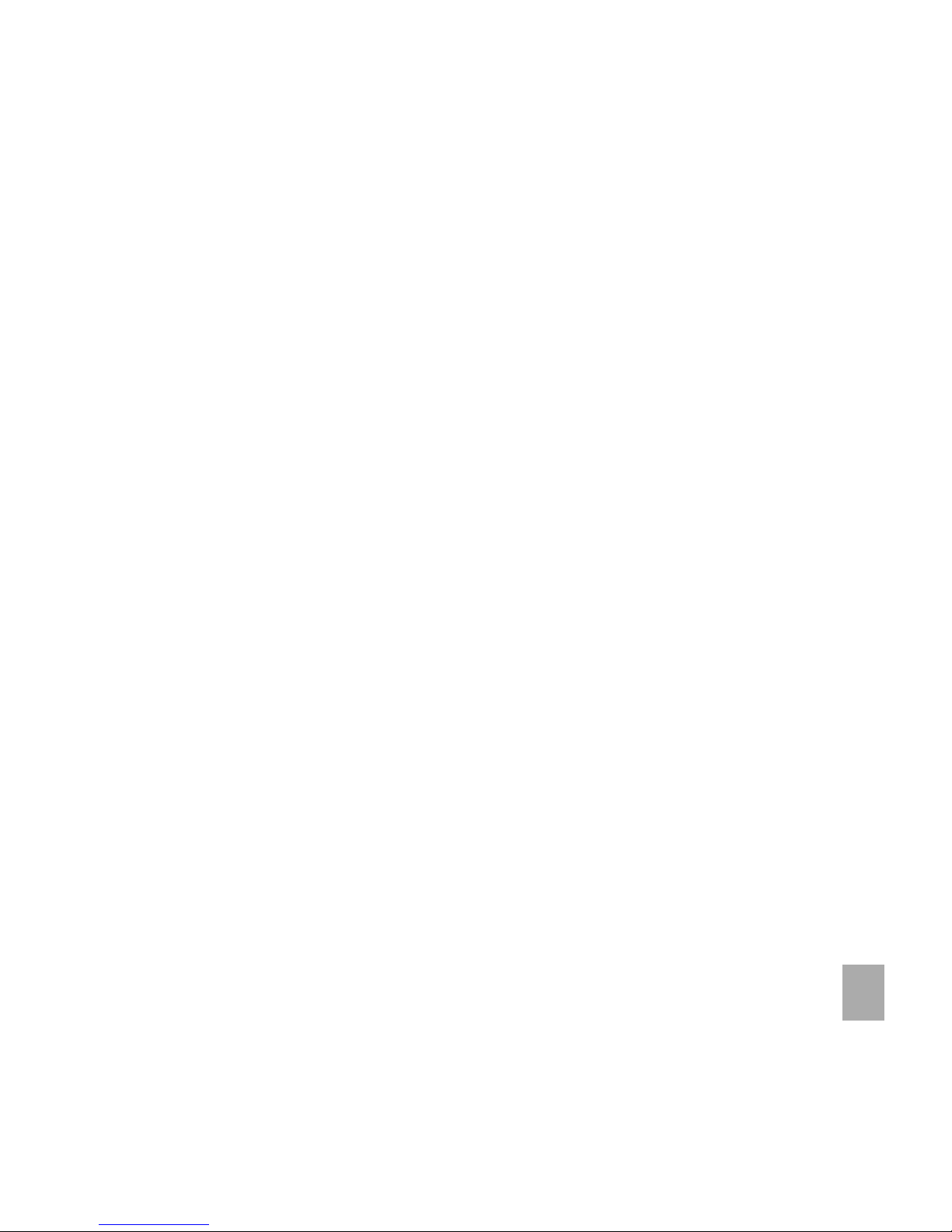
5
13.113.1
13.113.1
13.1 FM Radio .................................................................................................................................................................. 60
13.213.2
13.213.2
13.2 Browse and play music files from My Files .......................................................................................................... 61
13.313.3
13.313.3
13.3 Use the Music Player to Play music files............................................................................................................... 61
1414
1414
14
ConnectivityConnectivity
ConnectivityConnectivity
Connectivity
......................................................................................................................................................................................................................................................................................................................................
......................................................................................................................................................................................................................................................................................................................................
...................................................................................................................................................................
6262
6262
62
14.114.1
14.114.1
14.1 Use the phone as a Mass Storage Device with a MicroSD Card ........................................................................... 62
14.214.2
14.214.2
14.2 Connect your phone to a computer .................................................................................................................... 62
14.314.3
14.314.3
14.3 Installing Join Me .................................................................................................................................................... 63
14.414.4
14.414.4
14.4 Use Join Me to copy photos to your computer.................................................................................................. 64
14.514.5
14.514.5
14.5 Use Join Me to transfer music from a computer................................................................................................. 66
14.614.6
14.614.6
14.6 Enter Contacts using Join Me................................................................................................................................. 68
14.714.7
14.714.7
14.7 Copy Contacts from the phone to the computer (create a backup) ..................................................................69
14.814.8
14.814.8
14.8 Import Contacts from Microsoft Outlook ............................................................................................................ 70
14.914.9
14.914.9
14.9 Export Contacts to Outlook ................................................................................................................................... 70
14.1014.10
14.1014.10
14.10 Use Join Me to send an SMS .................................................................................................................................. 71
14.1114.11
14.1114.11
14.11 Import Calendar events from Microsoft Outlook ................................................................................................ 71
14.1214.12
14.1214.12
14.12 Use Join Me to connect to the Internet......................................................................................... ...................... 72
14.1314.13
14.1314.13
14.13 Connect to a Bluetooth Device ............................................................................................................................. 73
14.1414.14
14.1414.14
14.14 Use Bluetooth to send files to another device.................................................................................................... 74
14.1514.15
14.1514.15
14.15 Connect to a Bluetooth Car Kit or Personal Headset .......................................................................................... 74
14.1614.16
14.1614.16
14.16 Dial Up Networking using USB or Bluetooth ....................................................................................................... 75
14.1714.17
14.1714.17
14.17 PC Connection ..................................................................................................................... .................................... 77
14.1814.18
14.1814.18
14.18 Connections Summary T able ................................................................................................................................. 77
1515
1515
15
Other FacilitiesOther Facilities
Other FacilitiesOther Facilities
Other Facilities
............................................................................................................................................................................................................................................................................................................................
............................................................................................................................................................................................................................................................................................................................
..............................................................................................................................................................
7878
7878
78
15.115.1
15.115.1
15.1 Browser .................................................................................................................................................................... 78
15.215.2
15.215.2
15.2 Bluetooth................................................................................................................................................................. 79
15.315.3
15.315.3
15.3 World Time .............................................................................................................................................................. 81
15.415.4
15.415.4
15.4 Calculator ................................................................................................................................................................. 81
15.515.5
15.515.5
15.5 Notes ........................................................................................................................................................................ 82
15.615.6
15.615.6
15.6 Converter ................................................................................................................................................................. 82
15.715.7
15.715.7
15.7 Timer ........................................................................................................................................................................ 82
15.815.8
15.815.8
15.8 Voice Recorder........................................................................................................................................................ 82
Page 6

6
15.915.9
15.915.9
15.9 Games and Applications .......................................................................................................................................... 83
15.1015.10
15.1015.10
15.10 Connections............................................................................................................................................................. 83
15.1115.11
15.1115.11
15.11 Access Point Settings............................................................................................................................................... 84
15.1215.12
15.1215.12
15.12 Restore default settings .......................................................................................................................................... 84
15.1315.13
15.1315.13
15.13 Default Memory ...................................................................................................................................................... 84
15.1415.14
15.1415.14
15.14 Network Settings ..................................................................................................................................................... 85
15.1515.15
15.1515.15
15.15 Your Handset is Network Locked .......................................................................................................................... 85
15.1615.16
15.1615.16
15.16 CTM ........................................................................................................................................................................... 86
1616
1616
16
Troubleshooting, Technical and Warranty InformationTroubleshooting, Technical and Warranty Information
Troubleshooting, Technical and Warranty InformationTroubleshooting, Technical and Warranty Information
Troubleshooting, Technical and Warranty Information
....................................................................................................................................................
....................................................................................................................................................
..........................................................................
8787
8787
87
16.116.1
16.116.1
16.1 Troubleshooting and FAQ’s ................................................................................................................................... 87
16.216.2
16.216.2
16.2 Error Messages ......................................................................................................................................................... 90
16.316.3
16.316.3
16.3 Technical Parameters.............................................................................................................................................. 91
16.416.4
16.416.4
16.4 Support Information............................................................................................................................................... 92
16.516.5
16.516.5
16.5 Warranty Information............................................................................................................................................ 92
1717
1717
17
Environmental StatementEnvironmental Statement
Environmental StatementEnvironmental Statement
Environmental Statement
................................................................................................................................................................................................................................................................................
................................................................................................................................................................................................................................................................................
........................................................................................................................................
9393
9393
93
1818
1818
18
General Safety and Maintenance InformationGeneral Safety and Maintenance Information
General Safety and Maintenance InformationGeneral Safety and Maintenance Information
General Safety and Maintenance Information
............................................................................................................................................................................................
............................................................................................................................................................................................
..............................................................................................
9494
9494
94
PC Software RequirementsPC Software Requirements
PC Software RequirementsPC Software Requirements
PC Software Requirements
Join Me PC Software included supports Microsoft Windows 7, Vista and XP.
A limited version of Join Me is supplied that supports MAC OS 10.5.11 & above.
Warnings and Safety NoticesWarnings and Safety Notices
Warnings and Safety NoticesWarnings and Safety Notices
Warnings and Safety Notices
Please read all the safety notices before using this device.
Do not use the phone at a refuelling point. Do not use near fuel or chemicals.
Do not transport or store flammable gas, liquid or explosives in the same compartment of your vehicle as your mobile phone
and accessories.
Page 7
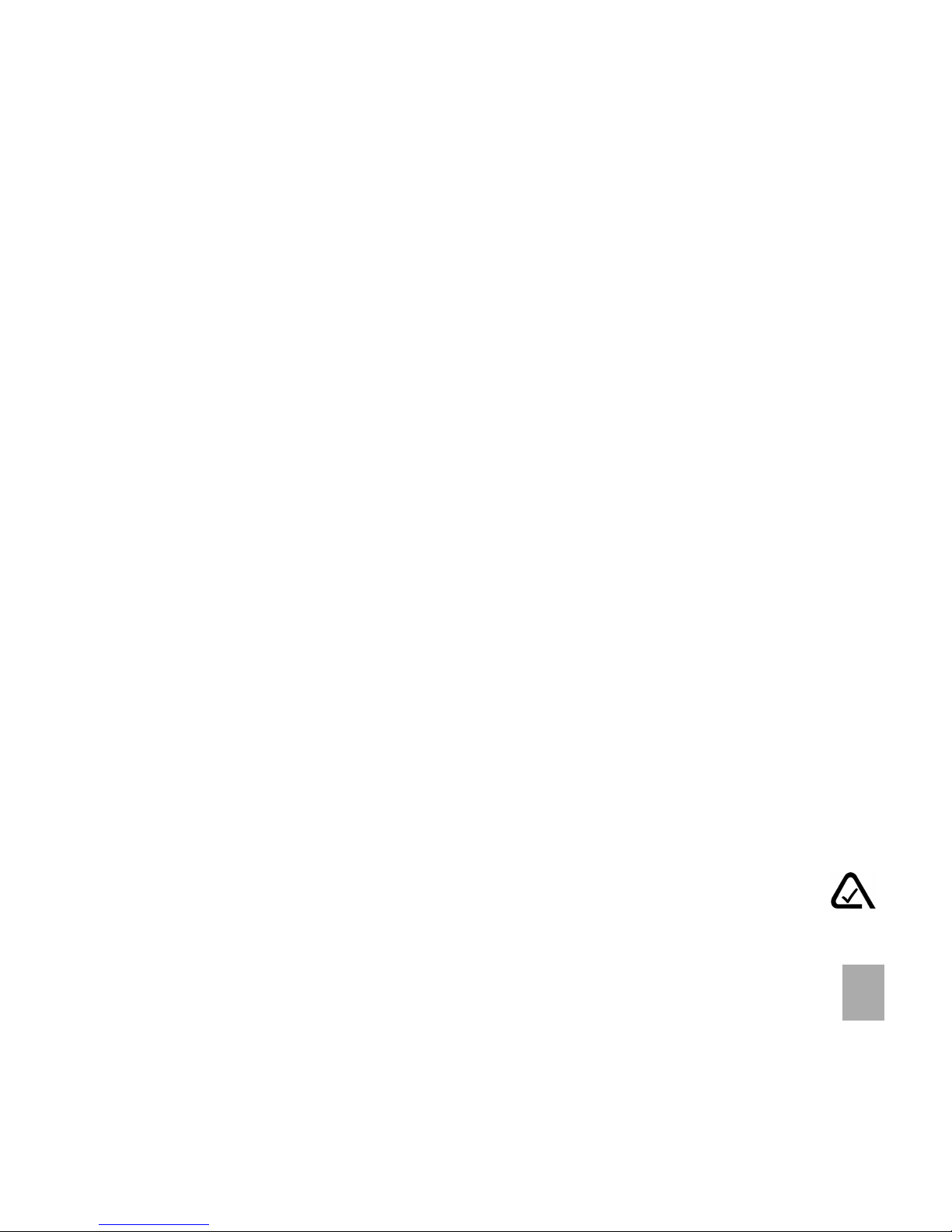
7
2 Important Information2 Important Information
2 Important Information2 Important Information
2 Important Information
RF Safety InformationRF Safety Information
RF Safety InformationRF Safety Information
RF Safety Information
The handset has an internal antenna located at the bottom of the phone. For optimum performance
with minimum power consumption do not cover the antenna area with your hand. Hold the handset
between thumb and finger in the middle of the device. Covering the antenna affects call quality, may
cause the handset to operate at higher power level than needed, and may shorten talk and idle times.
Radio Frequency EnergyRadio Frequency Energy
Radio Frequency EnergyRadio Frequency Energy
Radio Frequency Energy
The handset is a low-power radio transmitter and receiver. When switched on it intermittently transmits
radio frequency (RF) energy (radio waves). The transmit power level is optimized for best performance
and automatically reduces when there is good quality reception. Maximum power is only used at the
edge of network coverage so under most circumstances the power output is very low. Under poor network
conditions the phone transmits at a higher power, may get hot and have a significantly shorter battery
life.
Declaration of Conformity - SAR (Specific Absorption Rate)Declaration of Conformity - SAR (Specific Absorption Rate)
Declaration of Conformity - SAR (Specific Absorption Rate)Declaration of Conformity - SAR (Specific Absorption Rate)
Declaration of Conformity - SAR (Specific Absorption Rate)
We declare under our sole responsibility that the product(s) detailed in this manual, and in combination
with our accessories, conform with the essential requirements of The Radio Communications Standard
(Electro-magnetic Radiation Human Exposure) 2003 and the Australian Communications and Media
Authority Section 376 of the Telecommunications Act 1997.
N14945
Page 8
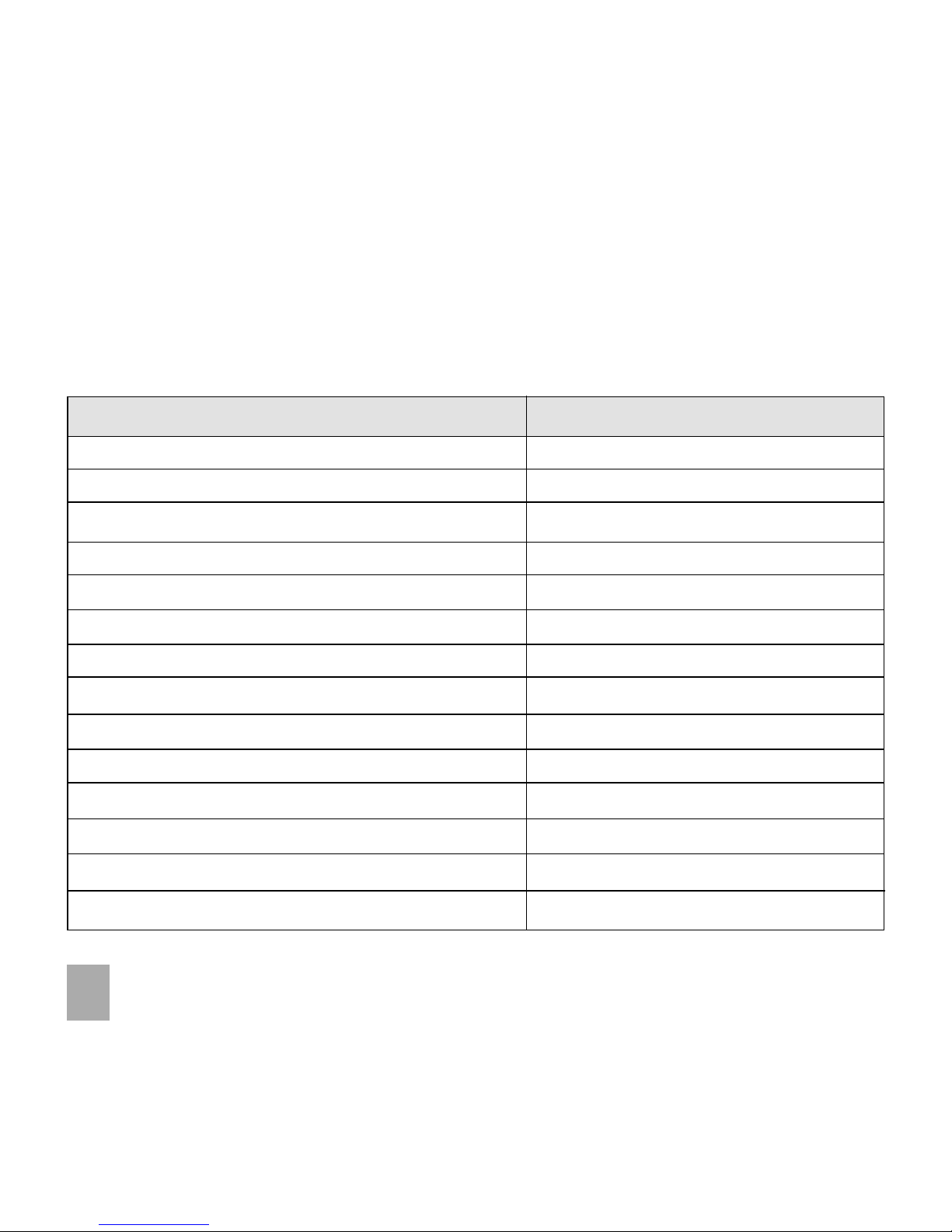
8
3 W3 W
3 W3 W
3 W
elcelc
elcelc
elc
omeome
omeome
ome
Congratulations on choosing the Telstra BubbleTouchTM handset. Please take a few minutes to read the
user guide to help you get the most from your new mobile phone.
OperationOperation
OperationOperation
Operation
Quick ReferenceQuick Reference
Quick ReferenceQuick Reference
Quick Reference
Handset overview, keypad and information bar Section 3 – Welcome
How to insert your SIM card and Battery Section 4 – Getting Started
Quick introduction to key features, Calls and SMS Section 5 – Basic Operation
Store a list of contact names and phone numbers Section 6 – Contacts
View calls received, dialled and missed Section 7 – Calls
Text messages – sending and receiving Section 8 – Messages and Emails
Personalise your phone, e.g. ringtone, screen saver Section 9 – Personalise…
Managing handset files and content Section 10 – File Manager
Setting alarms and reminders Section 11 – Alarms & Appointments
Using the camera – take photos, record a video Section 12 – Imaging
FM Radio, play and access your music files Section 13 – Music
Connecting to a PC to copy pictures and music Section 14 – Connectivity
Calculator, Stopwatch and more… Section 15 – Other Facilities
Troubleshooting, Technical and Warranty info Section 16 – Technical
Page 9
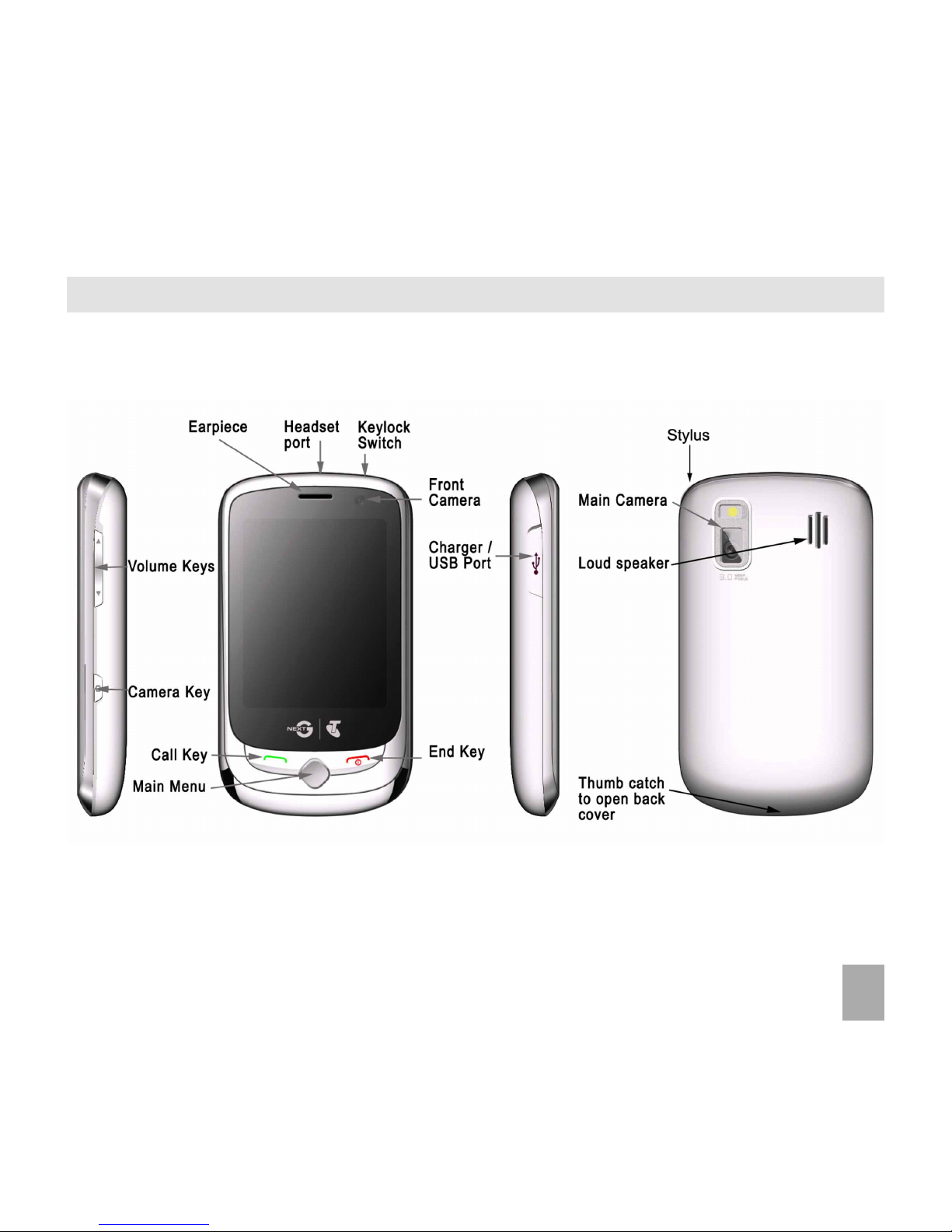
9
3.13.1
3.13.1
3.1
Handset OverviewHandset Overview
Handset OverviewHandset Overview
Handset Overview
Page 10

10
3.23.2
3.23.2
3.2
Turn your phone on and offTurn your phone on and off
Turn your phone on and offTurn your phone on and off
Turn your phone on and off
PressPress
PressPress
Press and
holdhold
holdhold
hold the
End KeyEnd Key
End KeyEnd Key
End Key for
two secondstwo seconds
two secondstwo seconds
two seconds to switch the phone
ONON
ONON
ON or
OFFOFF
OFFOFF
OFF.
3.33.3
3.33.3
3.3
Idle screenIdle screen
Idle screenIdle screen
Idle screen
The idle screen is your starting point for using all the applications on your phone. The idle screen displays
important information, such as shortcuts icons and status indicators.
Status bar
Shortcut icons bar
Phone Make and receive calls.
Messaging Send and receive MMS, and text messages.
Contacts Save and manage your Contacts.
BigPond Link to BigPond.
Shortcut icons:
Page 11
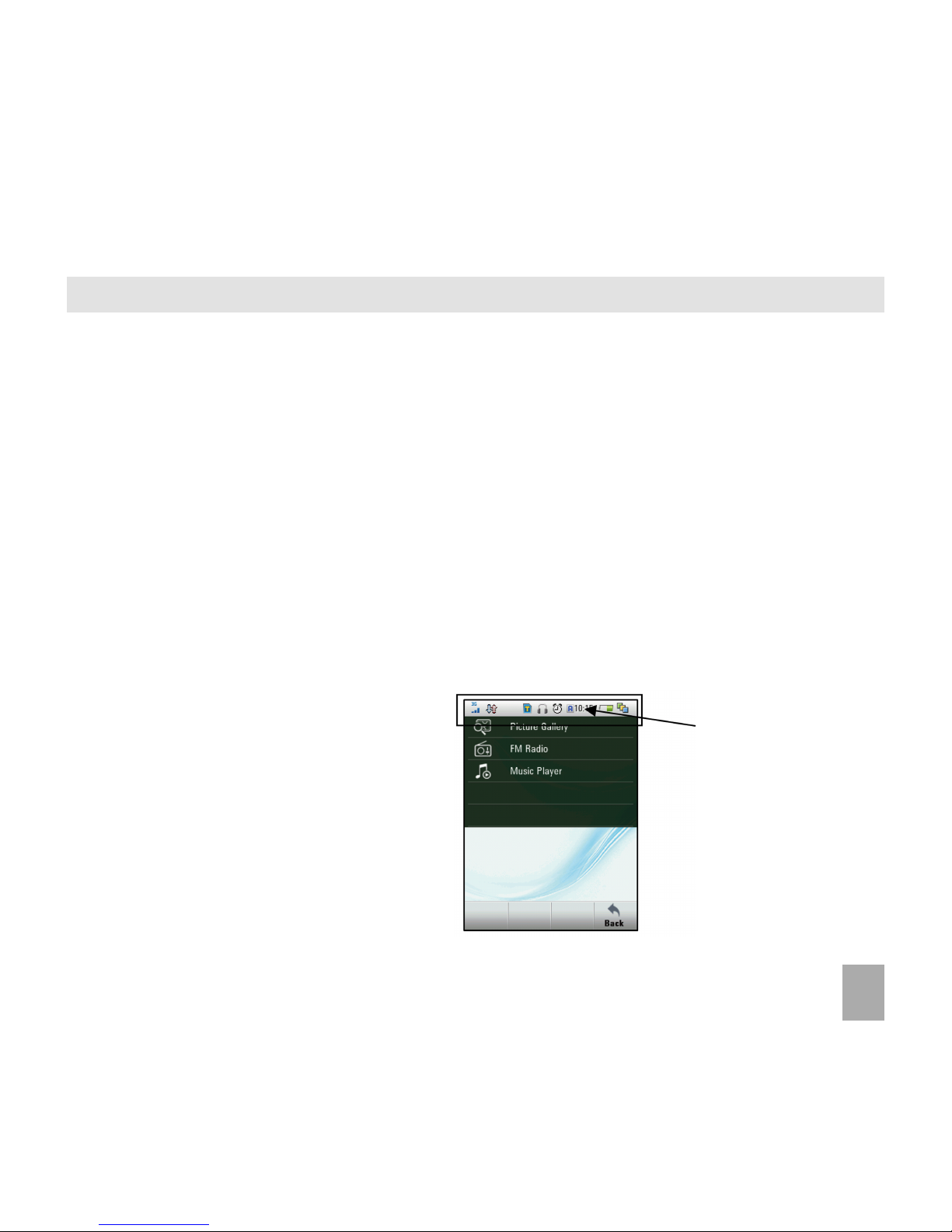
11
Tap the
StSt
StSt
St
atusatus
atusatus
atus
Bar Bar
Bar Bar
Bar and
slide up slide up
slide up slide up
slide up
to open the
tasktask
tasktask
task
managermanager
managermanager
manager
3.43.4
3.43.4
3.4
TT
TT
T
oucouc
oucouc
ouc
h Scrh Scr
h Scrh Scr
h Scr
ee
ee
e
en Cen C
en Cen C
en C
ontrontr
ontrontr
ontr
olsols
olsols
ols
TT
TT
T
oucouc
oucouc
ouc
h or th or t
h or th or t
h or t
apap
apap
ap
Tap or touch items on the screen to run the application or make a selection. Use the stylus to select with
greater precision and see Section 9.10 to calibrate the touch screen controls.
SwipeSwipe
SwipeSwipe
Swipe
Swipe your finger vertically to scroll through contacts, messages, music, photos, and more.
SlideSlide
SlideSlide
Slide
Press and hold your finger on the screen to drag. While dragging, do not release your finger until you have
reached the target position.
FlickFlick
FlickFlick
Flick
Flicking the screen is similar to swiping, except that you need to swipe your finger in light, quicker strokes.
This is always in a vertical direction, such as flicking through your contacts list.
TT
TT
T
ask Managerask Manager
ask Managerask Manager
ask Manager
The handset supports multi tasking - You ca n
run multiple applications simultaneously.
Tap the status bar and slide your finger up to
view the
TT
TT
T
ask Managerask Manager
ask Managerask Manager
ask Manager
..
..
.
From within an application press the
End keyEnd key
End keyEnd key
End key
to end the application.
Press the
MenuMenu
MenuMenu
Menu key to select and start another
application.
Page 12
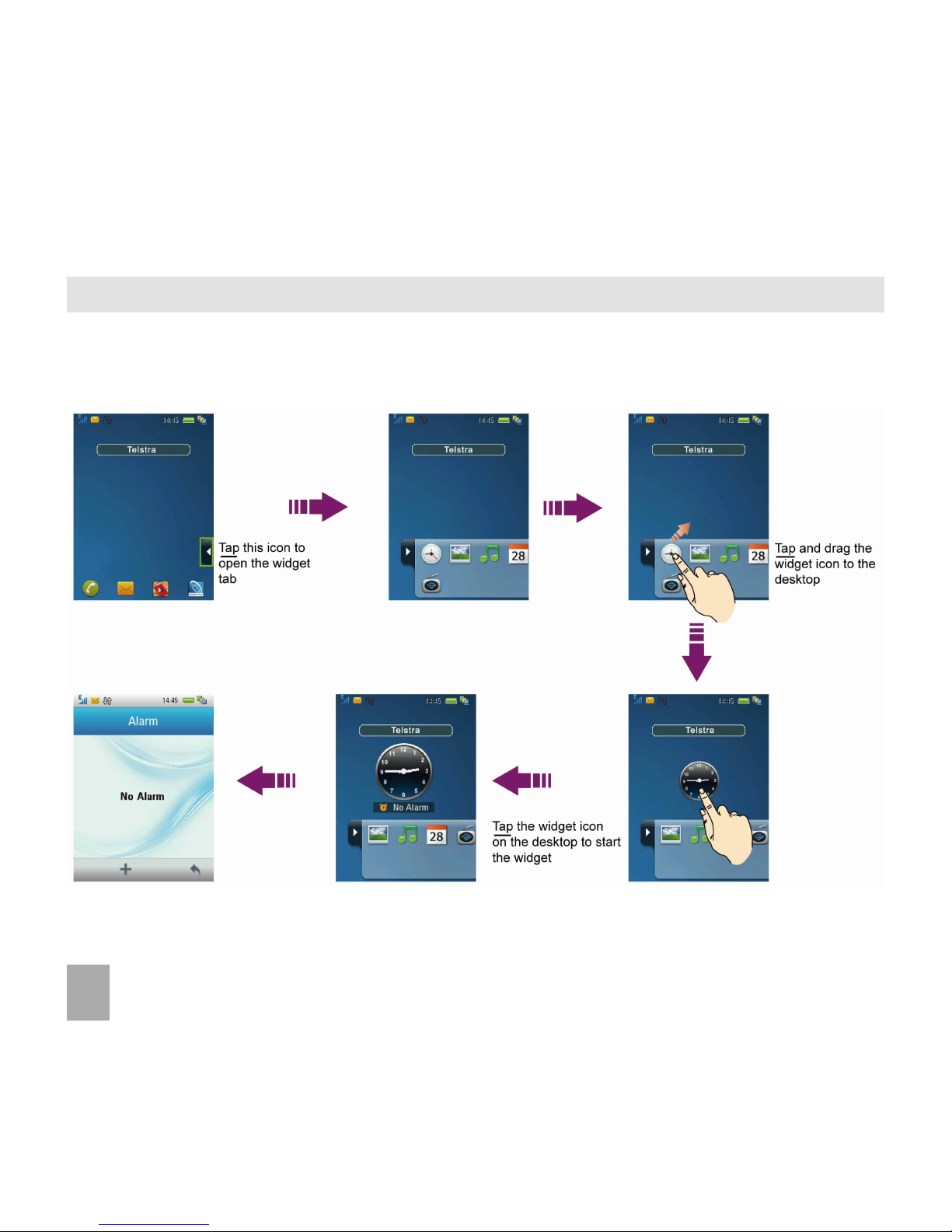
12
3.53.5
3.53.5
3.5
Desktop widgetsDesktop widgets
Desktop widgetsDesktop widgets
Desktop widgets
You can customize your idle screen to display applications, shortcuts, and widgets.
Follow the steps to customise your desktop widgets:
Page 13
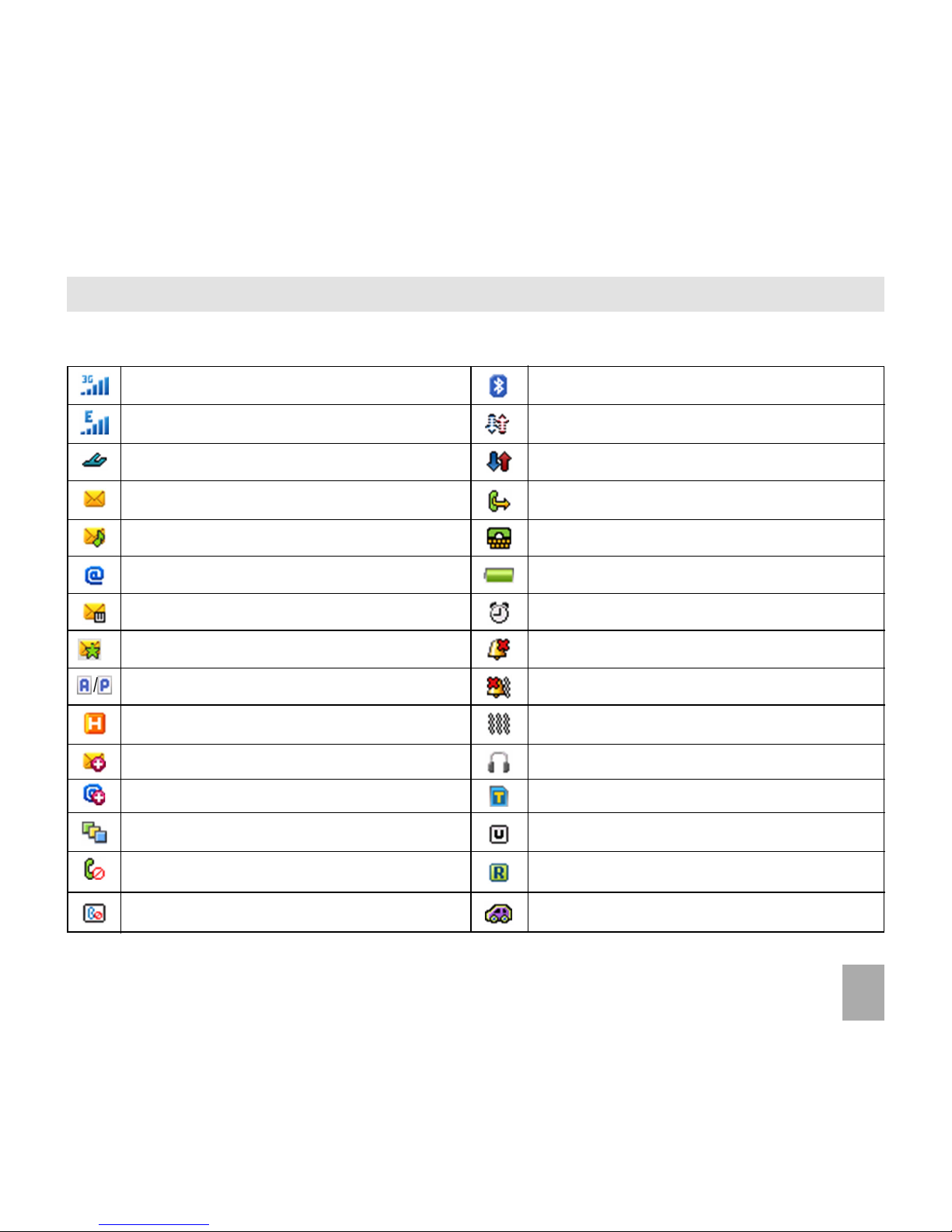
13
3.63.6
3.63.6
3.6
Status iconsStatus icons
Status iconsStatus icons
Status icons
The status bar icons keep you informed of the phone settings and current status:
3G Signal Strength
EDGE Signal Strength
Flight Mode
New SMS
New MMS
New Email
New Wap Push Message
Service Provider SMS
AM/PM
High speed data connected
Message Box Full
Email Box Full
Multi Tasking
Missed Voice Call
Missed Video Call
Bluetooth
Data available (not in use)
Data connected
Call Forward Active
CTM Mode
Battery
Alarm
Silent
Meeting & Vibrate Mode
Vibrate Mode
Headset Mode
microSD Card
USB Disk Mode
Roaming
Car kit attached
Page 14
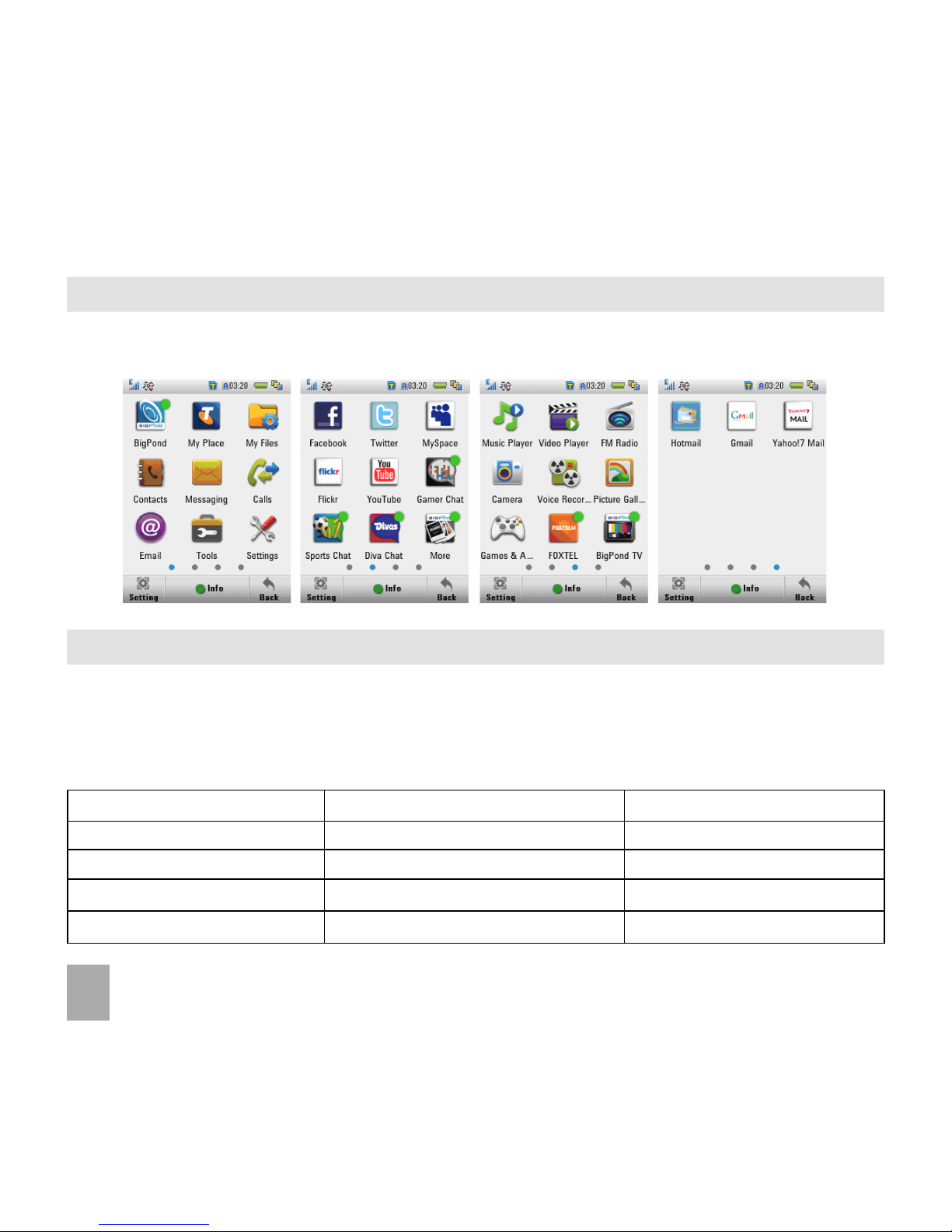
14
3.73.7
3.73.7
3.7
Menu screenMenu screen
Menu screenMenu screen
Menu screen
Press the
Menu KeyMenu Key
Menu KeyMenu Key
Menu Key to open main menu screen.
Slide left and right to switch between screens or select using the row of dots along the bottom:
3.83.8
3.83.8
3.8
Customise the Main MenuCustomise the Main Menu
Customise the Main MenuCustomise the Main Menu
Customise the Main Menu
TT
TT
T
apap
apap
ap the
SetSet
SetSet
Set
tingting
tingting
ting button to customise the
Main MenuMain Menu
Main MenuMain Menu
Main Menu screens to add or remove icons.
• Select from the available categories and tap the check box to select or unselect each item.
• Press
BackBack
BackBack
Back to
SaveSave
SaveSave
Save your choices.
(
Note:Note:
Note:Note:
Note: If you exit by pressing the
End KeyEnd Key
End KeyEnd Key
End Key your choices will not be saved)
•
Handset FunctionsHandset Functions
Handset FunctionsHandset Functions
Handset Functions •
EntertainmentEntertainment
EntertainmentEntertainment
Entertainment •
BusinessBusiness
BusinessBusiness
Business
•
Social NetworkingSocial Networking
Social NetworkingSocial Networking
Social Networking •
News, Sports & WeatherNews, Sports & Weather
News, Sports & WeatherNews, Sports & Weather
News, Sports & Weather •
Real EstateReal Estate
Real EstateReal Estate
Real Estate
•
Mail & MessagingMail & Messaging
Mail & MessagingMail & Messaging
Mail & Messaging •
Technology NewsTechnology News
Technology NewsTechnology News
Technology News •
DownloadsDownloads
DownloadsDownloads
Downloads
•
BankingBanking
BankingBanking
Banking •
TravelTravel
TravelTravel
Travel •
BigPondBigPond
BigPondBigPond
BigPond
•
Directory & GuidesDirectory & Guides
Directory & GuidesDirectory & Guides
Directory & Guides
Page 15
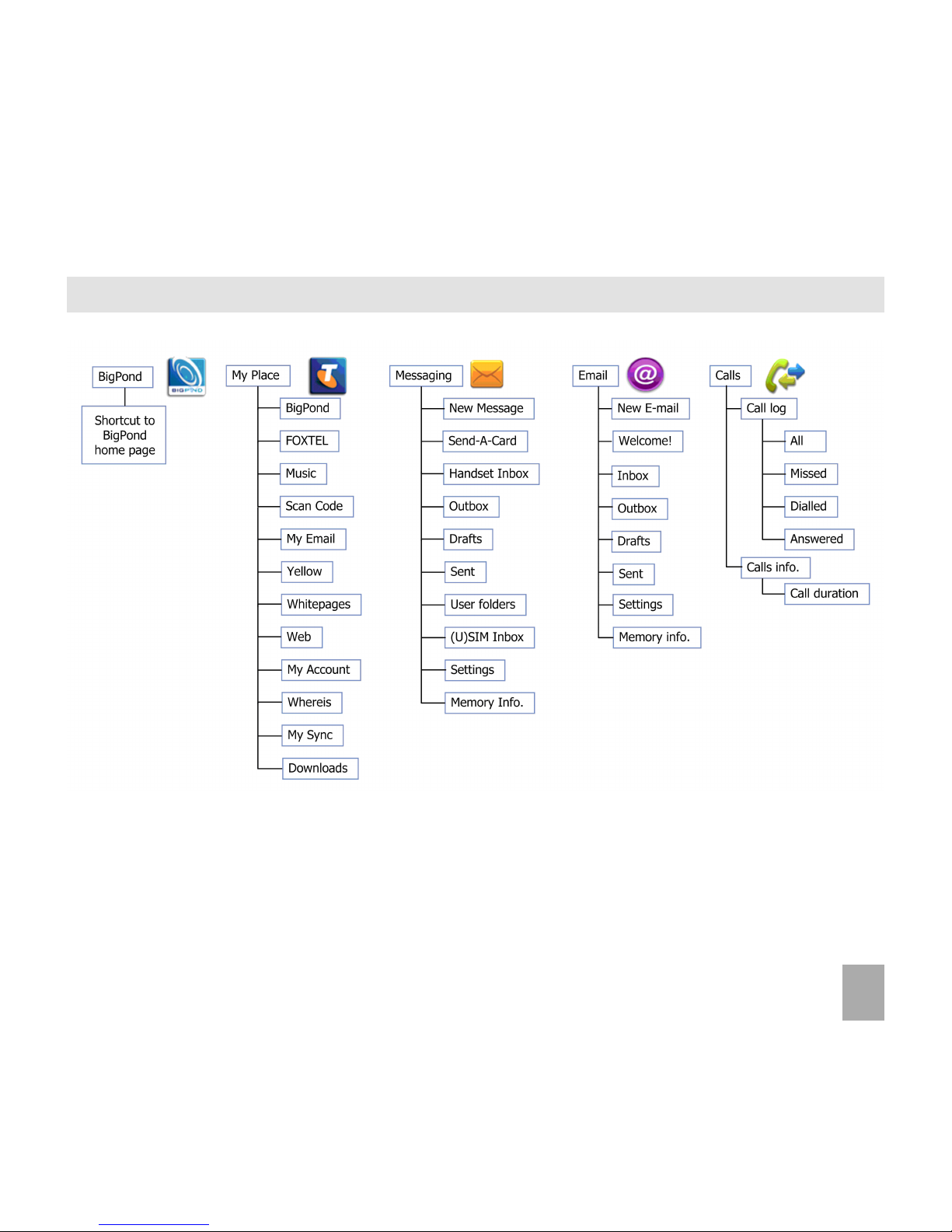
15
3.93.9
3.93.9
3.9
Menu MapMenu Map
Menu MapMenu Map
Menu Map
Page 16
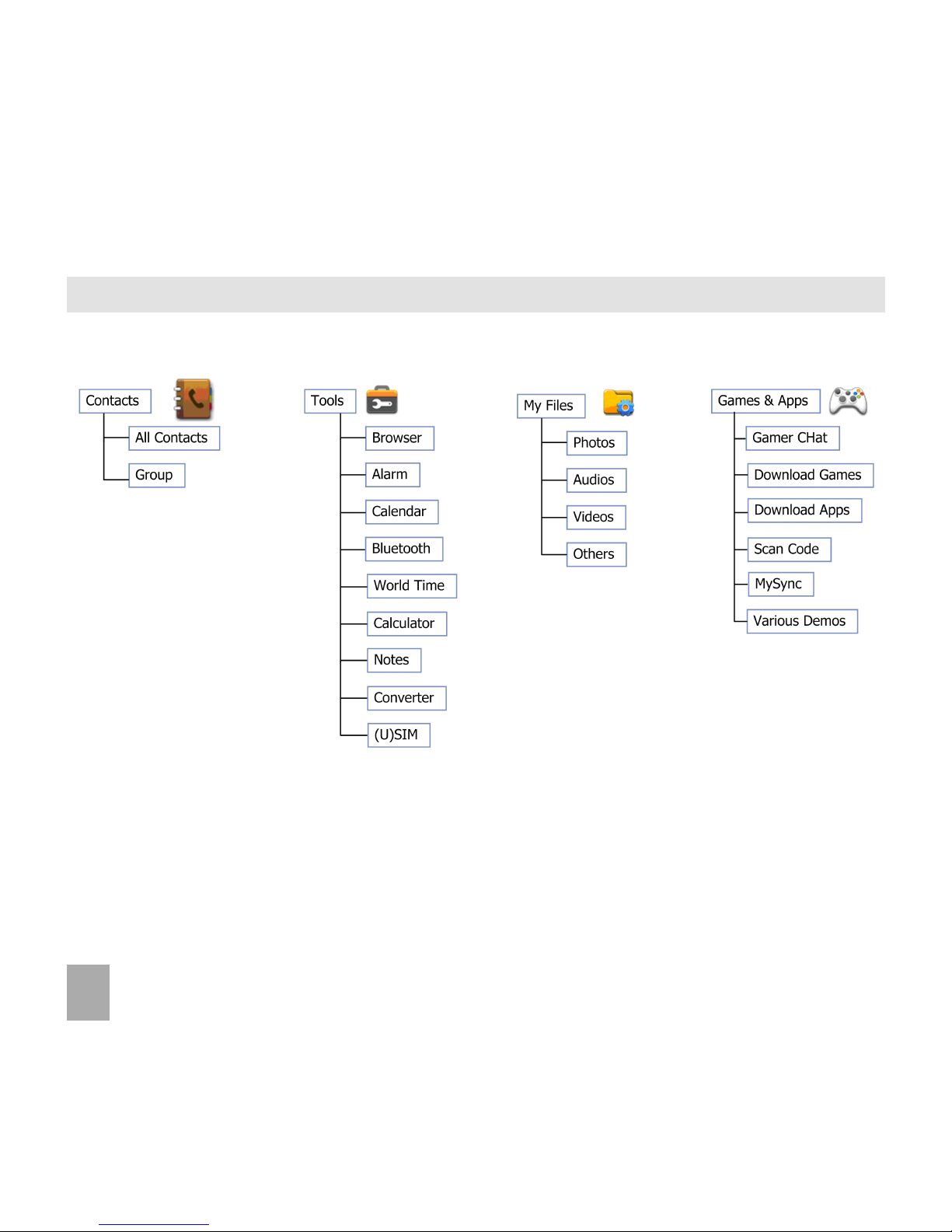
16
Menu Map Continued…
Page 17
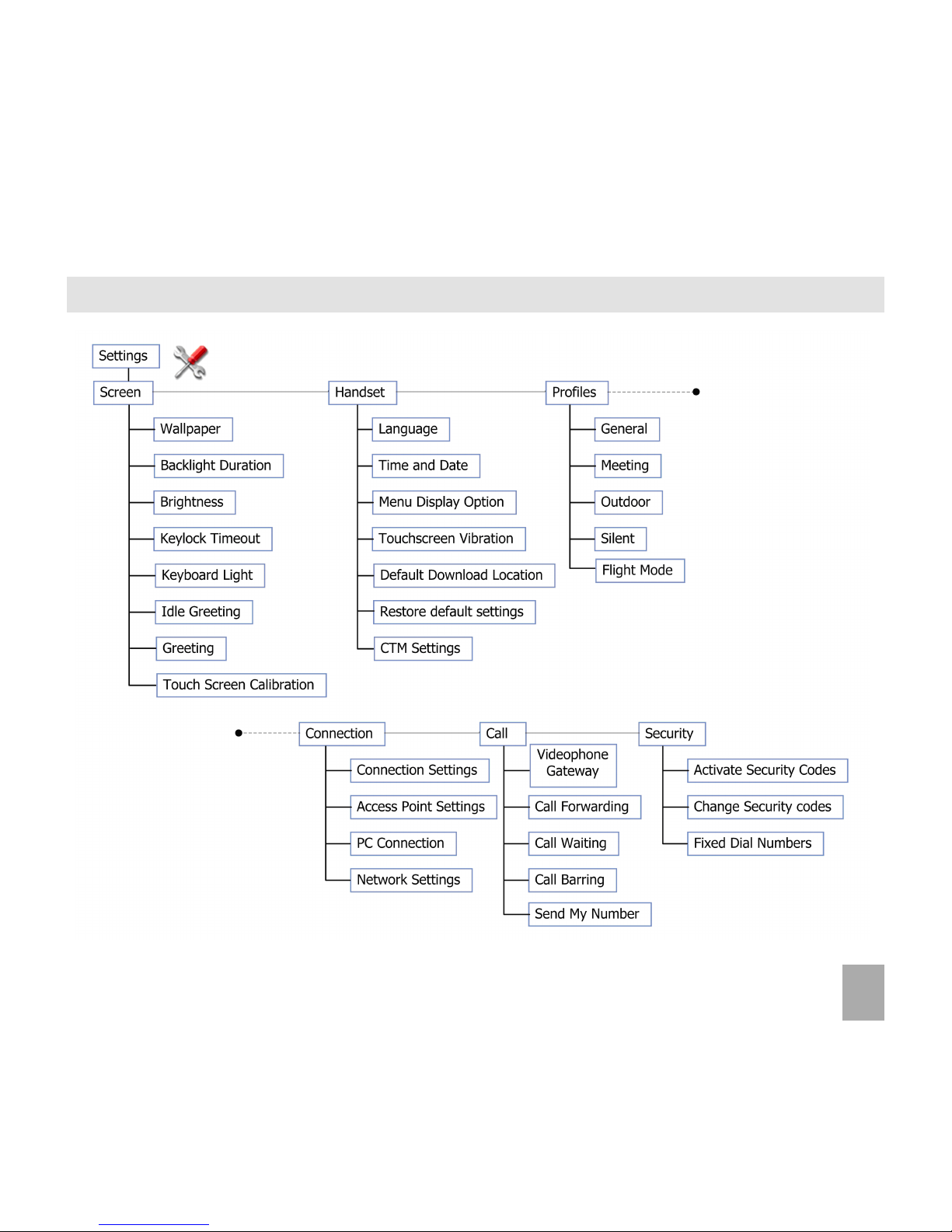
17
Menu Map Continued…
Page 18

18
4 Getting Started4 Getting Started
4 Getting Started4 Getting Started
4 Getting Started
4.14.1
4.14.1
4.1
How to insert the USIM CardHow to insert the USIM Card
How to insert the USIM CardHow to insert the USIM Card
How to insert the USIM Card
The USIM card (UMTS Subscriber Interface Module) is the small plastic smart-card with gold contacts. It
holds personal information such as names and phone numbers. It can be moved between different
phones if required.
NoteNote
NoteNote
Note:
Without the USIM card inserted you can still use applications such as FM radio, Camera etc.
• Remove the back cover using the thumb catch at the bottom of the handset.
• Insert the USIM card with the gold contacts facing down and the bevelled edge on the left hand side
as shown. Carefully slide it under the metal bar observing the correct orientation.
Page 19
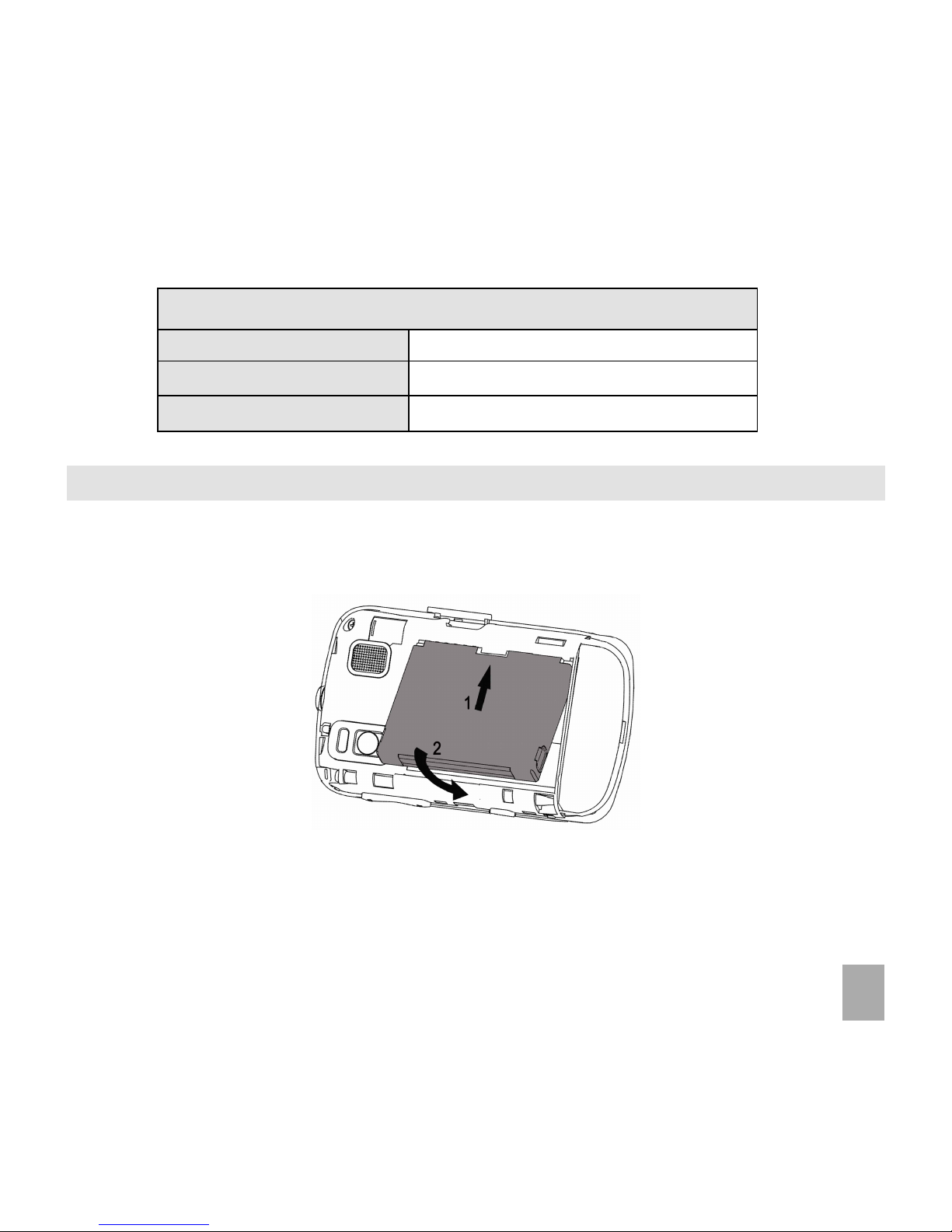
19
4.24.2
4.24.2
4.2
How to insert the batteryHow to insert the battery
How to insert the batteryHow to insert the battery
How to insert the battery
Insert the battery as shown with the contacts located against the gold springs. The battery only fits one
way:
If your handset displays:If your handset displays:
If your handset displays:If your handset displays:
If your handset displays:
Enter Handset unlock code The default code is 0000
Enter (U)SIM PIN Code Enter the PIN supplied with your SIM card
Enter PUK code Contact your Service Provider
Page 20
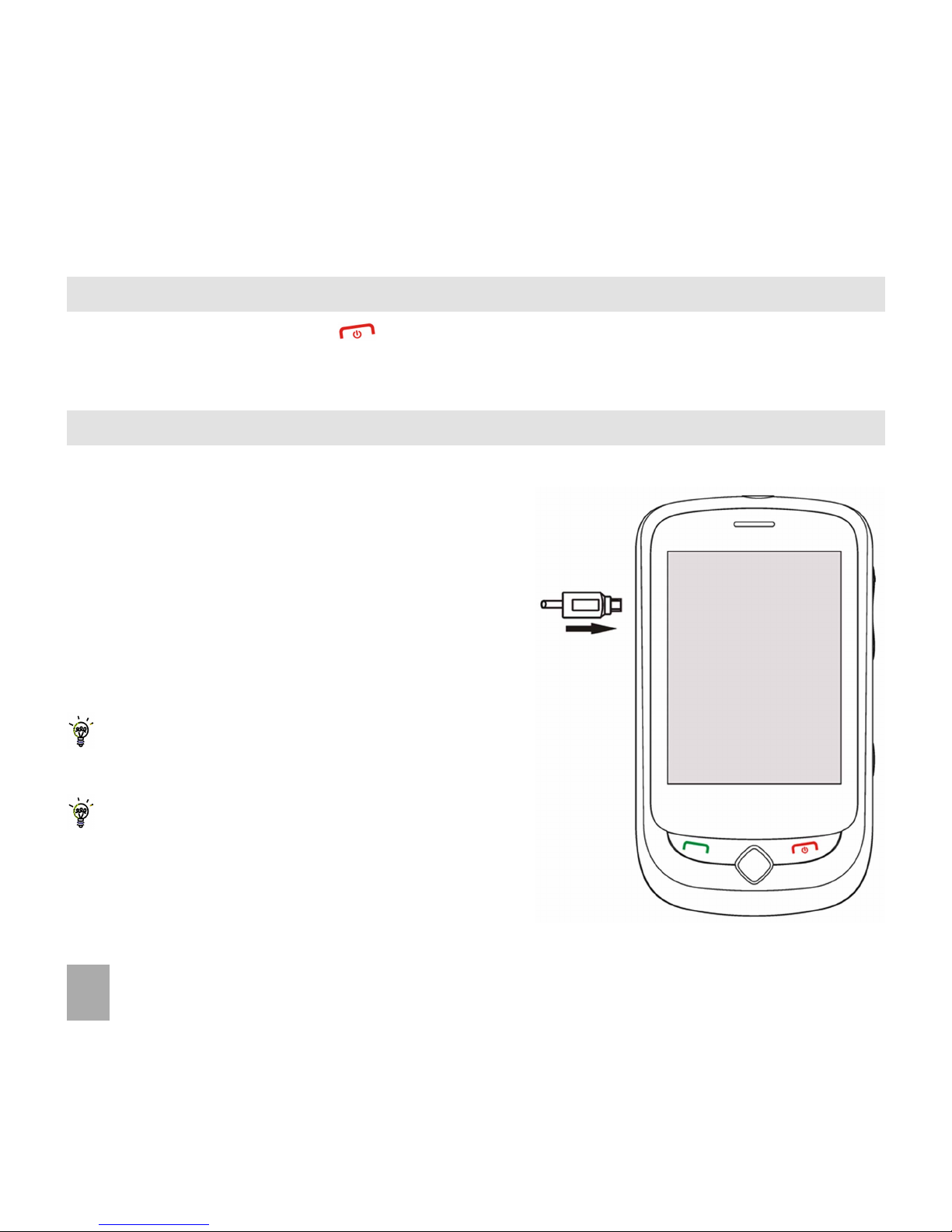
20
4.44.4
4.44.4
4.4
How to connect the chargerHow to connect the charger
How to connect the chargerHow to connect the charger
How to connect the charger
Charge before initial use. The charger lead is keyed and
only fits one way. Always insert the charger lead carefully
with the B symbol facing the top of the phone.
Do NOT use excessive force which mayDo NOT use excessive force which may
Do NOT use excessive force which mayDo NOT use excessive force which may
Do NOT use excessive force which may
damage the USB socket.damage the USB socket.
damage the USB socket.damage the USB socket.
damage the USB socket.
Physical damage to the USB port is NOTPhysical damage to the USB port is NOT
Physical damage to the USB port is NOTPhysical damage to the USB port is NOT
Physical damage to the USB port is NOT
covered by warranty.covered by warranty.
covered by warranty.covered by warranty.
covered by warranty.
The phone can be charged by connecting the
USBUSB
USBUSB
USB
leadlead
leadlead
lead to a computer or to the AC charger supplied.
If the phone is
offoff
offoff
off after charging
long presslong press
long presslong press
long press the
EndEnd
EndEnd
End
KeyKey
KeyKey
Key to switch it
onon
onon
on.
4.34.3
4.34.3
4.3
How to switch the phone On or OffHow to switch the phone On or Off
How to switch the phone On or OffHow to switch the phone On or Off
How to switch the phone On or Off
Press and hold the red
End key End key
End key End key
End key for
two secondstwo seconds
two secondstwo seconds
two seconds to switch the phone
ONON
ONON
ON or
OFFOFF
OFFOFF
OFF.
Enter (U)SIM PIN code – supplied with your USIM card.
Page 21
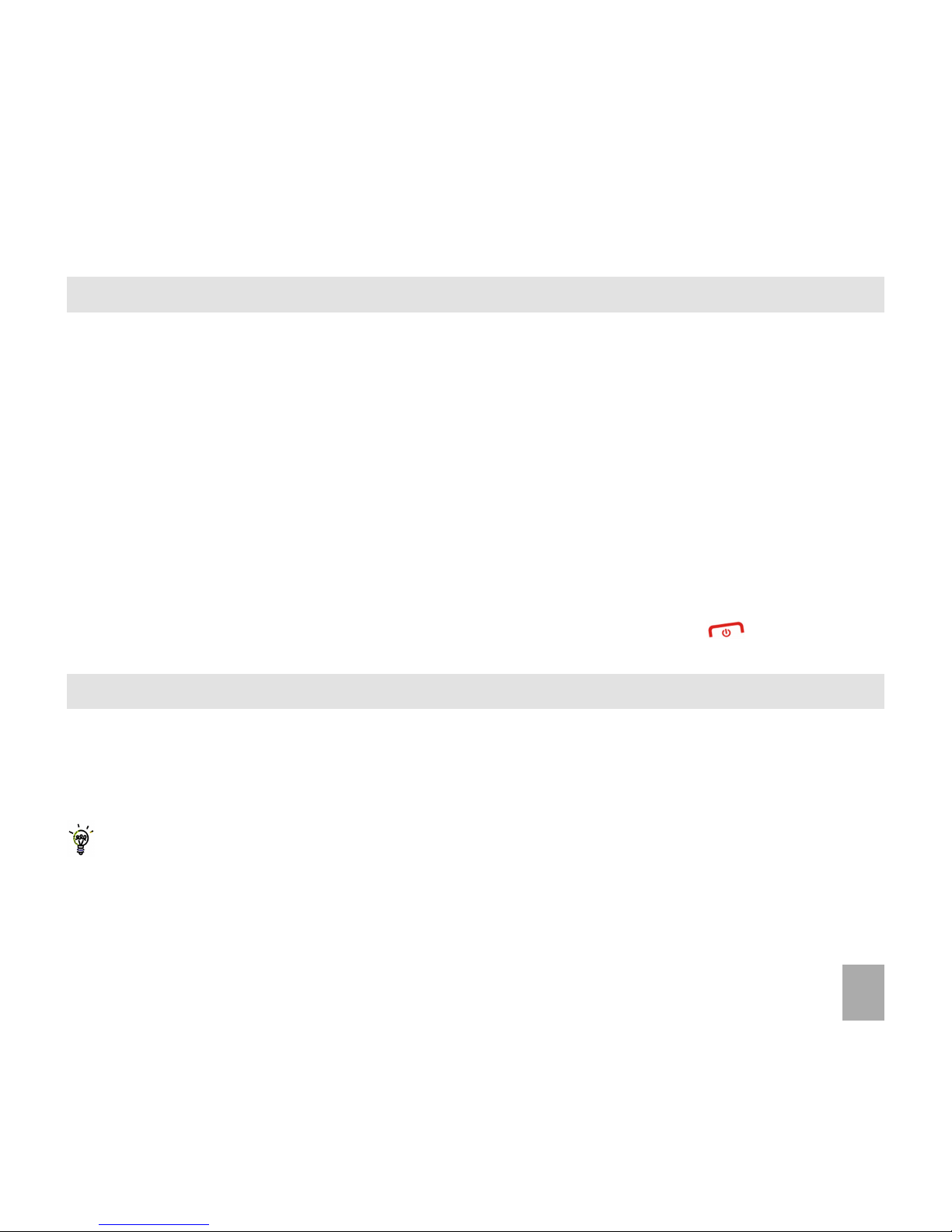
21
4.54.5
4.54.5
4.5
Tips about charging and battery lifeTips about charging and battery life
Tips about charging and battery lifeTips about charging and battery life
Tips about charging and battery life
• Only use the AC charger and USB lead supplied.
• Insert the charger lead
carefullycarefully
carefullycarefully
carefully with the
arrow facingarrow facing
arrow facingarrow facing
arrow facing the
toptop
toptop
top of the phone.
•
Normal charge time is 3-4 hoursNormal charge time is 3-4 hours
Normal charge time is 3-4 hoursNormal charge time is 3-4 hours
Normal charge time is 3-4 hours. Do not leave on charge for more than 24hrs
• When not using the phone for long periods remove the battery.
• Charge the battery between 0°C~45°C. Charge the battery promptly when flat.
• With
poor network conditionspoor network conditions
poor network conditionspoor network conditions
poor network conditions (less than 2 bars)
battery life is reducedbattery life is reduced
battery life is reducedbattery life is reduced
battery life is reduced.
• To maximize battery life turn off Bluetooth when not in use and limit multimedia functions.
• Battery life is improved after a few charge / discharge cycles
• The phone can be charged in the ON or OFF state. When the phone is OFF Charging Battery is displayed.
When the phone is ON the battery icon animates until fully charged.
• If charging in the OFF state turn the phone ON by long pressing the
End keyEnd key
End keyEnd key
End key .
• It is recommended to fully discharge and recharge the battery once per month.
4.64.6
4.64.6
4.6
How to set the time and dateHow to set the time and date
How to set the time and dateHow to set the time and date
How to set the time and date
The time and date is set automatically from the networkThe time and date is set automatically from the network
The time and date is set automatically from the networkThe time and date is set automatically from the network
The time and date is set automatically from the network. It takes a few seconds to update
when the phone is first switched on. To set the time and date manually: press the
Menu KMenu K
Menu KMenu K
Menu K
eyey
eyey
ey and tap
Settings > Handset > Time and DateSettings > Handset > Time and Date
Settings > Handset > Time and DateSettings > Handset > Time and Date
Settings > Handset > Time and Date.
To manually set the time it is necessary to switch
AutAut
AutAut
Aut
omatic Time Updatomatic Time Updat
omatic Time Updatomatic Time Updat
omatic Time Updat
ee
ee
e off in
Time andTime and
Time andTime and
Time and
DateDate
DateDate
Date.
Page 22
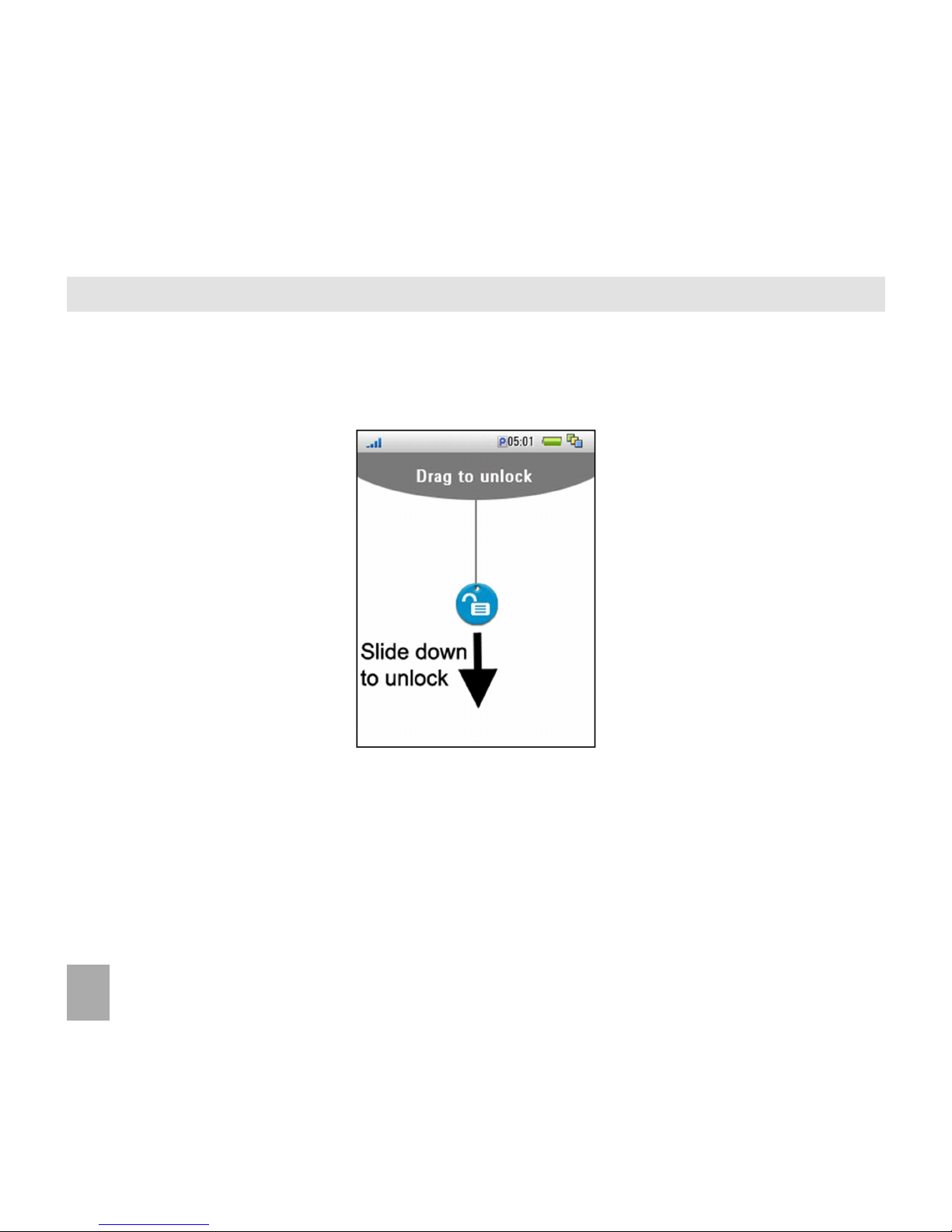
22
4.74.7
4.74.7
4.7
How to lock/unlock the phoneHow to lock/unlock the phone
How to lock/unlock the phoneHow to lock/unlock the phone
How to lock/unlock the phone
Lock the phoneLock the phone
Lock the phoneLock the phone
Lock the phone: Press and release the
Lock Key at the top of the handset Lock Key at the top of the handset
Lock Key at the top of the handset Lock Key at the top of the handset
Lock Key at the top of the handset to engage the key
lock.
UnlocUnloc
UnlocUnloc
Unloc
k the phonek the phone
k the phonek the phone
k the phone: Tap and slide the lock symbol downwards to unlock .
Set Auto Keylock – Set Auto Keylock –
Set Auto Keylock – Set Auto Keylock –
Set Auto Keylock – Press the Menu button then go to
Settings > Keylock Timeout Settings > Keylock Timeout
Settings > Keylock Timeout Settings > Keylock Timeout
Settings > Keylock Timeout
Set your desired auto keylock time from the available choices.
Page 23
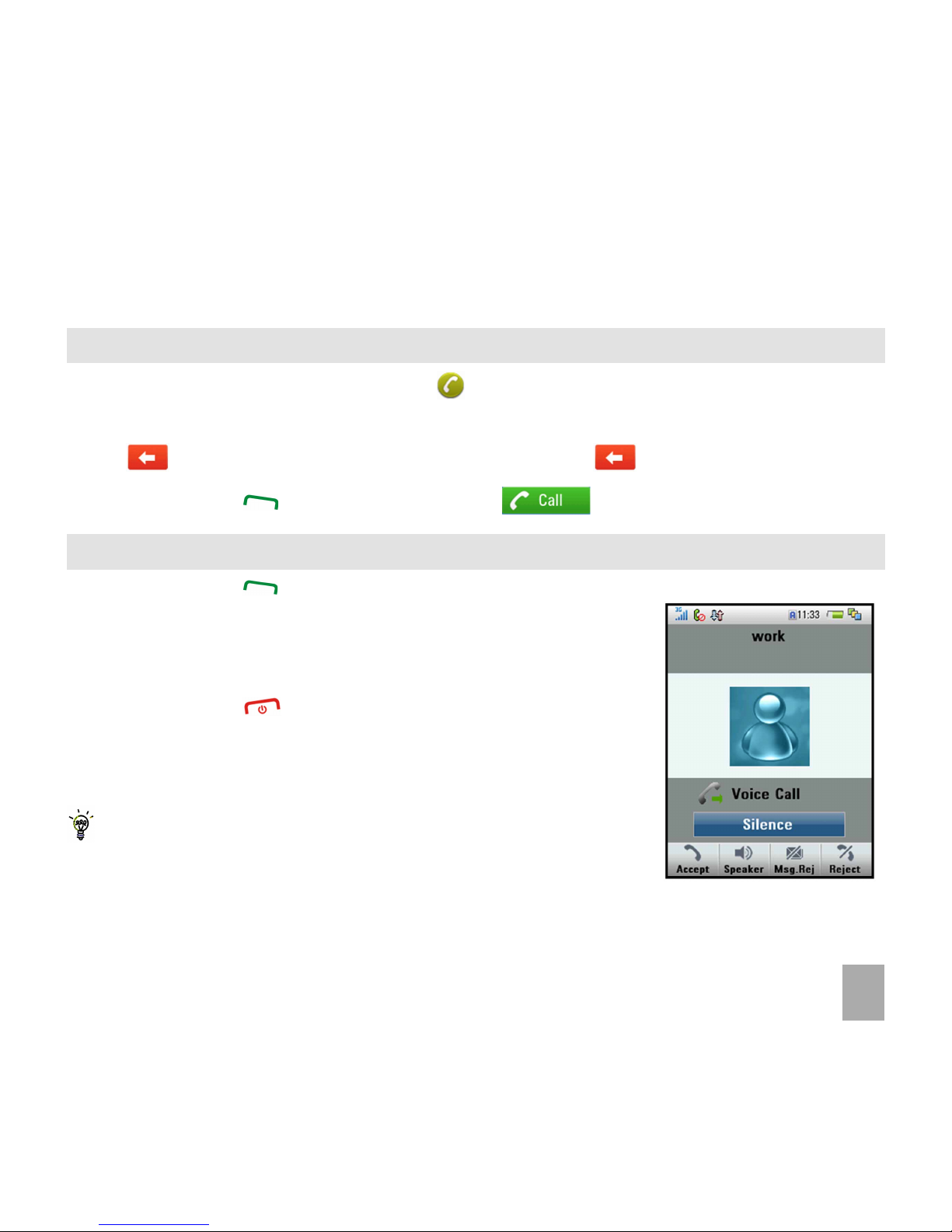
23
5 Basic Operation5 Basic Operation
5 Basic Operation5 Basic Operation
5 Basic Operation
5.15.1
5.15.1
5.1
How to make a voice callHow to make a voice call
How to make a voice callHow to make a voice call
How to make a voice call
• From the idle screen, tap the
phonephone
phonephone
phone icon
• Enter the phone numbers using the number pad on screen
• Tap to delete. To erase the entire number, tap and hold
• Press the
Call Key Call Key
Call Key Call Key
Call Key or tap the
Voice CallVoice Call
Voice CallVoice Call
Voice Call icon to make the call.
5.25.2
5.25.2
5.2
How to answer an incoming callHow to answer an incoming call
How to answer an incoming callHow to answer an incoming call
How to answer an incoming call
• Press the
Call KeyCall Key
Call KeyCall Key
Call Key or tap
AcceptAccept
AcceptAccept
Accept to answer the call.
• Tap
SpeakerSpeaker
SpeakerSpeaker
Speaker to activate Speaker (Handsfree) mode.
• Tap
Msg.RMsg.R
Msg.RMsg.R
Msg.R
ejej
ejej
ej to reject the call. The other par ty has the option to
send an SMS (Voice to Text) message.
• Press the
End KeyEnd Key
End KeyEnd Key
End Key or tap
RejectReject
RejectReject
Reject to reject the call.
• Tap
SilencSilenc
SilencSilenc
Silenc
ee
ee
e to mute the incoming ring without rejecting the call.
The other party hears ring tone until the call ends.
If
VoicemailVoicemail
VoicemailVoicemail
Voicemail is active pressing
RejectReject
RejectReject
Reject forwards the call to
VoicemailVoicemail
VoicemailVoicemail
Voicemail.
Page 24
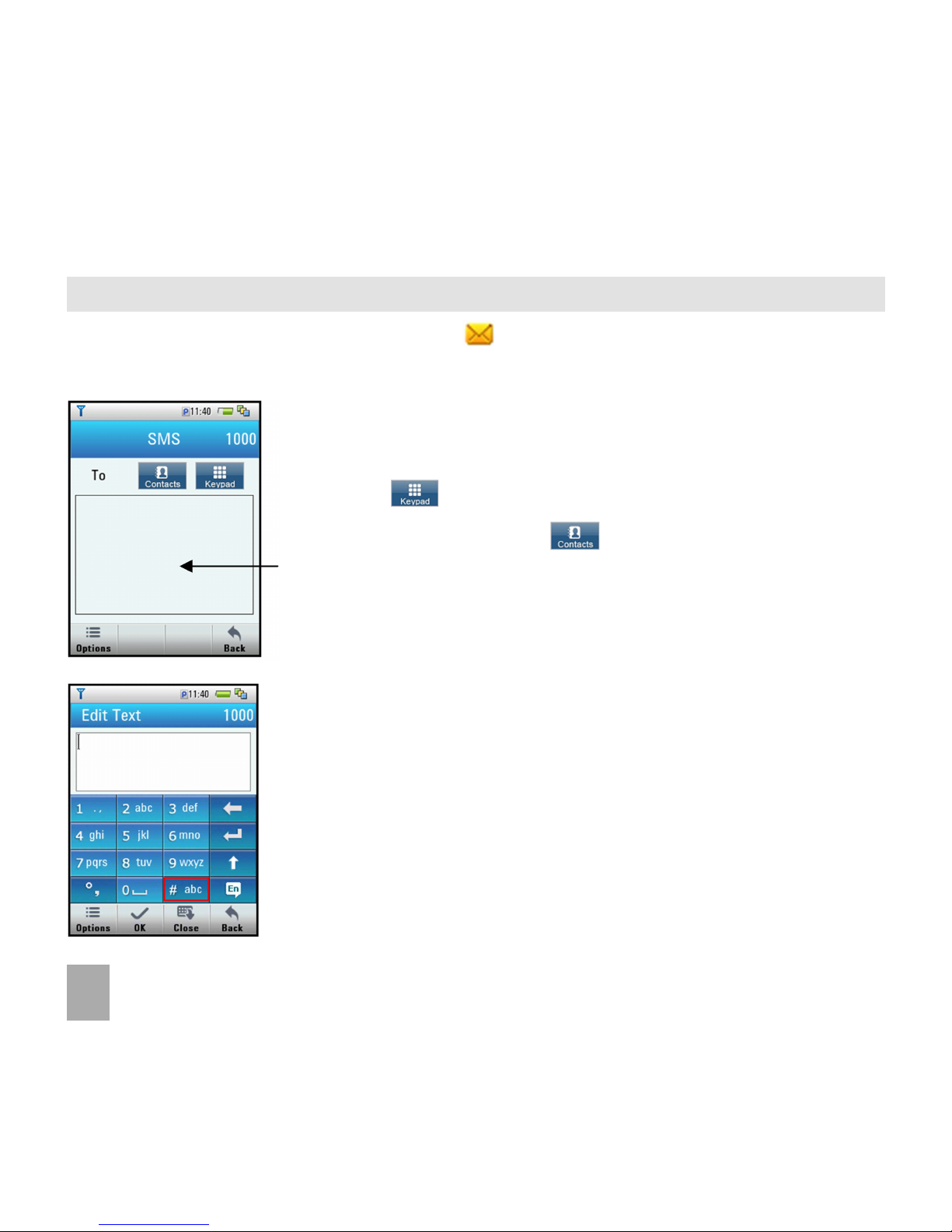
24
5.35.3
5.35.3
5.3
How to send a Text Message (SMS)How to send a Text Message (SMS)
How to send a Text Message (SMS)How to send a Text Message (SMS)
How to send a Text Message (SMS)
• From the idle screen, tap the
MessagingMessaging
MessagingMessaging
Messaging icon
• Tap
NeNe
NeNe
Ne
w mew me
w mew me
w me
ss
ss
s
sagesage
sagesage
sage, the message interface is displayed:
• Tap to enter the number manually using the pop up keypad.
• Tap the
CC
CC
C
ontont
ontont
ont
acac
acac
ac
tsts
tsts
ts icon to select from your contacts.
• Tap the message area to enter text using the pop up keypad.
• The default mode is lower case multi-tap indicated by
#abc#abc
#abc#abc
#abc
• Press
#abc #abc
#abc #abc
#abc to change to text input modes (Word ABC, 123)
• Choose
WordWord
WordWord
Word for
Predictive textPredictive text
Predictive textPredictive text
Predictive text mode if required
• Tap
SendSend
SendSend
Send to send the message when done.
• See Chapter 8 – Messages & Emails for more details.
Page 25
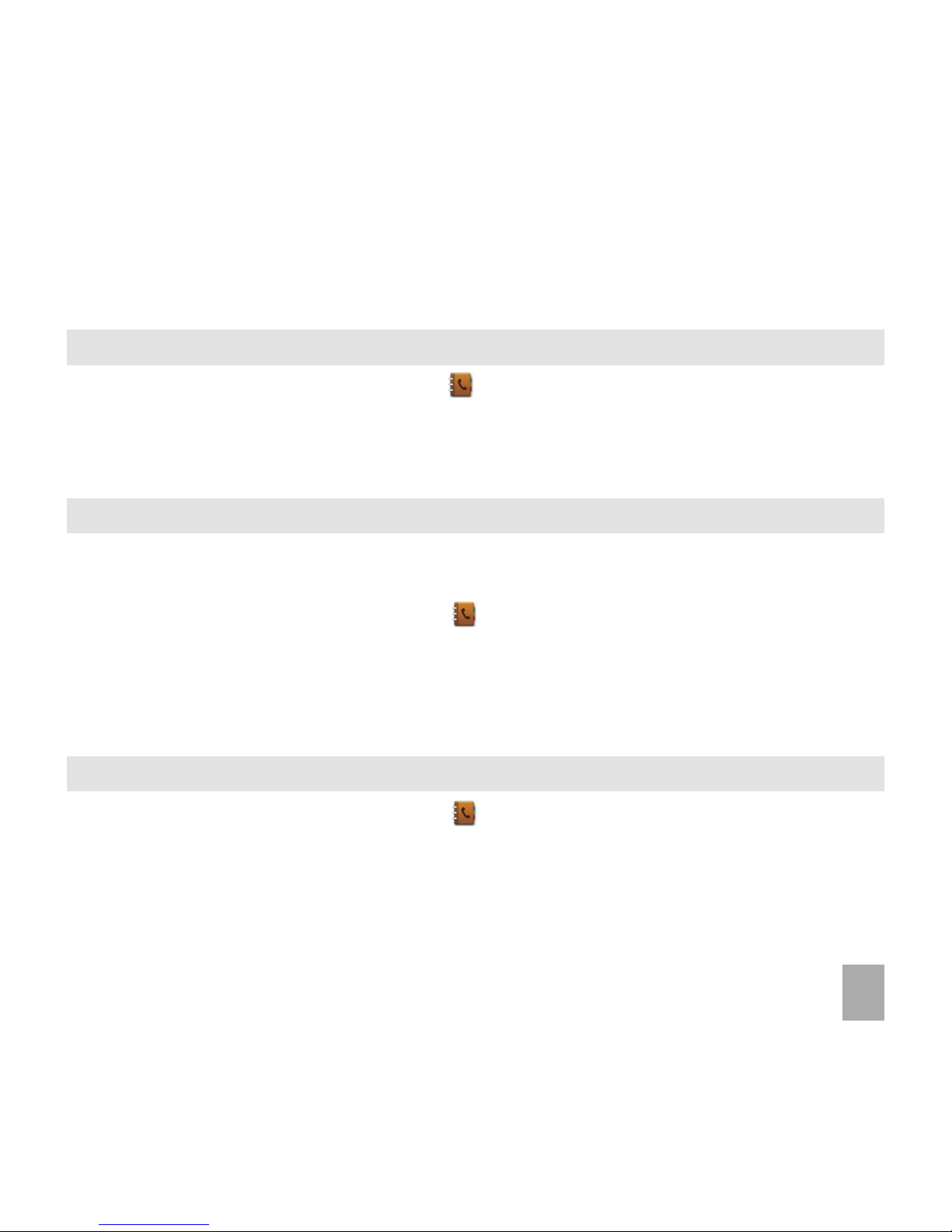
25
6 Contacts6 Contacts
6 Contacts6 Contacts
6 Contacts
6.16.1
6.16.1
6.1
How to enter my ContactsHow to enter my Contacts
How to enter my ContactsHow to enter my Contacts
How to enter my Contacts
• From the idle screen tap the
ContactsContacts
ContactsContacts
Contacts icon
• Tap
NeNe
NeNe
Ne
ww
ww
w to create a
NeNe
NeNe
Ne
w Cw C
w Cw C
w C
ontont
ontont
ont
acac
acac
ac
tt
tt
t.
• Tap each field in turn to enter the name, number and other details as required
• Tap on
SavSav
SavSav
Sav
ee
ee
e when done
6.26.2
6.26.2
6.2
How to copy all Contacts from a USIM cardHow to copy all Contacts from a USIM card
How to copy all Contacts from a USIM cardHow to copy all Contacts from a USIM card
How to copy all Contacts from a USIM card
All USIM Contacts are automatically read by the handset. To copy
CC
CC
C
ontont
ontont
ont
acac
acac
ac
tsts
tsts
ts into the handset memory
follow the steps below:
• From the idle screen, tap the
ContactsContacts
ContactsContacts
Contacts icon
• Tap
OO
OO
O
ptionsptions
ptionsptions
ptions
• Tap
CC
CC
C
opy Copy C
opy Copy C
opy C
ontont
ontont
ont
acac
acac
ac
ts.ts.
ts.ts.
ts.
Selec Selec
Selec Selec
Selec
t the rt the r
t the rt the r
t the r
equirequir
equirequir
equir
ed ced c
ed ced c
ed c
opy diropy dir
opy diropy dir
opy dir
ecec
ecec
ec
tion.tion.
tion.tion.
tion.
•
Select AllSelect All
Select AllSelect All
Select All or select individual contact(s) to copy over
• Tap
DD
DD
D
oneone
oneone
one when ready
6.36.3
6.36.3
6.3
How to search my ContactsHow to search my Contacts
How to search my ContactsHow to search my Contacts
How to search my Contacts
• From the idle screen, tap the
ContactsContacts
ContactsContacts
Contacts icon
• Tap
SearSear
SearSear
Sear
cc
cc
c
hh
hh
h. Enter the letters of the name you are searching for
• To find John’ press the 5 key once for ‘J’. All names starting with ‘J’ are displayed.
Page 26

26
6.46.4
6.46.4
6.4
How to add a Contact from a received call numberHow to add a Contact from a received call number
How to add a Contact from a received call numberHow to add a Contact from a received call number
How to add a Contact from a received call number
After
receiving a callreceiving a call
receiving a callreceiving a call
receiving a call you can
add the caller’s numberadd the caller’s number
add the caller’s numberadd the caller’s number
add the caller’s number to the
ContactsContacts
ContactsContacts
Contacts list:
• From the idle screen, press the
Call Key Call Key
Call Key Call Key
Call Key to display the call logs.
• Tap the number to save then tap
SavSav
SavSav
Sav
ee
ee
e to create a new contact or update contact.
• Enter or modify the contact details. Tap
SavSav
SavSav
Sav
ee
ee
e when done.
6.56.5
6.56.5
6.5
How to add a Contact from a received SMS (Text Message)How to add a Contact from a received SMS (Text Message)
How to add a Contact from a received SMS (Text Message)How to add a Contact from a received SMS (Text Message)
How to add a Contact from a received SMS (Text Message)
• From the idle screen, tap
MessagingMessaging
MessagingMessaging
Messaging icon
• Tap
Handset InboHandset Inbo
Handset InboHandset Inbo
Handset Inbo
xx
xx
x and tap the required message.
• Tap the sender’s number.
• Tap
SavSav
SavSav
Sav
ee
ee
e to save it as a new conta ct. Or tap
UpdatUpdat
UpdatUpdat
Updat
e Ce C
e Ce C
e C
ontont
ontont
ont
acac
acac
ac
tt
tt
t to update.
6.66.6
6.66.6
6.6
How to set a dedicated ringtone or image to a ContactHow to set a dedicated ringtone or image to a Contact
How to set a dedicated ringtone or image to a ContactHow to set a dedicated ringtone or image to a Contact
How to set a dedicated ringtone or image to a Contact
The contact needs to be stored on the handset in order to set a dedicated ring or image.
• From the idle screen, tap
Contacts Contacts
Contacts Contacts
Contacts
• Tap a contact saved in handset or transfer using
OO
OO
O
ptionsptions
ptionsptions
ptions >
CC
CC
C
opyopy
opyopy
opy
CC
CC
C
ontont
ontont
ont
acac
acac
ac
tsts
tsts
ts as already described.
• Tap
EE
EE
E
ditdit
ditdit
dit
,,
,,
,
t t
t t
tap
AdAd
AdAd
Ad
d Photd Phot
d Photd Phot
d Phot
oo
oo
o to add a photo for this contact.
• Tap
AdAd
AdAd
Ad
d Otherd Other
d Otherd Other
d Other and tap
AdAd
AdAd
Ad
d Vd V
d Vd V
d V
oicoic
oicoic
oic
e Ce C
e Ce C
e C
all Ringtall Ringt
all Ringtall Ringt
all Ringt
oneone
oneone
one or
AdAd
AdAd
Ad
d Vided Vide
d Vided Vide
d Vide
o Co C
o Co C
o C
all Ringtall Ringt
all Ringtall Ringt
all Ringt
oneone
oneone
one.
• Tap
SavSav
SavSav
Sav
ee
ee
e when done.
Page 27
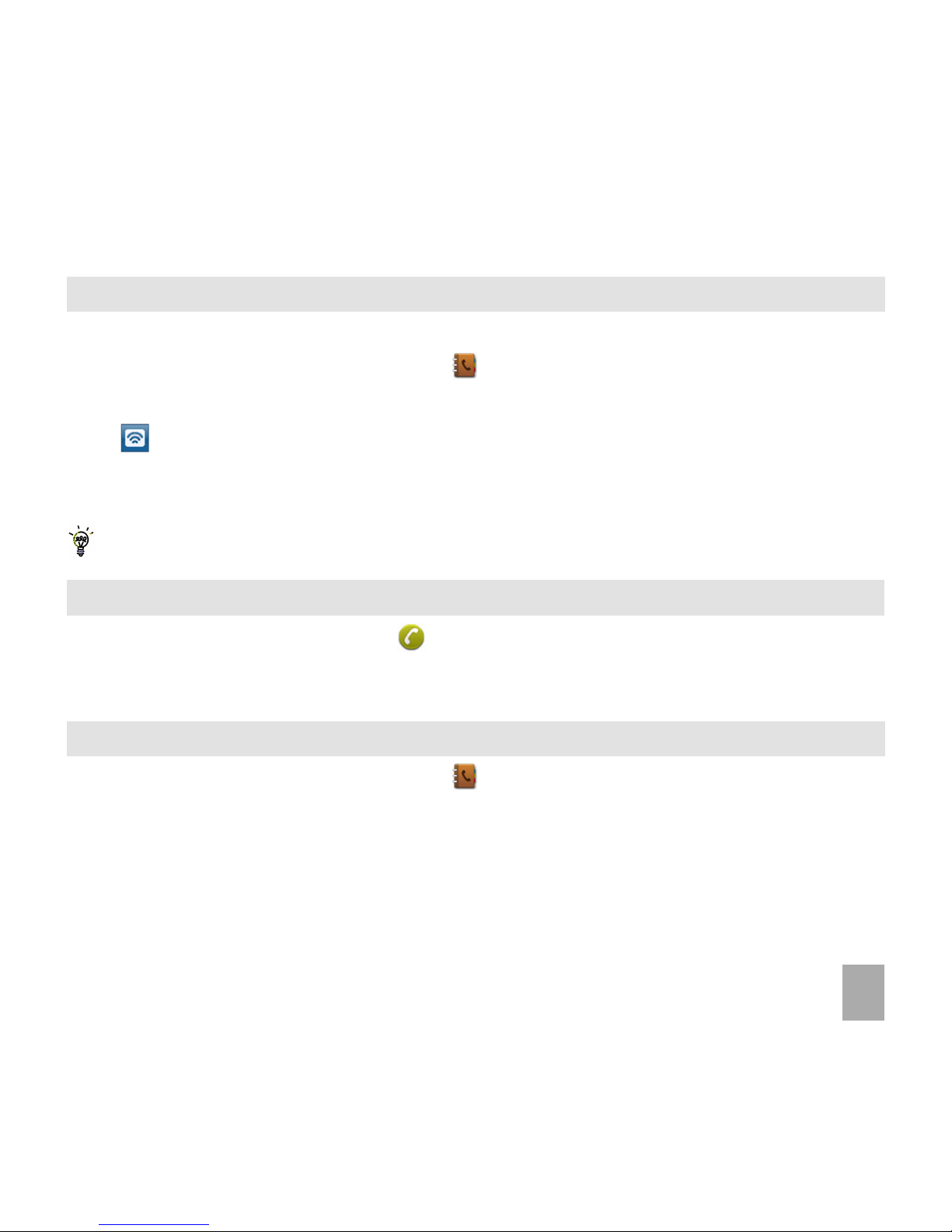
27
6.76.7
6.76.7
6.7
How to set Speed Dial numbersHow to set Speed Dial numbers
How to set Speed Dial numbersHow to set Speed Dial numbers
How to set Speed Dial numbers
Having
Speed DialsSpeed Dials
Speed DialsSpeed Dials
Speed Dials set makes it quicker to call selected contacts.
• From the idle screen, tap the
ContactsContacts
ContactsContacts
Contacts icon
• Tap the required contact to add the speed dial
• Tap to set speed dial.
• Tap a number on the keypad to assign the speed dial
• Tap
BacBac
BacBac
Bac
kk
kk
k to exit when finished.
Speed dials 1, 2 and 3 are preset Speed dials 1, 2 and 3 are preset
Speed dials 1, 2 and 3 are preset Speed dials 1, 2 and 3 are preset
Speed dials 1, 2 and 3 are preset and
cannotcannot
cannotcannot
cannot be changed
6.86.8
6.86.8
6.8
How to make a call using Speed DialHow to make a call using Speed Dial
How to make a call using Speed DialHow to make a call using Speed Dial
How to make a call using Speed Dial
• From the idle screen, tap
phonephone
phonephone
phone icon
•
TT
TT
T
ap and holdap and hold
ap and holdap and hold
ap and hold the required number key to call that
CC
CC
C
ontont
ontont
ont
acac
acac
ac
tt
tt
t.
E.g.
TT
TT
T
ap and holdap and hold
ap and holdap and hold
ap and hold the
1 key1 key
1 key1 key
1 key to automatically dial the
VV
VV
V
oicoic
oicoic
oic
ee
ee
e
MeMe
MeMe
Me
ss
ss
s
sageBanksageBank
sageBanksageBank
sageBank (Voicemail) service.
6.96.9
6.96.9
6.9
How to update an existing ContactHow to update an existing Contact
How to update an existing ContactHow to update an existing Contact
How to update an existing Contact
• From the idle screen, tap the
ContactsContacts
ContactsContacts
Contacts icon
• Tap the required contact and tap
EE
EE
E
ditdit
ditdit
dit
• Make your required changes by updating the required fields.
• Tap
SavSav
SavSav
Sav
ee
ee
e when done.
Page 28
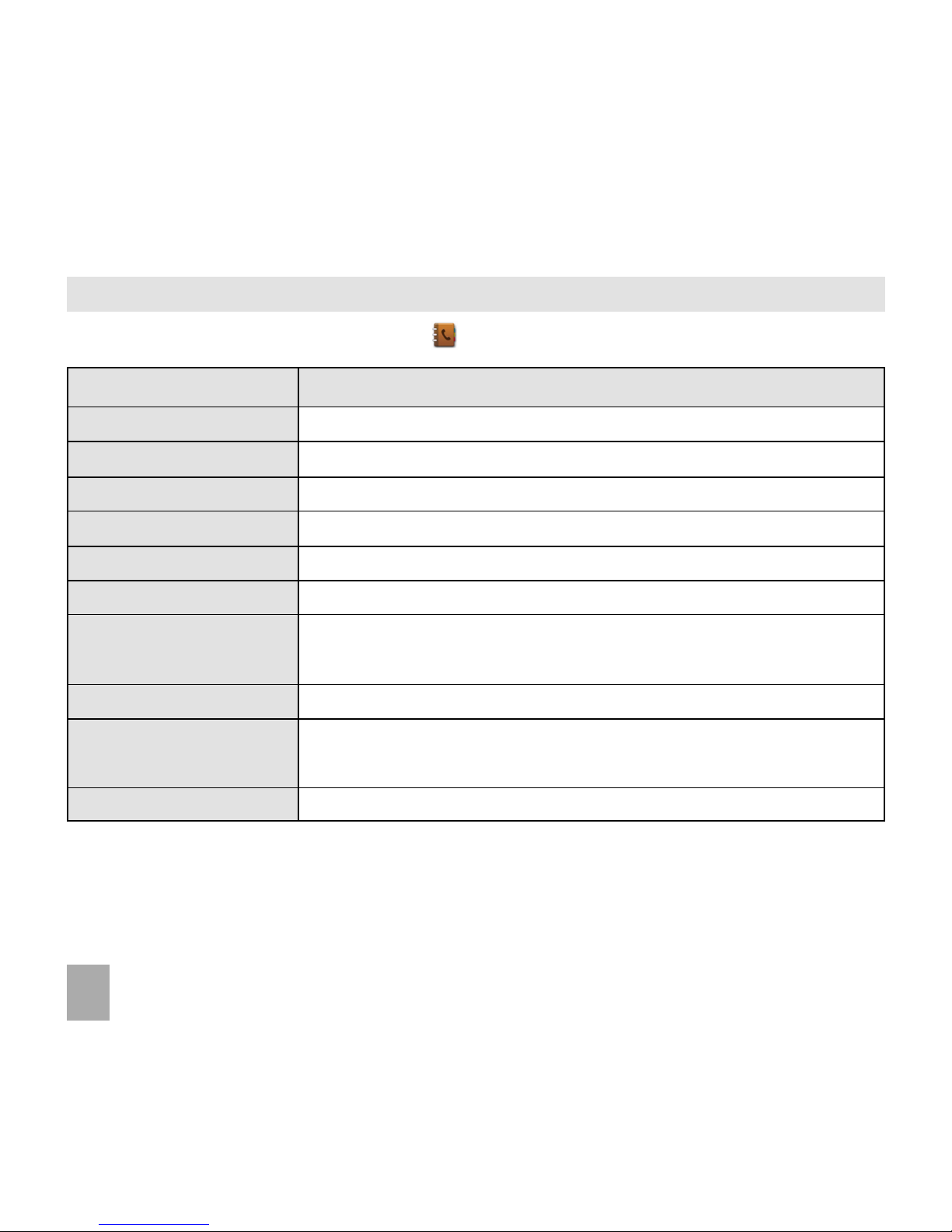
28
6.106.10
6.106.10
6.10
Advanced Contact OptionsAdvanced Contact Options
Advanced Contact OptionsAdvanced Contact Options
Advanced Contact Options
From the idle screen tap the
Contacts Contacts
Contacts Contacts
Contacts icon then tap
OptionsOptions
OptionsOptions
Options:
OptionsOptions
OptionsOptions
Options
Description or subsequent optionsDescription or subsequent options
Description or subsequent optionsDescription or subsequent options
Description or subsequent options
Filter DisplayFilter Display
Filter DisplayFilter Display
Filter Display To display the contacts saved in (U)SIM card or the phone or both
Copy ContactsCopy Contacts
Copy ContactsCopy Contacts
Copy Contacts Copy Contacts from Handset to (U)SIM card or visa versa
Move ContactsMove Contacts
Move ContactsMove Contacts
Move Contacts Move Contacts from Handset to (U)SIM card or visa versa
Delete ContactsDelete Contacts
Delete ContactsDelete Contacts
Delete Contacts Delete contact(s)
Speed Dial SettingSpeed Dial Setting
Speed Dial SettingSpeed Dial Setting
Speed Dial Setting Assign a speed dial to the selected contact
Default MemoryDefault Memory
Default MemoryDefault Memory
Default Memory Set the default memory as the handset or the USIM card
Service NumberService Number
Service NumberService Number
Service Number View service numbers, such as
Voice MessageBankVoice MessageBank
Voice MessageBankVoice MessageBank
Voice MessageBank number.
You cannot edit these numbers.
My Phone NumberMy Phone Number
My Phone NumberMy Phone Number
My Phone Number Display your own phone number
Memory Info.Memory Info.
Memory Info.Memory Info.
Memory Info. Shows the capacity used, unused and the total capacity in the phone
and the (U)SIM card.
Send via BluetoothSend via Bluetooth
Send via BluetoothSend via Bluetooth
Send via Bluetooth Send Contacts via Bluetooth - Send a VCard to compatible devices.
Page 29
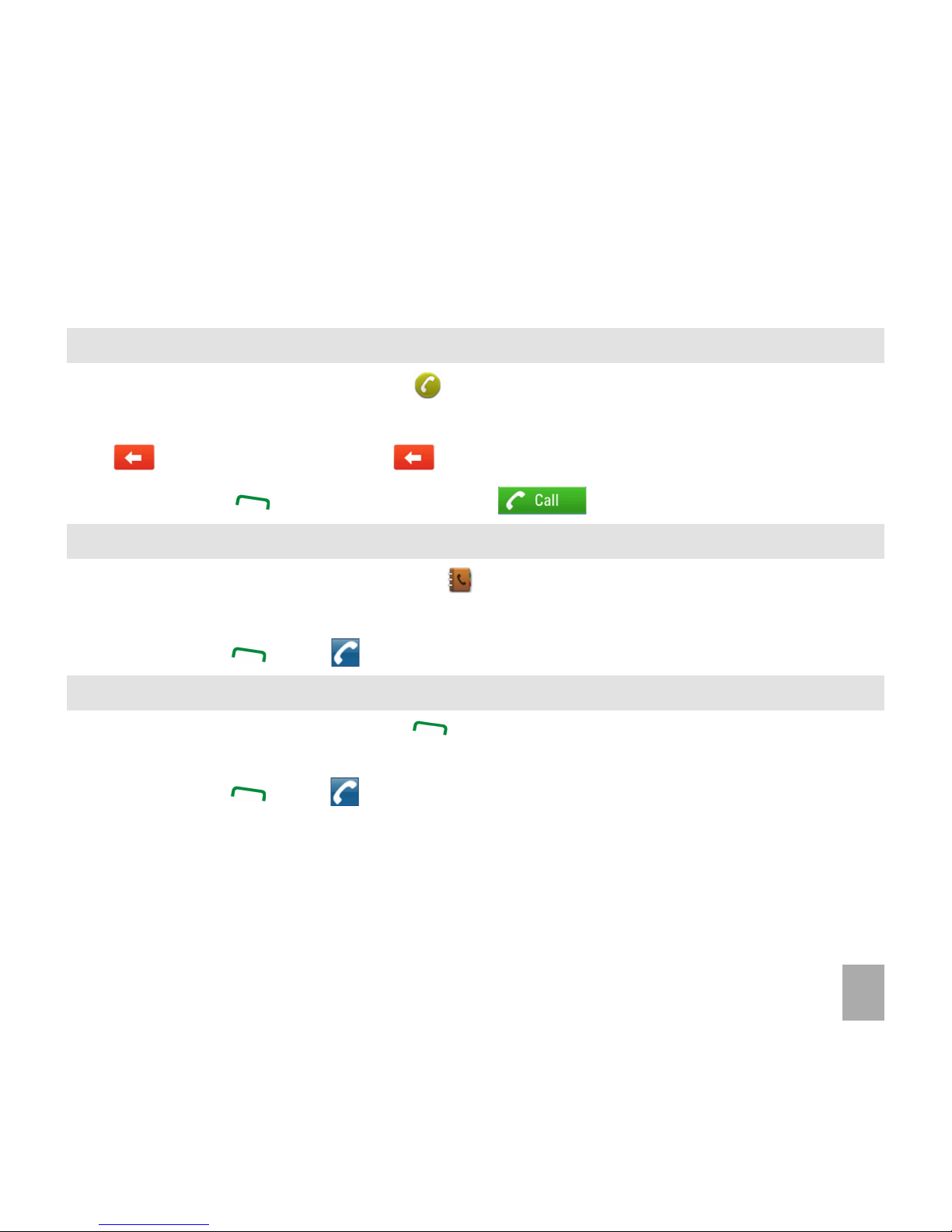
29
7 Calls7 Calls
7 Calls7 Calls
7 Calls
7.17.1
7.17.1
7.1
HoHo
HoHo
Ho
w tw t
w tw t
w t
o make a Vo make a V
o make a Vo make a V
o make a V
oicoic
oicoic
oic
e Ce C
e Ce C
e C
allall
allall
all
• From the idle screen, tap the
phonephone
phonephone
phone icon .
• Tap the number pad to enter the required phone number.
• Tap to erase a digit, tap and hold to erase all.
• Press the
Call Key Call Key
Call Key Call Key
Call Key or tap the
Voice CallVoice Call
Voice CallVoice Call
Voice Call icon to make the call.
7.27.2
7.27.2
7.2
HoHo
HoHo
Ho
w tw t
w tw t
w t
o make a Vo make a V
o make a Vo make a V
o make a V
oicoic
oicoic
oic
e Ce C
e Ce C
e C
all frall fr
all frall fr
all fr
om my Com my C
om my Com my C
om my C
ontont
ontont
ont
acac
acac
ac
tsts
tsts
ts
• From the idle screen, tap the
ContactsContacts
ContactsContacts
Contacts icon
• Find and tap the required
ContactContact
ContactContact
Contact
• Press the
Call Key Call Key
Call Key Call Key
Call Key or tap to make the call
7.37.3
7.37.3
7.3
HoHo
HoHo
Ho
w tw t
w tw t
w t
o vieo vie
o vieo vie
o vie
w and make a Vw and make a V
w and make a Vw and make a V
w and make a V
oicoic
oicoic
oic
e Ce C
e Ce C
e C
all frall fr
all frall fr
all fr
om my Com my C
om my Com my C
om my C
all Histall Hist
all Histall Hist
all Hist
oryory
oryory
ory
• From the idle screen, press the
Call Key Call Key
Call Key Call Key
Call Key to bring up
All CallsAll Calls
All CallsAll Calls
All Calls.
• Find and tap the required
ContactContact
ContactContact
Contact
• Press the
Call Key Call Key
Call Key Call Key
Call Key or tap to make the call.
Page 30

30
7.47.4
7.47.4
7.4
CC
CC
C
all options during an acall options during an ac
all options during an acall options during an ac
all options during an ac
tivtiv
tivtiv
tiv
e Ve V
e Ve V
e V
oicoic
oicoic
oic
e Ce C
e Ce C
e C
allall
allall
all
Tap
OO
OO
O
ptionsptions
ptionsptions
ptions for the following
OO
OO
O
ptionsptions
ptionsptions
ptions during a voice call:
7.57.5
7.57.5
7.5
How to activate SpeakerphoneHow to activate Speakerphone
How to activate SpeakerphoneHow to activate Speakerphone
How to activate Speakerphone
HandsfreeHandsfree
HandsfreeHandsfree
Handsfree or
SpeakerphoneSpeakerphone
SpeakerphoneSpeakerphone
Speakerphone mode is activated by tapping
SpeakerSpeaker
SpeakerSpeaker
Speaker
7.67.6
7.67.6
7.6
How to answer a CallHow to answer a Call
How to answer a CallHow to answer a Call
How to answer a Call
• When you receive an incoming call the phone rings, lights up and vibrates depending on the current
profile setting.
• An incoming call notification is displayed on the screen.
• Press the
Call KeyCall Key
Call KeyCall Key
Call Key to answer or tap
SpeakerSpeaker
SpeakerSpeaker
Speaker to activate Handsfree mode.
• Press the
End KeyEnd Key
End KeyEnd Key
End Key to
RejectReject
RejectReject
Reject the call.
Mute/Unmute:Mute/Unmute:
Mute/Unmute:Mute/Unmute:
Mute/Unmute: Mute or unmute your voice during a call
Hold/ActiveHold/Active
Hold/ActiveHold/Active
Hold/Active Put the current call on hold or
Record.../StopRecord.../Stop
Record.../StopRecord.../Stop
Record.../Stop Record the incoming audio. The audio file is
Recording:Recording:
Recording:Recording:
Recording: saved to the My Audios folder.
DTMF Off/On:DTMF Off/On:
DTMF Off/On:DTMF Off/On:
DTMF Off/On: Enable or disable sending DTMF tones.
Default is ONDefault is ON
Default is ONDefault is ON
Default is ON.
Page 31

31
• Tap
SilencSilenc
SilencSilenc
Silenc
e e
e e
e to mute the incoming ring if required. This feature is useful to mute the incoming ring
without answering the call. The other party hears ring tone until the call ends.
7.77.7
7.77.7
7.7
How to use the headphones (Personal Handsfree)How to use the headphones (Personal Handsfree)
How to use the headphones (Personal Handsfree)How to use the headphones (Personal Handsfree)
How to use the headphones (Personal Handsfree)
• The Personal Handsfree headphones include a microphone and a call switch.
• When you receive an incoming call press the button on the headset to answer.
• The button responds after about ½ a second to avoid unwanted answering of the call.
• Incoming ring only beeps in the headset when Meeting or Silent mode is enabled
• In normal ringing mode the handset rings
• When a call is received music playing is suspended and resumes after the call ends
• The headset acts as the FM antenna and needs to be inserted to use the FM Radio.
7.87.8
7.87.8
7.8
How to make a Video CallHow to make a Video Call
How to make a Video CallHow to make a Video Call
How to make a Video Call
3G coverage is required to make and receive video calls
• From the idle screen, tap the
phonephone
phonephone
phone icon
• Tap to enter the phone number.
• Tap
VideVide
VideVide
Vide
o Co C
o Co C
o C
all all
all all
all to make a video call
• Press the
End Key End Key
End Key End Key
End Key to end the call.
• If the call is not successful you are asked if you want to try a voice call instead.
Page 32

32
Mute Mute
Mute Mute
Mute / Unmute: Mute or unmute the sound during the video call
Record Record
Record Record
Record / Stop Record / Stop recording the received video stream
Inactive Inactive
Inactive Inactive
Inactive / Active Send a still picture and the voice is muted
Block Block
Block Block
Block / Send my Video Block / Send your own image to the other party
PIPPIP
PIPPIP
PIP
OFF OFF
OFF OFF
OFF / ON Hide or show your own picture locally
ExchangeExchange
ExchangeExchange
Exchange
PIPPIP
PIPPIP
PIP Reverse the Picture in Picture display
SwitchSwitch
SwitchSwitch
Switch
CameraCamera
CameraCamera
Camera Switch to the back / front camera
VolumeVolume
VolumeVolume
Volume Adjust the volume
BrightnessBrightness
BrightnessBrightness
Brightness Adjust the brightness
ContrastContrast
ContrastContrast
Contrast Adjust the contrast
ZoomZoom
ZoomZoom
Zoom Change the magnification of your own image
Change Picture for SendingChange Picture for Sending
Change Picture for SendingChange Picture for Sending
Change Picture for Sending Change the picture you want to send
7.97.9
7.97.9
7.9
Call options during an active Video CallCall options during an active Video Call
Call options during an active Video CallCall options during an active Video Call
Call options during an active Video Call
Tap
OO
OO
O
ptionsptions
ptionsptions
ptions during a
videvide
videvide
vide
o co c
o co c
o c
all all
all all
all for the following
:
Page 33

33
7.107.10
7.107.10
7.10
How to answer a Video CallHow to answer a Video Call
How to answer a Video CallHow to answer a Video Call
How to answer a Video Call
3G coverage is required to make and receive video calls. If a video call is received when browsing or using
multimedia functions, the browser, media player or FM radio is suspended.
When receiving an incoming Video call:When receiving an incoming Video call:
When receiving an incoming Video call:When receiving an incoming Video call:
When receiving an incoming Video call:
• The phone will
ringring
ringring
ring,
vibratevibrate
vibratevibrate
vibrate and
illuminateilluminate
illuminateilluminate
illuminate depending on the current
profileprofile
profileprofile
profile setting.
• Press the
Call Key Call Key
Call Key Call Key
Call Key to
acceptaccept
acceptaccept
accept the video call.
• Press the
End key End key
End key End key
End key to
endend
endend
end the video call.
7.11 How to make Emergency Calls7.11 How to make Emergency Calls
7.11 How to make Emergency Calls7.11 How to make Emergency Calls
7.11 How to make Emergency Calls
TT
TT
T
o make an emero make an emer
o make an emero make an emer
o make an emer
gencgenc
gencgenc
genc
y cy c
y cy c
y c
all during normal useall during normal use
all during normal useall during normal use
all during normal use
• Ensure that the handset is
switchedswitched
switchedswitched
switched on and
in servicein service
in servicein service
in service.
• Press the
End Key End Key
End Key End Key
End Key to return to the Idle Screen.
• Tap the
phonephone
phonephone
phone icon . Enter the emergency number (e.g. 000) using the keypad
• Press the
Call Key Call Key
Call Key Call Key
Call Key . Follow instructions received and do not end the call until told to do so.
Emergency calls can still be made without a USIM Card (Phone PIN not required)Emergency calls can still be made without a USIM Card (Phone PIN not required)
Emergency calls can still be made without a USIM Card (Phone PIN not required)Emergency calls can still be made without a USIM Card (Phone PIN not required)
Emergency calls can still be made without a USIM Card (Phone PIN not required)
When the USIM card is not inserted or registered it is possible to dial the emergency services.
Tap the
phonephone
phonephone
phone icon . Enter the emergency number and press the
CC
CC
C
all Kall K
all Kall K
all K
ey ey
ey ey
ey .
• Advise the operator which emergency service you require
• Give your position and remain stationary to get the best coverage
• Emergency calls cannot be guaranteed in areas of low or no coverage.
• Never rely solely on any wireless device for essential communications ie. medical emergencies
Page 34

34
•
The Emergency Number 112 is used internationally.The Emergency Number 112 is used internationally.
The Emergency Number 112 is used internationally.The Emergency Number 112 is used internationally.
The Emergency Number 112 is used internationally.
7.127.12
7.127.12
7.12
Advanced Call SettingsAdvanced Call Settings
Advanced Call SettingsAdvanced Call Settings
Advanced Call Settings
Videophone Settings
• From the idle screen, press the
Menu KeyMenu Key
Menu KeyMenu Key
Menu Key for
the main menu.
• Tap
SetSet
SetSet
Set
tingstings
tingstings
tings
• Flick left to
Call (see image) > VideoCall (see image) > Video
Call (see image) > VideoCall (see image) > Video
Call (see image) > Video
GatewayGateway
GatewayGateway
Gateway
All the fields are preset by your carrier.
Contact your Service Provider for more details.
Call Forwarding
• From the idle screen, press the
Menu KeyMenu Key
Menu KeyMenu Key
Menu Key to enter the main menu.
• Tap
SetSet
SetSet
Set
tings >tings >
tings >tings >
tings > Flick left to
CC
CC
C
all > Call > C
all > Call > C
all > C
all Fall F
all Fall F
all F
orworw
orworw
orw
arar
arar
ar
dingding
dingding
ding
This service enables incoming calls to be diverted to another number. Choose the
Call ForwardingCall Forwarding
Call ForwardingCall Forwarding
Call Forwarding
function required from the menu list. Select the function to
ActivateActivate
ActivateActivate
Activate,
DeactivateDeactivate
DeactivateDeactivate
Deactivate or
Check statusCheck status
Check statusCheck status
Check status.
Page 35

35
Call Waiting
This feature allows an incoming call to be answered while already on a call. Answering the incoming call
automatically places the first call on hold.
• From the idle screen, press the
Menu KeyMenu Key
Menu KeyMenu Key
Menu Key, tap
Settings >Settings >
Settings >Settings >
Settings > Flick left to
Call > Call WaitingCall > Call Waiting
Call > Call WaitingCall > Call Waiting
Call > Call Waiting
Call Barring
• From the idle screen, press the
Menu KeyMenu Key
Menu KeyMenu Key
Menu Key to enter main menu.
• Tap
SetSet
SetSet
Set
tings >tings >
tings >tings >
tings > Flick right to
CC
CC
C
all > Call > C
all > Call > C
all > C
all Barall Bar
all Barall Bar
all Bar
ringring
ringring
ring
Call barring is a network feature. The barring password is provided by your service provider. The service
needs to be enabled on your account. Contact your Service Provider for more details.
Bar All Outgoing CallsBar All Outgoing Calls
Bar All Outgoing CallsBar All Outgoing Calls
Bar All Outgoing Calls Calls cannot be made.
Bar Outgoing Calls (International)Bar Outgoing Calls (International)
Bar Outgoing Calls (International)Bar Outgoing Calls (International)
Bar Outgoing Calls (International) International calls cannot be made.
Outgoing International Calls Except ForOutgoing International Calls Except For
Outgoing International Calls Except ForOutgoing International Calls Except For
Outgoing International Calls Except For Restricts international calls except to your
CC
CC
C
alls Talls T
alls Talls T
alls T
o The Home Co The Home C
o The Home Co The Home C
o The Home C
ountryountry
ountryountry
ountry home country
Bar All Incoming CallsBar All Incoming Calls
Bar All Incoming CallsBar All Incoming Calls
Bar All Incoming Calls Calls cannot be received.
Bar Incoming Calls when RoamingBar Incoming Calls when Roaming
Bar Incoming Calls when RoamingBar Incoming Calls when Roaming
Bar Incoming Calls when Roaming Calls cannot be received when you are overseas
Cancel All Call BarringCancel All Call Barring
Cancel All Call BarringCancel All Call Barring
Cancel All Call Barring Cancels all barring settings
Modify Network PasswordModify Network Password
Modify Network PasswordModify Network Password
Modify Network Password Set password to activate or erase call barring.
Page 36

36
Send my number
• From the idle screen, press the
Menu KeyMenu Key
Menu KeyMenu Key
Menu Key to enter main menu.
• Tap
SetSet
SetSet
Set
tingstings
tingstings
tings.
• Flick right to
Call > Send My NumberCall > Send My Number
Call > Send My NumberCall > Send My Number
Call > Send My Number. The default set by the network is
AutomaticAutomatic
AutomaticAutomatic
Automatic.
7.137.13
7.137.13
7.13
Call Options when Connected to a Bluetooth deviceCall Options when Connected to a Bluetooth device
Call Options when Connected to a Bluetooth deviceCall Options when Connected to a Bluetooth device
Call Options when Connected to a Bluetooth device
If the
handsethandset
handsethandset
handset is connected to a Bluetooth accessory such as a
car kitcar kit
car kitcar kit
car kit or a
wireless headsetwireless headset
wireless headsetwireless headset
wireless headset then
an incoming call is forwarded to the Bluetooth device. Press the
Call keyCall key
Call keyCall key
Call key on the
Bluetooth deviceBluetooth device
Bluetooth deviceBluetooth device
Bluetooth device
to answer the call. When idle press the call key on the Bluetooth device to initiate Last Number Redial
on the handset.
The handset also supports Phonebook Access Profile – PBAP to transfer Contacts via Bluetooth
An
active callactive call
active callactive call
active call can be
switchedswitched
switchedswitched
switched between the
Bluetooth deviceBluetooth device
Bluetooth deviceBluetooth device
Bluetooth device and the
handsethandset
handsethandset
handset by pressing:
Options > Switch to Handset / Switch to BluetoothOptions > Switch to Handset / Switch to Bluetooth
Options > Switch to Handset / Switch to BluetoothOptions > Switch to Handset / Switch to Bluetooth
Options > Switch to Handset / Switch to Bluetooth.
Page 37

37
8 Messages and Emails8 Messages and Emails
8 Messages and Emails8 Messages and Emails
8 Messages and Emails
8.18.1
8.18.1
8.1
How to send a Text Message (SMS)How to send a Text Message (SMS)
How to send a Text Message (SMS)How to send a Text Message (SMS)
How to send a Text Message (SMS)
• From the idle screen, tap the
MessagingMessaging
MessagingMessaging
Messaging icon
• Tap
NeNe
NeNe
Ne
w mew me
w mew me
w me
ss
ss
s
sagesage
sagesage
sage, the me ssage interface is displayed
• Tap to enter the number manually using the pop up keypad.
• Tap the
CC
CC
C
ontont
ontont
ont
acac
acac
ac
tsts
tsts
ts icon to select from your contacts.
• Tap the message area to enter text using the pop up keypad.
• Tap
OO
OO
O
ptionsptions
ptionsptions
ptions for the
My WMy W
My WMy W
My W
oror
oror
or
dsds
dsds
ds dictionary to add you own words if
required.
• The default text mode is lower case multi-tap indicated by
#abc#abc
#abc#abc
#abc
• Press
#abc #abc
#abc #abc
#abc to change to text input modes (Word ABC, 123)
• Choose
WordWord
WordWord
Word for
Predictive textPredictive text
Predictive textPredictive text
Predictive text mode if required
• Tap
SendSend
SendSend
Send to send the message when done
• Tap to change language between English and Chinese.
Page 38

38
8.28.2
8.28.2
8.2
How to view a received Text Message (SMS)How to view a received Text Message (SMS)
How to view a received Text Message (SMS)How to view a received Text Message (SMS)
How to view a received Text Message (SMS)
• The
envelope iconenvelope icon
envelope iconenvelope icon
envelope icon on the
status barstatus bar
status barstatus bar
status bar indicates a new SMS message. The
message alertmessage alert
message alertmessage alert
message alert
tonetone
tonetone
tone and
vibratevibrate
vibratevibrate
vibrate activate depending on the current
profileprofile
profileprofile
profile setting.
• When you receive a message, the
TT
TT
T
ask Managerask Manager
ask Managerask Manager
ask Manager will open automatically.
• Tap the message to view and to clear the icon from the
StSt
StSt
St
atus baratus bar
atus baratus bar
atus bar.
• Navigate to the
HandsetHandset
HandsetHandset
Handset
InboxInbox
InboxInbox
Inbox (From the idle screen, tap the
Messaging icon Messaging icon
Messaging icon Messaging icon
Messaging icon
> Handset > Handset
> Handset > Handset
> Handset
InboxInbox
InboxInbox
Inbox) to view all received messages. Scroll to the desired message and tap it to view.
8.38.3
8.38.3
8.3
How to use Predictive TextHow to use Predictive Text
How to use Predictive TextHow to use Predictive Text
How to use Predictive Text
Predictive text allows words to be entered more efficiently using a single key tap for each letter, as
opposed to multiple key taps in multi-tap text mode. Compare how to write the word ‘the’:
Traditional multi-tap text mode (ABC, abc)Traditional multi-tap text mode (ABC, abc)
Traditional multi-tap text mode (ABC, abc)Traditional multi-tap text mode (ABC, abc)
Traditional multi-tap text mode (ABC, abc)
Predictive Text Mode (En)Predictive Text Mode (En)
Predictive Text Mode (En)Predictive Text Mode (En)
Predictive Text Mode (En)
Press 8 (tuv) once to select ‘t’ Press 8 once for ‘t’
Press 4 (ghi) twice to select ‘h’ Press 4 once for ‘h’
Press 3 (def) twice to select ‘e’ Press 3 once for ‘e’
• Press
#Word #Word
#Word #Word
#Word to change between different text modes
Word,Word,
Word,Word,
Word,
ABCABC
ABCABC
ABC,
abcabc
abcabc
abc and
123123
123123
123
•
Predictive textPredictive text
Predictive textPredictive text
Predictive text uses a built-in dictionary to generate words from the sequence of letters pressed.
• Select the desired word from the available list through sliding up or down and tap it to confirm or
choose
Spell word?Spell word?
Spell word?Spell word?
Spell word? to save to
My WordsMy Words
My WordsMy Words
My Words. Unknown words default to
Spell word?Spell word?
Spell word?Spell word?
Spell word?
• If the next letter is on the same key, wait until the cursor appears to move the cursor on.
• To insert a
spacspac
spacspac
spac
ee
ee
e tap the
SpacSpac
SpacSpac
Spac
e Ke K
e Ke K
e K
eyey
eyey
ey on the keypad. To
deletdelet
deletdelet
delet
ee
ee
e tap
BacBac
BacBac
Bac
k Spack Spac
k Spack Spac
k Spac
e e
e e
e .
Page 39

39
This symbol (underlined above) is not part of the standard SMS character set. Each
time one of these symbols is used the
entireentire
entireentire
entire message is converted to Unicode. The
maximum number of Unicode characters per SMS is 70.
€ \
[ ] { }
…
Each time one of these symbols is used 2 standard SMS characters are transmitted.
• Tap the on the keypad for common punctuation marks. Tap the for special characters.
•
ABCABC
ABCABC
ABC,
abcabc
abcabc
abc are multi-tap modes. Tap the key once for the first letter, twice for the second letter etc.
• In text input screens (e.g. SMS, MMS and Email) you can add your own words to the built-in
DictionaryDictionary
DictionaryDictionary
Dictionary
which is called
My WordsMy Words
My WordsMy Words
My Words.
• Tap
OO
OO
O
ptionsptions
ptionsptions
ptions to acce ss
My WMy W
My WMy W
My W
oror
oror
or
dsds
dsds
ds to
NeNe
NeNe
Ne
ww
ww
w to add words to the dictionary.
8.48.4
8.48.4
8.4
Special Characters and SMS Message LengthSpecial Characters and SMS Message Length
Special Characters and SMS Message LengthSpecial Characters and SMS Message Length
Special Characters and SMS Message Length
Tap the for special characte rs:
Page 40

40
8.58.5
8.58.5
8.5
How do I send a Multimedia Message (MMS)?How do I send a Multimedia Message (MMS)?
How do I send a Multimedia Message (MMS)?How do I send a Multimedia Message (MMS)?
How do I send a Multimedia Message (MMS)?
Use a Multimedia Message to share pictures, music or video files. You can also send an MMS directly to an
Email address.
• From the idle screen, tap the
MessagingMessaging
MessagingMessaging
Messaging icon , tap
New messageNew message
New messageNew message
New message
• Tap to enter the number manually using the pop up keypad.
• Tap the
CC
CC
C
ontont
ontont
ont
acac
acac
ac
tsts
tsts
ts icon to select from your contacts.
• Tap
OO
OO
O
ptionsptions
ptionsptions
ptions to add a Subject or Attachments as required
• Tap
Inser Inser
Inser Inser
Inser
t ft f
t ft f
t f
ileile
ileile
ile to insert a pre-existing file. Tap
InserInser
InserInser
Inser
t Mediat Media
t Mediat Media
t Media to insert
new media such as Picture, Audio, or Video
• After adding the subject or attachments the message will convert to
an MMS automatically:
• Tap the text f ield to add a message if required
• Tap
SendSend
SendSend
Send when done.
Page 41

41
8.68.6
8.68.6
8.6
How to receive a Multimedia Message (MMS) and save an attachmentHow to receive a Multimedia Message (MMS) and save an attachment
How to receive a Multimedia Message (MMS) and save an attachmentHow to receive a Multimedia Message (MMS) and save an attachment
How to receive a Multimedia Message (MMS) and save an attachment
• The
envelope iconenvelope icon
envelope iconenvelope icon
envelope icon on the
status barstatus bar
status barstatus bar
status bar indicates a new MMS message. The
message alertmessage alert
message alertmessage alert
message alert
tonetone
tonetone
tone and
vibratevibrate
vibratevibrate
vibrate activate depending on the current
profileprofile
profileprofile
profile setting.
• When you receive the message, the
TT
TT
T
ask Managerask Manager
ask Managerask Manager
ask Manager will open automatically.
• Tap
NeNe
NeNe
Ne
w Mew Me
w Mew Me
w Me
ss
ss
s
sagesage
sagesage
sage to view it and to clear the icon from the
StSt
StSt
St
atus baratus bar
atus baratus bar
atus bar.
• Tap the message to view the content and attachment(s).
• Tap the attachment and tap
SavSav
SavSav
Sav
ee
ee
e to save the file
• Navigate to the
Handset InboxHandset Inbox
Handset InboxHandset Inbox
Handset Inbox (From the idle screen, tap the
Messaging iconMessaging icon
Messaging iconMessaging icon
Messaging icon
> Handset > Handset
> Handset > Handset
> Handset
InboxInbox
InboxInbox
Inbox) to view all received messages. Scroll to the desired message and tap it to view.
8.78.7
8.78.7
8.7
MMS and SMS Advanced SettingsMMS and SMS Advanced Settings
MMS and SMS Advanced SettingsMMS and SMS Advanced Settings
MMS and SMS Advanced Settings
• From the idle screen, tap the
MessagingMessaging
MessagingMessaging
Messaging icon
• Slide up and tap
SettingsSettings
SettingsSettings
Settings.
The MMS and SMS settings are preset by your Service Provider.
8.88.8
8.88.8
8.8
WAP Push MessagesWAP Push Messages
WAP Push MessagesWAP Push Messages
WAP Push Messages
• WAP Push Messages are indicated by the icon on the main display.
A WAP push message is a formatted SMS that displays a message to the user, giving the option of connecting
directly to a particular URL via the mobile phone’s WAP browser.
• From the idle screen tap the
MessagingMessaging
MessagingMessaging
Messaging icon.
• Slide up and tap
SetSet
SetSet
Set
tingstings
tingstings
tings > Tap
MMS SetMMS Set
MMS SetMMS Set
MMS Set
tings > Rtings > R
tings > Rtings > R
tings > R
ecec
ecec
ec
eiveiv
eiveiv
eiv
e Pe P
e Pe P
e P
ush Meush Me
ush Meush Me
ush Me
ss
ss
s
sagesage
sagesage
sage
• Set
ActivateActivate
ActivateActivate
Activate to accept,
DeactivateDeactivate
DeactivateDeactivate
Deactivate to reject.
Page 42

42
8.98.9
8.98.9
8.9
How to send an EmailHow to send an Email
How to send an EmailHow to send an Email
How to send an Email
You can send an Email using an MMS, subscribe to
MyEmail MyEmail
MyEmail MyEmail
MyEmail provided by Telstra or set up your own Email
account by creating a new Mailbox.
• To setup
MyEmailMyEmail
MyEmailMyEmail
MyEmail from the main menu select
EmailEmail
EmailEmail
Email >
WW
WW
W
elcelc
elcelc
elc
omeome
omeome
ome and follow the setup instructions.
• To set up alternate providers see
HoHo
HoHo
Ho
w tw t
w tw t
w t
o Cro Cr
o Cro Cr
o Cr
eateat
eateat
eat
e a nee a ne
e a nee a ne
e a ne
w Mailbow Mailbo
w Mailbow Mailbo
w Mailbo
xx
xx
x below
Sending an EmailSending an Email
Sending an EmailSending an Email
Sending an Email
• From the idle screen, press the
Menu KeyMenu Key
Menu KeyMenu Key
Menu Key to open the main menu.
• Tap
EmailEmail
EmailEmail
Email >
NeNe
NeNe
Ne
w E-w E-
w E-w E-
w E-
mailmail
mailmail
mail:
• Tap the
CC
CC
C
ontont
ontont
ont
acac
acac
ac
tsts
tsts
ts icon to select from your Contacts list.
• Tap to enter the number manually using the pop up keypad.
• Tap the
SubjecSubjec
SubjecSubjec
Subjec
tt
tt
t field to enter a title if required
• Tap the
TT
TT
T
ee
ee
e
xtxt
xtxt
xt field to add a message if required
• Tap the
AA
AA
A
tt
tt
t
tt
tt
t
acac
acac
ac
hmentshments
hmentshments
hments filed to insert attachments if required
• Tap the
SendSend
SendSend
Send when done.
Page 43

43
8.10 How to receive an Email8.10 How to receive an Email
8.10 How to receive an Email8.10 How to receive an Email
8.10 How to receive an Email
• From the idle screen, press the
Menu KeyMenu Key
Menu KeyMenu Key
Menu Key to open the main menu.
• Tap
EmailEmail
EmailEmail
Email >
InboInbo
InboInbo
Inbo
xx
xx
x
The
dede
dede
de
ff
ff
f
aultault
aultault
ault Email client is configured for
MyEmailMyEmail
MyEmailMyEmail
MyEmail provided by Telstra. To receive Emails from alternate
providers see
How to Create a new MailboxHow to Create a new Mailbox
How to Create a new MailboxHow to Create a new Mailbox
How to Create a new Mailbox below
8.11 How to set up automatic Email Retrieval8.11 How to set up automatic Email Retrieval
8.11 How to set up automatic Email Retrieval8.11 How to set up automatic Email Retrieval
8.11 How to set up automatic Email Retrieval
• From the idle screen, press the
Menu KeyMenu Key
Menu KeyMenu Key
Menu Key to open the main menu.
• Tap
EmailEmail
EmailEmail
Email.
• Slide up and tap
Settings. Settings.
Settings. Settings.
Settings. Press
Auto Receive Auto Receive
Auto Receive Auto Receive
Auto Receive in the top banner of the screen
• Set your required polling time interval to check the server for new Email messages.
Page 44

44
8.128.12
8.128.12
8.12
How to create a new MailboxHow to create a new Mailbox
How to create a new MailboxHow to create a new Mailbox
How to create a new Mailbox
Create a new Mailbox to set up alternate Email providers:
Menu > Email >Menu > Email >
Menu > Email >Menu > Email >
Menu > Email > Scroll down to
Settings > New Settings > New
Settings > New Settings > New
Settings > New
Complete all the required fields for your service provider:
Account Name Eg. My ISP Signature Optional, your name
Server Type IMAP4 or POP3 Delivery Mode Foreground sending
E-mail Address username@isp.com Receive header only Optional
User Name username@isp.com Download mode N = Number of Kb
Password Xxxxxx NKB Setting 1-10KB
Sending ServerSending Server
Sending ServerSending Server
Sending Server
mail.bigpond.commail.bigpond.com
mail.bigpond.commail.bigpond.com
mail.bigpond.com Receive last mode Optional
Sending PortSending Port
Sending PortSending Port
Sending Port
2525
2525
25 Display Name Name eg John
Receiving Server Check with your ISP SSL Type Check with your ISP
Receiving Port Check with your ISP SMTP Auth Check with your ISP
Save on server? Option for POP only
APNAPN
APNAPN
APN
Telstra InternetTelstra Internet
Telstra InternetTelstra Internet
Telstra Internet
Add Signature Optional
The fields in
boldbold
boldbold
bold are default for
TelstraTelstra
TelstraTelstra
Telstra and should only be changed if you change Service Provider.
Page 45

45
9 Ho9 Ho
9 Ho9 Ho
9 Ho
w tw t
w tw t
w t
o Po P
o Po P
o P
erer
erer
er
sonalise the Phonesonalise the Phone
sonalise the Phonesonalise the Phone
sonalise the Phone
There are many ways to customise the handset such as changing the profiles, wallpaper, ringtones,
setting up shortcuts etc.
9.19.1
9.19.1
9.1
Change the ProfilesChange the Profiles
Change the ProfilesChange the Profiles
Change the Profiles
• From the idle screen, press the
Menu KeyMenu Key
Menu KeyMenu Key
Menu Key to open the main menu.
• Tap
SetSet
SetSet
Set
tingstings
tingstings
tings.
• Tap
PP
PP
P
rr
rr
r
ofof
ofof
of
ileile
ileile
ile
ss
ss
s. Tap to select a required de fault profile
• Tap
EE
EE
E
ditdit
ditdit
dit to edit the required Profile settings.
ProfilesProfiles
ProfilesProfiles
Profiles are used to control the
preferred ringing modepreferred ringing mode
preferred ringing modepreferred ringing mode
preferred ringing mode,
keys toneskeys tones
keys toneskeys tones
keys tones etc. The pre-defined profiles
are configured by default as:
GeneralGeneral
GeneralGeneral
General Keytones ON, Ringing ON, Vibrate OFF
MeetingMeeting
MeetingMeeting
Meeting Keytones OFF, Ringing OFF, Vibrate ON
OutdoorOutdoor
OutdoorOutdoor
Outdoor Keytones ON, Ringing ON, Vibrate ON
SilentSilent
SilentSilent
Silent Keytones OFF, Ringing ON (muted), Vibrate OFF
Flight ModeFlight Mode
Flight ModeFlight Mode
Flight Mode In
FlightFlight
FlightFlight
Flight
ModeMode
ModeMode
Mode, all radio transmission is turned off, including Bluetooth.
Page 46

46
The following profile settings can be customised using
EditEdit
EditEdit
Edit
• Ring Type • Message tone • Keytones
• Voice Call Ringtone • Ring Volume • Warning Tone
• Video Call Ringtone • Earpiece volume • Missed Calls Tone
9.29.2
9.29.2
9.2
Change the Background Screen (Wallpaper)Change the Background Screen (Wallpaper)
Change the Background Screen (Wallpaper)Change the Background Screen (Wallpaper)
Change the Background Screen (Wallpaper)
• From the idle screen, press the
Menu KeyMenu Key
Menu KeyMenu Key
Menu Key to open the main menu.
• Tap
SetSet
SetSet
Set
tingstings
tingstings
tings. You are in the Screen tab.
• Tap
WW
WW
W
allpaper allpaper
allpaper allpaper
allpaper and browse to the required folder e.g.
PhotPhot
PhotPhot
Phot
os > My Picos > My Pic
os > My Picos > My Pic
os > My Pic
turtur
turtur
tur
ee
ee
e
ss
ss
s,
My PhotMy Phot
My PhotMy Phot
My Phot
osos
osos
os etc.
• If a microSD card is fitted you can also browse and select files from the memory card
• Choose the required picture and tap
Set as WallpaperSet as Wallpaper
Set as WallpaperSet as Wallpaper
Set as Wallpaper to confirm.
9.39.3
9.39.3
9.3
Change the de Change the de
Change the de Change the de
Change the de
ff
ff
f
ault Ringtault Ringt
ault Ringtault Ringt
ault Ringt
one or Meone or Me
one or Meone or Me
one or Me
ss
ss
s
sage Tsage T
sage Tsage T
sage T
oneone
oneone
one
• From the idle screen, press the
Menu KeyMenu Key
Menu KeyMenu Key
Menu Key to open the main menu.
• Tap
SetSet
SetSet
Set
tingstings
tingstings
tings.
• Tap
PP
PP
P
rr
rr
r
ofof
ofof
of
ileile
ileile
ile
ss
ss
s.
• Tap
EE
EE
E
ditdit
ditdit
dit to edit the required Profile.
•
EE
EE
E
ditdit
ditdit
dit the
prpr
prpr
pr
ofof
ofof
of
ileile
ileile
ile to set the default
VV
VV
V
oicoic
oicoic
oic
e/Videe/Vide
e/Videe/Vide
e/Vide
o Co C
o Co C
o C
all Ringtall Ringt
all Ringtall Ringt
all Ringt
oneone
oneone
one or
MeMe
MeMe
Me
ss
ss
s
sage Tsage T
sage Tsage T
sage T
oneone
oneone
one.
• Browse to
Audios > RingAudios > Ring
Audios > RingAudios > Ring
Audios > Ring to see the available built in tones.
Page 47

47
9.49.4
9.49.4
9.4
Enable Vibrate ModeEnable Vibrate Mode
Enable Vibrate ModeEnable Vibrate Mode
Enable Vibrate Mode
• From the idle screen, press the
Menu KeyMenu Key
Menu KeyMenu Key
Menu Key to open the main menu.
• Tap
SetSet
SetSet
Set
tingstings
tingstings
tings.
• Tap
PP
PP
P
rr
rr
r
ofof
ofof
of
ileile
ileile
ile
ss
ss
s.
• Tap
EE
EE
E
ditdit
ditdit
dit on the required Profile.
• Tap
Ring TRing T
Ring TRing T
Ring T
ypeype
ypeype
ype and select the required mode.
• Tap
OKOK
OKOK
OK to confirm. The vibrate icon displays on the
StSt
StSt
St
atus baratus bar
atus baratus bar
atus bar.
9.59.5
9.59.5
9.5
Switch the Keytones offSwitch the Keytones off
Switch the Keytones offSwitch the Keytones off
Switch the Keytones off
• From the idle screen, press the
Menu KeyMenu Key
Menu KeyMenu Key
Menu Key to open the main menu.
• Tap
SetSet
SetSet
Set
tingstings
tingstings
tings.
• Tap
PP
PP
P
rr
rr
r
ofof
ofof
of
ileile
ileile
ile
ss
ss
s.
• Tap
EE
EE
E
ditdit
ditdit
dit on the required Profile.
• Slide up to
KeytonesKeytones
KeytonesKeytones
Keytones and tap to switch
ONON
ONON
ON or
OFFOFF
OFFOFF
OFF.
9.69.6
9.69.6
9.6
Change the Backlight DurationChange the Backlight Duration
Change the Backlight DurationChange the Backlight Duration
Change the Backlight Duration
• From the idle screen, press the
Menu KeyMenu Key
Menu KeyMenu Key
Menu Key to open the main menu.
• Tap
SetSet
SetSet
Set
tingstings
tingstings
tings. You are in the
ScrScr
ScrScr
Scr
ee
ee
e
enen
enen
en tab.
• Tap
BacBac
BacBac
Bac
klight Durklight Dur
klight Durklight Dur
klight Dur
ationation
ationation
ation.
• Choose the required duration and tap it to confirm.
Page 48

48
9.79.7
9.79.7
9.7
Change the Display BrightnessChange the Display Brightness
Change the Display BrightnessChange the Display Brightness
Change the Display Brightness
• From the idle screen, press the
Menu KeyMenu Key
Menu KeyMenu Key
Menu Key to open the main menu.
• Tap
SetSet
SetSet
Set
tingstings
tingstings
tings. You are in the
ScrScr
ScrScr
Scr
ee
ee
e
enen
enen
en tab.
• Tap
BrightneBrightne
BrightneBrightne
Brightne
ss
ss
s
ss
ss
s and select the level you require directly or Tap or
9.89.8
9.89.8
9.8
Set the Keyboard LightSet the Keyboard Light
Set the Keyboard LightSet the Keyboard Light
Set the Keyboard Light
• From the idle screen, press the
Menu KeyMenu Key
Menu KeyMenu Key
Menu Key to open the main menu.
• Tap
SetSet
SetSet
Set
tingstings
tingstings
tings. You are in the
ScrScr
ScrScr
Scr
ee
ee
e
enen
enen
en tab.
• Tap
KK
KK
K
eyboareyboar
eyboareyboar
eyboar
d Lightd Light
d Lightd Light
d Light.
Keyboard Light
Duration
Keyboard
Light Period
* Keyboard Light is unnecessary during the day so a customised setting can improve battery life.
Set the duration for which the keys remain illuminated after the last key press.
Always OnAlways On
Always OnAlways On
Always On
The keypad backlighting is always enabled for the Duration specified above.
Customise *Customise *
Customise *Customise *
Customise *
The keypad is only illuminated (for the duration specified) between the times
entered.
Page 49

49
9.99.9
9.99.9
9.9
Set Keylock TimeoutSet Keylock Timeout
Set Keylock TimeoutSet Keylock Timeout
Set Keylock Timeout
• From the idle screen, press the
Menu KeyMenu Key
Menu KeyMenu Key
Menu Key to open the main menu.
• Tap
SetSet
SetSet
Set
tingstings
tingstings
tings. You are in the
ScrScr
ScrScr
Scr
ee
ee
e
enen
enen
en tab.
• Tap
KK
KK
K
eyloceyloc
eyloceyloc
eyloc
k Timek Time
k Timek Time
k Time
outout
outout
out.
• Set your desired time from the available choices —
10 sec10 sec
10 sec10 sec
10 sec,
15 sec15 sec
15 sec15 sec
15 sec,
30 sec30 sec
30 sec30 sec
30 sec and
60 sec60 sec
60 sec60 sec
60 sec.
With
Keyguard ForbiddenKeyguard Forbidden
Keyguard ForbiddenKeyguard Forbidden
Keyguard Forbidden the handset will not auto keylock. Press the keylock button at the top of
the handset to manually engage keylock.
9.109.10
9.109.10
9.10
CC
CC
C
alibralibr
alibralibr
alibr
atat
atat
at
e the Te the T
e the Te the T
e the T
oucouc
oucouc
ouc
h Scrh Scr
h Scrh Scr
h Scr
ee
ee
e
enen
enen
en
To improve touch screen accuracy it is recommended to perform calibration.
• From the idle screen, press the
Menu KeyMenu Key
Menu KeyMenu Key
Menu Key to open the main menu.
• Tap
SetSet
SetSet
Set
tingstings
tingstings
tings. You are in the
ScrScr
ScrScr
Scr
ee
ee
e
enen
enen
en tab.
• Slide up and tap
TT
TT
T
oucouc
oucouc
ouc
h Scrh Scr
h Scrh Scr
h Scr
ee
ee
e
en Cen C
en Cen C
en C
alibralibr
alibralibr
alibr
ationation
ationation
ation.
• Follow the instructions on screen to calibrate the touch screen.
9.119.11
9.119.11
9.11
Add Idle GreetingAdd Idle Greeting
Add Idle GreetingAdd Idle Greeting
Add Idle Greeting
• From the idle screen, press the
Menu KeyMenu Key
Menu KeyMenu Key
Menu Key to open the main menu.
• Tap
SetSet
SetSet
Set
tingstings
tingstings
tings. You are in the
ScrScr
ScrScr
Scr
ee
ee
e
enen
enen
en tab.
• Slide up and tap
Idle GreetingIdle Greeting
Idle GreetingIdle Greeting
Idle Greeting.
• Enter your required text and tap
OK OK
OK OK
OK when done.
Note:Note:
Note:Note:
Note: The
Idle GreetingIdle Greeting
Idle GreetingIdle Greeting
Idle Greeting is displayed on the idle screen.
Page 50

50
9.129.12
9.129.12
9.12
Add a GreetingAdd a Greeting
Add a GreetingAdd a Greeting
Add a Greeting
• From the idle screen, press the
Menu KeyMenu Key
Menu KeyMenu Key
Menu Key to open the main menu.
• Tap
SetSet
SetSet
Set
tingstings
tingstings
tings. You are in the
ScrScr
ScrScr
Scr
ee
ee
e
enen
enen
en tab.
• Slide up and tap
GreetingGreeting
GreetingGreeting
Greeting.
• Enter your required text and tap
OK OK
OK OK
OK when done.
NoteNote
NoteNote
Note: The
GreetingGreeting
GreetingGreeting
Greeting is displayed during the start up sequence.
9.139.13
9.139.13
9.13
What is the PIN Code?What is the PIN Code?
What is the PIN Code?What is the PIN Code?
What is the PIN Code?
The
PIN codePIN code
PIN codePIN code
PIN code is stored on the
USIM cardUSIM card
USIM cardUSIM card
USIM card and protects your
accountaccount
accountaccount
account against unwanted use.
• From the idle screen, press the
Menu KeyMenu Key
Menu KeyMenu Key
Menu Key to open the main menu.
• Tap
SetSet
SetSet
Set
tingstings
tingstings
tings.
• Flick right on the top scroll bar to
SecuritySecurity
SecuritySecurity
Security.
• Tap
AcAc
AcAc
Ac
tivtiv
tivtiv
tiv
atat
atat
at
e Sece Sec
e Sece Sec
e Sec
urity Curity C
urity Curity C
urity C
odeode
odeode
ode
s > (U)SIM PIN cs > (U)SIM PIN c
s > (U)SIM PIN cs > (U)SIM PIN c
s > (U)SIM PIN c
odeode
odeode
ode
• Select
OnOn
OnOn
On or
OffOff
OffOff
Off and enter the PIN number to confirm. The original PIN number is provided by your
service provider but can be changed if required.
• To change the PIN Code select
Change SecChange Sec
Change SecChange Sec
Change Sec
urity Curity C
urity Curity C
urity C
odeode
odeode
ode
s > (U)SIM PIN Cs > (U)SIM PIN C
s > (U)SIM PIN Cs > (U)SIM PIN C
s > (U)SIM PIN C
odeode
odeode
ode
ss
ss
s.
• The PIN code needs to be
OnOn
OnOn
On in order to change
•
If you forget the PIN code it can be reset by your service providerIf you forget the PIN code it can be reset by your service provider
If you forget the PIN code it can be reset by your service providerIf you forget the PIN code it can be reset by your service provider
If you forget the PIN code it can be reset by your service provider.
Page 51

51
9.149.14
9.149.14
9.14
What is the Handset Security Code?What is the Handset Security Code?
What is the Handset Security Code?What is the Handset Security Code?
What is the Handset Security Code?
The Handset Security code is stored on the handset and protects against unwanted use. If the handset
is lost or stolen it cannot be switched on without the handset security code. This provides a greater level
of protection than the PIN code which protects the USIM card only. The default code is 0000 but you can
change this if required.
• From the idle screen, press the
Menu KeyMenu Key
Menu KeyMenu Key
Menu Key to open the main menu.
• Tap
SetSet
SetSet
Set
tingstings
tingstings
tings.
• Flick right to the
SecuritySecurity
SecuritySecurity
Security tab.
• Tap
AcAc
AcAc
Ac
tivtiv
tivtiv
tiv
atat
atat
at
e Sece Sec
e Sece Sec
e Sec
urity Curity C
urity Curity C
urity C
odeode
odeode
ode
s > Handset Secs > Handset Sec
s > Handset Secs > Handset Sec
s > Handset Sec
urity curity c
urity curity c
urity c
odeode
odeode
ode
Note: Note:
Note: Note:
Note: It is important to remember this code as it cannot be reset by the user. It can only be reset by the
repair agent for a fee.
9.159.15
9.159.15
9.15
Additional notes on PIN CodesAdditional notes on PIN Codes
Additional notes on PIN CodesAdditional notes on PIN Codes
Additional notes on PIN Codes
• The PIN and PUK Codes are provided by your Service Provider.
• If you enter the PIN number incorrectly three times the phone will be PUK locked.
• Contact your service provider to get the PIN Unlocking Key (PUK code).
• PIN2 Code is an additional PIN on the USIM card and is not generally supported.
9.169.16
9.169.16
9.16
TT
TT
T
oucouc
oucouc
ouc
hscrhscr
hscrhscr
hscr
ee
ee
e
en Vibren Vibr
en Vibren Vibr
en Vibr
atat
atat
at
e modee mode
e modee mode
e mode
By default the touchscreen provides vibration feedback for each screen press.
• From the idle screen, press the
Menu KMenu K
Menu KMenu K
Menu K
eyey
eyey
ey > Tap
SetSet
SetSet
Set
tingstings
tingstings
tings >
HandsetHandset
HandsetHandset
Handset >
TT
TT
T
oucouc
oucouc
ouc
hscrhscr
hscrhscr
hscr
ee
ee
e
en Vibren Vibr
en Vibren Vibr
en Vibr
ationation
ationation
ation
to enable or disable this setting.
Page 52

52
10 File Manager and External Memory10 File Manager and External Memory
10 File Manager and External Memory10 File Manager and External Memory
10 File Manager and External Memory
10.110.1
10.110.1
10.1
File ManagerFile Manager
File ManagerFile Manager
File Manager
• From the idle screen, press the
Menu KeyMenu Key
Menu KeyMenu Key
Menu Key to open the main menu.
• Tap
My FileMy File
My FileMy File
My File
ss
ss
s to view
PhotPhot
PhotPhot
Phot
osos
osos
os,
AudiosAudios
AudiosAudios
Audios,
VideVide
VideVide
Vide
osos
osos
os and
OtherOther
OtherOther
Other
ss
ss
s as shown:
FolderFolder
FolderFolder
Folder
ContentsContents
ContentsContents
Contents
DescriptionDescription
DescriptionDescription
Description
PhotosPhotos
PhotosPhotos
Photos Download Pics Link to BigPond
Wallpaper Background screens for the handset
My Pictures Default directory for downloaded pictures
My Photos Default directory for handset pictures
AudiosAudios
AudiosAudios
Audios Download Tone s Link to BigPond
Download Music Link to BigPond
Ring Pre-loaded handset Ring Tone s
My Music Default directory for downloaded audio
My Audios Storage for your own Audio files (MP3 etc)
Page 53

53
FolderFolder
FolderFolder
Folder
ContentsContents
ContentsContents
Contents
DescriptionDescription
DescriptionDescription
Description
VideosVideos
VideosVideos
Videos Download Music Videos Link to BigPond
My Films Default directory for downloaded videos
My Videos Default directory for handset videos
OthersOthers
OthersOthers
Others Downloaded Internet files, JAVA apps etc.
10.210.2
10.210.2
10.2
Access the Memory Card (if fitted) using File ManagerAccess the Memory Card (if fitted) using File Manager
Access the Memory Card (if fitted) using File ManagerAccess the Memory Card (if fitted) using File Manager
Access the Memory Card (if fitted) using File Manager
• From the idle screen, press the
Menu KeyMenu Key
Menu KeyMenu Key
Menu Key to open the main menu.
• Tap
My FileMy File
My FileMy File
My File
ss
ss
s.
• Tap the
HandsetHandset
HandsetHandset
Handset drop down box at the top of the screen and select
MicrMicr
MicrMicr
Micr
o SD co SD c
o SD co SD c
o SD c
arar
arar
ar
dd
dd
d (if fitted)
Preloaded files in the Wallpapers and Ring folders are read only and cannot be deleted.
Page 54

54
10.310.3
10.310.3
10.3
Installing Additional Memory - Micro SD cardInstalling Additional Memory - Micro SD card
Installing Additional Memory - Micro SD cardInstalling Additional Memory - Micro SD card
Installing Additional Memory - Micro SD card
Handset memory can be increased by inserting a Micro SD (HC) card up to 8GB.
Micro SD cards up to 2GB are supported (FAT 16 format).
Micro SD HC (high capacity) cards up to 8GB are supported (FAT 32 format).
• Open the back cover of the handset.
• Carefully insert the card as shown below and close the cover.
With the Micro SD card inserted, you can change the default storage location (for photos etc) to
Micro SD card. You can set this according to the following steps:
• From the idle screen, press the
Menu KeyMenu Key
Menu KeyMenu Key
Menu Key to open the main menu.
• Tap
SetSet
SetSet
Set
tings > Handset > Dtings > Handset > D
tings > Handset > Dtings > Handset > D
tings > Handset > D
ee
ee
e
ff
ff
f
ault Dault D
ault Dault D
ault D
oo
oo
o
wnload Lwnload L
wnload Lwnload L
wnload L
ococ
ococ
oc
ationation
ationation
ation
Page 55

55
11 Alarms and Appointments11 Alarms and Appointments
11 Alarms and Appointments11 Alarms and Appointments
11 Alarms and Appointments
11.111.1
11.111.1
11.1
Set AlarmsSet Alarms
Set AlarmsSet Alarms
Set Alarms
• From the idle screen, press the
Menu KeyMenu Key
Menu KeyMenu Key
Menu Key to open the main menu.
• Tap
TT
TT
T
oo
oo
o
ols > Alarm ols > Alarm
ols > Alarm ols > Alarm
ols > Alarm .
• Tap
NeNe
NeNe
Ne
ww
ww
w to add an alarm.
• Configure the alarm as required using the New Alarm Screen
• Tap on
TimeTime
TimeTime
Time to set the time
• Tap on
Alarm TAlarm T
Alarm TAlarm T
Alarm T
ypeype
ypeype
ype to set Repeat or Once options
• Tap
RingtRingt
RingtRingt
Ringt
oneone
oneone
one to change the default sound if required
• Tap
InfInf
InfInf
Inf
ormationormation
ormationormation
ormation to add a comment if required
• Tap
SavSav
SavSav
Sav
ee
ee
e at each screen when done
11.211.2
11.211.2
11.2
Set Appointments using the CalendarSet Appointments using the Calendar
Set Appointments using the CalendarSet Appointments using the Calendar
Set Appointments using the Calendar
• From the idle screen, press the
Menu KeyMenu Key
Menu KeyMenu Key
Menu Key to open the main menu.
• Tap
TT
TT
T
oo
oo
o
ols > Cols > C
ols > Cols > C
ols > C
alendaralendar
alendaralendar
alendar. Press
OO
OO
O
ptionsptions
ptionsptions
ptions to change the default view and other settings.
• Select a date and tap
NewNew
NewNew
New to add an
AppointmentAppointment
AppointmentAppointment
Appointment,
MemoMemo
MemoMemo
Memo or
ReminderReminder
ReminderReminder
Reminder.
•
NoteNote
NoteNote
Note If the Alarm time has passed or is after the event time you cannot save the appointment
•
NoteNote
NoteNote
Note If the phone is switched off the Alarm automatically switches the handset
OnOn
OnOn
On
Page 56

56
Examples of different uses for the Calendar > Appointment functionExamples of different uses for the Calendar > Appointment function
Examples of different uses for the Calendar > Appointment functionExamples of different uses for the Calendar > Appointment function
Examples of different uses for the Calendar > Appointment function
Daily ReminderDaily Reminder
Daily ReminderDaily Reminder
Daily Reminder
Meeting & alarmMeeting & alarm
Meeting & alarmMeeting & alarm
Meeting & alarm
Repeat MeetingRepeat Meeting
Repeat MeetingRepeat Meeting
Repeat Meeting
AnniversaryAnniversary
AnniversaryAnniversary
Anniversary
SubjectSubject
SubjectSubject
Subject Medicine Appointment Weekly meeting John’s Birthday
LocationLocation
LocationLocation
Location Dentist Office
Start timeStart time
Start timeStart time
Start time 10.00am 11.00am 10.00am 08.00am
End timeEnd time
End timeEnd time
End time 10.00am 01.00pm 11.00am 08.00am
Start dateStart date
Start dateStart date
Start date 28/04/2010 30/06/2010 29/05/2010 29/05/2010
End dateEnd date
End dateEnd date
End date 28/04/2010 30/06/2010 29/05/2010 29/05/2010
Alarm ReminderAlarm Reminder
Alarm ReminderAlarm Reminder
Alarm Reminder On On On On
Alarm TimeAlarm Time
Alarm TimeAlarm Time
Alarm Time 09.45am 10.00am 09.45am 08.00am
Alarm DateAlarm Date
Alarm DateAlarm Date
Alarm Date 28/04/2010 30/06/2010 29/05/2010 29/05/2010
Repeat SetRepeat Set
Repeat SetRepeat Set
Repeat Set Daily Not repeated Weekly Yearly
RemarksRemarks
RemarksRemarks
Remarks
Page 57

57
12 Imaging - Pictures and Videos12 Imaging - Pictures and Videos
12 Imaging - Pictures and Videos12 Imaging - Pictures and Videos
12 Imaging - Pictures and Videos
12.112.1
12.112.1
12.1
How to use the CameraHow to use the Camera
How to use the CameraHow to use the Camera
How to use the Camera
• From the idle screen long press the camera button to activate the camera.
• Press the camera button to shoot.
• Tap the screen to show the control panel
* The default photo size is low resolution for easy sending by email or MMS. Change if required.
ModeMode
ModeMode
Mode
SettingsSettings
SettingsSettings
Settings
Settings > More…Settings > More…
Settings > More…Settings > More…
Settings > More…
Landscape Brightness Shutter sound
Portrait Front or Back Camera Location: Handset or Micro SD Card
Video White Balance Photo size *
MMS Video Effect (Normal, Sepia or B&W) Quality
E-mail Video More...
Page 58

58
12.212.2
12.212.2
12.2
How to use the Video CameraHow to use the Video Camera
How to use the Video CameraHow to use the Video Camera
How to use the Video Camera
• From the idle screen long press the camera button to activate the camera.
• Tap the screen to show the Control panel.
• Tap
ModeMode
ModeMode
Mode >
VideVide
VideVide
Vide
oo
oo
o to switch to the
VideVide
VideVide
Vide
oo
oo
o mode.
• Press the camera button to start recording
• When you stop recording the video is automatically saved to
My VideosMy Videos
My VideosMy Videos
My Videos
ModeMode
ModeMode
Mode
SettingsSettings
SettingsSettings
Settings
Settings > MoreSettings > More
Settings > MoreSettings > More
Settings > More
Landscape Brightness Record
Portrait Front or Back Camera Location: Handset or Micro SD Card
Video White Balance Format
MMS Video Effect (Normal, Sepia or B&W) Quality
E-mail Video More... Other
Page 59

59
12.312.3
12.312.3
12.3
Viewing pictures and videosViewing pictures and videos
Viewing pictures and videosViewing pictures and videos
Viewing pictures and videos
View the file directly from File ManagerView the file directly from File Manager
View the file directly from File ManagerView the file directly from File Manager
View the file directly from File Manager
• From the idle screen, press the
Menu KeyMenu Key
Menu KeyMenu Key
Menu Key to open the main menu.
• Tap
My FileMy File
My FileMy File
My File
s > Phots > Phot
s > Phots > Phot
s > Phot
os > My Photos > My Phot
os > My Photos > My Phot
os > My Phot
os os
os os
os or
My FileMy File
My FileMy File
My File
s > Vides > Vide
s > Vides > Vide
s > Vide
os > My Videos > My Vide
os > My Videos > My Vide
os > My Vide
osos
osos
os.
• Tap your desired picture or video to view.
• Tap
OO
OO
O
penpen
penpen
pen or
PlayPlay
PlayPlay
Play to view in full screen mode.
• Slide left and right to view the next / previous image
View the Picture Gallery (includes Slideshow)View the Picture Gallery (includes Slideshow)
View the Picture Gallery (includes Slideshow)View the Picture Gallery (includes Slideshow)
View the Picture Gallery (includes Slideshow)
• From the idle screen, press the
Menu KeyMenu Key
Menu KeyMenu Key
Menu Key to open the main menu.
• Slide left twice and tap the
Picture GalleryPicture Gallery
Picture GalleryPicture Gallery
Picture Gallery to view your photos
• The application scans the handset for all your picture files and displays them in sequence. You can flick
between each picture or tap Slides to view an automated sequence.
Use the Video Player to view all your video contentUse the Video Player to view all your video content
Use the Video Player to view all your video contentUse the Video Player to view all your video content
Use the Video Player to view all your video content
• From the idle screen, press the
Menu KeyMenu Key
Menu KeyMenu Key
Menu Key to open the main menu.
• Slide left twice and tap the
Video PlayerVideo Player
Video PlayerVideo Player
Video Player to view your video files
• The application scans the handset for all your video files.
Page 60

60
13 Music13 Music
13 Music13 Music
13 Music
To impor t music files onto the handset see the following sections:
• Import music files from your computer using Join Me (See
ConnectivityConnectivity
ConnectivityConnectivity
Connectivity)
• Import music files from your computer or other device using Bluetooth (See
ConnectivityConnectivity
ConnectivityConnectivity
Connectivity)
• Import music files from a computer using
Mass StorageMass Storage
Mass StorageMass Storage
Mass Storage mode (See
ConnectivityConnectivity
ConnectivityConnectivity
Connectivity)
• Download music from BigPond Music: Tap
BigPBigP
BigPBigP
BigP
ond ond
ond ond
ond from the idle screen.
– At high volumes, prolonged listening to audio devices can damage hearing.
13.113.1
13.113.1
13.1
FM Radio FM Radio
FM Radio FM Radio
FM Radio
• From the idle screen, press the
Menu KeyMenu Key
Menu KeyMenu Key
Menu Key to open the main menu.
• Slide left twice to select
FM RadioFM Radio
FM RadioFM Radio
FM Radio:
Page 61

61
• Insert the personal hands free kit (PHF). The headset acts as the antenna for the FM radio.
• Tap
StSt
StSt
St
ationsations
ationsations
ations to show all the channels and
EE
EE
E
ditdit
ditdit
dit the desired channel name and frequency.
• If an incoming call is received, the radio will suspend while you answer the call.
13.213.2
13.213.2
13.2
Browse and play music files from My FilesBrowse and play music files from My Files
Browse and play music files from My FilesBrowse and play music files from My Files
Browse and play music files from My Files
• From the idle screen, press the
Menu KeyMenu Key
Menu KeyMenu Key
Menu Key to open the main menu.
• Tap
My FileMy File
My FileMy File
My File
s > Audios > My Audioss > Audios > My Audios
s > Audios > My Audioss > Audios > My Audios
s > Audios > My Audios.
• Tap your desired music file to start the player.
13.313.3
13.313.3
13.3
Use the Music Player to Play music filesUse the Music Player to Play music files
Use the Music Player to Play music filesUse the Music Player to Play music files
Use the Music Player to Play music files
• From the idle screen, press the
Menu KeyMenu Key
Menu KeyMenu Key
Menu Key to open the main menu.
• Slide left twice and tap the
Music Player. Music Player.
Music Player. Music Player.
Music Player. The player will scan the handset and memory card (if
fitted) for all music files.
Page 62

62
14 Connectivity14 Connectivity
14 Connectivity14 Connectivity
14 Connectivity
14.114.1
14.114.1
14.1
Use the phone as a Mass Storage Device with a MicroSD CardUse the phone as a Mass Storage Device with a MicroSD Card
Use the phone as a Mass Storage Device with a MicroSD CardUse the phone as a Mass Storage Device with a MicroSD Card
Use the phone as a Mass Storage Device with a MicroSD Card
With a memory card fitted, when you connect the handset to a computer you seeWith a memory card fitted, when you connect the handset to a computer you see
With a memory card fitted, when you connect the handset to a computer you seeWith a memory card fitted, when you connect the handset to a computer you see
With a memory card fitted, when you connect the handset to a computer you see
two prompts:two prompts:
two prompts:two prompts:
two prompts:
Mass StorageMass Storage
Mass StorageMass Storage
Mass Storage
modemode
modemode
mode enables the MicroSD Memory card to be connected to the computer as an external
drive. The handset can be used as a USB mass storage device. Files can be transferred to and from the
handset via the USB cable.
PC Suite ModePC Suite Mode
PC Suite ModePC Suite Mode
PC Suite Mode enables the handset to interface with Join Me via the USB cable.
14.214.2
14.214.2
14.2
Connect your phone to a computerConnect your phone to a computer
Connect your phone to a computerConnect your phone to a computer
Connect your phone to a computer
Join Me is an application to connect your phone to a computer. Once installed Join Me is used to manage
contacts, messages and calendar functions. It is also used to connect to the internet and transfer music
/ picture files. Please install the software before connecting your phone.
CompatibilityCompatibility
CompatibilityCompatibility
Compatibility
• The software is
onlyonly
onlyonly
only compatible with Windows 7, Vista, XP and MAC OS 10.5.11. It cannot be guaranteed
to run on these systems.
• It is
notnot
notnot
not compatible with Windows 2000, ME, 98, or 95
• The software may not run in all environments, or in conjunction with other software
• Multi-boot systems are not supported
• The software should be installed and run with the Administrator login
• Please install the software before connecting your phone and follow the installation steps carefully
• For installation support please consult our web site FAQ’s http://www.zte.com.au
Page 63

63
14.314.3
14.314.3
14.3
Installing Join MeInstalling Join Me
Installing Join MeInstalling Join Me
Installing Join Me
Please install the Join Me CD before connecting the phone to the computer.
• Insert the CD provided into the computer
• The CD auto-starts after a few seconds
• If auto run does not start then run Setup.exe from the CD to launch the installation shield
• Please follow the prompts to install the software
• When the installation is complete plug the handset into the computer using the USB lead supplied
• The USB lead is unique and should not be used for other devices (It is not the same as digital camera
leads)
• When the handset is plugged in the computer automatically installs the drivers. If this fails consult our
website for more help or access Windows Device Manager to update the drivers. See http://www.zte.
com.au for instructions
If the phone is connected to the computer before installing the CD then the drivers will not be
installed correctly:
• Unplug the phone, un-install then re-install Join Me
• See http://www.zte.com.au for more assistance
Page 64

64
14.414.4
14.414.4
14.4
Use Join Me to copy photos to your computerUse Join Me to copy photos to your computer
Use Join Me to copy photos to your computerUse Join Me to copy photos to your computer
Use Join Me to copy photos to your computer
Transfer photos from the handset to your computer using Join Me:
•
Make sure the phone is switched on and connected to the computer and Join MeMake sure the phone is switched on and connected to the computer and Join Me
Make sure the phone is switched on and connected to the computer and Join MeMake sure the phone is switched on and connected to the computer and Join Me
Make sure the phone is switched on and connected to the computer and Join Me
has been installed.has been installed.
has been installed.has been installed.
has been installed.
•
Connect the phoneConnect the phone
Connect the phoneConnect the phone
Connect the phone to the computer
using the USB leadusing the USB lead
using the USB leadusing the USB lead
using the USB lead supplied
•
PC ConnectionPC Connection
PC ConnectionPC Connection
PC Connection needs to be set to
USB.USB.
USB.USB.
USB. Check
MenuMenu
MenuMenu
Menu >
SettingsSettings
SettingsSettings
Settings flick left to
ConnectionConnection
ConnectionConnection
Connection
•
Double-clickDouble-click
Double-clickDouble-click
Double-click the
Join Me iconJoin Me icon
Join Me iconJoin Me icon
Join Me icon on the
desktopdesktop
desktopdesktop
desktop.
• Select the phone type and
press Connectpress Connect
press Connectpress Connect
press Connect.
• Select the
Media tabMedia tab
Media tabMedia tab
Media tab as shown on the next page
•
Double clickDouble click
Double clickDouble click
Double click on
My PhoneMy Phone
My PhoneMy Phone
My Phone in the
bottom left hand cornerbottom left hand corner
bottom left hand cornerbottom left hand corner
bottom left hand corner.
•
Double clickDouble click
Double clickDouble click
Double click on
PhotosPhotos
PhotosPhotos
Photos to expand the folder structure
•
Double clickDouble click
Double clickDouble click
Double click on
My PicturesMy Pictures
My PicturesMy Pictures
My Pictures to see the picture files on the right hand side.
•
Drag*Drag*
Drag*Drag*
Drag* the required file from the list and
Drop*Drop*
Drop*Drop*
Drop* it into the required
destination folderdestination folder
destination folderdestination folder
destination folder on the PC.
• The file is copied to the destination folder (Desktop in the example below).
• Files can only be copied into
Folders Folders
Folders Folders
Folders displayed within Join Me.
The default picture size is very small when viewed on the computer.
**
**
*
Drag and DropDrag and Drop
Drag and DropDrag and Drop
Drag and Drop is a method of copying files. Click on the file, hold down the left mouse button, move
the mouse pointer to the required destination and release the left mouse button to Drop the file to
that location.
AlternativelyAlternatively
AlternativelyAlternatively
Alternatively right click on the file and use
CopyCopy
CopyCopy
Copy and
PastePaste
PastePaste
Paste from the menu.
Page 65

65
1. Select the
Media TMedia T
Media TMedia T
Media T
abab
abab
ab
2. Select My Pictures folder on
My PhoneMy Phone
My PhoneMy Phone
My Phone
3.
DragDrag
DragDrag
Drag the picture from
My PicturesMy Pictures
My PicturesMy Pictures
My Pictures to a
folder folder
folder folder
folder on the
PCPC
PCPC
PC
4.
AlternativelyAlternatively
AlternativelyAlternatively
Alternatively right click on the file and
use
CopyCopy
CopyCopy
Copy and
PastePaste
PastePaste
Paste from the menu
Files can only be copied into
FoldersFolders
FoldersFolders
Folders
displayed within Join Me. You cannot
drag a file from Join Me directly to your
desktop.
Copy files (e.g. Photos) from the phone to the computer using Join Me
Page 66

66
14.514.5
14.514.5
14.5
Use Join Me to transfer music from a computerUse Join Me to transfer music from a computer
Use Join Me to transfer music from a computerUse Join Me to transfer music from a computer
Use Join Me to transfer music from a computer
Music files can be transferred onto the phone using Join Me.
•
Make sure the phone is switched on and connected to the computer, and Join MeMake sure the phone is switched on and connected to the computer, and Join Me
Make sure the phone is switched on and connected to the computer, and Join MeMake sure the phone is switched on and connected to the computer, and Join Me
Make sure the phone is switched on and connected to the computer, and Join Me
has been installed.has been installed.
has been installed.has been installed.
has been installed.
• The PC Connection on the handset needs to be set to USB
Menu > SettingsMenu > Settings
Menu > SettingsMenu > Settings
Menu > Settings Flick left to go to
Connection > PC Connection - USBConnection > PC Connection - USB
Connection > PC Connection - USBConnection > PC Connection - USB
Connection > PC Connection - USB
•
Double clickDouble click
Double clickDouble click
Double click the
Join Me iconJoin Me icon
Join Me iconJoin Me icon
Join Me icon on the
desktopdesktop
desktopdesktop
desktop.
• Select the phone type and
press Connectpress Connect
press Connectpress Connect
press Connect.
• Select the
Media tabMedia tab
Media tabMedia tab
Media tab as shown in the picture on the next page.
•
Double click My PhoneDouble click My Phone
Double click My PhoneDouble click My Phone
Double click My Phone in the
bottom left hand cornerbottom left hand corner
bottom left hand cornerbottom left hand corner
bottom left hand corner.
•
Double click AudiosDouble click Audios
Double click AudiosDouble click Audios
Double click Audios to open up the
Audios folderAudios folder
Audios folderAudios folder
Audios folder.
• Locate the
music filesmusic files
music filesmusic files
music files on the computer by browsing through the Windows files in Join Me.
•
DragDrag
DragDrag
Drag the required file from the
top halftop half
top halftop half
top half (computer) and drop it into
My AudiosMy Audios
My AudiosMy Audios
My Audios on the phone.
• The file is copied to the destination folder (as shown below).
Files can only be copied intoFiles can only be copied into
Files can only be copied intoFiles can only be copied into
Files can only be copied into
FoldersFolders
FoldersFolders
Folders.
• Alternatively
Right ClickRight Click
Right ClickRight Click
Right Click on the file, choose
CopyCopy
CopyCopy
Copy, then go to the destination folder and
PastePaste
PastePaste
Paste.
Note:Note:
Note:Note:
Note: DRM protected files that you have downloaded cannot be copied or sent to other devices.
Page 67

67
Copy files (e.g. Music) from the Computer to the handset using Join Me
Files can only be transferred into
user foldersuser folders
user foldersuser folders
user folders on the
handsethandset
handsethandset
handset.
E.g. Transfer music files into My
Audios, pictures into My Pictures
and java games and applications
into the Others folder All other
folders are write protected.
See image below:
1. Select the Media tab
2. Browse your PC in the upper
window to find the file you wish
to copy to the handset
3. Drag the file from the PC to the
Audios folder on the handset.
Page 68

68
14.614.6
14.614.6
14.6
Enter Contacts using Join MeEnter Contacts using Join Me
Enter Contacts using Join MeEnter Contacts using Join Me
Enter Contacts using Join Me
Use Join Me to enter new contacts into the phone.
The save position ‘Local’ refers to the computer. Remember to change this if you want to save
contacts directly to the handset or use the copy function to copy contacts from Local to Phone.
There is less storage available on the USIM card so some of the fields are greyed out.
The USIM card can store up to four fields (depending on type).
These are usually Number 1, Number 2, Number 3 and Email.
On the phonebook tab enter
Contacts directly using the PC.
Select ‘New Contact’ then complete
the required fields.
Select the Save Position; Local,
Phone, (U)SIM or All
Page 69

69
14.714.7
14.714.7
14.7
Copy Contacts from the phone to the computer (create a backup)Copy Contacts from the phone to the computer (create a backup)
Copy Contacts from the phone to the computer (create a backup)Copy Contacts from the phone to the computer (create a backup)
Copy Contacts from the phone to the computer (create a backup)
Copy one or all of the contacts from Local to Phone using the same method.
1. Select the Phonebook tab in Join Me
2. Select the (U)SIM Card
3. Select All contacts by checking the box
at the top of the list
4. Drag the complete list to Local to create
a local backup copy.
Page 70

70
14.814.8
14.814.8
14.8
Import Contacts from Microsoft OutlookImport Contacts from Microsoft Outlook
Import Contacts from Microsoft OutlookImport Contacts from Microsoft Outlook
Import Contacts from Microsoft Outlook
• Launch Microsoft Outlook, have Join Me running and connected to the handset.
• Make sure you are on the Phonebook tab in Join Me, see image in 14.7 above.
•
Right click anywhere on the Contacts gridRight click anywhere on the Contacts grid
Right click anywhere on the Contacts gridRight click anywhere on the Contacts grid
Right click anywhere on the Contacts grid or press
SyncSync
SyncSync
Sync and select
Import From OutlookImport From Outlook
Import From OutlookImport From Outlook
Import From Outlook.
• Only contacts in the
root folderroot folder
root folderroot folder
root folder (Contacts) of Outlook are copied.
• The following fields are imported from Outlook to Join Me as below:
OutlookOutlook
OutlookOutlook
Outlook
Join MeJoin Me
Join MeJoin Me
Join Me
OutlookOutlook
OutlookOutlook
Outlook
Join MeJoin Me
Join MeJoin Me
Join Me
Full Name Name Business Address Company
Mobile Telephone Number Mobile Company Name Department
Home Telephone Number Tel Home Department Job Tile
Home Fax Fax Job Tile Business Fax
Business Telephone Number Tel Office Business Fax Email(Public)
Other Telephone Number Mobile(Other) Email Address Email(Other)
Home Address Home Address Email Address 2 Business Address
14.914.9
14.914.9
14.9
Export Contacts to OutlookExport Contacts to Outlook
Export Contacts to OutlookExport Contacts to Outlook
Export Contacts to Outlook
• Launch Microsoft Outlook, have Join Me running and connected to the handset.
• Make sure you are on the Phonebook tab in Join Me, see image in 13.7 above.
• Select the number you want to export.
•
Right click any selected contactsRight click any selected contacts
Right click any selected contactsRight click any selected contacts
Right click any selected contacts and select
Export to OutlookExport to Outlook
Export to OutlookExport to Outlook
Export to Outlook
• If you select
Default MappingDefault Mapping
Default MappingDefault Mapping
Default Mapping the default items of the selected contacts are exported to Outlook.
• Press
OKOK
OKOK
OK to export the Contacts.
Page 71

71
14.10 Use Join Me to send an SMS14.10 Use Join Me to send an SMS
14.10 Use Join Me to send an SMS14.10 Use Join Me to send an SMS
14.10 Use Join Me to send an SMS
• Select the
MessageMessage
MessageMessage
Message tab
• Click the
New MessageNew Message
New MessageNew Message
New Message button to draft an SMS
• The new message window appears. Enter the phone number or…
• Click the
magnifying glassmagnifying glass
magnifying glassmagnifying glass
magnifying glass to select a contact from
LocalLocal
LocalLocal
Local,
PhonePhone
PhonePhone
Phone or
(U)SIM card(U)SIM card
(U)SIM card(U)SIM card
(U)SIM card.
• Tick the box for the chosen Contact, press the right arrow to choose.
• Multiple contacts can be chosen. Click
OKOK
OKOK
OK to continue
• Type your message in the text entry field and press Send when complete.
SMS Messages sent from Join Me are stored in the Local folder of the Message tab.
14.11 Import Calendar events from Microsoft Outlook14.11 Import Calendar events from Microsoft Outlook
14.11 Import Calendar events from Microsoft Outlook14.11 Import Calendar events from Microsoft Outlook
14.11 Import Calendar events from Microsoft Outlook
• Launch Microsoft Outlook, have Join Me running and connected to the handset.
• Note, at the end of the import process Outlook can shut down. Please save any information beforehand.
• Make sure you are on the Calendar tab in Join Me
• Click
SyncSync
SyncSync
Sync and select
Import Calendar From OutlookImport Calendar From Outlook
Import Calendar From OutlookImport Calendar From Outlook
Import Calendar From Outlook.
• All calendar entries are copied into Join Me
• Select the required entries, or select All
• Copy the imported entries from Local to Phone
Page 72

72
14.12 Use Join Me to connect to the Internet14.12 Use Join Me to connect to the Internet
14.12 Use Join Me to connect to the Internet14.12 Use Join Me to connect to the Internet
14.12 Use Join Me to connect to the Internet
You can use the mobile phone as a dial up modem to connect a computer to the internet.
•
Make sure the phone is switched on and connected to the computer and Join MeMake sure the phone is switched on and connected to the computer and Join Me
Make sure the phone is switched on and connected to the computer and Join MeMake sure the phone is switched on and connected to the computer and Join Me
Make sure the phone is switched on and connected to the computer and Join Me
has been installed.has been installed.
has been installed.has been installed.
has been installed.
• Connect the USB lead
• The PC Connection on the handset needs to be set to USB
Menu > SettingsMenu > Settings
Menu > SettingsMenu > Settings
Menu > Settings Flick left to go to
Connection > PC Connection - USBConnection > PC Connection - USB
Connection > PC Connection - USBConnection > PC Connection - USB
Connection > PC Connection - USB
•
Double clickDouble click
Double clickDouble click
Double click the
Join MeJoin Me
Join MeJoin Me
Join Me icon on the
desktopdesktop
desktopdesktop
desktop.
• Select the
Internet tabInternet tab
Internet tabInternet tab
Internet tab as shown below.
• Press
Connect to InternetConnect to Internet
Connect to InternetConnect to Internet
Connect to Internet go online.
Page 73

73
14.1314.13
14.1314.13
14.13
Connect to a Bluetooth Device Connect to a Bluetooth Device
Connect to a Bluetooth Device Connect to a Bluetooth Device
Connect to a Bluetooth Device
Bluetooth is used as a wireless connection for headsets, hands free car kits and computers. Not all
applications or devices are supported. Bluetooth is an open forum and manufacturers choose which
functions to implement.
The handset supports Bluetooth 2.1 with Handsfree, Headset, FTP, DUN and PBAP profiles.
Consult the other device for connection instructions and to find the pairing password.
Please follow the process carefully. Connecting to a Bluetooth device first time around requires
authentication. This is where both devices share a password.
When the devices are paired and connected the process is more transparent.
Connect to a Bluetooth Device
Menu > TMenu > T
Menu > TMenu > T
Menu > T
oo
oo
o
ols > Bluetols > Bluet
ols > Bluetols > Bluet
ols > Bluet
oo
oo
o
othoth
othoth
oth
• Tap
Bluet Bluet
Bluet Bluet
Bluet
oo
oo
o
oth Ooth O
oth Ooth O
oth O
n/Ofn/Of
n/Ofn/Of
n/Of
ff
ff
f to switch Bluetooth on. Tap
Visibility OVisibility O
Visibility OVisibility O
Visibility O
nn
nn
n.
• The phone name can be customised if required under Local Attribute
• Tap
Find D Find D
Find D Find D
Find D
ee
ee
e
vicvic
vicvic
vic
ee
ee
e to look for Bluetooth devices nearby.
•
Note:Note:
Note:Note:
Note: The chosen device must be switched on and in pairing mode.
• Available devices are listed in the device list. Tap the required device and tap
YY
YY
Y
ee
ee
e
ss
ss
s to
PP
PP
P
airair
airair
air.
• Enter the
pass codepass code
pass codepass code
pass code for your device usually 0000 or 1234.
• Once the password has been shared and accepted by both devices they are paired.
• Select My Device > Authorise to enable un-prompted, automatic pairing (e.g. for Headphones)
Page 74

74
14.14 Use Bluetooth to send files to another device14.14 Use Bluetooth to send files to another device
14.14 Use Bluetooth to send files to another device14.14 Use Bluetooth to send files to another device
14.14 Use Bluetooth to send files to another device
Menu > My FilesMenu > My Files
Menu > My FilesMenu > My Files
Menu > My Files
• Browse through the folders to find the file(s) you want to send. E.g. My Photos
• Tap
OO
OO
O
ptions > Sendptions > Send
ptions > Sendptions > Send
ptions > Send
via Bluetvia Bluet
via Bluetvia Bluet
via Bluet
oo
oo
o
othoth
othoth
oth
• Check the file(s) you wish to send and tap
OKOK
OKOK
OK
• Select the device you wish to send to or press
Search Search
Search Search
Search to find a new device
• Enter a
pass codepass code
pass codepass code
pass code and use the same
pass codepass code
pass codepass code
pass code on the other device (e.g. 0000) if required
Receive files from another device
• When another device sends you a f ile tap
YY
YY
Y
ee
ee
e
ss
ss
s to authorise the connection
• Tap
YY
YY
Y
ee
ee
e
ss
ss
s to accept the file
14.15 Connect to a Bluetooth Car Kit or Personal Headset14.15 Connect to a Bluetooth Car Kit or Personal Headset
14.15 Connect to a Bluetooth Car Kit or Personal Headset14.15 Connect to a Bluetooth Car Kit or Personal Headset
14.15 Connect to a Bluetooth Car Kit or Personal Headset
Follow the manufacturer’s instructions carefully to enable Pairing Mode on the other device. It is not
possible to connect the phone to the other device unless Pairing Mode is enabled. Select the required
device, share a
pass codepass code
pass codepass code
pass code and press
ConnectConnect
ConnectConnect
Connect.
Menu > TMenu > T
Menu > TMenu > T
Menu > T
oo
oo
o
ols > Bluetols > Bluet
ols > Bluetols > Bluet
ols > Bluet
oo
oo
o
oth > Ooth > O
oth > Ooth > O
oth > O
n,n,
n,n,
n,
Visibility O Visibility O
Visibility O Visibility O
Visibility O
nn
nn
n
• Make sure the
other deviceother device
other deviceother device
other device is
OnOn
OnOn
On and in
Pairing ModePairing Mode
Pairing ModePairing Mode
Pairing Mode.
• Tap
Find DFind D
Find DFind D
Find D
ee
ee
e
vicvic
vicvic
vic
e e
e e
e to search for available devices nearby
• Tap the required device and press
YY
YY
Y
ee
ee
e
ss
ss
s to
PP
PP
P
airair
airair
air
• Enter the
pass codepass code
pass codepass code
pass code specified in the user guide of the far end device (e.g. 0000 or 1234)
• When the devices are paired the handset reports the device has been added
Page 75

75
• Tap
My deMy de
My deMy de
My de
vicvic
vicvic
vic
e e
e e
e and tap the newly added device. Tap
CC
CC
C
onneconnec
onneconnec
onnec
tt
tt
t to enable calls to transfer to the other
device. Tap
Authorise DAuthorise D
Authorise DAuthorise D
Authorise D
ee
ee
e
vicvic
vicvic
vic
e e
e e
e to allow the device to automatically Connect when in range.
• When connected, incoming calls are sent to the Bluetooth device automatically. Press the call button
to answer.
• During a call press
Options > Switch to HandsetOptions > Switch to Handset
Options > Switch to HandsetOptions > Switch to Handset
Options > Switch to Handset to return the call to the handset
14.1614.16
14.1614.16
14.16
Dial Up Networking using USB or Bluetooth Dial Up Networking using USB or Bluetooth
Dial Up Networking using USB or Bluetooth Dial Up Networking using USB or Bluetooth
Dial Up Networking using USB or Bluetooth
Dial Up Networking (DUN) is a method to connect your PC or MAC to the internet using the handset as
a dial up modem.
a) Dial up Networking over USB using the Windows Wizarda) Dial up Networking over USB using the Windows Wizard
a) Dial up Networking over USB using the Windows Wizarda) Dial up Networking over USB using the Windows Wizard
a) Dial up Networking over USB using the Windows Wizard
Make sure Join Me is installed, the handset is on and connected to the PC using the USB lead supplied.
Example for Windows XP
On the PC go
Start > Accessories > Communications > New Connection WizardStart > Accessories > Communications > New Connection Wizard
Start > Accessories > Communications > New Connection WizardStart > Accessories > Communications > New Connection Wizard
Start > Accessories > Communications > New Connection Wizard and follow
the prompts:
Connect to the internet > Set up my connection manually > Connect using a dial upConnect to the internet > Set up my connection manually > Connect using a dial up
Connect to the internet > Set up my connection manually > Connect using a dial upConnect to the internet > Set up my connection manually > Connect using a dial up
Connect to the internet > Set up my connection manually > Connect using a dial up
modemmodem
modemmodem
modem
Select the ZTE USB Modem and uncheck any other modems
The
ISP NameISP Name
ISP NameISP Name
ISP Name can be any name you like e.g. T930 Handset
Set the
Phone numberPhone number
Phone numberPhone number
Phone number to *99# > The
Username and PasswordUsername and Password
Username and PasswordUsername and Password
Username and Password must be
blankblank
blankblank
blank >
‘Make this the default Internet connection’ can be unchecked (optional) >
‘Add a shortcut to this connection to my Desktop’ can be checked (optional) >
FinishFinish
FinishFinish
Finish
Page 76

76
Press
DialDial
DialDial
Dial to test the connection
b) Dial Up Networking over Bluetoothb) Dial Up Networking over Bluetooth
b) Dial Up Networking over Bluetoothb) Dial Up Networking over Bluetooth
b) Dial Up Networking over Bluetooth
Bluetooth can be considered as a wireless replacement for the USB connection and is compatible with
any DUN enabled Bluetooth device. Use Bluetooth to connect the handset to a PC or MAC and use Dial
Up Networking to create an internet connection.
1. Both devices must have Bluetooth ON
Handset:Handset:
Handset:Handset:
Handset:
Menu > T Menu > T
Menu > T Menu > T
Menu > T
oo
oo
o
ols > Bluetols > Bluet
ols > Bluetols > Bluet
ols > Bluet
oo
oo
o
oth > Toth > T
oth > Toth > T
oth > T
urn Ourn O
urn Ourn O
urn O
nn
nn
n
PC or MAC:PC or MAC:
PC or MAC:PC or MAC:
PC or MAC: Enable Bluetooth using the appropriate hardware or software settings
2. Set the handset PC Connection to Bluetooth
Menu > Settings > Connection > PC Connection - BluetoothMenu > Settings > Connection > PC Connection - Bluetooth
Menu > Settings > Connection > PC Connection - BluetoothMenu > Settings > Connection > PC Connection - Bluetooth
Menu > Settings > Connection > PC Connection - Bluetooth
3. Create a New Connection on the PC or MAC
Launch the Bluetooth manager software on your PC or MAC. This varies depending on your platform,
hardware and software. Create a new connection and enter the same password, when prompted, on
each device. Select the T930 Handset, the Dial Number is *99# and the Username and Passwords are
blank.
When the Bluetooth manager opens a connection to the handset, accept the incoming connection
by pressing Yes when prompted.
The PC or MAC can now connect to the internet via the handset.
The features described are dependant on external suppliers’ hardware and software and vary
between platforms and components. Consult your system supplier for more information.
Page 77

77
14.1714.17
14.1714.17
14.17
PC Connection PC Connection
PC Connection PC Connection
PC Connection
Menu > Settings > Connection > PC Connection > BluetoothMenu > Settings > Connection > PC Connection > Bluetooth
Menu > Settings > Connection > PC Connection > BluetoothMenu > Settings > Connection > PC Connection > Bluetooth
Menu > Settings > Connection > PC Connection > Bluetooth
PC Connection specifies how the handset initiates data connections to the PC. It can be set to be via
Bluetooth or via the USB cable. Join Me requires the USB connector, other transfers can operate via
Bluetooth if supported by your system.
If
PC Connection > BluetoothPC Connection > Bluetooth
PC Connection > BluetoothPC Connection > Bluetooth
PC Connection > Bluetooth is selected then
Join Me will not connectJoin Me will not connect
Join Me will not connectJoin Me will not connect
Join Me will not connect to the handset.
Restore the PC Connection to USB to re-enable Join Me.
14.1814.18
14.1814.18
14.18
CC
CC
C
onneconnec
onneconnec
onnec
tions Summary Ttions Summary T
tions Summary Ttions Summary T
tions Summary T
abab
abab
ab
lele
lele
le
Connection:Connection:
Connection:Connection:
Connection:
Key PointsKey Points
Key PointsKey Points
Key Points
ConnectionConnection
ConnectionConnection
Connection
SettingsSettings
SettingsSettings
Settings
TransferTransfer
TransferTransfer
Transfer
SpeedSpeed
SpeedSpeed
Speed
Mass Storage ModeMass Storage Mode
Mass Storage ModeMass Storage Mode
Mass Storage Mode
• Micro SD / SDHC Card
required
• Handset appears as an
external drive
• USB lead is connected
USB Mode = Mass Storage
Mode
Fastest transfer of files
BluetoothBluetooth
BluetoothBluetooth
Bluetooth
• Wireless file transfer to
compatible devices.
• Wireless modem
connections
PC Connection =
Bluetooth for wireless
modem connection
Fast transfer of files
Join MeJoin Me
Join MeJoin Me
Join Me
• Transfer files to a
computer using Join
Me software.
• Synchronise Contacts
and Calendar events
and back up your
handset data.
PC Connection = USB
Mode
Slower transfer
Page 78

78
15 Other Facilities15 Other Facilities
15 Other Facilities15 Other Facilities
15 Other Facilities
15.115.1
15.115.1
15.1
BrowserBrowser
BrowserBrowser
Browser
• From the idle screen, press the
Menu KeyMenu Key
Menu KeyMenu Key
Menu Key to open the main menu.
• Tap
T T
T T
T
oo
oo
o
ols > Brols > Br
ols > Brols > Br
ols > Br
oo
oo
o
wserwser
wserwser
wser
Google SearchGoogle Search
Google SearchGoogle Search
Google Search Open the Google search page
HomepageHomepage
HomepageHomepage
Homepage The home page is set by your Service Provider
Enter AddressEnter Address
Enter AddressEnter Address
Enter Address Enter a web address manually using the keypad
BookmarksBookmarks
BookmarksBookmarks
Bookmarks Link to a previously saved page
HistoryHistory
HistoryHistory
History Display pages visited
Saved PageSaved Page
Saved PageSaved Page
Saved Page View a local copy of a previously saved page
Browser SettingsBrowser Settings
Browser SettingsBrowser Settings
Browser Settings Display browser settings (see below)
Version InfoVersion Info
Version InfoVersion Info
Version Info Display current browser version
Page 79

79
ConnectionsConnections
ConnectionsConnections
Connections Sets the APN, preset by your service provider
Advanced SettingsAdvanced Settings
Advanced SettingsAdvanced Settings
Advanced Settings Customise the browser display modes, sound, cache, cookies etc
Clear CacheClear Cache
Clear CacheClear Cache
Clear Cache Clears all cache data
Clear CookiesClear Cookies
Clear CookiesClear Cookies
Clear Cookies Deletes all cookie information
Clear Autofill ListClear Autofill List
Clear Autofill ListClear Autofill List
Clear Autofill List Clears all history data
CertificateCertificate
CertificateCertificate
Certificate List the root, CA and trusted certificates on the handset
• Tap
TT
TT
T
oo
oo
o
olsols
olsols
ols >
BrBr
BrBr
Br
oo
oo
o
wserwser
wserwser
wser >
BrBr
BrBr
Br
oo
oo
o
wserwser
wserwser
wser
SetSet
SetSet
Set
tingstings
tingstings
tings
15.215.2
15.215.2
15.2
BluetoothBluetooth
BluetoothBluetooth
Bluetooth
You can use Bluetooth to connect your handset to wirele ss headsets and hands free car kits. You can
also transfer files between your phone and other Bluetooth devices such as another phone or a laptop.
Not all applications or devices can be supported as Bluetooth is an open forum and different manufacturers
adopt different standards and implementation.
• From the idle screen, press the
Menu KeyMenu Key
Menu KeyMenu Key
Menu Key to open the main menu.
• Tap
TT
TT
T
oo
oo
o
ols > Bluetols > Bluet
ols > Bluetols > Bluet
ols > Bluet
oo
oo
o
othoth
othoth
oth >
OO
OO
O
nn
nn
n to activate Bluetooth function.
• Tap
Visibility OVisibility O
Visibility OVisibility O
Visibility O
nn
nn
n to make your device to be shown (or not) to another Bluetooth device.
Page 80

80
Find DeviceFind Device
Find DeviceFind Device
Find Device
Tap
Find DFind D
Find DFind D
Find D
ee
ee
e
vicvic
vicvic
vic
ee
ee
e to search the other Bluetooth devices.
My deviceMy device
My deviceMy device
My device
Tap
My deMy de
My deMy de
My de
vicvic
vicvic
vic
ee
ee
e to list the available Bluetooth devices.
Pairing with another Bluetooth device
Enter the pass code when asked for permission to connect to the device. After the paired device verify the
pass code, the device will be added successfully.
Sending data
Firstly please confirm following two items:
• Enable Bluetooth function.
• The paired device is visible.
1. Select and tap your desired file.
2. Tap
Send via BluetSend via Bluet
Send via BluetSend via Bluet
Send via Bluet
oo
oo
o
othoth
othoth
oth to send the file through Bluetooth.
Receiving data
• Enable Bluetooth function.
1. If the paired device tries to send a file to your phone a popup dialogue will appear
2. Tap
YY
YY
Y
ee
ee
e
ss
ss
s to accept the device request.
3. Tap
YY
YY
Y
ee
ee
e
ss
ss
s again to receive the data.
Page 81

81
15.3 World Time15.3 World Time
15.3 World Time15.3 World Time
15.3 World Time
The world time function provides time information on major cities worldwide.
• From the idle screen, press the
Menu KeyMenu Key
Menu KeyMenu Key
Menu Key to open the main menu.
• Tap
TT
TT
T
oo
oo
o
ols > Wols > W
ols > Wols > W
ols > W
orld Timeorld Time
orld Timeorld Time
orld Time.
15.415.4
15.415.4
15.4
CalculatorCalculator
CalculatorCalculator
Calculator
Perform basic arithmetic and calculations, such as addition, subtraction, multiplication, and division.
• From the idle screen, press the
Menu KeyMenu Key
Menu KeyMenu Key
Menu Key to open the main menu.
• Tap
TT
TT
T
oo
oo
o
ols > Cols > C
ols > Cols > C
ols > C
alcalc
alcalc
alc
ulatulat
ulatulat
ulat
oror
oror
or.
Page 82

82
15.515.5
15.515.5
15.5
NotesNotes
NotesNotes
Notes
MenuMenu
MenuMenu
Menu >
TT
TT
T
oo
oo
o
olsols
olsols
ols >
NotNot
NotNot
Not
ee
ee
e
ss
ss
s allows you to create, edit, and view different kinds of notes, for example,
meeting memos, shopping lists etc.. You can send the notes to other device via Bluetooth.
15.615.6
15.615.6
15.6
ConverterConverter
ConverterConverter
Converter
You can use your handset to convert
CC
CC
C
urur
urur
ur
rr
rr
r
encenc
encenc
enc
yy
yy
y,
ArAr
ArAr
Ar
eaea
eaea
ea,
LL
LL
L
engthength
engthength
ength,
WW
WW
W
eighteight
eighteight
eight and
TT
TT
T
emperemper
emperemper
emper
aturatur
aturatur
atur
ee
ee
e.
• From the idle screen, press the
Menu KeyMenu Key
Menu KeyMenu Key
Menu Key to open the main menu.
• Tap
TT
TT
T
oo
oo
o
ols > Cols > C
ols > Cols > C
ols > C
onvonv
onvonv
onv
erer
erer
er
tt
tt
t
erer
erer
er and select your required application.
15.7 Timer15.7 Timer
15.7 Timer15.7 Timer
15.7 Timer
• From the idle screen, press the
Menu KeyMenu Key
Menu KeyMenu Key
Menu Key to open the main menu.
• Tap
TT
TT
T
oo
oo
o
ols > Timerols > Timer
ols > Timerols > Timer
ols > Timer
,,
,,
,
Set to Countdown Timer or Stopwatch mode
15.8 V15.8 V
15.8 V15.8 V
15.8 V
oicoic
oicoic
oic
e Re R
e Re R
e R
ecec
ecec
ec
oror
oror
or
derder
derder
der
You can record and save voice memos.
• From the idle screen, press the
Menu KeyMenu Key
Menu KeyMenu Key
Menu Key to open the main menu.
• Slide left twice to
Voice RecorderVoice Recorder
Voice RecorderVoice Recorder
Voice Recorder.
• Tap
StSt
StSt
St
arar
arar
ar
tt
tt
t, tap
PP
PP
P
auseause
auseause
ause if required.
• Tap
CC
CC
C
ontinue (ontinue (
ontinue (ontinue (
ontinue (
CC
CC
C
ontont
ontont
ont
.).)
.).)
.) to resume recording.
• Tap
CC
CC
C
ancanc
ancanc
anc
elel
elel
el to stop recording without saving
• Tap
DD
DD
D
oneone
oneone
one to finish recording and save the file.
Page 83

83
15.9 Games and Applications15.9 Games and Applications
15.9 Games and Applications15.9 Games and Applications
15.9 Games and Applications
• From the idle screen, press the
Menu KeyMenu Key
Menu KeyMenu Key
Menu Key to open the main menu.
• Slide left twice and tap
Games &Games &
Games &Games &
Games &
AppsApps
AppsApps
Apps.
• Built in applications are provided by your Service Provider
• Download the latest games from your service provider or other specialist websites
• The handset supports Java Midlet 2.0
• Use Join Me or Mass Storage Mode to copy games from your computer (see Connectivity)
• Games and applications are saved into the Others folder
• Select
OpenOpen
OpenOpen
Open to install the game.
15.10 Connections15.10 Connections
15.10 Connections15.10 Connections
15.10 Connections
• From the idle screen, press the
Menu KeyMenu Key
Menu KeyMenu Key
Menu Key to open the main menu.
• Tap
SetSet
SetSet
Set
tingstings
tingstings
tings.
• Flick left on the top menu bar to get to
ConnectionConnection
ConnectionConnection
Connection
• Tap
CC
CC
C
onneconnec
onneconnec
onnec
tion Settion Set
tion Settion Set
tion Set
tingstings
tingstings
tings.
• Tap
AdAd
AdAd
Ad
dd
dd
d to add a new connection if required
Connections are pre-defined by your service provider and enable the handset to connect to the internet
via WAP and to send multi media messages (MMS). When using an alternate carrier,
AddAdd
AddAdd
Add a new Connection
Setting as defined by your service provider.
Page 84

84
15.1115.11
15.1115.11
15.11
Access Point Settings Access Point Settings
Access Point Settings Access Point Settings
Access Point Settings
• From the idle screen, press the
Menu KeyMenu Key
Menu KeyMenu Key
Menu Key to open the main menu.
• Tap
SetSet
SetSet
Set
tingstings
tingstings
tings.
• Flick left to
ConnectionConnection
ConnectionConnection
Connection
• Tap
AcAc
AcAc
Ac
cc
cc
c
ee
ee
e
ss
ss
s
s Ps P
s Ps P
s P
oint Setoint Set
oint Setoint Set
oint Set
tingstings
tingstings
tings.
Access Point Settings (also called APN) are pre-defined by your service provider and enable the handset
to connect to the internet via WAP and to send multi media messages (MMS). When using an alternate
carrier,
AddAdd
AddAdd
Add a new APN setting as defined by your service provider.
15.12 Restore default settings15.12 Restore default settings
15.12 Restore default settings15.12 Restore default settings
15.12 Restore default settings
• From the idle screen, press the
Menu KeyMenu Key
Menu KeyMenu Key
Menu Key to open the main menu.
• Tap
SetSet
SetSet
Set
tings > Handset > Rtings > Handset > R
tings > Handset > Rtings > Handset > R
tings > Handset > R
ee
ee
e
stst
stst
st
oror
oror
or
e De D
e De D
e D
ee
ee
e
ff
ff
f
ault Setault Set
ault Setault Set
ault Set
tingstings
tingstings
tings.
• Tap
00000000
00000000
0000 —
Handset SecHandset Sec
Handset SecHandset Sec
Handset Sec
urity curity c
urity curity c
urity c
odeode
odeode
ode.
If the handset is not working as normal, restore the handset to default factory settings. The default
Handset Lock Code is 0000. User content is not erased.
15.1315.13
15.1315.13
15.13
Default Memory Default Memory
Default Memory Default Memory
Default Memory
• From the idle screen, press the
Menu KeyMenu Key
Menu KeyMenu Key
Menu Key to open the main menu.
• Tap
SetSet
SetSet
Set
tings > Handset > Dtings > Handset > D
tings > Handset > Dtings > Handset > D
tings > Handset > D
ee
ee
e
ff
ff
f
ault Dault D
ault Dault D
ault D
oo
oo
o
wnload Lwnload L
wnload Lwnload L
wnload L
ococ
ococ
oc
ationation
ationation
ation
When a Micro SD card is installed the default save location (for downloaded content) changes to the
External Memory. This refers to the Micro SD card.
Page 85

85
15.1415.14
15.1415.14
15.14
Network Settings Network Settings
Network Settings Network Settings
Network Settings
• From the idle screen, press the
Menu KeyMenu Key
Menu KeyMenu Key
Menu Key to open the main menu.
• Tap
SetSet
SetSet
Set
tingstings
tingstings
tings.
• Flick right to
ConnectionConnection
ConnectionConnection
Connection
• Tap
NetwNetw
NetwNetw
Netw
ork Setork Set
ork Setork Set
ork Set
tingstings
tingstings
tings.
Preferred Mode:Preferred Mode:
Preferred Mode:Preferred Mode:
Preferred Mode: Lock the handset to GSM or UMTS (3G) Networks
Preferred Band:Preferred Band:
Preferred Band:Preferred Band:
Preferred Band: Lock the handset to certain bands, U = UMTS, G = GSM
Preferred Selection:Preferred Selection:
Preferred Selection:Preferred Selection:
Preferred Selection: Choose which network to register with from a list of available networks.
Manual Network Selection overrides the Preferred Mode and Band settings.Manual Network Selection overrides the Preferred Mode and Band settings.
Manual Network Selection overrides the Preferred Mode and Band settings.Manual Network Selection overrides the Preferred Mode and Band settings.
Manual Network Selection overrides the Preferred Mode and Band settings.
The handset stays on the chosen network and related band. E.g. If you choose a GSM Network, the
Preferred Mode switches to GSM and remains in GSM-only mode.
15.1515.15
15.1515.15
15.15
YY
YY
Y
our Handset is Netwour Handset is Netw
our Handset is Netwour Handset is Netw
our Handset is Netw
ork Lork L
ork Lork L
ork L
ococ
ococ
oc
kedked
kedked
ked
• Your handset is locked to the Telstra Network.
• If you insert a ‘foreign’ SIM the handset will ask you for the 16 digit unlock code.
• Contact Telstra to obtain the unlock code, an unlocking fee may apply.
Page 86

86
15.1615.16
15.1615.16
15.16
C C
C C
C
TMTM
TMTM
TM
• From the idle screen, press the
Menu KeyMenu Key
Menu KeyMenu Key
Menu Key to open the main menu.
• Tap
SetSet
SetSet
Set
tings > Handset > Ctings > Handset > C
tings > Handset > Ctings > Handset > C
tings > Handset > C
TM setTM set
TM setTM set
TM set
tingstings
tingstings
tings.
CTM (Cellular Text Telephone Modem) is a text based communications protocol to offer support to
hearing and speech impaired people. Hearing or speech impaired persons can communicate using a teletype
(TTY) terminal connected to the mobile phone via a CTM Modem. The TTY signals are sent alongside
speech so it is possible to configure the system to enable speaking and hearing as well as typing or receiving
text to the TTY device. See below for the options available:
CC
CC
C
TM setTM set
TM setTM set
TM set
tingstings
tingstings
tings
DescriptionDescription
DescriptionDescription
Description
FullFull
FullFull
Full Text entered on the terminal is sent to the other party. Received text from the
other party is displayed on the terminal.
Write & HearWrite & Hear
Write & HearWrite & Hear
Write & Hear Text entered on the terminal is sent to the other party. Incoming speech is heard
from the other party.
TT
TT
T
alk & Ralk & R
alk & Ralk & R
alk & R
eadead
eadead
ead Received text is displayed on the terminal. Voice is relayed to the other party.
OFFOFF
OFFOFF
OFF All CTM is disabled, use the phone as normal.
• If you are using a TTY device make sure the terminal baud rate is set to 45.45 bps
• If you are using a terminal with a CTM modem built in then select CTM Off on the handset.
Page 87

87
16 T16 T
16 T16 T
16 T
rr
rr
r
ouboub
ouboub
oub
lele
lele
le
shosho
shosho
sho
oting,oting,
oting,oting,
oting,
T T
T T
T
ecec
ecec
ec
hnichnic
hnichnic
hnic
al and Wal and W
al and Wal and W
al and W
arar
arar
ar
rr
rr
r
anty Infanty Inf
anty Infanty Inf
anty Inf
ormationormation
ormationormation
ormation
16.116.1
16.116.1
16.1
Troubleshooting and FAQ’sTroubleshooting and FAQ’s
Troubleshooting and FAQ’sTroubleshooting and FAQ’s
Troubleshooting and FAQ’s
Please check the manual thoroughly before contacting your service provider
SymptomSymptom
SymptomSymptom
Symptom
No incoming ring orNo incoming ring or
No incoming ring orNo incoming ring or
No incoming ring or
alarm tonealarm tone
alarm tonealarm tone
alarm tone
(No) keytones when(No) keytones when
(No) keytones when(No) keytones when
(No) keytones when
pressing keyspressing keys
pressing keyspressing keys
pressing keys
How do I extend theHow do I extend the
How do I extend theHow do I extend the
How do I extend the
incoming ring time?incoming ring time?
incoming ring time?incoming ring time?
incoming ring time?
A phone numberA phone number
A phone numberA phone number
A phone number
cannot be dialledcannot be dialled
cannot be dialledcannot be dialled
cannot be dialled
Short messages cannotShort messages cannot
Short messages cannotShort messages cannot
Short messages cannot
be sent or receivedbe sent or received
be sent or receivedbe sent or received
be sent or received
MMS messages cannotMMS messages cannot
MMS messages cannotMMS messages cannot
MMS messages cannot
be sent or receivedbe sent or received
be sent or receivedbe sent or received
be sent or received
How do I switch offHow do I switch off
How do I switch offHow do I switch off
How do I switch off
Predictive Text?Predictive Text?
Predictive Text?Predictive Text?
Predictive Text?
SolutionSolution
SolutionSolution
Solution
Check the ring tone and ring volume settings under Profiles.
Restore default settings
Check the key tone settings in the current profile.
See 7.1 Change the Profiles. Restore default settings.
This is not a handset setting. Please contact your Service
Provider to extend the ringing time.
Check for network coverage
Check whether any call restrictions are set. See Call Barring
See Text Message Settings and check the SMS centre number is
correct. Contact your service provider for more details.
Your subscription doe s not include data services. Check with
your service provider.
Press
#abc#abc
#abc#abc
#abc to select different text modes.
Page 88

88
SymptomSymptom
SymptomSymptom
Symptom
I cannot connect toI cannot connect to
I cannot connect toI cannot connect to
I cannot connect to
FOXTEL or BigPondFOXTEL or BigPond
FOXTEL or BigPondFOXTEL or BigPond
FOXTEL or BigPond
I cannot connect toI cannot connect to
I cannot connect toI cannot connect to
I cannot connect to
Join MeJoin Me
Join MeJoin Me
Join Me
My phone is slow toMy phone is slow to
My phone is slow toMy phone is slow to
My phone is slow to
respond, handsetrespond, handset
respond, handsetrespond, handset
respond, handset
storage problemsstorage problems
storage problemsstorage problems
storage problems
The battery dischargesThe battery discharges
The battery dischargesThe battery discharges
The battery discharges
quicklyquickly
quicklyquickly
quickly
I cannot charge theI cannot charge the
I cannot charge theI cannot charge the
I cannot charge the
phonephone
phonephone
phone
SolutionSolution
SolutionSolution
Solution
Your subscription is not provisioned for data services. Check with your
service provider.
When you connect the USB lead to your computer select
PC ModePC Mode
PC ModePC Mode
PC Mode
on the handset. Uninstall and re-install the CD software
See FAQ’s at www.zte.com.au for more assistance
Restart your phone every day to refresh the memory
Delete or archive old SMS messages and other content
Restore default settings:Restore default settings:
Restore default settings:Restore default settings:
Restore default settings:
Menu > Settings > Handset > Restore default settings >Menu > Settings > Handset > Restore default settings >
Menu > Settings > Handset > Restore default settings >Menu > Settings > Handset > Restore default settings >
Menu > Settings > Handset > Restore default settings >
0000 > Y0000 > Y
0000 > Y0000 > Y
0000 > Y
ee
ee
e
ss
ss
s
Possible network coverage issue. Check the signal strength. With only
1 or 2 bars, the battery has to work harder to maintain network contact.
Limit multi-media and Bluetooth usage to save power. The battery
may be worn out and needs to be replaced.
Confirm the charger is properly inserted.
Remove the battery, clean the contacts and check it is inserted
correctly. The battery may be worn out and needs to be replaced.
Tip:Tip:
Tip:Tip:
Tip: Y ou can c har ge the handset from a PC or the AC charger.
Page 89

89
SymptomSymptom
SymptomSymptom
Symptom
How do I enter text inHow do I enter text in
How do I enter text inHow do I enter text in
How do I enter text in
an SMS?an SMS?
an SMS?an SMS?
an SMS?
How do I change theHow do I change the
How do I change theHow do I change the
How do I change the
Ringtone?Ringtone?
Ringtone?Ringtone?
Ringtone?
The handset switchesThe handset switches
The handset switchesThe handset switches
The handset switches
off after charging.off after charging.
off after charging.off after charging.
off after charging.
The handset switchesThe handset switches
The handset switchesThe handset switches
The handset switches
on automaticallyon automatically
on automaticallyon automatically
on automatically
My phone is not able toMy phone is not able to
My phone is not able toMy phone is not able to
My phone is not able to
connect to otherconnect to other
connect to otherconnect to other
connect to other
Bluetooth devicesBluetooth devices
Bluetooth devicesBluetooth devices
Bluetooth devices
How do I transferHow do I transfer
How do I transferHow do I transfer
How do I transfer
pictures via Bluetoothpictures via Bluetooth
pictures via Bluetoothpictures via Bluetooth
pictures via Bluetooth
to a photo printer (e.g.to a photo printer (e.g.
to a photo printer (e.g.to a photo printer (e.g.
to a photo printer (e.g.
Kodak)?Kodak)?
Kodak)?Kodak)?
Kodak)?
I cannot see myI cannot see my
I cannot see myI cannot see my
I cannot see my
ContactsContacts
ContactsContacts
Contacts
SolutionSolution
SolutionSolution
Solution
Tap the text area. Use predictive text or abc mode to manually type
words. See chapter 6 for details.
Edit the current profile and select a new tune from the Audios
directory. See chapter 7 for details.
The handset is charging in the off state. Press and hold the Red key
to switch the handset ON or charge it in the ON state
An alarm or calendar event switches the handset on automatically.
Turn Bluetooth on. Set visibility to Show. Possible compatibility
issues. Manufacturers incorporate different Bluetooth profiles. Not
all functionality is supported.
This is not supported due to different Bluetooth profiles. Copy
photos using Join Me or a Memory card
Check
ContactsContacts
ContactsContacts
Contacts >
OptionsOptions
OptionsOptions
Options >
Filter DisplayFilter Display
Filter DisplayFilter Display
Filter Display, set to
AllAll
AllAll
All
Page 90

90
16.216.2
16.216.2
16.2
Error MessagesError Messages
Error MessagesError Messages
Error Messages
MessageMessage
MessageMessage
Message
No (U)SIM detectedNo (U)SIM detected
No (U)SIM detectedNo (U)SIM detected
No (U)SIM detected
Enter PIN codeEnter PIN code
Enter PIN codeEnter PIN code
Enter PIN code
Enter PUK codeEnter PUK code
Enter PUK codeEnter PUK code
Enter PUK code
Enter 16 digit unlock codeEnter 16 digit unlock code
Enter 16 digit unlock codeEnter 16 digit unlock code
Enter 16 digit unlock code
Enter handset securityEnter handset security
Enter handset securityEnter handset security
Enter handset security
codecode
codecode
code
File does not exist or is inFile does not exist or is in
File does not exist or is inFile does not exist or is in
File does not exist or is in
the wrong formatthe wrong format
the wrong formatthe wrong format
the wrong format
SolutionSolution
SolutionSolution
Solution
Check a valid USIM card is inserted
See 2.1 How to insert the USIM Card?
Enter the correct PIN code supplied by your service provider
Contact your service provider to get the PUK code
This is seen with a foreign SIM card. The handset is locked to
Telstra. Contact your service provider to unlock your device.
The default handset security code is 0000
See the Technical Specifications below to check the file type
is supported by the handset.
On your PC or MAC, make sure the file and folder is closed. Resend the file to the handset using Join Me, Mass Storage Mode
or Bluetooth transfer.
Page 91

91
16.316.3
16.316.3
16.3
Technical ParametersTechnical Parameters
Technical ParametersTechnical Parameters
Technical Parameters
*The phone’s talk and idle time are based on ideal working environments. The use of extended
backlighting, browser, and network conditions can reduce battery life and talk/idle time.
Network CompatibilityNetwork Compatibility
Network CompatibilityNetwork Compatibility
Network Compatibility 3G WCDMA 850, 1900, 2100 MHz with HSDPA data to 3.6 Mbps
2G GSM 850, 900, 1800, 1900 MHz with EDGE data up to 236.8Kpbs
Dimensions L×W×HDimensions L×W×H
Dimensions L×W×HDimensions L×W×H
Dimensions L×W×H Approx 92mm x 53mm x 13.5mm
WeightWeight
WeightWeight
Weight 83g (with battery)
FeaturesFeatures
FeaturesFeatures
Features MP4 video, MP3 audio, 3.0/0.3MPixel camera, Video Phone, USB, MIDP 2.0
JAVA, 2.4” 262K colour QVGA LCD display 240 x 320 pixels touch-screen,
MMS, Email, Calendar, Speakerphone, Voice Recorder, Bluetooth 2.1
Stereo, Supports 8GB Micro-SD, CTM, FM Radio, USB Mass Storage.
BatteryBattery
BatteryBattery
Battery 1000mA hours, Lithium ion (Li-ion)
Continuous idle time*Continuous idle time*
Continuous idle time*Continuous idle time*
Continuous idle time* Up to 200 hours
Continuous talk time*Continuous talk time*
Continuous talk time*Continuous talk time*
Continuous talk time* 150 minutes on GSM network, 150 minutes on WCDMA network,
Video call >60 minutes
Charge timeCharge time
Charge timeCharge time
Charge time Approximately 3-4 hours
Battery lifeBattery life
Battery lifeBattery life
Battery life Approximately 400 charge cycles
File typeFile type
File typeFile type
File type JPG, BMP, GIF, MP3, WAV, MID, WMA, MMF, AMR, MP4, 3GP, TXT
Bluetooth 2.1Bluetooth 2.1
Bluetooth 2.1Bluetooth 2.1
Bluetooth 2.1 OPP, FTP, HSP, HFP, A2DP, AVRCP, DUNP, PBAP
Page 92

92
16.416.4
16.416.4
16.4
Support InformationSupport Information
Support InformationSupport Information
Support Information
• For Warranty Service directions please consult the ZTE website at http://www.zte.com.au
• All calls for PIN number enquiries, Network problems, Next G Services, BigPond account information,
Web Access, Account and Billing Information, USIM card registration and general enquiries should be
directed to your Service Provider.
16.516.5
16.516.5
16.5
Warranty InformationWarranty Information
Warranty InformationWarranty Information
Warranty Information
The warranty does not apply to defects or errors in the product caused by:The warranty does not apply to defects or errors in the product caused by:
The warranty does not apply to defects or errors in the product caused by:The warranty does not apply to defects or errors in the product caused by:
The warranty does not apply to defects or errors in the product caused by:
1. Reasonable abrasion.
2. Misuse including mishandling, physical damage, improper installation, unauthorized disassembly of
the product.
3. Water, exposure to solvents or any other liquid damage.
4. Any unauthorized repair or modification.
5. Power surges, lightning damage, fire, flood or other events outside ZTE’s reasonable control.
6. Use of the product with any unauthorized third party products such as generic chargers.
7. Any other cause beyond the range of normal usage for products.
The End User shall have no right to reject, return, or receive a refund for any product from ZTE under the
above-mentioned situations.
Note: Consult the warranty card for full informationNote: Consult the warranty card for full information
Note: Consult the warranty card for full informationNote: Consult the warranty card for full information
Note: Consult the warranty card for full information
Page 93

93
17 Environmental Statement17 Environmental Statement
17 Environmental Statement17 Environmental Statement
17 Environmental Statement
Your handset is made using the latest manufacturing techniques and environmental standards to reduce
waste and hazards to the environment. However at the end of life of the equipment the manufacturer
recommends that you return the handset and accessories to the nearest re-cycling depot or send it to
our recycling agent below. Valuable materials such as gold, silver, and copper can be recovered from the
handset. Any toxic materials are prevented from entering the environment and the waste materials are
recycled.
At the end of life of the equipment please send the handset, batteries and charger MRI or return using the
pre-paid recycling envelope provided by Mobile Muster.
MRI (Australia) Pty LtdMRI (Australia) Pty Ltd
MRI (Australia) Pty LtdMRI (Australia) Pty Ltd
MRI (Australia) Pty Ltd
oror
oror
or
MRI SydneyMRI Sydney
MRI SydneyMRI Sydney
MRI Sydney
20-24 Dennis St20-24 Dennis St
20-24 Dennis St20-24 Dennis St
20-24 Dennis St
1 – 4 Bentley Street1 – 4 Bentley Street
1 – 4 Bentley Street1 – 4 Bentley Street
1 – 4 Bentley Street
CampbellfieldCampbellfield
CampbellfieldCampbellfield
Campbellfield
Wetherill ParkWetherill Park
Wetherill ParkWetherill Park
Wetherill Park
VIC 3061VIC 3061
VIC 3061VIC 3061
VIC 3061
NSW 2164NSW 2164
NSW 2164NSW 2164
NSW 2164
www.mri.com.auwww.mri.com.au
www.mri.com.auwww.mri.com.au
www.mri.com.au
MRI Australia recycles every part of the equipment and diverts over 90% of the materials from landfill for
re-use.
Page 94

94
18 General Safety and Maintenance Information18 General Safety and Maintenance Information
18 General Safety and Maintenance Information18 General Safety and Maintenance Information
18 General Safety and Maintenance Information
The handset contains delicate electronic circuitry, magnets and battery systems. You should treat it
with care and pay attention to the following points:
• Handle the handset with care. Do not drop or throw the handset down roughly.
• Do not immerse in any liquid. The handset contains a liquid detection sticker and the warranty will
be voided by any liquid damage.
• Do not place the handset near computer disks, credit cards, and other magnetic media. The information
contained on disks or cards may be erased or damaged.
• Do not leave the handset or battery in direct sunlight or near other heat sources where temperatures
could exceed 45°C.
• Keep the handset, battery, charger and other accessories away from children.
• In the unlikely event of a battery leak avoid contact with your eyes or skin. Flush with water and
consult a doctor.
• Observe and obey warning signs at petrol stations, airports and hospitals.
• The operation of some medical electronic devices, such as hearing aids and pacemakers, may be affected
by the handset.
• Take care not to allow metal objects such as coins or keys to come into contact with the battery
terminals.
• Do not dispose of batteries in a fire.
• Do not throw used batteries into household rubbish, return them to a recycling point
• Do not connect the handset to any other chargers or cigarette lighter chargers.
Page 95

95
• Only use the supplied charger.
• Be careful not to pierce the battery with sharp objects and do not use damaged batteries.
• Do not disassemble or modify the battery.
• Stop using the battery if abnormal heat, odour, discolouration, deformation, or abnormal condition
is detected during use, charge, or storage.
• Do not put the battery in your mouth.
• Only use original replacement batteries.
• Do not attempt to dismantle the handset or any of its accessories.
• Do not place the handset close to the edge of a table in case it moves when set on vibrate mode.
• Do not put the handset into a microwave oven, dryer, or high-pressure container.
• Don’t use the handset immediately after a sudden temperature change e.g. from an air conditioned
environment to high temperature and humidity outside. In such cases there could be condensing
moisture inside the handset which can cause internal damage. Switch off and leave for 30 minutes
before use.
• Do not use the handset while driving or operating other machinery.
• Do not use the handset where blasting is in progress.
• Switch the phone off when boarding aircraft.
• Do not leave the handset at the bottom of a bag where it may be damaged by sharp objects.
• At high volume, prolonged listening to audio devices can cause hearing loss.
• Do not leave the handset discharged or disconnected for a long time, otherwise your personal data
may be lost.
Page 96

96
• Remember to make backup copies of all important data on the handset.
• Take care when the phone is in your pocket. Sitting down may damage the handset.
• It is normal for the handset to become warm while the battery is being charged.
• Under poor network conditions battery life is considerably reduced.
• When the battery is thrown away cover the terminals with insulating tape.
• Please recycle the packaging and all parts
• Emergency service coverage is dependant on network availability and battery status.
• It is always good practice to switch off the handset regularly.
• Do not expose the handset to oils or solvents.
• If you have an alarm set the handset switches on at the prescribed time.
Limitation of LiabilityLimitation of Liability
Limitation of LiabilityLimitation of Liability
Limitation of Liability
ZTE shall not be liable for any loss of profits or indirect, special, incidental or consequential damages
resulting from or arising out of or in connection with using this product, whether or not ZTE had been
advised, knew or should have known the possibility of such damages. The user should refer to the enclosed
warranty card for full warranty and service information.
