Page 1
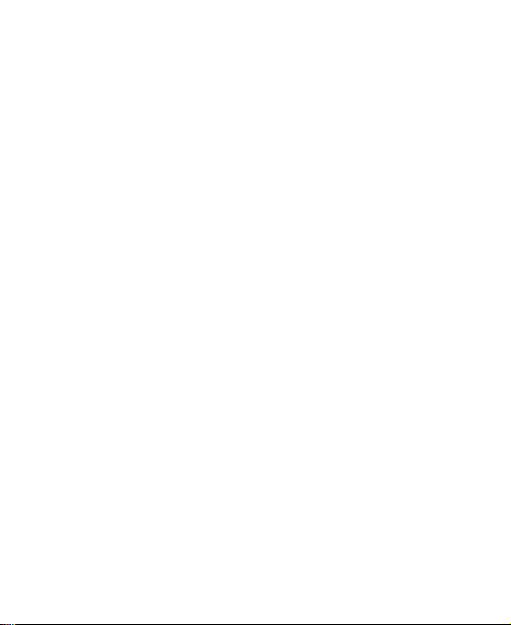
ZTE Tania
WCDMA/GSM Mobile Phone
User Manual
Page 2
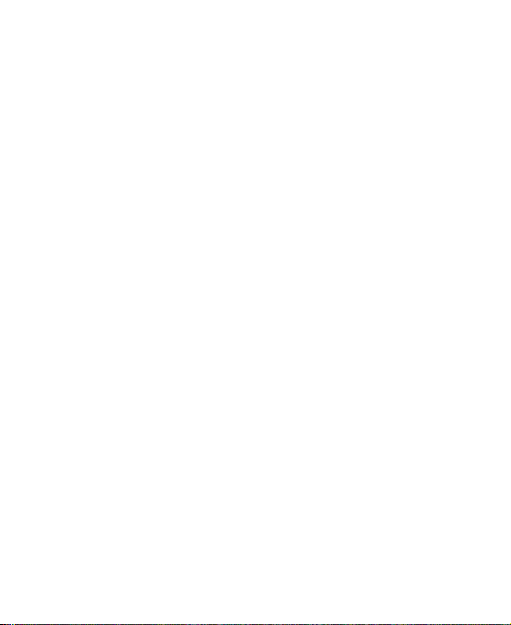
LEGAL INFORMATION
Copyright © 2011 ZTE CORPORATION.
All rights reserved.
No part of this publication may be quoted, reproduced,
translated or used in any form or by any means, electronic or
mechanical, including photocopying and microfilm, without
the prior written permission of ZTE Corporation.
The manual is published by ZTE Corporation. We reserve the
right to make modifications on print errors or update
specifications without prior notice. Every effort has been made
in the preparation of this manual to ensure accuracy of the
contents, but all statements, information, and recommendations
in this manual do not constitute a warranty of any kind,
expressed or implied.
The Bluetooth
Bluetooth SIG, Inc. and any use of such trademarks by ZTE
Corporation is under license. Other trademarks and trade
names are the property of their respective owners.
Version No.: R1.0
Edition Time : 20111206
®
trademark and logos are owned by the
Page 3
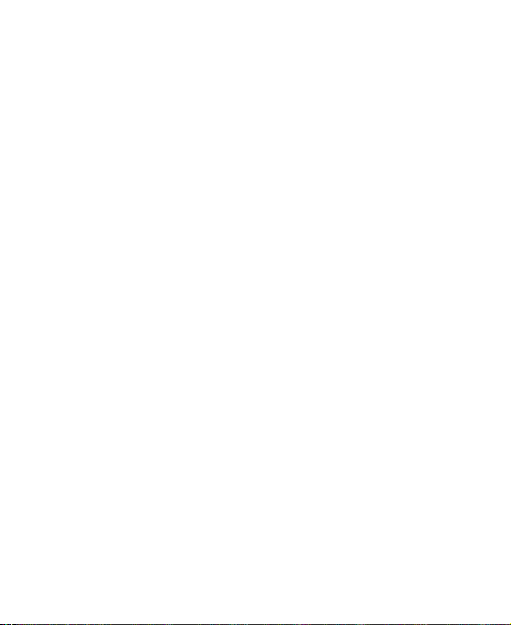
Contents
For Your Safety...................................................... 10
General Safety...............................................................10
Radio Frequency (RF) Exposure ...................................11
General Statement on RF Energy ............................11
Specific Absorption Rate (SAR) ...............................11
Body Worn Operation...............................................12
Limiting Exposure to Radio Frequency (RF) Fields..12
Regulatory Information.............................................13
Distraction......................................................................15
Driving ......................................................................15
Operating Machinery................................................15
Product Handling ...........................................................15
General Statement on Handling and Use.................15
Small Children..........................................................16
Demagnetization ......................................................17
Electrostatic Discharge (ESD)..................................17
Antenna ....................................................................17
Normal Use Position.................................................17
Air Bags....................................................................18
Seizures/ Blackouts..................................................18
Repetitive Motion Injuries.........................................19
Emergency Calls ......................................................19
Loud Noise ...............................................................19
Phone Heating..........................................................19
Electrical Safety .............................................................20
3
Page 4
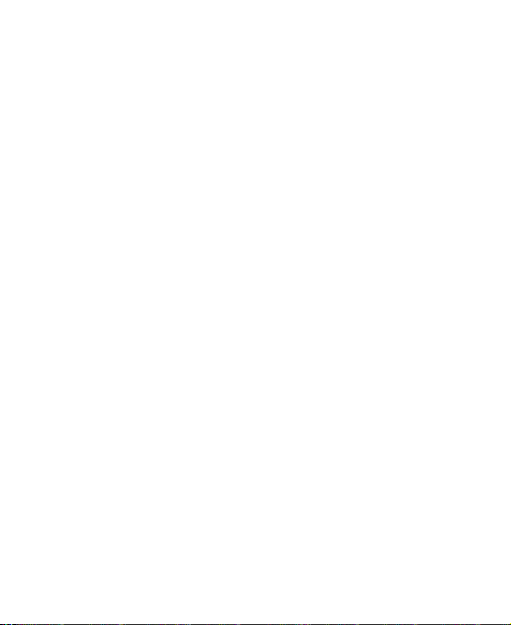
Accessories.............................................................. 20
Connection to a Car................................................. 20
Faulty and Damaged Products ................................20
Interference ...................................................................21
General Statement on Interface............................... 21
Pacemakers............................................................. 21
Hearing Aids ............................................................21
Medical Devices....................................................... 22
Hospitals ..................................................................22
Aircraft...................................................................... 22
Interference in Cars .................................................22
Explosive Environments ................................................ 23
Petrol Stations and Explosive Atmospheres............ 23
Blasting Caps and Areas .........................................23
Getting Started .......................................................24
Overview .......................................................................24
Keys Explained.............................................................. 26
Starting up ..................................................................... 26
Installing the SIM Card and Battery .........................26
Removing the Battery and SIM Card .......................28
Charging the Battery................................................ 28
Switching Your Phone On/Off .......................................29
Setting Up Your Phone for the First Time................ 29
Switching to Sleep Mode .........................................30
Waking up Your Phone............................................ 31
Getting Around ..............................................................32
4
Page 5
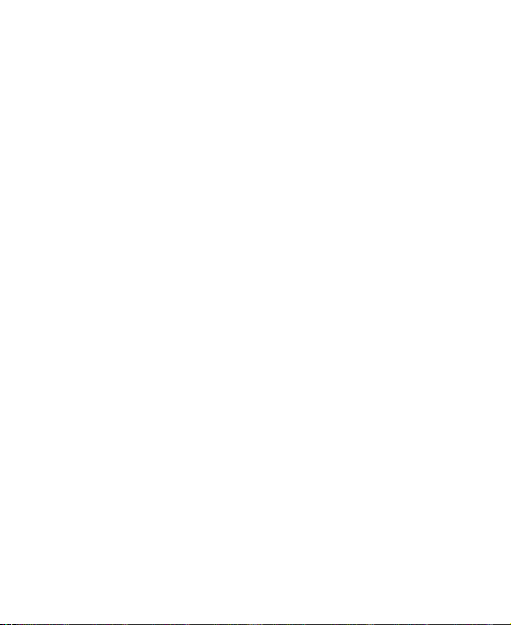
Touch Control...........................................................32
Start Screen .............................................................32
Status Icons..............................................................34
Accessing the applications and Settings..................35
Hubs .........................................................................35
Adjusting the Volume ...............................................36
Searching .................................................................36
Voice Interaction.......................................................37
Switching Between Running Applications ................37
Setting Up an Account..............................................37
Phone Calls ............................................................ 38
How to Make Calls.........................................................38
Calling With the Keypad...........................................38
Calling From Your Contacts .....................................38
Calling From Your Call History.................................39
Calling Your Voicemail .............................................39
How to Receive Calls.....................................................39
Answering or Rejecting a Call ..................................39
Muting a Call ............................................................40
Putting a Call on Hold...............................................40
Turning the Speakerphone On/Off ...........................40
Ending a Call............................................................40
Adjusting Your Call Settings ..........................................41
People.....................................................................42
Importing SIM Card Contacts ........................................43
5
Page 6
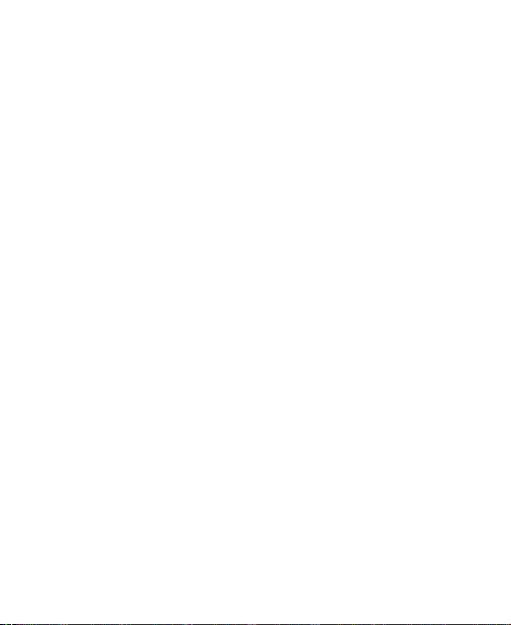
Contact Information ....................................................... 43
Creating a Contact ........................................................43
Searching for a Contact................................................. 44
Linking Contact Information........................................... 44
Unlinking Contact Information .......................................45
Creating a New Group................................................... 45
The Me Tile ...................................................................46
Using the Keyboard ...............................................47
Entering Text .................................................................47
Moving the Cursor ......................................................... 48
Copying and Pasting .....................................................49
Changing Keyboard Settings......................................... 49
Messaging ..............................................................50
The Message Box .........................................................50
Sending an Message..................................................... 50
Managing Message Threads......................................... 51
Deleting a Message Thread..................................... 51
Deleting a Message .................................................51
Changing Message Settings .........................................51
Online Messaging.......................................................... 52
Email .......................................................................53
Creating an Email account ............................................53
Receiving Emails...........................................................53
Composing and sending an Email................................. 54
Replying to or Forwarding an Email ..............................54
6
Page 7
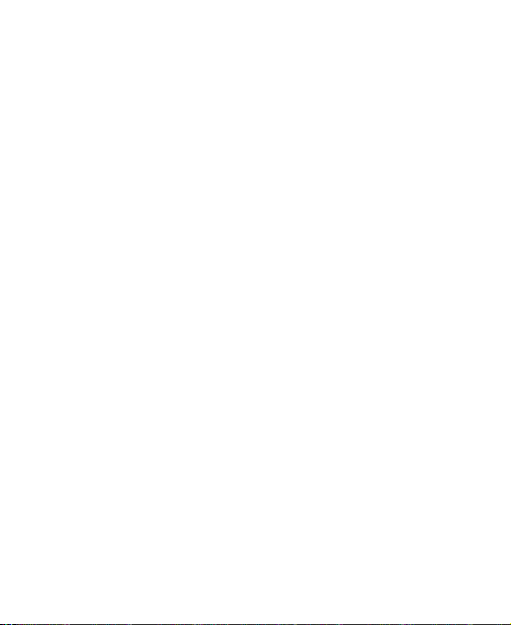
Deleting an Account.......................................................55
Email Settings................................................................55
Getting Connected to the Internet........................ 56
Adding a New GPRS/EDGE/3G Connection .................56
Turning on WiFi..............................................................57
Connecting to a WiFi Network .......................................57
Sharing Internet .............................................................57
Browsing the Internet............................................59
Navigating On a Web Page ...........................................59
Browsing Options...........................................................60
Managing Bookmarks ....................................................60
Editing a Bookmark ..................................................60
Deleting a Bookmark ................................................61
Changing Browser Settings ...........................................61
Bluetooth®..............................................................62
Calendar ................................................................. 63
Creating an Appointment ...............................................63
Calendar Views..............................................................63
Viewing an Appointment ................................................64
Editing an Appointment..................................................64
Deleting an Appointment ...............................................65
Handling Appointment Reminders .................................65
Hiding or Showing Appointments...................................65
Making the Most of Multimedia.............................66
7
Page 8
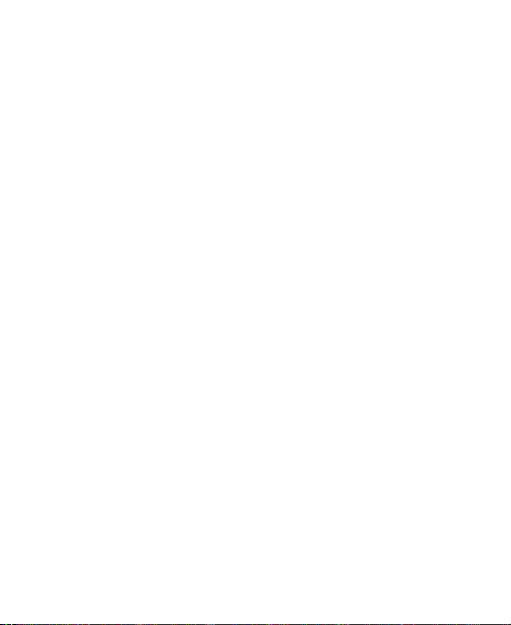
Syncing Your Phone and Your Computer .....................66
Taking Pictures with Your Camera................................66
Adjusting Camera Settings ......................................67
Shooting Video with Your Camcorder ...........................67
Adjusting Your Video Settings .................................68
Listening to Your FM Radio........................................... 68
Playing Your Music........................................................ 69
Playing Your Videos ...................................................... 69
Listening to or Watching Podcasts ................................ 70
Opening Your Picture and Video Gallery ......................70
The Pictures Hub .....................................................70
Viewing Pictures and Videos ...................................70
Using Maps.............................................................71
Enabling Location Services ........................................... 71
Bing Maps .....................................................................71
Finding Your Current Location................................. 72
Viewing the Map ......................................................72
Getting Directions ....................................................73
Searching for Places................................................ 74
Exploring Nearby Places.......................................... 74
Clearing the Map...................................................... 74
Sorting out Your Phone Settings..........................75
Setting Time and Date................................................... 75
Changing Display Settings ............................................75
Changing the Lock Screen Wallpaper .....................75
8
Page 9
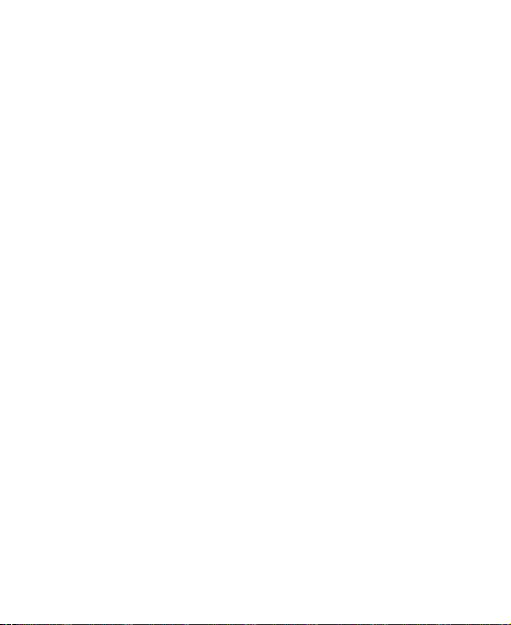
Adjusting Screen Timeout ........................................76
Adjusting Screen Brightness ....................................76
Sound Settings...............................................................76
Language and Region Settings .....................................77
Mobile Network Services ...............................................77
Turning On/Off Airplane Mode .................................77
Setting Up the Mobile Network.................................78
Security Settings............................................................78
Protecting Your Phone with a Password..................78
Protecting Your SIM with a PIN................................79
Protecting Your Phone When You Lose It................80
Privacy: Reset to Factory Settings.................................80
Managing Application Settings ......................................80
Managing Other Settings ...............................................80
Other Applications.................................................82
Alarms............................................................................82
Calculator.......................................................................82
Games ...........................................................................82
Marketplace ...................................................................82
Office..............................................................................83
Specifications ........................................................84
Declaration of RoHS Compliance......................... 85
Disposal of Your Old Appliance ........................... 86
EC DECLARATION OF CONFORMITY..................87
9
Page 10

For Your Safety
General Safety
Don’t make or receive
handheld calls while
driving. And never text
while driving.
Keep your phone at
least 15mm away from
your ear or body while
making calls.
Small parts may cause
a choking.
Your phone can
produce a loud sound.
Keep away from
pacemakers and other
electronic medical
devices.
Switch off when asked
to in hospitals and
medical facilities.
Switch off when told to
in aircrafts and airports.
Don’t use at petrol
stations.
Your phone may produce
a bright or flashing light.
Don’t dispose of your
phone in fire.
Avoid contact with
anything magnetic.
Avoid extreme
temperatures.
Avoid contact with
liquids. Keep your phone
dry.
Don’t take your phone
apart.
10
Page 11
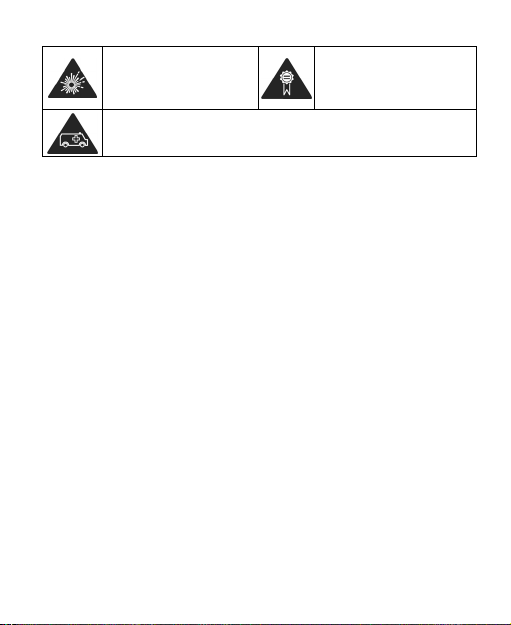
Switch off when near
explosive materials or
liquids.
Don’t rely on your phone for emergency communications.
Only use approved
accessories.
Radio Frequency (RF) Exposure
General Statement on RF Energy
Your phone contains a transmitter and a receiver. When it is
ON, it receives and transmits RF energy. When you communicate
with your phone, the system handling your call controls the
power level at which your phone transmits.
Specific Absorption Rate (SAR)
Your mobile device is a radio transmitter and receiver. It is
designed not to exceed the limits for exposure to radio waves
recommended by international guidelines. These guidelines
were developed by the independent scientific organization
ICNIRP and include safety margins designed to assure the
protection of all persons, regardless of age and health.
The guidelines use a unit of measurement known as Specific
Absorption Rate, or SAR. The SAR limit for mobile devices is
2 W/kg and the highest SAR value for this device when tested
at the ear was 1.3 W/kg*. As mobile devices offer a range of
functions, they can be used in other positions, such as on
11
Page 12
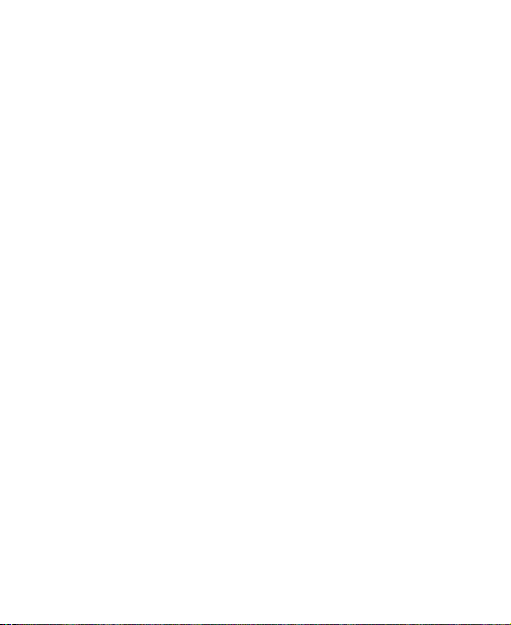
the body as described in this user guide**.
As SAR is measured utilizing the device’s highest transmitting
power, the actual SAR of this device while operating is
typically below that indicated above. This is due to
automatic changes to the power level of the device to ensure it
only uses the minimum power required to communicate with
the network.
* The tests are carried out in accordance with EN 50360, EN
62209-1, and EN 62209-2.
** Please see body worn operation.
Body Worn Operation
Important safety information regarding radio frequency
radiation (RF) exposure:
To ensure compliance with RF exposure guidelines the
phone must be used with a minimum of 15 mm separation
from the body.
Failure to observe these instructions could result in your RF
exposure exceeding the relevant guideline limits.
Limiting Exposure to Radio Frequency (RF)
Fields
For individuals concerned about limiting their exposure to RF
fields, the World Health Organization (WHO) provides the
following advice:
12
Page 13
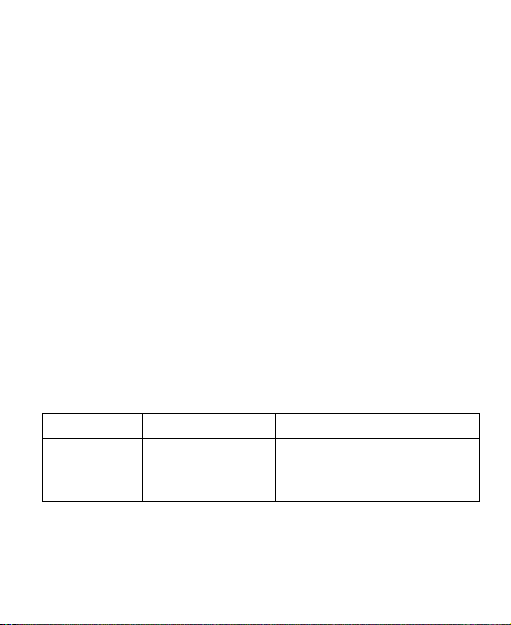
Precautionary measures: Present scientific information does
not indicate the need for any special precautions for the use of
mobile phones. If individuals are concerned, they might
choose to limit their own or their children’s RF exposure by
limiting the length of calls, or using ‘hands-free’ devices to
keep mobile phones away from the head and body.
Further information on this subject can be obtained from the
WHO home page http://www.who.int/peh-emf (WHO Fact
sheet 193: June 2000).
Regulatory Information
The following approvals and notices apply in specific regions
as noted.
Please find the section Declaration of RoHS Compliance
and CE DOC in the end of this manual.
National Restrictions on Wi-Fi Usage
2400.0-2483.5 MHz
Country Restrictions Reason/remark
Bulgaria General authorization
required for outdoor use
and public service
13
Page 14
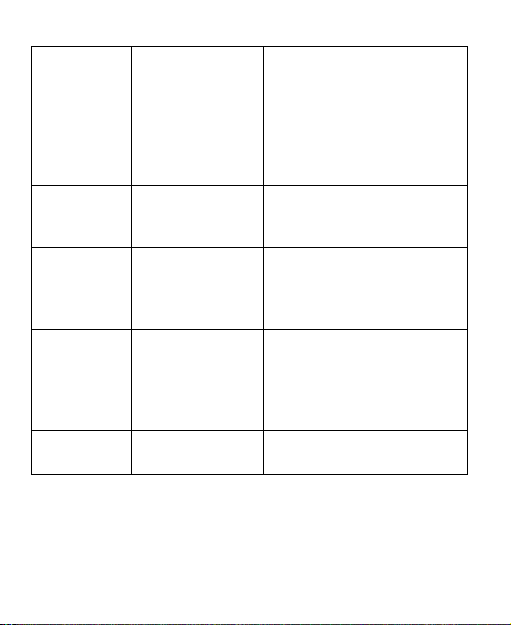
France Please don't use
Italy If used outside of own
Luxembourg None General authorization
Norway Implemented This subsection does not
Russian
Federation
Wi-Fi function
outdoors
Only for indoor
Military Radiolocation use.
Refarming of the 2.4 GHz
band has been ongoing in
recent years to allow
current relaxed regulation.
Full implementation
planned 2012.
premises, general
authorization is required.
required for network and
service supply (not for
spectrum).
apply for the geographical
area within a radius of 20
km from the centre of
Ny-Ålesund.
applications.
14
Page 15
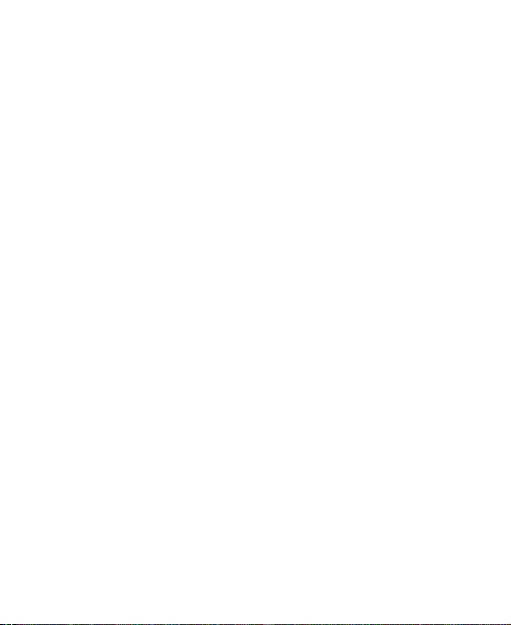
Distraction
Driving
Full attention must be given to driving at all times in order to
reduce the risk of an accident. Using a phone while driving
(even with a hands free kit) can cause distraction and lead to
an accident. You must comply with local laws and
regulations restricting the use of wireless devices while
driving.
Operating Machinery
Full attention must be given to operating the machinery in
order to reduce the risk of an accident.
Product Handling
General Statement on Handling and Use
You alone are responsible for how you use your phone and
any consequences of its use.
You must always switch off your phone wherever the use of a
phone is prohibited. Use of your phone is subject to safety
measures designed to protect users and their environment.
• Always treat your phone and its accessories with care
and keep it in a clean and dust-free place
.
15
Page 16
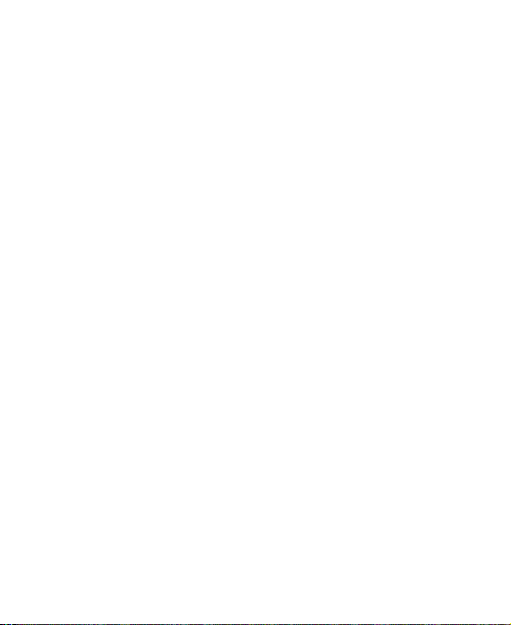
• Do not expose your phone or its accessories to open
flames or lit tobacco products.
• Do not expose your phone or its accessories to liquid,
moisture or high humidity.
• Do not drop, throw or try to bend your phone or its
accessories.
• Do not use harsh chemicals, cleaning solvents, or
aerosols to clean the device or its accessories.
• Do not paint your phone or its accessories.
• Do not attempt to disassemble your phone or its
accessories, only authorized personnel can do so.
• Do not expose your phone or its accessories to extreme
temperatures, minimum - [5] and maximum + [50]
degrees Celsius.
• Please check local regulations for disposal of electronic
products.
• Do not carry your phone in your back pocket as it could
break when you sit down.
Small Children
Do not leave your phone and its accessories within the reach
of small children or allow them to play with it.
They could hurt themselves or others, or could accidentally
damage the phone.
16
Page 17
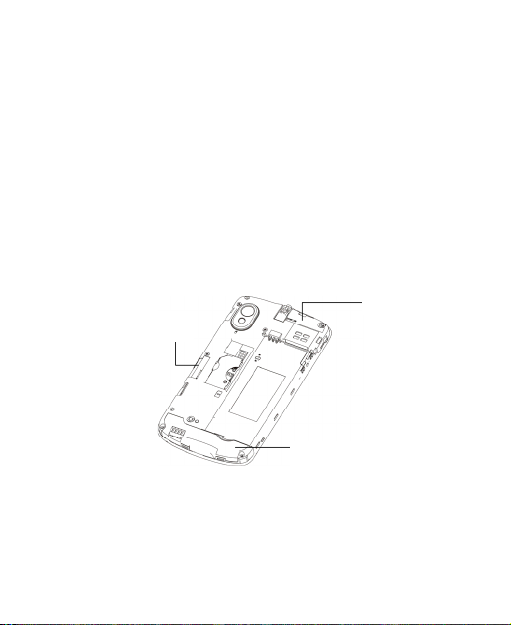
Your phone contains small parts with sharp edges that may
cause an injury or may become detached and create a
choking hazard.
Demagnetization
To avoid the risk of demagnetization, do not allow electronic
devices or magnetic media close to your phone for a long
time.
Electrostatic Discharge (ESD)
Do not touch the SIM card’s metal connectors.
Antenna
Bluetooth &
WiFi antenna
Antenna
Do not touch the antenna unnecessarily.
GPS antenna
Normal Use Position
When placing or receiving a phone call, hold your phone to
your ear, with the bottom towards your mouth.
17
Page 18
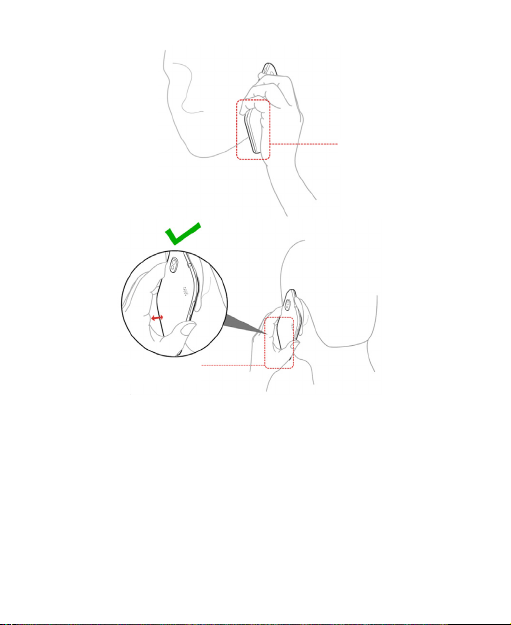
Antenna
Antenna
Air Bags
Do not place a phone in the area over an air bag or in the air
bag deployment area.
Store the phone safely before driving your vehicle.
Seizures/ Blackouts
The phone can produce a bright or flashing light.
18
Page 19
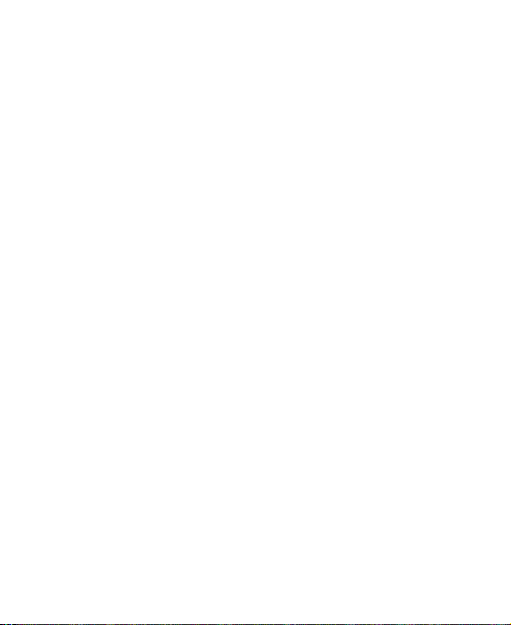
Repetitive Motion Injuries
To minimize the risk of RSI when texting or playing games
with your phone:
• Do not grip the phone too tightly.
• Press the buttons lightly.
• Use the special features which are designed to minimize
the times of pressing buttons, such as Message
Templates and Predictive Text.
• Take lots of breaks to stretch and relax.
Emergency Calls
This phone, like any wireless phone, operates using radio
signals, which cannot guarantee connection in all conditions.
Therefore, you must never rely solely on any wireless phone
for emergency communications.
Loud Noise
This phone is capable of producing loud noises, which may
damage your hearing. Turn down the volume before using
headphones, Bluetooth stereo headsets or other audio
devices.
Phone Heating
Your phone may become warm during charging and during
normal use.
19
Page 20
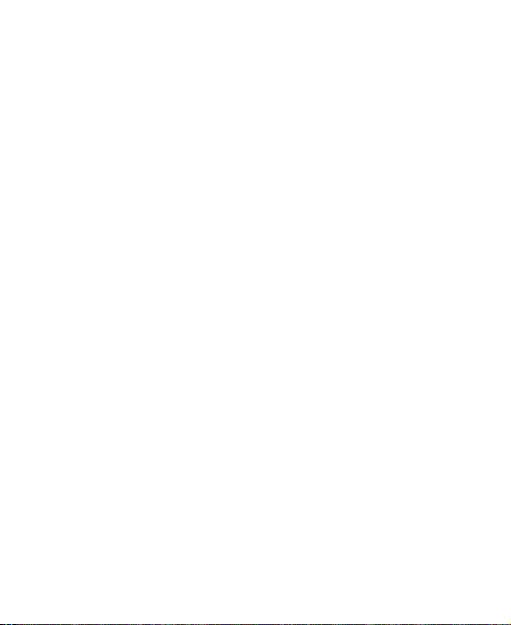
Electrical Safety
Accessories
Use only approved accessories.
Do not connect with incompatible products or accessories.
Take care not to touch or allow metal objects, such as
coins or key rings, to contact or short-circuit in the battery
terminals.
Connection to a Car
Seek professional advice when connecting a phone interface
to the vehicle electrical system.
Faulty and Damaged Products
Do not attempt to disassemble the phone or its accessory.
Only qualified personnel can service or repair the phone or
its accessory.
If your phone or its accessory has been submerged in water,
punctured, or subjected to a severe fall, do not use it until
you have taken it to be checked at an authorized service
centre.
20
Page 21
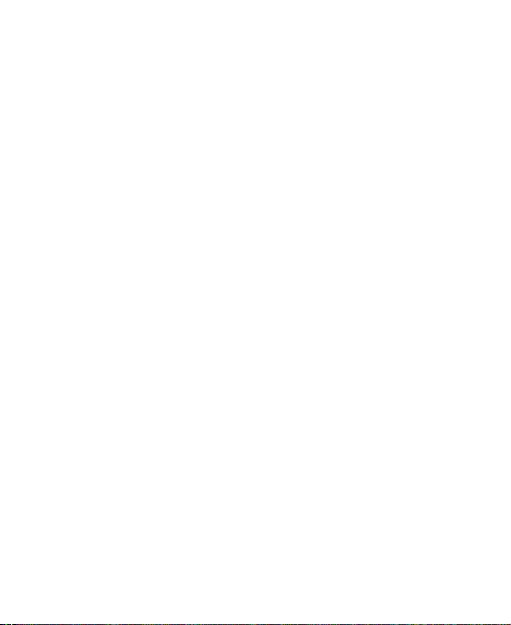
Interference
General Statement on Interface
Care must be taken when using the phone in close
proximity to personal medical devices, such as pacemakers
and hearing aids.
Pacemakers
Pacemaker manufacturers recommend that a minimum
separation of 15 cm be maintained between a mobile phone
and a pacemaker to avoid potential interference with the
pacemaker. To achieve this, use the phone on the opposite
ear to your pacemaker and do not carry it in a breast pocket.
Hearing Aids
People with hearing aids or other cochlear implants may
experience interfering noises when using wireless devices or
when one is nearby.
The level of interference will depend on the type of hearing
device and the distance from the interference source,
increasing the separation between them may reduce the
interference. You may also consult your hearing aid
manufacturer to discuss alternatives.
21
Page 22
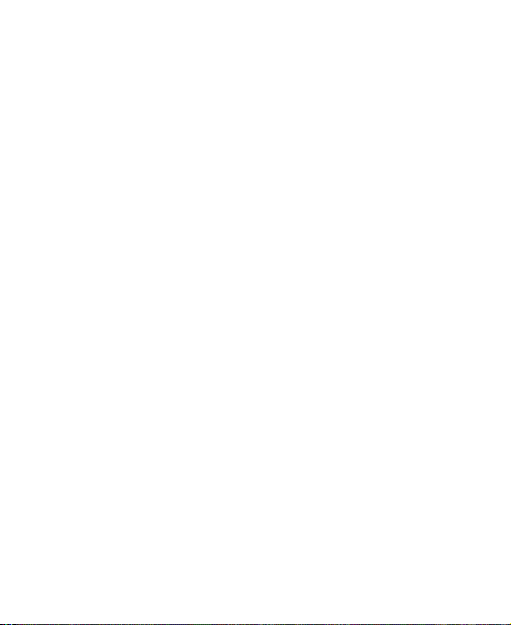
Medical Devices
Please consult your doctor and the device manufacturer
to determine if operation of your phone may interfere with
the operation of your medical device.
Hospitals
Switch off your wireless device when requested to do so in
hospitals, clinics or health care facilities. These requests are
designed to prevent possible interference with sensitive
medical equipment.
Aircraft
Switch off your wireless device whenever you are instructed
to do so by airport or airline staff.
Consult the airline staff about the use of wireless devices on
board the aircraft. If your device offers a ‘flight mode’, this
must be enabled prior to boarding an aircraft.
Interference in Cars
Please note that because of possible interference to
electronic equipment, some vehicle manufacturers forbid
the use of mobile phones in their vehicles unless a
hands-free kit with an external antenna is included in the
installation.
22
Page 23

Explosive Environments
Petrol Stations and Explosive Atmospheres
In locations with potentially explosive atmospheres, obey all
posted signs to turn off wireless devices such as your phone
or other radio equipment.
Areas with potentially explosive atmospheres include fuelling
areas, below decks on boats, fuel or chemical transfer or
storage facilities, areas where the air contains chemicals or
particles, such as grain, dust, or metal powders.
Blasting Caps and Areas
Power off your mobile phone or wireless device when in a
blasting area or in areas posted power off “two-way radios”
or “electronic devices” to avoid interfering with blasting
operations.
23
Page 24
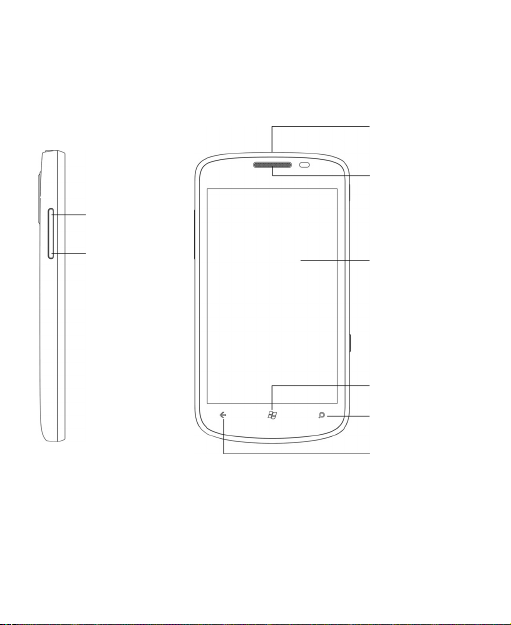
Getting Started
Overview
Volume Up
Volume Down
24
Headset Jack
Earpiece
Touch Screen
START Key
SEARCH Key
BACK Key
Page 25
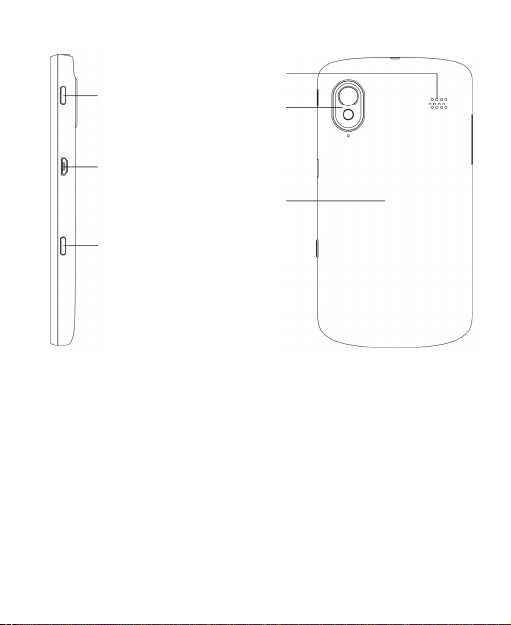
POWER
y
r
Ke
Charger/
USB Jack
CAMERA
Key
Loudspeaker
Camera with
LED flash
Battery
Cove
25
Page 26
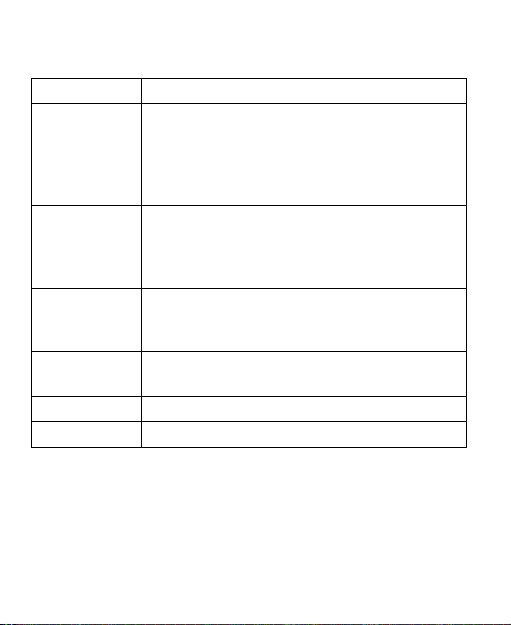
Keys Explained
Key Function
POWER Key • Press and hold to turn on or off the
phone.
• Press to switch your phone to Sleep
mode.
• Press to wake up your phone.
CAMERA Key • Press fully to start the camera.
• When the camera is started, press
halfway to adjust the focus; press fully to
take a photo.
BACK Key • Tap to go one screen back.
• Tap and hold to see and switch running
apps.
START Key • Tap to go back to the Start Screen.
• Tap and hold to use voice recognition.
SEARCH Key Tap to use Bing search.
Volume Keys Press or hold to turn the volume up or down.
Starting up
Installing the SIM Card and Battery
Switch off your phone before installing or replacing the battery
or the SIM card.
26
Page 27
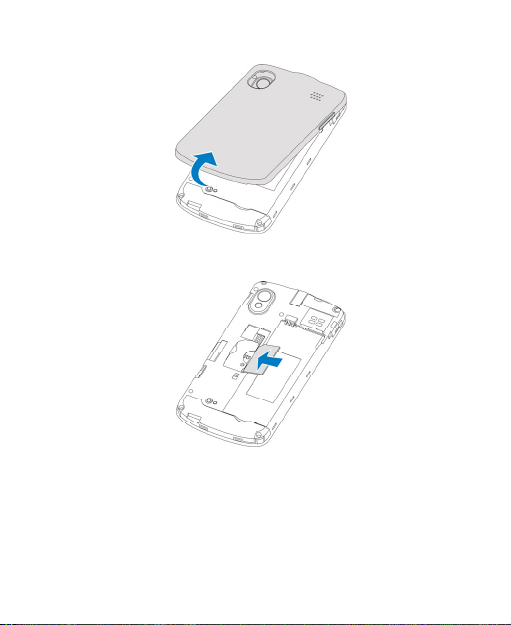
1. Remove the back cover.
2. Hold the SIM with the cut corner oriented as shown and
slip it into the card holder.
3. Insert the battery by aligning the gold contacts on the
battery with the gold contacts in the battery compartment.
Gently push down on the battery until it clicks into place.
27
Page 28

4. Press the cover gently back into place until you hear a
click.
Removing the Battery and SIM Card
1. Make sure that your mobile phone is off.
2. Remove the back cover.
3. Lift the battery up and out.
4. Slide the SIM out.
Charging the Battery
When you first get your new phone you’ll need to charge the
battery.
1. Connect the adapter to the charger jack. Ensure that the
adapter is inserted with the correct orientation. Do not
force the connector into the charger jack.
28
Page 29

2. Connect the charger to a standard AC wall outlet.
3. Disconnect the charger when the battery is fully charged.
Switching Your Phone On/Off
Make sure the SIM is in your device and the battery is
charged.
• Hold Power Key to switch on your phone.
• To switch it off, hold Power Key. Then slide down the
picture on the screen.
Setting Up Your Phone for the First Time
When you first power on your phone after you purchase it or
reset it to factory settings (see Sorting out Your Phone
Settings – Privacy: Reset to Factory Settings in the manual),
you need to do some settings before using it.
1. In the welcome screen, tap get started and select the
language you want to use.
29
Page 30

2. Tap next. If you have changed the language, tap ok for
the phone to reboot and then tap next.
3. Read the Windows Phone Terms of Use and Privacy
Statement. Tap accept to continue.
4. Tap recommended to enable mobile data and send
information to Microsoft for product improvement. Or tap
custom to select the options you want to enable and tap
next.
5. Choose the time zone you are in and tap next.
6. Set the correct date and time. Tap the date or time box
and then scroll up or down to select the exact digits. Tap
next when you finish.
7. Sign in or create a Windows Live ID. You need it to get
apps, games, and music from Marketplace, find a lost
phone, and more. Tap not now to sign in or create an
account later.
8. Tap done. The phone will show the Start screen.
Switching to Sleep Mode
To save battery power, Sleep Mode suspends your device to
a low-power-consumption state while the display is off. Your
device also goes into Sleep Mode by itself when the display
is automatically turned off after a certain period of time, which
you can set in Settings > system > lock+wallpaper >
Screen times out after.
Press Power Key to switch to Sleep Mode.
30
Page 31

Waking up Your Phone
1. Press Power Key. The phone displays the lock screen.
2. Press the bottom of the screen and slide your finger up.
NOTE: If you have set a phone password (see Sorting out
Your Phone Settings – Security Settings in the manual) you’ll
need to enter the password to unlock your screen.
31
Page 32

Getting Around
Touch Control
You can use finger gestures to control your phone. The
controls on your touch screen change dynamically
depending on the tasks you’re performing.
1. Tap the buttons, icons, or applications to select items or
to open applications.
2. Tap and hold an item by keeping your finger on it to see
the available options.
3. Flick the screen to scroll up, down, left or right.
4. Point, drag and drop to move particular items across the
screen.
5. Pinch with two fingers, or double-tap the screen, to zoom
in/out on a web page or an image.
NOTE: You can view the phone screen in portrait or
landscape orientation simply by holding the phone upright or
turning it on its side.
Start Screen
The Start screen consists of several tiles that continuously
update and show you related information. For example, in
the default Start screen, you can see your photo albums in
the pictures tile, your upcoming schedule in the calendar
tile, mobile network information in the phone tile.
32
Page 33

Simply flick your finger up or down to scroll the Start
screen.
Rearranging the Start Screen Tiles
1. Tap and hold the tile you want to move until other tiles
recede.
2. Drag the tile to a new position in the Start screen.
3. Tap the screen to dock the tile.
Pinning New Items to the Start Screen
Lots of stuff can be pinned to the Start screen, such as
apps, contacts, and office documents.
To pin something to the Start screen, tap and hold it until a
menu pops up. Then tap pin to start.
33
Page 34

Removing a Tile From the Start Screen
1. Tap and hold the tile you want to remove until other tiles
recede.
2. Tap
on the upper-right corner of the tile.
Status Icons
Your phone will tell you exactly what’s going on by showing
you different icons. Simply tap the top of the screen to see
the icons. After a few seconds, they will disappear again.
Here’s some of the icons you may see and what they mean.
GPRS connection No signal
EDGE connection Signal strength
3G connection
HSPA connection
Battery flat
Battery very low
Battery medium
Battery high
Battery full
No SIM installed
SIM card locked
WiFi on but not connected
Connected to a WiFi network
Bluetooth connected
Silent mode
Vibrate mode (vibrate and no
ringtone)
34
Page 35

Battery charging Airplane mode
Call forwarding
TIP: When the phone notifies you of something on top of the
screen, for instance, a new message or a new found WiFi
network, tap the notification area to open the related screen,
such as the new message or WiFi settings.
Accessing the applications and Settings
From the Start screen, tap or flick your finger left to see
all your apps and settings.
Hubs
Your Windows Phone simplifies related experiences by
combining them into one hub. You can see all your contacts
and check out their status updates on social networks from
the People Hub; check all your music, video, podcast and
listen to FM radio from the Music+Videos Hub; explore Office
documents on your phone or online from the Office Hub, and
more.
Flick left or right in a hub to view different categories of
information.
35
Page 36

Adjusting the Volume
Press the Volume Up or Volume Down Key to adjust the
volume to your desired level. At the same time, numbers will
appear on top of the screen to show the current volume level.
Tap the
the phone only vibrate or silent.
Tap the
icon on the right to turn off ringtone and make
or icon to turn ringtone back on.
Searching
1. From the Start screen, press SEARCH Key to open the
TM
search screen.
Bing
2. Tap the search box and enter the key words with the
onscreen keyboard. Then tap
see the search results.
3. Tap the categories below the search box or flick left or
right to check out other results in other categories.
TIP: Tap
scan barcodes or texts, use audio search to find songs, or
use your voice to do a search.
, , or to search for local businesses,
on the keyboard to
36
Page 37

Voice Interaction
From any screen on your phone, tap and hold START Key to
bring up the Microsoft Tellme screen. Now you can use your
voice to call your contacts, open applications, text a friend,
search the web, and more.
Tap
to learn what you can do and how to use this feature.
Switching Between Running Applications
You can have multiple applications running on your phone.
When you want to open another application without exiting
the current one, tap START Key and tap
new application you want to open.
To switch back to the previous application, first tap and hold
BACK Key to see all running applications. Then flick left or
right to find the application you want and tap to restore it.
. Then tap the
Setting Up an Account
Set up an email, Windows Live, Google, and social network
account to synchronize emails, contacts, or receive updates
on your phone.
1. From the Start screen, tap
2. Tap Settings > email+accounts > add an account.
3. Tap the account you want to set up and enter the email
address and password.
4. Tap sign in.
.
37
Page 38

Phone Calls
How to Make Calls
There are many ways to make a call with your phone. And
they’re all easy to do.
Calling With the Keypad
1. Tap the Phone tile in the Start screen.
2. Tap
3. Enter the phone number
4. Tap call.
TIPS: To make international calls, hold 0 to enter the “+”.
Calling From Your Contacts
1. From the Start screen, tap the People tile.
2. Flick up or down to scroll the contacts list and tap the
to open the keypad.
Tap
contact you want to call.
to delete wrong digits.
38
Page 39

You can search for a contact by tapping
of the contact list.
3. Tap the phone number.
at the bottom
Calling From Your Call History
1. Tap the Phone tile in the Start screen.
2. Tap
in front of the name or number you want to call in
the history list.
Calling Your Voicemail
Press and hold 1 key from the keypad to call your voicemail.
How to Receive Calls
When you have an incoming call, the caller number appears
on the screen.
Answering or Rejecting a Call
If How to answer How to reject
Display is
on
Display is
off
Tap answer Tap ignore
Press the bottom of
the screen and slide
your finger up. Then
tap answer.
39
Press the bottom of
the screen and slide
your finger up. Then
tap ignore.
Page 40

Muting a Call
During a call, you can mute your microphone so that the
person you are speaking to cannot hear you, but you can still
hear them:
Tap mute to turn your microphone off. The mute button
changes color. To turn your microphone back on, tap mute
again.
Putting a Call on Hold
During a call, you can put it on hold by tapping hold. The
hold button changes color.
To restore the call, tap hold again.
TIPS: If you accept an incoming call while you’re on another
call, the first call automatically goes on hold. Just tap TAP TO
SWAP on top of the screen to switch between the two
callers.
Turning the Speakerphone On/Off
Tap speaker during a call to turn the speakerphone on. This
speaker button changes color. Tap speaker again to turn off
the speakerphone.
Ending a Call
Tap end call to finish a call.
40
Page 41

Adjusting Your Call Settings
From the Start screen, you can open the call settings menu
by tapping the Phone tile and selecting … > call settings.
Voicemail number
Show my caller ID
to
Call forwarding
International
assist
SIM security
Show the current voicemail number. Tap to
change it.
Set who can see your phone number when you
call.
Forward your incoming calls to a different
number.
Correct common mistakes automatically when
you dial internationally or from abroad.
See Sorting out Your Phone Settings – Security
Settings – Protecting Your SIM With a PIN in this
manual.
41
Page 42

People
The People Hub stores all your contacts information. When you
sign in to an email or other accounts, such as Windows Live,
Outlook, Google, and Facebook, your contacts from these
accounts will also be imported to your phone, and you can
receive status updates from these contacts.
Tap the People tile in the Start screen to open the People Hub.
In all, you can see all contacts you’ve created on the phone as
well as those imported from your email or other accounts.
If you have signed in to Windows Live or other social network
accounts, you can flick left or right to see status updates from
your online friends.
42
Page 43

Importing SIM Card Contacts
Your phone does not automatically show contacts saved in
your SIM card. You need to import them to your phone and
here is how.
1. From the Start screen, tap the People tile to open the
People Hub.
2. Under all in the People Hub, tap settings > import SIM
contacts.
Contact Information
Under all in the People Hub, tap a contact to see his or her
profile. You can call, text, or email the contact from the profile
screen.
TIPS: Tap and hold a contact to edit or delete it.
If the contact is your Windows Live, Facebook, or Twitter
friend, you can flick left or right to see status updates, picture
albums, recent conversations or recent calls.
Creating a Contact
1. Under all in the People Hub, tap > new contact.
2. If you have signed in to multiple accounts, choose the
account that the new contact belongs to.
43
Page 44

3. Enter the contact name, phone numbers, and other
information.
4. Tap
to save the contact.
Searching for a Contact
1. From the Start screen, tap the People tile.
2. Tap
3. Input the contact name you want to search for.
The contacts matched will be listed as you type.
TIPS: Contacts are sorted in alphabetic either by the first
name or the last name, depending on the setting. You can
tap any letter and then select the letter you need to quickly
jump to the contacts with that first name or last name initial.
at the bottom of the contacts list.
Linking Contact Information
If someone’s contact information is saved on your phone
and your phone has also imported the same contact from
your Windows Live or other accounts, it is possible that you
may see duplicated entries for the same person in the
contact list.
You phone can automatically link most of the duplicated
entries, but if it does not, you can manually do so, so that you
can see someone’s information in a single profile.
1. Tap the People tile from the Start screen.
44
Page 45

2. Under all in the People Hub, tap the name of the contact
you want to link.
3. Tap
4. Tap the contact that you want the current contact to link to.
at the bottom of the screen and then tap choose
a contact.
Then tap BACK Key.
Unlinking Contact Information
1. To break the link you have created, tap the contact name
in the People Hub.
2. Tap the link icon at the bottom of the screen.
3. Tap the name whose contact information you want to
unlink.
4. Tap unlink.
Creating a New Group
1. In all of the People hub, tap
2. Enter the group name and tap
3. Tap
4. Tap BACK Key.
Now you can see all contacts in the group. Flick left or right to
check updates from the group members.
> add a contact and tap the contact you want to
add to the group. Tap add a contact again to add more.
> new group.
.
45
Page 46

The Me Tile
After you sign in to Windows Live or certain social network
accounts, a Me tile is automatically created on the Start
screen, from which you can check your own profile, status
updates, and comments you have received, or post a
message, change your photo avatar and chat status, or reply
to the comments you received.
46
Page 47

Using the Keyboard
When you enter a field that needs text or numbers, a
keyboard automatically appears on the screen. After entering
your text, press BACK Key to close the keyboard.
Entering Text
The keyboard provides a layout similar to a desktop
computer keyboard. Turn the phone sideways and the
keyboard will change from portrait to landscape with larger
keys for you to type with.
Use the following keys when entering text. Note the keyboard
layout may change slightly in different apps.
• Tap the alphabetic keys to enter letters. Tap and hold the
keys to enter associated accented letters or numbers. For
example, to enter È, tap and hold “E” and the available
accented letters appear. Then tap to choose È.
47
Page 48

• Tap
• Tap
• Tap
• Tap
• Tap
• Tap
• Tap ENU to change input language. You can enable more
once to use uppercase for the next letter. Tap
the key twice to lock in uppercase mode.
to delete any text you have entered.
tap
to find more.
languages by tapping
the Start screen.
to select numbers and symbols. You can then
to find more.
to choose a smiley face; You can then tap
to return to the alphabetical keyboard.
to start a new line.
> Settings > keyboard from
Moving the Cursor
When entering text, you might want to move the cursor back.
Here is how.
1. Tap and hold the text box. A floating cursor will appear.
2. Drag the cursor to the position you want in the text field.
Then release your finger.
48
Page 49

Copying and Pasting
1. Tap the text field. The word you tapped will be selected.
2. Move the cursors before and after the word to adjust the
selection.
3. Tap
4. Move the cursor to the position you want to paste.
5. Tap
to copy the selected text.
to paste the text.
Changing Keyboard Settings
1. From the Start screen, tap > Settings > keyboard.
2. Tap to check or uncheck the keyboard languages you
need. You can also tap typing settings to choose more
options.
49
Page 50

Messaging
Your SMS (text message) and MMS (multimedia messaging
service) are combined into one menu. On the Start screen,
tap the Messaging tile to see it.
The Message Box
Instead of an inbox and outbox, your phone organizes all
messages you sent and received into one box, where
messages exchanged with the same number are grouped
into one message thread in the Messaging screen. You can
tap a thread to see the conversation you have had with
someone.
Message threads are sorted in chronological order with the
latest one on top.
Sending an Message
1. Tap the Messaging tile from the Start screen.
2. Tap
3. Enter the recipient’s number or name. As you type,
4. Tap type a text message and type your message.
.
matching contacts will appear. Tap a suggested contact
to add as a recipient.
• You can also tap
phone will convert the message you speak into text.
to use voice recognition. Your
50
Page 51

• If you are sending an MMS, tap
You can either add from your albums, or tap
shoot a new picture.
5. Tap
to send your message.
to add a picture.
to
Managing Message Threads
Deleting a Message Thread
1. In the Messaging screen, tap and hold the thread you want
to delete, and then tap delete.
2. Tap delete to confirm.
Deleting a Message
1. In the Messaging screen, tap the thread to see the
conversation you’ve had with a certain contact.
2. Press and hold the message you want to delete.
3. Tap delete > delete.
Changing Message Settings
The phone’s message settings are pre-configured for you to
use immediately. To change them, tap … > settings from the
Messaging screen.
51
Page 52

Online Messaging
If you have signed in to your Windows Live, Facebook, or
other accounts that support online chat, you can send and
receive online messages to your friends in these accounts.
Tap the Messaging tile from the Start screen and flick left or
right to online messaging.
• Tap
• Tap
to create a new message.
to pick a status.
52
Page 53

Email
Creating an Email account
1. From the Start screen, tap > Settings >
email+accounts > add an account.
2. Select the type of your account.
• Tap Outlook if you want to add a Microsoft Exchange
Server account.
• Tap other account or advanced setup if the account
you want to add is not in the list. The advanced setup
requires you to manually input the incoming and
outgoing servers. Consult your email service provider
if necessary.
3. Enter the email address and password. Then tap sign in.
For Microsoft Exchange Server account, you might need
to ask your Exchange Server administrator for detailed
parameters.
After the account is created, a new tile for the account is
created in the Start screen and a new shortcut appears in the
application list.
Receiving Emails
Tap the tile for the email account in the Start screen to open
the email inbox. Flick left or right to see only unread, urgent or
other categorized emails.
53
Page 54

to synchronize emails in the account immediately,
Tap
whatever the automatic sync settings are.
Composing and sending an Email
1. Open the email account you want to use to send the
email.
2. Tap
3. Fill in one or more recipients in the To field.
4. Enter the email topic in the Subject field.
5. Tap the space below the Subject field to enter the email
6. Tap
.
Tap … > show cc & bcc to add carbon copy and blind
carbon copy recipients.
text.
to add pictures to the email as attachments.
Tap
Tap … > priority to change email priority.
to send the email immediately, or tap >
save to send the email later.
Replying to or Forwarding an Email
1. Open the email you want to reply to or forward from the
INBOX screen.
2. Tap
> reply / reply all / forward to reply to/forward
the Email.
54
Page 55

Deleting an Account
1. From the Start screen, tap > Settings >
email+accounts
2. Tap and hold the account you want to delete and select
delete from the pop-up menu.
3. Tap delete to confirm. All Email messages in the account
will be deleted.
TIP: You need to reset your phone to delete the first Windows
Live account. See Sorting out Your Phone Settings – Privacy:
Reset to Factory Settings in the manual.
Email Settings
1. Tap the email account you want to set from the Start
screen or the application list.
2. Tap … > settings to set up sync settings, conversations,
signature, and self bcc.
3. Tap
to save the settings.
55
Page 56

Getting Connected to the Internet
Your phone’s impressive networking capabilities allow you to
access the Internet or your corporate network with ease.
You can use default connection settings to connect to the
web via your mobile network (GPRS/EDGE/3G), or WiFi.
The GPRS/EDGE/3G connection can be enabled/disabled
manually. Just tap START Key >
mobile network and tap the Data connection on/off
switch.
Adding a New GPRS/EDGE/3G
Connection
To get connected via GPRS/EDGE/3G you need a data plan
with your service provider. Also if the GPRS/EDGE/3G
settings are not pre-configured on your phone, please
contact your provider to get the necessary information.
1. From the Start screen, tap
network > add apn.
2. Tap each field to enter the information you get from your
provider.
3. Tap
to complete.
and select Settings >
> Settings > mobile
56
Page 57

Turning on WiFi
WiFi provides wireless Internet access over distances of up
to 300 feet (100 meters).
1. Tap
2. Tap the On/Off switch to turn WiFi on.
> Settings > WiFi.
Connecting to a WiFi Network
1. Tap > Settings > WiFi.
The phone will show available WiFi networks, their
security settings and signal strength.
2. Tap a WiFi network to connect to it.
If security features are implemented, you’ll need to enter a
password.
Sharing Internet
You can use the phone as a portable WLAN router, sharing
your mobile data connection over WiFi with up to 5 guest
devices. The function need data connection on a mobile
network and will bring data charges, so get a data plan from
your service provider and make sure the GPRS/EDGE/3G
connection is correctly set.
1. From the Start screen, tap
Sharing.
> Settings > Internet
57
Page 58

2. Tap the On/Off switch to enable sharing.
3. The phone will show the broadcast name, password, and
number of connected guests. If you want to change the
broadcast name or the password, tap setup. You can
also tap the box below Security type to change the WiFi
as an open one.
58
Page 59

Browsing the Internet
You can use your phone to get on the Internet via a GPRS,
EDGE, 3G, or WiFi connection.
Tap the Internet Explorer tile or
from the Start screen to open the web browser.
There are different ways to open web pages:
• Tap the address bar at the bottom of the browser screen
to enter the website you want to browse. Then tap
• Tap … > favorites from the browser screen and select a
bookmark to open.
• Tap … > recent from the browser screen and choose an
item to open.
TIP: Some web sites automatically display a mobile version
of their web pages on your phone, even when you enter a
desktop version address. To view the full desktop version,
tap … > settings from the browser screen and select
Desktop version in Website preference.
Navigating On a Web Page
Swipe your finger on the web page to view other areas of the
page.
Tap the screen twice quickly to zoom in or zoom out. You can
also pinch or spread the screen with two fingers to zoom out
or zoom in.
> Internet Explorer
.
59
Page 60

Browsing Options
Press … in the browser screen to access the following
options.
• Switch browser tabs. You can tap
• Check recently visited web address.
• Access favorites.
• Add the current web address to favorites.
• Share the current web address through messaging, mail,
or social networks.
• Pin a shortcut for the current page to the Start screen.
• Set up the web browser.
or beside the address bar to reload or stop
Tap
loading the web page.
Tap a URL link in a web page to open, share, or copy the link
URL.
to add a new tab.
Managing Bookmarks
Editing a Bookmark
1. Tap … > favorites in the browser screen.
2. Tap and hold the bookmark you want to edit and tap edit.
3. Enter your changes and tap
.
60
Page 61

Deleting a Bookmark
1. Tap … > favorites in the browser screen.
2. Tap and hold the bookmark you want to remove and tap
delete.
Changing Browser Settings
Tap … > settings in the browser screen to change browser
settings.
61
Page 62

Bluetooth®
Bluetooth® is a short-range wireless communication
technology. Phones or other devices with Bluetooth
capabilities can exchange information wirelessly within a
distance of about 10 meters. The Bluetooth devices must be
paired before the communication is performed.
TIP: Your phone supports Bluetooth connection with a
Bluetooth headset.
1. From the Start screen, tap
and tap the On/Off switch to turn on Bluetooth.
Your phone automatically starts to search for visible
Bluetooth devices in range, and becomes discoverable
itself for other devices to find and connect.
2. Tap the device you want to pair with and, if required, enter
your PIN and tap done.
If a PIN is required, the same PIN may need to be entered
on the other device. Refer to the document for the other
Bluetooth device for information on pairing mode and
PIN.
To unpair from a Bluetooth device, tap
Bluetooth from the Start screen. Then tap and hold the
paired device and select delete to unpair from it.
> Settings > Bluetooth
> Settings >
62
Page 63

Calendar
From the Start screen, tap > Calendar to manage your
schedule. Besides saving appointments on the phone, you
can also synchronize appointments to your Google, Windows
Live, or Microsoft Exchange ActiveSync account, once you
sign in to the accounts on the phone.
Creating an Appointment
1. From the Start screen, tap the Calendar tile.
2. Tap
3. Enter the appointment details, such as subject, location,
4. Tap
Calendar Views
You can open the calendar app and check your
appointments in day, agenda, or month view.
Appointments that belong to different calendar accounts are
shown in the day and agenda view in different colors.
in day or agenda view.
and reminder.
Tap the Calendar field to choose calendar account. If you
choose phone calendar, the appointment will appear on
your phone only. For other accounts, the appointment will
sync with the online server.
to save the appointment.
63
Page 64

• Day view: Day view displays your appointments in an
hour-by-hour format. Scroll up and down to see earlier
and later appointments.
• Agenda view: Agenda view lists all your appointments in
chronological order
• Month view: Tap
month view. You’ll see text on days that have
appointments. Tap a day to view appointments on that
day; scroll up and down to see earlier and later months.
in day or agenda view to switch to
Viewing an Appointment
The Calendar tile in the Start screen shows your upcoming
appointments. You can check all appointments and here’s
how.
1. From the Start screen, tap the Calendar tile.
2. Tap the appointment you want to see in day or agenda
view.
Editing an Appointment
1. From the Start screen, tap the Calendar tile.
2. Tap and hold the appointment in day or agenda view, and
select edit.
3. Make the changes and tap
to save.
64
Page 65

Deleting an Appointment
1. From the Start screen, tap the Calendar tile.
2. Tap and hold the appointment in day or agenda view, and
select delete.
3. Tap delete to confirm. If the appointment is a reoccurring
one, you need to choose to delete just that occurrence or
all occurrences.
Handling Appointment Reminders
If you set a reminder for an appointment, the phone will alert
you by playing a sound and displaying a reminder message
when the time comes.
• Tap snooze to let the phone remind you later.
• Tap dismiss to close the reminder message.
Hiding or Showing Appointments
Now that you can manage your phone’s calendar, your
Windows Live calendar, Google calendar, etc, you can hide
the appointments from one calendar while show those from
another.
1. From the Start screen, tap the Calendar tile.
2. Tap … > settings.
3. Tap the on/off switch next to the calendar you want to
hide or show.
65
Page 66

Making the Most of Multimedia
Syncing Your Phone and Your
Computer
You need to install the Zune software on the computer in
order to sync media contents on your phone and your
computer.
1. Connect your phone and your computer with the USB
cable. The Zune software on the computer will open
automatically.
For first time connection, wait for the software to
recognize your phone and follow the onscreen
instructions to finish setup.
2. In Zune’s media collection, drag the items you want to
sync with the phone to the phone icon at the bottom left of
the Zune window.
Taking Pictures with Your Camera
Your phone has a high-resolution digital camera. Open it by
fully pressing the CAMERA Key or by tapping
NOTE: The first time you open the camera, you will be asked
whether to share your phone’s location. Sharing this will add
location information to the photos you take, so you’ll know
where each photo was taken.
66
> Camera.
Page 67

• Tap the + or – button on the screen to zoom in or out.
• Press CAMERA Key lightly to focus and then press it fully
to take a shot. You can also tap the place you want to
focus on in the viewfinder screen to take a shot.
• To view the photo you took, just tap or flick right in
landscape orientation. Go on flicking right to see more
photos or videos you shot. Or tap or flick down in
portrait orientation.
Adjusting Camera Settings
From the camera’s viewfinder screen, tap to set up focus
mode, white balance, image effects, brightness, contrast,
saturation, sharpness, exposure value, ISO, metering,
anti-banding, photo resolution, or restore default camera
settings.
Tap
, , to turn on or off flash light, or use auto flash.
Tap Save settings to close the camera settings and return to
the camera viewfinder screen.
Shooting Video with Your Camcorder
From the camera’s viewfinder screen, tap to open the
camcorder.
NOTE: Tap
• Tap the + or – button on the screen to zoom in or out.
• Fully press CAMERA Key to start and end shooting.
to return to the camera mode.
67
Page 68

• To view the video you shot, just tap or flick right in
landscape orientation, and then tap
right to see more photos or videos you shot. Or tap or
flick down in portrait orientation.
. Go on flicking
Adjusting Your Video Settings
From the Camcorder Screen, tap to adjust white balance,
image effects, contrast, saturation, exposure value, ISO,
anti-banding, video resolution, or restore default camcorder
settings.
Tap
or to turn on or off video light.
Tap Save settings to close the camcorder settings and return to
the viewfinder screen.
Listening to Your FM Radio
With the FM Radio, you can search for radio channels, listen
to them, and save them on your phone. Note that the quality
of the radio broadcast depends on the coverage of the radio
station in your area. The wired headset that comes with your
phone works as an antenna, so always connect the headset
when using the radio. When you receive an incoming call
while listening to the radio, the radio will be turned off.
To tune in, plug your headset into your phone. Tap the
Music+Videos tile in the Start screen, and then tap radio in
zune of the Music+Videos Hub.
68
Page 69

• Flick left or right to scan for available FM channels.
• Tap
• Tap and hold the current frequency to pin it to the Start
• Tap
TIP: The radio continues even if you exit the radio screen. If
you do not want to listen, exit the radio screen after tapping
or to add or remove the current frequency to
or from favorites. You can tap
tap a frequency to change the channel.
screen, set available options, or switch between the
headset or phone speaker.
or to stop or resume the radio reception.
.
to open favorites and
Playing Your Music
1. Tap music in zune of the Music+Videos Hub.
2. Browse your music library and tap the song you want to
play.
3. Adjust the volume with Volume Keys.
Playing Your Videos
To play a video file, tap videos in zune of the Music+Videos
Hub. Browse through your video gallery and tap the video
you want to watch.
69
Page 70

Listening to or Watching Podcasts
Tap podcasts in zune of the Music+Videos Hub. Flick left
or right to browse podcast feeds, and then tap the title of the
podcast you want.
Opening Your Picture and Video
Gallery
The Pictures Hub
Tap the Pictures tile in the Start screen to open the
Pictures Hub. You can view photos and videos you’ve
captured with the phone camera, downloaded from the
Internet, synchronized from your computer, or from
Windows Live or other accounts.
Viewing Pictures and Videos
In the Pictures Hub, flick left or right to choose albums,
view by category, or check out picture updates from your
online friends.
Tap a picture or a video to view in full screen. You can then
tap … to share or delete local video/picture, auto-fix your
photo, save online photo to your phone, and more.
70
Page 71

Using Maps
Enabling Location Services
Some applications need to access your location data in
order to offer more features. To use these features, you
need to enable location services.
1. From the Start screen, tap
2. Tap the On/Off switch for location services to turn it on.
3. Tap BACK Key to return to the system settings screen.
4. Flick left to the application settings and tap the
application that need location data, for example, maps.
5. Tap the On/Off switch for using your location.
Bing Maps
Bing Maps, offered by Microsoft, allows you to track your
location, get directions to your destination, view traffic
situation, and search for places and businesses through
mobile data or WiFi connections.
From the Start screen, tap
NOTE: Real-time traffic information is only available in
some areas.
> Settings > location.
> Maps to open Bing Maps.
71
Page 72

Finding Your Current Location
1. Open Bing Maps.
2. Tap
at the bottom of the screen.
Viewing the Map
Moving around on the map
Slide your finger on the screen to move the map around
and see other areas.
Zooming in or out on the map
Zooming in Spread with two fingers on the map.
Zooming out Pinch with two fingers on the map.
Viewing satellite images
Open the Maps app, and tap … > aerial view on.
Viewing traffic conditions
Open the Maps app, and then tap … > show traffic.
Getting address and other information for a place on
the map
1. Tap and hold a location on the map. The address of that
place appears over the location.
72
Page 73

2. Tap the address to see more information.
You can get directions to that place from your current
location, or tap … to pin the place to the Start screen, add it
to your favorite places, share it via message or email, or
suggest changes to the location information.
Getting Directions
1. Tap in the Maps app to initiate a route search.
2. In the Start line, use your current location as the starting
point or enter a location.
3. In the End line, enter your destination.
73
Page 74

4. Tap
5. Flick up and down to scroll the list of steps.
on the keyboard. Your phone will display the
directions in a list. Tap
directions for walking and driving.
or to switch between
Searching for Places
1. When viewing the map, tap .
2. Enter the address or name of the place you want to
search for in the search box and tap
You can also tap
for the search.
The search results will be marked on the map with
numbers. Tap a marker to see its address, directions,
neighborhood, etc.
3. To see all the search results in a list, tap … > search
results when viewing the map.
in the search box to use your voice
on the keyboard.
and
Exploring Nearby Places
When viewing the map, tap at the bottom of the screen
to explore businesses and attractions around the shown area.
Flick left and right to check places for eat and drink, shopping,
events, sightseeing, and more.
Clearing the Map
When viewing the map, tap … > clear map to remove all
markers left from searches you’ve done for places and
directions.
74
Page 75

Sorting out Your Phone Settings
Setting Time and Date
1. From the Start screen, tap > Settings > date+time.
2. Tap the On/Off switches to enable or disable 24-hour time
format and automatic time synchronization with your
mobile network.
If you want to set the time, date and time zone by yourself,
turn off automatic time synchronization. Then tap Time
zone, Date, and Time to set them up.
Changing Display Settings
Changing the Lock Screen Wallpaper
1. From the Start screen, tap > Settings >
lock+wallpaper.
2. Tap change wallpaper to select an image from your local
or online albums.
3. Tap the image you like.
4. If the image is larger than the allowed wallpaper size, crop
the image by moving the part you need into the cropping
box. You can also pinch or spread to zoom out or zoom in.
5. Tap
.
75
Page 76

TIP: To give the lock screen wallpaper a more dynamic look,
you can use the artist photo as the lock screen wallpaper when
playing the artist’s music. Tap the On/Off switch below Show
artist when playing music in lock+wallpaper settings.
Adjusting Screen Timeout
Set the delay for the screen to automatically turn off.
1. From the Start screen, tap
lock+wallpaper.
2. Tap the box below Screen times out after and tap the
time before the screen turns off.
> Settings >
Adjusting Screen Brightness
1. From the Start screen, tap > Settings > brightness.
2. Tap the box below Level to choose brightness level, or tap
the On/Off switch below Automatically adjust.
Sound Settings
By tapping > Settings > ringtones+sounds, you can
adjust the sound settings, such as ringtones and alerts.
• Ringer: Tap the On/Off switch to enable or disable
ringtone sounds. When the ringer is disabled, the phone
will be silent or only vibrate.
• Vibrate: Tap the On/Off switch to enable or disable
vibration.
76
Page 77

• Ringtone, New text or IM, New voicemail, or New
email: Tap each item to set ringtones or alerts for
different notifications.
• Play a sound for: Select the occasions for playing a
sound.
Language and Region Settings
Changing the language and region settings will affect
display language, date format, keyboard layouts and more.
1. From the Start screen, tap
region+language.
2. Tap the item you want to change and select the option
you think fit.
3. Some changes require you to restart the phone. Tap Tap
here to accept changes and restart your phone if
necessary.
> Settings >
Mobile Network Services
Turning On/Off Airplane Mode
Turning on airplane mode will disable mobile, WiFi, FM radio,
and Bluetooth connections. While in airplane mode, you can
turn back on WiFi, FM, and Bluetooth separately.
1. From the Start screen, tap
mode.
2. Tap the On/Off switch below Status.
> Settings > airplane
77
Page 78

Setting Up the Mobile Network
• Data connection: Turn on or off mobile data service.
• Data roaming options: Allow or forbid data service when
on a roaming network.
• 3G connection: Choose whether to use 3G connection
when available.
• Network selection: Switching mobile networks. Tap
automatic to let the phone register automatically, or tap
press to select to search and select network manually.
• add apn / edit apn: Add or edit APN for mobile data
connection. Contact your service provider for the
parameters.
Security Settings
Protecting Your Phone with a Password
Set up a password for your phone, so every time you turn on
the phone or wake it up from Sleep Mode, you need to enter
the password.
1. From the Start screen, tap
lock+wallpaper.
2. Tap the On/Off switch below Password.
3. Enter the password in the New password box and the
Confirm password box.
4. Tap done.
> Settings >
78
Page 79

Protecting Your SIM with a PIN
Every SIM card comes with a PIN. The initial PIN is provided
by your mobile phone carrier. It’s best to lock your SIM as
soon as you can.
1. Tap the Phone tile in the Start screen.
2. Tap … > call settings.
3. Tap the On/Off switch below SIM security.
4. Enter the PIN you’ve been given and tap enter.
Changing Your SIM PIN
You can change the PIN you’ve been given to one easier for
you to remember and harder for others to guess.
1. Tap the Phone tile in the Start screen.
2. Tap … > call settings.
3. Tap change SIM PIN.
4. Enter the old PIN and tap enter.
5. Enter your new PIN and tap enter.
6. Enter the new PIN again and tap enter.
Restoring a Locked SIM Card
Put all your confidential passwords in a safe place for future
use. If you enter the wrong SIM PIN more times than allowed,
your SIM card will be locked and you cannot access the
mobile phone network. Contact your operator for a PIN
Unlock Key (PUK) to restore the SIM card.
79
Page 80

Protecting Your Phone When You Lose It
You can find your lost phone on a map, make it ring, lock it, or
erase your personal information on it by signing in to your
Windows Live account at windowsphone.com..
To use this function, sign in to the same Windows Live account
on the phone and make sure the phone’s data service is
enabled or WiFi is connected.
Privacy: Reset to Factory Settings
From the Start screen, tap > Settings > about > reset
your phone > yes.
WARNING: All your personal information and
downloaded applications on your phone will be erased
after the resetting.
Managing Application Settings
From the Start screen, tap > Settings and flick left or right
to access the application settings.
Tap the application in the list to see available options.
Managing Other Settings
• theme: Set the background and accent color to match
your mood.
80
Page 81

• battery saver: Turn on battery saver to preserve the
battery.
• ease of access: Turn on TTY/TDD mode or speech for
phone accessibility.
• phone update: Choose if you want to be notified when
new updates are found and how you want the phone to
check for updates.
• about: View phone information, terms of use, privacy
statement, or reset your phone to factory settings.
• feedback: Choose whether to send feedback to Microsoft
and how to send it.
• SIM applications: Use applications in your SIM card if
available.
81
Page 82

Other Applications
Alarms
1. From the Start screen, tap > Alarms.
2. Tap
3. Set time, repeat, sound, and alarm name. Tap
In the alarms list, tap the on/off switches to turn on/off each
alarm.
Calculator
From the Start screen, tap > Calculator.
Games
Tap the Games tile from the Start screen. You can sign in to
your Xbox Live account to download and play games from
the Marketplace.
Marketplace
Tap the Marketplace tile from the Start screen. You can sign
in to your Windows Live account to download games, apps,
and music.
to create a new alarm.
to
save.
82
Page 83

Office
From the Start screen, tap > Office to use the mobile
version of Microsoft Office OneNote, Microsoft Office Word,
Microsoft Office Excel, and Microsoft Office PowerPoint.
You can create OneNote, Word, and Excel documents, edit
and view OneNote, Word, Excel, and PowerPoint documents,
no matter they are on your phone or online.
83
Page 84

Specifications
Dimensions 128.6mmx67.8mmx10.7mm
Weight Approx. 158 g (with battery)
Bearer GSM/WCDMA support
Main display dimension,
resolution
Sensor type CMOS
Back
Camera
Battery
Still image
capture
resolution
Capacity 1400mAh
Standby time
Voice talk time
4.3 inches 480x800
5M Pixels with auto focus
Approx. 200 hours (subject to
network status)
Approx. 240 min (subject to
network status)
84
Page 85

Declaration of RoHS Compliance
To minimize the environmental impacts and take more
responsibilities to the earth we live on, this document shall
serve as a formal declaration that the ZTE Tania
manufactured by ZTE CORPORATION is in compliance with
the Directive 2002/95/EC of the European Parliament - RoHS
(Restriction of Hazardous Substances) with respect to the
following substances:
1. Lead (Pb)
2. Mercury (Hg)
3. Cadmium (Cd)
4. Hexavalent Chromium (Cr (VI))
5. Polybrominated biphenyls (PBBs)
6. Polybrominated diphenyl ethers (PBDEs)
The ZTE Tania manufactured by ZTE CORPORATION,
meets the requirements of EU 2002/95/EC.
85
Page 86

Disposal of Your Old Appliance
1. When this crossed-out wheeled bin
symbol is attached to a product, it
means the product is covered by the
European Directive 2002/96/EC.
2. All electrical and electronic products
should be disposed of separately from
the municipal waste stream via
designated collection facilities
appointed by the government or the
local authorities.
3. The correct disposal of your old
appliance will help prevent potential
negative consequences for the
environment and human health.
For this product’s recycling information based on WEEE
directive, please send an e-mail to weee@zte.com.cn
86
Page 87

EC DECLARATION OF
CONFORMITY
It is hereby declared that following designated product:
Product Type: WCDMA/GSM(GPRS)Dual-Mode
Digital Mobile Phone
Model No: ZTE Tania
Complies with the essential protection requirements of the Radio
and Telecommunication Terminal Equipment Directive (EC
Directive 1999/5/EC) and the Electromagnetic Compatibility
Directive (2004/108/EC)
This declaration applies to all specimens manufactured
identical to the samples submitted for testing/evaluation.
Assessment of compliance of the product with the
requirements relating to the Radio and Telecommunication
Terminal Equipment Directive (EC Directive 1999/5/EC) was
performed by American TCB (Notified Body No.1588), based
on the following standards:
87
Page 88

Safety EN 60950-1:2006/A11:2009
EN 301 489-1 V1.8.1; EN 301 489-3 V1.4.1;
EMC
Radio
Health
EN 301 489-7 V1.3.1; EN 301 489-17 V2.1.1;
EN 301 489-24 V1.4.1;
EN 55013:2001+A2:2006; EN 55020:2007;
EN 301 511 V9.0.2; EN 301 908-1 V4.2.1;
EN 301 908-2 V4.2.1; EN 300 440-1 V1.6.1;
EN 300 440-2 V1.4.1; EN 300 328 V1.7.1;
EN 50360:2001; EN 62209-1:2006;
EN 62209-2:2010;
EN 50332-1:2000; EN 50332-2:2003;
This declaration is the responsibility of the manufacturer:
ZTE Corporation
ZTE Plaza, Keji Road South, Hi-Tech, Industrial Park,
Nanshan District, Shenzhen, Guangdong, 518057,
P.R.China
Authorised person signing for the company:
Xu Feng Quality Director Of ZTE Corporation
Name in block letters & position in the company
Shenzhen, 23 Nov. 2011
Place & date Legally valid signature
88
Page 89

This equipment may be operated in: AT BE
CY CZ DK EE FI FR
DE GR HU IE IT LV
LT LU MT NL PL PT
SK SI ES SE GB IS
LI NO CH BG RO TR
89
