ZTE MF97V User Manual
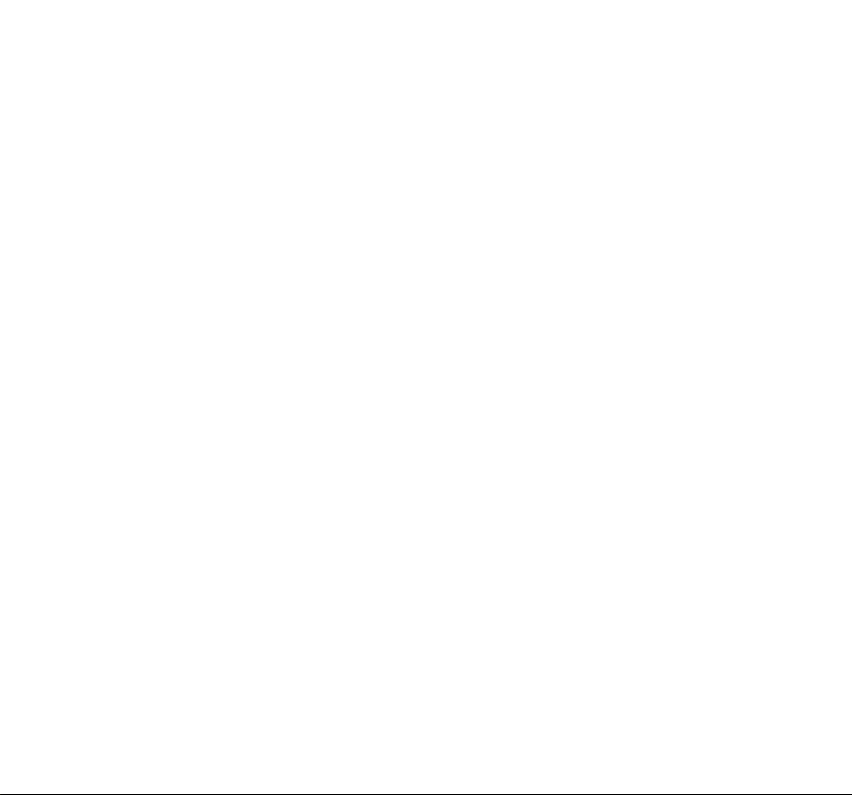
Spro2
Quick Start Guide
1
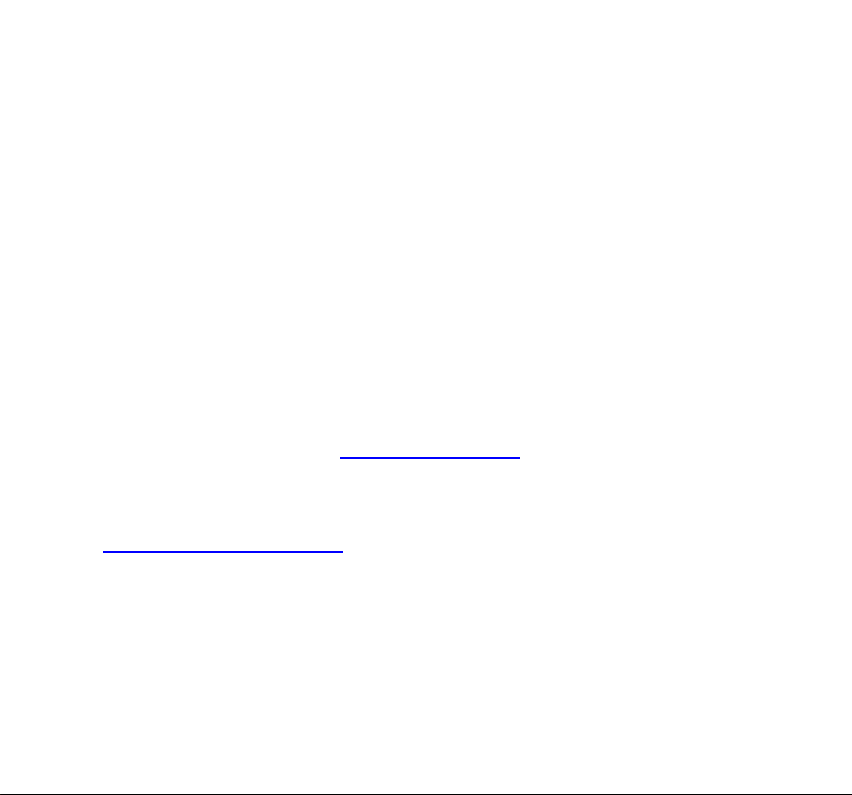
LEGAL INFORMATION
Copyright © 2015 ZTE CORPORATION.
All rights reserved.
No part of this publication may be quoted, reproduced, translated or
used in any form or by any means, electronic or mechanical, including
photocopying and microfilm, without the prior written permission of
ZTE Corporation.
Notice
ZTE Corporation reserves the right to make modifications on print
errors or update specifications in this guide without prior notice.
We offer self-service for our smart terminal device users. Please visit
the ZTE official website (at
www.zteusa.com) for more information on
self-service and supported product models. Information on the
website takes precedence.
http://www.zteusa.com to download the user manual. Just click
Visit
Support from the home page and then select your product to search
for related support information.
2
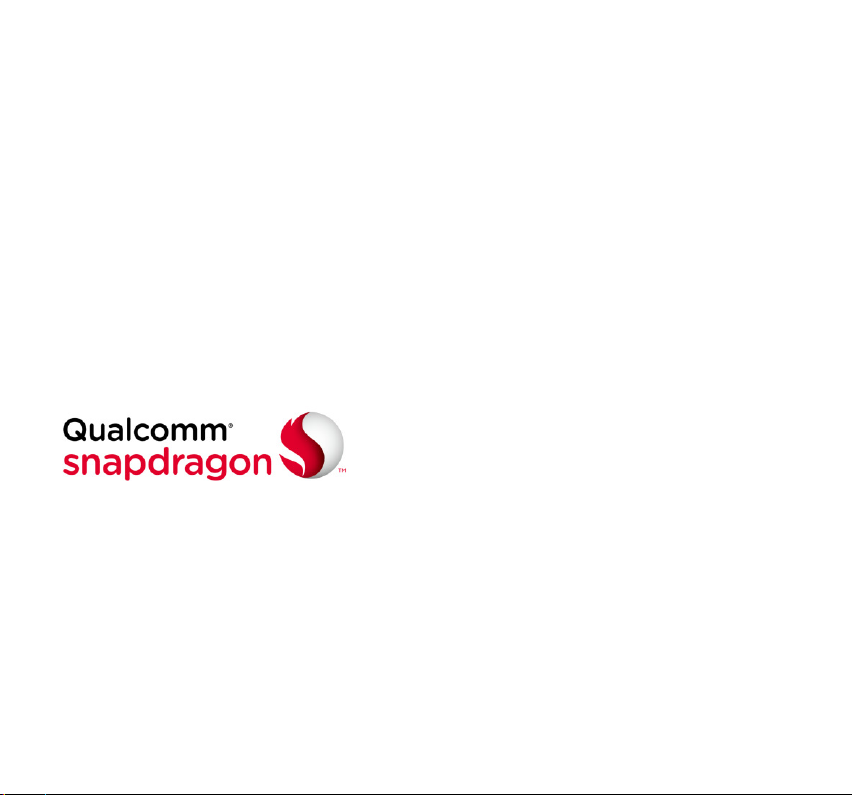
Disclaimer
ZTE Corporation expressly disclaims any liability for faults and
damages caused by unauthorized modifications of the software.
Images and screenshots used in this guide may differ from the actual
product.
Trademarks
ZTE and Spro2 logos are trademarks of ZTE Corporation.
Google and Android are trademarks of Google, Inc.
The Bluetooth® trademark and logos are owned by the Bluetooth SIG,
Inc.
Qualcomm® Snapdragon™ processors are products of Qualcomm
Technologies, Inc.
Qualcomm and Snapdragon are trademarks of Qualcomm
Incorporated, registered in the United States and other countries.
Used with permission.
3
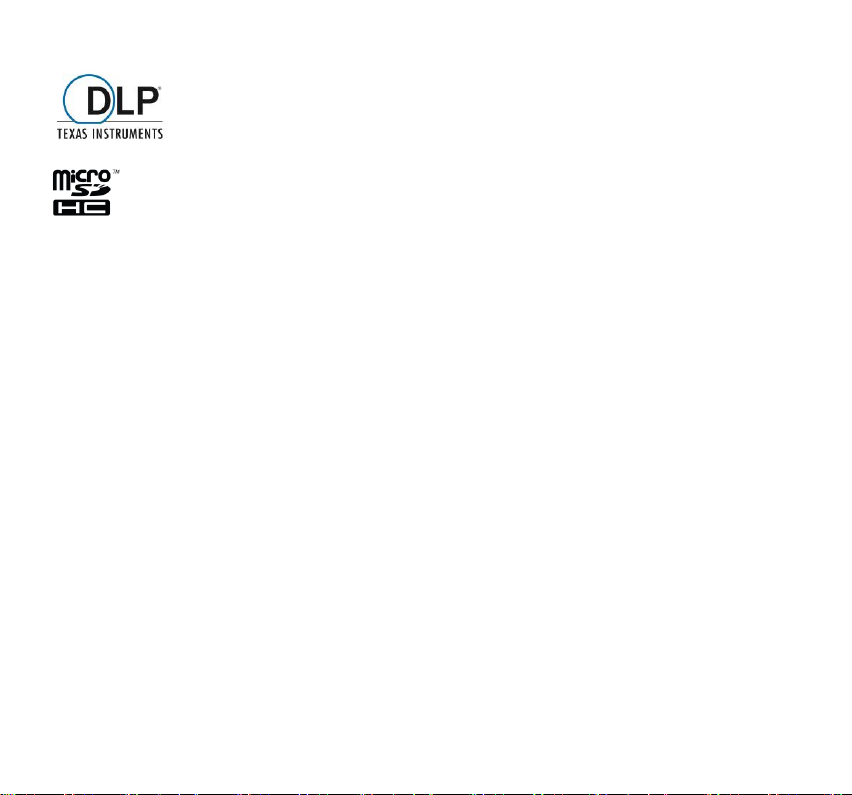
DLP is the trademark of Texas Instruments.
microSDHC Logo is a trademark of SD-3C, LLC.
Manufactured under license from Dolby Laboratories. Dolby, Dolby
Audio, and the double-D symbol are trademarks of Dolby
Laboratories.
Other trademarks and trade names are the property of their
respective owners.
Version No.: R1.1
Edition Time: May 5, 2015
Manual No.: 079584507194
4
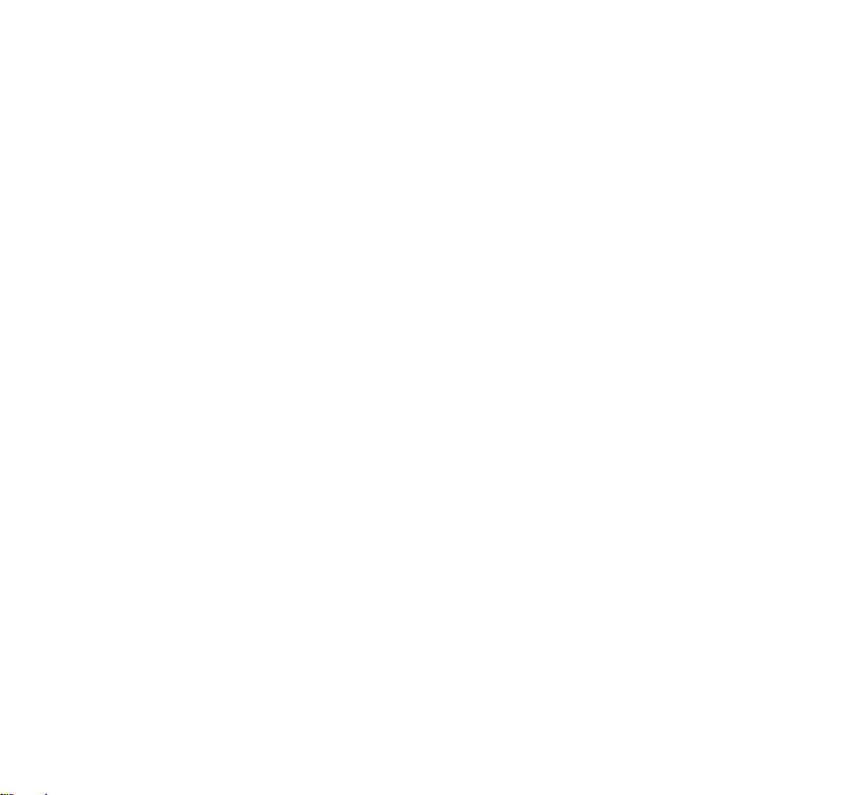
Contents
Getting to Know Your Spro2 ............................................................... 7
Replacing the micro-SIM Card ......................................................... 11
Installing the microSDHC™ Card (Not Included) .............................. 14
Unmounting the microSDHC Card ................................................... 17
Charging the Battery ........................................................................ 17
Powering On/Off Your Spro2 ............................................................ 19
Restarting Your Spro2 ...................................................................... 19
Waking Up Your Spro2 ..................................................................... 20
Getting Verizon Wireless Service ..................................................... 21
Using the Touch Screen ................................................................... 22
Getting to Know the Home Screen ................................................... 25
Turning On/Off the Projector ............................................................. 33
Adjusting the Projection .................................................................... 34
Projecting a File Saved in Your Spro2 .............................................. 36
Projecting an HDMI Source .............................................................. 37
5
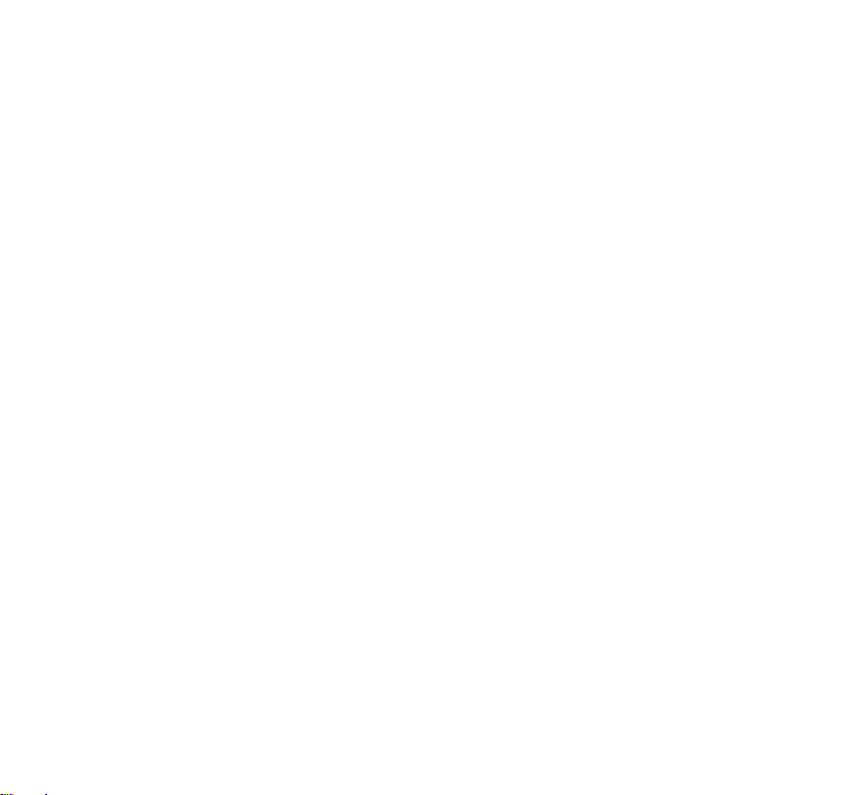
Projecting a File Saved in Your USB Device .................................... 40
Projecting a Source on Your Phone via Miracast (Wi-Fi Display) ..... 42
Connecting Your Spro2 to a Computer via USB ............................... 44
Connecting to a Webcam (Not Included) ......................................... 46
Enabling Mobile Data Access ........................................................... 47
Connecting to Wi-Fi® ........................................................................ 47
Sharing Your Mobile Data Connection as a Mobile Hotspot ............. 48
Using Miracast and Mobile Hotspot Simultaneously ........................ 50
For Your Safety ................................................................................ 52
6
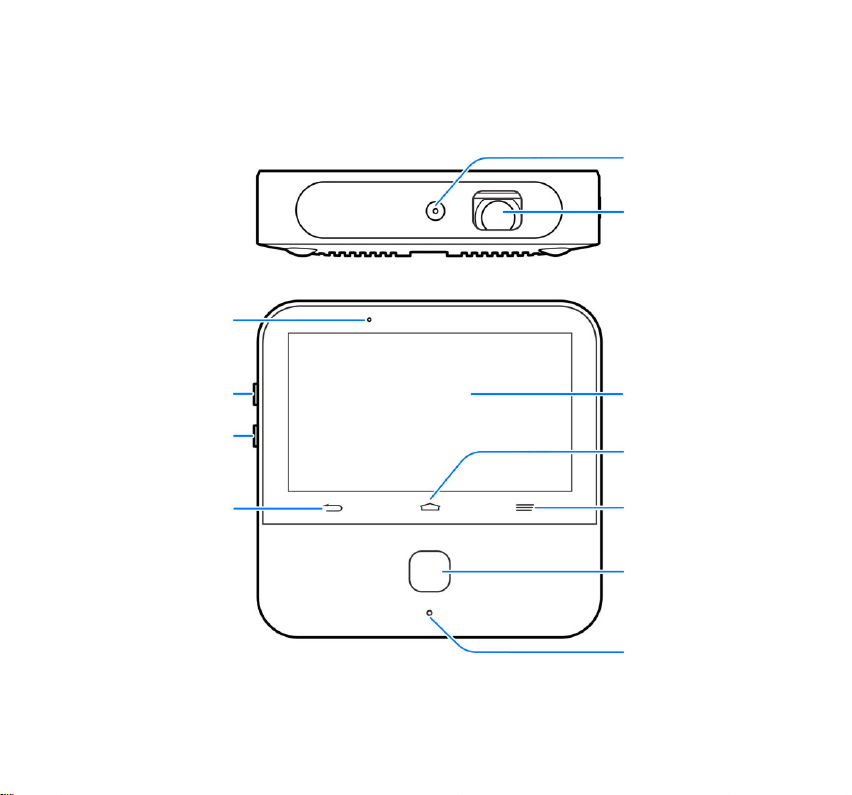
Getting to Know Your Spro2
Projection
Lens
Focus Sensor
Touch
Screen
Home Key
Menu Key
Back Key
Power Key
Volume Up
Key
Main
Microphone
Volume
Down Key
Indicator Light
7
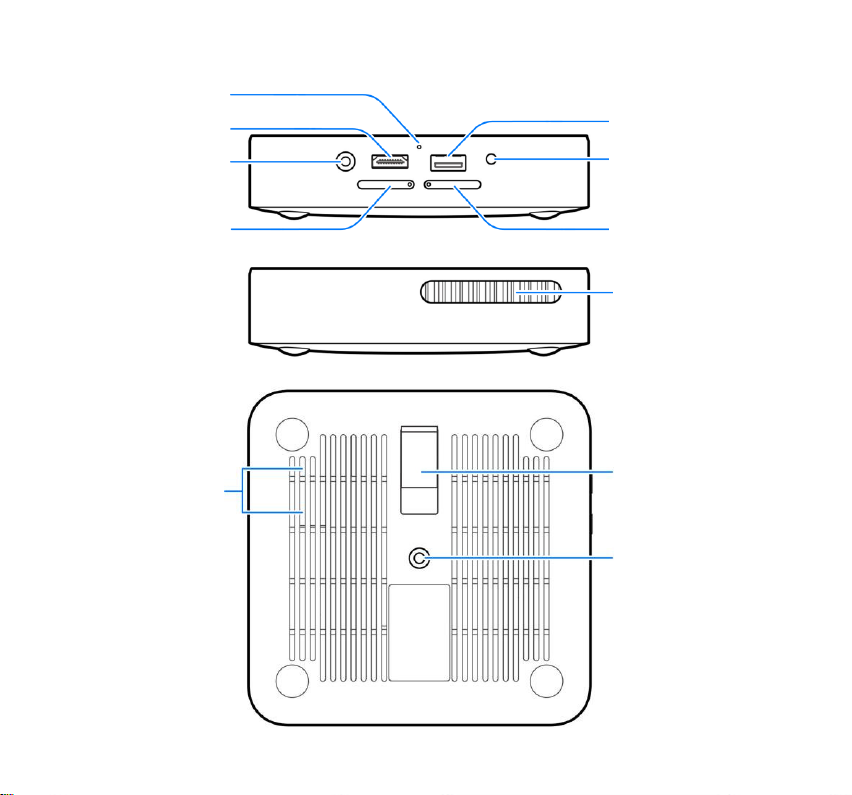
USB Jack
Auxiliary
Microphone
HDMI Input Port
Power Socket
micro-SIM
Card Tray
Headset Jack
microSDHC
Card Tray
Ventilation
Port
Kickstand
Speakers
Tripod
Receptacle
8
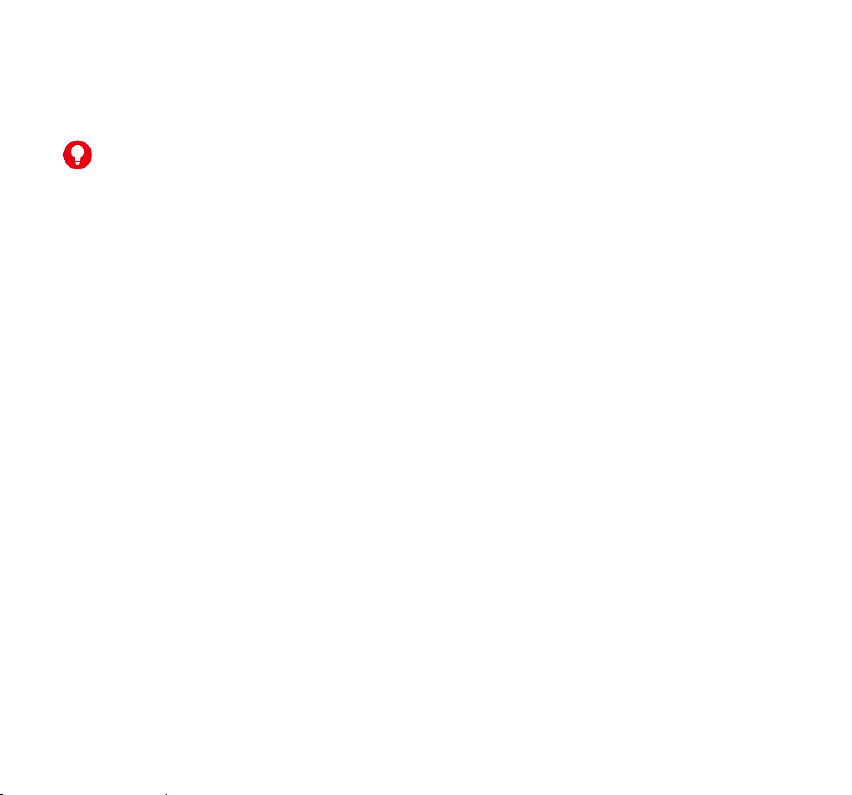
Projection Lens
Project the display on a surface.
WARNING!
Do not look directly into the projection lens or point the lens toward
people or animals’ eyes when the projector is on as this may cause
injury to the eyes.
Focus Sensor
Analyze the clarity of the projected image in order for the projector to
adjust its focus automatically.
Back Key
Touch to go to the previous screen.
Home Key
Touch to return to the HOME tab of the home screen.
Touch and hold to open the Google app or the web browser.
Menu Key
Touch to get options for the current screen.
Touch and hold to see recently used apps.
9
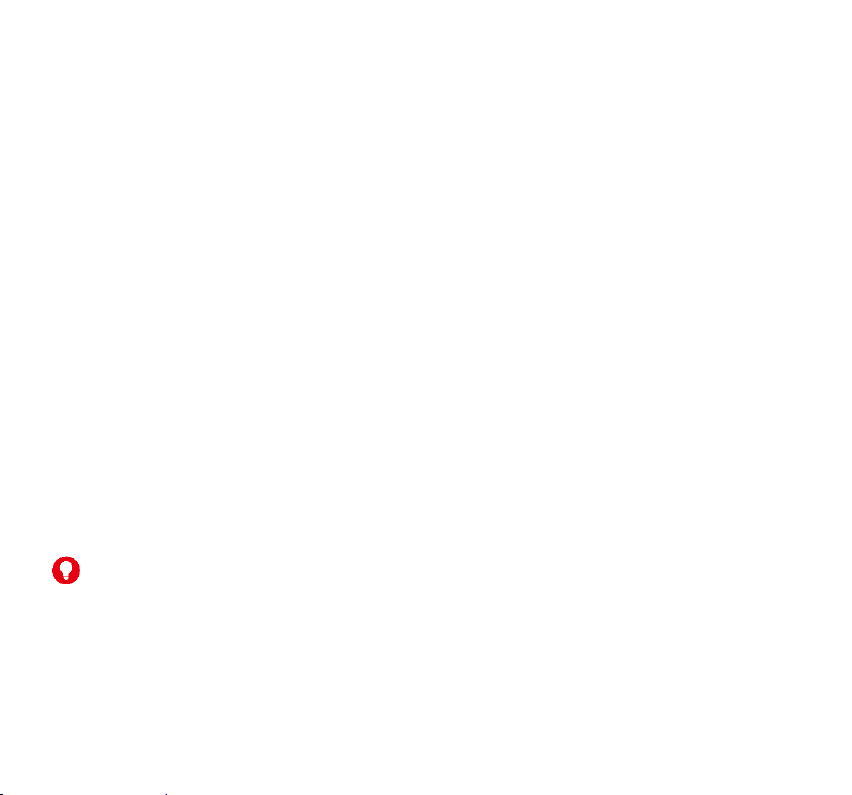
Volume Key (Volume Up/Down)
Press or hold to turn the volume up or down.
Power Key
Press and hold to enable or disable airplane mode, power on/off
or restart your Spro2.
Press to turn off or on the screen display.
Press twice quickly when the projector is turned on to adjust its
focus automatically.
Main Microphone / Auxiliary Microphone
Transmit your voice. The auxiliary microphone is useful for canceling
ambient noise.
Ventilation Port
Exhaust hot air when the projector is on.
WARNING!
Do not place anything near the ventilation port as this may cause
internal heat buildup. Do not place your hand near the ventilation port
as this may cause injury.
10
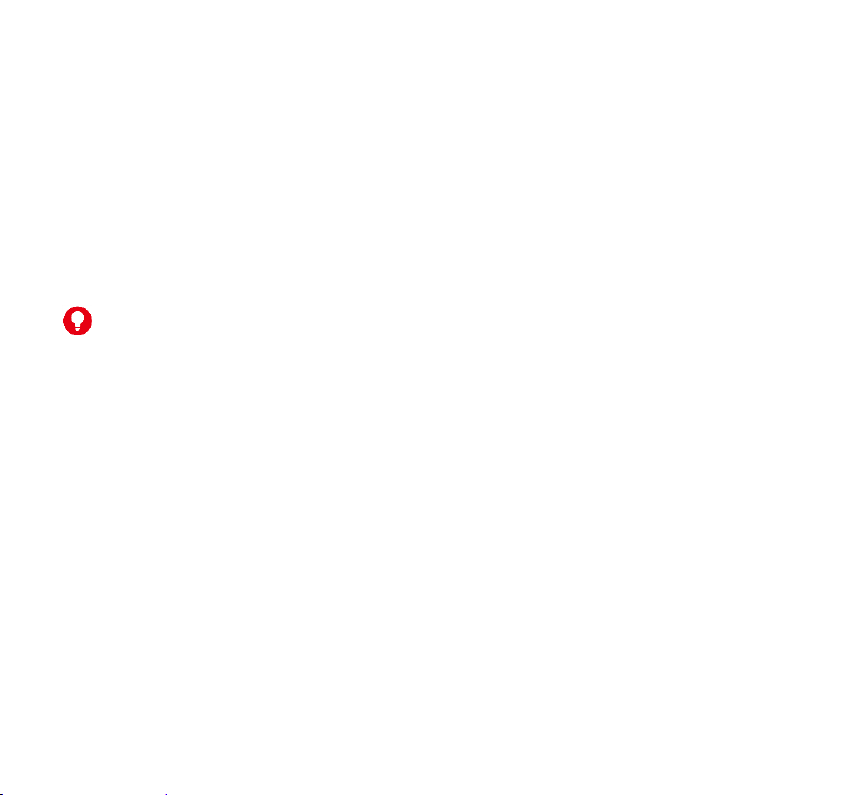
Tripod Receptacle
Connect a tripod (not included in the packaging).
Replacing the micro-SIM Card
A micro-SIM card is preinstalled in your Spro2, and you can replace a
new micro-SIM card if needed. The micro-SIM card can be installed or
removed while Spro2 is turned on.
WARNING!
To avoid damage to Spro2, do not use any other kind of SIM card, or
any non-standard micro-SIM card cut from a SIM card. You can get a
standard micro-SIM card from your mobile service provider.
11
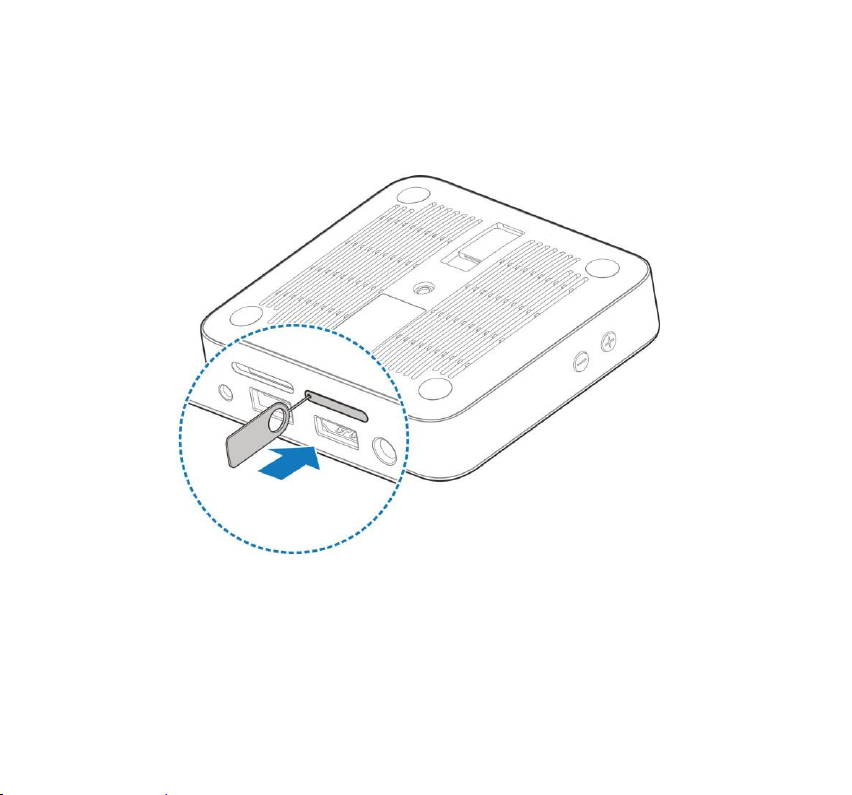
1. Turn your Spro2 upside down. Insert the tip of the tray eject tool
into the hole on the micro-SIM card tray and take the tray out of
the slot.
12
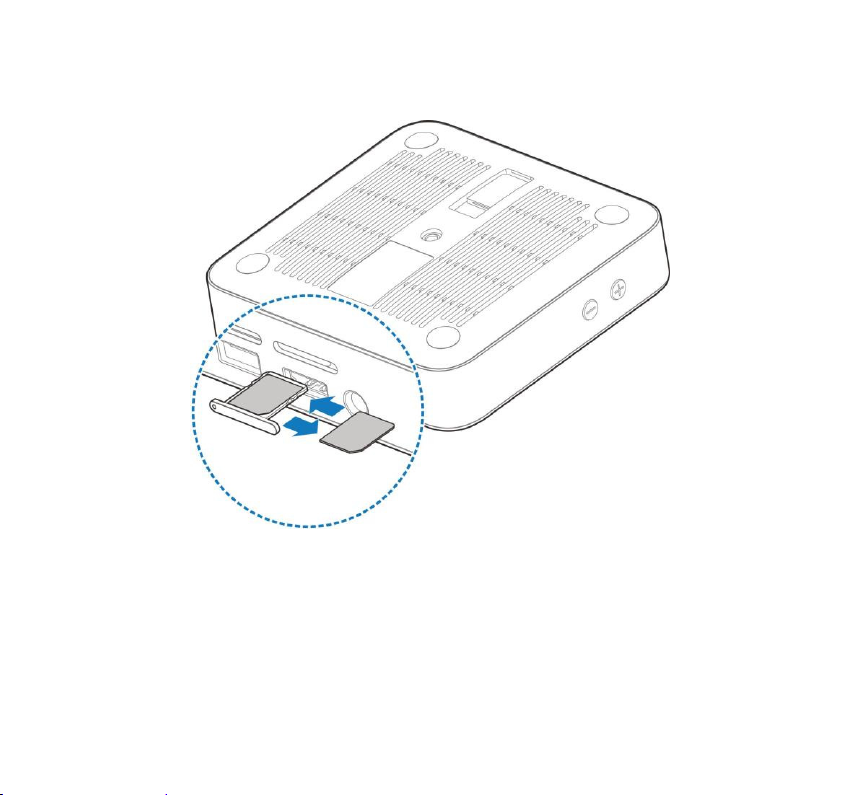
2. Remove the micro-SIM card on the tray and replace a new one.
13
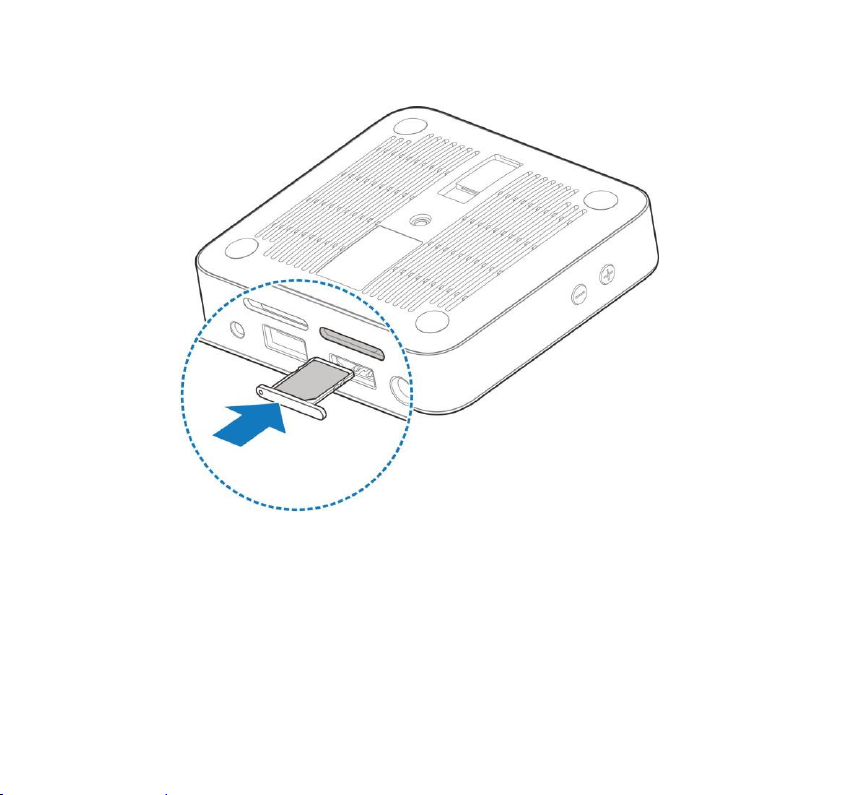
3. Carefully install the tray back.
Installing the microSDHC™ Card (Not Included)
A microSDHC card can be installed or removed while Spro2 is on.
Before removing the microSDHC card, you need to unmount it. See
Unmounting the microSDHC Card on page 17.
14
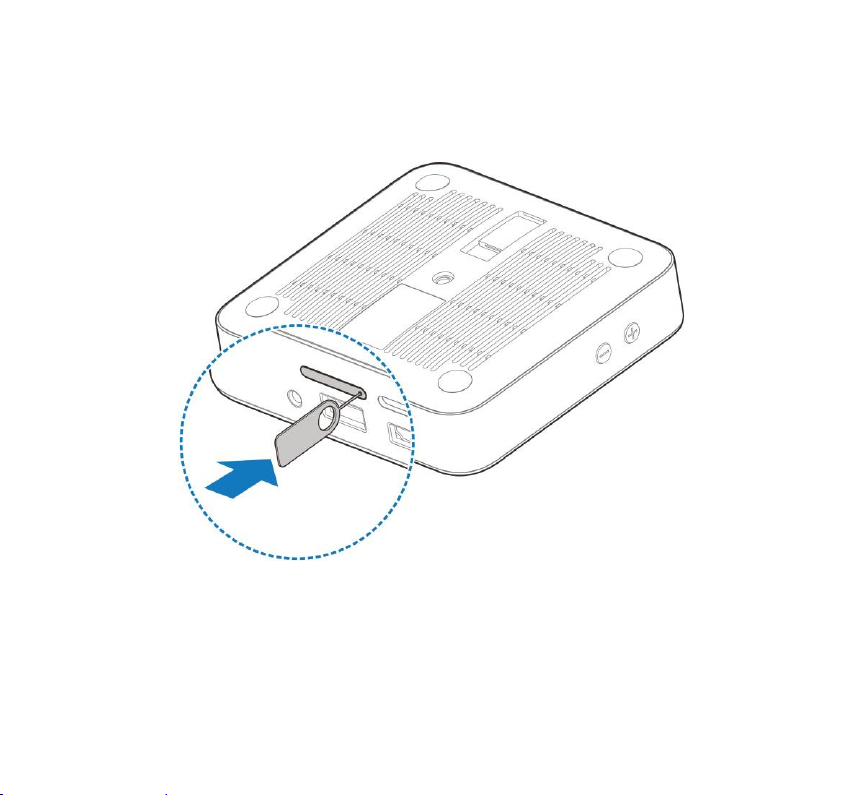
1. Turn your Spro2 upside down. Insert the tip of the tray eject tool
into the hole on the microSDHC card tray and take the tray out of
the slot.
15
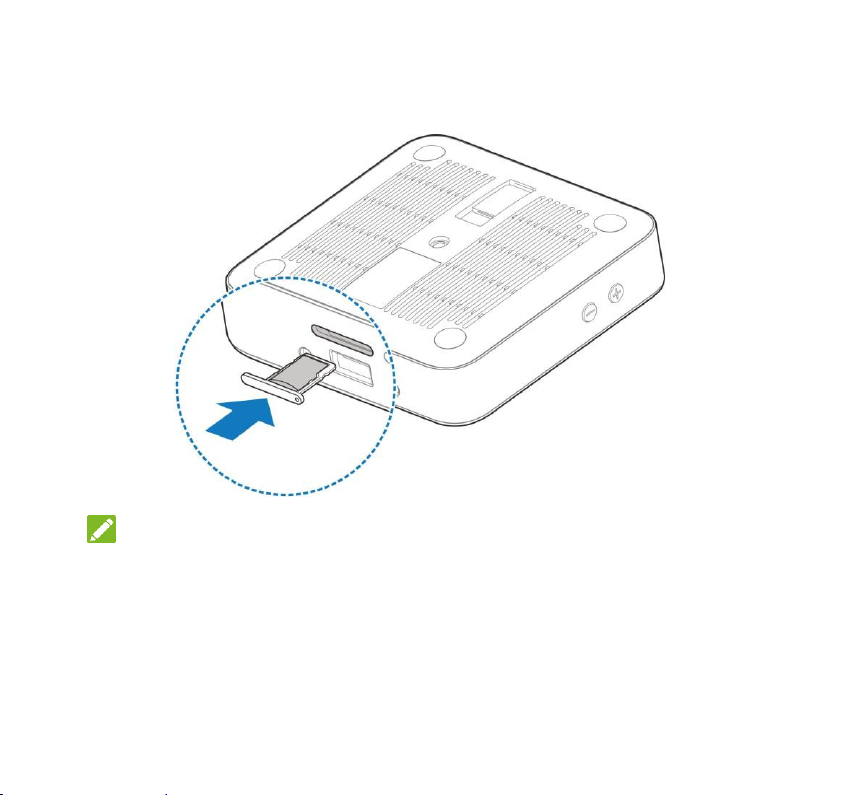
2. Place the microSDHC card on the tray as shown and carefully
install the tray back.
NOTE:
Some applications may require a microSDHC card to work
properly if it stores certain data on it. Therefore, it is recommended
that you keep a microSDHC card installed and not remove or
replace it unnecessarily.
16
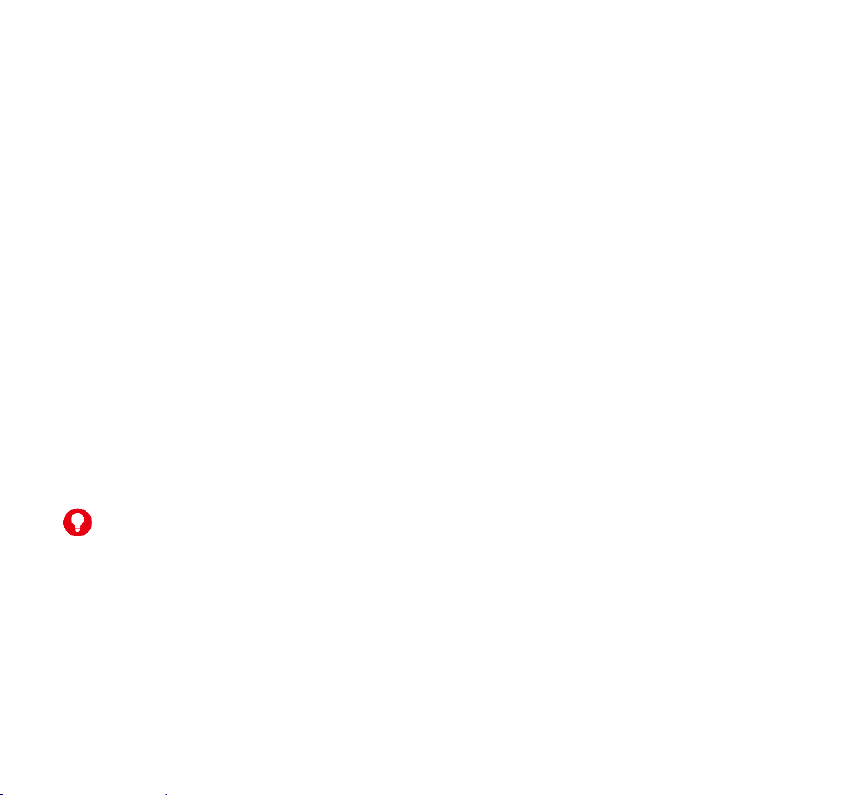
Unmounting the microSDHC Card
To prevent damage to data stored on the microSDHC card, unmount
the card before removing it from Spro2.
1. From the SETTINGS tab of the home screen, touch System >
Device > Storage > Unmount SD card.
2. At the prompt, read the warning and touch OK to continue.
3. When the Unmount SD card menu changes to Mount SD card,
you can now safely remove the microSDHC card from Spro2.
Charging the Battery
You should fully charge the battery before using Spro2. Out of the box
the battery should have enough power for Spro2 to turn on.
WARNING!
Use only ZTE-approved chargers and cables. The use of
unauthorized accessories may cause damage.
17
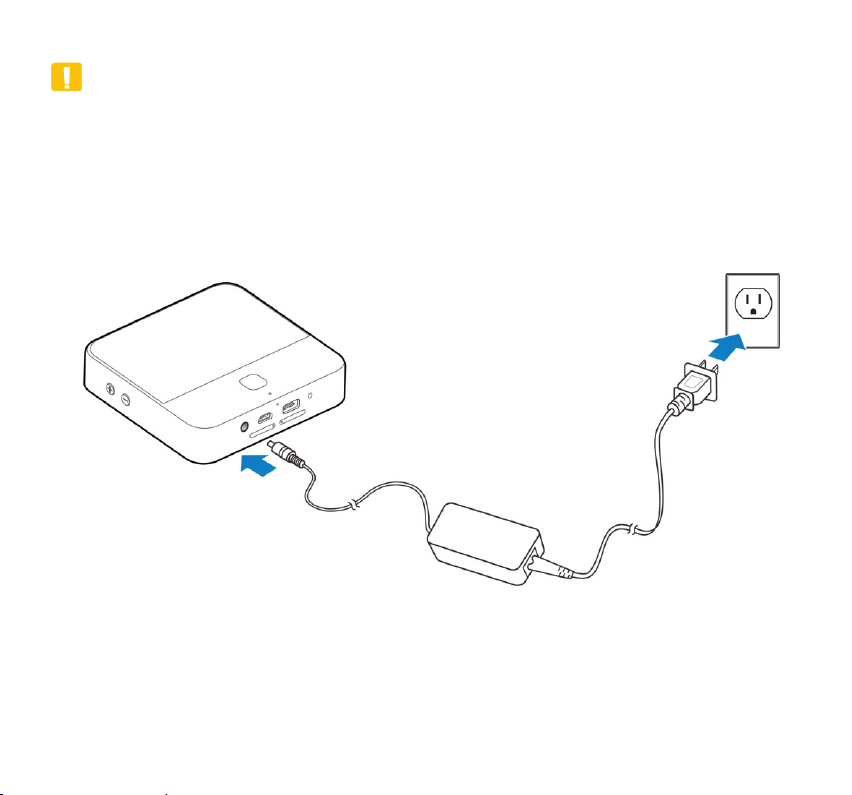
CAUTION:
Do not try to remove or change the built-in rechargeable battery in
your Spro2 by yourself. By doing so will violate the warranty policy
from ZTE. Contact customer service for support.
1. Plug the AC adapter into the power socket on your Spro2 and then
put the plug into an electrical outlet.
2. Disconnect the adapter when the battery is fully charged.
18
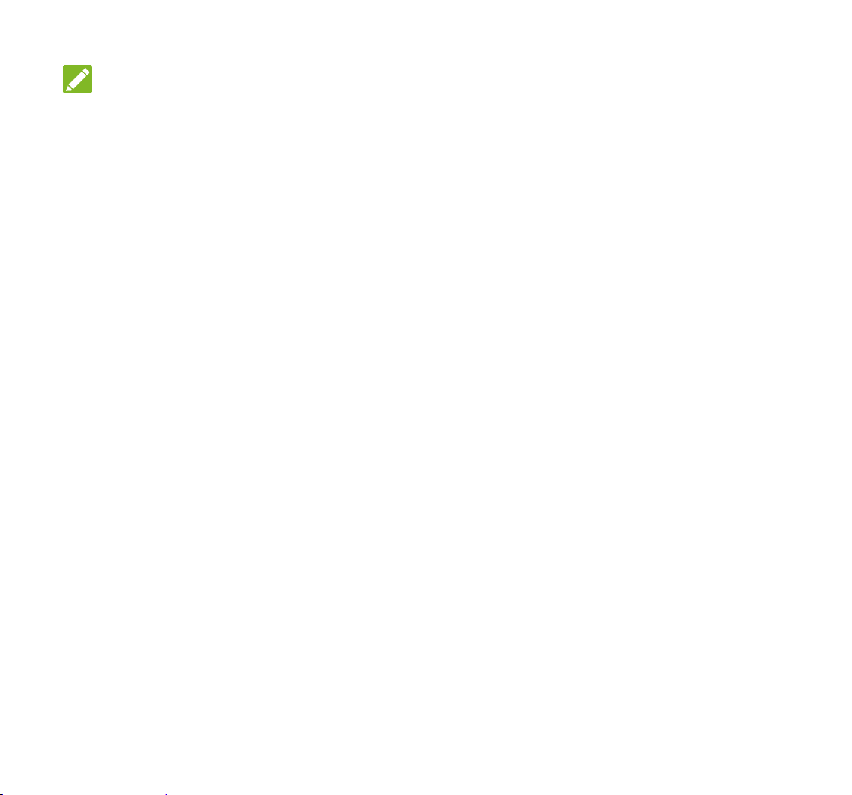
NOTE:
If the battery is extremely low, you may not be able to power on Spro2
even when it is charging. Allow Spro2 to charge longer and try again.
Contact the customer service if you still cannot power on Spro2 after
prolonged charging.
Powering On/Off Your Spro2
Ensure that the battery is charged.
Press and hold the Power Key to turn on your Spro2.
To power it off, press and hold the Power Key to open the options
menu. Touch Power off and then touch OK.
Restarting Your Spro2
If the screen freezes or takes too long to respond, try pressing and
holding the Power Key for about 10 seconds to restart Spro2.
19
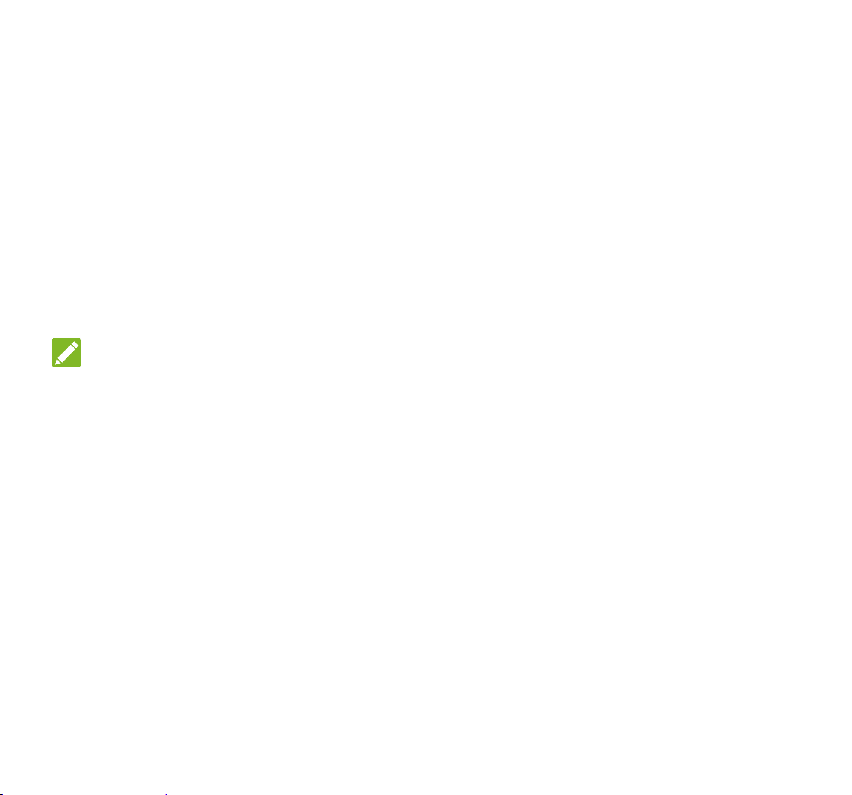
Waking Up Your Spro2
Your Spro2 automatically goes into sleep mode when it is not in use
for certain time. The touch screen is turned off to save power and the
keys are locked to prevent accidental operations.
You can wake up your Spro2 by following the instructions below.
1. Press the Power Key to turn the touch screen on.
2. Touch and hold any area of the screen to unlock Spro2.
NOTE:
If you have set an unlock pattern, a PIN or a password for your Spro2,
you’ll need to draw the pattern, or enter the PIN/password to unlock
your Spro2.
20
