Page 1

ZTE Fury
User Guide
©2012 Sprint. Sprint and the logo are trademarks of Sprint. Other marks are trademarks of their
respective owners.
Page 2

Table of Contents
Get Started ...............................................................................................................................10
Your Device at a Glance ........................................................................................................10
Set Up Your Device ...............................................................................................................11
Activate Your Device .............................................................................................................13
Set Up Voicemail ................................................................ ................................................... 14
Sprint Account Information and Help .....................................................................................14
Sprint Account Passwords .................................................................................................14
Manage Your Account........................................................................................................15
Sprint Support Services .....................................................................................................16
Device Basics ...........................................................................................................................17
Your Device‟s Layout .............................................................................................................17
Turn Your Device On and Off ................................................................................................19
Turn Your Screen On and Off ................................................................................................19
Touchscreen Navigation ........................................................................................................ 20
Your Home Screen ................................................................................................................21
Customize the Home Screen .............................................................................................22
Extended Home Screens ...................................................................................................23
Status Bar .............................................................................................................................24
Enter Text ..............................................................................................................................26
Touchscreen Keyboards ....................................................................................................26
Tips for Editing Text ...........................................................................................................29
Text Input Settings .............................................................................................................29
Phone .......................................................................................................................................31
Make Phone Calls .................................................................................................................31
Call Using the Phone Dialer ...............................................................................................31
Call From Recent Calls ................................................................ ......................................32
Call From Contacts ............................................................................................................32
Call Using a Speed Dial Number ........................................................................................33
Call a Number in a Text Message ......................................................................................33
Call Emergency Numbers ..................................................................................................33
TOC 1
Page 3
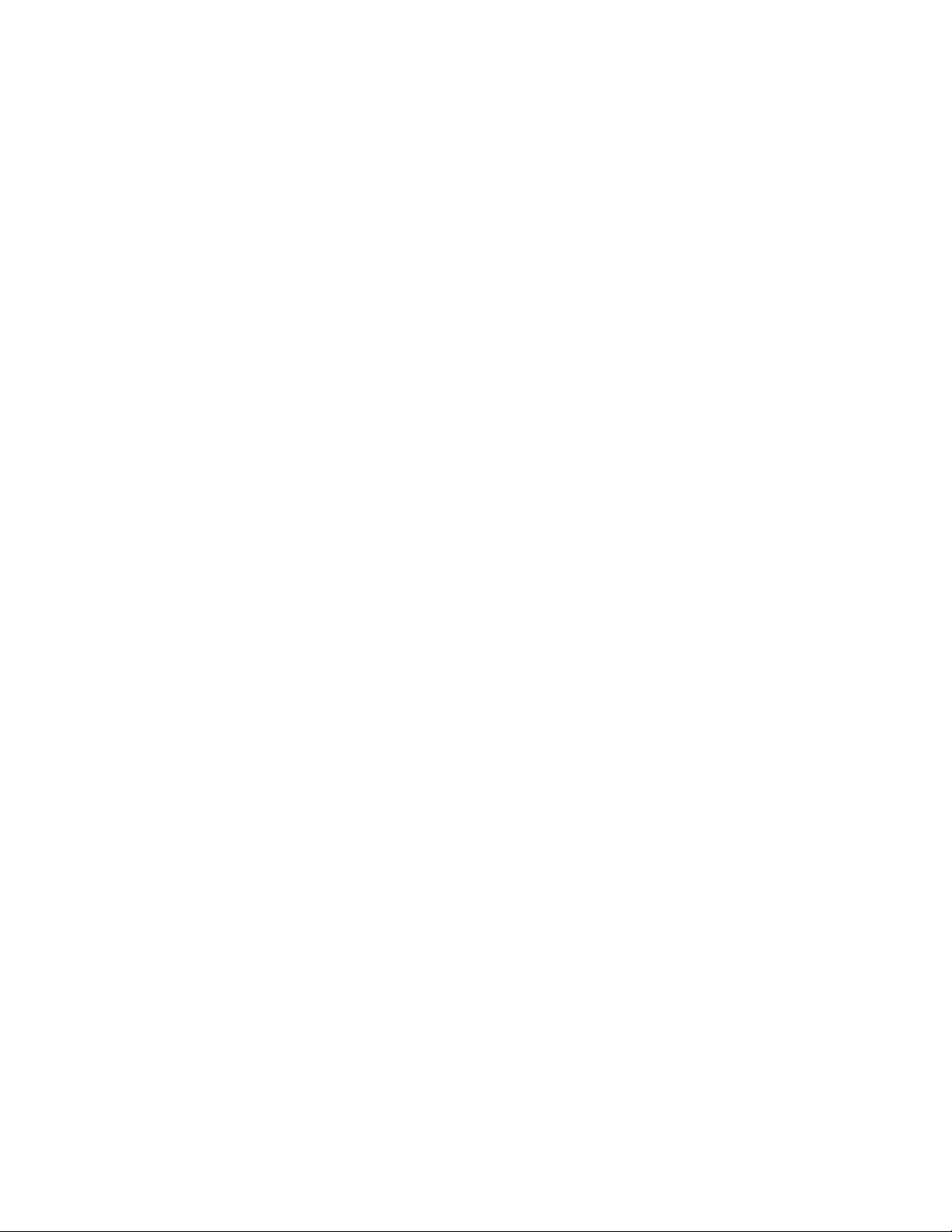
Receive Phone Calls .............................................................................................................34
Voicemail ...............................................................................................................................35
Set Up Voicemail ...............................................................................................................35
Voicemail Notification .........................................................................................................35
Retrieve Your Voicemail Messages....................................................................................36
Phone Call Options................................................................................................................36
Caller ID .............................................................................................................................37
International Calls (Plus Code Dialing) ...............................................................................37
Call Waiting ........................................................................................................................37
3-way Calling .....................................................................................................................38
Call Forwarding ..................................................................................................................38
In-call Options ................................................................................................ ....................39
Set Up Speed Dialing ............................................................................................................40
Call Log .................................................................................................................................40
Device Settings .........................................................................................................................42
Wireless & Network Settings .................................................................................................42
Airplane Mode ....................................................................................................................43
Wi-Fi Settings ....................................................................................................................43
Bluetooth Settings ..............................................................................................................43
Tethering & Portable Hotspot Settings ...............................................................................43
VPN Settings .....................................................................................................................43
Mobile Networks ................................................................................................................43
Call Settings ................................................................ .......................................................... 45
Internet Call Settings ..........................................................................................................45
Other Call Settings .............................................................................................................46
Emergency Alerts ..................................................................................................................48
Sound Settings ......................................................................................................................48
General Sound Settings .....................................................................................................48
Incoming Calls: Phone Ringtone ........................................................................................49
Notifications: Notification Ringtone .....................................................................................49
Sound Feedback Settings ..................................................................................................50
Display Settings .....................................................................................................................50
Brightness ..........................................................................................................................50
TOC 2
Page 4
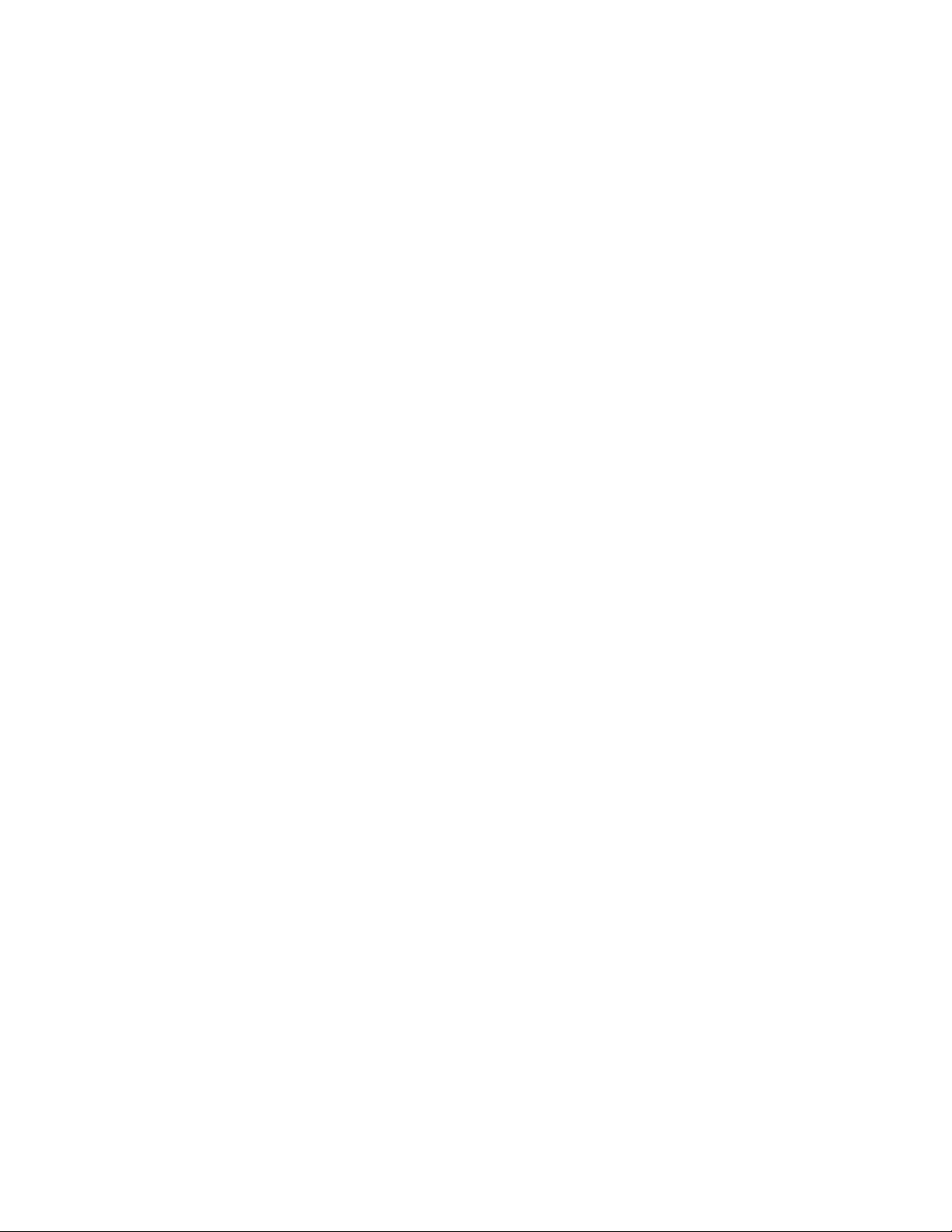
Auto-rotate Screen .............................................................................................................50
Animation ...........................................................................................................................51
Screen Timeout..................................................................................................................51
Notification Blink ................................................................................................................51
Calibration ..........................................................................................................................51
Location & Security Settings ..................................................................................................51
My Location .......................................................................................................................52
Security – Screen Lock ......................................................................................................52
Passwords .........................................................................................................................54
Device Administration ........................................................................................................54
Credential Storage .............................................................................................................54
Applications Settings .............................................................................................................55
Accounts & Sync Settings......................................................................................................56
Privacy Settings .....................................................................................................................57
Storage Settings ....................................................................................................................58
Internal Storage .................................................................................................................58
SD Card .............................................................................................................................59
Language & Keyboard Settings .............................................................................................59
Language Settings: Select Language .................................................................................59
Keyboard Settings ..............................................................................................................59
Voice Input & Output Settings ................................................................................................59
Voice Input: Voice Recognizer Settings .............................................................................59
Voice Output: Text-to-speech Settings ...............................................................................60
Accessibility Settings .............................................................................................................60
Date & Time Settings .............................................................................................................61
System Update ......................................................................................................................61
About Phone..........................................................................................................................61
Contacts....................................................................................................................................63
Get Started With Contacts .....................................................................................................63
Add a Contact ........................................................................................................................65
Save a Phone Number ..........................................................................................................66
Edit a Contact ........................................................................................................................67
Add or Edit Information for a Contact .................................................................................67
TOC 3
Page 5
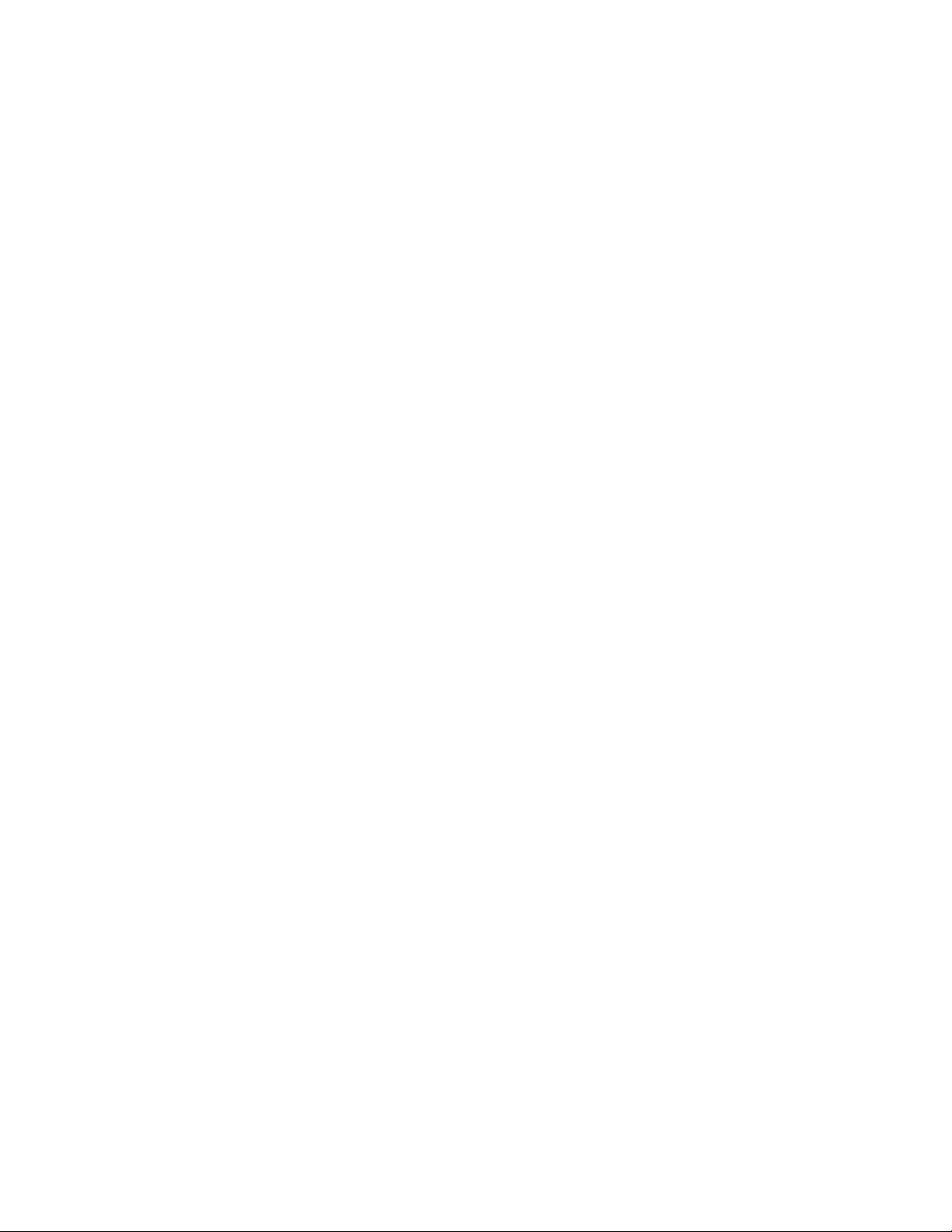
Assign a Stored Picture to a Contact ..................................................................................67
Assign a New Picture to a Contact .....................................................................................68
Assign a Ringtone to a Contact ..........................................................................................68
Add a Contact to Favorites .................................................................................................68
Delete a Contact ................................................................................................................69
Search for a Contact ..............................................................................................................69
Import or Export Contacts ......................................................................................................69
Synchronize Contacts ............................................................................................................70
Share a Contact ....................................................................................................................70
Create My Name Card ...........................................................................................................70
Create a New Group ..............................................................................................................71
Copy/Move Group Members ..................................................................................................71
Delete Group Members .........................................................................................................71
Accounts and Messaging ..........................................................................................................72
Gmail / Google ......................................................................................................................72
Create a Google Account ...................................................................................................72
Sign In to Your Google Account .........................................................................................73
Access Gmail ................................ ................................................................ .....................74
Send a Gmail Message ......................................................................................................74
Read and Reply to Gmail Messages ................................ .................................................. 75
Email .....................................................................................................................................76
Add an Email Account (POP3 or IMAP) .............................................................................76
Add an Exchange ActiveSync Account ..............................................................................77
Create Additional Email Accounts ......................................................................................77
Compose and Send Email .................................................................................................77
View and Reply to Email ....................................................................................................78
Manage Your Email Inbox ..................................................................................................78
Exchange ActiveSync Email Features ................................................................................79
Email Account Settings ......................................................................................................80
Delete an Email Account ....................................................................................................81
Text Messaging and MMS .....................................................................................................81
Compose Text Messages ..................................................................................................82
Send a Multimedia Message (MMS) ..................................................................................83
TOC 4
Page 6
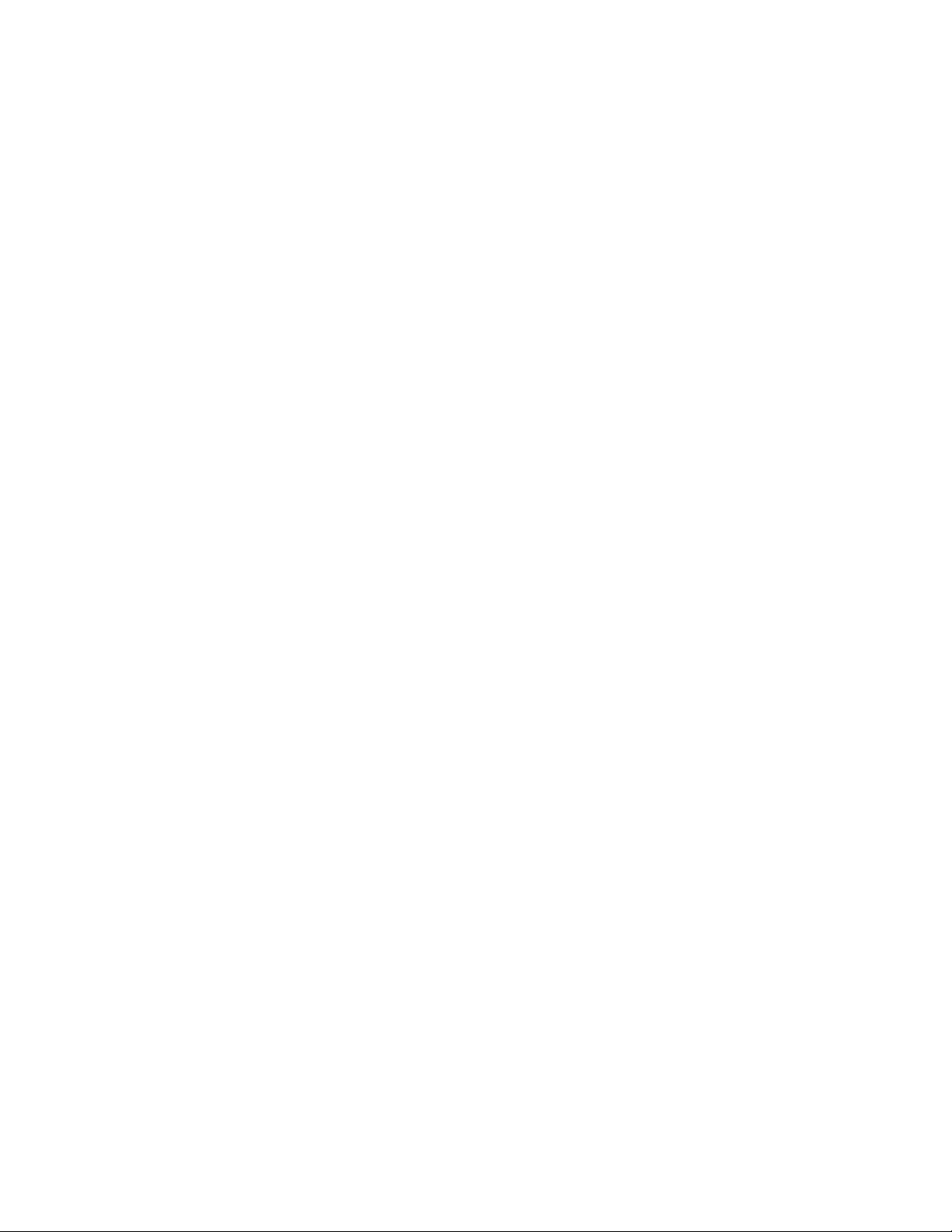
Save and Resume a Draft Message ...................................................................................84
New Messages Notification ................................................................................................85
Managing Message Conversations ....................................................................................85
Text and MMS Options ......................................................................................................87
Social Networking Accounts ..................................................................................................88
Facebook ...........................................................................................................................89
Twitter ................................................................................................................................89
LinkedIn ............................................................................................................................. 89
Myspace ............................................................................................................................89
YouTube ................................................................ ............................................................ 90
Google Talk ...........................................................................................................................90
Google+ ................................................................................................................................91
Applications and Entertainment .................................................................................................93
Android Market ......................................................................................................................93
Find and Install an Application ...........................................................................................94
Create a Google Checkout Account ...................................................................................95
Request a Refund for a Paid Application ............................................................................96
Open an Installed Application.............................................................................................96
Uninstall an Application ......................................................................................................96
Get Help With Android Market ............................................................................................97
Navigation .............................................................................................................................97
Google Maps .....................................................................................................................97
Google Navigation .............................................................................................................98
Latitude ..............................................................................................................................98
Places ................................................................................................................................99
Music .....................................................................................................................................99
Music Player .................................................................................................................... 100
Google Music ................................ ................................................................ ................... 102
Sprint Music Plus ............................................................................................................. 104
Sprint ID .............................................................................................................................. 105
Install Your First ID Pack .................................................................................................. 105
Switch ID Packs ............................................................................................................... 105
Sprint Zone .......................................................................................................................... 106
TOC 5
Page 7
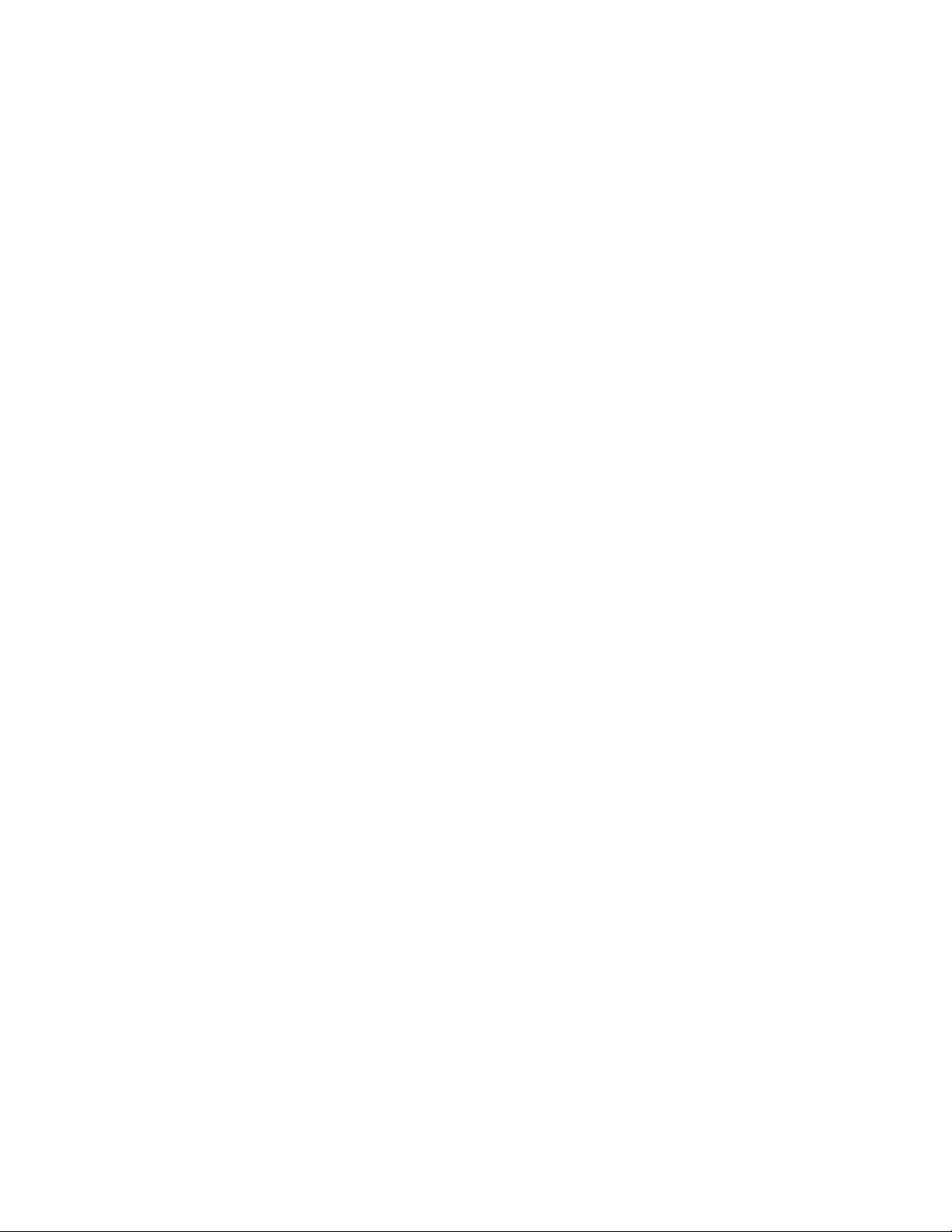
Sprint TV & Movies .............................................................................................................. 106
Sprint Radio......................................................................................................................... 106
Sprint Football Live .............................................................................................................. 107
NASCAR Sprint Cup Mobile ................................................................................................ 107
TeleNav GPS Navigator ...................................................................................................... 107
Books .................................................................................................................................. 108
Web and Data ......................................................................................................................... 109
Wi-Fi .................................................................................................................................... 109
Turn Wi-Fi On and Connect to a Wireless Network .......................................................... 109
Check the Wireless Network Status ................................................................................. 110
Connect to a Different Wi-Fi Network ............................................................................... 110
Forget a Wi-Fi Network .................................................................................................... 111
Add WPS Network ........................................................................................................... 111
Data Services (Sprint 3G Networks) .................................................................................... 112
Your User Name .............................................................................................................. 112
Launch a Web Connection ............................................................................................... 113
Data Connection Status and Indicators ............................................................................ 113
Virtual Private Networks (VPN) ............................................................................................ 113
Prepare Your Device for VPN Connection........................................................................ 114
Set Up Secure Credential Storage ................................................................................... 114
Add a VPN Connection .................................................................................................... 114
Connect to or Disconnect From a VPN ............................................................................ 115
Browser ............................................................................................................................... 115
Learn to Navigate the Browser ......................................................................................... 116
Browser Menu .................................................................................................................. 117
Select Text on a Web Page ............................................................................................. 118
Go to a Specific Website .................................................................................................. 119
Adjust Browser Page Settings .......................................................................................... 119
Adjust Browser Privacy Settings ...................................................................................... 120
Adjust Browser Security Settings ..................................................................................... 121
Set Search Engine ........................................................................................................... 122
Create Website Settings ................................................................ .................................. 122
Reset the Browser to Default ........................................................................................... 122
TOC 6
Page 8
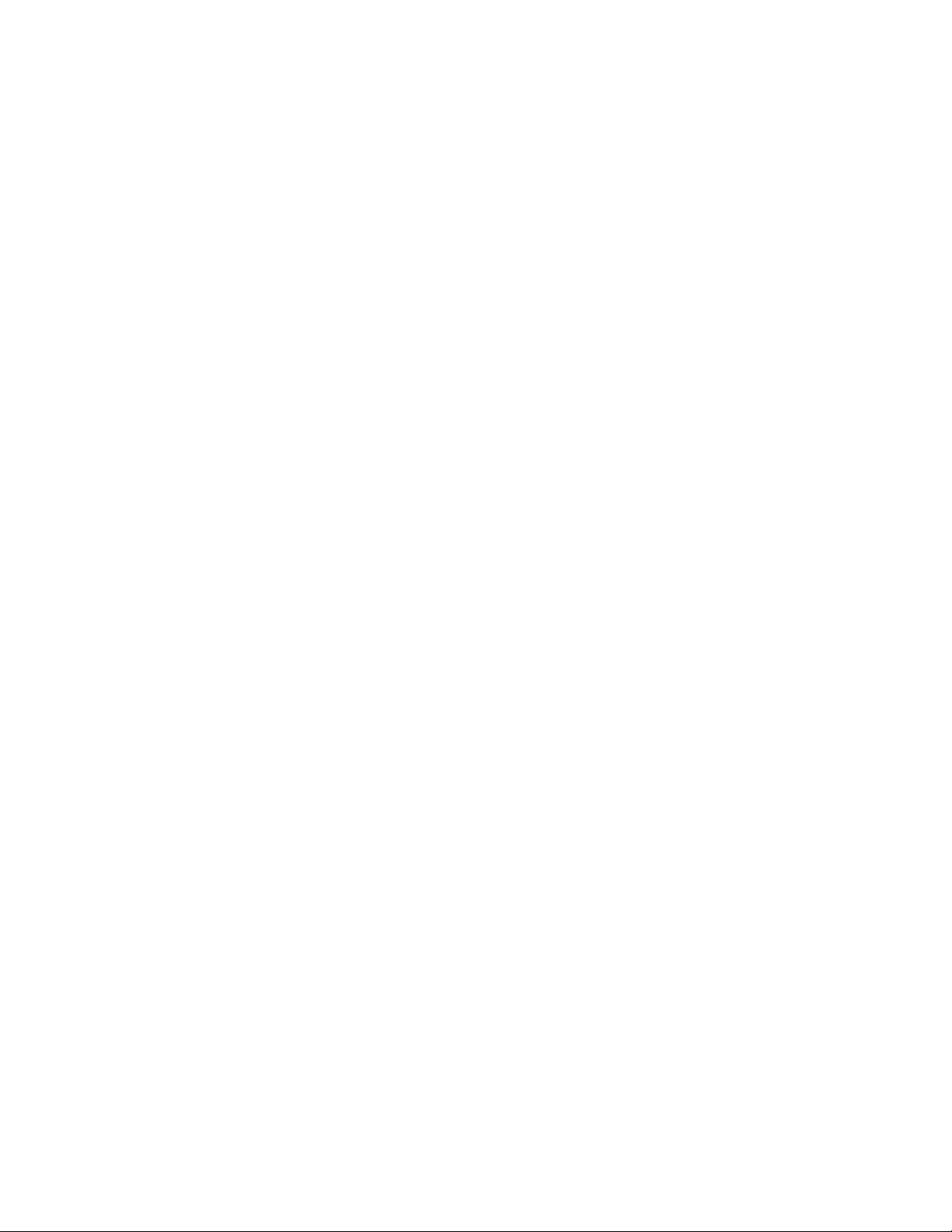
Set the Browser Home Page ............................................................................................ 122
Create Bookmarks ........................................................................................................... 122
Create a New Homepage ................................................................................................. 123
Add Bookmarks to Your Home Screen ............................................................................. 123
Tethering & Portable Hotspot .............................................................................................. 124
Share Your Device‟s Data Connection via USB Cable ..................................................... 124
Use Your Device as a Wi-Fi Hotspot ................................................................................ 124
Camera and Video .................................................................................................................. 126
Take Pictures ...................................................................................................................... 126
Open or Close the Camera .............................................................................................. 126
Viewfinder Screen ............................................................................................................ 127
Review Screen ................................................................................................................. 127
Zoom ............................................................................................................................... 128
Take a Picture .................................................................................................................. 128
Record Videos ..................................................................................................................... 129
Camera and Camcorder Settings ........................................................................................ 130
Camera Settings .............................................................................................................. 130
Camcorder Settings ......................................................................................................... 131
View Pictures and Videos Using Gallery .............................................................................. 131
Open or Close Gallery...................................................................................................... 131
View Photos and Videos .................................................................................................. 132
Zoom In or Out on a Photo ............................................................................................... 133
Watch Video .................................................................................................................... 133
Working With Photos ........................................................................................................... 134
Share Photos and Videos .................................................................................................... 135
Send Photos or Videos by Email ...................................................................................... 135
Send a Photo or Video by Multimedia Message ............................................................... 136
Send Photos or Videos Using Bluetooth .......................................................................... 136
Share Photos on Facebook for Android ........................................................................... 137
Share Photos on Flickr ..................................................................................................... 137
Share Photos on Picasa ................................................................................................... 137
Share Videos on YouTube ............................................................................................... 138
Tools and Calendar ................................................................................................................. 139
TOC 7
Page 9
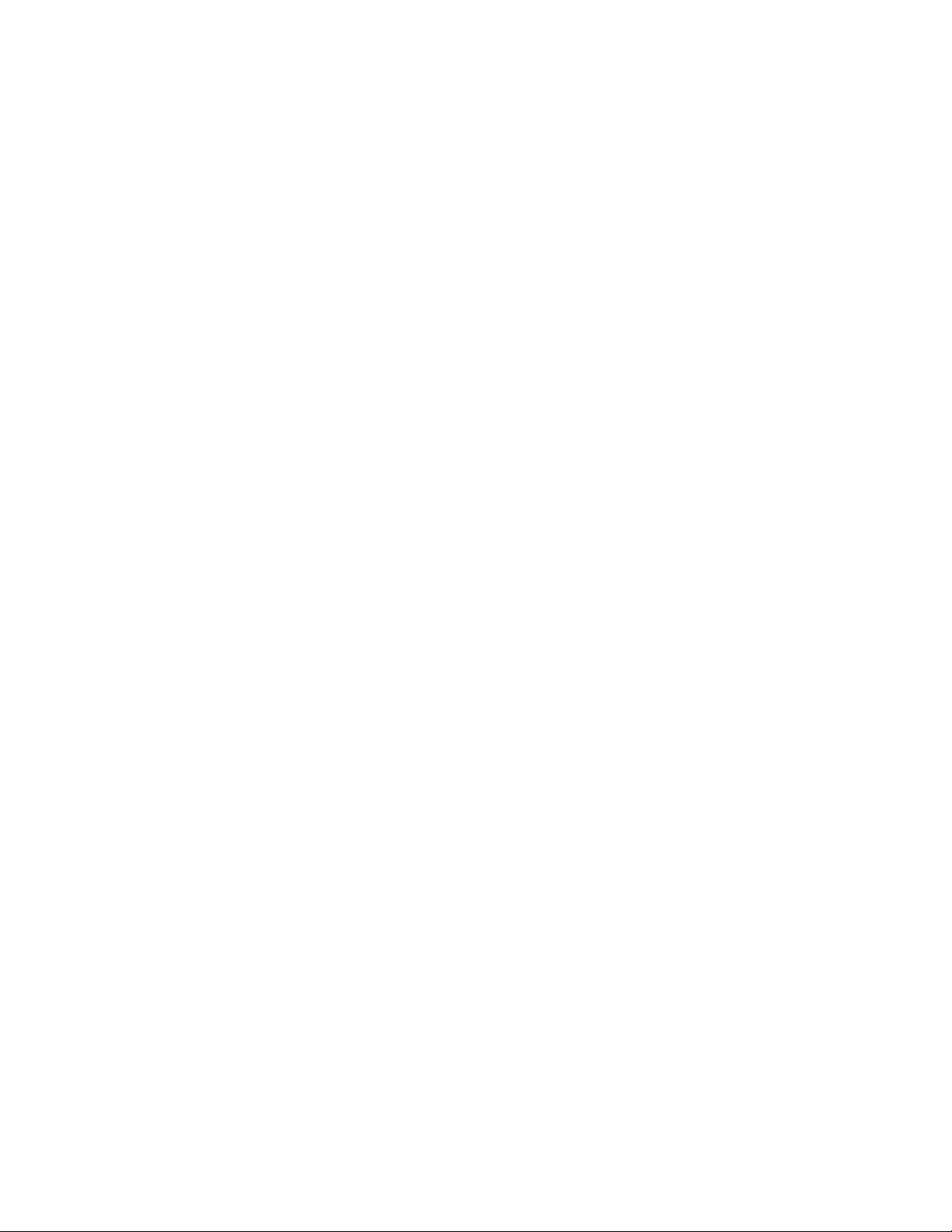
Calendar .............................................................................................................................. 139
Add an Event to the Calendar .......................................................................................... 139
Invite Guests to Your Event.............................................................................................. 140
Event Alerts ..................................................................................................................... 141
View Events ..................................................................................................................... 142
Erase Events ................................................................................................................... 144
Show or Hide Calendars .................................................................................................. 144
Choose Google Calendars to Synchronize With Your Device .......................................... 144
Alarm ................................................................................................................................... 145
Calculator ............................................................................................................................ 145
Docs To Go ......................................................................................................................... 145
My Files ............................................................................................................................... 145
Sound Recorder .................................................................................................................. 146
Task Manager ..................................................................................................................... 146
Voice Dialer ......................................................................................................................... 146
Call a Contact With Voice Dialer ...................................................................................... 147
Call a Phone Number With Voice Dialer ........................................................................... 147
Open Menus or Applications With Voice Dialer ................................................................ 147
Voice Search ....................................................................................................................... 147
Bluetooth ............................................................................................................................. 147
Turn Bluetooth On or Off .................................................................................................. 148
The Bluetooth Settings Menu ........................................................................................... 148
Change the Device Name ................................................................................................ 149
Make the Device Discoverable ......................................................................................... 149
Connect a Bluetooth Headset or Car Kit .......................................................................... 149
Reconnect a Headset or Car Kit ....................................................................................... 150
Disconnect or Unpair From a Bluetooth Device ................................................................ 151
Send and Receive Information Using Bluetooth ............................................................... 151
microSD Card ...................................................................................................................... 153
Remove the microSD Card .............................................................................................. 154
Insert a microSD Card...................................................................................................... 155
View the microSD Card Memory ...................................................................................... 155
Format the microSD Card ................................................................................................ 156
TOC 8
Page 10
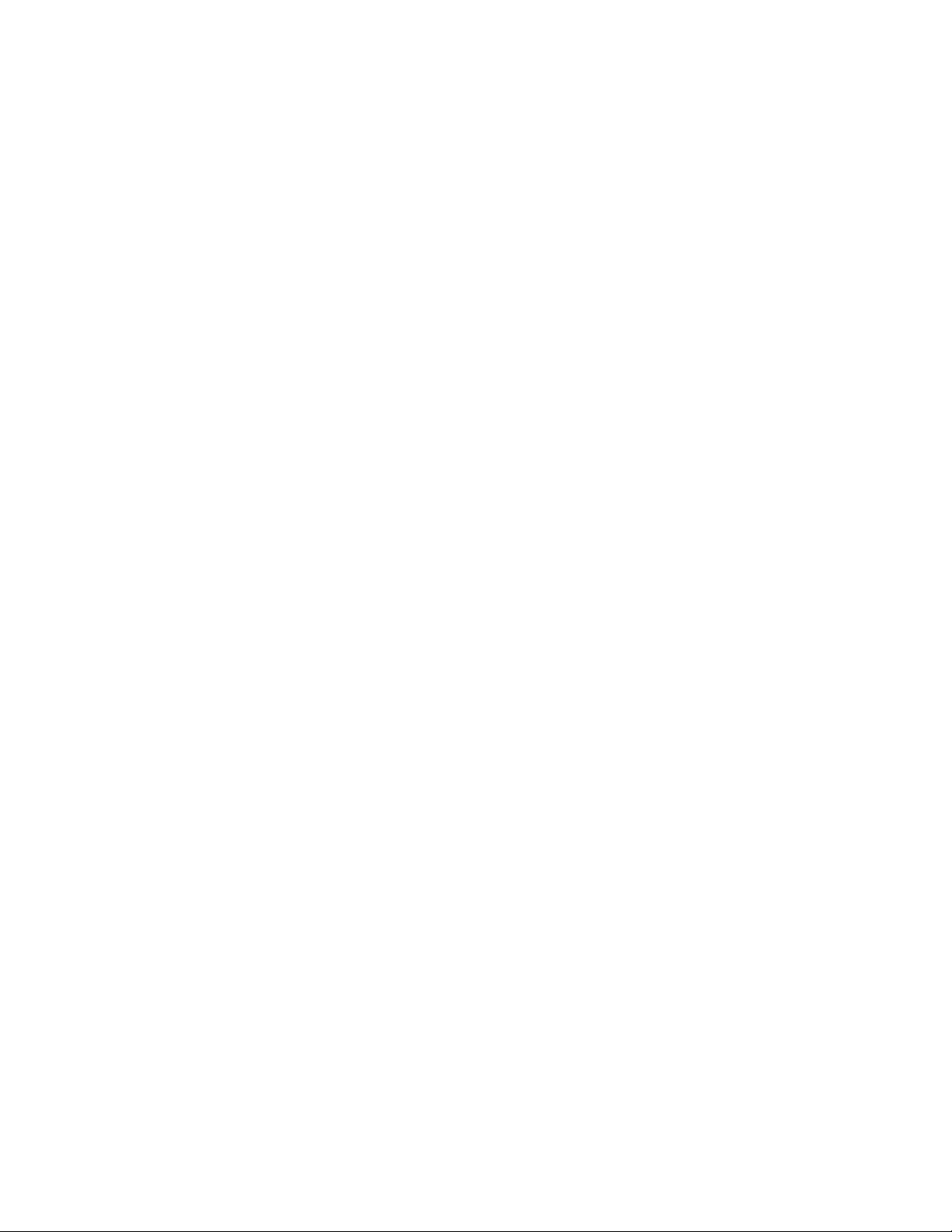
Unmount the microSD Card ............................................................................................. 156
Use the Device‟s microSD Card as a USB Drive .............................................................. 156
Update Your Device ............................................................................................................ 157
Update Your Device Firmware ......................................................................................... 157
Update Your Android Operating System .......................................................................... 157
Update Your Profile .......................................................................................................... 157
Update Your PRL ............................................................................................................. 158
Index ....................................................................................................................................... 159
TOC 9
Page 11
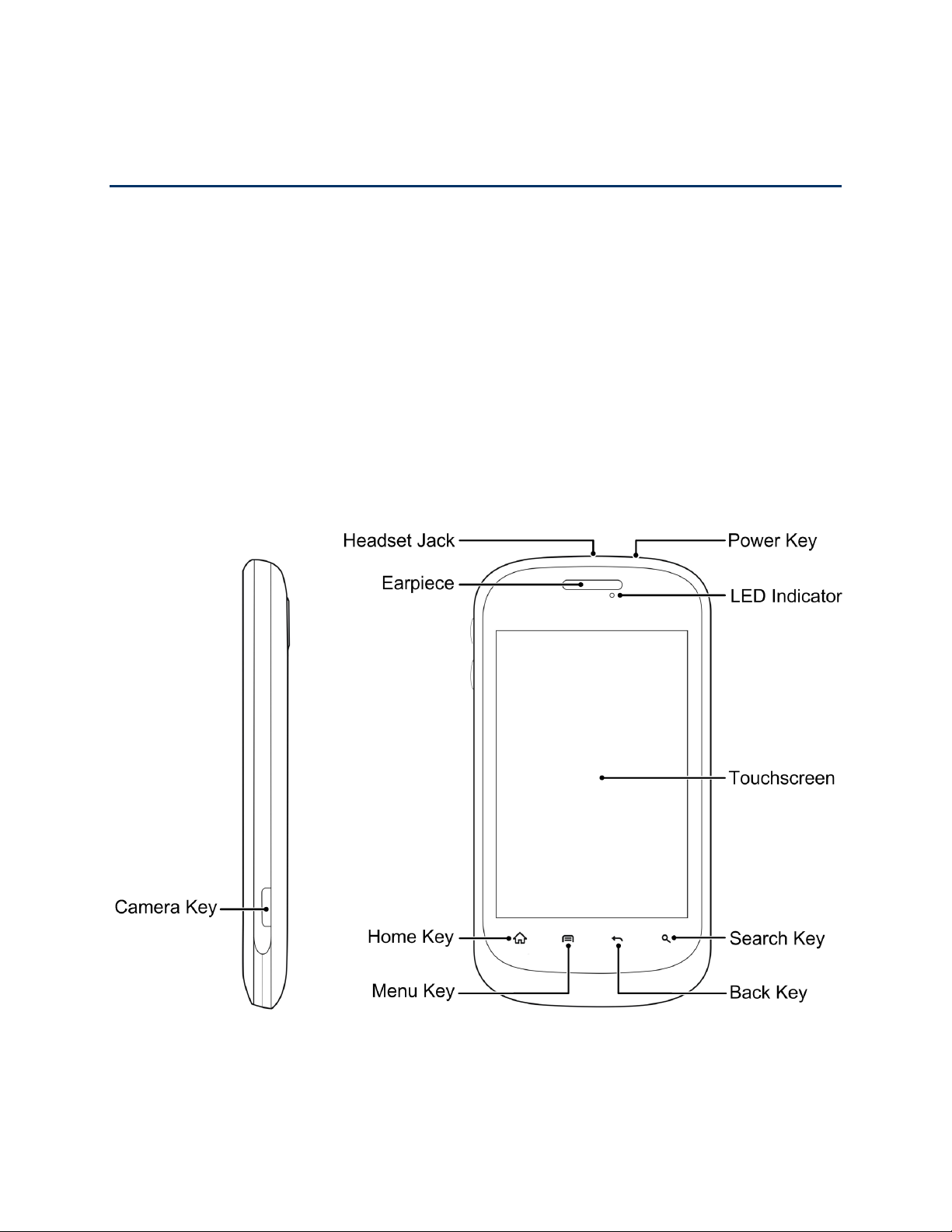
Get Started
This section gives you all the information you need to set up your device and Sprint service the
first time.
Your Device at a Glance
Set Up Your Device
Activate Your Device
Set Up Voicemail
Sprint Account Information and Help
Your Device at a Glance
The following illustration outlines your device‟s primary external features and buttons.
Get Started 10
Page 12

Set Up Your Device
You must first install and charge the battery to begin setting up your device.
1. Install the battery
Insert a coin or other flat object into the slot at the bottom of the battery compartment
cover and lift the cover up gently.
Get Started 11
Page 13
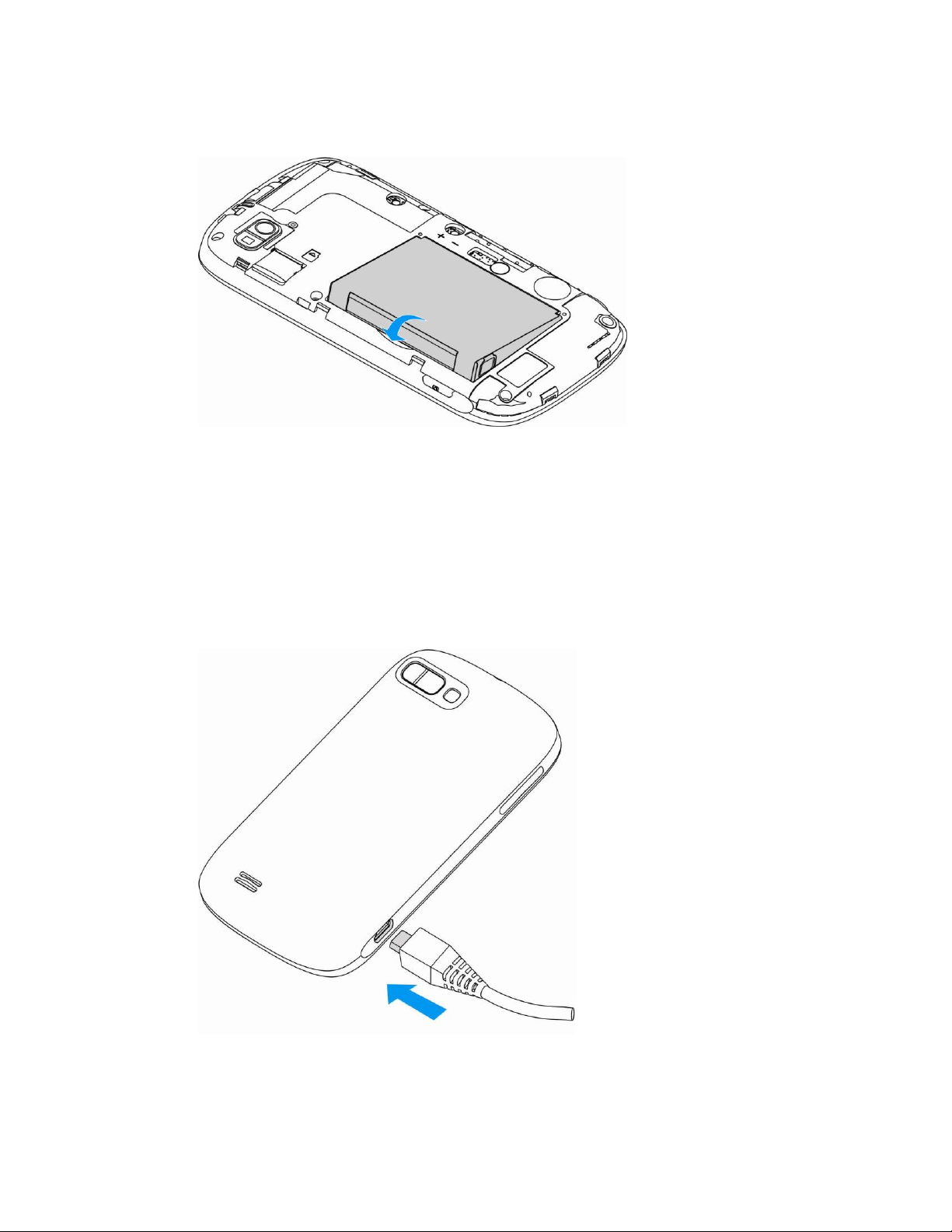
Insert the battery, contacts end first, and gently press the battery into place.
Replace the battery compartment cover, making sure all the tabs are secure and
there are no gaps around the cover.
Note: When you insert the battery, your device may power on automatically.
2. Charge your battery
Plug the USB connector into the charger/accessory jack on the lower left side of your
device.
Plug the AC adapter into an electrical outlet.
Get Started 12
Page 14
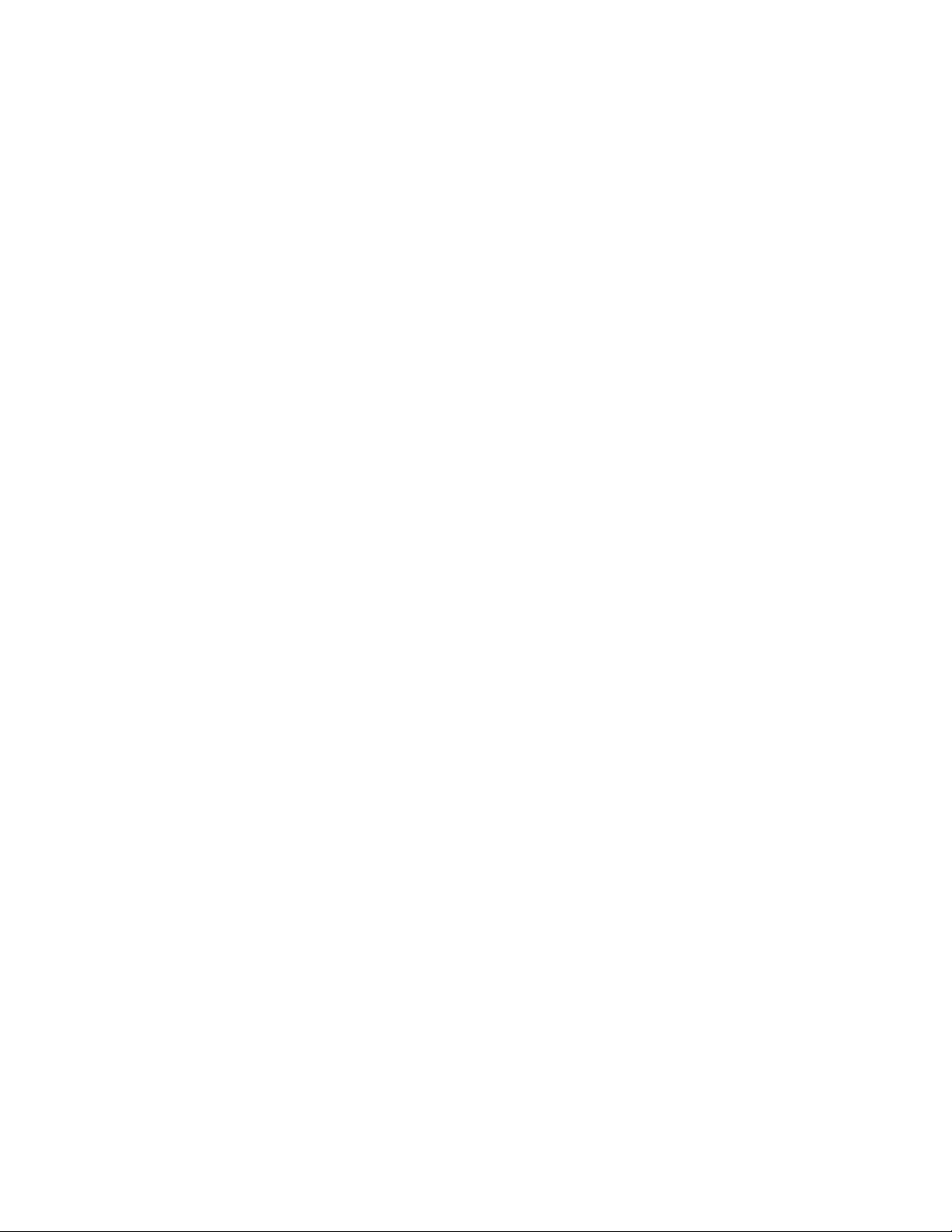
Note: Your device‟s battery should have enough charge for the device to turn on and find a
signal, set up voicemail, and make a call. You should fully charge the battery as soon as
possible.
3. Press and hold the Power key to turn the device on.
If your device is activated, it will turn on and search for Sprint service.
If your device is not yet activated, see Activate Your Device for more information.
Activate Your Device
Follow the instructions below to activate your device if it has not already been activated.
Depending on your account or how and where you purchased your device, it may be ready to
use or you may need to activate it on your Sprint account.
● If you purchased your device at a Sprint Store, it is probably activated and ready to use.
● If you received your device in the mail and it is for a new Sprint account or a new line of
service, it is designed to activate automatically.
When you turn the device on for the first time, you should see a Hands Free
Activation screen, which may be followed by a PRL Update screen and a Firmware
Update screen. Follow the onscreen instructions to continue.
● If you received your device in the mail and you are activating a new device for an
existing number on your account (you‟re swapping devices), you can activate on your
computer online or directly on your device.
Activate on your computer:
• Go to sprint.com/activate and complete the online instructions to activate your
device
Activate on your device:
• Turn on your new device. (Make sure the old one is turned off.) Your device will
automatically attempt Hands-Free Activation.
• Follow the on-screen prompts to complete the activation process.
● To confirm activation, make a phone call. If your device is still not activated or you do not
have access to the Internet, contact Sprint Customer Service at 1-888-211-4727 for
assistance.
Note: If you are having any difficulty with activation, contact Sprint Customer Service by calling
1-888-211-4727 from any other phone.
Get Started 13
Page 15
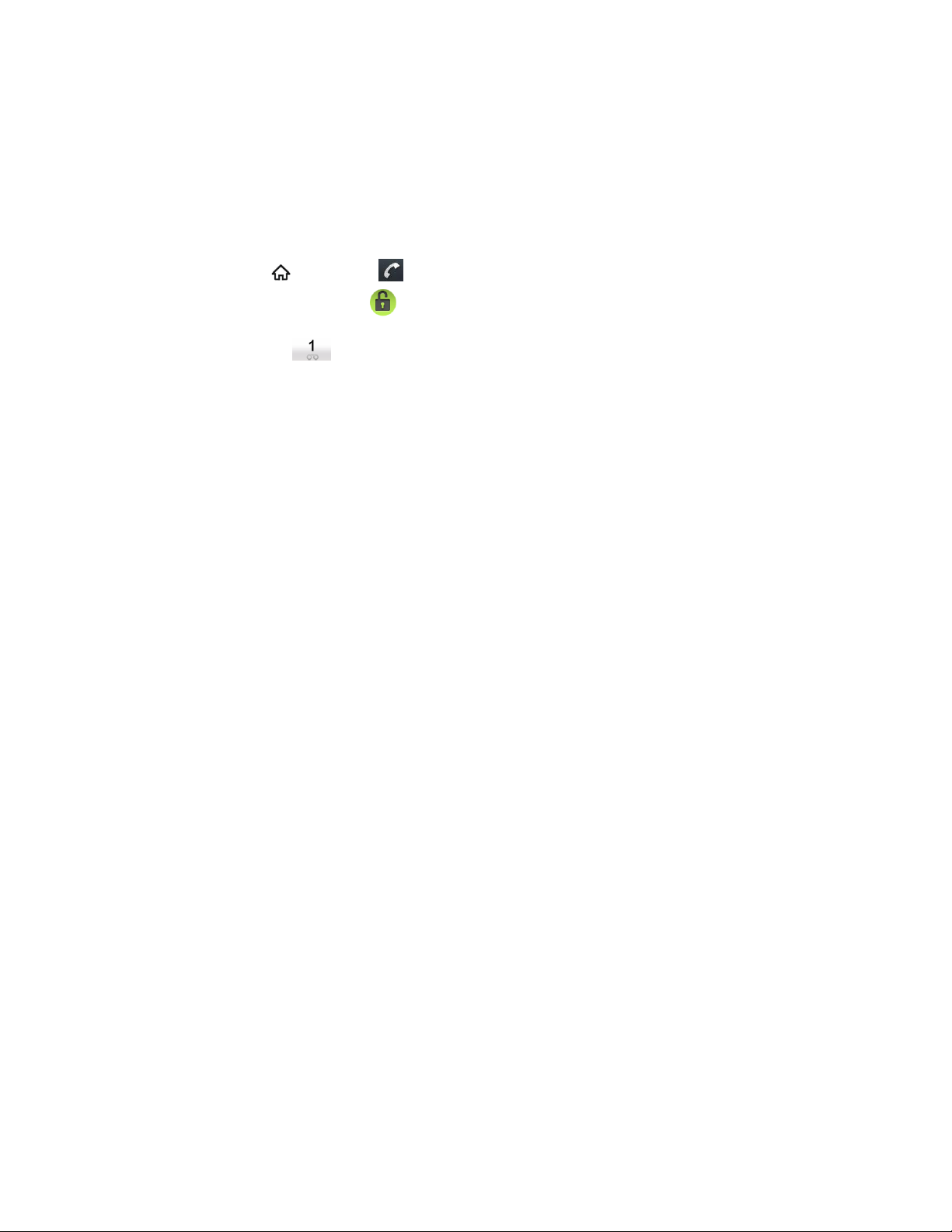
Set Up Voicemail
You should set up your Sprint Voicemail and personal greeting as soon as your device is
activated. Always use a password to protect against unauthorized access. Your device
automatically transfers all unanswered calls to your voicemail, even if your device is in use or
turned off.
1. Press Home and touch . (If your screen is locked, press the Power key to turn on
the display and then drag to the right to unlock the screen.)
2. Touch and hold to dial your voicemail number.
3. Follow the system prompts to:
Create your password.
Record your name announcement.
Record your greeting.
Note: Voicemail Password – Sprint strongly recommends that you create a password when
setting up your voicemail to protect against unauthorized access. Without a password,
anyone who has access to your device is able to access your voicemail messages.
Sprint Account Information and Help
Find out about account passwords and information about managing your account and finding
help.
Sprint Account Passwords
Manage Your Account
Sprint Support Services
Sprint Account Passwords
You will need to create passwords to protect access to your personal account information, your
voicemail account, and your data services account. As a Sprint customer, you enjoy unlimited
access to all your information.
Account User Name and Password
If you are the account owner, you will create an account user name and password when you
sign on to sprint.com. (Click Sign in/Sign up and then click Sign up now! to get started.) If you
are not the account owner (if someone else receives the bill for your Sprint service), you can get
a sub-account password at sprint.com.
Get Started 14
Page 16
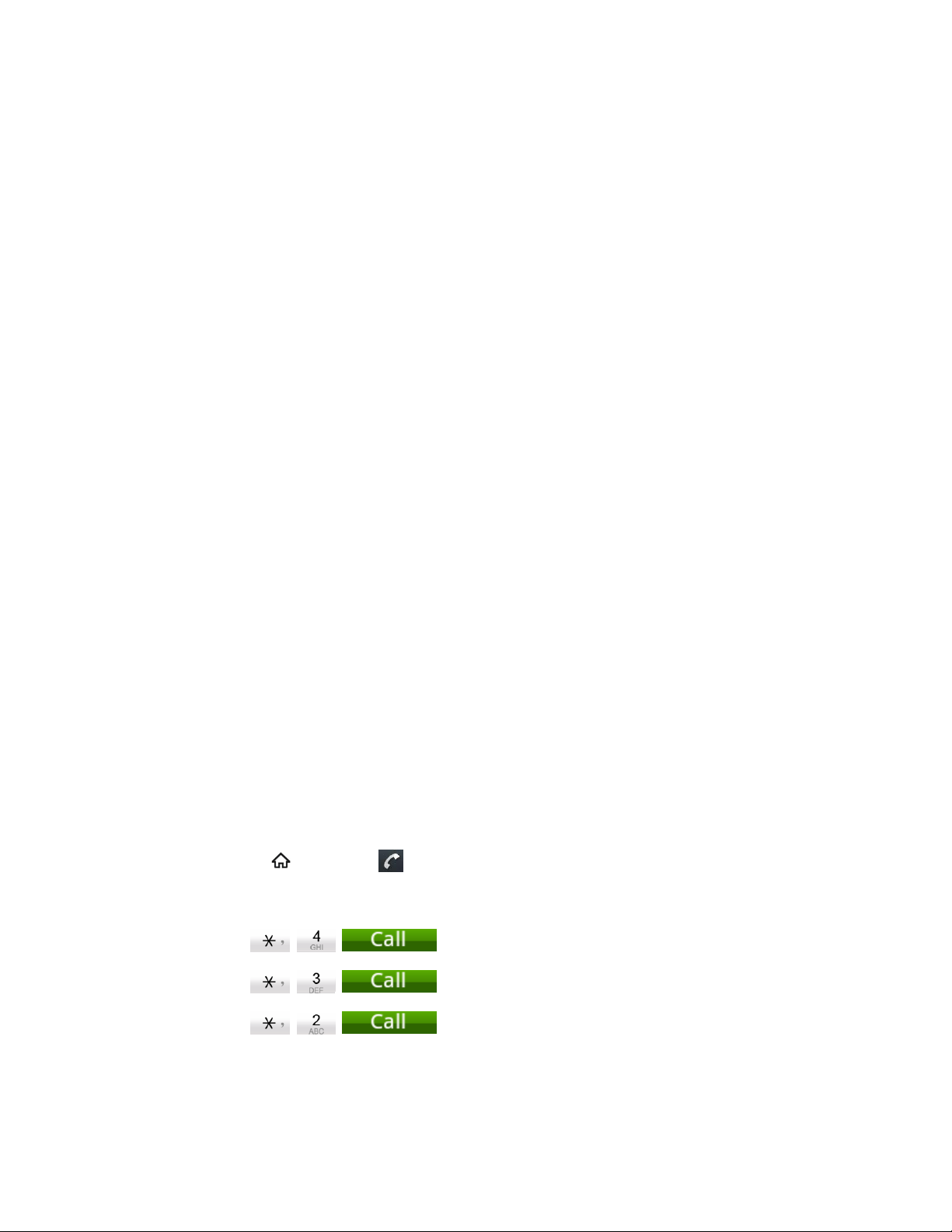
Voicemail Password
You‟ll create your voicemail password when you set up your voicemail. See Set Up Voicemail
for more information on your voicemail password.
Data Services Password
With your Sprint phone, you may elect to set up an optional data services password to control
access and authorize Premium Service purchases.
For more information, or to change your passwords, sign on to sprint.com or call Sprint
Customer Service at 1-888-211-4727.
Manage Your Account
Manage your Sprint account from your computer, your Sprint phone, or any other phone.
Online: sprint.com
● Access your account information.
● Check your minutes used (depending on your Sprint service plan).
● View and pay your bill.
● Enroll in Sprint online billing and automatic payment.
● Purchase accessories.
● Shop for the latest Sprint phones.
● View available Sprint service plans and options.
● Learn more about data services and other products like games, ring tones, screen
savers, and more.
From Your Sprint Phone
1. Press Home and touch
2. Do any of the following:
Touch
Touch
Touch
get answers to other questions.
.
to check minute usage and account balance.
to make a payment.
to access a summary of your Sprint service plan or
Get Started 15
Page 17
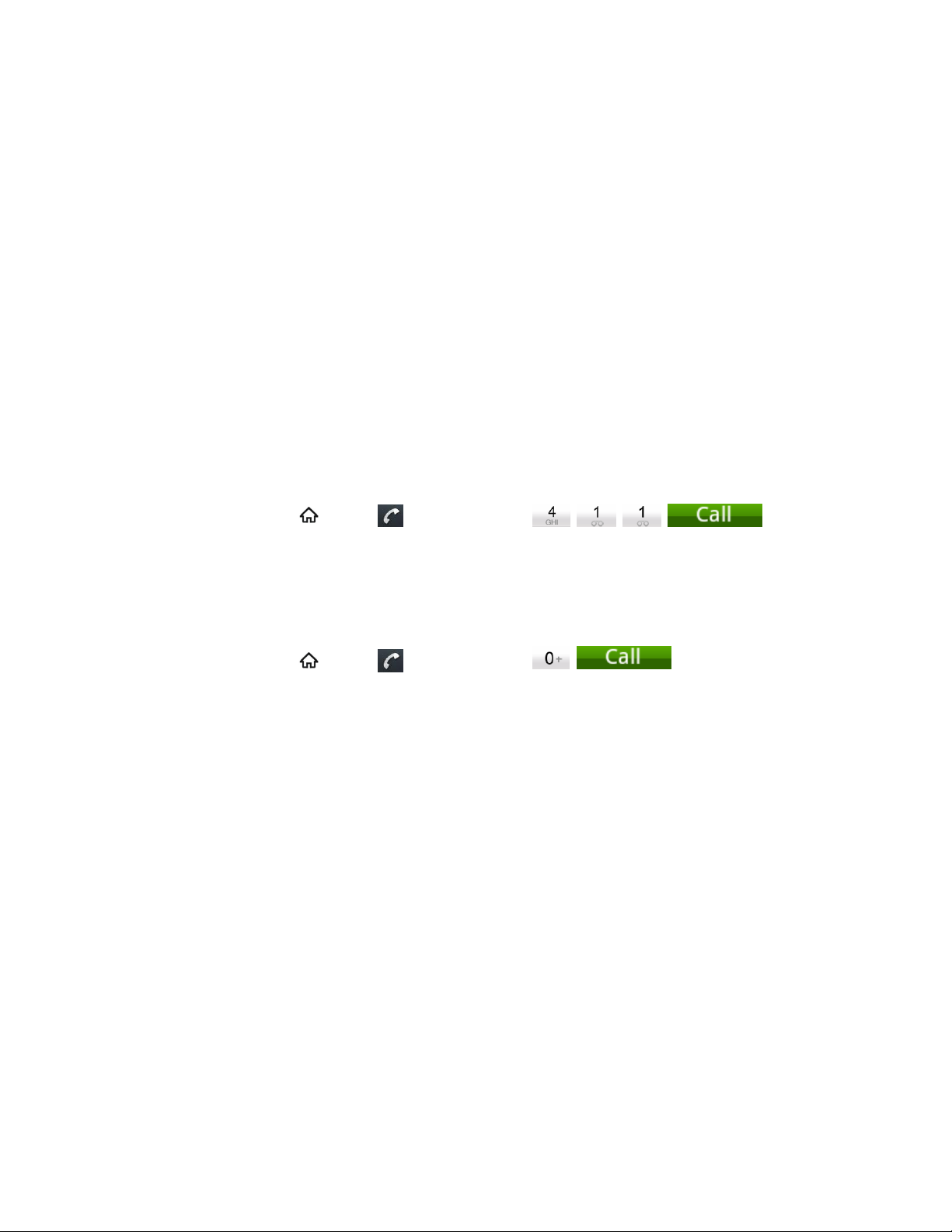
From Any Other Phone
● Sprint Customer Service: 1-888-211-4727.
● Business Customer Service: 1-888-788-4727.
Sprint Support Services
Sprint 411 and Sprint Operator Services let you easily access information and calling assistance
from your Sprint device.
Sprint 411
Sprint 411 gives you access to a variety of services and information, including residential,
business, and government listings; movie listings or showtimes; driving directions, restaurant
reservations, and major local event information. You can get up to three pieces of information
per call, and the operator can automatically connect your call at no additional charge.
There is a per-call charge to use Sprint 411, and you will be billed for airtime.
► Press Home , touch
, and then touch
.
Sprint Operator Services
Sprint Operator Services provides assistance when you place collect calls or when you place
calls billed to a local telephone calling card or third party.
► Press Home , touch
For more information or to see the latest in products and services, visit us online at sprint.com.
, and then touch .
Get Started 16
Page 18
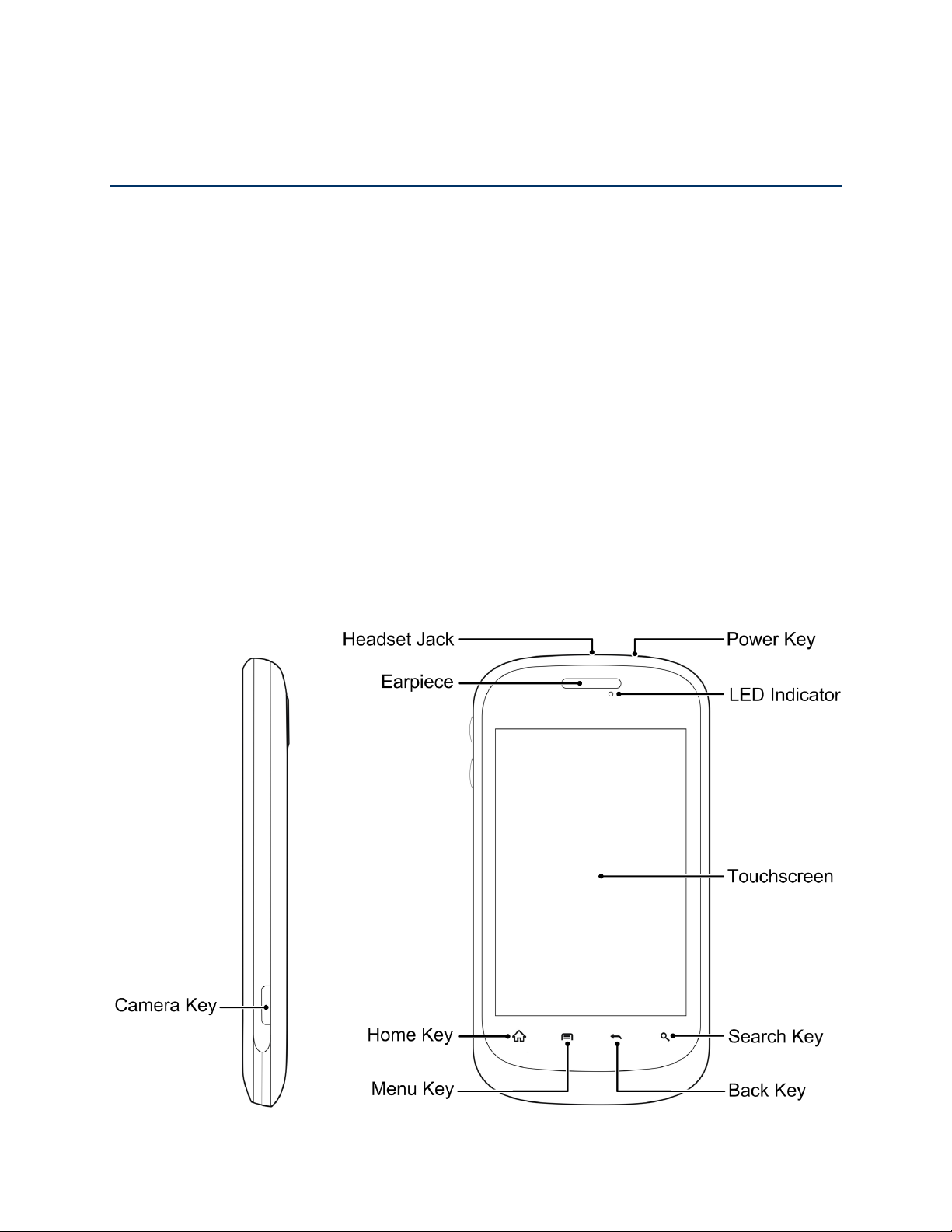
Device Basics
Your device is packed with features that simplify your life and expand your ability to stay
connected to the people and information that are important to you. The topics in this section will
introduce the basic functions and features of your phone.
Your Device‟s Layout
Turn Your Device On and Off
Turn Your Screen On and Off
Touchscreen Navigation
Your Home Screen
Status Bar
Enter Text
Your Device’s Layout
The illustrations and descriptions below outline your phone‟s basic layout.
Device Basics 17
Page 19
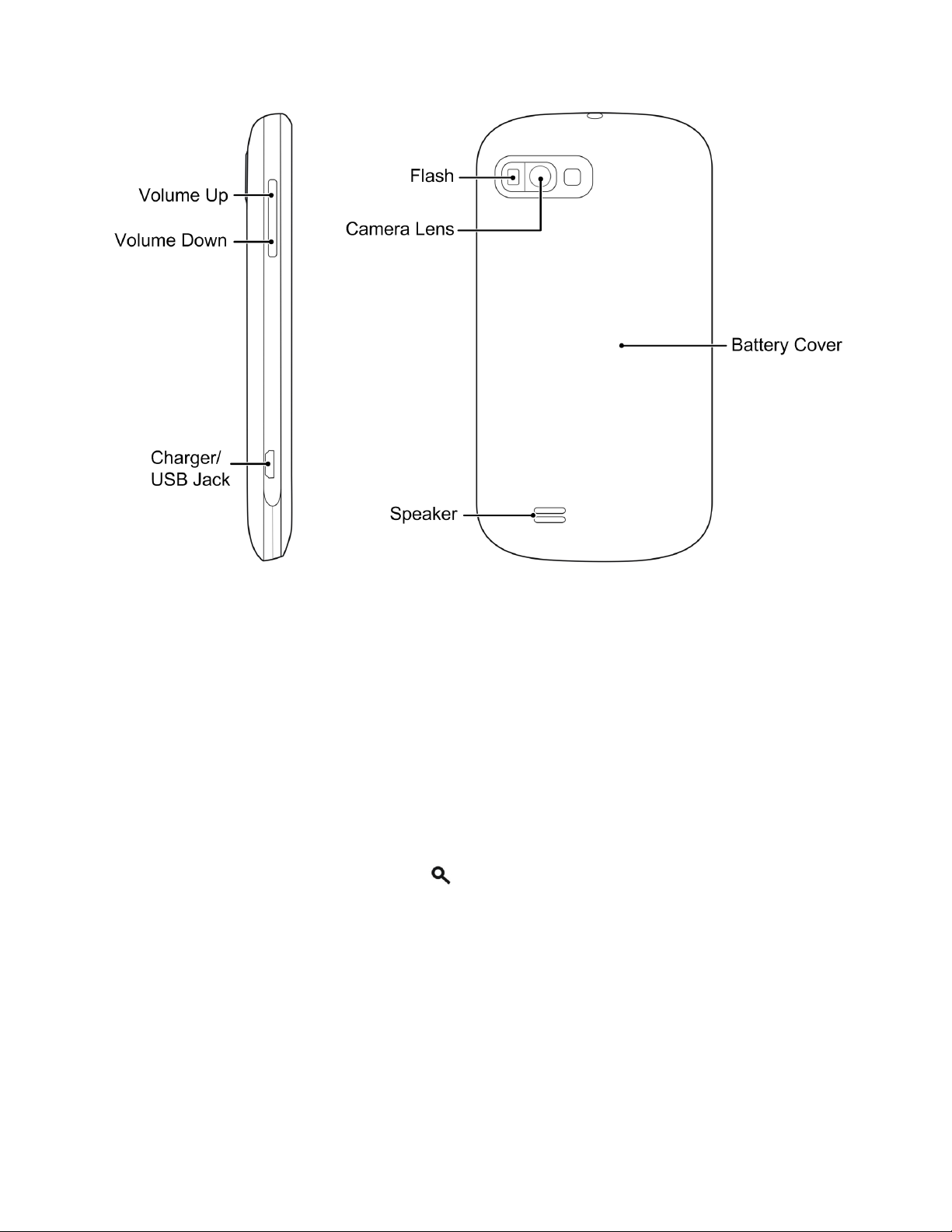
Key Functions
● Earpiece lets you hear the caller and automated prompts.
● Touchscreen lets you view and control all the features of your device.
● Menu Key lets you open your device‟s main functions menu: Add, Wallpaper, Settings,
Switch ID, Search, and More. While in a menu, touch to open a list of actions available
from the current screen or onscreen option.
● Home Key lets you display the main Home screen. When in standby mode, touch and
hold to open the recently used applications window.
● Search Key lets you search information on the current screen or application. For
example, while in Contacts, press to search for a contact.
● Back Key lets you return to the previous screen, or close a dialog box, options menu,
the Notifications panel, or onscreen keyboard.
● Camera Key lets you activate the camera by holding it. Press to take pictures and
videos.
● Camera Lens lets you take pictures and record videos.
● Flash helps illuminate subjects in low-light environments when the camera is focusing
and capturing a photo.
Device Basics 18
Page 20
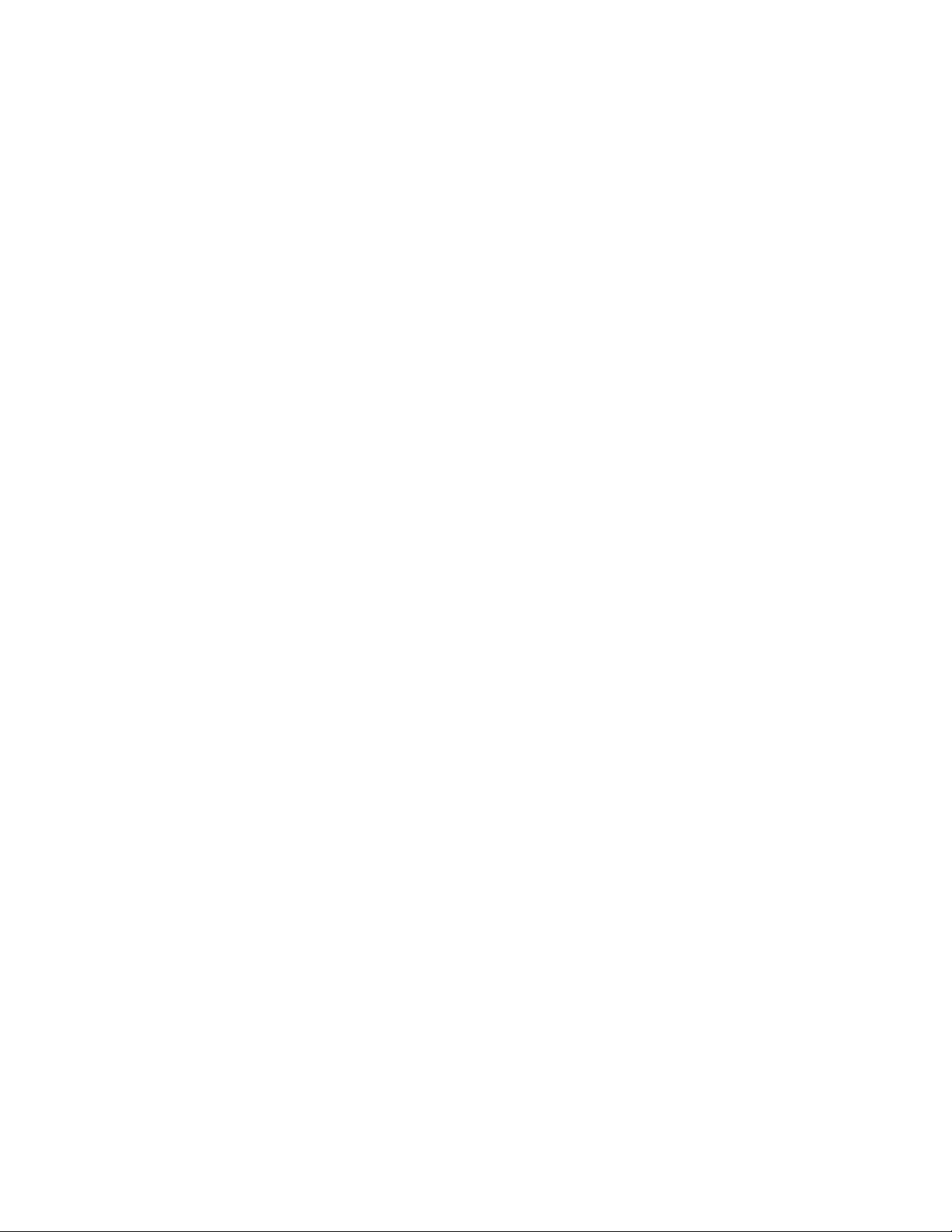
● Power Key lets you turn the device on or off or turn the screen on or off, or switch your
device to silent mode or airplane mode.
● 3.5 mm Headset Jack allows you to plug in either a stereo headset or an optional
headset for convenient, hands-free conversations. CAUTION! Inserting an accessory
into the incorrect jack may damage the device.
● Speaker lets you hear the different ringers and sounds. The speaker also lets you hear
the caller‟s voice in speakerphone mode.
● Volume Keys allows you to adjust the ringer or media volume or adjust the voice
volume during a call.
● Charger/USB Jack allows you to connect the device charger or the USB cable
(included).
CAUTION! Inserting an accessory into the incorrect jack may damage the device.
Turn Your Device On and Off
The instructions below explain how to turn your device on and off.
Turn Your Device On
► Press and hold the Power key.
Turn Your Device Off
► Press and hold the Power key to open the phone options menu. Touch Power off
and then touch OK to turn the device off.
Your screen remains blank while your device is off (unless the battery is charging).
Turn Your Screen On and Off
Your device allows you to quickly turn the screen off when not in use and to turn it back on and
unlock it when you need it.
Turn the Screen Off When Not in Use
► To quickly turn the screen off, press the Power key. Pressing the Power key again
or receiving an incoming call will turn on your device screen and show the lock
screen.
To save battery power, the device automatically turns off the screen after a certain period of
time when you leave it idle. You will still be able to receive messages and calls while the
device‟s screen is off.
Device Basics 19
Page 21
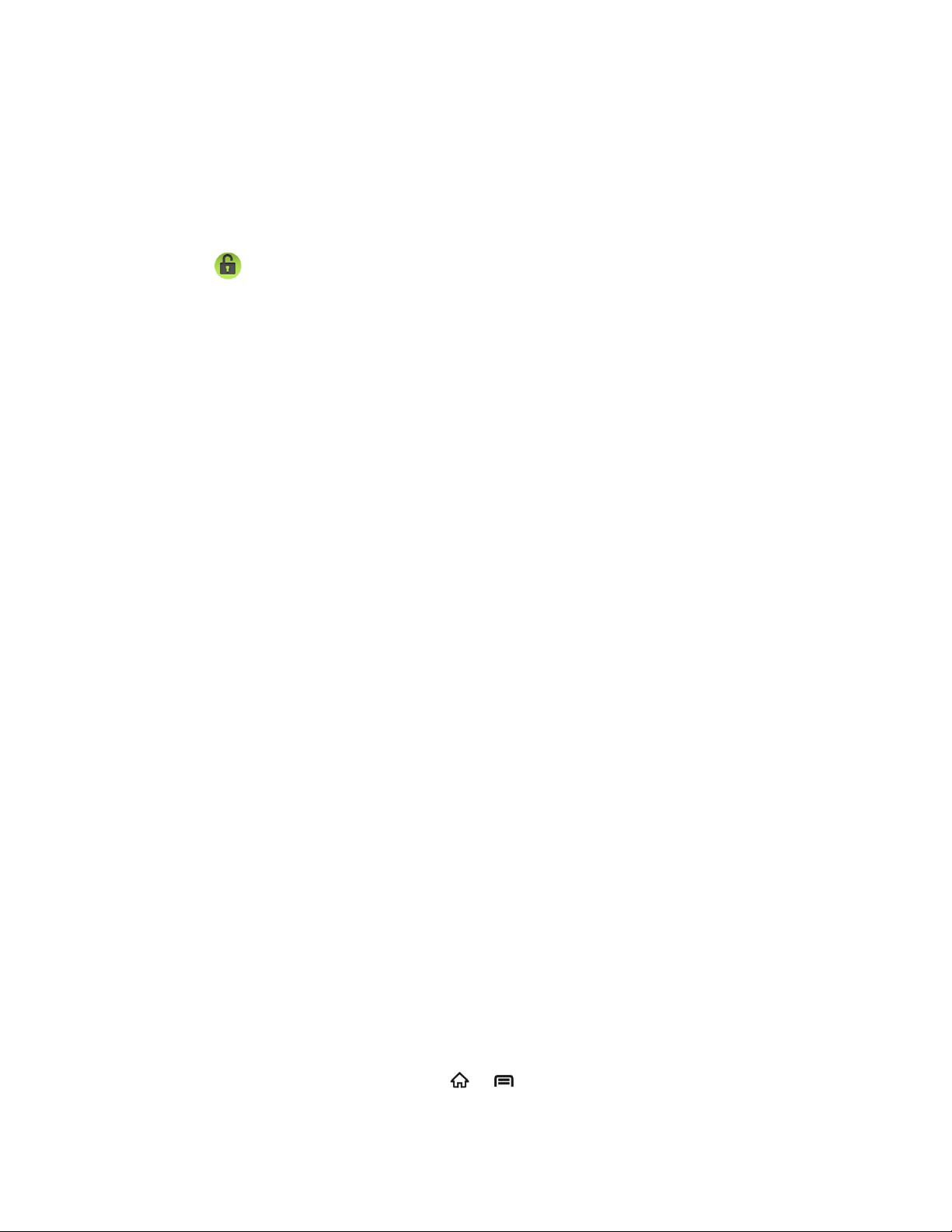
Note: For information on how to adjust the time before the screen turns off, see Screen
Timeout.
Turn the Screen On and Unlock It
1. To turn the screen on, press the Power key.
2. Drag to the right to unlock the screen.
If you have set up a screen lock, you will be prompted to draw the pattern or enter
the password or PIN. See Security – Screen Lock.
Touchscreen Navigation
Your device‟s touchscreen lets you control actions through a variety of touch gestures.
Touch
When you want to type using the onscreen keyboard, select items onscreen such as application
and settings icons, or press onscreen buttons, simply touch them with your finger.
Touch and Hold
To open the available options for an item (for example, a contact or link in a Web page), touch
and hold the item.
Swipe or Slide
To swipe or slide means to quickly drag your finger vertically or horizontally across the screen.
Drag
To drag, press and hold your finger with some pressure before you start to move your finger.
While dragging, do not release your finger until you have reached the target position.
Flick
Flicking the screen is similar to swiping, except that you need to swipe your finger in light, quick
strokes. This finger gesture is always in a vertical direction, such as when flicking the contacts
or message list.
Rotate
For most screens, you can automatically change the screen orientation from portrait to
landscape by turning the device sideways. When entering text, you can turn the device
sideways to bring up a bigger keyboard. See Touchscreen Keyboards for more details.
Note: The Auto-rotate screen check box in > > Settings > Display needs to be
selected for the screen orientation to automatically change.
Device Basics 20
Page 22
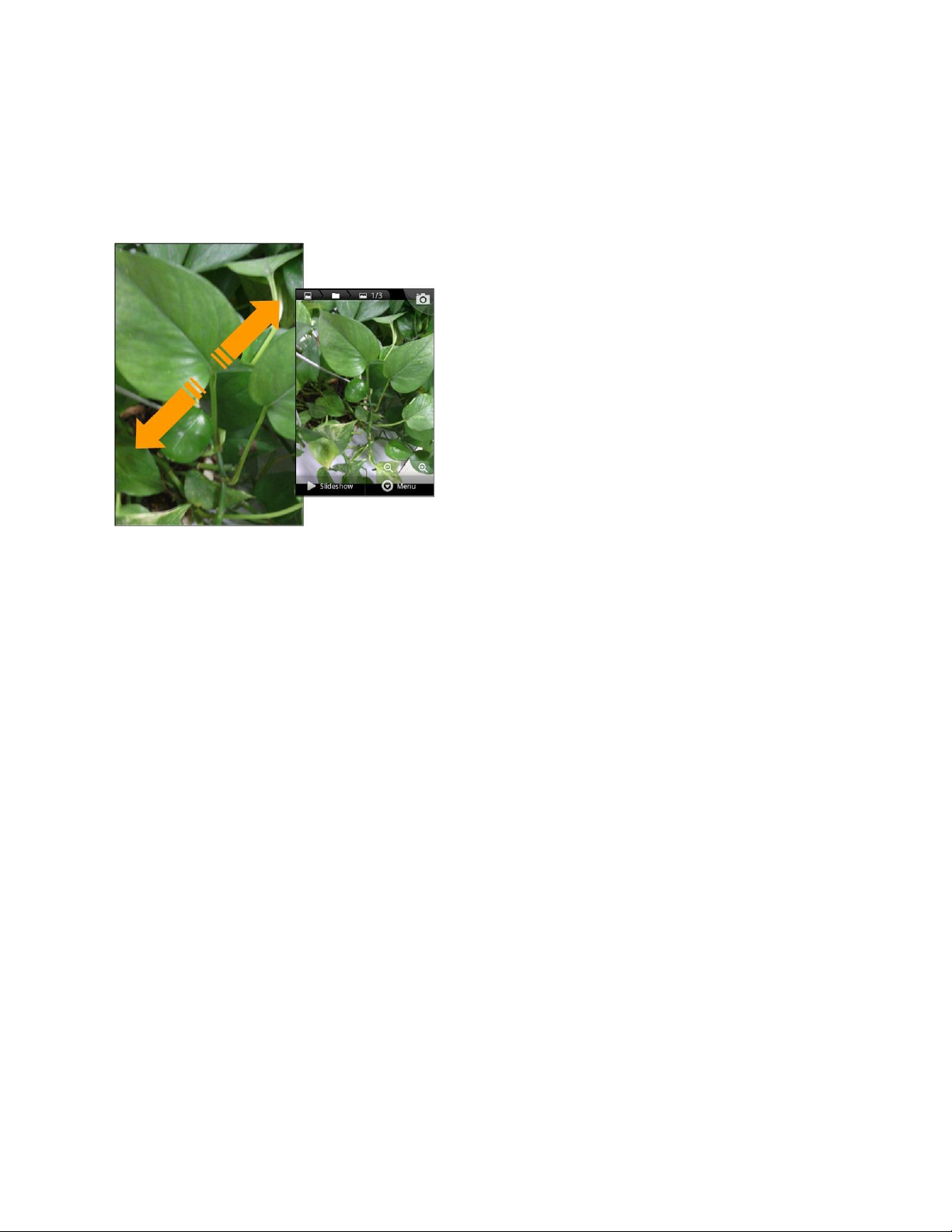
Pinch and Spread
“Pinch” the screen using your thumb and forefinger to zoom out or “spread” the screen to zoom
in when viewing a picture or a Web page. (Move fingers inward to zoom out and outward to
zoom in.)
Your Home Screen
The home screen is the starting point for your device‟s applications, functions, and menus. You
can customize your home screen by adding application icons, shortcuts, folders, widgets, and
more. Your home screen extends beyond the initial screen. Swipe the screen left or right to
display additional screens.
Device Basics 21
Page 23
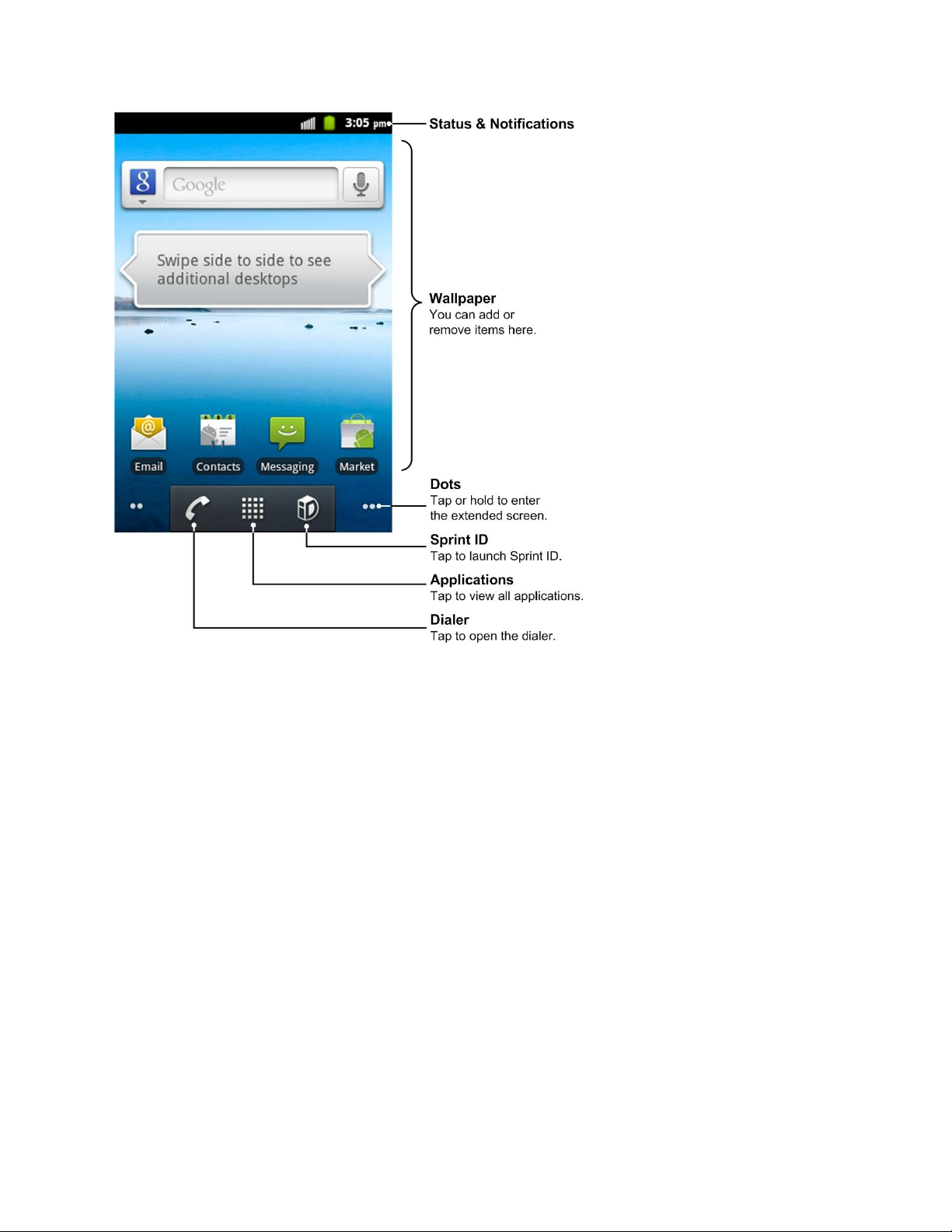
Customize the Home Screen
Learn how to add, move, or remove items from the home screen.
Add Items to the Home Screen
1. Touch and hold an empty area on a home screen. (If the current home screen doesn‟t
have room, swipe the screen left or right to display an extended screen.)
2. On the Add to Home screen menu, touch the type of item you want to add and then
select the item.
Shortcuts: Add shortcuts to applications, bookmarks, contacts, settings, and more.
Touch a category and then touch the item you want to add.
Widgets: Add widgets to a screen such as a clock, calendar, Google Search, picture
frame, power control and more.
Folders: Add a folder where you can organize screen items, contacts, Bluetooth
received files and recent documents. You can add a shortcut to all your contacts,
contacts with phone numbers, or starred contacts. Contact details are automatically
updated when there are changes in the source.
Device Basics 22
Page 24
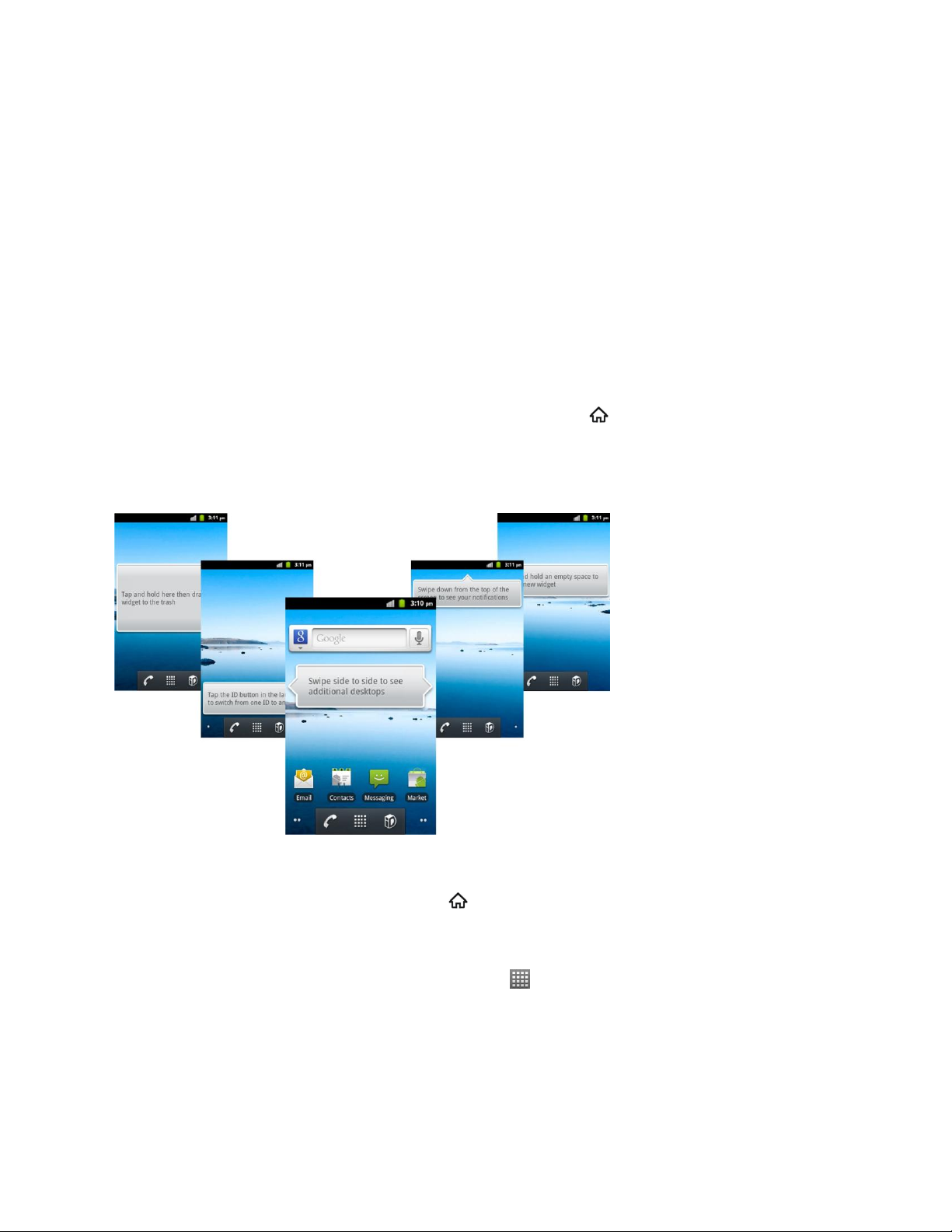
Wallpapers: Select a wallpaper source from your picture gallery, ID wallpapers, live
wallpapers, or other preloaded options.
Move or Remove Items on the Home Screen
► Touch and hold the item you want to move or remove from the home screen.
To move the item, drag it to a new area and release it.
To remove the item, drag it to the Trash icon at the bottom of the screen and release
it.
Extended Home Screens
In addition to the main home screen, your phone has four extended home screens to provide
more space for adding icons, widgets, and more. Press Home and then swipe your finger
left or right to view additional screens.
There are four extended screens in addition to the main Home screen.
● You cannot add more screens.
● While on an extended screen, press to return to the main home screen.
To go directly to a particular screen:
1. From any screen, touch and hold the dots or on the bottom of the screen to display
thumbnail images of all screens.
2. Touch the screen you want to open.
Device Basics 23
Page 25
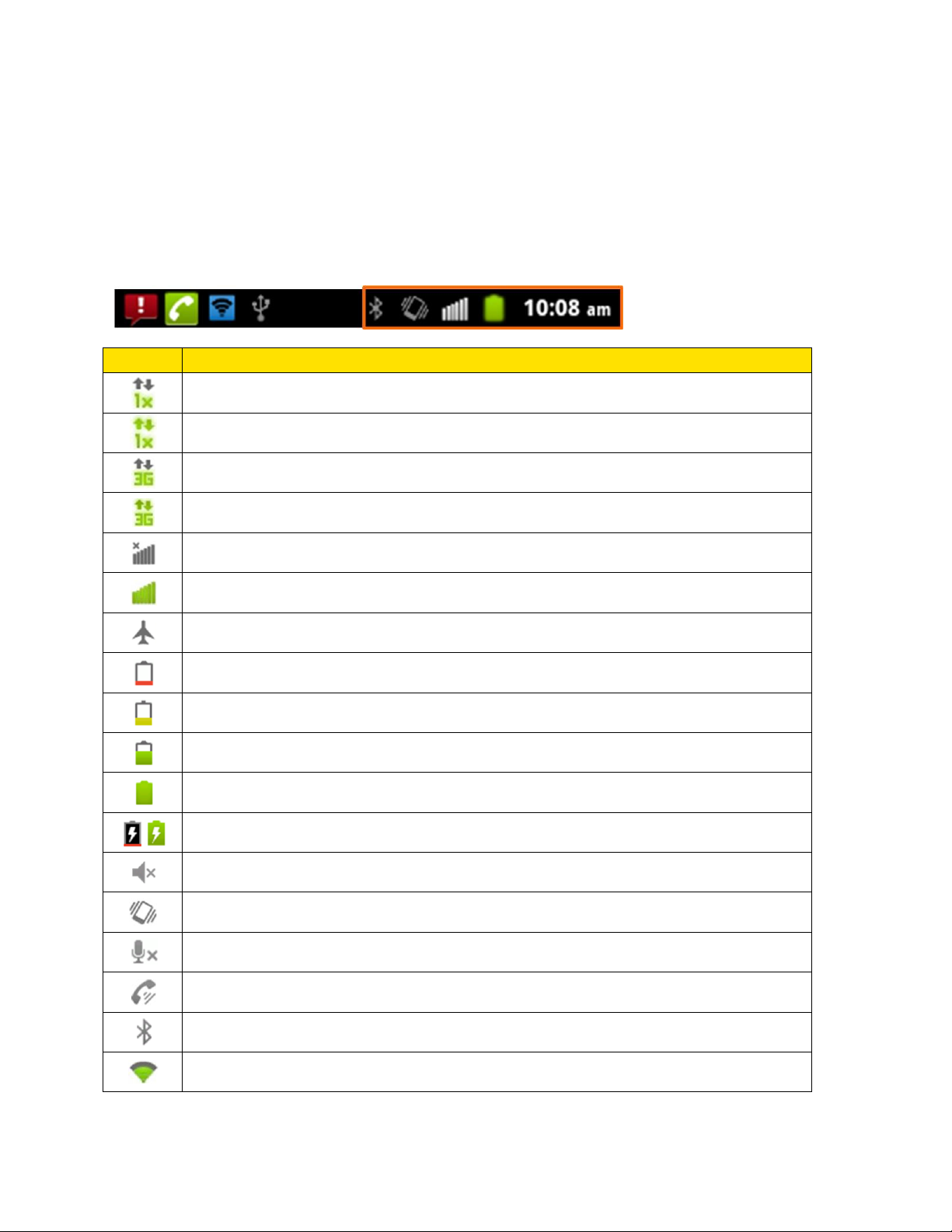
Status Bar
Icon
Description
1x Data connected
1x Data service in use
3G connected
3G in use
No signal
Signal strength
Airplane mode
Battery very low
Battery low
Battery partially drained
Battery full
Battery charging
Ringer off
Vibrate mode
Phone microphone off
Speaker on
Bluetooth on
Connected to a Wi-Fi network
The status bar at the top of the home screen provides device and service status information on
the right side and notification alerts on the left. To view notification alerts, touch the status bar
and drag it down.
Status Icons
Device Basics 24
Page 26
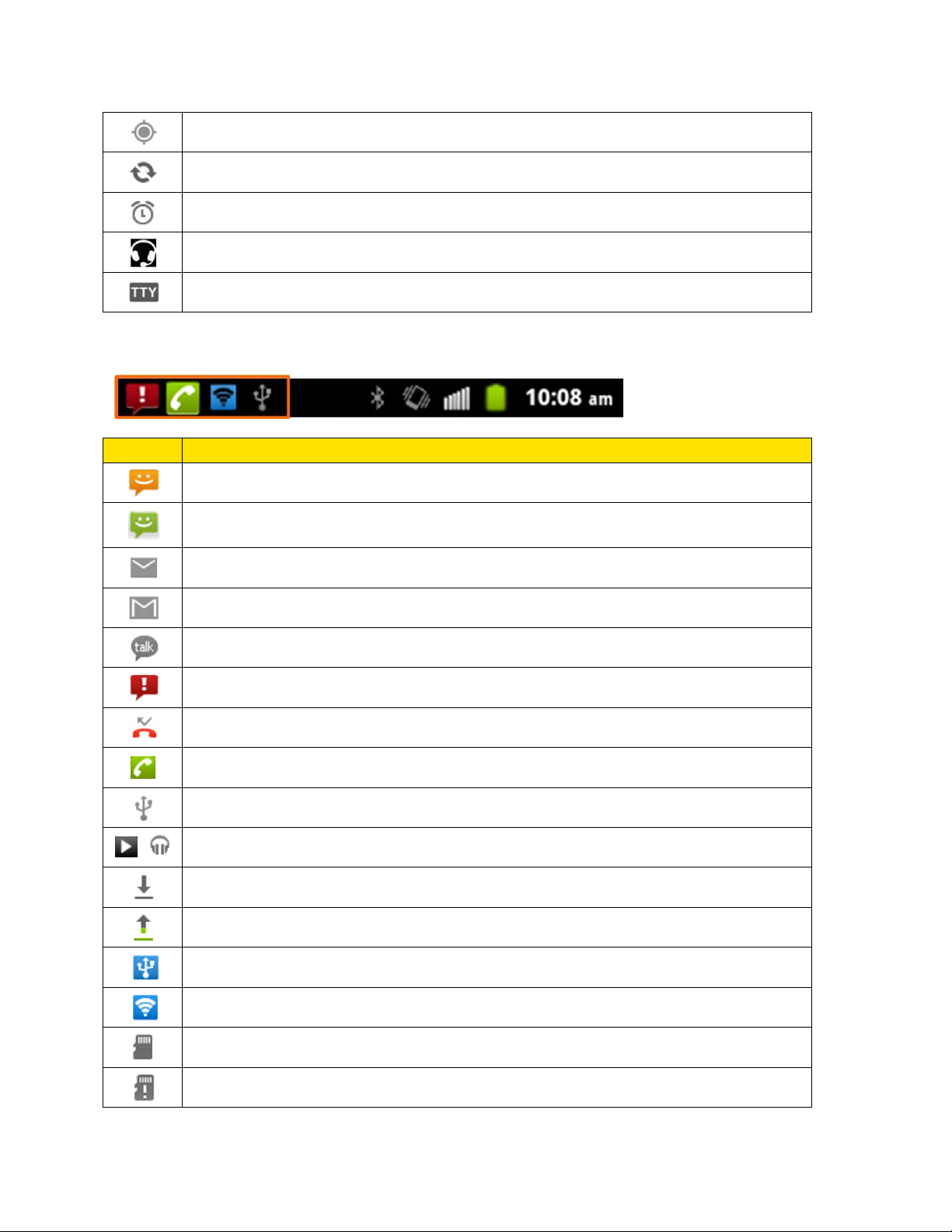
Icon
Description
New SMS
New MMS
New Email
New Gmail message
New Google Talk instant message
Problem with SMS/MMS delivery
Missed call
Call in progress
USB connected
/
Song is playing
Downloading data
Sending data
USB tethering is on
Portable Wi-Fi hotspot is on
microSD card unmounted
microSD card removed
GPS on
Syncing
Alarm set
Wired headset inserted
TTY mode on
Notification Icons
Device Basics 25
Page 27
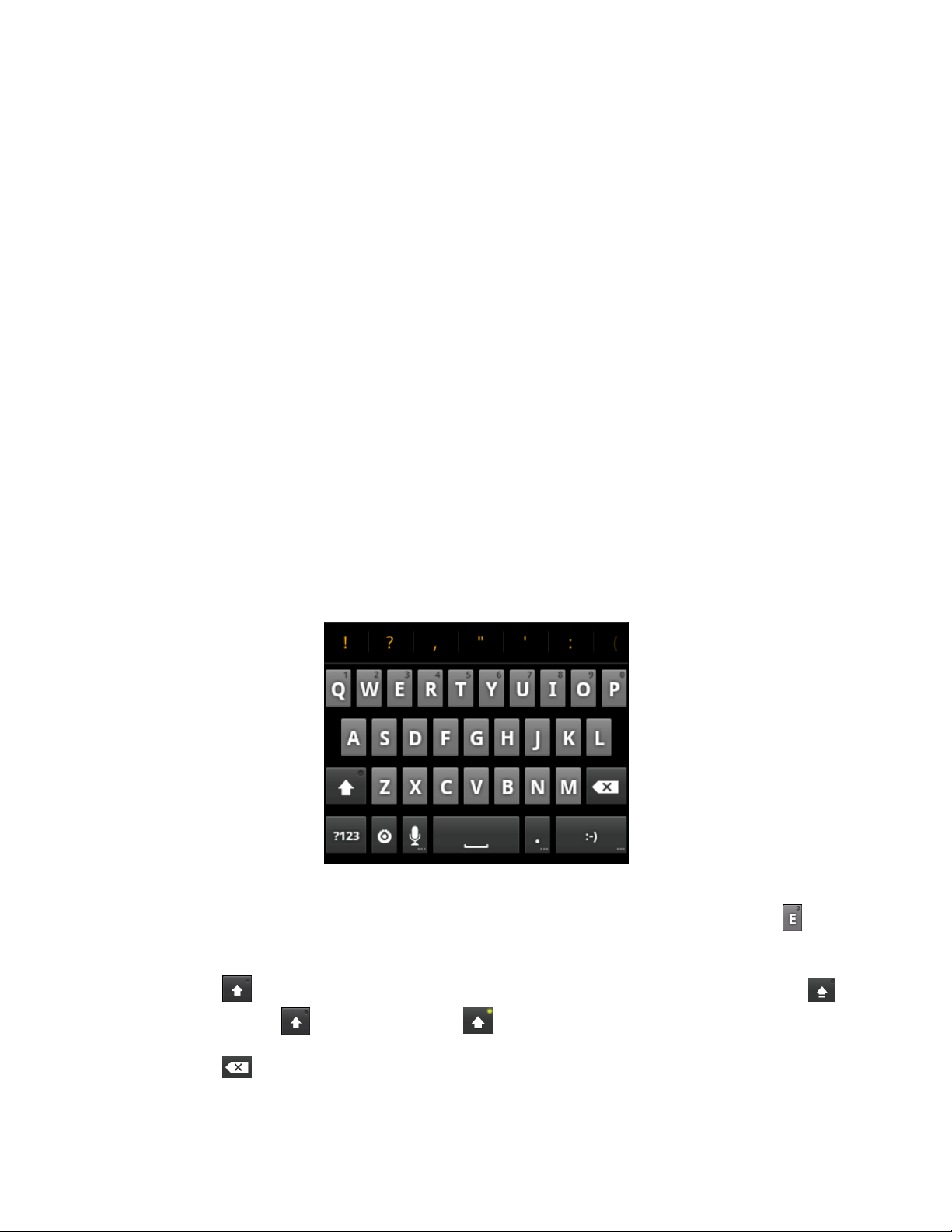
Enter Text
You can type on your device using one of the available touchscreen keyboards.
Touchscreen Keyboards
Tips for Editing Text
Text Input Settings
Touchscreen Keyboards
The touchscreen keyboards let you enter text directly onscreen. You can choose the Android
keyboard input or Swype input.
Android Keyboard
The Android Keyboard provides a layout similar to a desktop computer keyboard. Turn the
phone sideways and the keypad will change from portrait to landscape.
To use the landscape keyboard, just tick the Auto-rotate screen check box in Settings >
Display. (The landscape QWERTY keyboard is not supported in all applications.)
Tip: Hold the input box and select Input method from the pop-up menu to change input
method.
● Touch the alphabetic keys to enter letters. Touch and hold some specific keys to enter
associated accented letters or numbers. For example, to enter È, touch and hold and
the available accented letters and number 3 appear. Then slide to choose È.
● Touch to use uppercase or lowercase. This key also indicates the current case:
for lowercase, for uppercase, and when locked in uppercase.
● Touch to delete the text before the cursor.
Device Basics 26
Page 28
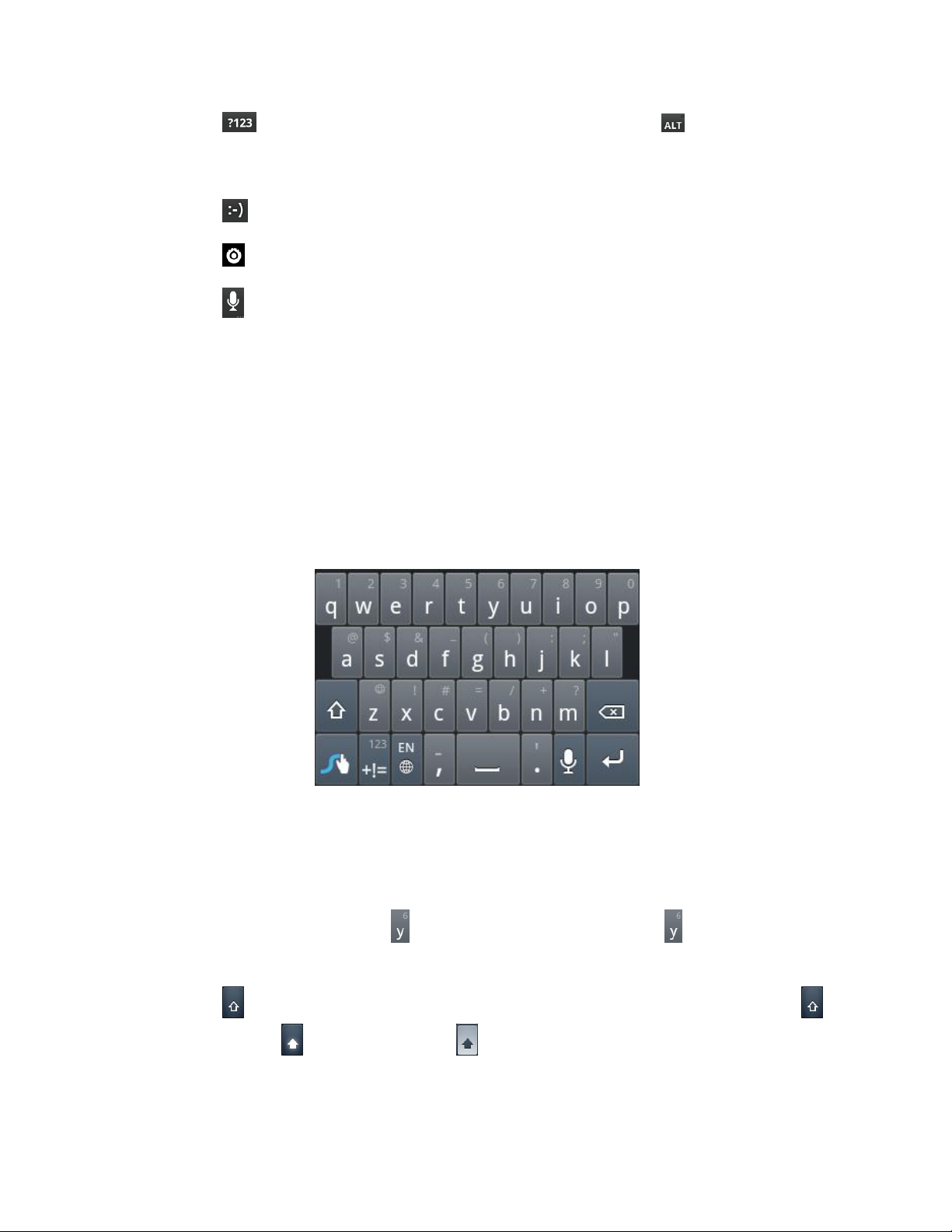
● Touch to select numbers and symbols. You can then touch to find more. Also,
the often used symbols are displayed on top of the keypad. Flick left or right to find the
one you need and touch to enter.
● Touch to enter a smiley face; hold the key to choose more emoticons.
● Touch and choose to select the input method or set up the Android keyboard.
● Touch to use Google‟s networked voice input. Speak clearly into the microphone.
When complete, your spoken words are recognized, converted to text and inserted into
the current cursor position. You can enable or disable voice input in Android keyboard
settings.
Swype Text Input
Swype Text Input can speed up text input by replacing the letter touching/typing motion of input
with a tracing gesture where you move your finger from letter to letter without lifting the finger
until you reach the end of the word.
You can also touch the onscreen keyboard to enter words.
● Touch the alphabetic keys to enter letters. Touch and hold a key to enter the number or
symbol located on the top of the key. Keep holding the key brings up a list of all the
characters available on that key, including associated accented letters, symbols or
numbers.
For example, touch and hold to enter number 6. Keep holding to open a character
and number list. You can select to enter y, ý, ÿ, ¥ or 6.
● Touch to use uppercase or lowercase. This key also indicates the current case:
for lowercase, for uppercase, and when locked in uppercase.
Device Basics 27
Page 29
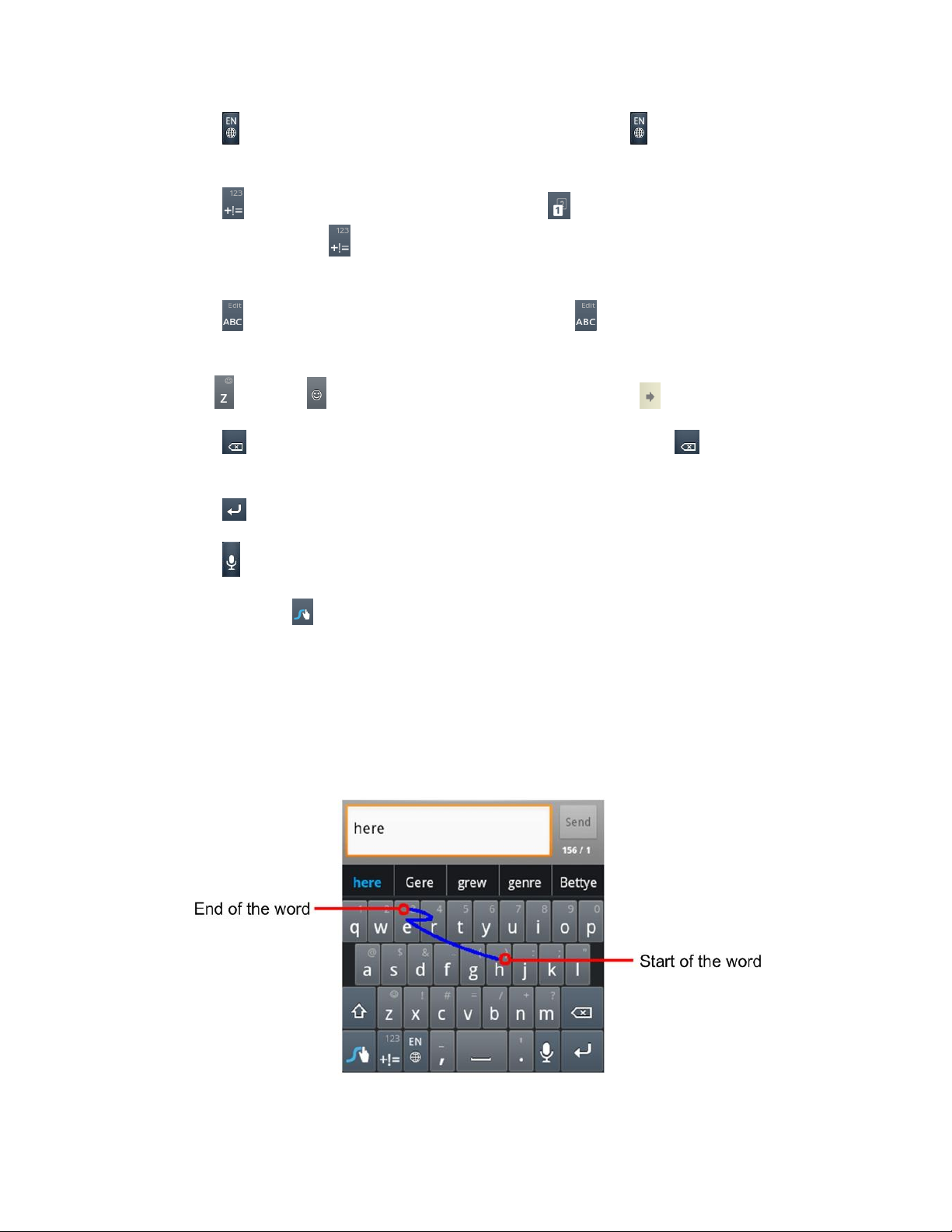
● Touch to change the text input language. Touch and hold to open a pop-up menu
to select an input language.
● Touch to select numbers and symbols. Touch to enter the alternate symbol on a
key. Touch and hold to open a simple keyboard and you can enter numbers and
certain symbols.
● Touch to go back to enter letters. Touch and hold to open an editing panel to
select, cut, copy or paste the text.
● Hold or touch to open an emoticon list. You can touch to find more emoticons.
● Touch to delete a character before the cursor. Touch and hold to delete an
entire word.
● Touch to start a new line.
● Touch to use voice input.
● Touch and hold to access the Swype settings.
To enter text via Swype:
Move your finger from letter to letter to trace a word without lifting the finger until you reach the
end of the word. The following example shows how to enter the word “here”. Put your finger on
the “h”, and without lifting, glide it to the “e”, and then to the “r”, and then to the “e” again. When
complete, lift your finger off the screen and the matched words are displayed.
Device Basics 28
Page 30
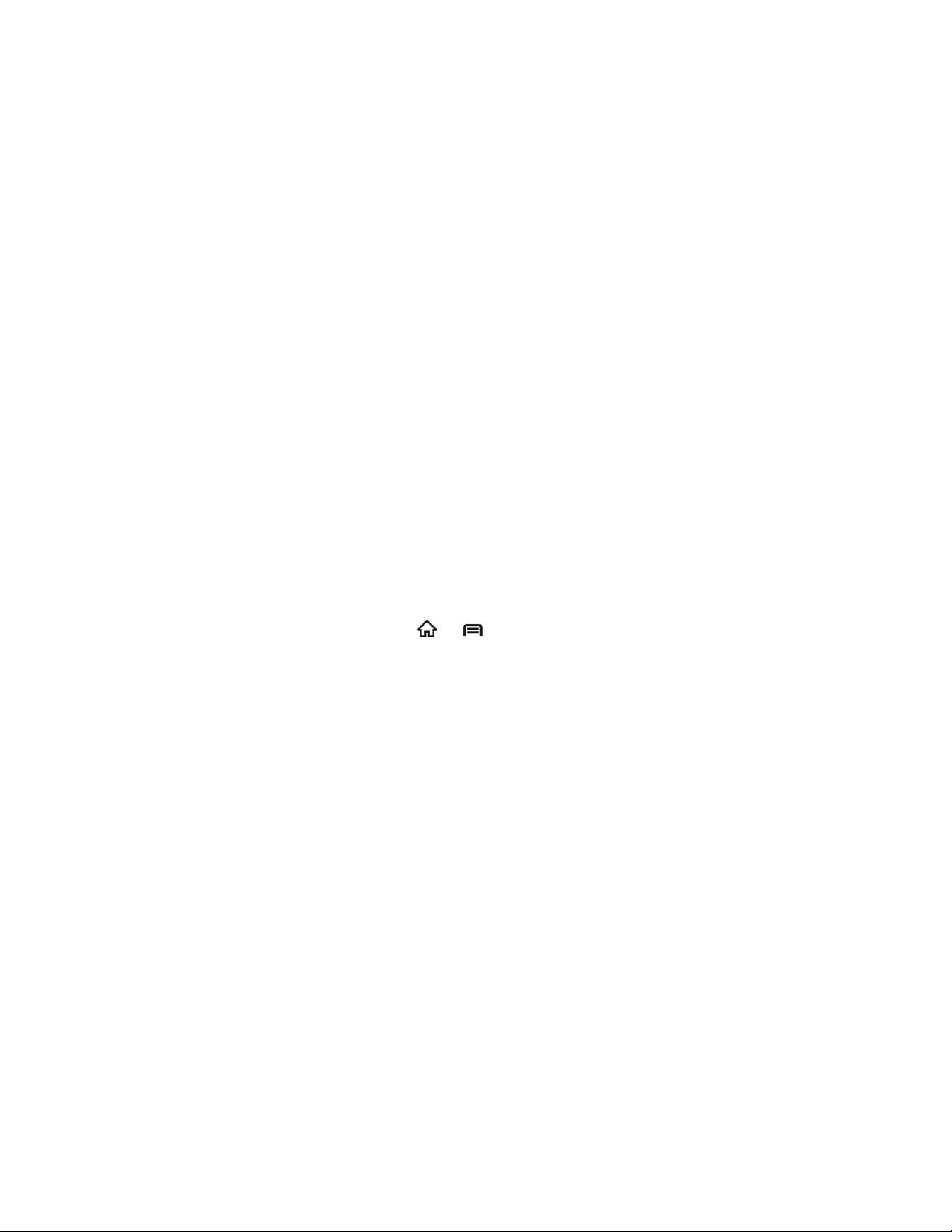
Tips for using Swype Text Input:
● To enter double letters, scribble slightly or make a loop on the letter. For example, to get
the "ll" in "hello", scribble (or make a loop) on the "l" key.
● Touch when you want to. If you want to enter a single letter, go ahead and touch.
● Lift your finger at the end of the word. A space is added automatically when you “Swype”
the next word.
Tips for Editing Text
Your device gives you many options to make entering text easier, including copying, cutting,
and pasting text, using voice-to-text input, customizing the user dictionary, using predictive text,
and more.
● To select text when editing, touch and hold the text and then touch Select word or
Select all in the pop-up menu.
● To cut or copy text, touch and hold the selected the text and then touch Cut or Copy.
● To paste text, touch a location to paste and then touch and hold to open the pop-up
menu, then touch Paste. You can paste the cut or copied text.
Text Input Settings
To choose the text input settings, press > , and then touch Settings > Language &
keyboard.
In the Keyboard settings section, you can choose the settings for Android keyboard and
Swype.
Android Keyboard Settings:
● Vibrate on keypress: Select to make the phone vibrate on keypress.
● Sound on keypress: Select to make the phone sound on keypress.
● Popup on keypress: Select to display popup prompt on keypress.
● Touch to correct words: Select to correct entered words by touching them.
● Auto-capitalization: Select to capitalize the first letter in each sentence automatically.
● Show settings key: Choose to show or hide the settings key on the keyboard, or to
show it automatically.
● Voice input: Select to display the voice input icon on the main or symbols keyboard.
You can also hide the icon.
Device Basics 29
Page 31

● Input languages: Select the input languages, which you can change by sliding your
finger on the spacebar.
Swype Settings:
● Select Input Method: Switch between the input methods.
● How to Swype: View the Swype tutorials.
● Personal dictionary: Manage your personal dictionary of Swype.
● Preferences: View and modify Swype options.
● Language Options: Activate and set the languages for Swype input.
Device Basics 30
Page 32

Phone
With the Sprint National Network and your device‟s phone, you can enjoy clear calling across
the country.
Make Phone Calls
Receive Phone Calls
Voicemail
Phone Call Options
Set Up Speed Dialing
Call Log
Make Phone Calls
There are several convenient ways to place calls from your device.
Call Using the Phone Dialer
Call From Recent Calls
Call From Contacts
Call Using a Speed Dial Number
Call a Number in a Text Message
Call Emergency Numbers
Call Using the Phone Dialer
The most “traditional” way to place a call is by using the phone‟s dialer screen.
1. Press Home and touch to display the dialer screen.
2. Touch the number keys on the dialpad to enter the phone number.
As you enter digits, your phone searches for contacts that match. If you see the
number you want to dial, touch it to place the call immediately without entering the
rest of the number.
Phone 31
Page 33

3. Touch to call the number.
4. To end the call, touch End.
Call From Recent Calls
The recent calls list lets you quickly place calls to recent incoming, outgoing, or missed numbers.
1. Press Home and touch to display the dialer screen.
2. Touch Call log to display the recent calls list.
3. Touch the phone icon next to a number or contact to place a call.
For additional options, touch the name or number.
Call From Contacts
You can place phone calls directly from entries in your Contacts list.
1. Press Home and touch to display the dialer screen.
2. Touch Contacts to display the Contacts list.
3. Touch the contact you want to call and then touch Call [number type] to place a call.
For additional information on Contacts, see Contacts.
Phone 32
Page 34

Call Using a Speed Dial Number
Speed dial numbers let you dial numbers by touching and holding a single number on the
dialpad. See Set Up Speed Dialing for information on assigning speed dial numbers.
1. Press Home and touch to display the dialer screen.
2. Touch and hold the speed dial key (2-9) on the dialpad to make the call.
Call a Number in a Text Message
While viewing a text message, you can place a call to a number that is in the body of the
message.
1. Press and touch > Messaging.
2. Touch the message with the phone number, and then touch the phone number.
3. On the Select action screen, touch the number you want to call.
4. The dialer screen then opens, with the phone number automatically filled in and ready to
be dialed. To place the call, touch .
Call Emergency Numbers
You can place calls to 911 even if the device‟s screen is locked.
To call the 911 emergency number when the device‟s screen is locked with a screen lock:
1. Turn the screen on and drag to the right if needed. For more information, see Turn
Your Screen On and Off.
2. Touch Emergency call on the screen.
3. Touch .
To call the 911 emergency number normally:
1. Unlock the screen. For more information, see Turn Your Screen On and Off.
2. Press Home and touch .
3. Touch .
Note: When you make an emergency call, the device automatically enters Emergency mode.
To exit Emergency mode:
1. Touch End to end a 911 call.
Phone 33
Page 35

Note: When you end the 911 call, you are returned to the Emergency Callback mode.
2. Flick down the notification panel and touch Emergency Callback Mode, and then touch
Yes.
Emergency Callback Mode
Emergency Callback mode enables the operator to call you back or determine your approximate
location. In Emergency Callback mode, you cannot send and receive messages or browse web
pages.
Emergency Callback mode is active for five minutes or is cancelled when you make a nonemergency call.
Enhanced 911 (E911) Information
This device features an embedded Global Positioning System (GPS) chip necessary for utilizing
E911 emergency location services where available.
When you place an emergency 911 call, the GPS feature of your device seeks information to
calculate your approximate location. Depending on several variables, including availability and
access to satellite signals, it may take up to 30 seconds or more to determine and report your
approximate location.
Important: Always report your location to the 911 operator when placing an emergency call.
Some designated emergency call takers, known as Public Safety Answering
Points (PSAPs), may not be equipped to receive GPS location information from
your device.
Receive Phone Calls
The following information lets you know how to answer incoming calls, mute the ringer on
incoming calls and reject incoming calls.
When you receive a phone call from a contact, the Incoming call screen appears and displays
the caller ID icon, name, and phone number of the calling party. When you receive a phone call
from someone who is not stored in People, only the default caller ID icon and phone number
appear on the Incoming call screen.
Note: If your device is turned off, all calls automatically go to voicemail.
Answer an Incoming Call
► Drag to the right to answer the call.
Reject an Incoming Call
► Drag to the left to reject the call.
Phone 34
Page 36

Tip: To mute the ringer without rejecting the call, press the Volume keys either up or down.
Voicemail
Your phone and Sprint service offer traditional voicemail service accessed through the Phone
application.
Set Up Voicemail
Voicemail Notification
Retrieve Your Voicemail Messages
Set Up Voicemail
You should set up your Sprint Voicemail and personal greeting as soon as your device is
activated. Always use a password to protect against unauthorized access. Your device
automatically transfers all unanswered calls to your voicemail, even if your device is in use or
turned off.
1. Press Home and touch .
2. Touch and hold to dial your voicemail number.
3. Follow the system prompts to:
Create your password.
Record your name announcement.
Record your greeting.
Important: Voicemail Password – Sprint strongly recommends that you create a password
when setting up your voicemail to protect against unauthorized access. Without a
password, anyone who has access to your device is able to access your
voicemail messages.
Voicemail Notification
There are several ways your device alerts you to a new voicemail message.
● By sounding the assigned ringer type.
● By displaying within the Notifications area of the Status bar when a single or multiple
new unheard voicemail messages are received.
Note: When you are roaming off the Nationwide Sprint Network, you may not receive
notification of new voicemail messages. Sprint recommends that you periodically check
your voicemail by dialing 1 + area code + your wireless phone number. When your
Phone 35
Page 37

voicemail answers, touch
you access voicemail while roaming off the Nationwide Sprint Network.
Note: Your device accepts messages even when it is turned off. However, your device notifies
you of new messages only when it is turned on and you are in a Sprint service area.
and enter your password. Roaming rates apply when
Retrieve Your Voicemail Messages
You can review your messages directly from your wireless device or from any other touch-tone
phone.
Use Voicemail to Access Your Messages
1. Press Home and touch .
2. Touch and hold . If prompted, enter your voicemail password.
3. Follow the voice prompts to listen to and manage your voicemail messages.
Note: You are charged for airtime minutes when you are accessing your voicemail from your
wireless device.
Use Another Phone to Access Messages
1. Dial your wireless phone number.
2. When your voicemail answers, press the asterisk key on the phone ( ).
3. Enter your password.
Phone Call Options
Your phone application provides many useful features and options to help you make the most of
your calling experience.
Caller ID
International Calls (Plus Code Dialing)
Call Waiting
3-way Calling
Call Forwarding
In-call Options
Phone 36
Page 38

Caller ID
Caller ID identifies a caller before you answer the phone by displaying the number of the
incoming call. If you do not want your number displayed when you make a call, follow these
steps.
1. Press Home and touch .
2. Touch .
3. Enter a phone number.
4. Touch .
To permanently block your number, call Sprint Customer Service.
International Calls (Plus Code Dialing)
When making international calls, Plus Code Dialing automatically enters the international
access code for your location (for example, 011 for international calls made from the U.S.).
1. Touch and hold from the dialer to enter „+‟.
2. Enter the full phone number.
For example: +49-123-12345678 in the following format: + country code / area code /
phone number.
3. Touch . The device automatically prepends the access code for international
dialing, followed by the country code and phone number.
Call Waiting
When you‟re on a call, your device‟s screen informs you that another call is coming in and
displays the caller‟s phone number (if it is available and you are in digital mode).
To respond to an incoming call while you‟re on a call:
► Drag to the right to answer the second call. (This puts the first caller on hold and
answers the second call.)
To switch back to the first caller:
► Touch Flash on the screen.
Note: For those calls where you don‟t want to be interrupted, you can temporarily disable Call
Waiting by pressing before placing your call. Call Waiting is
automatically reactivated once you end the call.
Phone 37
Page 39

3-way Calling
With 3-Way Calling, you can talk to two people at the same time. When using this feature, the
normal airtime rates will be charged for each of the two calls.
1. On the dialer screen, enter a number and touch .
2. Once you have established the connection, touch Add call, and dial the second number.
(This puts the first caller on hold and dials the second number.)
3. When you‟re connected to the second party, touch Merge calls.
If one of the people you called hangs up during your call, you and the remaining caller stay
connected. If you initiated the call and are the first to hang up, all callers are disconnected.
To end the three-way call, touch End.
Call Forwarding
Call Forwarding lets you forward all your incoming calls to another phone number – even when
your device is turned off. You can continue to make calls from your device when you have
activated Call Forwarding.
Note: You are charged a higher rate for calls you have forwarded.
To activate Call Forwarding:
1. Press Home and touch .
2. Touch .
3. Enter the area code and phone number to which you want your calls forwarded.
4. Touch . (You will hear a tone to confirm the activation of Call Forwarding.)
To deactivate Call Forwarding:
1. Press Home and touch .
2. Touch .
3. Touch . (You will hear a tone to confirm the deactivation.)
Phone 38
Page 40

In-call Options
While you‟re on a call, you will see a number of onscreen options. Touch an option to select it.
● Add call: Touch to initiate a 3-way call.
● Merge calls: Join two currently active calls (conference).
● Dialpad/Hide: Toggle the appearance of the onscreen dialpad.
● End: End the current call.
● Speaker: Route the device‟s audio through the speaker (On) or through the earpiece
(Off).
Activate Speaker to route the device‟s audio through the speaker. (You can adjust
the speaker volume using the volume keys.)
Deactivate Speaker to use the device‟s earpiece.
Warning: Because of higher volume levels, do not place the device near your ear during
speakerphone use.
● Mute: Mute the microphone during an active call. Touch again to unmute the
microphone.
● Bluetooth: Route the device‟s audio through a connected Bluetooth headset or through
the device.
When the call is routed to a Bluetooth headset, the current call area shows the
Bluetooth call icon ( ).
To route the current call back to the device, touch Bluetooth to temporarily use the
device. Touch it again to route the call back to the connected Bluetooth headset.
Phone 39
Page 41

When Bluetooth or the Bluetooth headset is turned off, the call is routed through
either the earpiece or speaker and shows ( ).
● Dialpad: Use the onscreen dialpad to enter additional numbers, for example, an
extension or access code.
For example: When you call your bank‟s 800 number, use your dialpad to enter your
account number and PIN.
Press during a call to display additional in-call features. Touch an option to select it.
● Flash: Hold or unhold the current call.
● Record: Create a new call record while remaining on the call.
Set Up Speed Dialing
Your device can store up to eight phone numbers in speed dial locations.
To assign a speed dial number:
1. Press > , and then touch Settings > Call settings > Speed dial.
2. Touch a speed dial key.
3. Enter a phone number or touch to select one from the contact list.
4. Touch OK.
Note: If you assign a number to an already in-use speed dial location, the new phone number
will automatically replace the previous speed dial assignment.
Call Log
The Call log tab of the Dialer application lists all recent incoming, outgoing, and missed calls.
View Recent Calls
1. Press Home and touch
2. Touch Call log to display the recent calls list.
To change the recent calls view, touch All calls to open the pop-up menu. Touch All
calls, Incoming calls, Outgoing calls, or Missed calls to filter the list.
Recent Calls Options
to display the dialer screen.
● To make a call from your recent calls, see Call From Recent Calls.
Phone 40
Page 42

For additional options:
1. Press Home and touch
2. Touch Call log to display the recent calls list.
3. Touch and hold a call log to display the options list. The list may differ according to the
current call log.
Call [number]
View contact
Add to contacts
Edit number before call
Text contact
Copy number
Remove from call log
to display the dialer screen.
Clear Recent Calls
Use the menu option to clear your recent calls list.
1. Press Home and touch
1. Touch Call log to display the recent calls list.
2. Press and touch Clear call log > OK.
to display the dialer screen.
Phone 41
Page 43

Device Settings
This section provides an overview of items you can change using your device‟s Settings menus.
Wireless & Network Settings
Call Settings
Emergency Alerts
Sound Settings
Display Settings
Location & Security Settings
Applications Settings
Accounts & Sync Settings
Privacy Settings
Storage Settings
Language & Keyboard Settings
Voice Input & Output Settings
Accessibility Settings
Date & Time Settings
System Update
About Phone
Wireless & Network Settings
This group of settings lets you control your device‟s wireless network settings (2G and 3G), WiFi settings, Bluetooth, roaming, and more.
Airplane Mode
Wi-Fi Settings
Bluetooth Settings
Tethering & Portable Hotspot Settings
VPN Settings
Device Settings 42
Page 44

Mobile Networks
Airplane Mode
Airplane Mode allows you to use many of your device‟s features, such as Gallery, Camera, and
Music, when you are on an airplane or in any other area where making or receiving calls or data
is prohibited. When you set your device to Airplane Mode, it cannot send or receive any calls or
access online information.
To quickly turn Airplane Mode on or off:
► Press and hold the Power key, and then touch Airplane mode in Phone options.
While in Airplane Mode, the status bar will display .
To turn Airplane Mode on or off in Settings:
1. Press > , and then touch Settings > Wireless & networks.
2. Select the Airplane mode check box. While in Airplane Mode, the status bar will display
.
Wi-Fi Settings
Your device lets you take advantage of Wi-Fi hotspots for high-speed data access using
available computer networks. For details on your device‟s Wi-Fi features and settings, see Wi-Fi.
Bluetooth Settings
Your device‟s Bluetooth capabilities let you use wireless headsets, send and receive pictures
and files, and more. For details on your device‟s Bluetooth settings, see The Bluetooth Settings
Menu.
Tethering & Portable Hotspot Settings
You can share your device‟s data capabilities through tethering or by activating the mobile
hotspot feature to create a portable Wi-Fi hotspot. For details, see Tethering & Portable Hotspot.
VPN Settings
Use the VPN Settings menu to set up and manage Virtual Private Networks (VPNs). For details
on your device‟s VPN settings, see Virtual Private Networks (VPN).
Mobile Networks
The Mobile Networks settings menu lets you set network mode options, roaming options, and
other network-specific settings.
Enable Data Services
1. Press > , and then touch Settings > Wireless & networks > Mobile networks.
Device Settings 43
Page 45

2. Select the Data enabled box to enable data services over the mobile network. To
disable data services, just clear the tick box.
Note: Certain data service requests may require additional time to process. While your device
is loading the requested service, the touchscreen may appear unresponsive when in fact
it is functioning properly. Allow your phone some time to process your data usage
request.
Switch Network Modes
1. Press > , and then touch Settings > Wireless & networks > Mobile networks >
Network Mode.
2. Select one of the following options: 1x/EVDO, 1x only, or EVDO only.
Set Roaming Guard Notifications
Depending on service availability and roaming agreements, your phone may be able to access
data services while roaming on certain digital systems.
You can set your phone to alert you when you are roaming and try to use voice or SMS services.
1. Press > , and then touch Settings > Wireless & networks > Mobile networks >
Roaming Guards.
2. Tick the Voice or Data box in Domestic section to enable the warning messages for the
domestic roaming. Or tick the Voice, Data or Outgoing SMS box in International
section to enable the warning messages for the international roaming.
Change Roaming Mode
1. Press > , and then touch Settings > Wireless & networks > Mobile networks >
Roaming Mode.
2. Choose one of the following options to change the roaming mode.
Sprint Only: You can access only the home area mobile network, which is the
Nationwide Sprint Network. This option also prevents roaming on other networks.
Automatic: You can seek service on the Nationwide Sprint Network. When Sprint
service is unavailable, your phone searches for an alternate system.
Roaming Settings
1. Press > , and then touch Settings > Wireless & networks > Mobile networks.
2. Select or clear the following check boxes to enable or disable voice and data services
while roaming.
Device Settings 44
Page 46

Domestic Voice: Enable or disable voice service while roaming in the Nationwide
Sprint Network.
Domestic Data: Enable or disable data service while roaming in the Nationwide
Sprint Network.
International Voice: Enable or disable voice service while roaming on other
networks.
International Data: Enable or disable data service while roaming on other networks.
Note: Additional charges may apply when the voice and data services are enabled while
roaming.
Call Settings
Your device‟s Call Settings menu lets you configure your voicemail options and a number of
other settings for the phone application.
Internet Call Settings
Other Call Settings
Internet Call Settings
If you need to add an Internet calling account or set Internet calling options, use the Internet call
settings menu.
Add an Internet Calling Account
1. Press > , and then touch Settings > Call settings > Accounts.
2. Touch Add account.
3. Follow the instructions from your Internet calling service provider to configure the
settings for your account.
4. Press and touch Save.
Configure Which Calls Use Internet Calling
You can configure your phone to place all calls using Internet calling (when you‟re connected to
a Wi-Fi network), just calls to Internet calling addresses, or to ask each time you place a call.
1. Press > , and then touch Settings > Call settings.
2. Touch Use Internet calling.
3. Touch the Internet calling option you want.
Device Settings 45
Page 47

Configure Your Phone to Receive Internet Calls
By default, your phone is configured to make Internet calls, but not to ensure that you will
receive them. But you can configure your phone to listen for Internet calls made to an Internet
calling account you added to your phone.
1. Press > , and then touch Settings > Call settings > Accounts.
2. Select the Receive incoming calls check box. Checking this setting will reduce your
battery life between charges.
Other Call Settings
Options under the Other Call Settings menu include Plus Code Dialing, Speed Dial, Hearing
Aids, TTY Mode, Voice Privacy, and more.
TTY Mode
A TTY (teletypewriter, also known as a TDD or Text Telephone) is a telecommunications device
that allows people who are deaf, hard of hearing, or who have speech or language disabilities,
to communicate by telephone.
Your device is compatible with select TTY devices. Please check with the manufacturer of your
TTY device to ensure that it supports digital wireless transmission. Your device and TTY device
will connect using a special cable that plugs into your device‟s headset jack. If this cable was
not provided with your TTY device, contact your TTY device manufacturer to purchase the
connector cable.
When establishing your Sprint service, please call Sprint Customer Service using the state
Telecommunications Relay Service (TRS) by first dialing
provide the state TRS with this number: 866-727-4889.
To turn TTY Mode on or off:
1. Press > , and then touch Settings > Call settings > TTY mode.
2. Touch TTY Full, TTY HCO, or TTY VCO to turn TTY mode on.
- or -
Touch TTY Off to turn TTY mode off.
Note: When enabled, TTY mode may impair the audio quality of non-TTY devices connected
to the headset jack.
Warning: 911 Emergency Calling
Sprint recommends that TTY users make emergency calls by other means,
including Telecommunications Relay Services (TRS), analog cellular, and
. Then
Device Settings 46
Page 48

landline communications. Wireless TTY calls to 911 may be corrupted when
received by public safety answering points (PSAPs), rendering some
communications unintelligible. The problem encountered appears related to TTY
equipment or software used by PSAPs. This matter has been brought to the
attention of the FCC, and the wireless industry and the PSAP community are
currently working to resolve this.
Hearing Aids
Your phone supports HAC (Hearing Aid Compatibility) function. When you turn on the hearing
aid compatibility and use a hearing aid with a Telecoil to answer the phone, it will help you hear
more clearly during the phone call.
1. Press > , and then touch Settings > Call settings.
2. Tick the Hearing aids box to turn on hearing aid compatibility.
Speed Dial
This option allows you to set speed dialing keys. For detailed information, see Set Up Speed
Dialing.
Plus Code Dialing Setting
Plus Code Dialing allows you to have the phone automatically dial the international access code
for your location when you touch and hold in the dialer.
To activate Plus Code Dialing:
1. Press > , and then touch Settings > Call settings> Plus Code Dialing Setting.
2. Tick the North American dialing box to activate this feature.
To change the international dialing code:
1. Press > , and then touch Settings > Call settings> Plus Code Dialing Setting.
2. Touch International dialing.
3. Input a new code and touch OK.
Call Forwarding
This option allows you to forward your incoming calls to another phone number.
1. Press > , and then touch Settings > Call settings > Call forwarding.
2. Touch Always forward to enable or disable it, or edit the phone number to be forwarded
to.
Device Settings 47
Page 49

Note: See your service plan for applicable charges.
Voice Privacy
This option allows you to enable enhanced privacy mode.
1. Press > , and then touch Settings > Call settings.
2. Select the Voice Privacy box to enable this feature.
Emergency Alerts
You can select the types of emergency alerts you will receive, such as extreme, severe and
AMBER alerts.
1. Press > , and then touch Settings > Emergency Alerts.
2. Select the emergency alert types you need.
Sound Settings
The Sound settings menu lets you control your device‟s audio, from ringtones and alerts to
touch tones and notifications.
General Sound Settings
Incoming Calls: Phone Ringtone
Notifications: Notification Ringtone
Sound Feedback Settings
General Sound Settings
Use the following settings for such features as silent mode, vibrate, and overall device volume.
Silent Mode
1. Press > , and then touch Settings > Sound.
2. Tick the Silent mode check box to switch your phone to Silent mode.
You can also switch to Silent mode by holding the Volume key (down) or – if the
screen is locked – by dragging the icon to the left.
Note: By default, vibration is enabled in Silent mode, and the icon appears in the status bar.
If vibration is disabled, the silent icon will appear in the status bar.
Device Settings 48
Page 50

Vibrate
1. Press > , and then touch Settings > Sound > Vibrate.
2. Set a vibration mode.
Always: Your phone vibrates for all notifications and alerts.
Never: Your phone only sounds for all notifications and alerts.
Only in Silent mode: Your phone vibrates for notifications and alerts when Silent
mode is active.
Only when not in Silent mode: Your phone only vibrates for notifications and alerts
when Silent mode is not active.
Note: If Silent mode is active, the icon will appear in the status bar when vibration is
enabled.
Volume
1. Press > , and then touch Settings > Sound > Volume.
2. Adjust the ringtone volume, media volume, and alarm volume.
3. Touch OK to save.
Note: If you‟d like to adjust the notification volume together with the ringer volume, tick the Use
incoming call volume for notifications box.
Tip: You can adjust the media volume when a media application is in use by pressing the
Volume keys. If no media application is active, press the Volume keys to adjust
ringtone volume (or the earpiece volume during a call).
Incoming Calls: Phone Ringtone
You can select and assign ringtones for your incoming calls.
1. Press > , and then touch Settings > Sound > Phone ringtone.
2. Scroll through the ringtone list and select the ringtone you want to use.
3. Touch OK to save.
Notifications: Notification Ringtone
Use the settings menus to assign specific ringtones for notifications.
1. Press > , and then touch Settings > Sound > Notification ringtone.
2. Scroll through the ringtone list and select one as the default notification ringtone.
Device Settings 49
Page 51

3. Touch OK to save.
Sound Feedback Settings
The Feedback settings menu lets you select whether you hear tones when touching numbers on
the dialpad, selecting onscreen options, and more.
● Audible touch tones: Play tones when using the dial pad.
● Audible selection: Play sounds when making an onscreen selection.
● Screen lock sounds: Play sounds when locking or unlocking the screen.
● Haptic feedback: Vibrate when touching soft keys and during certain other instances.
Display Settings
Adjusting your device‟s display settings not only helps you see what you want, it can also help
increase battery life.
Brightness
Auto-rotate Screen
Animation
Screen Timeout
Notification Blink
Calibration
Brightness
Adjust your screen‟s brightness to suit your surroundings.
1. Press > , and then touch Settings > Display > Brightness.
2. Tick the Automatic brightness box and your phone can adjust the screen brightness
automatically, or clear the tick box to adjust the screen brightness manually.
3. Touch OK.
Auto-rotate Screen
Your device is capable of automatically changing the orientation of some onscreen content
based on the position of the device. With this feature, you can view the screen in either portrait
or landscape mode by rotating the device sideways.
1. Press > , and then touch Settings > Display.
2. Tick the Auto-rotate screen check box to enable this feature.
Device Settings 50
Page 52

Note: Not all applications will be viewable in landscape mode.
Animation
You can choose whether or not to display animations during onscreen transitions.
1. Press > , and then touch Settings > Display > Animation.
2. Select No animations, Some animations or All animations.
Screen Timeout
Use this feature to select the delay time before the screen automatically turns off.
1. Press > , and then touch Settings > Display > Screen timeout.
2. Select your preferred time from the list.
Note: Long screen backlight setting will reduce the battery life time.
Notification Blink
You can make the LED light on your phone blinks for certain notifications.
1. Press > , and then touch Settings > Display > Notification blink.
2. Tick the notification items you need.
Calibration
Use this feature to calibrate the sensor of your phone.
1. Press > , and then touch Settings > Display > Calibration.
2. Place your phone on a level surface and touch Calibration.
Location & Security Settings
Your Location settings menu lets you select how your device determines its location (using the
wireless network, GPS satellites, both, or neither). The Security settings menu lets you set
device security, lock codes, passwords, administrator settings, and more.
My Location
Security – Screen Lock
Passwords
Device Administration
Credential Storage
Device Settings 51
Page 53

My Location
Select which device tools you would like to use to determine your device location for locationbased services.
Use Wireless Networks
1. Press > , and then touch Settings > Location & security.
2. Tick the Use wireless networks box. This service uses available wireless networks (WiFi and/or mobile networks) to determine your location in certain applications such as
Google Maps.
3. Touch Agree to enable this feature.
Use GPS Satellites
1. Press > , and then touch Settings > Location & security.
2. Tick the Use GPS satellites box to activate GPS location.
Security – Screen Lock
You can increase the security of your device by creating a screen lock. When enabled, you
have to draw the correct unlock pattern on the screen, enter the correct PIN, or enter the correct
password to unlock the device‟s control keys, buttons, and touchscreen.
Use a Screen Unlock Pattern
1. Press > , and then touch Settings > Location & security > Set up screen lock.
2. Touch Pattern.
3. Read the information on the screen and touch Next.
4. Study the example pattern on the screen, and then touch Next.
Device Settings 52
Page 54

5. Draw the screen unlock pattern by connecting at least four dots in a vertical, horizontal,
or diagonal direction. Lift your finger from the screen when finished.
6. The device records the pattern. Touch Continue.
7. When prompted, draw the screen unlock pattern again, and then touch Confirm.
Note: Clear the Use visible pattern check box if you do not want the unlock pattern to display
on the screen when you unlock it.
Note: To change your unlock screen pattern, press > , and then touch Settings >
Location & security > Change screen lock.
If you fail to draw the correct unlock pattern on the screen after five attempts, you will be
prompted to wait for 30 seconds before you can try again.
If you still cannot recall the screen unlock pattern, you can touch Forgot pattern? and enter
your Google account user name and password to reset the screen unlock pattern.
Note: You must sign in or create a Google account on your phone before using the above
method to reset the pattern.
Use a Screen Unlock PIN
1. Press > , and then touch Settings > Location & security > Set up screen lock.
2. Touch PIN.
3. Enter a PIN, touch Continue, and then enter your PIN again to confirm it.
If you fail to enter the correct PIN after five attempts, you will be prompted to wait for 30
seconds before you can try again.
Use a Screen Unlock Password
1. Press > , and then touch Settings > Location & security > Set up screen lock.
2. Touch Password.
3. Enter a password, touch Continue, and then enter your password again to confirm it.
If you fail to enter the correct password after five attempts, you will be prompted to wait for 30
seconds before you can try again.
Disable the Screen Lock
1. Press > , and then touch Settings > Location & security > Change screen
lock.
2. Draw your unlock screen pattern, or enter your PIN/password and then touch Continue.
Device Settings 53
Page 55

3. Touch None.
Passwords
Select whether or not device and application passwords are visible on the screen as you enter
them.
► Press > , then touch Settings > Location & security, and then touch the check
box to select or deselect Visible passwords.
Device Administration
You can disable the authority to be a device administrator for certain applications. If disabled,
you will typically lose some authority in those applications, such as the ability to sync email or
calendar events to your device.
Select Device Administrators
► Press > , then touch Settings > Location & security > Select device
administrators, and then select a device administrator to follow the prompts.
Credential Storage
These options let you control how your device accesses and stores secure certificates,
passwords, and other credentials.
Use Secure Credentials
Allow applications to access secure certificates and other credentials.
► Press > , then touch Settings > Location & security, and then tick the Use
secure credentials box.
Install From SD Card
Install encrypted certificates from the microSD card.
► Press > , and then touch Settings > Location & security > Install from SD
card.
Set Password
Set or change the credential storage password.
► Press > , and then touch Settings > Location & security > Set password.
Clear Storage
Clear all credentials and reset the password.
Device Settings 54
Page 56

► Press > , and then touch Settings > Location & security > Clear storage.
Applications Settings
This menu lets you control your application settings, including allowing installation of nonAndroid Market applications; managing and removing applications; viewing running services,
storage, and battery use; and selecting application development options.
Unknown Sources
If you want to install applications from sources other than the Android Market, you must allow
the installation of non-Market applications first.
1. Press > , and then touch Settings > Applications.
2. Tick the Unknown sources box and then touch OK.
Note: To protect your phone and personal data, please download applications from trusted
sources, such as the Android Market.
Manage Applications
You can manage and remove the applications installed in your device.
To view installed applications:
1. Press > , and then touch Settings > Applications > Manage applications.
2. You can view the third-party applications installed on your phone and memory card
below the Downloaded tab.
To remove an application:
1. Press > , and then touch Settings > Applications > Manage applications.
2. Touch the application you want to delete.
3. Touch Uninstall and OK to confirm.
To move an application between the phone and memory card:
You can move the applications downloaded or installed on your phone to the memory card
when the phone memory is full. You can also move applications to your phone if the memory
card is getting full.
1. Press > , and then touch Settings > Applications > Manage applications.
2. Touch the application you want to move below the Downloaded tab.
3. Touch Move to phone or Move to SD card.
Device Settings 55
Page 57

Running Services
► Press > , and then touch Settings > Applications > Running services to view
and control currently running services on your phone.
Storage Use
► Press > , and then touch Settings > Applications > Storage use to view phone
storage used by applications.
Battery Use
► Press > , and then touch Settings > Applications > Battery use to check what
has been using the battery.
Development
This feature is used for application development purpose only.
1. Press > , and then touch Settings > Applications > Development.
2. Set the following options:
USB debugging: Enable this feature to allow debugging tools on a computer to
communicate with your phone through a USB connection.
Stay awake: Enable this feature and the screen will never sleep while the phone is
charging.
Allow mock locations: Enable this feature to allow your phone to “mock” the
coordinates for a specific location when testing a GPS application.
Accounts & Sync Settings
The Accounts & sync settings menu lets you add and manage all your email, picture and video
sharing accounts.
Set Up a New Account
1. Press > , and then touch Settings > Accounts & sync.
2. Touch Add account.
3. Touch an account type.
Corporate and Google Account appear by default. Additional account types, such as
Facebook, Twitter, or Qik Video, will appear if you have downloaded those
applications.
Device Settings 56
Page 58

4. Enter your account information and touch Next.
Depending on the account type, you may need to enter an email address or user
address, password, domain name, or other information. For Corporate Sync
accounts, contact your server administrator to determine what information you will
need.
5. Follow the prompts to finish the setup.
Manage Existing Accounts
1. Press > , and then touch Settings > Accounts & sync.
2. Touch an account to edit its settings.
Touch a field to edit its settings.
Touch Remove account to delete the account from your device.
General Sync Settings
With these settings, you can restrict application synchronization and change syncing intervals.
Note: These settings may increase your data usage.
1. Press > , and then touch Settings > Accounts & sync.
2. Select the following options:
Background data: Allow applications to sync, send, and receive data in the
background. It will not affect your normal phone use.
Auto-sync: Allow applications to sync data with the remote server automatically.
Privacy Settings
The Privacy settings menu lets you choose your backup and restore settings and to perform a
factory data reset when necessary.
Backup and Restore
1. Press > , and then touch Settings > Privacy.
2. Select or uncheck the following check boxes:
Back up my data: Allow system to back up your application data, Wi-Fi passwords,
and other settings to Google servers.
Automatic restore: Allow system to restore the backed up settings and other data
automatically when an application is reinstalled.
Device Settings 57
Page 59

Factory Data Reset
Your device‟s Privacy menu includes the Factory data reset option. This option lets you reset
your device to the original factory settings, which erases all data from the device‟s application
storage, including:
● Your Google account
● All other email and social networking accounts
● System and application data and settings
● Downloaded applications
Important: Before resetting your device, back up important data to your computer using a
tethered USB connection.
To reset your device:
1. Press > , and then touch Settings > Privacy > Factory data reset. Read the
Factory data reset information.
2. If applicable, select check marks for Erase SD card.
3. Touch Reset phone.
4. Touch Erase everything. Your device will power down and reset itself, which may take
up to 10 minutes.
Once the device has reset, it will run through the Hands Free Activation and update processes
again.
Storage Settings
The Storage settings menu lets you manage internal storage on your device and provides
options for your microSD card.
Internal Storage
SD Card
Internal Storage
The internal storage menu lets you view your device‟s internal available space and use the
update package in the microSD card to update the phone system.
► Press > , and then touch Settings > Storage to view the Available space in the
Internal storage section, or touch Storage card updates for system updates.
Device Settings 58
Page 60

SD Card
The SD card options let you view the card‟s total and available space, unmount the card for safe
removal from the device, and format (erase) the SD card.
► Press > , and then touch Settings > Storage and select an option under SD
card.
Unmount SD card unmounts the microSD card for safe removal.
Erase SD card formats the microSD card, which erases all data on the SD card,
including music and photos.
Note: You can touch Mount SD card to mount the microSD card again.
Language & Keyboard Settings
Your device‟s Language settings let you select a language for the devices screens and menus.
The Keyboard settings let you select a preferred input method, control keyboard settings, and
more.
Language Settings: Select Language
Keyboard Settings
Language Settings: Select Language
The language settings menu lets you select an onscreen language.
► Press > , and then touch Settings > Language & keyboard > Select language
to choose a language from the list given.
Keyboard Settings
The keyboard settings menu lets you set the options for the touchscreen keyboards (Android
keyboard or Swype).
► Press > , and then touch Settings > Language & keyboard > Swype or
Android keyboard. For detailed information, see Text Input Settings.
Voice Input & Output Settings
The Voice input & output menu lets you set voice recognizer and text-to-speech options.
Voice Input: Voice Recognizer Settings
Voice Output: Text-to-speech Settings
Voice Input: Voice Recognizer Settings
This menu lets you set the voice recognizer options.
Device Settings 59
Page 61

► Press > , and then touch Settings > Voice input & output > Voice recognizer
settings to set the following options.
Language: Set the language to use for voice recognition.
SafeSearch: Choose Off, Moderate, or Strict to filter explicit images or text.
Block offensive words: Hide recognized offensive voice results.
Personalized recognition: Improve speech recognition accuracy.
Google Account dashboard: Manage your collected data.
Voice Output: Text-to-speech Settings
This menu lets you set the text-to-speech options.
► Press > , and then touch Settings > Voice input & output > Text-to-speech
settings to set the following options.
Listen to an example: Play a short example of what the text-to-speech feature will
sound like on your phone.
Always use my settings: Override the application settings with those you set up
within this text-to-speech settings screen.
Default Engine: Set the speech synthesis engine to be used for spoken text.
Install voice data: Touch to download and install the application required for speech
synthesis from the Android market.
Speech rate: Adjust the speed at which the onscreen text is spoken.
Language: Set the language-specific voice for the spoken text.
Pico TTS: Modify the settings for the Pico TTS default engine.
Accessibility Settings
The Accessibility menu lets you enable accessibility-related applications and use the power key
to end call.
Accessibility
The accessibility service collects all the text you type, including personal data credit card
numbers except passwords. It may also log your user interface interactions. You must first
install a screen reader from the Android Market.
1. Install a screen reader (such as Kickback, Soundback, or Talkback) from the Android
Market.
Device Settings 60
Page 62

2. Press > , and then touch Settings > Accessibility.
3. Touch Accessibility and then select a service for which you want to log data.
Power Button ends Call
During a call, you can press the Power key to end the call and the screen will not be turned off.
► Press > , and touch Settings > Accessibility and then select the Power button
ends call check box to enable this feature.
Date & Time Settings
Use the Date & time settings menu to set time and date format.
1. Press > , and then touch Settings > Date & time.
2. Touch the Use 24-hour format box if you want to change the time format.
3. Touch Select date format to select the one you prefer.
System Update
The System Update menu lets you manually search for and apply important device and system
updates.
1. Press > , and then touch Settings > System Update.
2. Touch Update ZTE software to update the system, or touch Update PRL, Update
Profile or Update Firmware to update.
Note: You can also press > , and then touch Settings > Storage > Storage card
updates to use the update package in the microSD card to update the phone system.
About Phone
The About phone menu lets you access important phone information and view legal information.
► Press > , and then touch Settings > About phone to view the following options.
Status: View important information about your phone, including battery status,
phone number, network, signal strength and more.
Battery use: View a list of processes that use the battery.
Legal information: View important license and legal information.
Model number: View the model number of your phone.
Android version: View the Android operating system version running on your phone.
Device Settings 61
Page 63

Baseband version: View the baseband version of your phone.
Kernel version: View the kernel version of your phone.
SW Version: View the software version of your phone.
HW Version: View the hardware version of your phone.
Device Settings 62
Page 64

Contacts
The Contacts application lets you store and manage contacts from a variety of sources,
including contacts you enter and save directly in your device as well as contacts synchronized
with your Google account, your PC and compatible email programs (including Exchange Server).
Get Started With Contacts
Add a Contact
Save a Phone Number
Edit a Contact
Search for a Contact
Import or Export Contacts
Synchronize Contacts
Share a Contact
Create My Name Card
Create a New Group
Copy/Move Group Members
Delete Group Members
Get Started With Contacts
Before using Contacts, it‟s best to learn a few basics.
Access Contacts
There are a few ways to display Contacts.
► Press and touch > Contacts.
- or -
Press and touch > Contacts.
- or -
Contacts 63
Page 65

Touch (the contacts shortcut) on the home screen.
To add contacts shortcut to the home screen, touch and hold an empty spot on one
of the home screens, and then touch Shortcuts > Applications > Contacts.
The Contacts List
Learn how to view and navigate through your phone‟s Contacts list.
► Press and touch > Contacts. You will see the Contacts list.
● Contacts List: The Contacts list displays all contacts currently stored in your device,
including Google contacts, Exchange ActiveSync contacts and Phone contacts.
● Favorites: View your favorite contacts.
● Groups: Create groups of contacts, such as friends, family, or coworkers.
Scroll through the list to view all your contacts. To see a specific entry, scroll to it and touch it.
Tip: If you have a lot of contacts stored, you‟ll see a slider on the right when you‟re flicking up
or down the list. To go directly to a letter, touch and hold the slider and drag it to a letter.
Contacts List Options
From the Contacts list, press to display the main contacts list options.
● Search: Search for the contacts.
Contacts 64
Page 66

● New contact: Create a new contact on your phone.
● Display options: Set the contacts display options.
● Delete contacts: Select the contacts you don‟t need to delete.
● Accounts: Access the Accounts & sync menu to manage your contact accounts.
● More
Import/Export: Import/export contacts from or to the microSD card, or share visible
contacts.
Clear my name card: Delete your name card.
My name card: Create, edit or share your name card.
GAL: View the Global Address List (GAL) to search for contacts.
Add a Contact
You can add contacts from your device‟s Phone application. Enter details such as name, phone
numbers, email addresses, mailing addresses, and more.
1. Press and touch > Contacts.
2. Press and touch New contact to add a contact.
You may be prompted to select a sync account for the contact. If a sync account is
selected, the contacts will be synced automatically with your account online.
3. Use the keyboard to enter as much information as you want.
: Touch the picture icon to assign a photo to the contact.
First name
Last name
Groups
Phone
Email
Postal address
Organization
Contacts 65
Page 67

More: Touch More to include additional information such as IM address, Notes,
Nickname, Website, etc.
Note: To select a type (label) for a phone number, email address, or postal address (such as
Mobile, Home, Work, etc.), touch the type to the left of the field.
Note: To add more phone numbers, email addresses, etc., touch on the right side of the
entry field.
4. When you have finished adding information, touch Done.
Save a Phone Number
You can save a phone number to Contacts directly from the phone dialpad.
1. Press and touch > Dialer.
2. Enter a phone number and touch .
3. To add the number to an existing contact, touch a contact in the list. To add a new
contact, touch Create new contact.
For an existing contact, select a number type for the new number, and then touch
Done.
For a new contact, enter the first and last name and any additional information, and
then touch Done. See Add a Contact.
Contacts 66
Page 68

Edit a Contact
Once you‟ve added a contact, you can add or edit any of the information in the entry, assign a
caller ID picture, customize with a unique ringtone, and more.
Add or Edit Information for a Contact
Assign a Stored Picture to a Contact
Assign a New Picture to a Contact
Assign a Ringtone to a Contact
Add a Contact to Favorites
Delete a Contact
Add or Edit Information for a Contact
Use the Edit contact menu to add or edit information for an existing contact.
1. Press and touch > Contacts.
2. Touch a contact to display it, and then press > Edit contact.
Tip: You can also touch and hold the contact and then touch Edit contact.
3. Touch any field you want to change or add. See Add a Contact.
4. Add or edit the information, and then touch Done.
Note: To select a type (label) for a phone number, email address, or postal address (such as
Mobile, Home, Work, etc.), touch the type to the left of the field.
Note: To add more phone numbers, email addresses, etc., touch on the right side of the
entry field.
Assign a Stored Picture to a Contact
The Edit contact menu lets you assign a picture stored in your device‟s microSD card to a
contact.
1. Press and touch > Contacts.
2. Touch a contact to display it, and then press > Edit contact.
Tip: You can also touch and hold the contact and then touch Edit contact.
3. Touch the icon at the top of the entry.
Contacts 67
Page 69

4. Touch Select photo from Gallery and choose from folders in the Gallery application.
5. Touch a picture to select it.
You may be prompted to size the picture for use with contacts. Touch and drag the
square to frame the portion of the picture to use. Touch and drag the side of the
square to resize the square.
6. Touch Save to assign the picture. Touch Done to save the contact.
Assign a New Picture to a Contact
Follow the instructions to take a new picture and assign it directly to an existing contact.
1. Press and touch > Contacts.
2. Touch a contact to display it, and then press > Edit contact.
Tip: You can also touch and hold the contact and then touch Edit contact.
3. Touch the icon at the top of the entry.
4. Touch Take photo.
5. Touch to take a picture. If you‟re satisfied with the picture, touch OK to continue.
You may be prompted to size the picture for use with contacts. Touch and drag the
square to frame the portion of the picture to use. Touch and drag the side of the
square to resize the square.
6. Touch Save to assign the picture. Touch Done to save the contact.
Assign a Ringtone to a Contact
Know who‟s calling without looking at your device by assigning a specific ringer to a contact.
1. Press and touch > Contacts.
2. Touch a contact to display it, and then press > Options.
3. Touch Ringtone and touch an available ringtone.
When you touch a ringtone, you will hear a sample.
4. Touch OK to assign the ringtone.
Add a Contact to Favorites
You can add the contacts used frequently to Favorites, so you can find them quickly.
Contacts 68
Page 70

1. Press and touch > Contacts.
2. Touch and hold the contact you want to add to Favorites.
3. Touch Add to favorites.
Tip: You can also touch a contact and then touch next to the contact‟s name to add it to
Favorites.
Delete a Contact
You can delete a contact from the contacts details page.
1. Press and touch > Contacts.
2. Touch a contact to display it, and then press > Delete contact.
Tip: You can also touch and hold the contact and then touch Delete contact.
3. Touch OK.
Search for a Contact
You can search for the contact you need easily.
1. Press and touch > Contacts.
2. Press and touch Search. Or press .
3. Input the contact name you want to search for. The contacts matched will be listed.
Import or Export Contacts
You can import/export contacts from/to your microSD card. This is especially useful when you
need to transfer contacts between different devices.
1. Press and touch > Contacts.
2. Press and touch More > Import/Export.
3. Choose Import from SD card or Export to SD card to import or export contacts.
For import, you should have vCard files saved in the microSD card. If there‟s more
than one vCard file, you need to select the vCard file and touch OK.
For export, the phone will prompt you with the name of the vCard file. Touch OK to
create the file in the microSD card.
Contacts 69
Page 71

Synchronize Contacts
Syncing data from your managed accounts lets you add and manage new or existing contacts
from your online or remote accounts to your device. Prior to syncing, you must have an active
Google or Corporate account with associated contacts, and be signed into your account with the
device.
1. Press and touch > Contacts.
2. Press and touch Accounts.
3. Touch the email account containing the contacts you wish to synchronize.
4. To synchronize Gmail or Corporate contacts, tick the Sync Contacts box. You can then
press > Sync now to start synchronization immediately.
5. Your Contacts tab then reflects any updated contact information.
This update process works both ways. For example, any changes on the device are
updated to your Gmail Contacts list after sync.
Note: Syncing of contacts requires you are logged into your Gmail and Corporate accounts via
the device.
Share a Contact
You can quickly share contacts using Bluetooth, email or Gmail.
1. Press and touch > Contacts.
2. Touch a contact to display it, and then press > Share.
3. In the Share contact via menu, select a method:
Bluetooth to send the information via Bluetooth. See Bluetooth for information on
pairing and sending via Bluetooth.
Email to send the information as an email attachment. Address the message,
change the email account if needed, add a subject and a message, and then touch
Send. See Email for details on sending email.
Gmail to send the information as a Gmail attachment. Address the message, change
the Gmail account if needed, add a subject and a message, and then press >
Send. See Gmail / Google for details.
Create My Name Card
You can create your name card in the phone.
Contacts 70
Page 72

1. Press and touch > Contacts.
2. Press and touch More > My name card.
3. Press and touch Edit contact and edit your contact information.
4. Touch Done.
Create a New Group
You can create a contact group and send messages to the group members.
1. Press and touch , then touch the Groups tab.
2. Press and touch New Group.
3. Touch Group type to select a group type. You can choose an account for the group.
4. Enter the group name, assign the group picture if needed and then press > Done.
5. Touch the group in the group list and press > Add members.
6. Select the contacts you need as the group members and press > Done.
To send messages to the group members, you can touch next to the group and select
message recipients from the listed group members.
Copy/Move Group Members
You can copy or move group members between different groups.
1. Press and touch , then touch the Groups tab.
2. Touch a group in the list and then press > Copy members or Move members.
3. Select the contacts to copy or move and then press > Done.
4. Choose a target group and touch OK to confirm.
Delete Group Members
You can delete the group members you don‟t need in a group.
1. Press and touch , then touch the Groups tab.
2. Touch a group in the list and then press > Delete members.
3. Select the contacts you want to delete and then press > Done.
Contacts 71
Page 73

Accounts and Messaging
With Sprint service and your device‟s messaging capabilities, you have the opportunity to share
information through many different channels and accounts, including Gmail (Google), personal
and corporate email, text and multimedia messaging, social networking accounts, Google Talk
and Google+.
Gmail / Google
Email
Text Messaging and MMS
Social Networking Accounts
Google Talk
Google+
Gmail / Google
You will need a Google account to access several device features such as Gmail, Google Maps,
Google Talk, and the Android Market applications. Before you are able to access Google
applications, you must enter your account information. These applications sync between your
device and your online Google account.
Create a Google Account
Sign In to Your Google Account
Access Gmail
Send a Gmail Message
Read and Reply to Gmail Messages
Create a Google Account
If you do not already have a Google account, you can create one online or using your device.
Note: Although you need a Gmail account to use certain features of your device, such as
Android Market, you do not need to use Gmail as the default account for your device.
Create a Google Account Online
1. From a computer, launch a Web browser and navigate to google.com.
2. On the main page, click Sign-in > Sign up for a new Google Account.
Accounts and Messaging 72
Page 74

3. Follow the onscreen prompts to create your free account.
4. Look for an email from Google in the email box you provided, and respond to the email
to confirm and activate your new account.
Create a Google Account Using Your Device
1. Press > , and then touch Settings > Accounts & sync.
2. Touch Add account, and then touch Google.
3. Touch Next, and then touch Create.
4. Enter your First name, Last name, and desired Username, and then touch Next.
5. When prompted, enter and reenter a password.
6. Create a security question and answer, enter a secondary email address to help you
recover your password if you ever lose it, and then touch Create.
Note: When setting up a new Google account, either on your phone or online, you will be
prompted to add a secondary email address. Enter a second Gmail address or any other
email address from which you currently send and receive email. This address is used to
authenticate your account should you ever encounter problems or forget your password.
It is strongly encouraged for Android users so you can regain access to Google services
and purchases on your device.
7. Read and accept the Google Terms of Service, and then touch I agree, Next.
8. Enter the characters shown, and then touch Next.
9. After your device connects with the Google servers, select the items you would like to
sync with your device and then touch Finish.
10. Touch Finish setup and your device will synchronize the selected items.
Sign In to Your Google Account
If you have a Google account but have not yet signed in with your device, follow these
instructions to sign in to your Google account.
1. Press > , and then touch Settings > Accounts & sync.
2. Touch Add account, and then touch Google.
3. Touch Next, and then touch Sign in.
4. Enter your Gmail username and password, and then touch Sign in.
Accounts and Messaging 73
Page 75

5. After your device connects with the Google servers, select the items you would like to
sync with your device and then touch Finish.
6. Touch Finish setup and your device will synchronize the selected items.
Access Gmail
Access your personal Gmail account directly on your device.
1. Press and touch > Gmail.
2. Do any of the following:
View more email messages: If the Inbox is full, swipe your finger up the screen to
view more messages and conversations.
Read a new email message: Touch the unread message or the conversation with an
unread message (just-arrived items display in bold).
Select messages and conversations: Touch the box before the email or conversation.
View the Inbox of your other Gmail account:
• Press , touch Accounts, and then touch the account you want to view.
Refresh the Inbox: Press , and then touch Refresh.
Send a Gmail Message
Use your device to send Gmail messages.
1. Press and touch > Gmail.
Accounts and Messaging 74
Page 76

2. In the Inbox, press and then touch Compose.
3. Enter the message recipient‟s email address in the To field. If you are sending the email
message to several recipients, separate the email addresses with a comma. As you
enter email addresses, any matching addresses from your contacts list are displayed.
Touch a match to enter that address directly.
Tip: To display the onscreen keyboard, just touch the field you want to type in.
4. If you want to send a carbon copy (Cc) or a blind carbon copy (Bcc) of the email to other
recipients, press and then touch Add Cc/Bcc.
5. Enter the email subject, and then compose your email.
Note: If you want to attach a picture, press and then touch Attach. Locate and then touch
the picture you want to attach.
6. After composing your message, touch or press and then touch Send.
Note: While composing the message, press and then touch Save draft, or touch
save it as a draft. To view your draft email messages, in the Inbox, press and then
touch Go to labels > Drafts.
Note: To view your sent messages, in the Inbox, press and then touch Go to labels >
Sent.
to
Read and Reply to Gmail Messages
Your device allows you to access, read, and reply to all your Gmail messages.
1. Press and touch > Gmail.
2. Touch a message to display it.
Tip: You can also access new messages through the Notifications bar. When a new Gmail
message arrives, you‟ll see the icon in the Notifications bar. Touch and hold the bar
and slide it down to display notifications. Touch a message to display it.
3. To reply to or forward a message, touch and then touch Reply, Reply all, or Forward.
For Reply or Reply to all, enter an additional message.
For Forward, enter or select recipients and then enter an additional message.
4. After composing your message, press and then touch Send.
Accounts and Messaging 75
Page 77

Email
Use the Email application to send and receive email from your webmail or other accounts, using
POP3 or IMAP, or access your Exchange ActiveSync account for your corporate email needs.
Add an Email Account (POP3 or IMAP)
Add an Exchange ActiveSync Account
Create Additional Email Accounts
Compose and Send Email
View and Reply to Email
Manage Your Email Inbox
Exchange ActiveSync Email Features
Email Account Settings
Delete an Email Account
Add an Email Account (POP3 or IMAP)
You can add several types of personal email accounts, such as POP3 and IMAP accounts, on
your device.
1. Press and touch > Email.
2. Do one of the following:
If this is your first time to add an email account in Email, type your email address and
password, and then touch Next to let your device check the incoming and outgoing
server settings.
If you have already added an email account in Email, in your email Inbox, press >
More > Accounts, and then press > Add account to add a new account.
Important: If the account type you want to set up is not in the device database, you will be
asked to enter more details. You should get all pertinent information for the email
account, such as email account type and incoming and outgoing server settings,
before you proceed. If you have all the information you need, you can touch
Manual setup after entering the email address and password on the account
setup page.
3. Set the email checking frequency, download options, account name and the name
displayed on outgoing messages. Touch Done when you finish.
Accounts and Messaging 76
Page 78

Add an Exchange ActiveSync Account
If you synchronize your device with your Exchange ActiveSync account, you can read, manage,
and send email in the same easy way as with a POP3/IMAP account. However, you can also
access some powerful Exchange features.
1. Press > , and then touch Settings > Accounts & sync.
2. Touch Add account and then touch Corporate.
3. Enter the Exchange ActiveSync account details and then touch Next.
Note: Your corporate Exchange Server must support auto-detect for the device to
automatically set up the Exchange ActiveSync account. If your corporate Exchange
Server does not support auto-detect, you will need to enter your Exchange Server
settings after you touch Next. Ask your Exchange Server administrator for details.
4. Once the account is activated, configure the account settings (Email check frequency,
Amount to synchronize) and other account options, then touch Next.
5. Give a name for this new account (optional) and touch Done.
Note: You can go back to the Accounts & sync settings screen, touch the new created account
and select the type of information you want to synchronize.
Create Additional Email Accounts
While you are viewing one email account, you can access the tool to create another email
account.
1. If you are in the Inbox of an email account, press > More > Accounts, and then
press > Add account.
2. Enter the Email address and Password for the email account and then touch Next.
3. Set the email checking frequency, download options, account name and the name
displayed on outgoing messages. Touch Done when you finish.
Compose and Send Email
Compose and send email using any account you have set up on your device. Increase your
productivity by attaching files such as pictures, videos, or documents to your email messages.
1. Press and touch > Email.
2. On the email account Inbox, press and touch Compose.
Tip: Touch the account name on the upper-right corner to switch to a different email account.
3. Fill in one or more recipients. You can:
Accounts and Messaging 77
Page 79

Enter email addresses directly in the To field. If you‟re sending the email to several
recipients, separate the email addresses with a comma. As you enter email
addresses, any matching addresses from your contacts list are displayed. Touch a
match to enter the address directly.
Touch the Contacts icon , and then select the email addresses of the contacts to
whom you want to send the email. You can also select contact groups as recipients,
or add contacts you have sent emails to. When you have selected all the message
recipients, press > Done.
Tip: If you want to send a CC or a BCC of the email to other recipients, press and touch
Add Cc/Bcc.
4. Enter the subject, and then compose your message. If necessary, touch Priority to
change the email priority.
5. To add an attachment, press , touch Add attachment, and choose from the following
options:
Docs To Go: Attach a file from your storage card.
Gallery: Open Gallery to attach a photo from your storage card.
Choose/Select music track: Attach a music file or voice recording from your
storage card.
Sound Recorder: Open Sound Recorder to make a voice recording and attach it.
6. Touch Send to send the message immediately, or touch Save as draft if you want to
send it later.
Note: To open a draft email, in the email account Inbox, press and then touch Folders >
Drafts.
View and Reply to Email
Reading and replying to email on your device is as simple as on your computer.
1. Press and touch > Email.
2. On the email account Inbox, touch the message you want to view.
Tip: Touch the account name on the upper-right corner and select a different email account.
3. Touch Reply or Reply all to reply to the message.
Manage Your Email Inbox
Your email inbox provides management options for viewing, filtering, sorting, and deleting your
email messages.
Accounts and Messaging 78
Page 80

View Your Email Inbox
1. Press and touch > Email.
2. Press and then touch Filter to filter the inbox.
All: Displays all received email messages.
High importance: Displays the email messages with high importance.
With attachments: Displays all messages that have attachments.
Unread: Displays unread messages.
Note: Press and then touch Refresh to refresh the inbox.
Refresh an Email Account
Whatever your automatic synchronization settings are, you can also synchronize your sent and
received email messages manually at any time.
► While in the account you want to synchronize, press and touch Refresh.
Sort Email Messages
1. On the email account Inbox, press and touch Sort.
2. Select from the options to sort email messages by date received, subject, sender, or size.
Delete an Email Message
1. On the email account Inbox, touch and hold the message you want to delete.
2. On the options menu, touch Delete and then touch OK.
Delete Multiple Email Messages
1. Touch the check boxes next to the messages you want to delete.
2. Touch Delete and then touch OK.
Exchange ActiveSync Email Features
Set options for your corporate Exchange ActiveSync email messages, including flagging
messages, out-of-office messages, and message priority.
Synchronize Exchange ActiveSync Email
You can set Exchange ActiveSync to automatically check for new Exchange ActiveSync email
messages. For more information, see Add an Exchange ActiveSync Account.
Accounts and Messaging 79
Page 81

Flag Email Messages
For an Exchange ActiveSync account, you can flag email messages to help you keep track of
them.
1. Press and touch > Email.
2. On the Exchange ActiveSync account Inbox, touch the message you want to view.
3. Press and then touch More > Flag complete to mark the message.
Set Out of Office Status
You can set your Out of Office status and auto-reply message right from your device.
1. Press and touch > Email.
2. Switch to the Exchange ActiveSync account.
3. Press and then touch More > Account settings > Out of office.
4. Select the Use out of office check box.
5. Select the Use time base check box and set the dates and times for the period when
you will be out of the office.
6. Enter the auto-reply message for company to view. You can also select to enter and
send auto-reply message to the members from the contact list.
7. Touch Save.
Set Email Message Priority
You can set the priority for an email message you send with your Exchange ActiveSync account.
1. While composing the message, touch Priority.
2. Select the priority (Normal, High or Low) for the message.
Email Account Settings
You can edit settings for your individual email accounts, such as email address and password,
name display and signature, frequency of retrieval, and more.
1. Press and touch > Email.
2. Switch to the email account you want to edit.
3. Press and touch More > Account settings and choose your options:
Accounts and Messaging 80
Page 82

Note: The available settings vary by account type. Your configured accounts may have more,
fewer, or different options available.
General settings: Set your preferences for Account name, Your name, Email
address, Use Signature, Signature, Use reply to, Reply to, Email check
frequency, Power-saving mode and whether the selected account is the Default
account for sending email.
Download settings: Set the download options. Touch Next to save your settings.
Notification settings: Select options for Email notifications, Select ringtone, and
Vibrate settings.
Server settings: Enter or change your server settings - Incoming settings and
Outgoing settings. Touch Next to save your server settings, or touch Next[Check]
to check the server settings.
Delete an Email Account
If you no longer want an email account on your device, you can delete it through the email
settings menu.
1. Press and touch > Email.
2. Touch and hold the email account you want to delete.
3. On the options menu, touch Remove account and then touch OK.
Text Messaging and MMS
With Text Messaging (SMS), you can send and receive instant text messages between your
wireless device and another messaging-ready phone.
Multimedia messages, or MMS, can contain text and pictures, recorded voice, audio or video
files, picture slideshows, or other files.
See your service plan for applicable charges for messaging.
Compose Text Messages
Send a Multimedia Message (MMS)
Save and Resume a Draft Message
New Messages Notification
Managing Message Conversations
Text and MMS Options
Accounts and Messaging 81
Page 83

Compose Text Messages
Quickly compose and send text messages on your device.
1. Press and touch > Messaging.
2. On the Messaging screen, touch New message. The Compose screen opens.
3. Fill in one or more recipients. You can either:
Enter phone numbers directly in the To field. If you‟re sending the message to
several phone numbers, separate the phone numbers with a comma. As you enter
information, any matching phone numbers from your contacts list are displayed.
Touch a match to enter that number or address directly.
Enter the first few letters of the recipient‟s name to display a matching list of names
from your stored contacts. Touch a match to enter the recipient.
- or -
Touch the icon, and then select the phone numbers of the contacts to whom you
want to send the message. You can also select contact groups or contacts in the call
log as recipients. When you have selected all the message recipients, press >
Done.
4. Touch the “Type to compose” box and then start composing your message.
Note: A counter appears at the bottom of the Send button to tell you how many characters for
one text message are left and how many messages are created. Once you go over the
160-character limit, a new message is created but automatically joined into one when
received. You can also press to insert signature, quick text, smiley or contact in text
format to the message.
Accounts and Messaging 82
Page 84

5. When done, touch Send to send the text message.
Send a Multimedia Message (MMS)
When you need to add a little more to a text message, you can send a multimedia message
(MMS) with pictures, voice recordings, audio or video files.
1. Press and touch > Messaging.
2. On the Messaging screen, touch New message. The Compose screen opens.
3. Fill in one or more recipients. You can either:
Enter phone numbers directly in the To field. If you‟re sending the message to
several phone numbers, separate the phone numbers with a comma. As you enter
information, any matching phone numbers from your contacts list are displayed.
Touch a match to enter that number or address directly.
Enter the first few letters of the recipient‟s name to display a matching list of names
from your stored contacts. Touch a match to enter the recipient.
- or -
Touch the icon, and then select the phone numbers of the contacts to whom you
want to send the message. You can also select contact groups or contacts in the call
log as recipients. When you have selected all the message recipients, press >
Done.
Note: You can add a subject line by pressing and then touching Add subject.
4. Touch the “Type to compose” box, and then start composing your message.
5. Press and then touch Attach.
6. In the Attach window, select from the following file attachments:
Pictures: Select a picture from the Gallery to attach to your MMS.
Capture picture: Open the camera and take a photo to attach to your MMS.
Videos: Select a video clip from the Gallery to attach to your MMS.
Capture video: Open the Camcorder and shoot a video clip to attach to your MMS.
Audio: Select an audio file to attach to your MMS.
Record audio: Open the Sound Recorder and record an audio file to attach to your
MMS.
Slideshow: See “Create a Slideshow” for details.
Accounts and Messaging 83
Page 85

Files: Select files from the microSD card to attach to your MMS.
7. Touch Send to send the MMS message.
Create a Slideshow
In a multimedia message, you can add slides, each containing a photo, video, or audio.
1. In the multimedia message you‟re composing, press and then touch Attach >
Slideshow.
2. On the Edit slideshow screen, touch Slide 1.
Note: You can touch Add slide to add more slides.
3. To compose your slideshow, do any of the following:
Add a picture. Touch Add picture or press , and then touch Capture picture.
Add a video. Press and then touch More > Add video (you cannot add both a
picture and a video on the same slide).
Add an audio file or a voice recording. Press , and then touch Add music >
Audio or Record audio.
Add a new slide. Press , and then touch More > Add slide.
View the next or previous slide. Touch or .
Preview your slideshow. Press , and then touch Preview.
For more options, press and then touch More.
4. When finished, touch Done to attach the slideshow to your message.
5. When you have finished composing the multimedia message, touch Send.
Save and Resume a Draft Message
While composing a text or multimedia message, press and then touch OK to save your
message as a draft.
To resume composing the message:
1. On the Messaging screen, the draft messages are marked with a red word “Draft” next to
them.
2. Touch a draft message to resume editing it.
3. When you finish editing the message, touch Send.
Accounts and Messaging 84
Page 86

New Messages Notification
Depending on your notification settings, the device will play a ring tone, vibrate, or display the
message briefly in the status bar when you receive a new text or multimedia message. To
change the notification for new text and multimedia messages, see Text and MMS Options for
details.
A new message icon ( / ) also appears in the notifications area of the status bar to notify
you of a new text or multimedia message.
To open the message, touch and hold the status bar, and then slide the status bar down to open
the Notifications panel. Touch the new message to open and read it. For information on reading
and replying to messages see “Managing Message Conversations” in this chapter.
Managing Message Conversations
Text and multimedia messages that are sent to and received from a contact (or a number) are
grouped into conversations or message threads on the Messaging screen. Threaded text or
multimedia messages let you see exchanged messages (similar to a chat program) with a
contact on the screen.
To read a text message:
► Do one of the following:
On the Messaging screen, touch the text message or message thread to open and
read it.
If you have a new message notification, touch and hold the status bar, and then slide
the status bar down to open the Notifications panel. Touch the new message to open
and read it.
To return to the Messaging screen from a text message thread, press and then touch All
threads.
Note: To view the details of a particular message, in the message thread, press and hold the
message to open the options menu, and then touch View message details.
Note: If a message contains a link to a Web page, touch the message and then touch the link
to open it in the Web browser.
Note: If a message contains a phone number, touch the message and then touch the phone
number to dial the number or add it to your contacts.
Accounts and Messaging 85
Page 87

To view a multimedia message (MMS):
1. Press and touch > Messaging.
2. On the Messaging screen, touch a multimedia message or message thread to open it.
3. Touch the attachment to open it.
4. To save the attachment to the storage card, touch and hold the message with
attachment, and then touch Copy attached to SD card on the options menu. If the
attachment is a file, touch View appendix list to view the attachment.
Note: When Auto-retrieve in MMS settings is disabled, only the message header is
downloaded. To download the entire message, touch the Download button at the right
side of the message. For details, see Text and MMS Options.
Note: If you are concerned about the size of your data downloads, check the multimedia
message size before you download it.
To reply to a text or multimedia message:
1. Press and touch > Messaging.
2. On the Messaging screen, touch a text or multimedia message thread to open it.
3. Touch the text box at the bottom of the screen, enter your reply message, and then
touch Send.
Note: To reply to a text message with a multimedia message, open the text message, press
and then touch Add subject, or Attach. The text message is automatically
converted into a multimedia message.
To protect a message from deletion:
You can lock a message so that it will not be deleted even if you delete the other messages in
the conversation.
1. Press and touch > Messaging.
2. On the Messaging screen, touch a message thread.
3. Touch and hold the message that you want to lock.
4. Touch Lock message on the options menu. A lock icon is displayed at the right hand
side of the message.
To delete a message thread:
1. Press and touch > Messaging.
Accounts and Messaging 86
Page 88

2. On the Messaging screen, touch the message thread that you want to delete.
3. Press , and then touch More > Delete thread.
4. When prompted to confirm, touch Delete. Any locked messages in the thread will not be
deleted.
To delete all message threads:
1. Press and touch > Messaging.
2. On the Messaging screen, press , and then touch Delete threads.
3. Touch Delete. Any locked messages will not be deleted.
To delete a single message:
1. While viewing a message thread, touch and hold the message that you want to delete.
2. Touch Delete message on the options menu.
3. When prompted to confirm, touch Delete. If the message is locked, it can also be
deleted.
To view contact details and communicate with a contact:
When you have received a message from someone in your stored contacts, you can touch the
contact‟s photo or icon in the message thread to open a menu of options. Depending on the
stored contact information, you can view the contact details, phone or send an email message
to the contact, and more.
Text and MMS Options
The messages settings menu lets you control options for your text and MMS messages
including message limits, size settings, and notifications.
1. Press and touch > Messaging.
2. On the Messaging screen, press and then touch Settings. You can set the following:
Storage Settings
● Delete old messages: Automatically delete older messages, except for locked
messages, when the set limits are reached.
● Text message limit: Choose the maximum number of text messages to store in each
conversation thread. (This does not include locked messages.)
● Multimedia message limit: Choose the maximum number of MMS messages to store
in each conversation thread. (This does not include locked messages.)
Accounts and Messaging 87
Page 89

Text Message (SMS) Settings
● SMS priority: Set the priority of outgoing text messages.
● SMS Reassembly: Enable or disable auto-combination of segmented messages.
Multimedia Message (MMS) Settings
● Auto-retrieve: Select this option to automatically retrieve all your multimedia messages
completely. When selected, the multimedia message header plus the message body and
attachments will automatically download to your device. If you clear this check box, only
the multimedia message header will be retrieved and shown in your Messaging screen.
● Roaming auto-retrieve: Select this option to automatically retrieve all your multimedia
messages completely when roaming. This may incur significant phone charges.
Notification Settings
● Notifications: Select this option if you want to receive a notification in the status bar
when a new text or multimedia message arrives.
● Select ringtone: Select a ringtone that is specific to new text and multimedia messages.
● Vibrate: Choose to make the device vibrate or not when a new text or multimedia
message arrives.
Signature Settings
● Edit signature: Edit your signature, which can be added automatically to outgoing
messages.
● Add signature: Select this option to add the signature to all outgoing messages.
● Emergency Alerts: Select to receive the types of emergency alerts you need.
Note: Press and touch Restore default settings to reset all the message settings to
default.
Social Networking Accounts
Your device gives you the ability to stay in contact with your favorite social networking accounts
such as Facebook, Twitter, LinkedIn, YouTube, and more while on the go. Once you've
downloaded the applications from Android Market, you can sign in and check in at will.
Facebook
Twitter
LinkedIn
Accounts and Messaging 88
Page 90

Myspace
YouTube
Facebook
Post updates, read what your friends are up to, upload pictures and check-ins, and more with
on-the-go Facebook access. You need to download and install the Facebook application from
Android Market before using it. For more information, see Find and Install an Application.
Sign in to Your Facebook Account
1. Press and touch > Facebook.
2. Follow the onscreen prompts to enter your Facebook username and password to sign in.
You can also create new Facebook account.
Twitter
Follow your interests: instant updates from your friends, industry experts, favorite celebrities,
and what‟s happening around the world. Get short bursts of timely information on the Twitter
application. You need to download and install the Twitter application from Android Market before
using it. For more information, see Find and Install an Application.
Sign in to Your Twitter Account
1. Press and touch > Twitter.
2. Follow the onscreen prompts to enter your Twitter username and password to sign in.
You can also create new Twitter account.
LinkedIn
Find and connect with members worldwide, read the latest industry news, keep up-to-date with
your groups, and more with on-the-go LinkedIn access. You need to download and install the
LinkedIn application from Android Market before using it. For more information, see Find and
Install an Application.
Sign in to Your LinkedIn Account
1. Press and touch > LinkedIn.
2. Follow the onscreen prompts to enter your LinkedIn username and password to sign in.
You can also sign up to join LinkedIn.
Myspace
Use the Myspace application to stay connected with your friends anytime and anywhere. You
need to download and install the Myspace application from Android Market before using it. For
more information, see Find and Install an Application.
Accounts and Messaging 89
Page 91

Sign in to Your Myspace Account
1. Press and touch > Myspace.
2. Follow the onscreen prompts to enter your Myspace username and password to login.
You can also visit myspace.com to create an account.
YouTube
YouTube is a video sharing application. You can upload and share your own videos.
Use the YouTube Application
1. Press and touch > YouTube.
2. You will be prompted to accept the terms of service the first time you use YouTube.
Touch Accept to continue.
3. Press to get the onscreen menu. You can touch Search to search for your desired
videos, or touch Upload to select your own video to upload.
4. To watch a video, touch an available preview thumbnail or touch the title link.
Note: It is not necessary to sign in to the YouTube application to view content. However, if you
wish to upload videos or access additional options, you need to sign in by entering your
Google or YouTube username and password.
YouTube is a data-intensive feature. It is recommended that you upgrade to an unlimited
data plan to avoid additional data charges.
Google Talk
Google Talk is Google‟s Instant Messages program, which enables you to communicate with
other people who also use Google Talk.
To add a new friend:
1. Press and touch > Talk.
2. Enter your Google account name and password to sign in.
3. In the Friends list, press > Add friend.
4. Enter the Google email address of the friend you want to add.
To start a chat:
1. Press and touch > Talk.
Accounts and Messaging 90
Page 92

2. Enter your Google account name and password to sign in.
3. Touch a friend in the Friends list.
4. Chat with your friend by entering text using the on-screen keypad and then touch Send.
Tip: Touch the talk status bar above the friends list, you can touch to change status and
enter your status message in the text box.
Google+
Google+ makes connecting on the web more like connecting in the real world. Share your
thoughts, links and photos with the right circles. Get everyone on the same page with fast and
simple group chat.
Note: For detailed information about Google+, open Google+ and press > Help to view the
online instructions.
To sign in to and use Google+:
1. Press and touch > Google+.
2. Select your Google account, or touch Create a new account to sign up for a new
Google account. If you already have a Google account, but you don't see your account
in this list, touch Create a new account > Next > Sign in.
3. Set up your public Google Profile.
Note: You won't see this step if you've already set up your profile on your computer.
4. Set the Instant Upload options and touch Continue.
5. Get started with Google+. You can use the following features:
Stream: See posts people have shared with you, a circle you're in, or everyone.
Messenger: Start a conversation with a group of friends while you're on the go. You
can also press and touch > Messenger to open Google Messenger.
Photos: View photos taken by you, photos you've been tagged in, and photos from
your circles.
Circles: View and organize people into circles based on your relationships with them.
You can share relevant content with the right people, and follow content posted by
people you find interesting.
Profile: View your basic information, posts, and photos.
Accounts and Messaging 91
Page 93

To sign out of Google+:
If you are already signed in to the app, you can sign out by following these steps:
1. Go to the Home screen of the app.
2. Press and touch Sign out.
Accounts and Messaging 92
Page 94

Applications and Entertainment
All your device‟s features are accessible through the Applications list.
Android Market
Navigation
Music
Sprint ID
Sprint Zone
Sprint TV & Movies
Sprint Radio
Sprint Football Live
NASCAR Sprint Cup Mobile
TeleNav GPS Navigator
Books
Android Market
Android Market™ is the place to go to find new apps for your device. Choose from a wide
variety of free and paid apps ranging from productivity apps to games. When you find an app
you want, you can easily download and install it on your device.
To access Android Market, you must first connect to the Internet using your device‟s Wi-Fi or
Sprint data connection and sign in to your Google Account. See Web and Data and Sign In to
Your Google Account for details.
Important: Sprint‟s policies often do not apply to third-party applications. Third-party
applications may access your personal information or require Sprint to disclose
your customer information to the third-party application provider. To find out how
a third-party application will collect, access, use, or disclose your personal
information, check the application provider‟s policies, which can usually be found
on their website. If you aren‟t comfortable with the third-party application‟s
policies, don‟t use the application.
Find and Install an Application
Create a Google Checkout Account
Applications and Entertainment 93
Page 95

Request a Refund for a Paid Application
Open an Installed Application
Uninstall an Application
Get Help With Android Market
Find and Install an Application
When you install apps from Android Market and use them on your device, they may require
access to your personal information (such as your location, contact data, and more) or access
to certain functions or settings of your device. Download and install only apps that you trust.
1. Press and touch > Market.
2. When you open Android Market for the first time, the Terms of Service window will
appear. Touch Accept to continue.
3. Do any of the following to find an app:
Browse through featured apps. Scroll through the list of featured apps when you
open Android Market.
Browse apps by categories. First, slide right on the screen to select CATEGORIES,
and then touch a category. Under a category, you can filter the apps by options such
as TOP PAID, TOP FREE, TOP GROSSING, etc.
Browse apps recommended by Sprint. On the main Market page, scroll down and
touch Sprint, and then scroll through the list.
Search for an app. Touch on the Android Market home screen, enter the name
or type of app you‟re looking for, and then touch on the right of the search box.
Applications and Entertainment 94
Page 96

4. Touch an app to read a description about the app and user reviews.
5. Touch Download (for free applications) or the price field (for paid applications).
Note: You need a Google Checkout account to purchase items on Android Market. See Create
a Google Checkout Account to set up a Google Checkout account if you do not have
one.
6. The subsequent screen notifies you whether the app will require access to your personal
information or access to certain functions or settings of your device. If you agree to the
conditions, touch Accept & download or Continue to begin downloading and installing
the app.
If you selected a paid application, after touching Continue, you‟re redirected to the
Google Checkout screen to pay for the application before it‟s downloaded to your device.
Warning: Read the notification carefully! Be especially cautious with applications that
have access to many functions or a significant amount of your data. Once you
touch Accept & download or Continue on this screen, you are responsible for
the results of using this item on your device.
After installing an app, touch on the upper-left corner of the screen to return to Android
Market home.
Create a Google Checkout Account
You must have a Google Checkout account associated with your Google Account to purchase
items from Android Market.
Do one of the following:
► On your computer, go to checkout.google.com to create a Google Checkout account.
Applications and Entertainment 95
Page 97

– or –
► The first time you use your device to buy an item from Android Market, you‟re
prompted to enter your billing information to set up a Google Checkout account.
Warning: When you‟ve used Google Checkout once to purchase an application from
Android Market, the device remembers your password, so you don‟t need to
enter it the next time. For this reason, you should secure your device to prevent
others from using it without your permission. (For more information, see Location
& Security Settings.)
Request a Refund for a Paid Application
If you are not satisfied with an application, you can ask for a refund within 24 hours of the
purchase. Your credit card is not charged and the application is uninstalled from your device.
If you change your mind, you can install the application again, but you can‟t request a refund a
second time.
1. Press and touch > Market.
2. Press and touch My Apps.
3. Touch the application to uninstall for a refund. The details screen for the application
opens.
4. Touch Refund. Your application is uninstalled and the charge is cancelled.
Open an Installed Application
There are several options for opening an installed application.
► On the status bar, check if you see the icon. If you see the icon, open the
Notifications panel, and then touch the app to open it.
– or –
► Press and touch > Market, and then press and touch My Apps. On the
My apps screen, touch the app and touch Open to open it.
– or –
► Press and touch . On the All apps screen, locate the app, and then touch the
icon.
Uninstall an Application
You can uninstall any application that you have downloaded and installed from Android Market.
Applications and Entertainment 96
Page 98

1. Press and touch > Market.
2. Press and touch My Apps.
3. On the My apps screen, touch the application you want to uninstall, and then touch
Uninstall.
4. When prompted, touch OK to remove the application on your device.
Get Help With Android Market
If you ever need help or have questions about Android Market, press , and then touch Help.
The Web browser will take you to the Android Market Help Web page.
Navigation
Your device offers a number of location-based navigation programs to help you figure out where
you are and get you where you‟re going.
Note: Before using any location-based services, make sure you've selected location options in
the Location & security menu. Press > , and then touch Settings > Location &
security and select your options under My Location.
Google Maps
Google Navigation
Latitude
Places
Google Maps
Use Google Maps to find you way and get location information right from your phone.
Enable Location Mode
Before using location-based services, you need to turn on your phone‟s location mode.
1. Press > , and then touch Settings > Location & security.
2. Tick Use GPS satellites to enable GPS, or tick Use wireless networks to use open
Wi-Fi and mobile networks to determine location.
Note: Enabling GPS will drain your battery faster.
Launch Google Maps
► Press and touch > Maps. If GPS is enabled as the location mode, the GPS
icon will appear on the Status bar.
Applications and Entertainment 97
Page 99

Find Your Location
1. Press and touch > Maps to launch Google Maps.
2. Touch on upper right of the map area to start locating yourself.
Use Google Maps
After launching the Google Maps application, you can pinch on the screen to zoom in or out on
the map view, or touch for other functions:
● Touch Search to search for places with a keyword.
● Touch Directions to find ways to your destination.
● Touch Clear Map to clear all the search results and reload the map.
● Touch More to activate more features such as Places, Navigation, Latitude, Location
history and My Places.
● Touch Settings to switch Google accounts, set cache, set location reporting, use Lab
features, view terms, privacy & notice, or software version, etc.
● Touch Help to view the help information.
Google Navigation
Google navigation application uses your current location to provide turn-by-turn guidance to
your destination. Before using the application, you need to enable GPS (See “Enable Location
Mode” in Google Maps).
1. Press and touch > Navigation.
2. Read the onscreen disclaimer and touch Accept to continue.
3. Choose from the options below:
Speak Destination: Use voice recognition feature to search for matching places.
Type Destination: Manually enter the destination address.
Contacts: Get directions to the address stored in your Contacts.
Starred Places: Get directions to the places you have starred in Google Maps.
Latitude
Google‟s Latitude service is a social tool for sharing your location information with selected
friends.
Applications and Entertainment 98
Page 100

1. Press and touch > Latitude.
2. Touch Share location with family or friends > Agree & Continue to enable location
sharing, and then add your friends from Contacts or via email address.
Note: Each time you launch the Maps application, your location will be determined by GPS or
the phone network and your Latitude status will be updated. You can also press >
More > Latitude in Maps to launch Latitude to see your status as well as that of your
selected friends.
3. In Latitude, press and then choose to refresh friends‟ status, see them on Maps, add
new friends, or set location reporting.
4. To turn off Latitude service, press and then touch Location reporting > Sign out of
Latitude in Latitude Screen.
Places
Google Places helps you find all kinds of businesses near you. Before using Places, press >
, and then touch Settings > Location & security and select your options under My
Location.
1. Press and touch > Places. Wait while you are being located. Your location,
when found, is shown on the screen. You can also touch the address bar to enter an
address manually.
2. Select a business category and the information of that type of business near you will be
displayed.
Note: Press and touch Add a search to add new business categories.
3. Touch a result you are interested in and check out the details and reviews about that
place. You can also see the place on Google Maps, find out how to get there, or give
that business a call.
Music
You can use the preloaded music player to enjoy the music files in the storage card, or
download and use the Sprint Music Plus app which is Sprint‟s official music store and player for
music tracks and ringtones.
Music Player
Google Music
Sprint Music Plus
Applications and Entertainment 99
