Page 1

ZTE WIRELESS HOME PHONE BASE
QUICK START GUIDE
Page 2
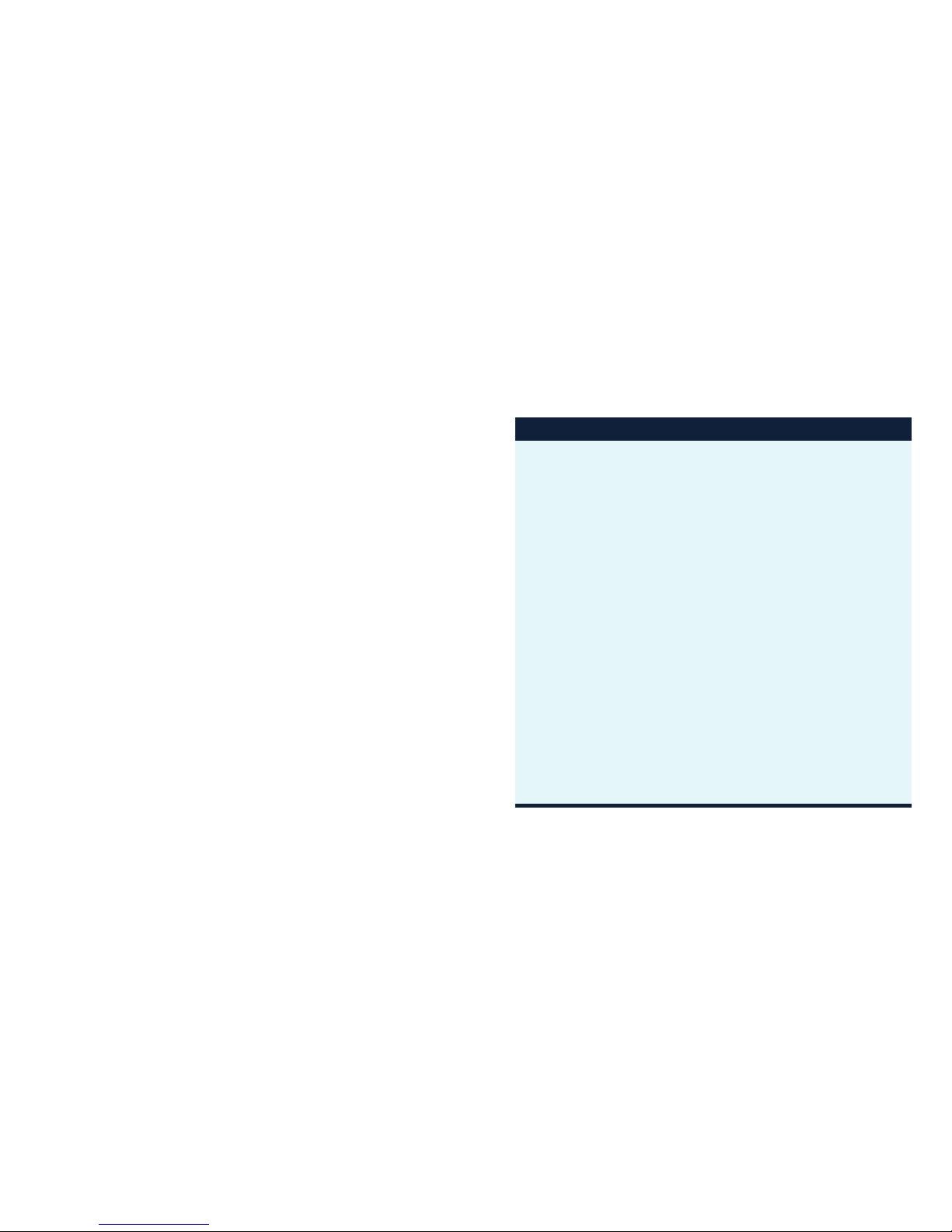
TABLE OF CONTENTS
GETTING TO KNOW YOUR DEVICE ......................................................3
APPEARANCE ...................................................................................................3
INSTALLING THE BATTERY..........................................................................5
INSTALLING THE nano-SIM CARD ............................................................6
INDICATORS ......................................................................................................7
DEVICE INSTALLATION ............................................................................ 9
USING YOUR DEVICE .............................................................................10
TURNING ON/OFF YOUR DEVICE ..........................................................10
CHARGING THE BATTERY ......................................................................... 10
CONNECTING THE DEVICE TO A PHONE ............................................11
MAKING A CALL ...............................................................................................11
USEFUL TIPS ................................................................................................... 12
PIN LOCK ...........................................................................................................12
TROUBLESHOOTING .............................................................................. 13
FOR YOUR SAFETY ................................................................................. 14
SAFETY PRECAUTIONS .............................................................................. 14
CLEANING AND MAINTENANCE ............................................................ 15
FCC COMPLIANCE ........................................................................................ 16
Thank you for choosing Consumer Cellular!
We know you’re excited to use your new ZTE Wireless Home Phone Base,
and this short guide will help you get familiar with it, so you can start using
it as soon as possible. Each section includes instructions and pictures to
make it easy to start using your device. If you would like to learn more, turn
to the back of this guide, where you’ll find the CONTACT US section.
We’re always happy to help you!
Need More Information?
Visit our website at ConsumerCellular.com/Help
Call us at (800) 686-4460
1
Page 3

GETTING TO KNOW YOUR DEVICE
APPEARANCE
Top View
Antenna
Battery
Signal strength
InformationVoicemail
Power
micro-USB
jack*
Antenna
* For use by manufacturer.
RF EXPOSURE ..................................................................................................17
CTIA REQUIREMENTS ...................................................................................17
WARRANTY ...............................................................................................19
CONTACT US ........................................................................................... 20
2 3
TABLE OF CONTENTS continued
Page 4
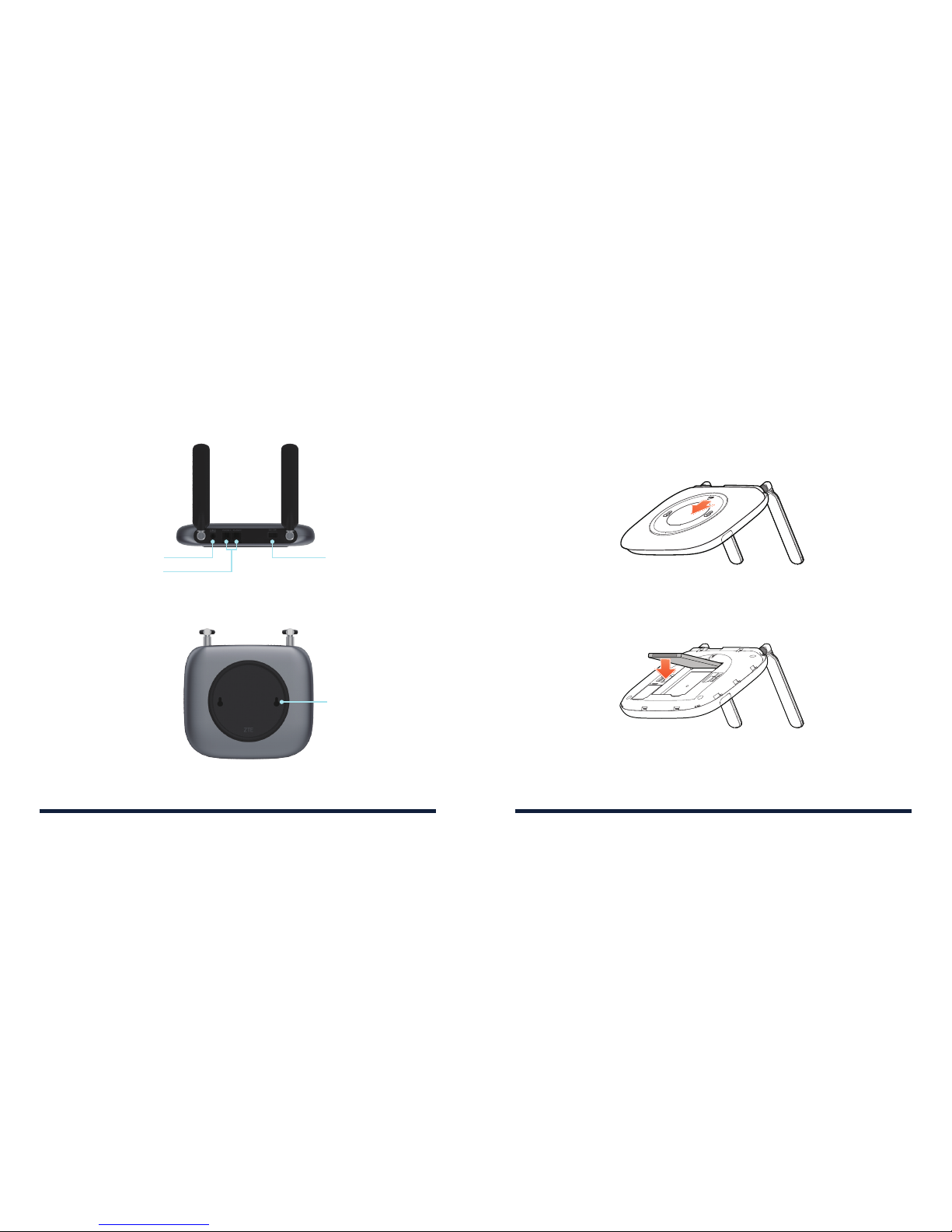
Back View
Power switchPower socket
Telephone ports
Bottom View
Back cover
INSTALLING THE BATTERY
1. With the back cover facing upright, sandwich the device between your
hands. Slide your top hand down to remove the back cover.
2. Insert the battery by aligning the golden contacts on the battery with
the contacts in the battery compartment. Gently push down on the
battery until it clicks into place.
NOTE: When not using the battery for a long time, remove it from your
device and store it in a cool, dry place.
3. Replace the back cover.
GETTING TO KNOW YOUR DEVICEGETTING TO KNOW YOUR DEVICE
4 5
Page 5

INSTALLING THE nanoSIM CARD
1. With the back cover removed, hold your nano-SIM card with the metal
contacts facing down and slide it into the nano-SIM card slot.
2. Replace the back cover.
WARNING! Your device only supports a nano-SIM card. To avoid
damaging the device, please only use the card that is provided by
your service provider.
INDICATORS
Indicator Status Description
Power
Green solid Powered on
Green blinking Shutting down
O Powered o
Voicemail
Green blinking New voicemail message
O No new voicemail message
Information
Green solid Software update in process
Green rapid blinking
(2 second interval)
Ready to update
Green slow blinking
(10 second interval)
Software update successful
Red blinking
(10 second interval)
Update failed
GETTING TO KNOW YOUR DEVICEGETTING TO KNOW YOUR DEVICE
6 7
Page 6

Indicator Status Description
Battery
Green solid
High (battery in use) or fully
charged
Green blinking
High (charging) or PIN entry
needed
Yellow solid Medium (battery in use)
Yellow blinking
Medium (charging) or PUK
entry needed
Red solid Low (battery in use)
Red blinking Low (charging)
O No battery installed
Network Signal
Strength
Green solid
(icon and bars)
Signal strength (low to high)
Red solid (icon),
O (bars)
Limited or no service,
searching for service, or
network registration failed
Red blinking
(icon and bars)
nano-SIM card error, no nanoSIM card, or other issues
DEVICE INSTALLATION
Your device works with your wireless service provider’s cellular network
instead of your home’s phone jacks.
Place your device in an area where there is a strong signal from a cellular
tower, typically near a window or wall.
NOTE: Some electronic devices may be susceptible to electromagnetic
interference. Locate the device away from the connected phone, TV
set, radio and other electronic equipment to avoid electromagnetic
interference.
GETTING TO KNOW YOUR DEVICE
8 9
Page 7

USING YOUR DEVICE
TURNING ON/OFF YOUR DEVICE
Slide the Power Switch to the On/O position.
If the device battery is low, or if you don’t have a battery installed, you will
need to plug the device into a power socket.
CHARGING THE BATTERY
1. Connect the power adapter to the power socket on your device.
2. Connect the charger to a standard AC power outlet.
CONNECTING THE DEVICE TO A PHONE
1. Unplug your phone from the home phone wall jack.
2. Plug your phone into the PHONE 1 port on the device through a
phone cable.
NOTE: The PHONE 2 port can be used to connect an additional phone,
or cordless base station. All telephones connected to your device will
share the same telephone number.
MAKING A CALL
1. Pick up the handset of the connected home phone.
2. Dial the phone number.
3. Wait 4–8 seconds for the call to be connected automatically.
NOTE: You will need to dial 10 digits, even for local numbers.
USING YOUR DEVICE
10 11
Page 8

USEFUL TIPS
• To access your voicemail, dial 1 or *86 on the connected home phone
and wait for 4–8 seconds. The first time you access the voicemail box,
follow the system prompts to set your voicemail options.
• You cannot make or receive calls when your device is powered o.
PIN LOCK
Refer to the following table to check your nano-SIM card status, and
perform the corresponding action. You can get the PIN and PUK codes
from Consumer Cellular.
nano-SIM Status Battery Indicator Action
PIN Locked Green blinking
Enter the PIN code and
then the “#” key.
PUK locked Yellow blinking
Enter the PUK code, the “*”
key, new PIN, the “*” key
again, new PIN again, and
then the “#” key.
NOTE: When you enter a wrong PIN code 3 times, the nano-SIM card will
be PUK locked; when you enter a wrong PUK code 10 times, the nanoSIM card will be permanently locked.
TROUBLESHOOTING
Symptoms Possible Problems/ Solutions
There is no dial tone.
• Please wait for 1–2 minutes after your
device is turned on.
• If signal reception is poor, move to where
signal reception is good.
The connection sounds
distorted/noisy.
• Remove any electrical appliance which is
too close to the phone or your device.
• The cable or phone set might be damaged.
Try using a dierent cable or phone, or
contact the dealer.
There is a rapid
engaged tone when the
phone is removed from
the receiver.
Place the phone back on the receiver and try
again.
After dialing, there is no
tone.
After dialing, wait 4–8 seconds for the call to
connect.
USING YOUR DEVICE
12 13
Page 9

FOR YOUR SAFETY
SAFETY PRECAUTIONS
• Some electronic devices may be susceptible to electromagnetic
interference. Place your device away from the TV set, radio and other
electronic equipment to avoid electromagnetic interference.
• Your device may interfere with medical devices like hearing aids and
pacemakers. Consult a physician or the manufacturer of the medical
device before using this device.
• Please keep yourself at least 8 inches (20 centimeters) away from your
device.
• Do not use your device in dangerous environments such as oil
terminals or chemical factories where there are explosive gases or
explosive products being processed.
• Please use original accessories or accessories that are authorized by
ZTE. Unauthorized accessories may aect your device’s performance,
damage it, or cause danger to you.
• Do not attempt to dismantle your device. There are no user
serviceable parts.
• Do not allow your device or its accessories to come into contact with
liquid or moisture at any time. Do not immerse your device in any
liquid.
• Do not place objects on top of your device. This may lead to
overheating of the device.
• The device must be placed in a well-ventilated area while in use.
• Do not expose your device to direct sunlight or store it in hot areas.
High temperature can shorten the life of electronic devices.
• Do not allow children to play with your device or its charger.
• Keep the length of the cable between your device and the phone less
than 33 feet (10 meters).
• Your device is for indoor use only. Do not use it outside. Do not
connect telephone extensions which run outside of the building.
These can result in lightning damage to your unit.
CLEANING AND MAINTENANCE
• Use an antistatic cloth to clean your device. Do not use chemical or
abrasive cleanser as these could damage the plastic case. Turn o
your device before you clean it.
• Use your device within the temperature range of 14°F–131°F
(-10°C–+55°C), and the storage temperature range is -40°F–158°F
(-40°C–+70°C). The humidity range is 5%–95%.
• Do not take out your nano-SIM card unnecessarily. The nano-SIM card
may be easily lost or it can be damaged by static electricity.
FOR YOUR SAFETY
14 15
Page 10

FCC COMPLIANCE
This device complies with part 15 of the FCC Rules. Operation is subject
to the following two conditions: (1) This device may not cause harmful
interference, and (2) this device must accept any interference received,
including interference that may cause undesired operation.
CAUTION: Changes or modifications not expressly approved by the
manufacturer could void the user’s authority to operate the equipment.
NOTE: This equipment has been tested and found to comply with
the limits for a Class B digital device, pursuant to part 15 of the FCC
Rules. These limits are designed to provide reasonable protection
against harmful interference in a residential installation. This equipment
generates, uses and can radiate radio frequency energy and, if not
installed and used in accordance with the instructions, may cause harmful
interference to radio communications. However, there is no guarantee
that interference will not occur in a particular installation. If this equipment
does cause harmful interference to radio or television reception, which
can be determined by turning the equipment o and on, the user is
encouraged to try to correct the interference by one or more of the
following measures:
• Reorient or relocate the receiving antenna.
• Increase the separation between the equipment and receiver.
• Connect the equipment into an outlet on a circuit dierent from that to
which the receiver is connected.
• Consult the dealer or an experienced radio/TV technician for help.
RF EXPOSURE
This device complies with FCC radiation exposure limits set forth for an
uncontrolled environment. In order to avoid the possibility of exceeding
the FCC radiation exposure limits, human proximity to the antenna shall
not be less than 20 cm (8 inches) during normal operation.
The FCC grant can be found under the Display Grant section of http://
www.fcc.gov/oet/fccid after searching on FCC ID: SRQ-Z723EL.
CTIA REQUIREMENTS
• Do not disassemble or open; crush, bend or deform; puncture or shred
the battery.
• Do not modify or remanufacture, attempt to insert foreign objects into
the battery, immerse or expose to water or other liquids, expose to
fire, explosion or other hazards.
• Only use the battery for the system for which it is specified.
• Only use the battery with a charging system that has been qualified
with the system per CTIA Certification Requirements for Battery
System Compliance to IEEE 1725. Use of an unqualified battery
or charger may present a risk of fire, explosion, leakage, or other
hazards.
• Do not short-circuit a battery or allow metallic conductive objects to
contact battery terminals.
FOR YOUR SAFETYFOR YOUR SAFETY
16 17
Page 11

• Replace the battery only with another battery that has been qualified
with the system per this standard, IEEE-Std-1725. Use of an unqualified
battery may present a risk of fire, explosion, leakage or other hazards.
• Promptly dispose of used batteries in accordance with local
regulations.
• Battery usage by children should be supervised.
• Avoid dropping the phone or battery. If the phone or battery is
dropped, especially on a hard surface, and the user suspects damage,
take it to a service center for inspection.
• Improper battery use may result in a fire, explosion or other hazards.
• The phone shall only be connected to CTIA certified adapters,
products that bear the USB-IF logo or products that have completed
the USB-IF compliance program.
WARRANTY
This product is guaranteed for a period of 12 months from the date of
purchase. In the unlikely event of a fault occuring during this period,
please contact the place of purchase. Proof of purchase is required for
any service or support needed during the guarantee period.
This guarantee will not apply to a fault caused by an accident or a similar
incident or damage, liquid ingress, negligence, abnormal usage, nonmaintenance or any other circumstances on the user’s part. Furthermore,
this guarantee will not apply to any fault caused by a thunderstorm or
any other voltage fluctuations. As a matter of precaution, we recommend
disconnecting the charger during a thunderstorm. Batteries are
consumables and are not included in any guarantee. This guarantee
does not apply if batteries other than ZTE original batteries are used.
FOR YOUR SAFETY
18 19
Page 12

CONTACT US
For assistance, please contact us:
Call: (800) 686-4460
Visit: ConsumerCellular.com/Help
NOTES
20 21
Page 13

ConsumerCellular.com
© 2018 Consumer Cellular, Inc. Consumer Cellular and the Consumer Cellular logo are
trademarks of Consumer Cellular, Inc. ZTE and the ZTE logos are trademarks of ZTE
Corporation. Other trademarks and trade names are the property of their respective owners.
No part of this publication may be quoted, reproduced, translated or used in any form or
by any means, electronic or mechanical, including photocopying and microfilm, without the
prior written permission of ZTE Corporation. ZTE Corporation reserves the right to make
modifications on print errors or update specifications in this guide without prior notice.
PART # 079584509857
