ZTE Agent (Metro PCS), C-E520 (Metro PCS) User Manual
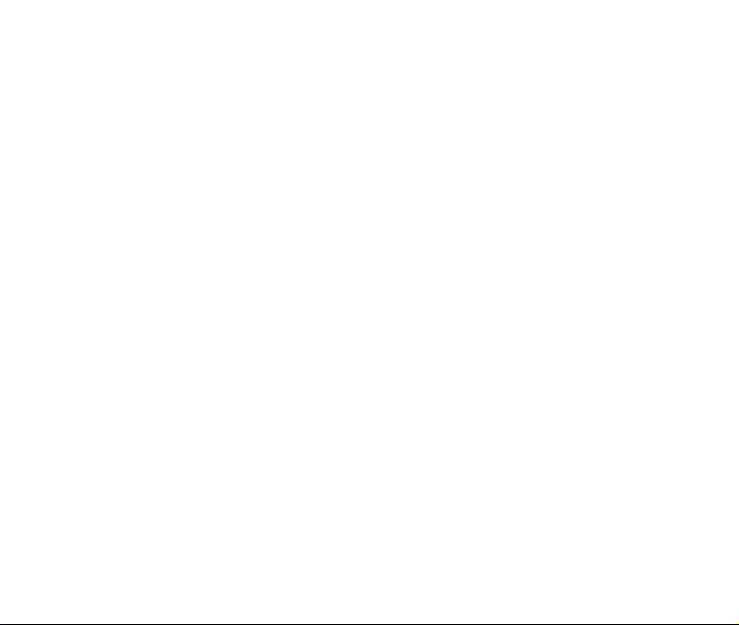
ZTE-C E520
CDMA 1X Digital Mobile Phone
User Manual
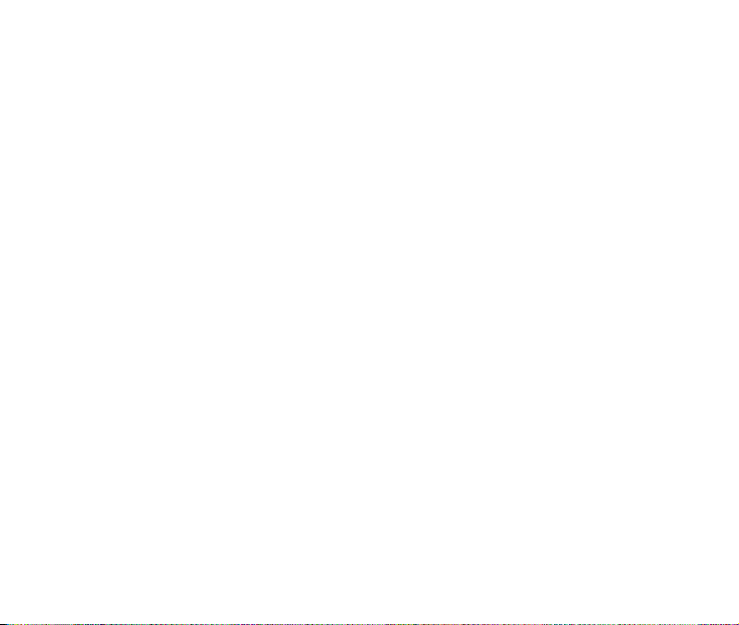
Copyright © 2010 ZTE Corporation
All rights reserved
No part of this publication may be excerpted, reproduced, translated or utilized in any
form or by any means, electronic or mechanical, including photocopying and microfilm,
without the prior written permission of ZTE Corporation.
The manual is published by ZTE Corporation. We reserve the right to make
modifications on print errors or update specifications without prior notice.
Version: V1.0
Manual Number: 079584501472
2010.05.10
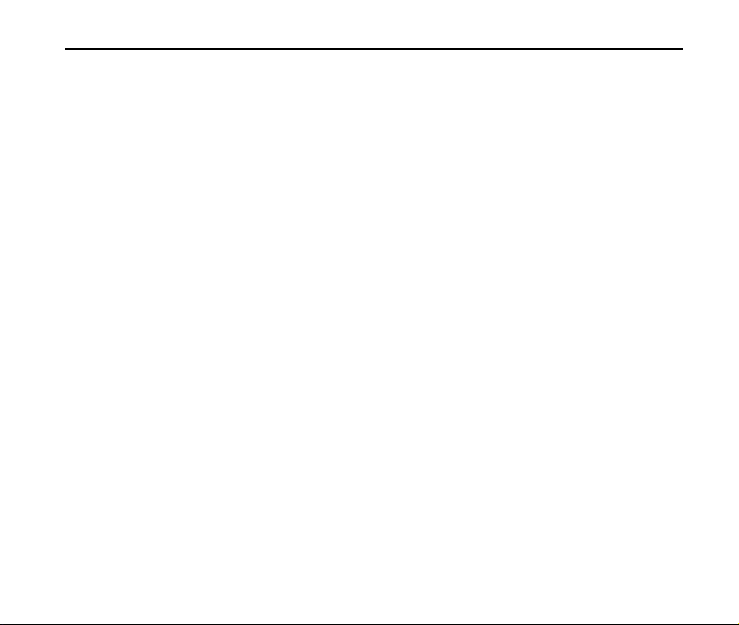
ZTE-C E520 User Manual
Contents
1. Introduction ...............................................................................8
Overview...................................................................................................................8
What’s Included ........................................................................................................8
Phone Overview .......................................................................................................9
Technical Specifications .........................................................................................10
Key Definitions........................................................................................................10
Standby Mode.........................................................................................................13
Display Icons ..........................................................................................................14
2. Getting Started ........................................................................15
Battery ....................................................................................................................15
Installing the Battery..........................................................................................15
Charging the Battery .........................................................................................16
Removing the Battery........................................................................................17
Powering On/Off Your Phone .................................................................................19
Locking/Unlocking the Keypad ...............................................................................20
Connecting to the Network .....................................................................................20
Activating Your Phone ............................................................................................20
3. Calls..........................................................................................21
Making a Voice Call ................................................................................................21
3
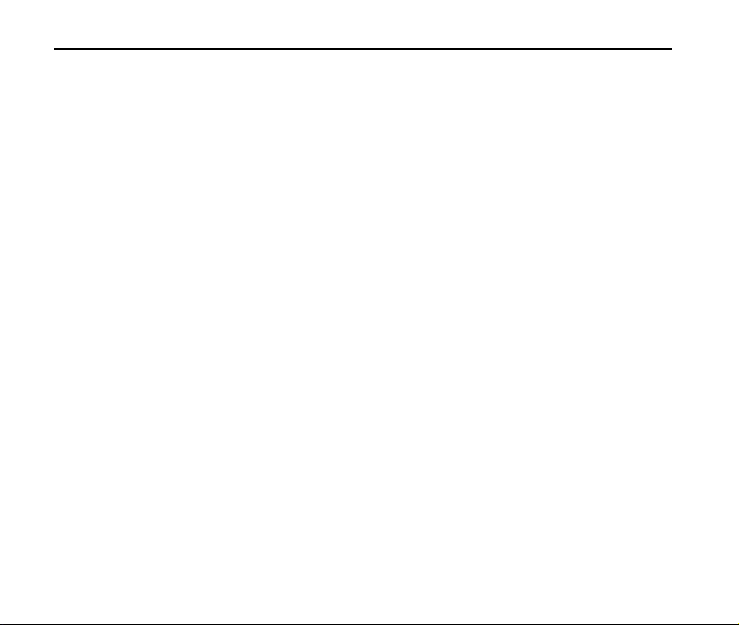
ZTE-C E520 User Manual
Making a Speed Dial Call....................................................................................... 21
Answering a Voice Call ..........................................................................................21
In-Call Features...................................................................................................... 22
Three-Way Call ......................................................................................................23
Call Waiting ............................................................................................................ 23
Call History............................................................................................................. 24
4. Entering Text ...........................................................................25
5. Contacts ...................................................................................28
Adding a New Contact............................................................................................ 28
Searching for a Contact.......................................................................................... 28
Adding a Contact to a Group.................................................................................. 29
Setting Speed Dial to a Contact ............................................................................. 29
6. Messaging................................................................................30
Sending a New SMS Message............................................................................... 30
Sending a New MMS Message .............................................................................. 30
Exchanging Messages in Conversations Mode .....................................................31
Message Folders.................................................................................................... 31
Voicemail................................................................................................................ 32
Web Alerts.............................................................................................................. 32
7. @metro .....................................................................................33
@metro................................................................................................................... 33
4
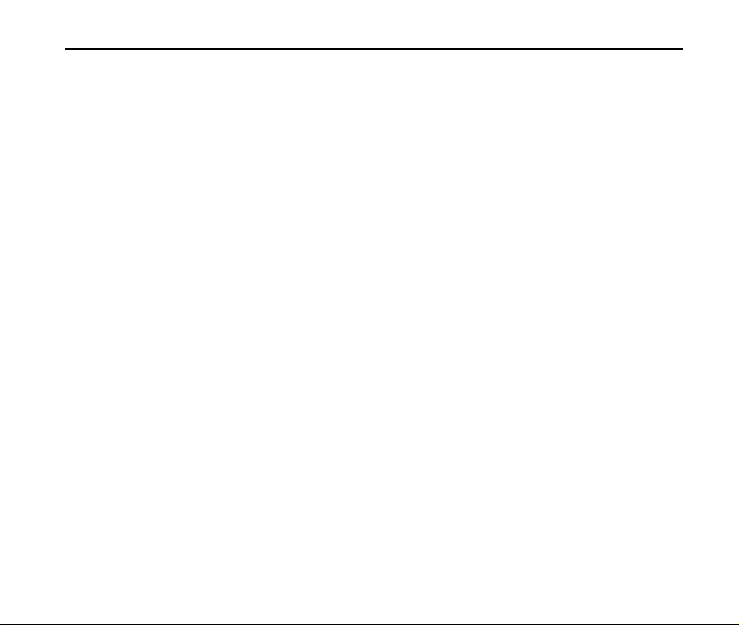
ZTE-C E520 User Manual
my apps ..................................................................................................................33
8. MetroWEB ................................................................................34
9. Bluetooth..................................................................................36
Turning Bluetooth On/Off........................................................................................36
Pairing with a New Bluetooth Device......................................................................36
Managing Bluetooth................................................................................................37
10. Multimedia................................................................................38
Using the Music Player ...........................................................................................38
Creating a Playlist .............................................................................................38
Managing a Playlist ...........................................................................................39
Playing Music ....................................................................................................40
Taking a Photo........................................................................................................41
Recording a Video ..................................................................................................41
Viewing Your Images..............................................................................................42
Playing Your Videos ...............................................................................................43
Formatting the microSD Card .................................................................................44
11. Setting Up Your Phone ...........................................................45
Setting the Sound ...................................................................................................45
Volume ..............................................................................................................45
Voice Call Ringers.............................................................................................45
Message Ringers ..............................................................................................45
5
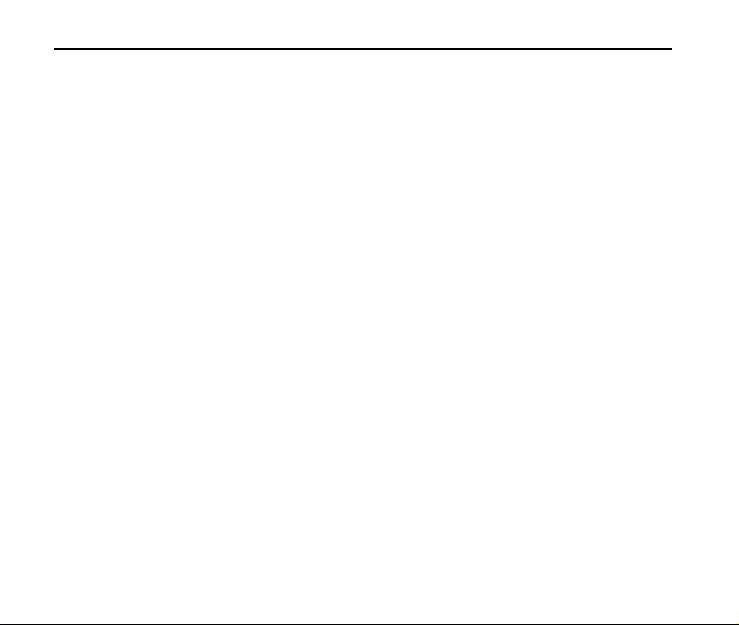
ZTE-C E520 User Manual
Keypad Tone ....................................................................................................46
Power On/Off Tone........................................................................................... 46
Alerts................................................................................................................. 46
Setting the Display .................................................................................................47
Setting the System ................................................................................................. 47
Call Setup .........................................................................................................47
Automatic Keyguard .........................................................................................48
Memory Info...................................................................................................... 48
System Settings................................................................................................ 48
TTY Mode ......................................................................................................... 49
Security............................................................................................................. 49
HAC Mode ........................................................................................................50
Language ...............................................................................................................50
GPS........................................................................................................................ 50
Airplane Mode ........................................................................................................ 51
Phone Info .............................................................................................................. 51
12. USB Mass Storage ..................................................................52
13. For Your Safety........................................................................53
General Care.......................................................................................................... 53
Aircraft Safety......................................................................................................... 55
Hospital Safety ....................................................................................................... 56
6
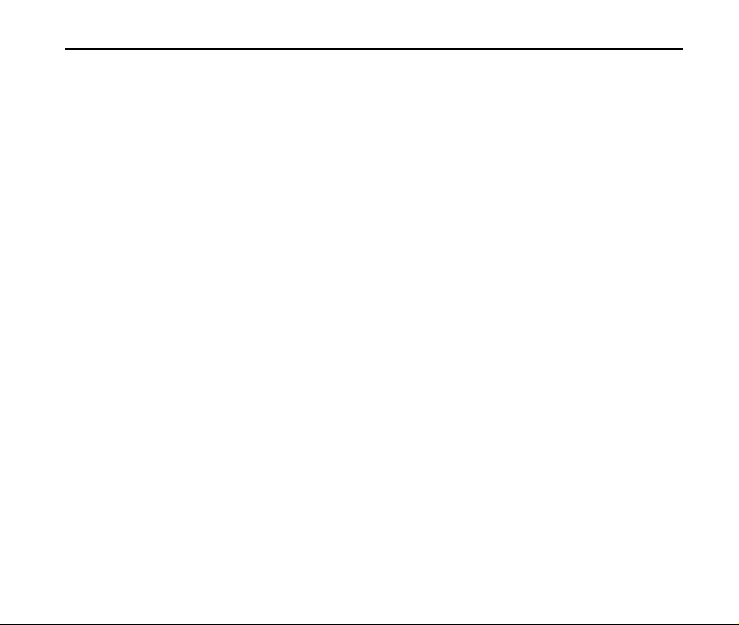
ZTE-C E520 User Manual
General Guidelines .................................................................................................56
Road Safety ............................................................................................................57
Vehicles Equipped with an Airbag ..........................................................................58
Third Party Equipment ............................................................................................58
Efficient Use............................................................................................................58
Radio Frequency (RF) Energy................................................................................59
Emergency Services...............................................................................................60
FCC Compliance ....................................................................................................61
Use Your Phone with a Hearing Aid Device ...........................................................62
Turn on the HAC Setting.........................................................................................64
Copyright Notice .....................................................................................................64
14. Glossary ...................................................................................65
15. Troubleshooting ......................................................................67
7
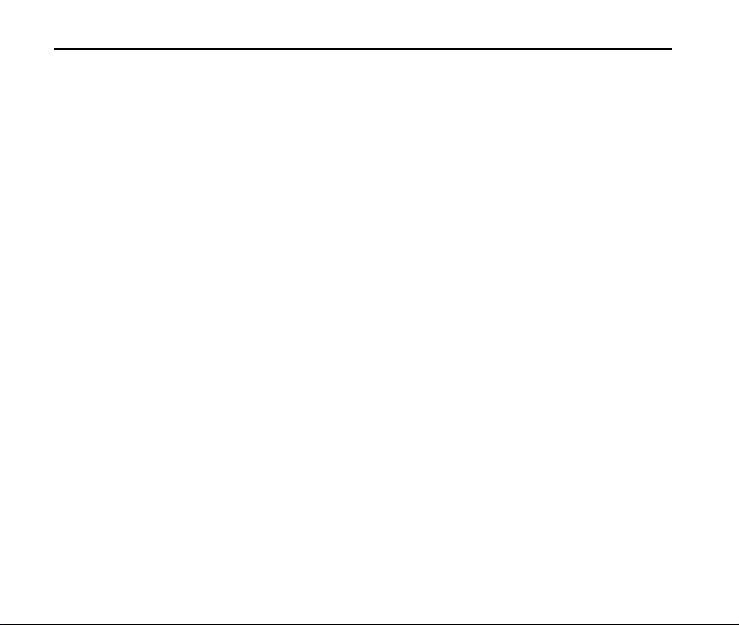
ZTE-C E520 User Manual
1. Introduction
Overview
To guarantee your phone is always in its best condition, read this manual carefully and
keep it for future reference. To ensure your safety, read Section 13: For Your Safety
thoroughly before using this phone for the first time.
Note: The pictures and icons presented in this manual are meant for illustrative purposes
only and may not accurately represent the actual pictures and icons found on the phone.
Your phone contains the most up to date information.
What’s Included
Your ZTE-C E520 mobile phone package contains the following components. Check
the box carefully to ensure all items are present.
ZTE-C E520 Handset
Battery
User Manual and literature pack
AC Travel Charger
We, ZTE Corporation, declare that the product is packaged with the battery separate
in the box. The FCC ID label is placed on the mobile phone clearly visible to all
persons at the time of purchase.
8

ZTE-C E520 User Manual
Phone Overview
1
2
[1] Earpiece [6] USB Charger Port
[2] Volume Keys [7] Camera Key
[3] Display Screen [8] Speaker
[4] Keypad [9] Camera Lens
[5] 3.5mm Earphone Jack [10] Mirror
3
4
9
6
7
5
8
9
10
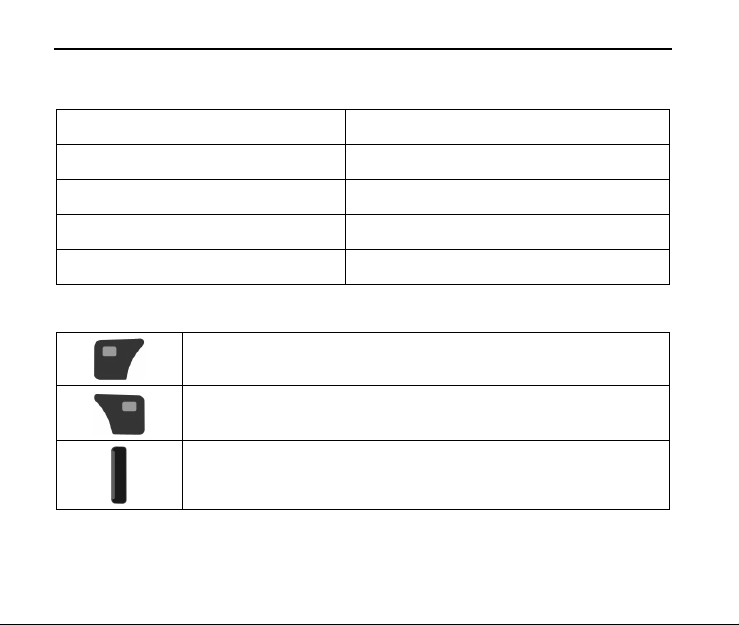
ZTE-C E520 User Manual
Technical Specifications
Handset Type ZTE-C E520
Dimensions (L x W x H) 110 × 48 × 14.7 mm (4.3 × 1.9 × 0.6 in.)
Weight Less than 100 g (3.53 oz) including battery
Continuous Standby Time 210 hours (subject to the network)
Continuous Talk Time 360 minutes (subject to the network)
Key Definitions
Left Soft Key – Press to access the function listed above the key.
From standby mode, press to display the main menu.
Right Soft Key –Press to access the function listed above the key.
From standby mode, press to access the Camcorder.
Send Key – Press to make or receive a call. From standby mode,
press to display the All Calls list.
10
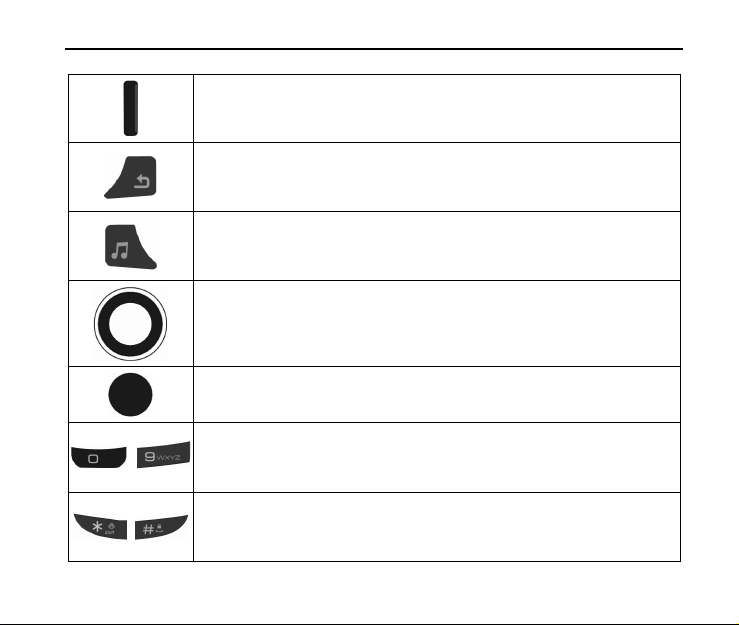
~
ZTE-C E520 User Manual
End Key – Press to end calls or close applications. Press and hold
to power your phone on or off from standby mode.
Back Key – Delete characters during text entry mode. Press to
return to the previous menu or screen. Press to hide the application
icon bar in standby mode.
Music Player Key – Press and hold to access the music player
from standby mode. Press to activate or deactivate the
speakerphone during voice calls.
Directional Key – Allows you to scroll through phone menu options
and provides a shortcut to phone functions from standby mode.
OK Key – Confirm actions and make selections. Press to display
the application icon bar in standby mode.
Alphanumeric Keys – Use to enter numbers and characters or to
select menu items. Press and hold the ‘1’ Key to launch Voicemail
from standby mode.
* Key and # Key – Press and hold the * Key to turn Vibration Mode
on or off in standby mode. Press and hold the # Key to lock the
keypad in standby mode.
11
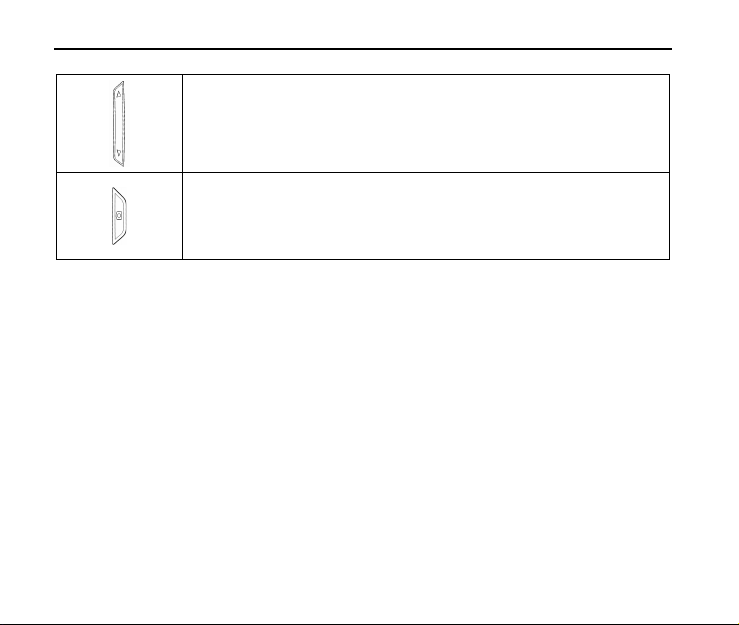
ZTE-C E520 User Manual
Volume Keys – Allows you to adjust the master volume or the
earpiece volume during a call. Adjust the volume when playing
music in the music player.
Camera Key – Press and hold to launch the camera from standby
mode.
12
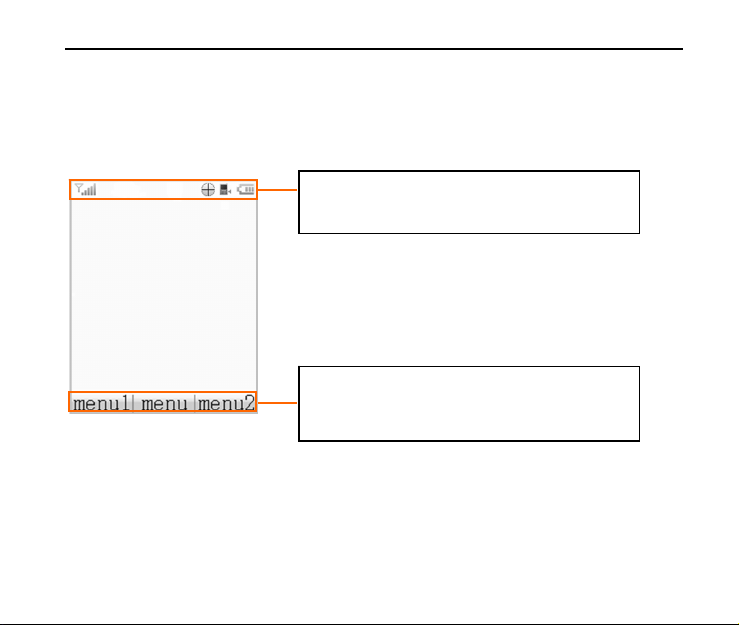
ZTE-C E520 User Manual
Standby Mode
When the phone is ready for use, and you have not entered any characters, the phone
is in standby mode.
Note: Press the OK Key [App] to display the application icon bar.
Press the Back Key to hide the application icon bar.
Top Display Icons: Displays the network
status, signal strength, battery power, etc.
Soft Keys and OK Key Function Area:
Displays the current functions for the Left
Soft Key, Right Soft Key and OK Key.
13
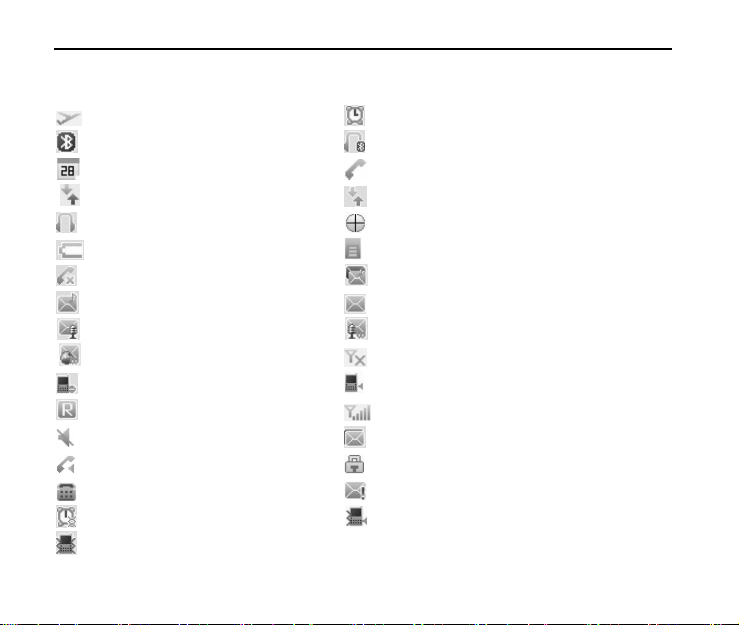
ZTE-C E520 User Manual
Display Icons
Airplane Mode Alarm
Bluetooth Bluetooth Headset
Calendar Call Connect
Data Dormant Data Transfer
Earphone GPS
Low Battery microSD Card Inserted
Missed Call New MMS and SMS Message
New MMS Message New SMS Message
New Voice Mail New Voice Mail and Web Message
New W eb Message No Signal
Ringer Off Ringer On
Roaming Signal Strength
Silent Mode SMS Full
Speaker On SSL (Web Security)
TTY Mode Urgent Message
Vibrate Alarm Vibration and Ringer Mode
Vibration Mode
14
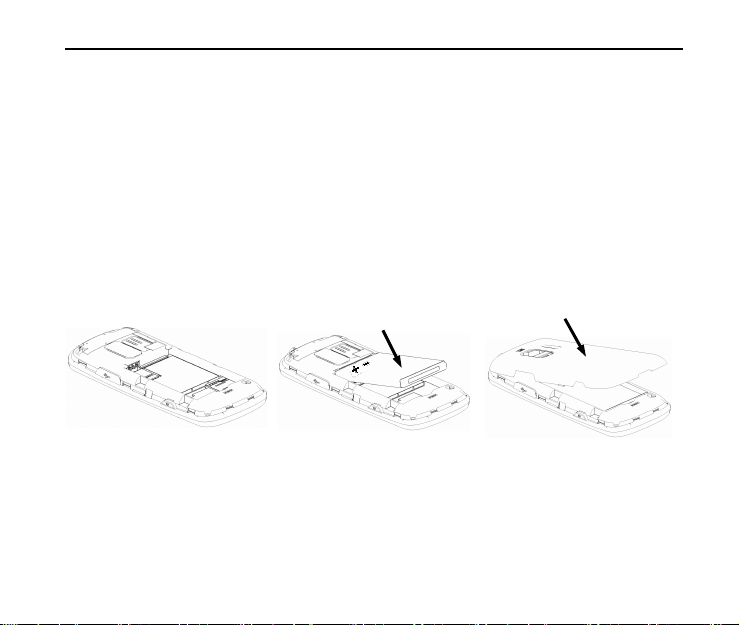
ZTE-C E520 User Manual
2. Getting Started
This chapter outlines the steps required to set up your phone, power on and
activate on your service provider’s network, etc. Follow the procedure below stepby-step to get started.
Battery
Installing the Battery
1
1. Insert the battery by aligning the contacts (1) and then gently press it down until it
clicks into place (2).
2. Replace the battery cover and snap it into place (3).
2
15
3
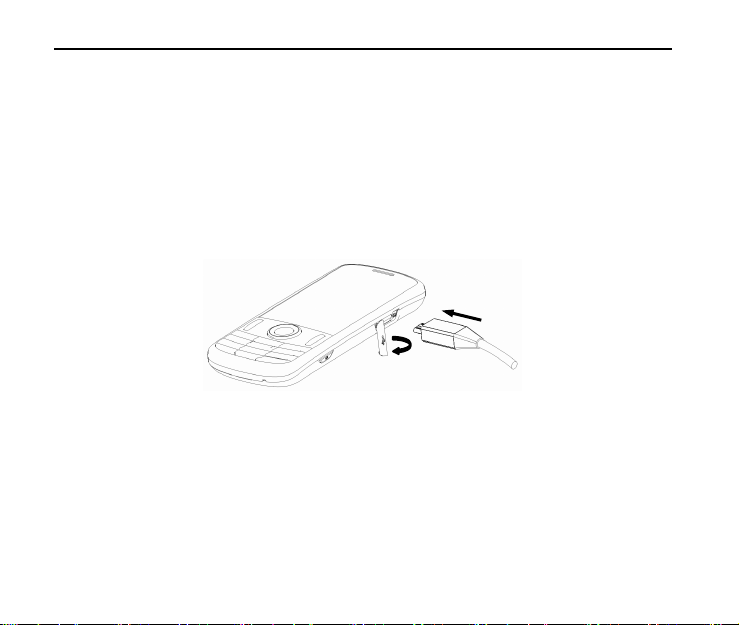
ZTE-C E520 User Manual
Charging the Battery
Your phone is powered by a rechargeable battery. The battery is not fully charged
when you purchase your phone, but there may be enough power in the battery to turn
the phone on. Charge the battery with the procedure indicated below.
Note: For maximum battery performance, it is recommended that you completely charge
the battery before using the phone for the first time. A new battery’s full performance is
achieved only after three complete charge and discharge cycles.
1
1. Pull the rubber USB cover out of the USB port and move it out of the way.
2. Plug the USB data cable into the phone's USB Charger Port (as shown in the
above illustration) and the wall adapter end into an electrical outlet.
16
2
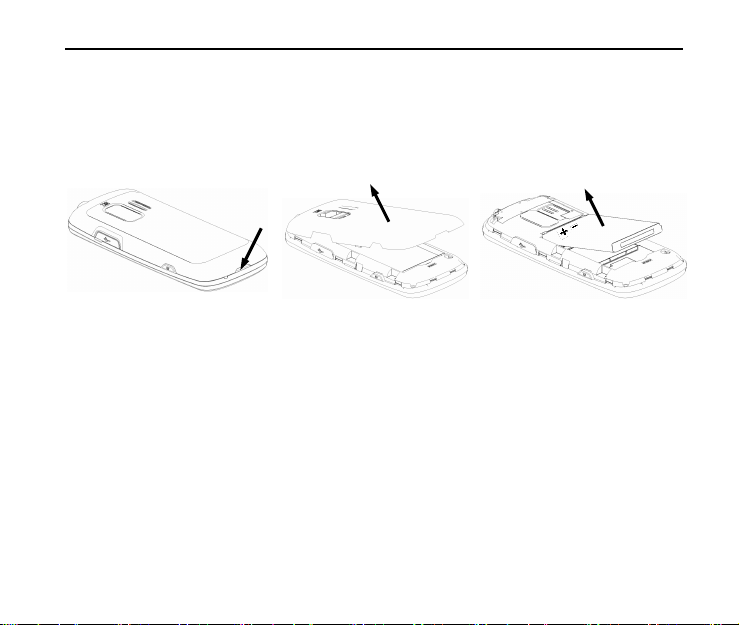
ZTE-C E520 User Manual
Removing the Battery
If you need to remove your phone’s battery, please follow the procedure indicated below:
21
1. Insert your fingernail into the back cover slot on the bottom of the phone and lift
off the back cover (1) (2).
2. Insert your fingernail into the slot and lift the battery from the compartment (3).
17
3
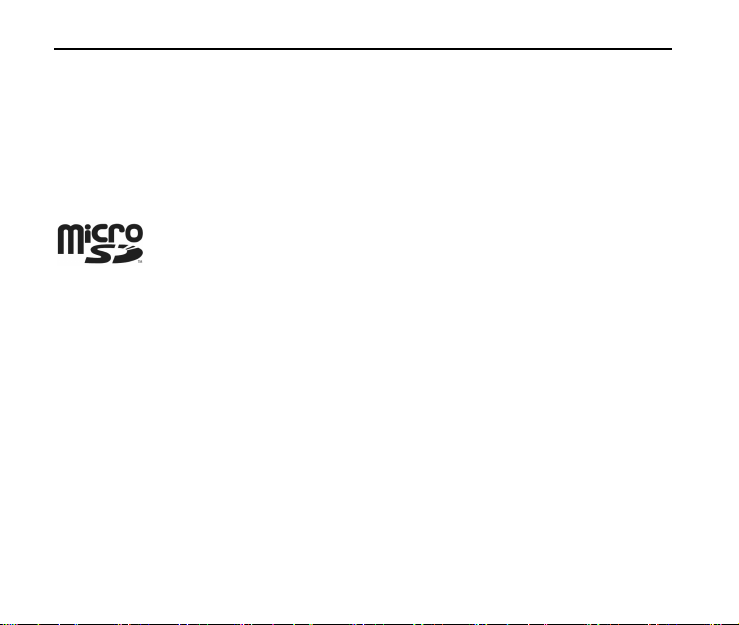
ZTE-C E520 User Manual
microSD Card
The microSD card gives your phone a very large memory capacity.
Notes: Your phone can support a microSD card with capacity up to 16GB.
Your phone allows you to transfer data between the microSD Card and a compatible PC.
Please refer to Section 12: USB Mass Storage.
microSD is a trademark of the SD Card Association.
Inserting the microSD Card
1. Open the back cover of the phone.
2. Handle the microSD card by the edges and carefully insert it into the microSD
slot with the cut edge oriented as shown in the following picture.
3. Push it until it clicks into position.
4. Close the back cover.
Removing the microSD Card
1. Open the back cover of the phone.
2. Push the microSD card to release it from the microSD slot on the phone.
3. Pull the microSD card completely out of the slot.
4. Close the back cover.
18
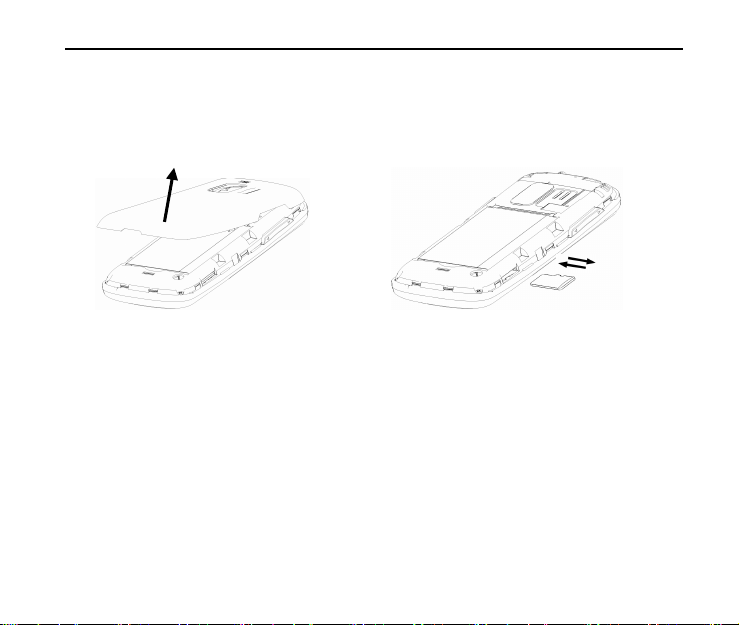
ZTE-C E520 User Manual
Note: Do not remove the memory card while reading or writing to the card. Doing so
may cause data corruption on the card or phone. If possible, insert and remove the
memory card when the phone is powered off.
Powering On/Off Your Phone
To power on the phone, press and hold the End Key until the LCD screen lights
up.
If the handset lock code has been activated, the phone will prompt you to enter
the code. The default lock code for an inactivated phone is 0000. Once you have
activated your handset, the default lock code will be the last 4 digits of your
phone number.
19
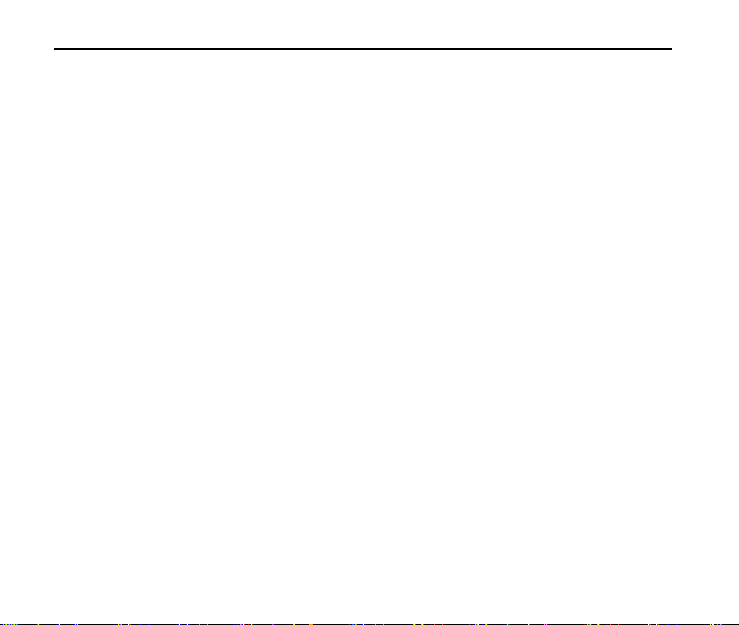
ZTE-C E520 User Manual
It is also possible that the lock code has been updated by the user. If the
updated lock code is lost or forgotten, please contact your service provider.
To power off the phone, press and hold the End Key until the display turns off.
Warning: Do not power the phone on when wireless phone use is prohibited, or when
it may cause interference or danger.
Locking/Unlocking the Keypad
To prevent accidental pressing of keys, your phone is equipped with the keyguard
feature.
To lock the keypad, press and hold the # Key in standby mode.
To unlock the keypad, press the Right Soft Key [Unlock] and then press the #
Key.
Connecting to the Network
After your phone is powered on, it will automatically search for the network.
Activating Your Phone
Please contact your service provider for more information.
20
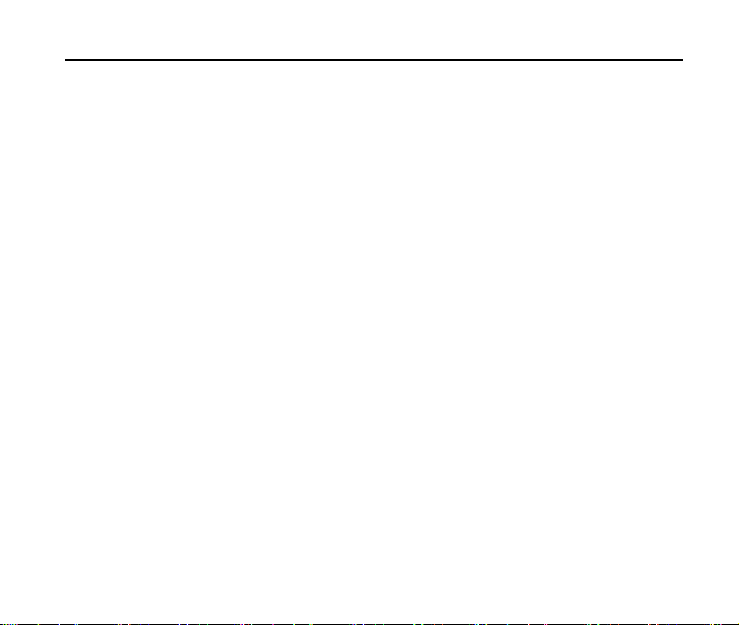
ZTE-C E520 User Manual
3. Calls
Making a Voice Call
1. Enter a phone number including the full area code in standby mode.
2. Press the Send Key to make the voice call.
3. Press the End Key to end the call.
Note: To make an emergency call, enter the emergency number and press the Send
Key. If possible, remain stationary and keep the line connected.
Making a Speed Dial Call
1. In standby mode, press and hold the number key (2 to 9) for the Speed Dial entry
you would like to call and the call will be dialed automatically.
2. Press the End Key to end the call.
Note: The ‘1’ Key is assigned to the Voicemail function.
Answering a Voice Call
1. When a voice call comes in, press the Send Key to answer it.
2. Press the End Key to end the call.
Note: If your phone is connected to a compatible Bluetooth headset, you can answer
or end the call by pressing the Send/End Key on the Bluetooth headset.
21
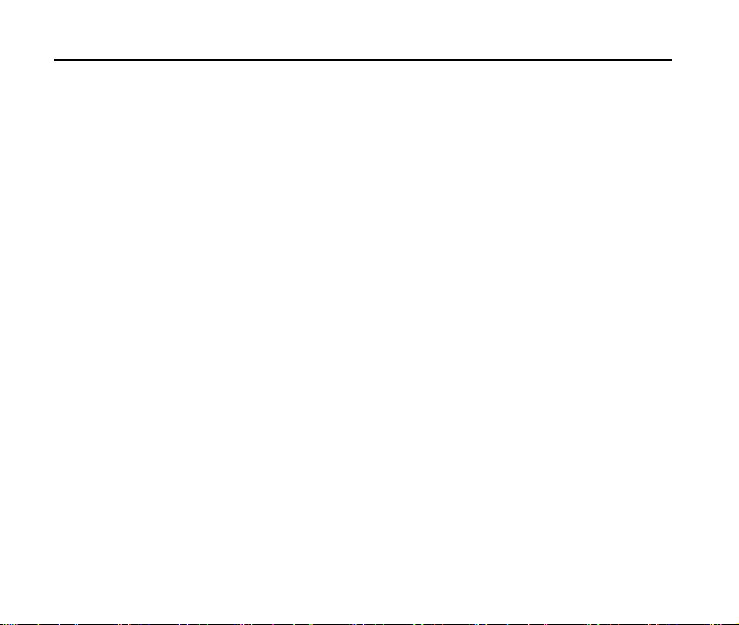
ZTE-C E520 User Manual
In-Call Features
Volume
During a call, you can adjust the earpiece volume by pressing the Volume Keys on
the side of the phone.
Mute
You can mute your voice during the call by pressing the Right Soft Key [Mute]. Press
the Right Soft Key [Unmute] to allow the caller to hear your voice again.
Speakerphone
Your phone has a speakerphone function that allows you to talk hands-free with the
use of the phone’s external speaker. To activate speakerphone, press the OK Key
[Speaker] after the call has been connected. Press the OK Key [Speaker] again to
deactivate the speakerphone.
Advanced Features
To enter the advanced in-call features, press the Left Soft Key [Options] during a
call. The following options will be available:
1. Call Third Party: Enter and dial another number. Please refer to the following
section: Three-Way Call for detailed information.
2. Messaging: Switch to the Messaging menu during the call.
3. Contacts: Switch to the Contact List menu during the call.
4. Switch to Phone/Bluetooth Headset: Switch to talk on Phone or Bluetooth headset.
22
