Page 1
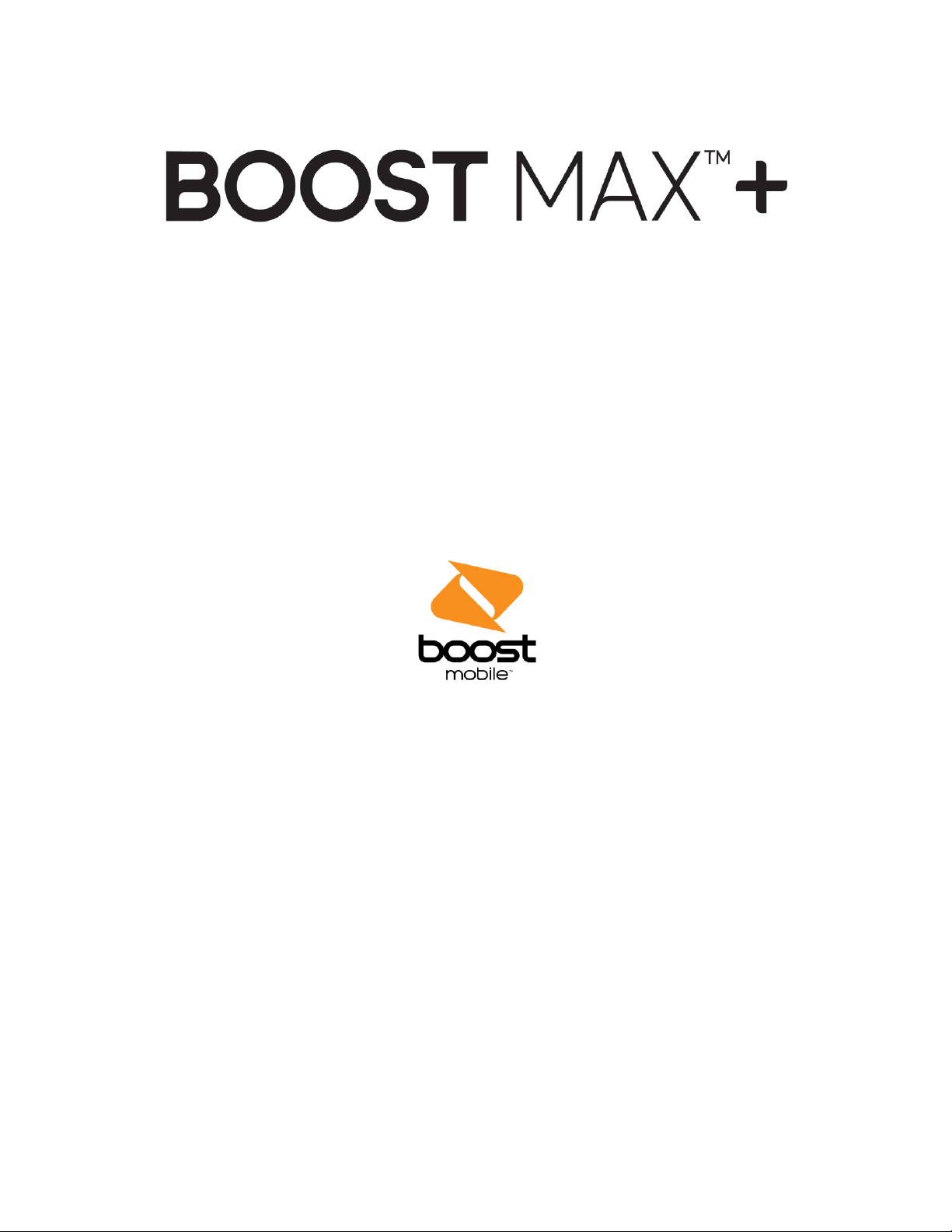
User Guide
[UG template version 15a]
[boost_zte_N9521_ug_en_070715_d4]
Page 2
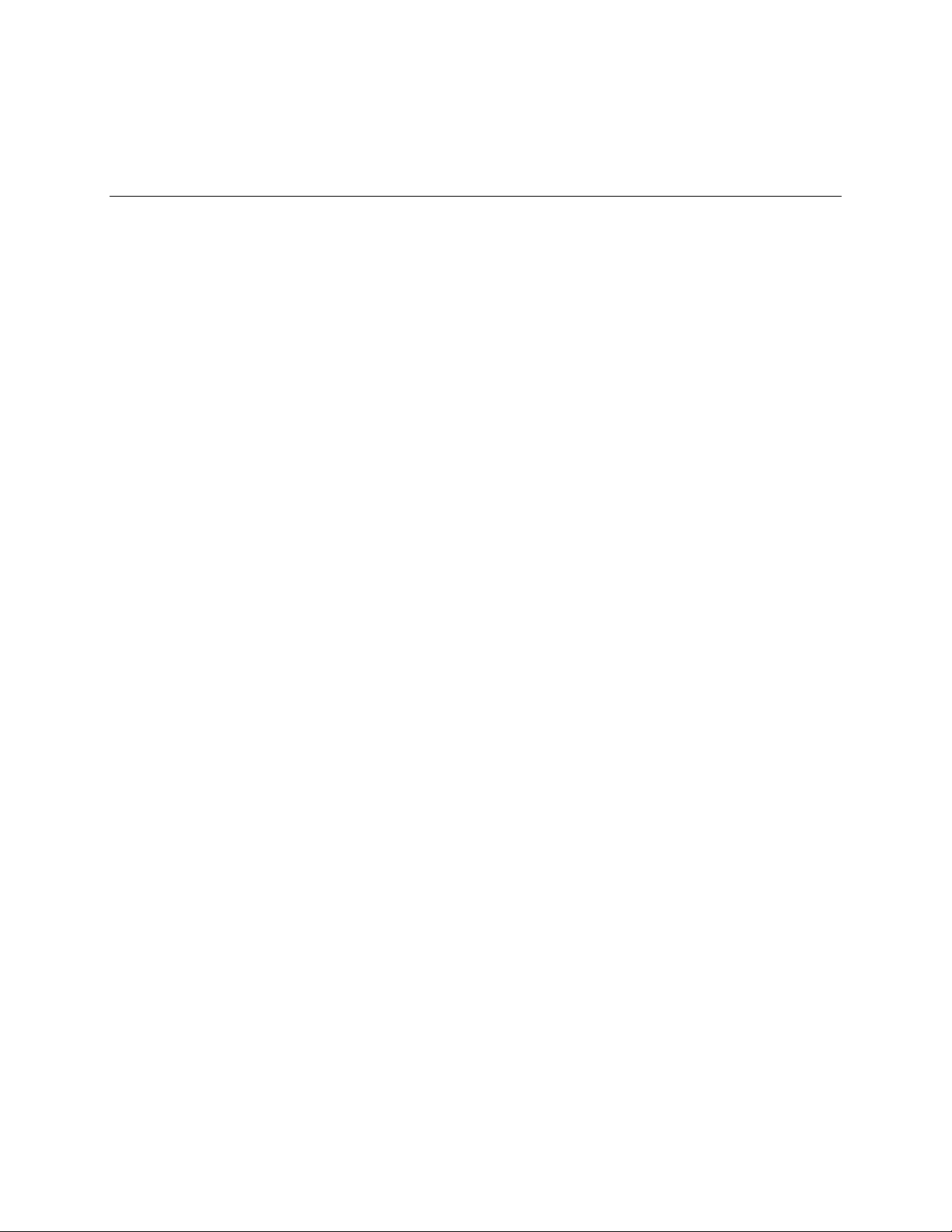
Table of Contents
Introduction.................................................................................................................................................... 1
About the User Guide............................................................................................................................ 1
Get Started .................................................................................................................................................... 2
Parts and Functions .............................................................................................................................. 2
UICC Card ............................................................................................................................................. 4
Handling a UICC Card .................................................................................................................. 4
Insert UICC Card .......................................................................................................................... 4
SD Card ................................................................................................................................................ 5
Insert SD Card .............................................................................................................................. 6
Unmount the SD Card ................................................................................................................... 7
Remove SD Card .......................................................................................................................... 8
Format SD Card ............................................................................................................................ 9
Charge the Battery .............................................................................................................................. 10
Charge the Battery Using the AC Adapter .................................................................................. 10
Charge the Battery Using a PC Connection ............................................................................... 11
Turn Your Phone On and Off .............................................................................................................. 12
Use the Touchscreen .......................................................................................................................... 12
Activation and Service ........................................................................................................................ 15
Complete the Setup Screens .............................................................................................................. 16
Basic Operations ......................................................................................................................................... 19
Basics .................................................................................................................................................. 19
Home Screen and Applications (Apps) List ................................................................................ 19
Select Options and Navigate Screens ........................................................................................ 19
Recent Applications .................................................................................................................... 20
Phone Settings Menu .................................................................................................................. 21
Portrait and Landscape Screen Orientation ................................................................................ 22
Capture Screenshots .................................................................................................................. 22
Applications ......................................................................................................................................... 22
Launch Applications .................................................................................................................... 23
Apps List ..................................................................................................................................... 24
Phone Number .................................................................................................................................... 26
Silent Mode ......................................................................................................................................... 28
TOC i
Page 3
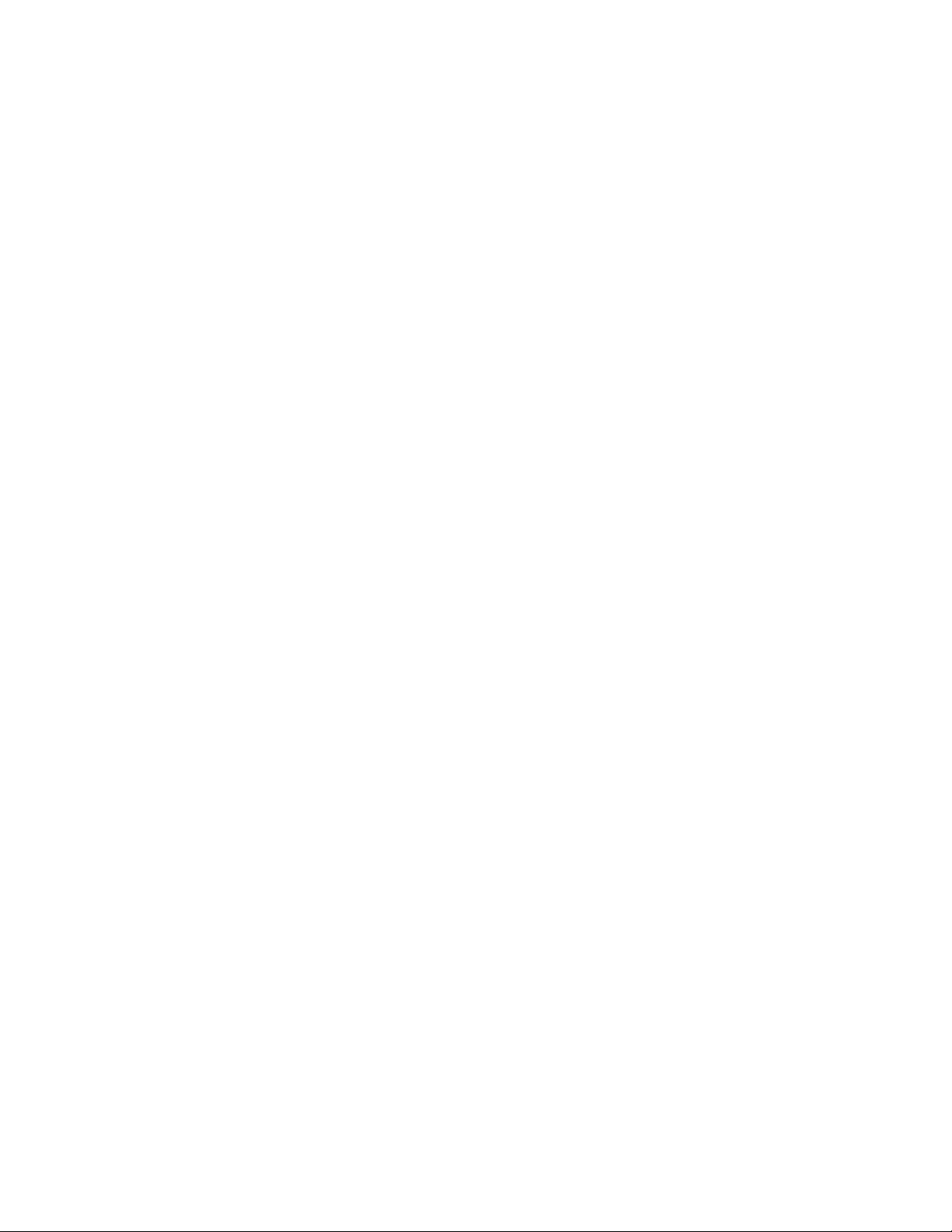
Airplane Mode ..................................................................................................................................... 29
Enter Text ............................................................................................................................................ 29
Touchscreen Keyboards ............................................................................................................. 30
Google Keyboard ........................................................................................................................ 30
Swype ......................................................................................................................................... 32
TouchPal X.................................................................................................................................. 33
Google Voice Typing ................................................................................................................... 36
Tips for Editing Text .................................................................................................................... 36
Google Account ................................................................................................................................... 37
Create a Google Account ............................................................................................................ 37
Sign In to Your Google Account.................................................................................................. 42
Google Play Store ............................................................................................................................... 45
Find and Install an App ............................................................................................................... 45
Request a Refund for a Paid App ............................................................................................... 47
Update an App ............................................................................................................................ 47
Uninstall an App .......................................................................................................................... 50
Get Help with Google Play .......................................................................................................... 51
Lock and Unlock Your Screen ............................................................................................................ 51
Update Your Phone............................................................................................................................. 52
Update Your Phone Firmware .................................................................................................... 52
Update Your Android Operating System .................................................................................... 55
Update Your Profile ..................................................................................................................... 55
Update Your PRL ........................................................................................................................ 56
Your Phone Interface .................................................................................................................................. 57
Home Screen Basics........................................................................................................................... 57
Home Screen Layout .................................................................................................................. 57
Extended Home Screens ............................................................................................................ 58
Status Bar ........................................................................................................................................... 59
Notifications Panel .............................................................................................................................. 62
Customize the Home Screen .............................................................................................................. 63
Change the Wallpaper ................................................................................................................ 63
Change the Theme ..................................................................................................................... 64
Add Shortcuts to the Home Screen ............................................................................................ 65
Add Widgets to the Home Screen .............................................................................................. 66
Add Folders to the Home Screen................................................................................................ 67
TOC ii
Page 4
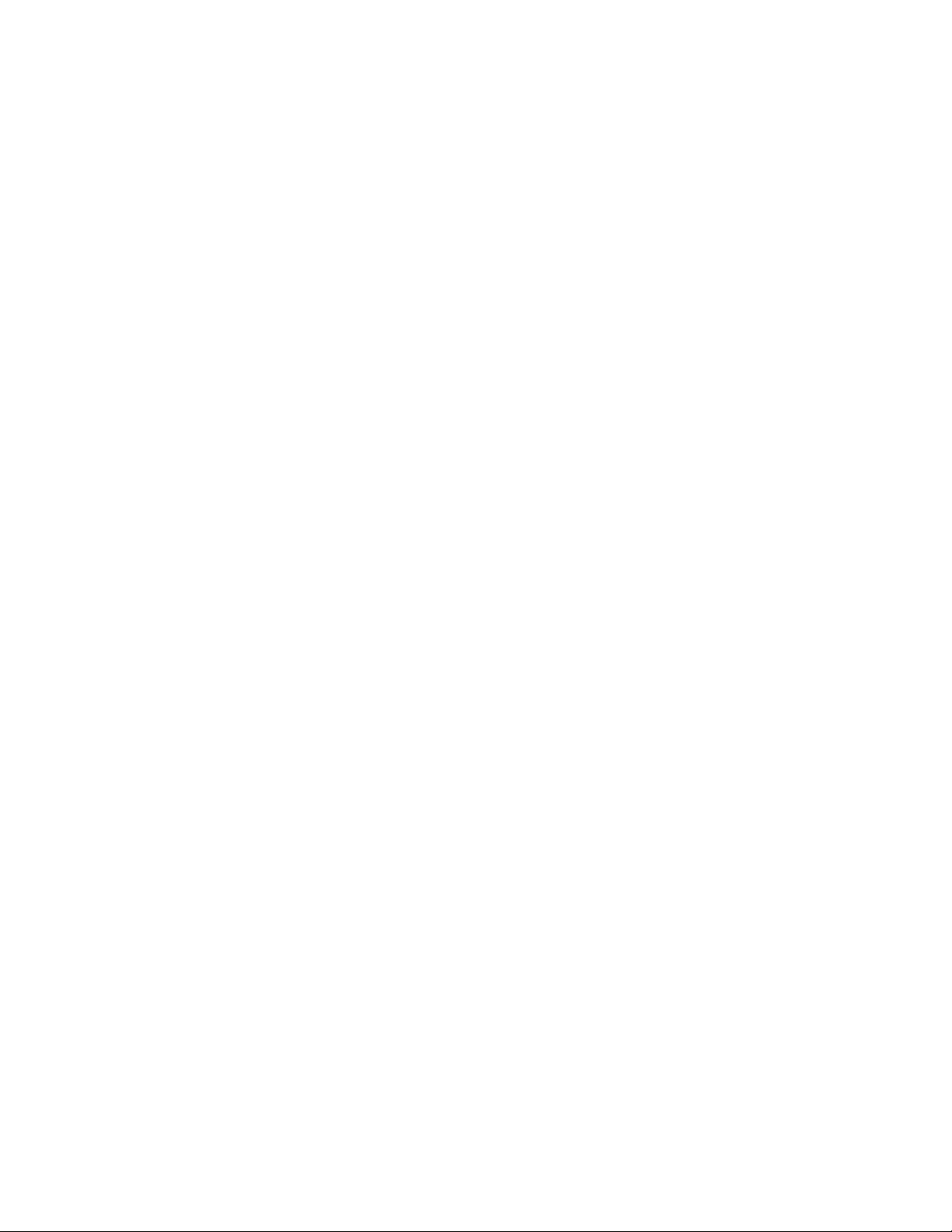
Phone App................................................................................................................................................... 69
Place and Answer Calls ...................................................................................................................... 69
Call Using the Phone Dialer ........................................................................................................ 69
Answer Phone Calls .................................................................................................................... 72
In-Call Screen Layout and Operations ........................................................................................ 75
Place Calls from Contacts/Call Logs ................................................................................................... 77
Place a Call from Contacts ......................................................................................................... 77
Call from Call Logs ...................................................................................................................... 79
Optional Services ................................................................................................................................ 80
Voicemail Setup .......................................................................................................................... 80
Visual Voicemail .......................................................................................................................... 80
Set Up Visual Voicemail .............................................................................................................. 81
Review Visual Voicemail ............................................................................................................. 82
Listen to Multiple Voicemail Messages ....................................................................................... 83
Visual Voicemail Options ............................................................................................................ 83
Configure Visual Voicemail Settings ........................................................................................... 84
Caller ID Blocking ....................................................................................................................... 87
Call Waiting ................................................................................................................................. 87
Call Forwarding ........................................................................................................................... 88
Call Settings ........................................................................................................................................ 89
Contact Display Options ............................................................................................................. 90
Sounds and Vibrate Settings ...................................................................................................... 90
Quick Responses ........................................................................................................................ 91
Phone Account Settings .............................................................................................................. 91
Voicemail Settings ...................................................................................................................... 92
TTY Mode ................................................................................................................................... 92
Hearing Aids................................................................................................................................ 93
Noise Reduction .......................................................................................................................... 93
Speed Dial................................................................................................................................... 93
DTMF Tones ............................................................................................................................... 94
Call Ended Operation Tips .......................................................................................................... 94
Voice Privacy .............................................................................................................................. 94
Plus Code Dialing Setting ........................................................................................................... 94
Contacts .............................................................................................................................................. 95
Add a Contact ............................................................................................................................. 95
TOC iii
Page 5
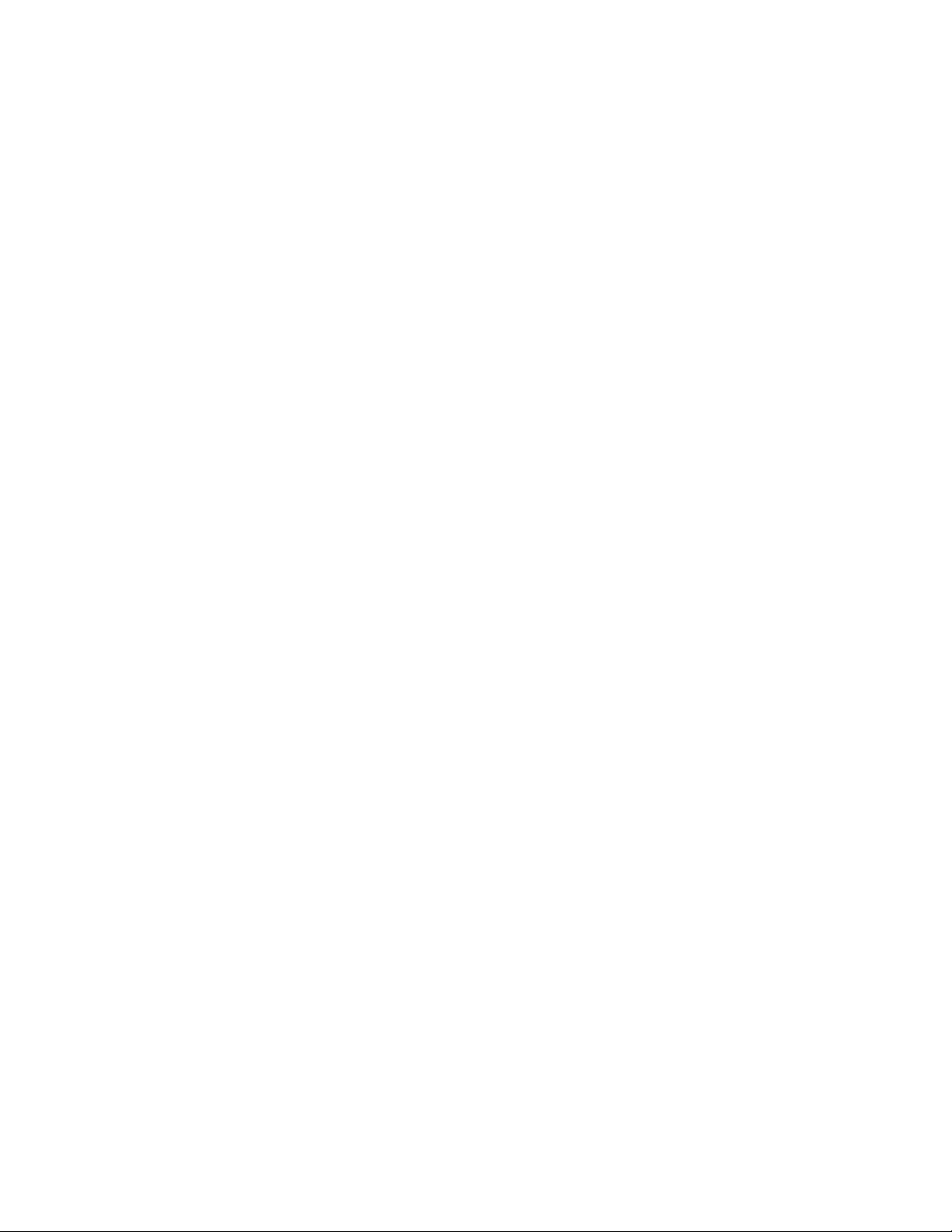
Check Contacts ........................................................................................................................... 99
Contacts Screen Layout ............................................................................................................ 101
Create Your Own Profile ........................................................................................................... 102
Edit a Contact............................................................................................................................ 102
Delete a Contact ....................................................................................................................... 103
Add a Contact to Favorites ....................................................................................................... 104
Share a Contact ........................................................................................................................ 105
Search for a Contact ................................................................................................................. 107
Synchronize Contacts ............................................................................................................... 108
Work With Contact Groups ....................................................................................................... 108
Import Contacts ................................................................................................................................. 111
Back Up Contacts to an SD Card ..................................................................................................... 112
Messaging and Internet ............................................................................................................................. 113
Text and Multimedia Messaging ....................................................................................................... 113
Send a Text Message ............................................................................................................... 113
Send a Multimedia Message (MMS) ......................................................................................... 114
Save and Resume a Draft Message ......................................................................................... 116
New Messages Notification ....................................................................................................... 116
Manage Message Conversations ............................................................................................. 117
Text and MMS Options ............................................................................................................. 119
Gmail ................................................................................................................................................. 120
Create and Send Gmail ............................................................................................................ 120
Check Received Gmail Messages ............................................................................................ 122
Use Gmail Labels ...................................................................................................................... 122
Archive Gmail Threads ............................................................................................................. 124
Mute Gmail Threads ................................................................................................................. 126
Delete Gmail Threads ............................................................................................................... 127
Search Gmail Messages ........................................................................................................... 129
Report Spam or Phishing Gmail ............................................................................................... 131
Add Another Google (Gmail) Account ...................................................................................... 132
Switching Between Gmail Accounts ......................................................................................... 135
Email ................................................................................................................................................. 136
Set Up an Email Account .......................................................................................................... 136
Add an Email Account ............................................................................................................... 137
Add an Exchange ActiveSync Account ..................................................................................... 140
TOC iv
Page 6
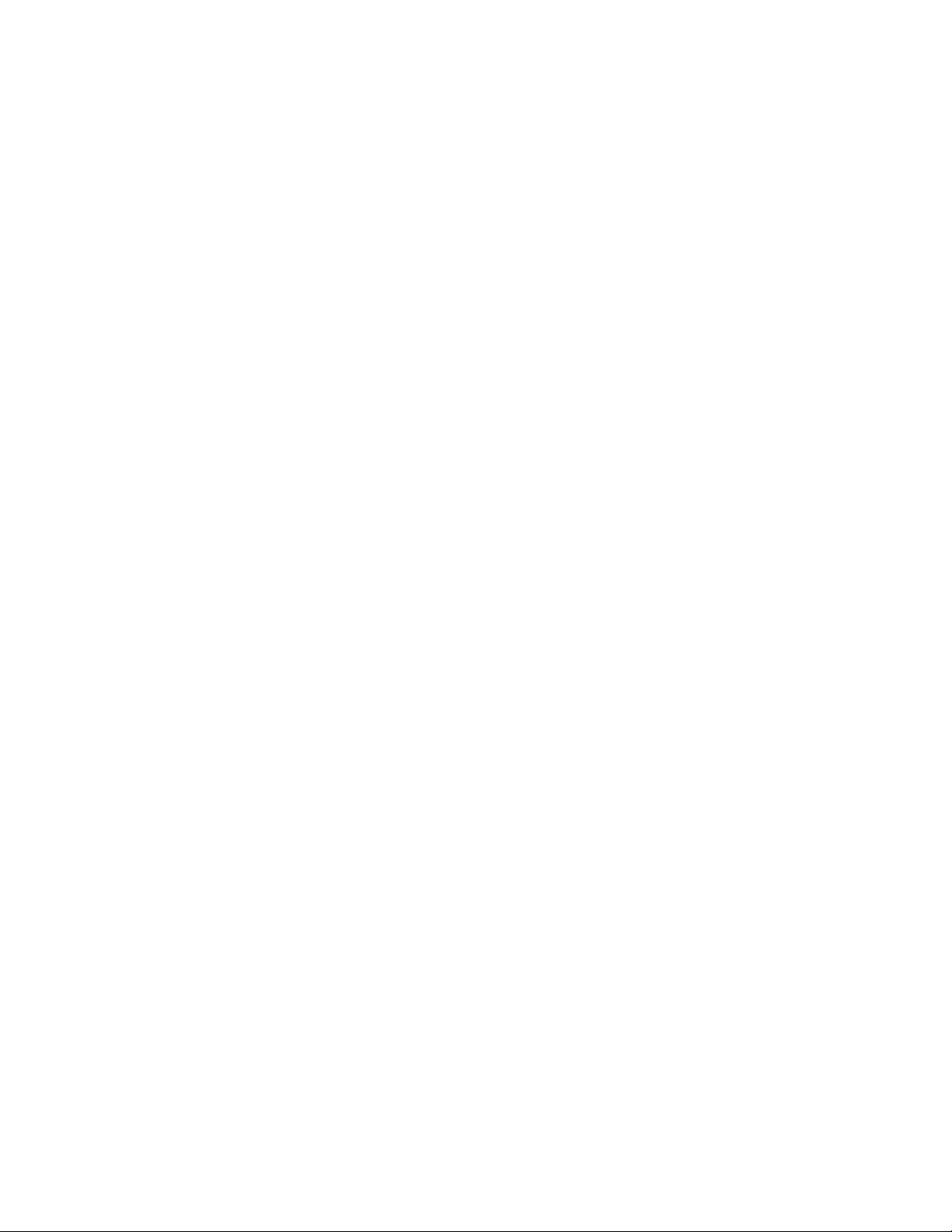
Compose and Send Email ........................................................................................................ 142
Open New Email Messages...................................................................................................... 143
Open Email Messages .............................................................................................................. 143
Delete an Email Account ........................................................................................................... 145
Manage Your Email Inbox ......................................................................................................... 146
Exchange ActiveSync Email Features ...................................................................................... 148
Data Services General Information (Enhanced 4G LTE and 3G Networks)..................................... 149
Enhanced 4G LTE .................................................................................................................... 149
Data Connection Status and Indicators .................................................................................... 150
Browser ............................................................................................................................................. 151
Use the Browser ....................................................................................................................... 151
Add a Bookmark ....................................................................................................................... 153
View Browser History ................................................................................................................ 155
Open New Browser Tabs .......................................................................................................... 157
Browser Settings ....................................................................................................................... 158
Get Chrome Support ................................................................................................................. 160
Camera and Video .................................................................................................................................... 162
Take Pictures and Record Videos .................................................................................................... 162
Take a Picture ........................................................................................................................... 162
Viewfinder Screen ..................................................................................................................... 164
Record Videos .......................................................................................................................... 164
View Pictures and Videos Using Gallery........................................................................................... 166
Edit Pictures ...................................................................................................................................... 168
Share Pictures and Videos ............................................................................................................... 172
Send Pictures or Videos by Email ............................................................................................ 172
Send a Picture or Video by Multimedia Message ..................................................................... 174
Send Pictures or Videos Using Bluetooth ................................................................................. 176
Send Pictures or Videos to Drive .............................................................................................. 178
Share Pictures or Videos on Google+ ...................................................................................... 180
Send a Picture on Hangouts ..................................................................................................... 182
Send Pictures or Videos to Photos ........................................................................................... 184
Send Pictures or Videos Using Wi-Fi Direct ............................................................................. 186
Share Pictures and Videos on Facebook ................................................................................. 188
Share Videos on YouTube ........................................................................................................ 190
Camera Settings ............................................................................................................................... 192
TOC v
Page 7
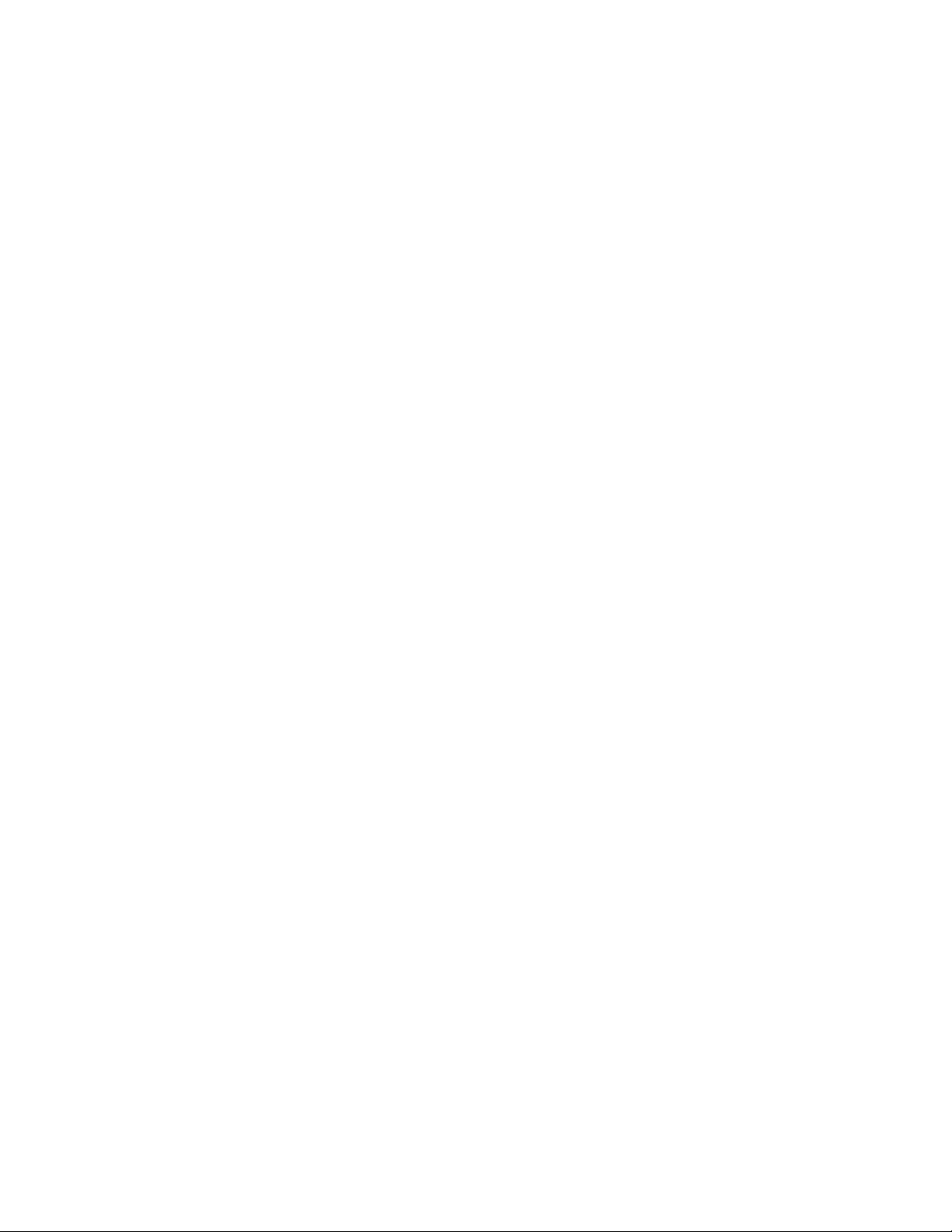
Switch Camera Modes .............................................................................................................. 192
Set Camera Functions .............................................................................................................. 193
Useful Apps and Features......................................................................................................................... 195
Calculator .......................................................................................................................................... 195
Calendar ............................................................................................................................................ 197
Add an Event to the Calendar ................................................................................................... 197
View Calendar Events ............................................................................................................... 199
Sync Calendars ......................................................................................................................... 201
Synchronize an Exchange ActiveSync Calendar...................................................................... 203
Clock ................................................................................................................................................. 203
Set Alarms................................................................................................................................. 204
Additional Clock Features ......................................................................................................... 206
Dolby Audio ....................................................................................................................................... 208
File Manager ..................................................................................................................................... 208
Google Search .................................................................................................................................. 209
Use Google Search ................................................................................................................... 209
Use Google Voice Search ......................................................................................................... 211
Google+ ............................................................................................................................................. 211
Hangouts ........................................................................................................................................... 213
Google Maps ..................................................................................................................................... 215
Music Player ...................................................................................................................................... 218
Listen to Music Using the Music Player .................................................................................... 218
The Playback Screen ................................................................................................................ 219
Create a Playlist ........................................................................................................................ 220
Manage Playlists ....................................................................................................................... 221
Manage Songs in a Playlist ....................................................................................................... 223
Set a Song as Ringtone ............................................................................................................ 224
Google Play Music App ..................................................................................................................... 226
Play Music with Google Play..................................................................................................... 226
Google Play Music Screen Layout ............................................................................................ 228
Create Playlists in Google Play Music ...................................................................................... 229
Sound Recorder ................................................................................................................................ 232
Voice Dialer ....................................................................................................................................... 233
Facebook .......................................................................................................................................... 234
Install the Facebook App on Your Phone ................................................................................. 234
TOC vi
Page 8
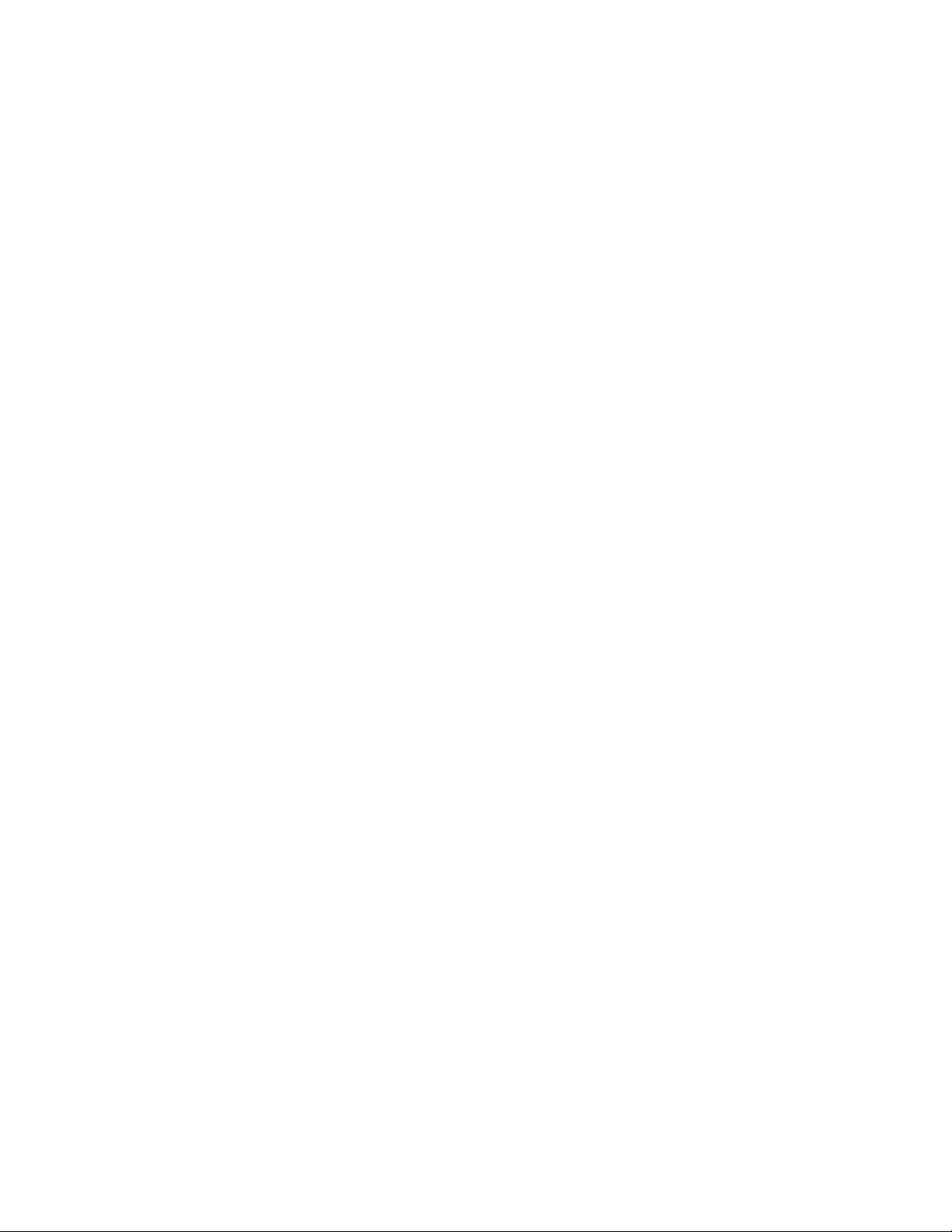
Use Facebook ........................................................................................................................... 236
Twitter ............................................................................................................................................... 236
Install the Twitter App on Your Phone ...................................................................................... 237
Tweet on Twitter ....................................................................................................................... 237
LinkedIn ............................................................................................................................................. 237
Install the LinkedIn App on Your Phone ................................................................................... 237
Sign In to Your LinkedIn Account ............................................................................................. 238
YouTube ............................................................................................................................................ 238
View YouTube Videos ............................................................................................................... 238
Post a Video to YouTube .......................................................................................................... 238
Google Wallet .................................................................................................................................... 239
Connectivity ............................................................................................................................................... 240
Connections Optimizer ...................................................................................................................... 240
Transfer Files Between Your Phone and a Computer ...................................................................... 241
Wi-Fi .................................................................................................................................................. 243
Turn Wi-Fi On and Connect to a Wireless Network .................................................................. 243
Wi-Fi Settings ............................................................................................................................ 244
Disconnect Wi-Fi ....................................................................................................................... 246
Wi-Fi Direct ............................................................................................................................... 248
Mobile Hotspot .......................................................................................................................... 250
Bluetooth Tethering ........................................................................................................................... 251
Bluetooth ........................................................................................................................................... 252
Bluetooth Information ................................................................................................................ 253
Enable the Bluetooth Feature ................................................................................................... 253
Pair Bluetooth Devices .............................................................................................................. 254
Connect to a Paired Bluetooth Device ...................................................................................... 256
Send Information Using Bluetooth ............................................................................................ 257
Receive Data via Bluetooth ....................................................................................................... 259
Settings ..................................................................................................................................................... 261
Airplane Mode ................................................................................................................................... 261
Wi-Fi Settings Menu .......................................................................................................................... 262
Bluetooth Settings ............................................................................................................................. 265
Mobile Networks Settings ................................................................................................................. 267
Data Usage Settings ......................................................................................................................... 268
Mobile Hotspot Settings .................................................................................................................... 270
TOC vii
Page 9
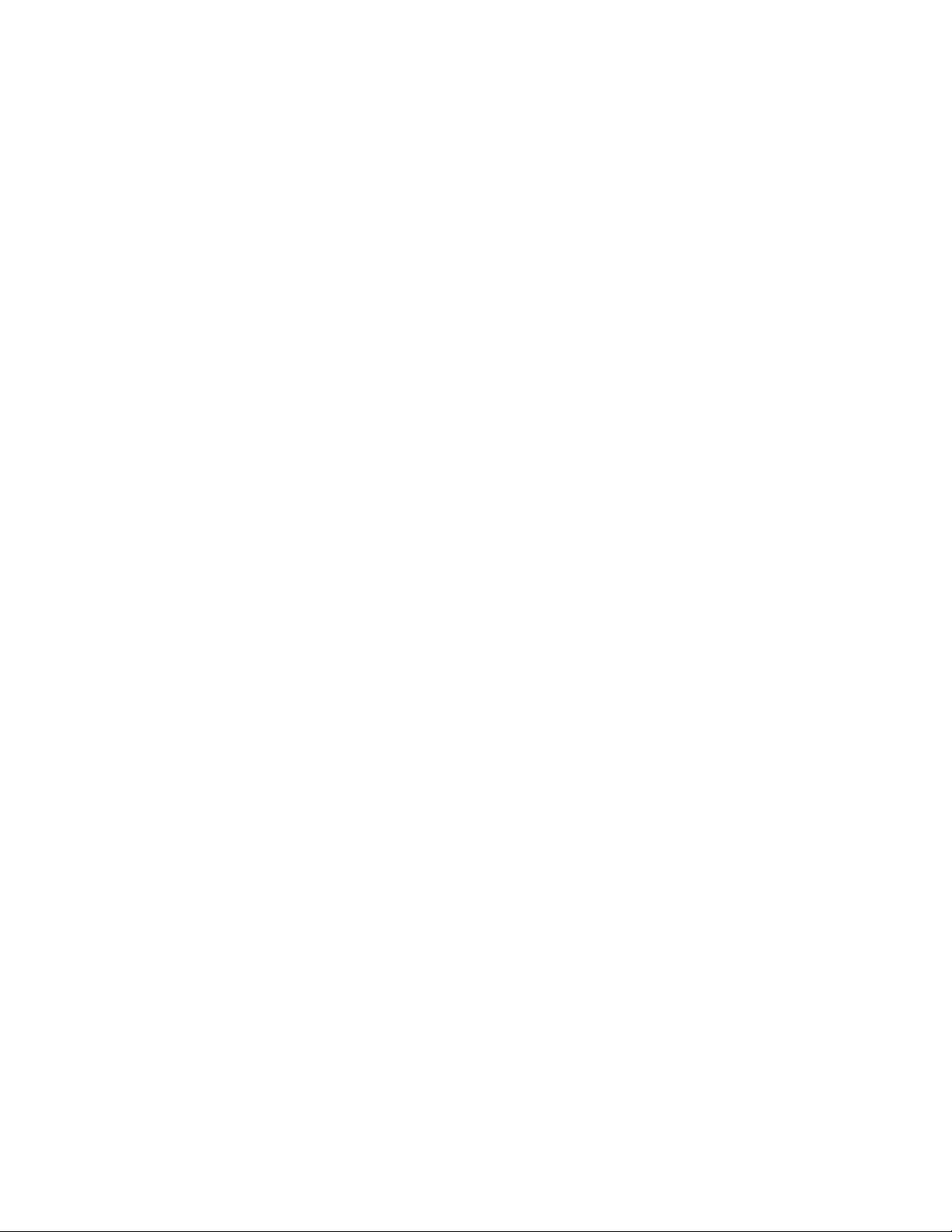
More Settings .................................................................................................................................... 272
Virtual Private Networks (VPN) ......................................................................................................... 273
Prepare Your Phone for VPN Connection ................................................................................ 273
Set Up Secure Credential Storage ........................................................................................... 273
Add a VPN Connection ............................................................................................................. 274
Connect to or Disconnect from a VPN ...................................................................................... 275
Default SMS App Settings ................................................................................................................ 276
Bluetooth Tethering Setting .............................................................................................................. 277
Sound & Notifications Settings .......................................................................................................... 277
Display Settings ................................................................................................................................ 279
Date & Time Settings ........................................................................................................................ 281
Language & Input Settings ................................................................................................................ 282
Storage Settings ................................................................................................................................ 284
Battery Settings ................................................................................................................................. 285
App Settings ...................................................................................................................................... 286
Connect to PC Settings ..................................................................................................................... 287
Location Settings ............................................................................................................................... 288
Security Settings ............................................................................................................................... 289
Backup & Reset ................................................................................................................................ 291
Accounts ........................................................................................................................................... 294
Accessibility Settings......................................................................................................................... 295
Printing .............................................................................................................................................. 297
Connect Your Printer to Your Google Account ......................................................................... 297
Use Cloud Print on Your Phone ................................................................................................ 297
Activate This Device.......................................................................................................................... 299
System Updates ................................................................................................................................ 299
About Phone ..................................................................................................................................... 300
Copyright Information ........................................................................................................................ 301
For Assistance .......................................................................................................................................... 303
Troubleshooting ................................................................................................................................ 303
Specifications .................................................................................................................................... 304
Boost Account Information and Help ................................................................................................ 305
Manage Your Account .............................................................................................................. 305
Re-Boost ................................................................................................................................... 306
Index .......................................................................................................................................................... 307
TOC viii
Page 10
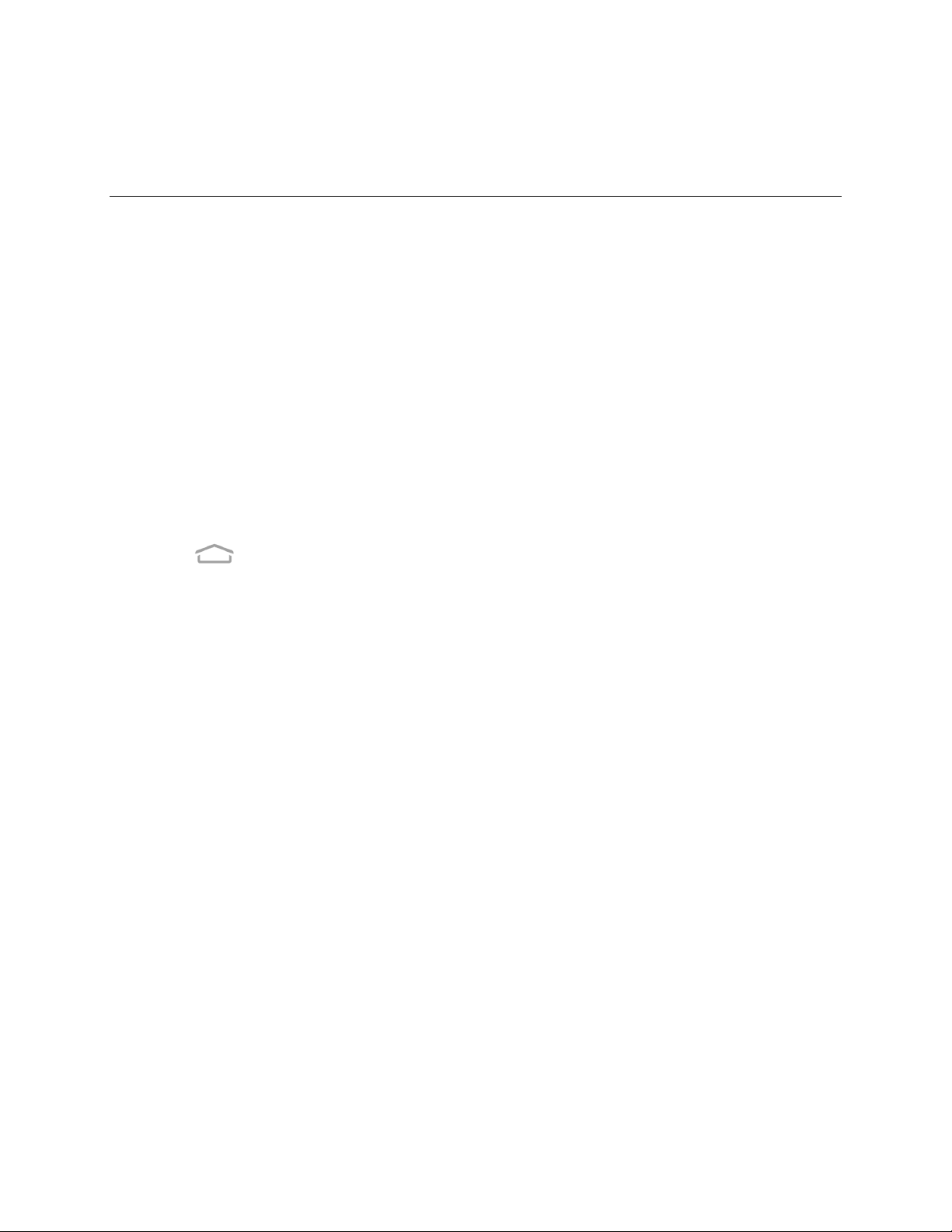
Introduction
The following topics describe the basics of using this guide and your new phone.
About the User Guide
Thank you for purchasing your new Boost MAX+. The following topics explain how best to use this guide
to get the most out of your phone.
Before Using Your Phone
Read this guide and the Important Information booklet in the box thoroughly for proper usage.
Accessible services may be limited by subscription contract conditions.
Descriptions in the User Guide
Note that most descriptions in this guide are based on your phone's setup at the time of purchase. Unless
otherwise noted, instructions begin from the phone's home screen, which is displayed by tapping the
Home Key . Some operation descriptions may be simplified.
Screenshots and Key Labels
Screenshots in the user guide may appear differently on your phone. Key labels in the user guide are
simplified for description purposes and differ from your phone's display.
Other Notations
In the user guide, the phone may be referred to either as "phone," "device," or "handset." A microSD™ or
microSDXC™ card is referred to as an "SD Card" or a "memory card."
1
Page 11
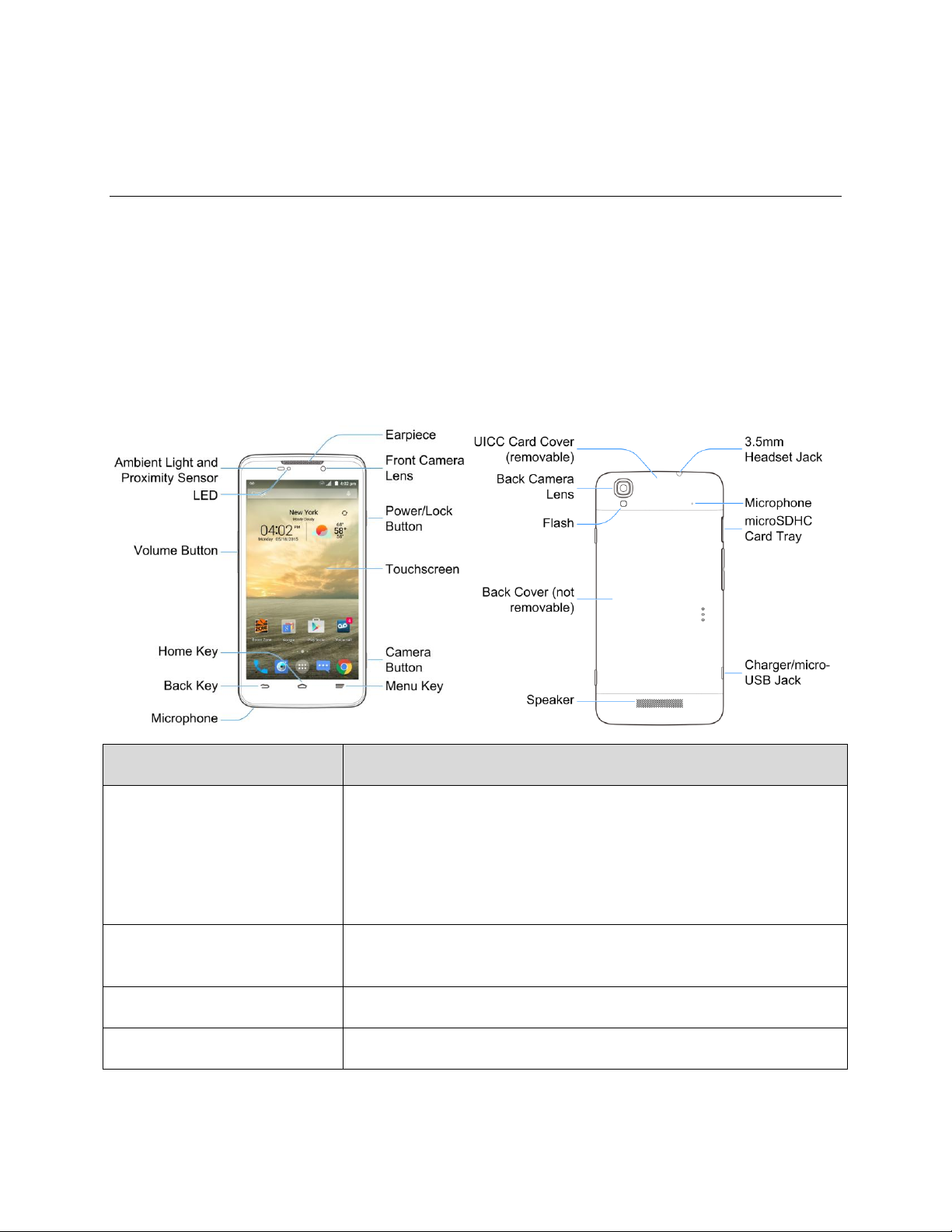
Get Started
Part
Description
Ambient Light and Proximity
Sensor
Detects how close an object is to the surface of the screen. This is
typically used to detect when your face is pressed up against the
screen, such as during a phone call.
While talking on the phone, the sensor detects talk activity and locks
the keypad to prevent accidental keypresses.
Front Camera Lens
Takes pictures and records videos while facing the screen, and allows
you to video conference.
Earpiece
Lets you hear the caller and automated prompts.
LED
Displays a phone notification, charging status, or alert.
The following topics give you all the information you need to set up your phone and wireless service the
first time.
Parts and Functions
These topics illustrate your phone’s primary parts and key functions.
Phone Layout
The following illustration outlines your phone’s primary external features and buttons.
2
Page 12
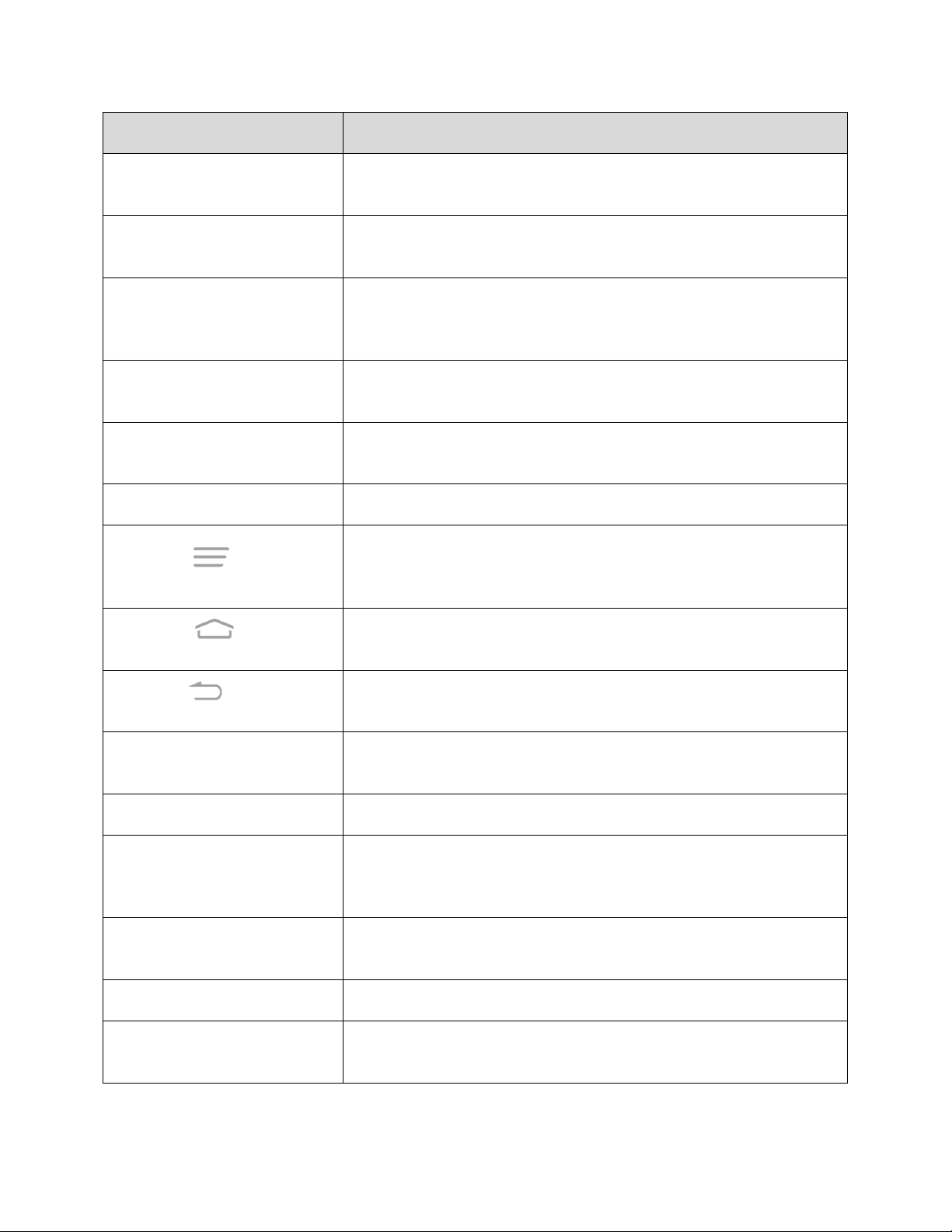
Part
Description
microSDXC Card Tray
Allows you to install an optional SD card to your phone. See Insert SD
Card and Remove SD Card.
UICC Card Cover
Protects your UICC card needed for connecting to the 4G network.
See Insert UICC Card.
Touchscreen
Displays all the information needed to operate your phone, such as the
call status, the Contacts list, and the date and time. Also provides onetap access to all of your features and applications.
Volume Button
Allows you to adjust the ringtone or media volume or adjust the voice
volume during a call.
Power/Lock Button
Lets you turn the phone on or off, turn airplane mode on or off, turn the
screen on or off, or restart the phone.
Camera Button
Lets you activate the camera and take pictures or videos.
Menu Key
Allows you to access options available from the current screen with
one tap. Touch and hold to open the recently-used applications
screen.
Home Key
Returns you to the home screen. Touch and hold to open the Google
application.
Back Key
Lets you return to the previous screen, or close a dialog box, options
menu, the Notifications panel, or onscreen keyboard.
Speaker
Lets you hear the different ringtones and sounds. The speaker also
lets you hear the caller’s voice in speakerphone mode.
Charger/micro-USB Jack
Allows you to connect the phone charger or the USB cable (included).
Microphone
Transmits your voice for phone calls or records your voice or ambient
sounds for voice recordings and videos. The microphone on the back
of the phone is useful for capturing sound when recording videos.
Flash
Helps illuminate subjects in low-light environments when the camera is
focusing and capturing a picture or video.
Back Camera Lens
Lets you take pictures and videos.
3.5 mm Headset Jack
Allows you to plug in either a stereo headset or an optional headset for
convenient, hands-free conversations.
3
Page 13
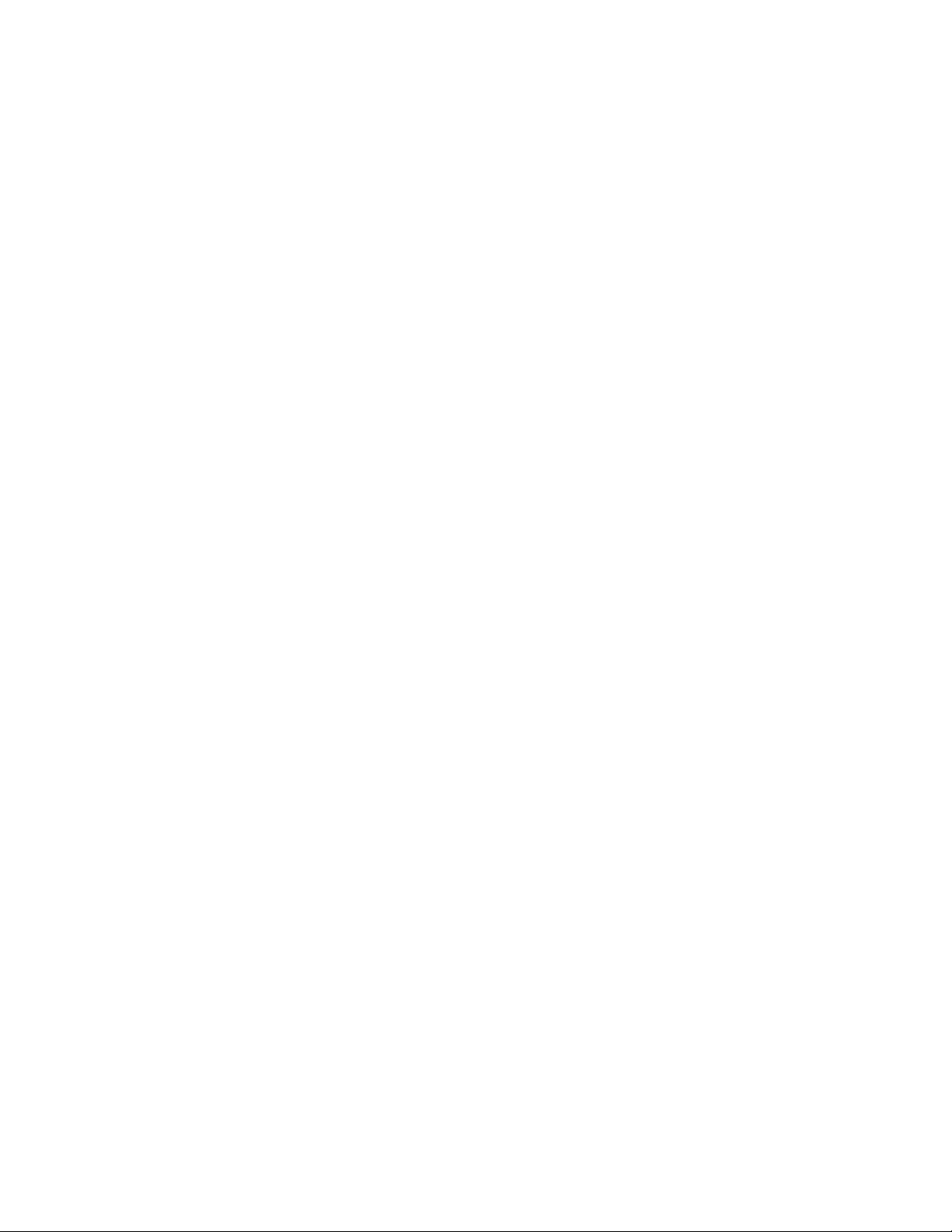
CAUTION! Inserting an accessory into the incorrect jack may damage the phone.
UICC Card
The UICC card is an IC card containing phone number and other customer information.
Handling a UICC Card
Keep the following in mind when handling a UICC card.
● Customer is responsible for any damage caused by inserting UICC card in another-brand IC card
reader, etc. The company is not responsible in such case.
● Always keep the IC chip clean.
● Wipe clean with a dry, soft cloth.
● Avoid applying labels. May damage UICC card.
● See instructions included with UICC card for handling.
● UICC card is the property of the company.
● UICC card is replaceable (at cost) in case of loss/damage.
● Return UICC card to the company when cancelling subscription.
● Returned UICC cards are recycled for environmental purposes.
● Note that UICC card specifications and performance may change without notice.
● It is recommended that you keep a separate copy of information that is stored on UICC card. The
company is not responsible for damages from stored information that is lost.
● Always follow emergency procedures to suspend service if your UICC card or phone (UICC card
inserted) is lost/stolen. For details, contact Customer Service.
Insert UICC Card
Follow these instructions to insert a UICC card.
Note: Your phone’s UICC card is preinstalled. These instructions are for reference only.
4
Page 14
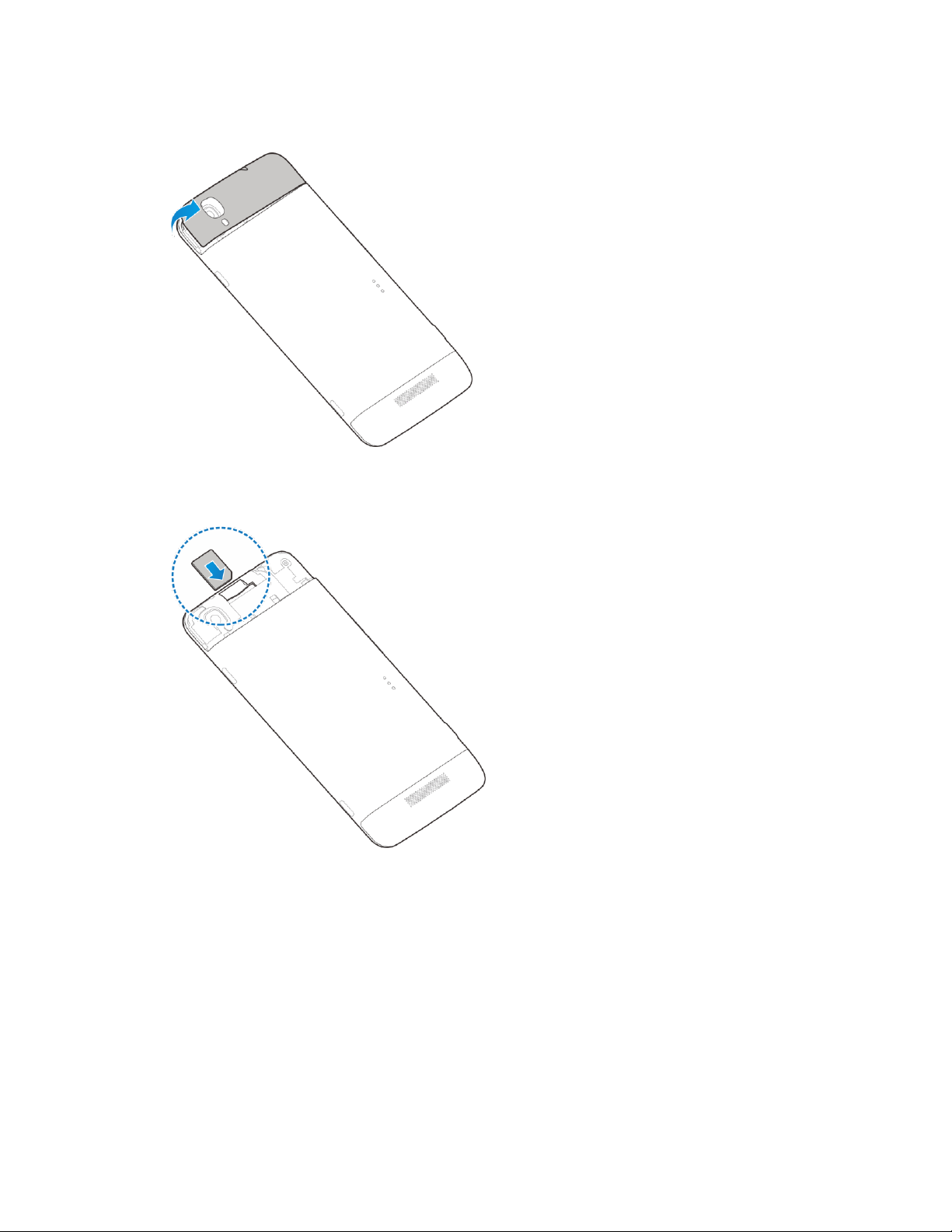
1. Remove the UICC card cover.
2. Hold the UICC card with the metal contacts on the card facing down and the cut edge oriented as
shown in the picture. Push the card into the card slot until it clicks into position.
3. Replace the UICC card cover. Ensure that all the tabs are secure and there are no gaps around
the cover.
SD Card
Your phone supports the use of an optional SD card (not included) to expand its storage capacity. It
supports cards up to 64 GB. Some cards may not operate properly with your phone.
5
Page 15
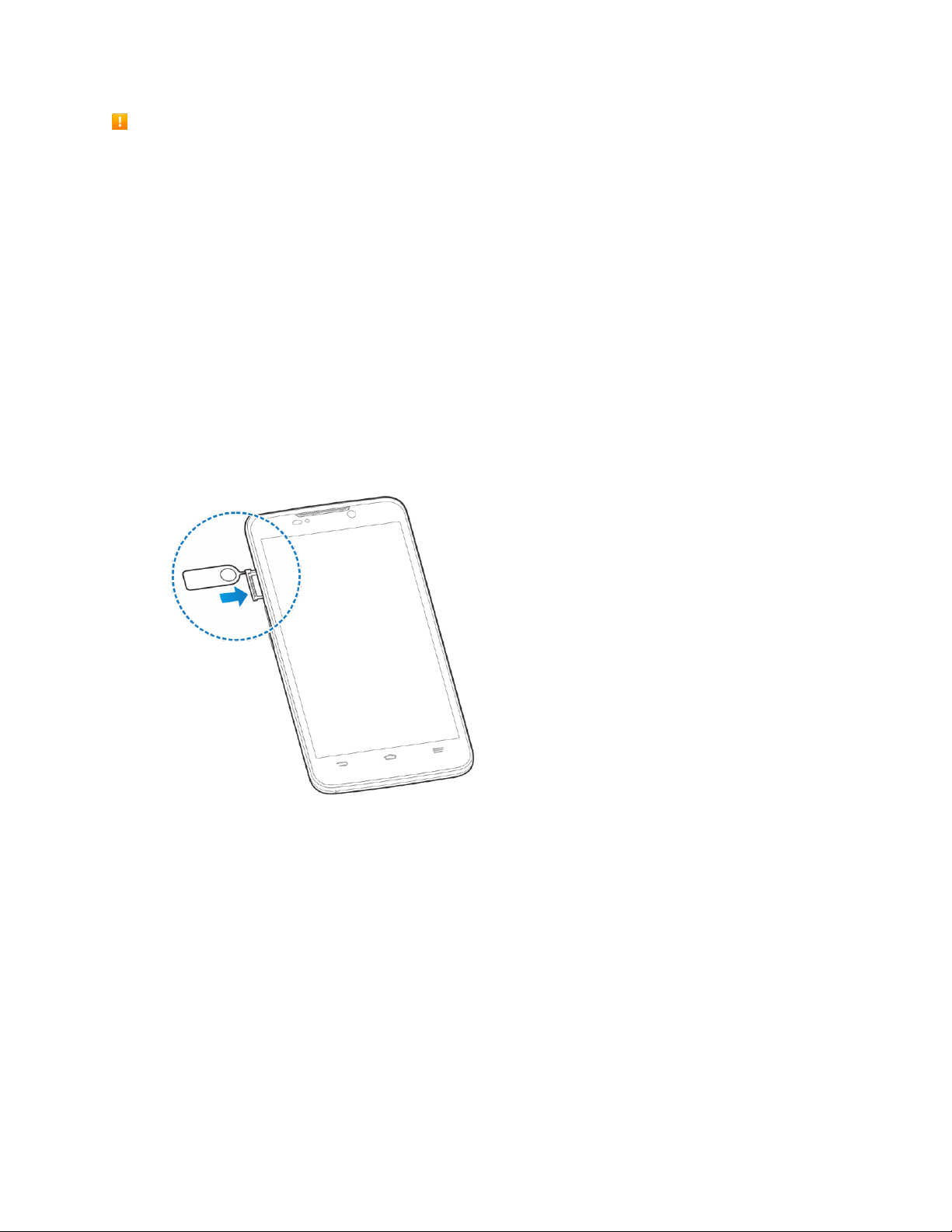
SD Card Cautions
Data: Information stored on SD Card can become lost or changed accidently or as a result of damage.
It is recommended that you keep a separate copy of important data. The company is not responsible
for damages from data that is lost or changed.
Reading/Writing Data: Never power off while reading or writing data.
Battery Level: A low battery charge may prevent reading/writing to SD Card.
Handling SD Card: Use/store SD Cards away from the reach of infants. May cause choking if
swallowed.
Insert SD Card
Follow these steps to insert an optional SD card (not included). Always unmount the SD card before
removing it from your phone.
1. Push the point of the tray eject tool into the hole on the SD card tray.
2. Pull out the SD card tray and place the SD card in the tray making sure it is properly oriented.
Then carefully install the tray back.
6
Page 16
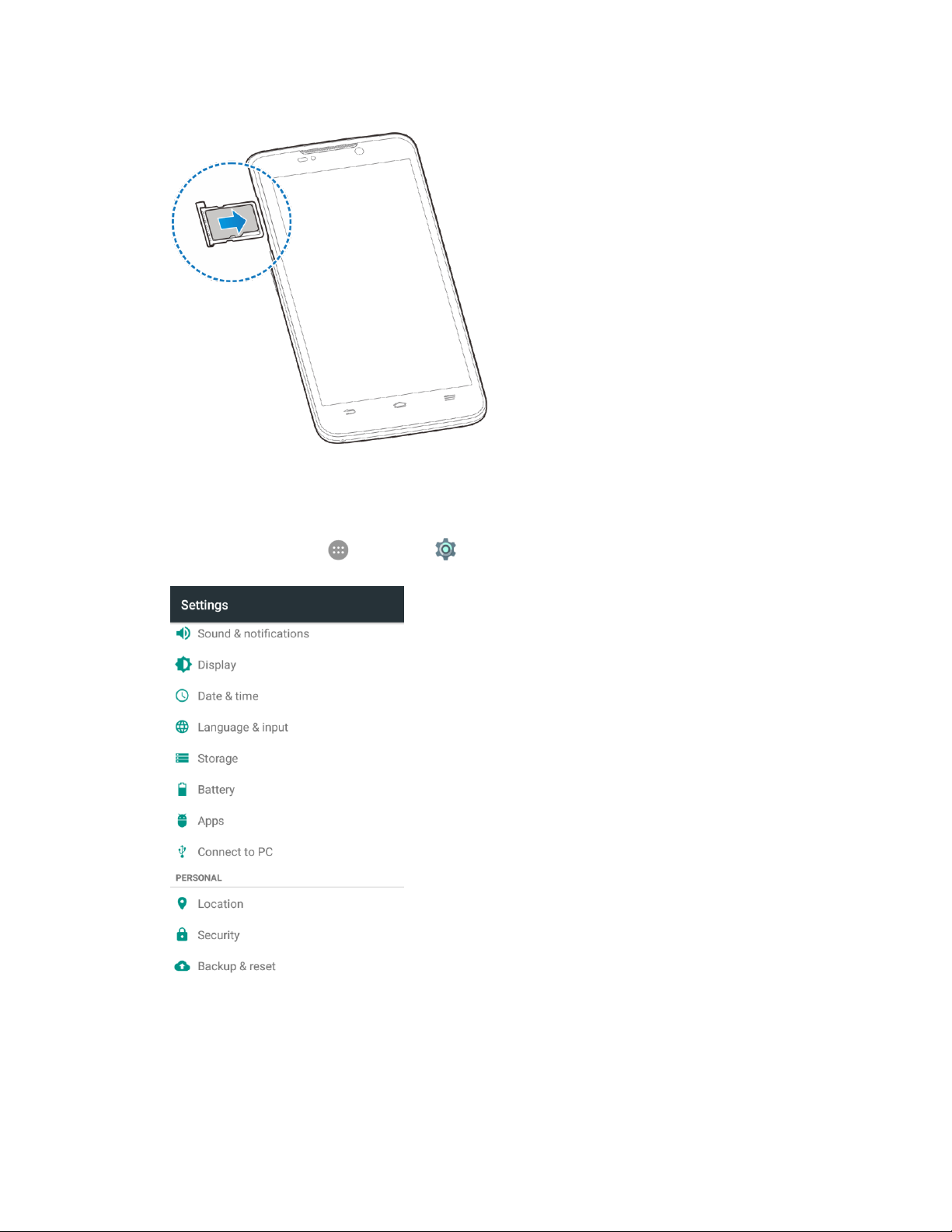
Unmount the SD Card
Always unmounts the SD card before removing it from your phone.
1. From home, tap Apps > Settings > Storage.
7
Page 17
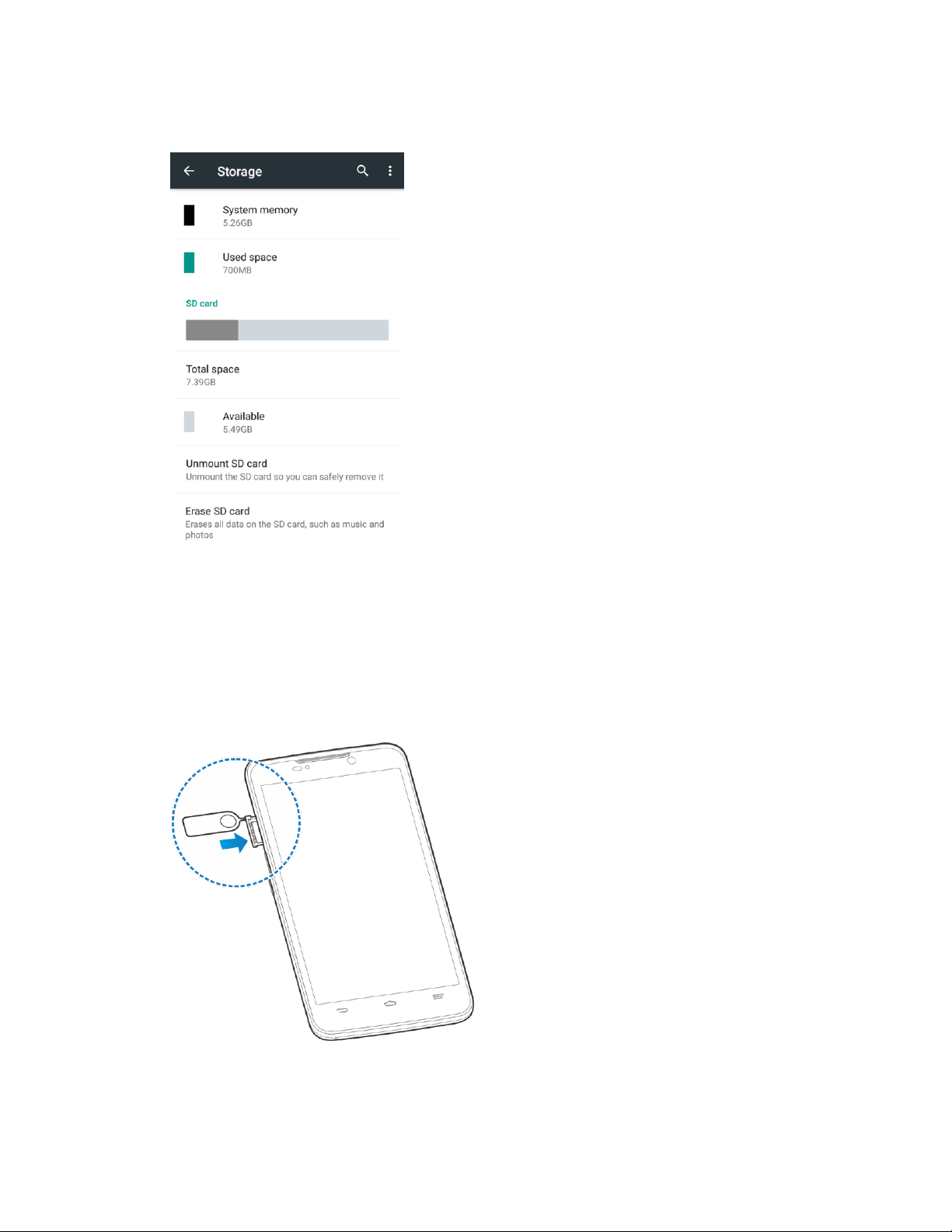
2. Tap Unmount SD card > OK.
When Unmount SD card changes to Mount SD card, the card is now unmounted.
Remove SD Card
Follow these instructions to remove an SD card. Always unmount the SD card or power the phone off
before removing the card.
1. Push the point of the tray eject tool into the hole on the SD card tray.
2. Pull the SD card tray out of the slot.
3. Remove the SD card.
8
Page 18
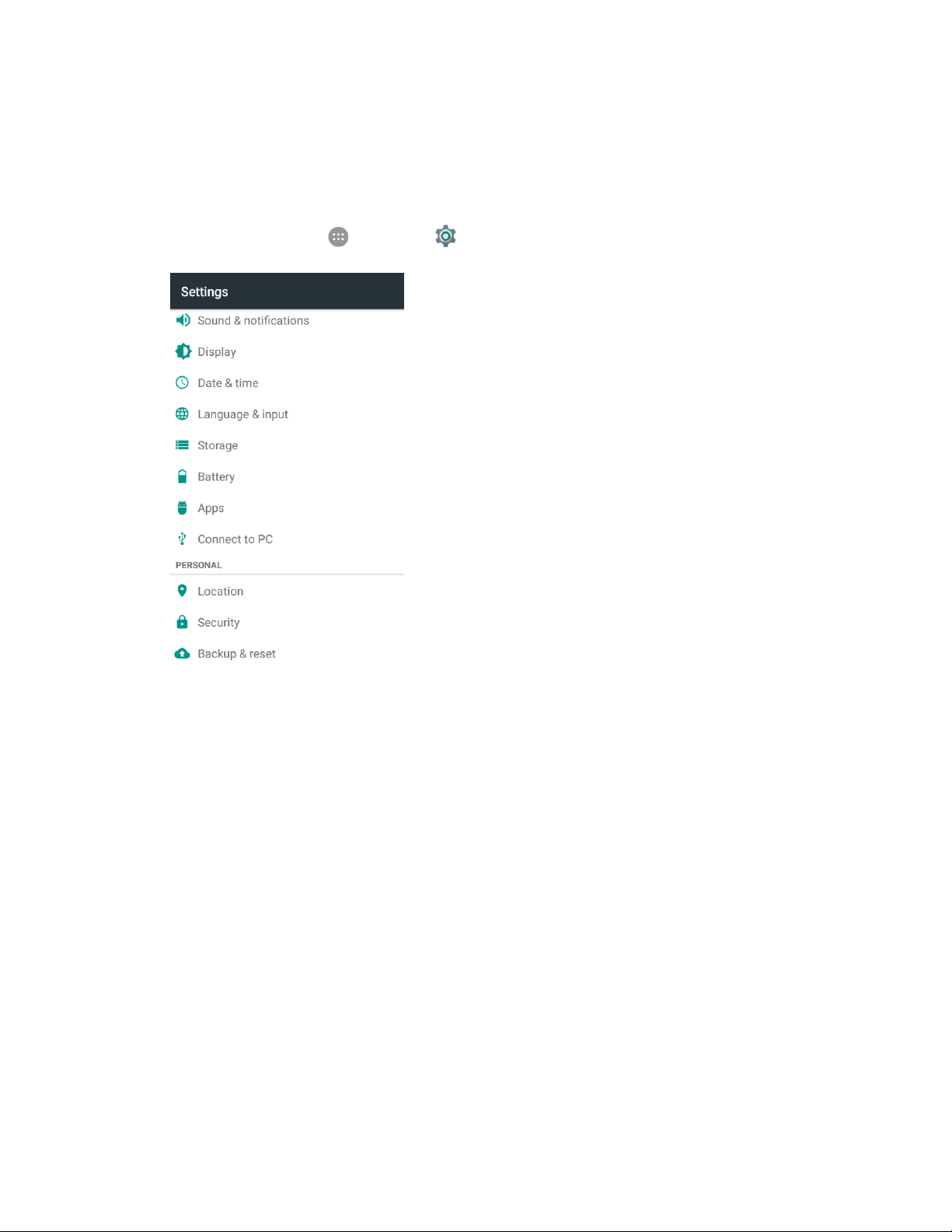
4. Replace the empty SD card tray.
Format SD Card
When you insert an optional SD card for the first time, it is recommended that you format it on your phone.
1. From home, tap Apps > Settings > Storage.
9
Page 19
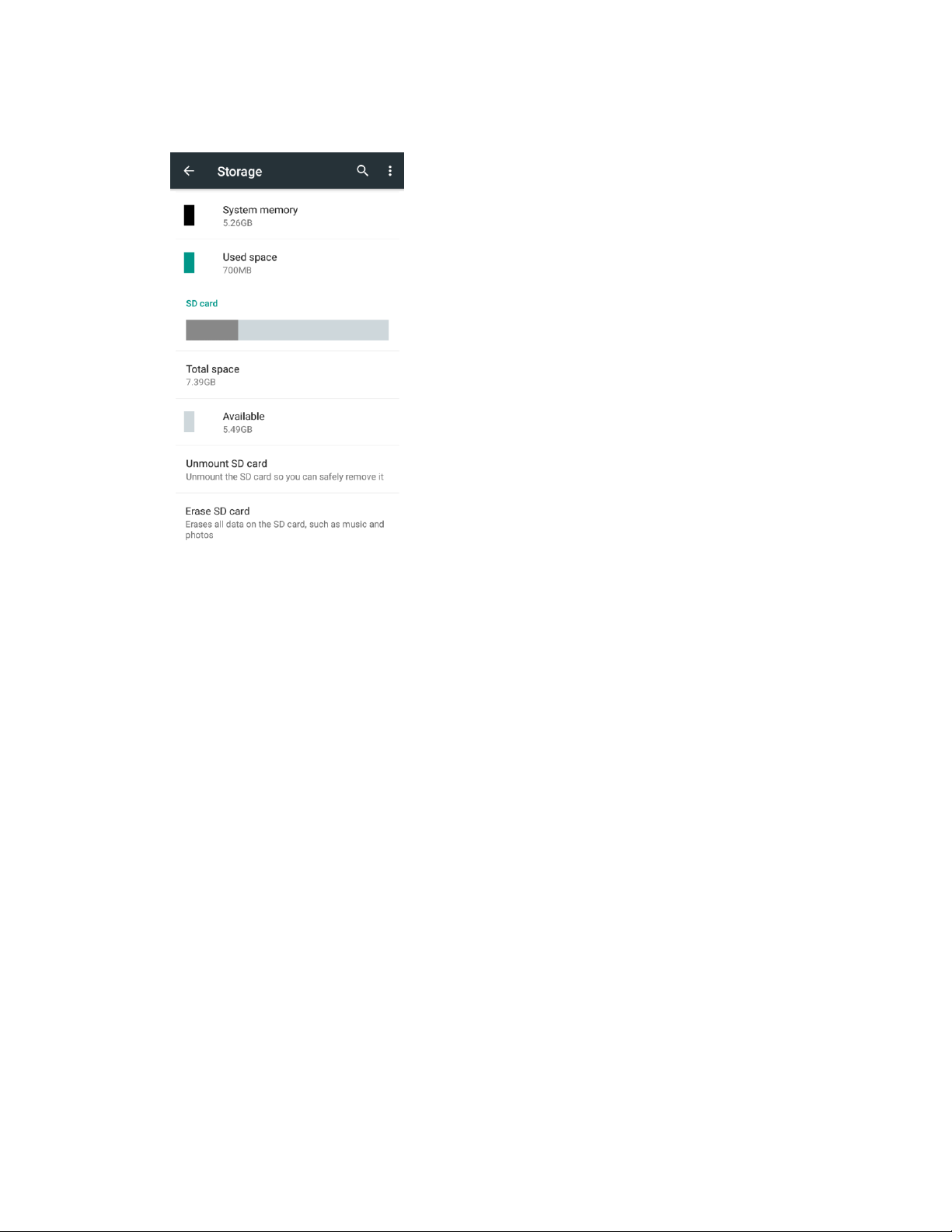
2. Tap Erase SD card > ERASE SD CARD > ERASE EVERYTHING.
If you have set up a screen lock, you will be prompted to draw the pattern or enter the
password or PIN. See Security Settings.
All data on the SD card is erased, and the card is formatted for use on your phone.
Charge the Battery
Follow these instructions to charge your phone’s battery using the included AC adapter, or via a USB
connection on your computer.
Charge the Battery Using the AC Adapter
Follow these instructions to charge your phone’s battery using the included AC adapter.
10
Page 20
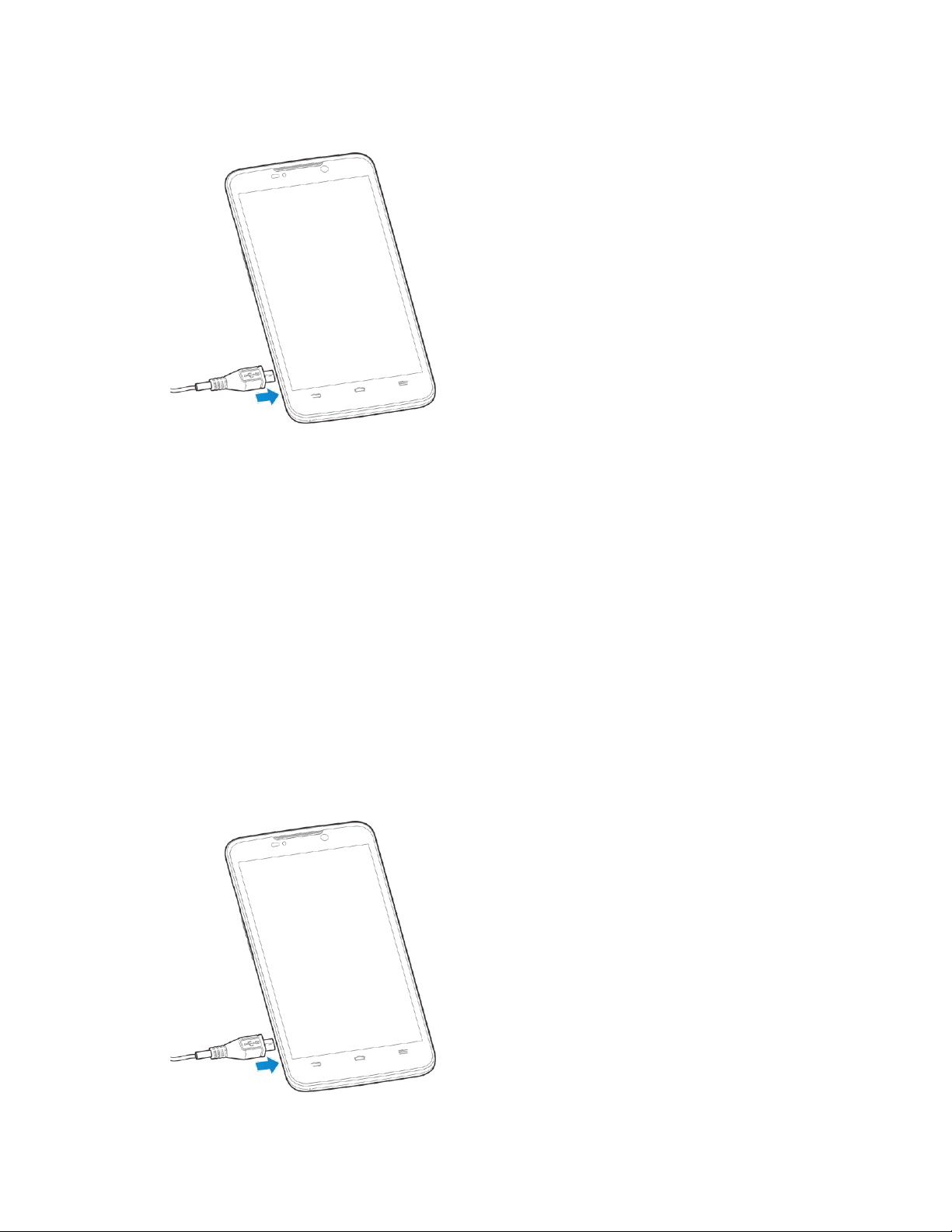
1. Plug the USB connector into the charger/micro-USB jack on the side of your phone.
2. Plug the other end of the USB cable into the AC adapter.
3. Plug the AC adapter into an electrical outlet.
The indicator light illuminates when charging starts. Fully charging a battery may take up to
three hours.
4. After charging, disconnect the phone from the charger.
Unplug the AC adapter from the outlet, and remove the micro USB cable from the phone and
the AC adapter.
Charge the Battery Using a PC Connection
Before using a PC connection to charge your phone, ensure that the computer is turned on. Depending
on the type of connection, your phone’s battery may not charge.
1. Insert the small end of the micro-USB cord into the charger/micro-USB jack on the side of your
phone.
11
Page 21
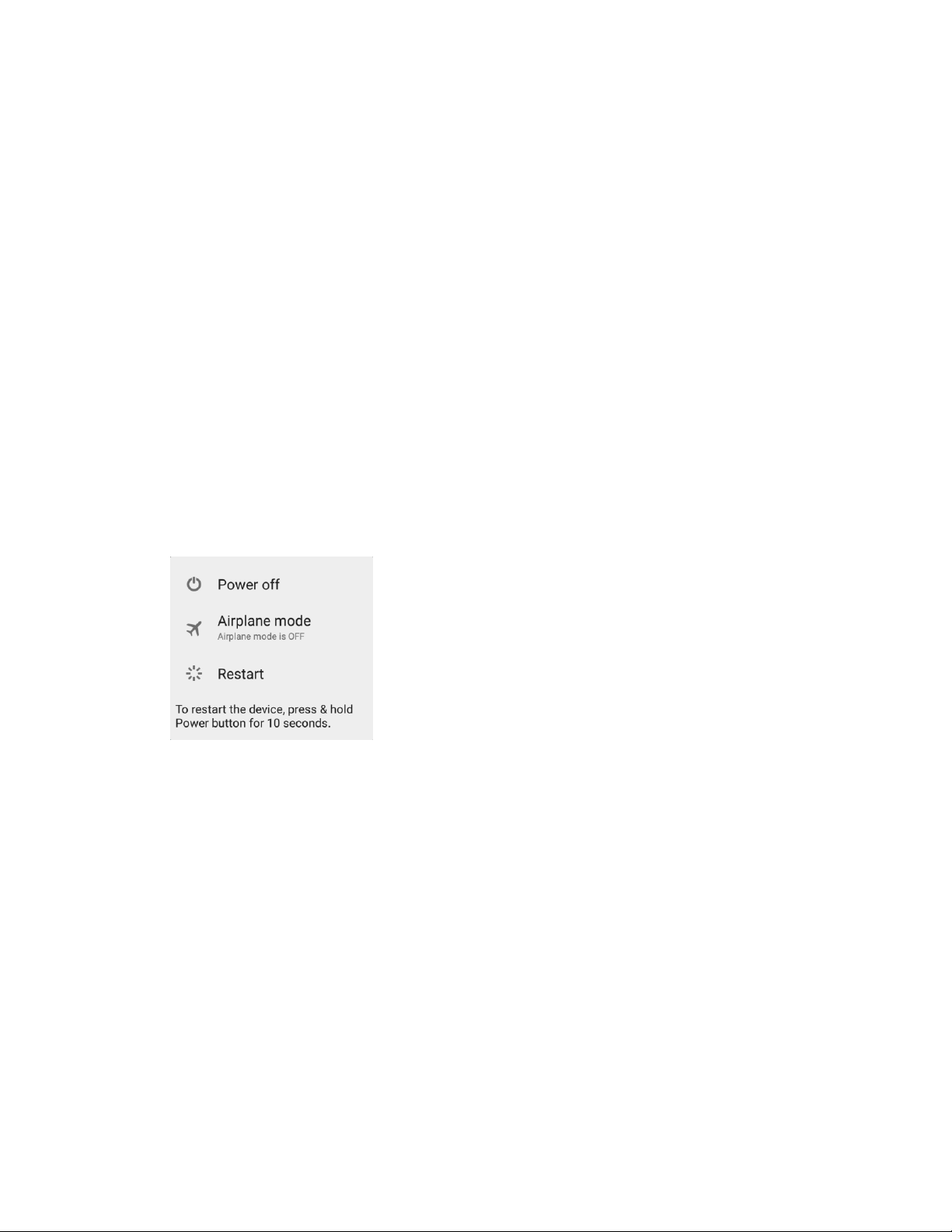
2. Insert the large end of the micro USB cord into an external USB port on your computer.
3. After charging, remove the micro USB cable from both the phone and the computer.
Turn Your Phone On and Off
The instructions below explain how to turn your phone on and off.
Turn Your Phone On
■ Press and hold the Power/Lock Button.
Your phone will power on.
The first time you turn the phone on you will see the startup screens. See Complete the
Setup Screens for details.
If your phone is not yet activated, see Activation and Service for more information.
Turn Your Phone Off
1. Press and hold the Power/Lock Button to open the phone options menu.
2. Tap Power off to turn the phone off.
Your phone will power off.
Your screen remains blank while your phone is off (unless the battery is charging).
Use the Touchscreen
Your phone’s touchscreen lets you control actions through a variety of touch gestures.
Tap or Touch
When you want to type using the onscreen keyboard, select items onscreen such as application and
settings icons, or press onscreen buttons, simply tap or touch them with your finger.
12
Page 22

Touch and Hold
To open the available options for an item (for example, a contact or link in a Web page), touch and hold
the item.
Swipe or Slide
To swipe or slide means to quickly drag your finger vertically or horizontally across the screen.
Drag
To drag, press and hold your finger with some pressure before you start to move your finger. While
dragging, do not release your finger until you have reached the target position.
13
Page 23
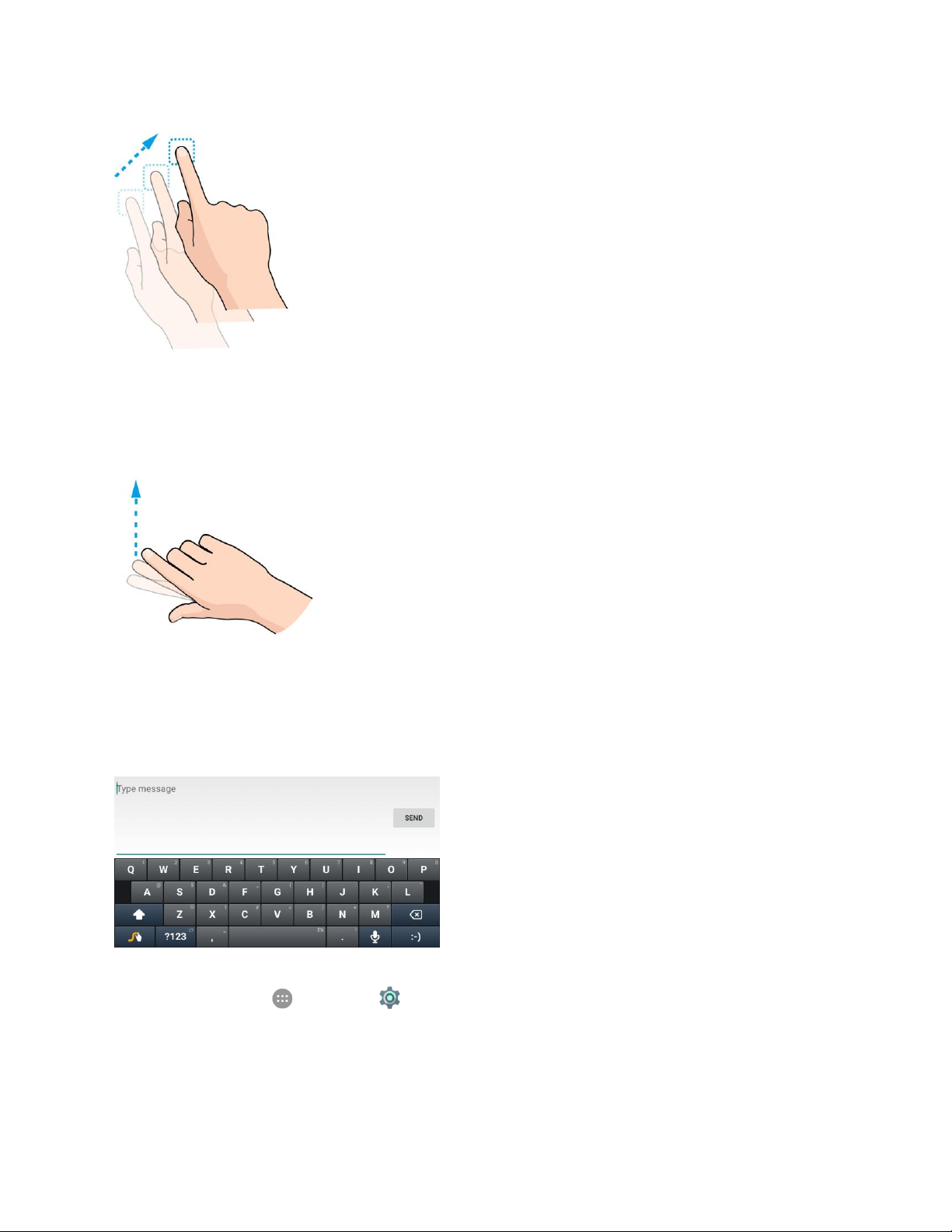
Flick
Flicking the screen is similar to swiping, except that you need to swipe your finger in light, quick strokes.
This finger gesture is always in a vertical direction, such as when flicking the contacts or message list.
Rotate
For most screens, you can automatically change the screen orientation from portrait to landscape by
turning the phone sideways. When entering text, you can turn the phone sideways to bring up a bigger
keyboard. See Touchscreen Keyboards for more details.
Note: The auto-rotate feature needs to be enabled for the screen orientation to automatically change.
From home, tap Apps > Settings > Display and check Auto-rotate screen.
Tip: You can also access the screen rotation setting from the notifications panel. Pull down the status bar
and tap Auto Rotate to select or deselect the option.
14
Page 24
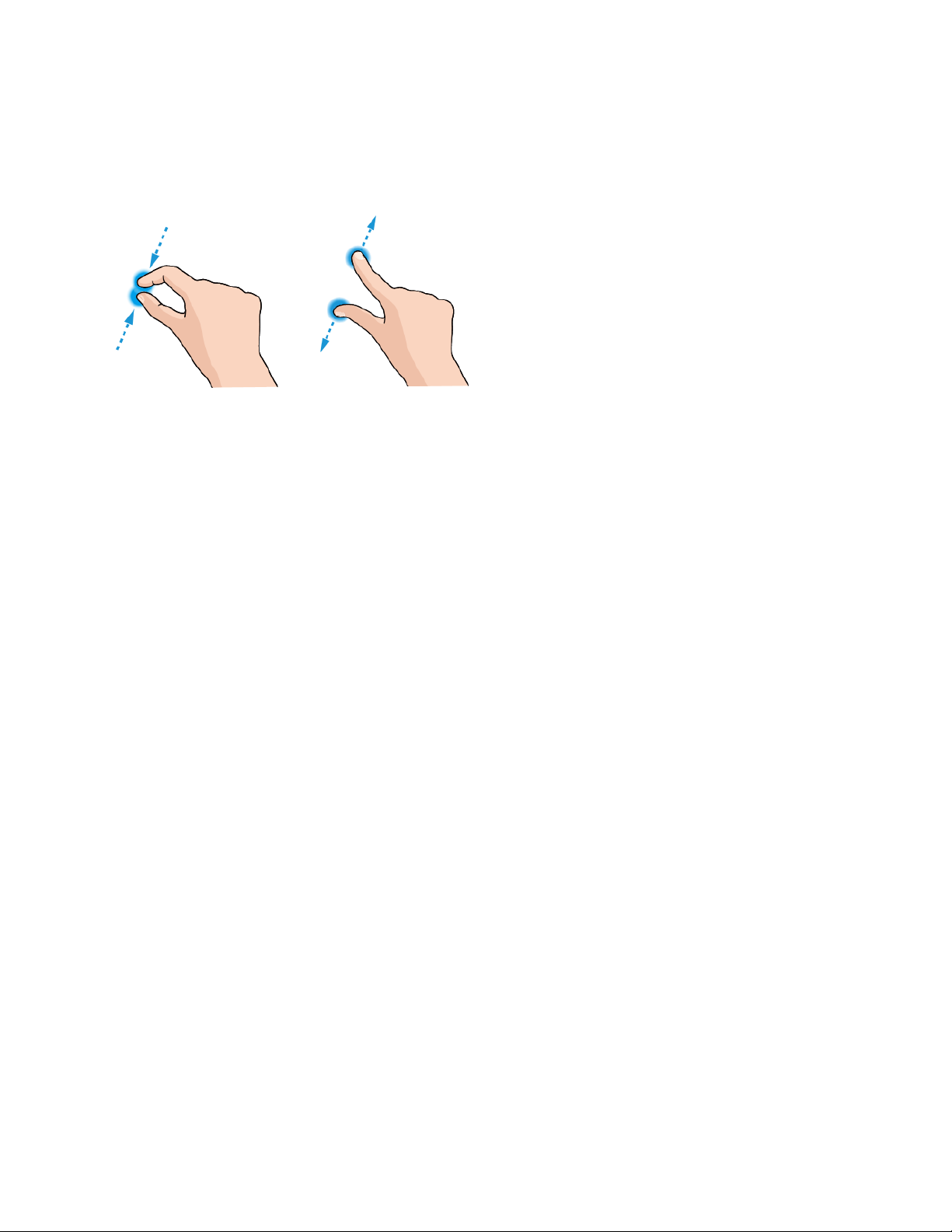
Pinch and Spread
―Pinch‖ the screen using your thumb and forefinger to zoom out or ―spread‖ the screen to zoom in when
viewing a picture or a Web page. (Move fingers inward to zoom out and outward to zoom in.)
Activation and Service
Before using your phone, you must set up your service with Boost Mobile. You will need your phone’s
serial number (MEID), printed on a sticker under the UICC card cover of your phone.
For more information about your Boost Mobile account, see Boost Account Information and Help.
Create Your Account and Pick Your Plan
Set up your Boost Mobile account.
1. From your computer, visit boostmobile.com/activate.
2. Enter your phone’s MEID and click start activation process.
Your phone’s MEID (serial number) is printed on the sticker located under the UICC card
cover of your phone. This number can also be found on the bottom panel of the phone’s
package.
3. Follow the remaining instructions to choose your plan and select a payment method.
4. Follow the activation instructions below and you’ll be able to start using your phone.
Note: You can also activate by phone by calling 1-888-BOOST-4U (1-888-266-7848) from any other
phone.
Activate Your Phone
After setting up your account on boostmobile.com, simply turn your device on. Your device is designed to
activate automatically. If you are swapping from another Boost Mobile device to a new one, be sure to
turn off the old device before swapping the serial number (MEID). Once the MEID swap is complete, turn
on the new device and the programming information will be pushed to your device automatically.
You can also start the activation process manually.
15
Page 25
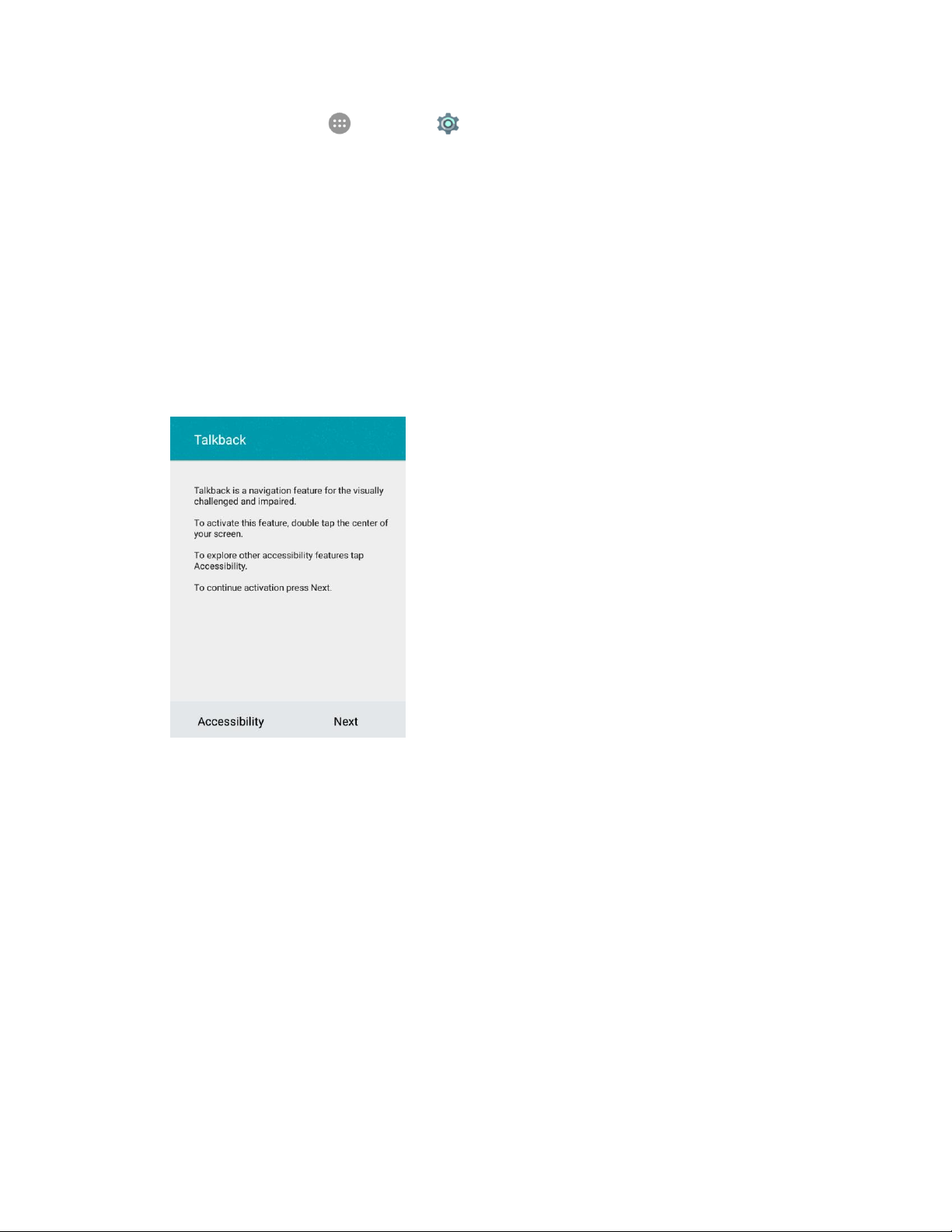
■ From home, tap Apps > Settings > Activate this device.
Complete the Setup Screens
The setup screens help you set up certain features and preferences on your phone. Once your phone has
been turned on, you will see a Welcome message. You can then complete the setup process.
Note: You may be able to complete the setup screens before your phone has been activated on your
account.
1. Press and hold the Power/Lock Button to turn on the phone.
2. On the Talkback screen, activate the Talkback feature by tapping the center of the screen if you
have sight problems, or tap Accessibility to explore other accessibility features.
If you have no accessibility problem with the phone, tap Next.
16
Page 26
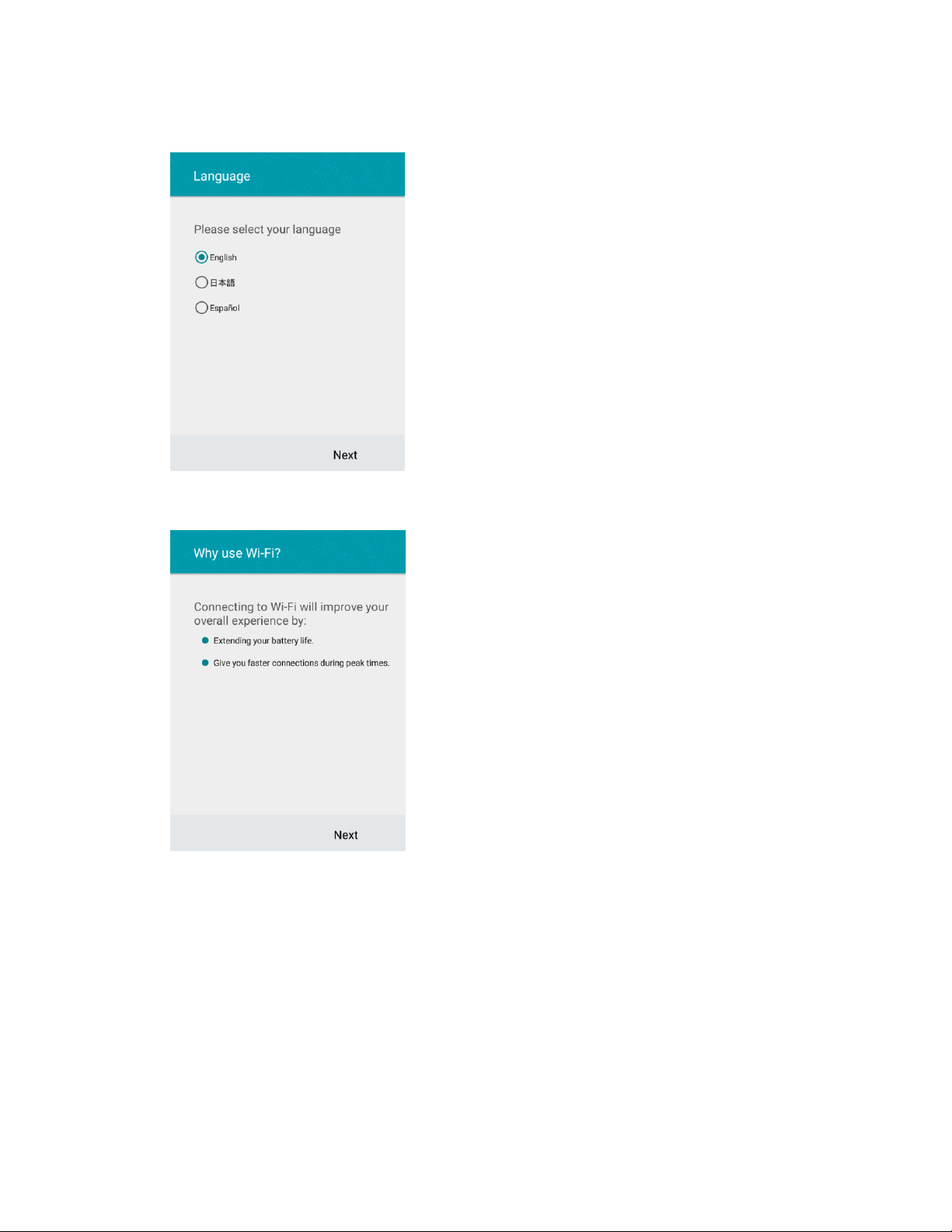
3. On the Language screen, select a language for your phone display and tap Next.
4. On the Why use Wi-Fi screen, tap Next.
5. On the Select Wi-Fi screen, tap a Wi-Fi network to connect with it or tap SKIP > SKIP ANYWAY
to finish the setup process.
17
Page 27
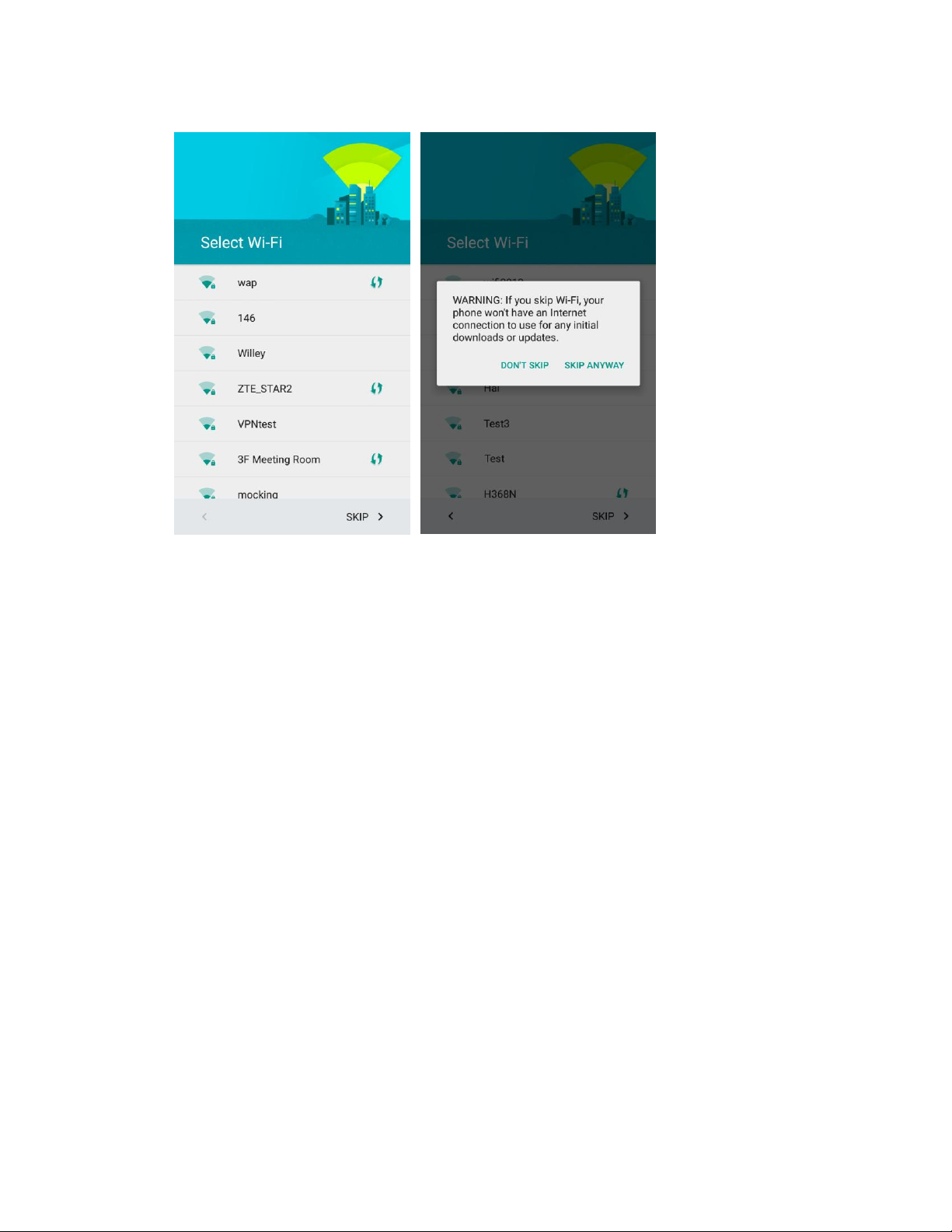
Your phone is now set up for use. If you skipped any part of the setup, you can access
additional options through the Apps screen or through Settings.
18
Page 28
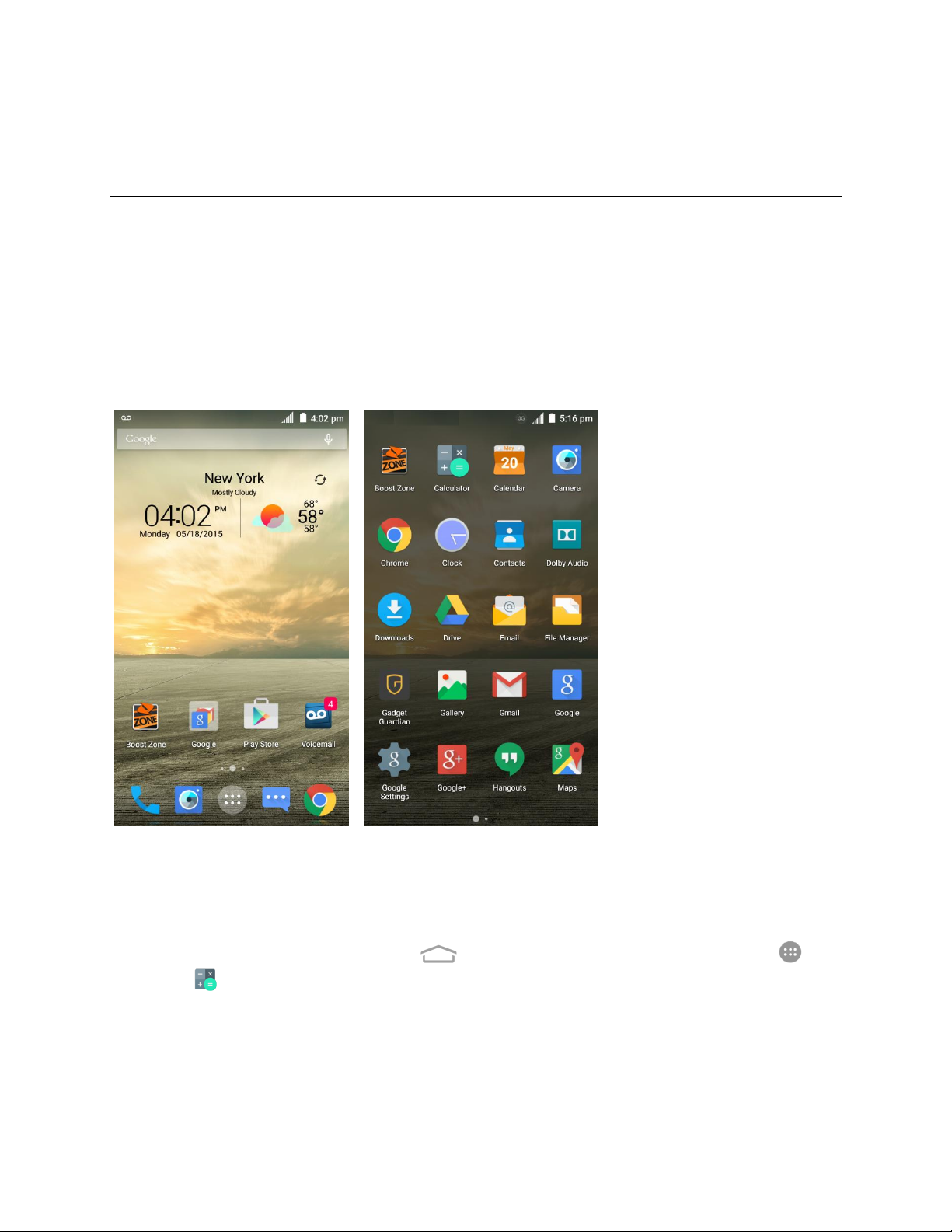
Basic Operations
The following topics outline basic features and operations of your phone.
Basics
The following topics offer an overview of your phone’s basic operations.
Home Screen and Applications (Apps) List
Most of your phone’s operations originate from the home screen or the apps list.
For information about using the home screen, see Home Screen Basics.
Select Options and Navigate Screens
Tap icons, onscreen keys, and other items to open or activate the assigned function. For example, to
open the Calculator app, tap the Home Key to get to the home screen and then tap Apps >
Calculator .
19
Page 29
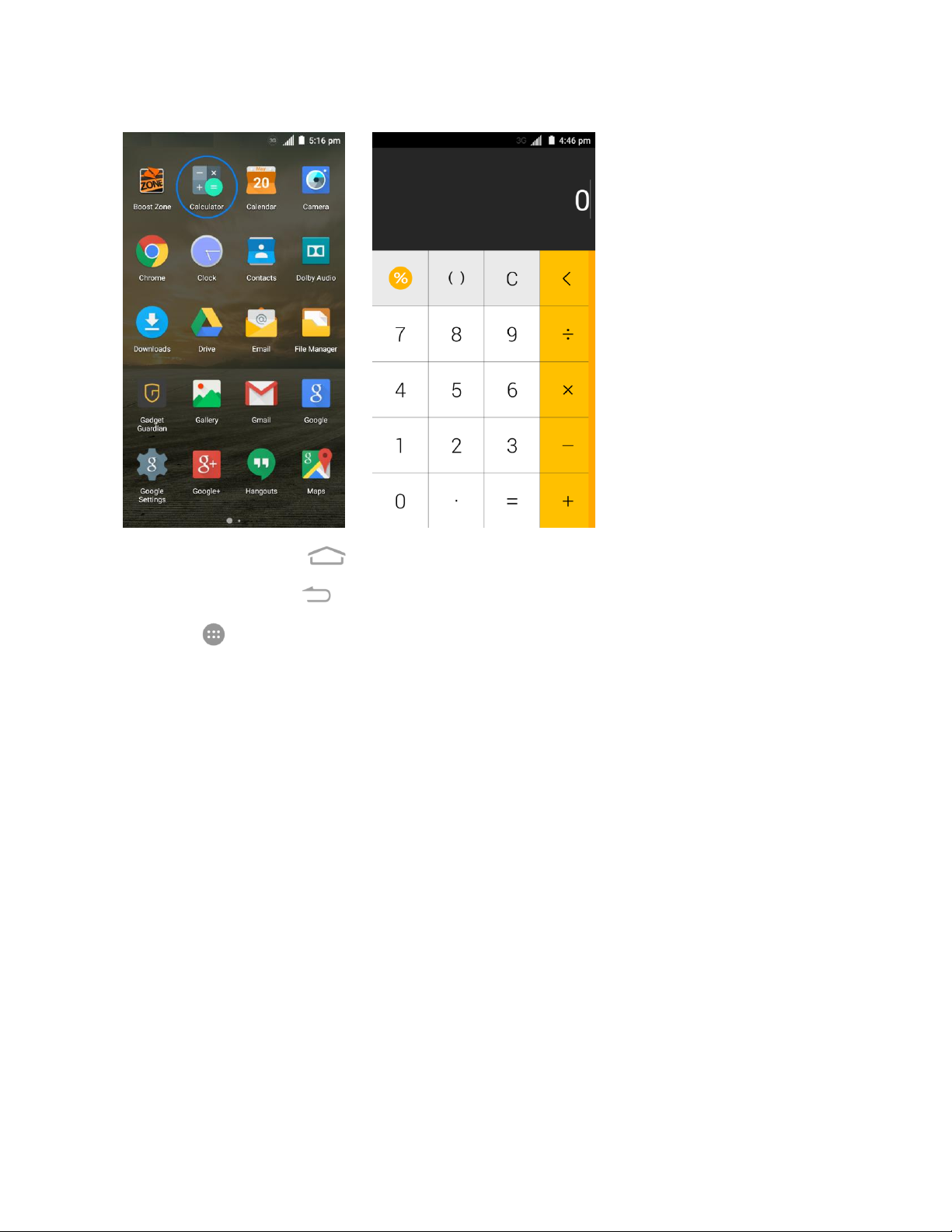
● Tap the Home Key to return to the home screen from any other interface.
● Tap the Back Key to return to the previous screen.
● Tap at the bottom of the home screen to open the list of all applications on the phone. Swipe
left or right to find the one you need.
Recent Applications
You can display a list of recently used applications by touching and holding the Menu Key.
20
Page 30
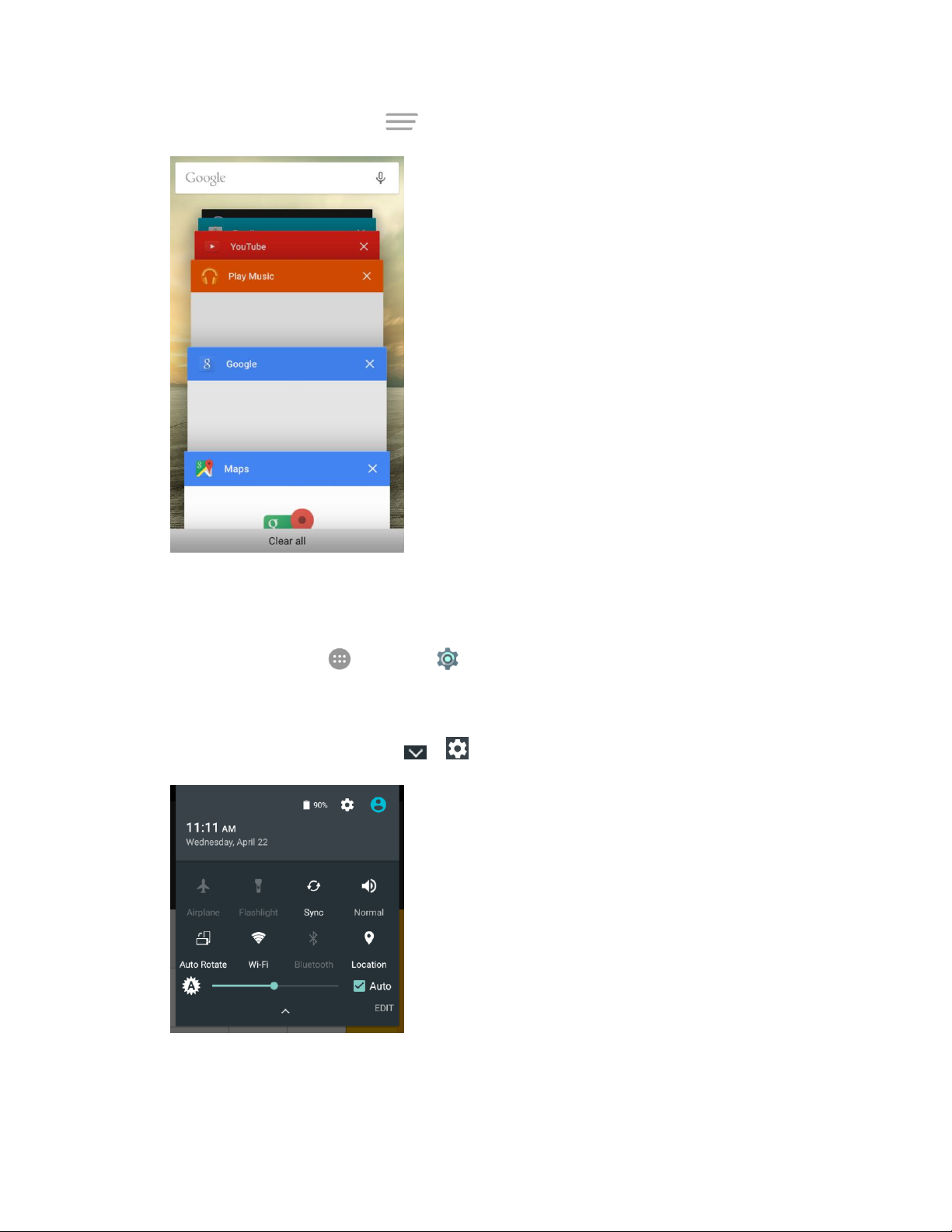
■ Touch and hold the Menu Key to view a list of recently used applications.
Phone Settings Menu
You can customize your phone’s settings and options through the Settings menu.
■ From home, tap Apps > Settings .
– or –
Drag the status bar down and tap > .
For more information, see Settings.
21
Page 31

Portrait and Landscape Screen Orientation
The default orientation for your phone’s screen is portrait (vertical), but many apps will change to
landscape orientation (widescreen) when you rotate the phone sideways. Not all screens will adjust for
landscape orientation.
Note: The Auto-rotate check box needs to be selected for the screen orientation to automatically change.
From home, tap Apps > Settings > Display > Auto-rotate screen.
Tip: You can also access the screen rotation setting from the notifications panel. Pull down the status bar
and tap Auto Rotate to select or deselect the option.
Capture Screenshots
You can use your phone’s Power/Lock Button and Volume Down Button to capture screenshots.
■ Press and hold the Power/Lock Button and the Volume Down Button at the same time to
capture a screenshot of the current screen.
The current screenshot will be captured and stored in the Screenshots album in the phone’s
Gallery. From home, tap Apps > Gallery .
Applications
The following topics describe how to access the applications (apps) list and launch apps on your phone.
22
Page 32

Launch Applications
All installed apps can be accessed and launched from the apps list.
1. From home, tap Apps .
The apps list opens.
23
Page 33

2. Tap an app icon to launch the corresponding application.
App
Function/Service
Boost Zone
Manage your Boost account and get support, news, apps, and more right
from your phone.
Calculator
Perform basic and advanced mathematical equations and calculate tips.
Calendar
Organize your time and reminds you of important events.
Camera
Take and share pictures and videos.
Chrome
Browse the Internet and get your bookmarks, browsing history, and more
synced with your Google Account.
The application opens.
Apps List
The apps list expands to include any apps you download and install on your phone. The following table
outlines the primary apps that have been preinstalled on your phone.
24
Page 34

25
App
Function/Service
Clock
Set alarms, view time in time zones around the world, use stopwatch, or set a
time and count down to zero.
Contacts
Store and manage contacts saved in your phone as well as contacts
synchronized with your web accounts and computer.
Dolby Audio
Manage the Dolby Audio settings for enhanced audio experience with your
phone.
Downloads
Check the record of files you have downloaded using apps such as Browser
or Email.
Drive
Store and share files on Google servers for free after you sign in to your
Google Account.
Email
Send and receive emails from your webmail accounts or your corporate email
accounts.
File Manager
View and manage files stored on your phone's internal storage and your SD
card as well as a USB device when they are available.
Gadget Guardian
Protect your phone from malware and spyware, back up your data, and locate
your phone when it's missing.
Gallery
View and manage pictures and videos on your phone.
Gmail
Send and receive emails from your POP3 and IMAP email accounts as well
as your Google Accounts.
Google
Use Google search or get information when you need it with Google Now.
Google Settings
Manage some settings related to Google applications.
Google+
Socialize with friends on the Google+ online community.
Hangouts
Chat with Google+ friends or send text or multimedia messages.
Maps
Find your place on the map and find your way in the world.
Messaging
Exchange text messages (SMS) and multimedia messages (MMS).
Music
Play audio files stored on your phone.
Page 35

App
Function/Service
Phone
Place and receive calls and use voicemail.
Photos
Manage photos on the phone and your Google Account.
Play Books
Buy and read the electronic version of new bestsellers and classics.
Play Games
Buy and play games from the Google Play Store. Share your gaming
experience and progress with your friends.
Play Movies & TV
Purchase, download and watch the latest and your favorite movies and TV
shows.
Play Music
Play music on the phone and on your Google Account.
Play Newsstand
Purchase and read newspapers and magazines.
Play Store
Buy and download apps, games, and other content from the Google Play
Store.
Settings
Customize and configure your phone.
Sound Recorder
Record voice memos and listen to them whenever you like.
Video Player
Play and management video files on your phone.
Voice Dialer
Use speech recognition technologies to dial a phone number, open menus, or
launch phone functions.
Voice Search
Use Google search by voice.
Voicemail
Use Visual Voicemail to check and manage your voicemail messages.
YouTube
Watch video clips from YouTube.com, or upload your own and share with the
world.
Phone Number
Follow the instructions below to display your phone’s wireless phone number.
26
Page 36

1. From home, tap Apps > Settings > About phone.
2. Tap Status.
You will see the number listed under My phone number.
27
Page 37

Silent Mode
Silent mode sets your phone’s ringtone, operation sounds, notifications, etc., not to sound to avoid
disturbing others around you.
Note: Certain sounds such as alarm sound may still be active during silent mode.
To turn on silent mode:
1. Drag the status bar down and tap .
2. Tap Normal or Vibrate until you see Mute.
Your phone is now in silent mode.
Tip: You can also access silent mode through the sound & notifications settings menu. From home, tap
Apps > Settings > Sound & notifications > Notification mode and select Mute. Or tap
Interruptions > When calls and notifications arrive, select Don't interrupt and a mute period.
To restore sound settings:
1. Drag the status bar down and tap .
2. Tap Mute.
Your phone’s sound settings are now restored.
28
Page 38

Tip: You can also access silent mode through the sound & notifications settings menu. From home, tap
Apps > Settings > Sound & notifications > Notification mode and select an option other than
Mute.
Airplane Mode
Airplane mode turns off all functions that emit or receive signals, while leaving your phone on so you can
use apps that don’t require a signal or data.
To turn on or off airplane mode:
1. Drag the status bar down and tap .
2. Tap Airplane.
Your phone is now in or out of airplane mode. When the phone is in airplane mode, you will see
the airplane mode icon in the status bar.
Tip: You can also turn on or off airplane mode through the Settings menu. From home, tap Apps >
Settings and tap the switch next to Airplane mode.
Enter Text
You can type on your phone using one of the available touchscreen keyboards or Google voice typing.
29
Page 39

Touchscreen Keyboards
Your phone offers you a choice of three touchscreen keyboards for entering text. The keyboard appear
automatically onscreen when you tap a text entry field, and they can be used in either portrait or
landscape mode. You can also use the Google Voice typing option to enter text using your voice (see
Google Voice Typing for details).
The methods available include:
● Google keyboard lets you use a traditional QWERTY setup to enter text. Additional options
expand your ability to enter text faster and more accurately. See Google Keyboard for details.
● Swype lets you enter letters and words in one continuous motion by swiping your finger across
the letters. See Swype for details.
● TouchPal X lets you use Curve® to speed up text input by replacing key-tapping gesture with a
tracing gesture where you move your finger from letter to letter without lifting the finger until you
reach the end of each word. See TouchPal X for details.
Note: Keyboard layouts and options may change depending on where you’re using them. For example, if
you’re entering text to do a Web search, a search icon may be available instead of an enter key.
Note: Along with the pre-installed keyboards, you can download additional keyboard options from Google
Play Store. See Find and Install an App for details.
To change the input method:
1. Tap a text entry field, so that a keyboard displays on the screen.
2. Slide the status bar down and tap Change keyboard.
3. Select an available input method.
Note: If you cannot find the input keyboard that has been installed, it may have been disabled. To enable
it, from the home screen, tap Apps > Settings > Language & input > Current Keyboard >
CHOOSE KEYBOARDS and tap the input keyboard that is disabled.
Google Keyboard
The Google keyboard offers a traditional QWERTY keyboard setup for entering text by tapping keys (like
on a computer), along with enhancements and options that allow you to enter text faster and more
accurately, such as continuous key input, personalized usage dictionaries, and more.
30
Page 40

Using Google Keyboard
● Tap the alphabetic keys to enter letters. Touch and hold some specific keys to enter associated
accented letters or numbers. For example, to enter È, touch and hold and the available
accented letters and number 3 appear. Then slide to choose È.
● As you enter a word, candidates appear above the keyboard. Tap to select the correct one; touch
and hold to see more possible options.
● Tap to use uppercase. Double-tap to lock uppercase. This key also changes to indicate
the current case you are using: for lowercase, for uppercase, and when locked in
uppercase.
● Tap to delete the text before the cursor.
● Tap to select numbers and symbols. You can then tap to find more.
● Tap to enter miniature icons, such as expressions, horoscopes, and animals.
● Tap to use Google voice typing.
● Touch and hold to change the input languages or set up the Google keyboard.
Using Gesture Typing
The Google keyboard supports the gesture typing feature. You use this feature to input a word by sliding
through the letters.
To enable and use gesture typing:
1. Touch and hold on the Google keyboard and then tap Google Keyboard Settings.
2. Tap Gesture Typing and then tap Enable gesture typing if this feature is turned off.
3. Move your finger from letter to letter on the keyboard to trace a word without lifting the finger until
you reach the end of the word.
31
Page 41

Swype
The Swype™ keyboard lets you enter words by drawing a path from letter to letter in one continuous
motion. When you lift your finger after the last letter of a word, a space is automatically added.
Using Swype
● Tap the alphabetic keys to enter letters. Touch and hold specific keys to enter associated
accented letters, symbols, or numbers. For example, to enter Ţ, touch and hold to open
available characters and numbers. Slide to choose Ţ and release.
● Tap to use uppercase. Tap twice to lock uppercase. This key also indicates the current
case: for lowercase, for uppercase, and when locked in uppercase.
● Tap to enter a space. Touch and hold this key to open a pop-up menu for language
selection.
● Tap to select numbers and symbols. Tap to find more symbols. Tap to go back to
enter letters.
● Touch and hold or and then slide to choose different keyboards. You can select
keyboards layouts suitable for left hand, right hand or two hands, open a phone keypad to enter
numbers and certain symbols, open a pop-up menu to choose emoticons, or open a text editing
panel where you can select, copy, and paste text.
● Tap to enter a smile symbol. Hold or to open an emoticon list.
32
Page 42

● Tap to delete a character before the cursor. Touch and hold to delete words one by one
before the cursor.
● Tap to use Google voice typing.
● Touch and hold to open the Swype settings.
To enter text via Swype:
Move your finger from letter to letter to trace a word without lifting the finger until you reach the end of the
word.
The following example shows how to enter the word "here". Put your finger on "h" and slide to "e", "r", and
back to "e". When complete, lift your finger off the screen and the matched words are displayed.
Tips for using Swype Text Input:
● To enter double letters, scribble slightly or make a loop on the letter. For example, to get the "ll" in
"hello", scribble (or make a loop) on the "l" key.
● Lift your finger at the end of the word. A space is added automatically when you "Swype" the next
word.
For more information about using Swype and its additional capabilities, including using voice entry and
personalizing your Swype dictionary, touch and hold from the Swype keyboard display and then tap
Help. You can also visit swype.com for more information.
TouchPal X
TouchPal X Keyboard offers three layouts including T26, T12 and T+. You can tap to select a layout
or an input language.
You can also use Curve® to speed up text input by replacing the key tapping operation with a tracing
gesture where you move your finger from letter to letter without lifting the finger until you reach the end of
the word.
33
Page 43

The T26 Layout
The T26 layout offers an input experience similar to a computer keyboard.
● The alphabetic keys: Tap the keys to enter letters. Touch and hold a key and slide to choose
more characters.
● The capital key: Tap to use uppercase. Double-tap to lock uppercase. This key also
changes to indicate the current case you are using: for lowercase, for uppercase, and
when locked in uppercase.
● Word prediction: Slide left or right on the space key to turn on or off prediction, as indicated by
and .
● Language and layout: Tap to select an input language or a keyboard layout.
● Pre-defined texts: Tap to enter digits and symbols. You can tap the arrow keys to turn
pages, or tap to go back to the alphabetic keys. Touch and hold or slide up on the
space key to enter Emoji and emoticons.
● The delete key: Tap to delete text before the cursor. You can also slide left on the key to
delete a whole word.
● Voice input: Tap and speak through the microphone.
● Edit text: Tap to open text editing options. You can move the cursor, select, copy, cut, paste,
or delete text.
● More options: Tap to access the quick settings of TouchPal X keyboard, change the keyboard
theme, and more.
● Close the keyboard: Tap . You can tap the text field again to show the keyboard.
34
Page 44

The T12 Layout
The layout is similar to a phone pad in T12 mode.
Tap an alphabetic key repeatedly until the desired letter appears. You can also touch and hold the key
and slide left or right to choose the letter or number you need.
If word prediction is enabled ( ), just tap the keys once and choose the right word.
The T+ Layout
Tap to enter the left letter on the key. Double-tap or flick right to enter the right letter/symbol on the key.
You can also touch and hold a key and slide left or right to choose more letters and symbols.
If word prediction is enabled ( ), just tap the keys and choose the right word.
Curve Word Gesture
Curve allows you to enter text by moving your finger on the screen from letter to letter to enter each word.
To enable and use Curve:
1. On the TouchPal X keyboard, tap > Settings and check Curve® - Word gesture.
2. If prompted, tap OK to switch to the T26 layout.
3. Move your finger from letter to letter on the keyboard to trace a word without lifting the finger until
you reach the end of the word.
35
Page 45

Note: Curve is only available in the T26 layout.
Tip: Tap when you want to. If you want to enter a single letter, go ahead and tap the key.
Tip: Lift your finger at the end of the word. A space is added automatically when you begin to trace the
next word.
Google Voice Typing
Google Voice typing uses Google voice recognition to convert speech to text.
To use Google Voice typing:
1. Slide the status bar down when entering text and tap Change keyboard > Google voice typing.
– or –
Tap to access the voice typing feature when you are using the Google keyboard.
– or –
Tap to access the voice typing feature when you are using the Swype keyboard.
2. When you see the microphone image, speak what you want to type. The phone will work on your
speech and display the transcription.
3. Continue entering text or touch DELETE to cancel the last dictated text.
Tip: Say "comma," "period," "question mark," "exclamation mark," or "exclamation point" to enter
punctuation.
Tips for Editing Text
Your phone gives you many options to make entering text easier, including copying, cutting, and pasting
text, customizing the user dictionary, using predictive text, and more.
● To move the insertion point, tap where you want to type. The cursor blinks in the new position,
and a tab appears below it. Drag the tab to move the cursor.
36
Page 46

● To select text, touch and hold or double-tap the text. The nearest word is selected, with a tab at
both ends of the selection. Drag the tabs to change the selection. To cancel the selection, simply
tap the text field.
● To cut or copy text, select the text you want to manipulate. Then tap (cut) or (copy) in
portrait mode.
● To replace text with the clipboard text, select the text you want to replace. Then tap PASTE or .
● You can customize your personal dictionary for word suggestion and spell check. From home, tap
Apps > Settings > Language & input > Personal dictionary. Then select a language
and tap the Add (+) icon to add a new word.
● Many input methods have predictive text features of their own. You may need to configure them
separately. For example, when using the TouchPal X keyboard, slide left or right on the space
key to turn on or off prediction, as indicated by and . For Swype, you can tap Apps
from home and select Settings > Language & input > Swype > Settings and configure
prediction options like Auto-correction and Next word prediction.
Google Account
You will need a Google Account to access several phone features such as Gmail, Google Maps,
Hangouts, and the Google Play applications. Before you are able to access Google applications, you
must enter your account information. These applications sync between your phone and your online
Google Account.
Google Account Cautions
Be sure not to forget your Google Account ID or password.
Create a Google Account
If you do not already have a Google Account, you can create one online or using your phone.
Note: You can also create and sign into your Google/Gmail account through your phone’s Setup
application.
Note: Although you need a Gmail account to use certain features of your phone, such as Google Play,
you do not need to use Gmail as the default account for your phone.
37
Page 47

Create a Google Account Online
1. From a computer, launch a Web browser and navigate to google.com.
2. On the main page, click Sign in > Create an account.
3. Follow the onscreen prompts to create your free account.
4. Look for an email from Google in the email box you provided, and respond to the email to confirm
and activate your new account.
Create a Google Account Using Your Phone
1. From home, tap Apps > Settings > Accounts > Add account > Google.
2. Tap OR CREATE A NEW ACCOUNT.
38
Page 48

3. Enter your First name and Last name, and then tap NEXT >.
4. Enter a desired Username, and then tap NEXT >. Your phone then connects to Google and
checks username availability. Change the username and try again if it is already in use.
39
Page 49

5. When prompted, enter and reenter a password, and then tap NEXT >.
6. Confirm your country and phone number and tap NEXT >. The phone number can help you get
back into your Google Account in case you forget your password. You can also tap REMIND ME
LATER to set up the phone number later.
Note: To verify your phone number, Google will send a one-time text message to your phone. Tap SEND
IT and wait for the verification to complete automatically.
40
Page 50

7. On the Privacy and Terms screen, tap AGREE >. Now your Google Account is ready to go. Tap
NEXT > to go to the next screen.
8. On the Google services screen, select your Google service options and tap NEXT >.
9. Select Add credit or debit card and tap NEXT > to set up your billing information for purchasing
apps, games, movies, and books in the Google Play Store app from your phone. You can also
select Remind me later and tap NEXT >.
41
Page 51

You are signed in to your Google Account, and your phone will synchronize the selected items.
Sign In to Your Google Account
If you have a Google Account but have not yet signed in with your phone, follow these instructions to sign
in to your Google Account.
1. From home, tap Apps > Settings > Accounts > Add account > Google.
42
Page 52

2. Enter your existing Google Account username or email, and then tap NEXT >.
3. Enter your password, and then tap NEXT >.
4. After your phone connects with the Google servers, tap ACCEPT > to agree to Google privacy
policy and terms of service.
43
Page 53

5. On the Google services screen, select your Google service options and tap NEXT >.
6. Select Add credit or debit card and tap NEXT > to set up your billing information for purchasing
apps, games, movies, and books in the Google Play Store app from your phone. You can also
select Remind me later and tap NEXT >.
44
Page 54

You are signed in to your Google Account.
Google Play Store
Google Play™ is the place to go to find new Android apps, books, movies, and music for your phone.
Choose from a wide variety of free and paid content ranging from productivity apps and games to
bestselling books and blockbuster movies and music. When you find what you want, you can easily
download and install it on your phone.
To access the Google Play store app, you must first connect to the Internet using your phone’s Wi-Fi or
mobile data connection and sign in to your Google Account. See Sign In to Your Google Account for
details.
Installing Applications
Many different kinds of applications can be installed on your phone from Google Play (provided by
Google Inc.). The company is not responsible in any way for user-installed applications (quality,
reliability, legality, fitness for a purpose, credibility, accuracy, etc.) or resulting malfunctions (viruses,
etc.).
Important: Our policies often do not apply to third-party applications. Third-party applications may access
your personal information or require us to disclose your customer information to the third-party application
provider. To find out how a third-party application will collect, access, use, or disclose your personal
information, check the application provider’s policies, which can usually be found on their website. If you
aren’t comfortable with the third-party application’s policies, don’t use the application.
Find and Install an App
When you install apps from Google Play app and use them on your phone, they may require access to
your personal information (such as your location, contact data, and more) or access to certain functions
or settings of your phone. Download and install only apps that you trust.
1. From home, tap Play Store .
45
Page 55

2. Browse through the categories (Apps, Games, Movies & TV, Music, Books, or Newsstand),
find an item you're interested in, and tap the name.
Browse through featured apps. Scroll through the list of featured apps when you open Google
Play.
Search for an app. Tap on the Google Play home screen, enter the name or type of app
you’re looking for, and then tap the search key on the keyboard.
3. Tap an app to read a description about the app and user reviews.
4. Tap INSTALL (for free applications) or the price (for paid applications).
Note: You need a Google Wallet account to purchase items on Google Play. See Google Wallet to set up
a Google Wallet account if you do not have one.
5. The subsequent screen notifies you whether the app will require access to your personal
information or access to certain functions or settings of your phone. If you agree to the conditions,
tap ACCEPT (for free apps) or ACCEPT and then BUY (for paid apps) to begin downloading and
installing the app.
If you selected a paid application, after tapping BUY, you’re redirected to the Google Wallet
screen to pay for the application before it’s downloaded to your phone.
The selected app is downloaded and installed on your phone.
Warning: Read the notification carefully! Be especially cautious with applications that have access to
many functions or a significant amount of your data. Once you tap ACCEPT on this screen, you are
responsible for the results of using this item on your phone.
46
Page 56

Purchasing Applications
Purchase apps at your own risk. The company is not responsible for any disadvantage resulting for
user or third parties.
Request a Refund for a Paid App
If you are not satisfied with an app, you can ask for a refund within 15 minutes of the purchase. Your
credit card is not charged and the app is uninstalled from your phone.
If you change your mind, you can install the app again, but you can’t request a refund a second time.
1. From home, tap Play Store .
2. Tap Menu > My apps.
3. Tap the app to uninstall for a refund. The details screen for the app opens.
4. Tap REFUND, and then tap UNINSTALL. Your app is uninstalled and the charge is cancelled.
Update an App
Depending on your settings, many apps will update automatically, or you can update apps directly from
the Play Store app.
Update an App Directly
1. From home, tap Play Store .
2. Tap Menu > My apps.
47
Page 57

3. Tap the app you want to update, and then tap UPDATE > ACCEPT.
The app update is downloaded and installed.
Note: You can also tap UPDATE ALL in My apps to install available updates for all your apps.
Set Automatic App Updates
1. From home, tap Play Store .
48
Page 58

2. Tap Menu > My apps.
3. Tap the app you want to set for auto-update, and then tap and check Auto-update.
The app is set to update automatically whenever an update becomes available.
Note: Automatic updates are unavailable for some apps.
49
Page 59

Uninstall an App
You can uninstall any app that you have downloaded and installed from Google Play.
1. From home, tap Play Store .
2. Tap Menu > My apps.
3. On the Installed screen, tap the app you want to uninstall, and then tap UNINSTALL > OK.
The app is uninstalled and removed from your phone.
50
Page 60

Get Help with Google Play
The Google Play store app offers an online help option if you have questions or want to know more about
the app.
1. From home, tap Play Store .
2. Tap Menu > Help & Feedback.
The app will take you to the Google Play Store Help page, where you will find comprehensive,
categorized information about Google Play.
Lock and Unlock Your Screen
Your phone allows you to quickly turn the screen off when not in use and to turn it back on and unlock it
when you need it.
Turn the Screen Off When Not in Use
■ To quickly turn the screen off, press the Power/Lock Button. Pressing the Power/Lock Button
again or receiving an incoming call will turn on your phone screen and show the lock screen.
To save battery power, the phone automatically turns off the screen after a certain period of time when
you leave it idle. You will still be able to receive messages and calls while the phone’s screen is off.
Note: For information on how to adjust the time before the screen turns off, see Display Settings.
Turn the Screen On and Unlock It
1. To turn the screen on, press the Power/Lock Button.
The lock screen appears.
51
Page 61

2. Touch and hold an empty area of the screen to unlock it.
The screen is unlocked.
If you have set up a screen lock, you will be prompted to draw the pattern or enter the
password or PIN. See Security Settings.
Tip: You can also touch and hold the camera icon at the bottom right corner of the lock screen to launch
the camera.
Update Your Phone
From time to time, updates may become available for your phone. You can download and apply updates
through the Settings > System updates menu.
Software Update Cautions
During update: The phone cannot be used until the software update is complete. It may take time to
update your phone’s software.
Signal during update: Update your phone where signal reception is good, and do not change
location during the update process. Make sure the battery is adequately charged before beginning an
update. A weak signal or low battery during an update may cause the update to fail. An update failure
may disable the phone.
Other functions during update: Other phone functions cannot be used during a software update.
Update Your Phone Firmware
You can update your phone's software using the Update Firmware option.
52
Page 62

Update Your Phone’s Firmware
Use the Update Firmware option to update your phone’s firmware.
1. From home, tap Apps > Settings > System updates.
2. Tap Update Firmware.
Your phone automatically downloads and installs any available updates. You may be required
to power your phone off and back on to complete the software upgrade.
Alternatively, you can access system updates through the notifications panel.
1. Locate the System Update Available icon ( ) in the status bar.
2. Drag the status bar down.
3. Tap to open the update screen.
4. Follow the onscreen instructions to restart and install the update.
53
Page 63

Confirm Your Current Phone Firmware
1. From home, tap Apps > Settings > About phone.
2. Locate the Baseband version read-only field.
54
Page 64

Update Your Android Operating System
This option allows you to update the Android Operating System (OS) on your phone via an over-the-air
connection.
1. From home, tap Apps > Settings > System updates > Update ZTE Software.
2. Follow the onscreen instructions.
Update Your Profile
This option allows you to automatically update your online user profile information. If you choose to
change your user name and select a new one online, you must then update the user name on your phone.
1. From home, tap Apps > Settings > System updates > Update Profile.
2. Follow the onscreen instructions.
The phone will download and install the profile update and you will see a confirmation when
complete.
Note: If your data services or account syncing ever seems to go out unexpectedly, use this feature to
reconnect with the network.
55
Page 65

Update Your PRL
This option allows you to download and update the PRL (preferred roaming list) automatically.
1. From home, tap Apps > Settings > System updates > Update PRL.
2. Follow the onscreen instructions.
The phone will download and install the PRL update and you will see a confirmation when
complete.
56
Page 66

Your Phone Interface
Item
Description
Status Bar
The status bar displays icons to notify you of phone and service status
information on the right side (such as signal strength, battery status, Wi-Fi
and data connectivity, ringer status, and time) and notifications on the left
side (such as notifications for incoming messages, missed calls, and
application updates).
Widget
Widgets are self-contained onscreen apps that reside on your phone’s home
screen.
The following topics describe how to use and customize your phone’s home screen, understand the
status bar, and use the notifications panel.
Home Screen Basics
The home screen is the starting point for your phone’s applications, functions, and menus. You can
customize your home screen by adding application icons, shortcuts, folders, widgets, and more.
Home Screen Layout
Your home screen extends beyond the initial screen. Swipe the screen left or right to display additional
screens.
57
Page 67

Item
Description
Application Icons
Application icons are shortcuts to favorite applications. You can add and
remove these shortcuts as you wish.
Folder
You can group shortcuts on the home screen into folders for convenient
access.
Primary Shortcuts
Primary shortcuts are application shortcuts that appear in the same location
on all of your phone’s home screens. These are customizable except for the
Applications (Apps) shortcut, which remains static.
Application List (Apps)
Tap to open the application (apps) list. The Apps icon is a primary shortcut
available from all home screens.
Menu Key
Tap to access options available from the current screen. Touch and hold to
open the recently-used applications screen.
Home Key
Tap to display the main home screen. Touch and hold to open the Google
application.
Back Key
Tap to return to the previous screen.
Note: Your phone’s home screens cycle through so that you can keep swiping in one direction and make
it back to the main home screen. The small circles above the primary shortcuts let you know your current
screen position.
Tip: Tap the Home Key to return to the main home screen from any other screen.
Extended Home Screens
In addition to the main home screen, your phone features extended home screens to provide more space
for adding icons, widgets, and more. Tap the Home Key to display the main home screen and then
drag across the screen to move from the main screen to an extended screen.
There are up to eight and at least two extended screens available in addition to the main home screen.
● If you are not already using the maximum number of screens for your phone, you can add more
screens when adding a shortcut or widget to the home screen. See Add Shortcuts to the Home
Screen and Add Widgets to the Home Screen.
● If there are more than two extended screens and you remove all contents from one screen, the
empty screen is deleted automatically.
● While on an extended screen, tap the Home Key to return to the main home screen.
To delete or set the home screens:
58
Page 68

■ From any home screen, touch and hold an empty area to display thumbnail images of all screens.
Icon
Notification
New text message
To delete a home screen, tap on the corner of its thumbnail and select OK.
To set a home screen as the main home screen, tap at the bottom of its thumbnail.
To change the order of the screens, touch and hold a thumbnail and drag it left or right to a
new position.
Status Bar
The status bar at the top of the home screen provides phone and service status information on the right
side and notification alerts on the left. To view the notifications panel or access the quick settings menu,
tap the status bar and drag it down.
Status Bar Layout
Main Notification Icons
59
Page 69

Icon
Notification
New multimedia message
New messages from the Email app
/
New message(s) from the Gmail app
Missed call
New voicemail
New Hangout message
Upcoming event
USB connection
Call in progress
Downloading or receiving data
Uploading or sending data
Open Wi-Fi network detected
Wired headset connected
/
Music playing
Updates available from the Google Play Store
SD card unmounted and safe to remove
60
Page 70

Main Status Icons
Icon
Status
Bluetooth® active
GPS active
Wi-Fi® active
Wi-Fi transferring data
Signal strength
3G mobile data available
Enhanced 4G LTE mobile data available
/
Using mobile data
Airplane mode
Alarm set
Battery full
Battery low
Battery charging
Priority mode
Silent mode
Vibration mode
Speakerphone on
61
Page 71

Icon
Status
Microphone off
Mobile hotspot on
Notifications Panel
Drag the status bar down to open the notifications panel. From there, you can check notifications,
download updates, open messaging apps, use the quick settings menu, and more.
Open the Notifications Panel
■ Drag the status bar down. (Slide your finger down from the top of the screen.)
Close the Notifications Panel
62
The notifications panel opens. To check notifications, tap an item in the list.
■ Drag the notifications panel up. (Slide your finger up from the bottom of the screen.)
– or –
■ Tap the Back Key to close the notifications panel.
Page 72

Notifications Panel Layout
The notifications panel gives you access both to notifications and the quick settings menu.
Customize the Home Screen
Learn how to set the wallpaper or theme, and add, move, or remove shortcuts, widgets, and folders from
the home screen.
Operations for Rearranging the Home Screen
● Moving Widgets and Icons: From home, touch and hold an item and then drag it to the desired
location.
● Deleting Widgets and Icons: From home, touch and hold an item and then drag it to Delete .
● Displaying the Home Screen Menu: From home, touch and hold an empty space to display the
home screen menu. Menu options include Widgets, Wallpapers, Themes, and Effects.
Change the Wallpaper
Select and assign your phone’s background wallpaper.
63
Page 73

1. From home, touch and hold an empty space, and then tap Wallpapers.
You can also access the wallpaper menu through settings. From home, tap Apps >
Settings > Display > Wallpaper.
2. Tap an option to select the wallpaper.
3. If necessary, tap Set wallpaper.
The wallpaper is set.
Note: If you select Gallery, you will need to select an album and a picture. Once selected, use the crop
tool to resize and position the image and then tap .
Change the Theme
Each theme contains a unique set of icons. You can change the theme to the one you like.
64
Page 74

1. From home, touch and hold an empty space, and then tap Theme.
2. Tap the theme you like.
The theme is set.
Add Shortcuts to the Home Screen
You can add shortcuts for quick access to favorite apps from the home screen.
65
Page 75

1. From home, tap Apps .
The Apps list opens.
2. Touch and hold an app icon.
The icon will disengage and you will see thumbnails of your home screens.
3. Drag the icon to an empty location on one of the home screens.
Note: If there are less than eight extended home screens, you can add a new extended home screen
while you add a shortcut. Just drag the app icon to the right edge of the screen and drop it after you reach
the right-most screen.
The shortcut is added to the home screen.
Add Widgets to the Home Screen
You can add widgets to your phone’s home screen. Widgets are self-contained apps that display on a
home screen. Unlike a shortcut, a widget works like as an onscreen application. There are all kinds of
widgets, including links to a specific contact, Internet bookmarks, Gmail and email accounts, and many
others.
66
Page 76

1. From home, touch and hold an empty space, and then tap Widgets.
2. Touch and hold a widget icon.
The icon will disengage and float with your finger.
3. Drag the icon to an empty location on one of the home screens.
Note: If there are less than eight extended home screens, you can add a new extended home screen
while you add a widget. Just drag the widget icon to the right edge of the screen and drop it after you
reach the right-most screen.
The widget is added to the home screen.
Add Folders to the Home Screen
You can group home screen shortcuts into folders for convenient access.
67
Page 77

1. From home, touch and hold a shortcut you want to place in a folder.
2. Drag the shortcut to Folder at the top left and release it.
A new folder is created.
3. To add more app shortcuts to the folder, touch and hold a shortcut and drag it on top of the new
folder.
The new shortcut is added to the folder.
Change Folder Names
Once you have added folders, you can change the name easily from the folder display.
1. From home, tap the folder to open it, and then tap the folder name.
2. Type a new name and then tap Done.
68
Page 78

Phone App
The following topics outline the use of your device’s phone app to place and receive calls, use voicemail,
set up and manage contacts, and more.
Place and Answer Calls
The following topics describe how to directly dial calls, how to answer incoming calls, and how to use the
in-call screen options.
Adjust In-Call Volume
■ Adjusting Call Volume: Press the Volume Buttons during the call.
Troubleshooting
Question: Difficulty during call.
Answer 1: It may not be possible to make a call properly in a noisy location.
Answer 2: When calling using Speaker, check the call volume. Raising the call volume may make
calling difficult.
Question: Sound pops momentarily during a call.
Answer: Are you changing location while calling? Sound pops when signal is weak and the phone
switches to a different area.
Call Using the Phone Dialer
The most ―traditional‖ way to place a call is by using the phone’s dialer screen.
69
Page 79

1. From home, tap Phone > to display the dialer screen.
The dialer screen opens.
2. Tap the number keys on the dialpad to enter the phone number.
As you enter digits, Smart Dial searches for contacts that match. If you see the number you
want to dial, tap it to place the call immediately without entering the rest of the number.
70
Page 80

3. Tap to call the number.
The phone dials the number. The call begins when the other party answers.
4. To end the call, tap .
The call ends.
Troubleshooting
Question: Call does not connect.
Answer 1: Was the number dialed using the area code? If not, try dialing using the full 10-digit
number including the area code.
Answer 2: Are you in an area with poor wireless coverage? Try calling again from another area.
Call Emergency Numbers
You can place calls to 9-1-1 even if the phone’s screen is locked or your account is restricted.
To call the 9-1-1 emergency number when the phone’s screen is locked with a screen lock:
1. From the lock screen, touch and hold Emergency call (ICE).
2. Tap next to 911.
As long as you are in an area covered by wireless service, the emergency call is placed.
71
Page 81

To call the 9-1-1 emergency number normally or when your account is restricted:
1. Unlock the screen. For more information, see Lock and Unlock Your Screen.
2. From home, tap Phone > .
3. Tap .
As long as you are in an area covered by wireless service, the emergency call is placed.
Enhanced 9-1-1 (E9-1-1) Information
This phone features an embedded Global Positioning System (GPS) chip necessary for utilizing E9-1-1
emergency location services where available.
When you place an emergency 9-1-1 call, the GPS feature of your phone seeks information to calculate
your approximate location. Depending on several variables, including availability and access to satellite
signals, it may take up to 30 seconds or more to determine and report your approximate location.
Important: Always report your location to the 9-1-1 operator when placing an emergency call. Some
designated emergency call takers, known as Public Safety Answering Points (PSAPs), may not be
equipped to receive GPS location information from your phone.
Answer Phone Calls
The following information lets you know how to answer incoming calls, mute the ringer on incoming calls,
reject incoming calls, and more.
When you receive a phone call from a contact, the Incoming call screen appears and displays the caller
ID icon, name, and phone number of the calling party. When you receive a phone call from someone who
is not stored in Contacts, only the default caller ID icon and phone number appear on the Incoming call
screen.
Note: If your phone is turned off, all calls automatically go to voicemail.
Answer an Incoming Call
1. When a call arrives, drag down to answer it.
72
Page 82

The call begins.
2. To end the call, tap .
The call ends.
73
Page 83

Mute the Ringing Sound
■ Press the Power/Lock Button or the Volume Buttons to mute the ringer without rejecting the
call.
Reject an Incoming Call
■ When a call arrives, drag up to reject it.
The ringtone or vibration will stop and call will be sent directly to voicemail.
Reject a Call and Send a Text Message
You can reject an incoming call and automatically send a text message to the caller.
1. When a call arrives, drag up from the bottom of the screen.
74
Page 84

You will see a list of preset text messages.
2. Tap one of the preset messages or write a message to send it to the caller.
The selected message will be delivered to the caller.
You can edit the reject messages through the Call settings menu. From the Phone app, tap
Menu > Settings > General settings > Quick responses and tap a message to edit it.
In-Call Screen Layout and Operations
While you’re on a call, you will see a number of onscreen options.
75
Page 85

In-Call Screen Layout
Tap More to display all available options. Tap options to activate them during a call.
● Add call: Tap to make another call separately from the current call, which is put on hold. When
both calls are connected, you can tap MERGE CALLS to join the two calls into a conference call.
● Message: Open the Messaging app and view your text and multimedia messages.
● Contacts: Open the Contacts app and view your contacts list.
● Dialpad: Toggle the appearance of the onscreen keypad. You can use it during a call to enter
additional numbers, such as an extension, account number or password.
● Mute: Mute the microphone during an active call. Tap again to unmute the microphone.
● Speaker: Route the phone’s audio through the speaker (On) or through the earpiece (Off).
Activate Speaker to route the phone’s audio through the speaker. (You can adjust the
speaker volume using the Volume Button.)
Deactivate Speaker to use the phone’s earpiece.
Warning: Because of higher volume levels, do not place the phone near your ear during speakerphone
use.
Note: When a Bluetooth headset is connected to your phone, you can route the audio through the
Bluetooth headset ( ), the phone earpiece ( ), or the phone speaker ( ). Tap one of these icons
and select Speaker, Handset earpiece, or Bluetooth to change how the audio is routed.
76
Page 86

● End call: Tap to end the current call.
Place Calls from Contacts/Call Logs
Make calls quickly using Contacts and Call Logs.
Place a Call from Contacts
You can place phone calls directly from entries in your Contacts list.
1. From home, tap Phone to display the phone app.
77
Page 87

2. Tap CONTACTS to display the Contacts list.
The contacts list appears.
3. Tap a contact.
4. Tap the number you want to call.
The phone dials the number. The call begins when the other party answers.
78
Page 88

5. To end the call, tap .
The call ends.
Tip: You can also place a call directly from the Contacts list. Tap next to the entry you want to call to
place a call to the entry’s default number.
Call from Call Logs
The Call logs list lets you quickly place calls to recent incoming, outgoing, or missed numbers.
1. From home, tap Phone to display the phone app.
2. Tap RECENT CALLS to display the recent call history.
Tip: To view the complete call history, scroll to the bottom of RECENT CALLS and tap View full call
history.
3. Tap next to an entry to call the number.
The phone dials the number. The call begins when the other party answers.
For additional options, tap the name or number.
4. To end the call, tap .
The call ends.
79
Page 89

Optional Services
The following topics outline additional voice-related services available with your phone, including call
services, voicemail, and more.
Voicemail Setup
You should set up your voicemail and personal greeting as soon as your phone is activated. Always use a
password to protect against unauthorized access. Your phone automatically transfers all unanswered
calls to your voicemail, even if your phone is in use or turned off.
1. From home, tap Phone > to display the dialer screen.
2. Touch and hold to dial your voicemail number.
Your phone dials the voicemail access number.
3. Follow the system prompts to:
Create your password.
Record your name announcement.
Record your greeting.
Important: Voicemail Password – It is strongly recommended that you create a password when setting
up your voicemail to protect against unauthorized access. Without a password, anyone who has access
to your phone is able to access your voicemail messages.
Visual Voicemail
Visual Voicemail gives you a quick and easy way to access your voicemail. Now you can find exactly the
message you are looking for without having to listen to every voicemail message first. This feature
periodically goes out to your voicemail, and gathers the caller information from all of the current
80
Page 90

voicemails. It then populates a list with the caller name and number, along with the length of time and
priority level of the voicemail message.
Set Up Visual Voicemail
Setting up Visual Voicemail follows many of the same procedures as setting up traditional voicemail. You
should set up your voicemail and personal greeting as soon as your phone is activated. Your phone
automatically transfers all unanswered calls to your voicemail, even if your phone is in use or turned off.
Note: To set up your traditional voicemail box, see Voicemail Setup.
1. From home, tap Voicemail .
You’ll see a "Personalize your voicemail" prompt.
2. Tap Personalize now and follow the system prompts to:
Create a password (part of standard voicemail).
Record your name announcement.
Record your greeting.
Important: Voicemail Password – It is strongly recommended that you create a password when setting
up your voicemail to protect against unauthorized access. Without a password, anyone who has access
to your phone is able to access your voicemail messages.
3. Tap the Welcome to Voicemail message on the screen to play a brief explanation of the voicemail
services.
81
Page 91

Review Visual Voicemail
Visual Voicemail lets you easily access and select which messages you want to review.
1. From home, tap Voicemail .
You will see the voicemail inbox.
82
Page 92

2. Tap a message to review it.
Tip: There are several icons at the bottom of the review screen for deletion, sharing, calling, and other
options. For an explanation of all your options, tap Menu > Help > Messaging > Receiving
Messages > Message Playback.
Listen to Multiple Voicemail Messages
When you are done listening to a voicemail message you can easily access other voicemail messages
without returning to the main voicemail screen.
1. Listen to the current voicemail message.
2. Swipe your finger left or right to display the next or previous message.
The next or previous message is displayed. You can tap to play it.
You can navigate through voicemail messages as frequently as you'd like. You can even move to the next
or previous message before you're finished listening to the current one.
Visual Voicemail Options
Your visual voicemail options appear as icons at the bottom of the voicemail review screen.
83
Page 93

1. From home, tap Voicemail .
2. Tap a message to review it. The following options are available while reviewing a voicemail
message:
Call to call the sender.
Share to share the message. Options depend on the applications installed.
Delete to delete the voice message.
Reply to reply to the message.
Tap > Archive to archive the current message. You can find it in the Archive box.
Note: Not all options are available for all messages.
Configure Visual Voicemail Settings
The Visual Voicemail settings menu lets you access settings for notifications, pictures, greetings, and
more.
84
Page 94

1. From home, tap Voicemail .
2. Tap Menu > Settings.
You will see the voicemail settings menu.
3. Select an option to change its settings.
Avatar
85
Page 95

Display
Help
Preferences
Sound
Updates
About Voicemail
Change Your Main Greeting via the Voicemail Menu
Your main greeting can be changed directly via the Visual Voicemail system. This direct access saves
you from having to navigate within the voicemail menu.
1. From home, tap Voicemail .
2. Tap Menu > Settings > Preferences > Personalize voicemail.
3. Tap OK to connect to the voicemail system. Follow the prompts to change your current greeting.
Edit the Display Name via the Voicemail Menu
From your Visual Voicemail menu, you can quickly change the name or number attached to your voice
messages.
1. From home, tap Voicemail .
86
Page 96

2. Tap Menu > Settings > Display > Display name.
3. Tap the existing identification field and enter a new identifying name or number (used to identify
you to recipients of your voice messages).
4. Tap OK to save your information.
Caller ID Blocking
Caller ID identifies a caller before you answer the phone by displaying the number of the incoming call. If
you do not want your number displayed when you make a call, follow these steps.
1. From home, tap Phone > .
2. Tap .
3. Enter a phone number.
4. Tap .
Your caller information will not appear on the recipient’s phone.
To permanently block your number, call Customer Service.
Call Waiting
When you’re on a call, Call Waiting alerts you to incoming calls. Your phone’s screen informs you that
another call is coming in and displays the caller’s phone number (if it is available).
To respond to an incoming call while you’re on a call:
87
Page 97

■ Tap Answer. (This puts the first caller on hold and answers the second call.)
To switch back to the first caller:
■ Tap More > Swap.
Note: For those calls where you don’t want to be interrupted, you can temporarily disable Call Waiting by
tapping before placing your call. Call Waiting is automatically reactivated once you end the call.
Call Forwarding
Call Forwarding lets you forward all your incoming calls to another phone number – even when your
phone is turned off. You can continue to make calls from your phone when you have activated Call
Forwarding.
Note: You are charged a higher rate for calls you have forwarded.
To activate Call Forwarding:
1. From home, tap Phone > .
2. Tap .
3. Enter the area code and phone number to which you want your calls forwarded.
4. Tap .
88
Page 98

You will hear a tone to confirm the activation of Call Forwarding. All calls to your wireless
Setting
Description
Contact display options
Set up the way contacts are displayed and sorted in the contacts list in
the Phone app.
Sounds and vibrate
Set up the default ringtone for incoming calls and enable/disable
vibration or keypad tones.
Quick responses
Edit the text messages that you can quickly send to rejected callers.
Phone account settings
Manage Internet calling accounts and set Internet calling options.
Voicemail
Adjust your voicemail settings.
TTY mode
Select a TTY mode for your phone to work with a teletypewriter.
Hearing aids
Turn on or off hearing aids compatibility.
Noise reduction
Reduce background noise during calls.
Speed dial
Set speed dialing keys.
DTMF tones
Set the length of Dual-Tone Multi-Frequency signal tones.
Call ended operation tips
Get operation tips when you end a call.
number will be forwarded to the designated phone number.
To deactivate Call Forwarding:
1. From home, tap Phone > .
2. Tap .
3. Tap .
You will hear a tone to confirm the deactivation.
Call Settings
Your phone’s Call Settings and General Settings menus let you configure your voicemail options and a
number of other settings for the phone application.
Call and General Settings Options
Use the Call Settings and General Settings menus to adjust the following settings:
89
Page 99

Setting
Description
Voice privacy
Use enhanced privacy mode.
Plus code dialing setting
Enable plus code dialing and set international dialing code.
Use the Call Settings Menu
1. From home, tap Phone .
The phone app opens.
2. Tap Menu > Settings.
The Settings menu appears.
3. Configure your options.
Tap a menu item to display its options.
Select your options and follow the prompts to set them.
Your settings options are set.
Contact Display Options
You can change the way contacts are displayed and sorted in the CONTACTS list of the Phone app.
1. From home, tap Phone .
2. Tap Menu > Settings > General settings.
3. Tap Sort by and select First name or Last name to change the way contacts are sorted in the
list.
– or –
Tap Name format and select First name first or Last name first to change the way contact
names are displayed in the list.
Sounds and Vibrate Settings
You can set the default incoming call ringtone, dialpad tones, and vibration.
1. From home, tap Phone .
2. Tap Menu > Settings > General settings.
90
Page 100

3. Tap Phone ringtone to select a ringtone.
– or –
Check Dialpad tones or Also vibrate for calls to make the phone play tones when you tap the
keypad or make the phone vibrate when it rings for incoming calls.
Quick Responses
This menu allows you to edit the text response that you can quickly send to the caller when you reject a
call. See " Reject a Call and Send a Text Message" in Answer Phone Calls.
1. From home, tap Phone .
2. Tap Menu > Settings > General settings.
3. Tap Quick responses.
4. Tap a preset response.
5. In the window that opens, edit the message and tap OK.
Phone Account Settings
If you need to add an Internet calling account or set Internet calling options, use the Phone account
settings menu.
Add an Internet Calling Account
1. From home, tap Phone .
2. Tap Menu > Settings > Call settings.
3. Tap Phone account settings > SIP accounts > ADD ACCOUNT.
4. Follow the instructions from your Internet calling service provider to configure the settings for your
account.
5. Tap SAVE.
Set Which calls use Internet Calling
You can configure your phone to place all calls using Internet calling (when you're connected to a Wi-Fi
network), or just calls to Internet calling addresses.
1. From home, tap Phone .
2. Tap Menu > Settings > Call settings.
3. Tap Phone account settings > Use SIP calling.
91
