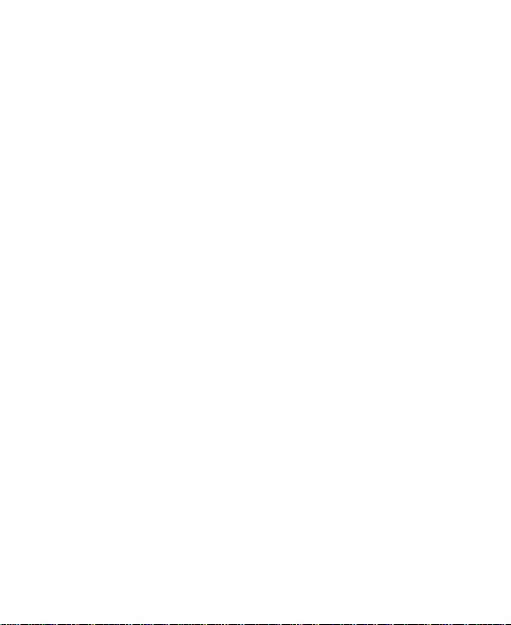
ZTE BLADE V8 SE
User Manual
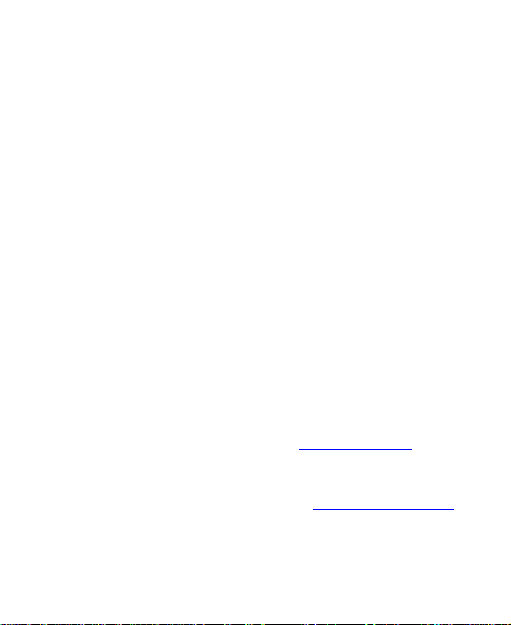
About This Manual
Thank you for choosing this ZTE mobile device. In order to
keep your device in its best condition, please read this
manual and keep it for future reference.
Copyright
Copyright © 2016 ZTE CORPORATION
All rights reserved.
No part of this publication may be quoted, reproduced,
translated or used in any form or by any means, electronic or
mechanical, including photocopying and microfilm, without
the prior written permission of ZTE Corporation.
Notice
ZTE Corporation reserves the right to make modifications on
print errors or update specifications in this guide without prior
notice. This manual has been designed with the utmost care
to ensure the accuracy of its content. However, all
statements, information and recommendations contained
therein do not constitute a warranty of any kind, either
expressed or implied. Please refer to For Your Safety to be
sure to use your phone properly and safely.
We offer self-service for our smart terminal device users.
Please visit the ZTE official website (at www.ztedevice.com)
for more information on self-service and supported product
models. Information on the website takes precedence.
2
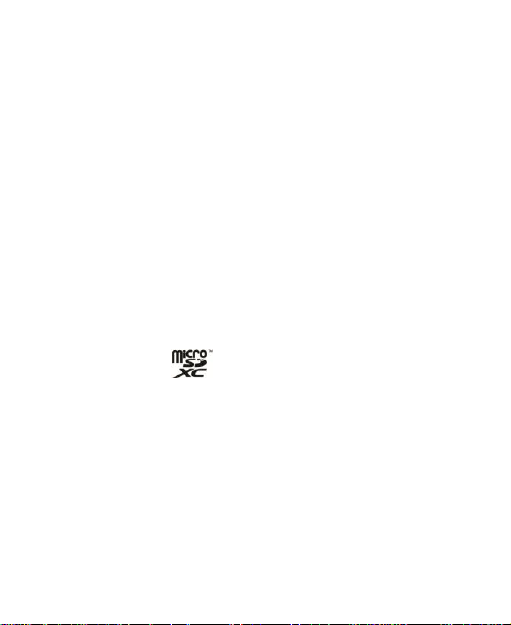
Disclaimer
ZTE Corporation expressly disclaims any liability for faults
and damages caused by unauthorized modifications of the
software.
Images and screenshots used in this manual may differ from
the actual product. Content in this manual may differ from the
actual product or software.
Trademarks
ZTE and the ZTE logos are trademarks of the ZTE
Corporation.
Google and Android are trademarks of Google, Inc.
The Bluetooth® trademark and logos are owned by the
Bluetooth SIG, Inc. and any use of such trademarks by ZTE
Corporation is under license.
microSDXC logo is a trademark of SD-3C, LLC.
Other trademarks and trade names are the property of their
respective owners.
Version No.: R1.0
Edition Time: December 28, 2016
3
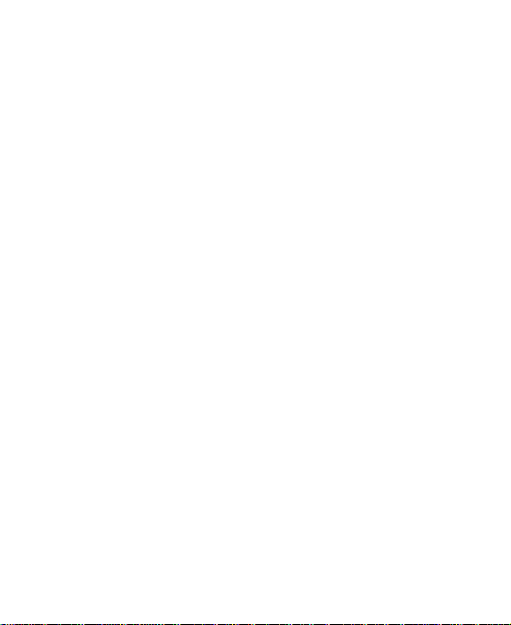
Contents
For Your Safety ........................................................ 7
General Safety .............................................................. 7
FCC RF Exposure Information (SAR) ............................ 8
FCC Regulations ......................................................... 10
Distraction ................................................................... 11
Product Handling ......................................................... 12
Electrical Safety ........................................................... 15
Interference ................................................................. 16
Explosive Environments .............................................. 19
Getting Started ....................................................... 20
Overview ................................ ................................ ..... 20
Keys Explained ............................................................ 22
Starting Up .................................................................. 22
Installing the nano-SIM Card and microSDXC™ Card . 22
Charging the Battery .................................................... 24
Powering On/Off .......................................................... 26
Locking/Unlocking the Screen and Keys ...................... 27
Getting Around Your Phone ......................................... 28
Phone Calls ............................................................ 32
Making Calls ................................................................ 32
Receiving Calls ............................................................ 34
Call Settings ................................................................ 35
Contacts ................................................................. 36
4
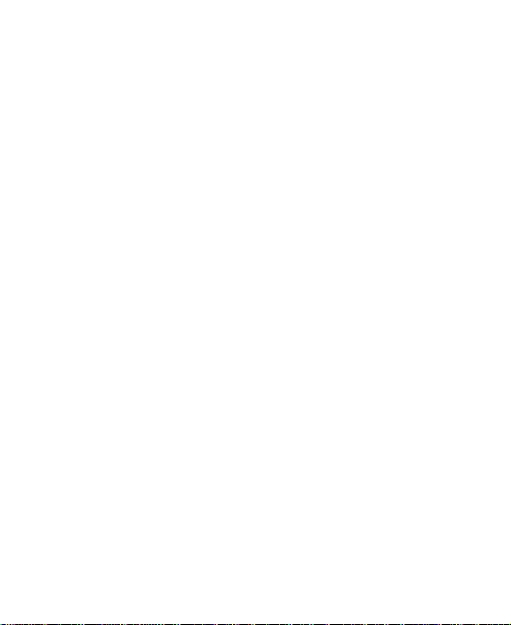
Creating a Contact ....................................................... 36
Searching for a Contact................................................ 36
Messaging .............................................................. 37
The Message Box ........................................................ 37
Sending a Message ..................................................... 37
Message Settings ........................................................ 38
Touch Input Settings .................................................... 38
Adding a New Network Connection ..................... 39
Connecting to a Wi-Fi Network ..................................... 39
Checking the Wi-Fi Network Status .............................. 40
Sharing Your Mobile Data Connection ......................... 40
Browsing the Internet ............................................ 42
Browsing Options ......................................................... 43
Using Bookmarks ......................................................... 43
Changing Browser Settings .......................................... 44
Bluetooth ................................................................ 44
Making the Most of Multimedia ............................. 45
Taking Pictures with Your Camera ............................... 45
Shooting Video with Your Camcorder ........................... 45
Using Other Camera Modes ......................................... 46
Listening to Your FM Radio .......................................... 46
Playing Your Music ...................................................... 47
Opening Your Gallery ................................................... 47
Making Voice Memos ................................................... 47
5
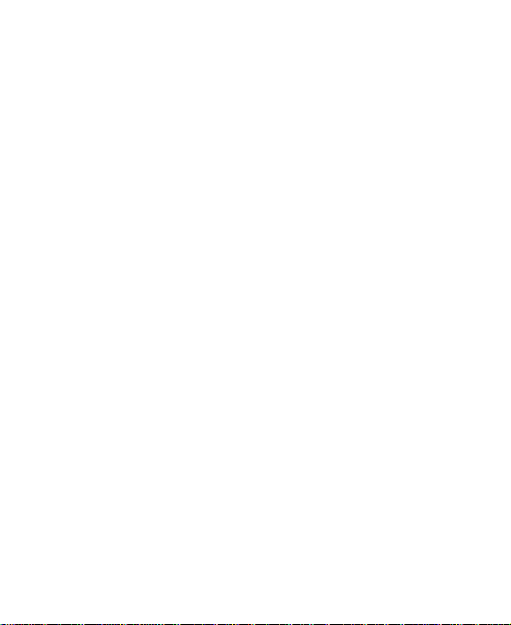
Using Your Google Applications .......................... 48
Sorting out Your Phone Settings .......................... 49
Setting Date and Time ................................................. 49
Display Settings ........................................................... 50
Language Settings ....................................................... 50
Sound Settings ............................................................ 50
Security Settings.......................................................... 52
Managing Your Device Memory ................................... 54
Reset to Factory Settings ............................................ 54
Applications ................................................................. 54
Managing Other Settings ............................................. 56
Other Applications ................................................. 58
Alarms ......................................................................... 58
Downloads .................................................................. 59
FileManager ................................................................ 60
Mi-Moment .................................................................. 60
Calculator .................................................................... 61
6
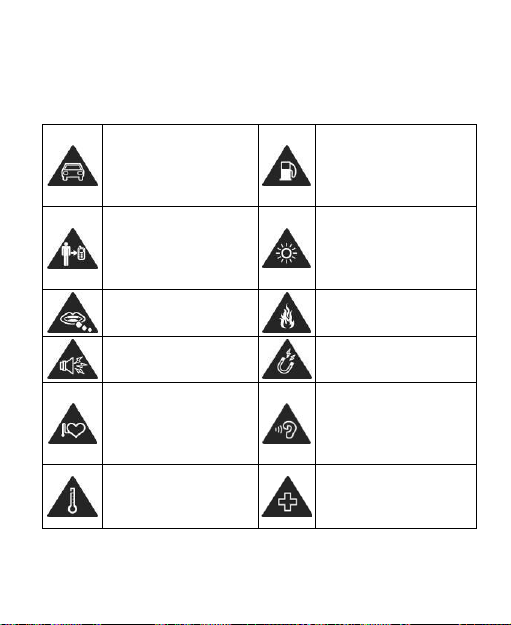
For Your Safety
Don‟t make or receive
handheld calls while
driving. And never text
while driving.
Don‟t use at petrol
stations.
Keep your phone at
least 10 mm away from
your ear or body while
making calls.
Your phone may produce
a bright or flashing light.
Small parts may cause
a choking.
Don‟t dispose of your
phone in fire.
Your phone can
produce a loud sound.
Avoid contacting with
anything magnetic.
Keep away from
pacemakers and other
electronic medical
devices.
To prevent possible
hearing damage, do not
listen at high volume
levels for long periods.
Avoid extreme
temperatures.
Switch off when asked to
in hospitals and medical
facilities.
General Safety
7
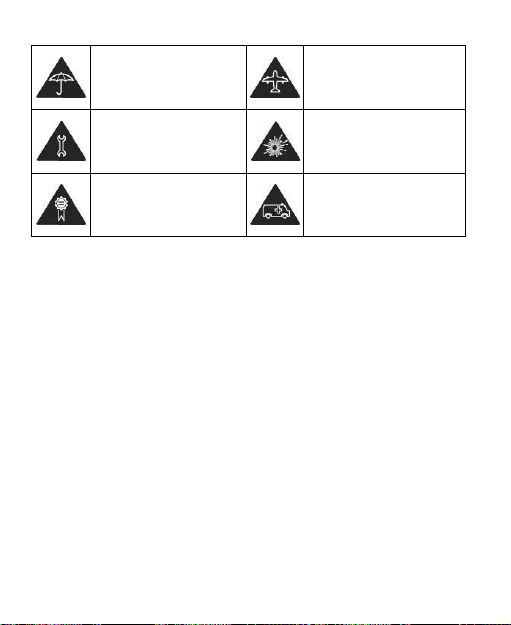
Avoid contacting with
liquids. Keep your
phone dry.
Switch off when told to in
aircrafts and airports.
Don‟t take your phone
apart.
Switch off when near
explosive materials or
liquids.
Only use approved
accessories.
Don‟t rely on your phone
for emergency
communications.
FCC RF Exposure Information (SAR)
This phone is designed and manufactured not to exceed the
emission limits for exposure to radio frequency (RF) energy
set by the Federal Communications Commission of the
United States.
During SAR testing, this device was set to transmit at its
highest certified power level in all tested frequency bands,
and placed in positions that simulate RF exposure in usage
against the head with no separation, and near the body with
the separation of 10 mm. Although the SAR is determined at
the highest certified power level, the actual SAR level of the
device while operating can be well below the maximum
value. This is because the phone is designed to operate at
multiple power levels so as to use only the power required to
reach the network. In general, the closer you are to a
wireless base station antenna, the lower the power output.
8
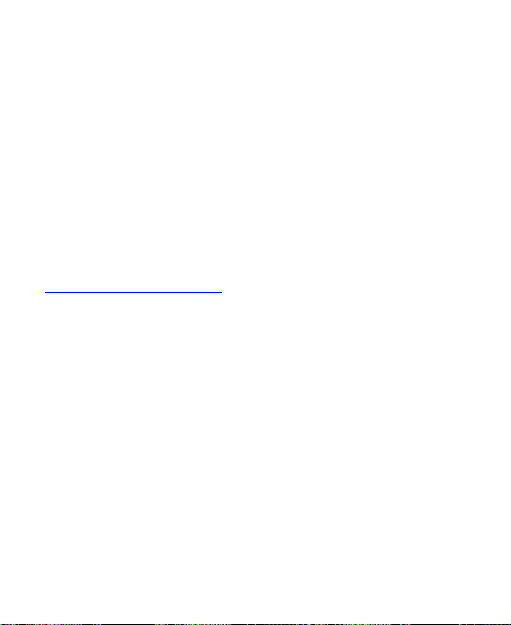
The exposure standard for wireless devices employs a unit of
measurement known as the Specific Absorption Rate, or
SAR. The SAR limit set by the FCC is 1.6 W/kg.
This device is complied with SAR for general population
/uncontrolled exposure limits in ANSI/IEEE C95.1-1992 and
had been tested in accordance with the measurement
methods and procedures specified in IEEE1528.
The FCC has granted an Equipment Authorization for this
model phone with all reported SAR levels evaluated as in
compliance with the FCC RF exposure guidelines. SAR
information on this model phone is on file with the FCC and
can be found under the Display Grant section of
www.fcc.gov/oet/ea/fccid after searching on FCC ID:
SRQ-BLADEV8SE
For this device, the highest reported SAR value for usage
against the head is 0.504 W/kg, for usage near the body is
0.78 W/kg.
While there may be differences between the SAR levels of
various phones and at various positions, they all meet the
government requirement.
SAR compliance for body-worn operation is based on a
separation distance of 10 mm between the unit and the
human body. Carry this device at least 10 mm away from
your body to ensure RF exposure level compliant or lower to
the reported level. To support body-worn operation, choose
the belt clips or holsters that do not contain metallic
9
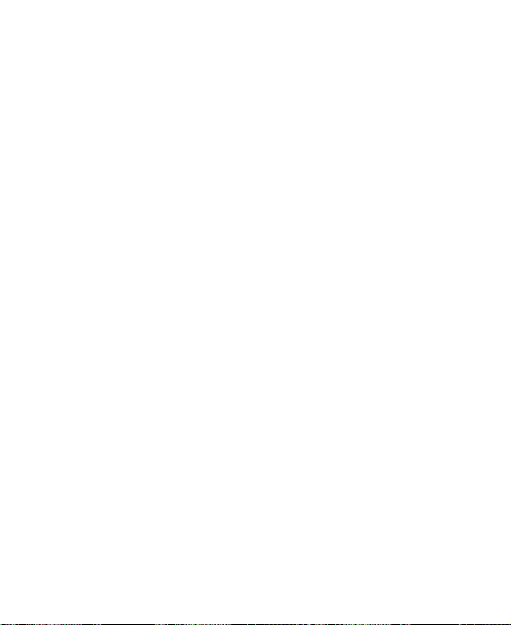
components to maintain a separation of 10 mm between this
device and your body.
RF exposure compliance with any body-worn accessory that
contains metal was not tested nor certified, and using such
body-worn accessory should be avoided.
FCC Regulations
This mobile phone complies with part 15 of the FCC Rules.
Operation is subject to the following two conditions: (1) This
device may not cause harmful interference, and (2) this
device must accept any interference received, including
interference that may cause undesired operation.
This mobile phone has been tested and found to comply with
the limits for a Class B digital device, pursuant to Part 15 of the
FCC Rules. These limits are designed to provide reasonable
protection against harmful interference in a residential
installation. This equipment generates, uses and can radiate
radio frequency energy and, if not installed and used in
accordance with the instructions, may cause harmful
interference to radio communications. However, there is no
guarantee that interference will not occur in a particular
installation. If this equipment does cause harmful interference
to radio or television reception, which can be determined by
turning the equipment off and on, the user is encouraged to try
to correct the interference by one or more of the following
measures:
Reorient or relocate the receiving antenna.
10
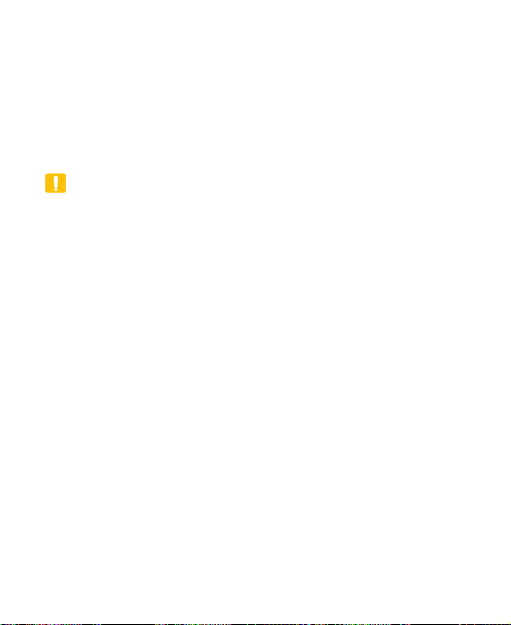
Increase the separation between the equipment and
receiver.
Connect the equipment into an outlet on a circuit different
from that to which the receiver is connected.
Consult the dealer or an experienced radio/TV technician
for help.
CAUTION:
Changes or modifications not expressly approved by the
party responsible for compliance could void the user‟s
authority to operate the equipment.
Distraction
Driving
Full attention must be given to driving at all times in order to
reduce the risk of an accident. Using a phone while driving
(even with a hands free kit) can cause distraction and lead to
an accident. You must comply with local laws and
regulations restricting the use of wireless devices while
driving.
Operating Machinery
Full attention must be given to operating the machinery in
order to reduce the risk of an accident.
11
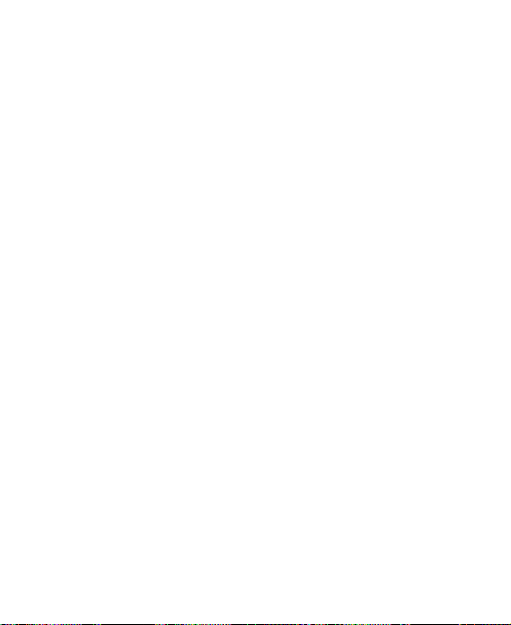
Product Handling
General Statement on Handling and Use
You alone are responsible for how you use your phone and
any consequences of its use.
You must always switch off your phone wherever the use of a
phone is prohibited. Use of your phone is subject to safety
measures designed to protect users and their environment.
Always treat your phone and its accessories with care
and keep it in a clean and dust-free place.
Do not expose your phone or its accessories to open
flames or lit tobacco products.
Do not expose your phone or its accessories to liquid,
moisture or high humidity.
Do not drop, throw or try to bend your phone or its
accessories.
Do not use harsh chemicals, cleaning solvents, or
aerosols to clean the device or its accessories.
Do not paint your phone or its accessories.
Do not attempt to disassemble your phone or its
accessories, only authorized personnel can do so.
Do not expose your phone or its accessories to extreme
temperatures, minimum - [20] and maximum + [60]
degrees Celsius.
12
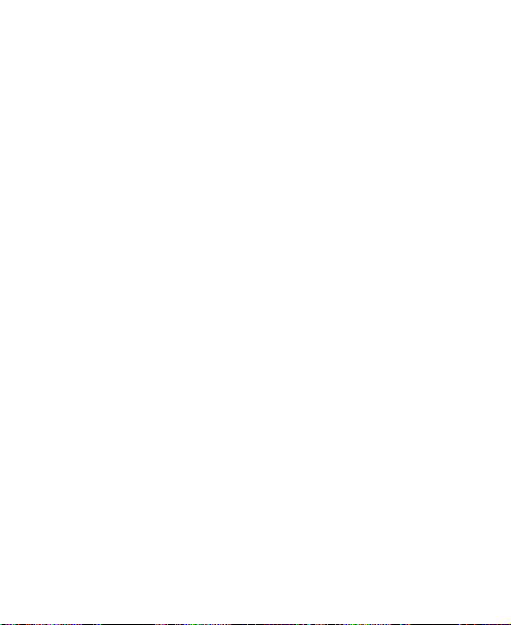
The phone's normal operating temperature is 0℃ ~
45℃ .In order to ensure the normal phone functions, do
not use this phone outside the temperature range.
Please check local regulations for disposal of electronic
products.
Do not carry your phone in your back pocket as it could
break when you sit down.
Use careful with the earphone maybe possible excessive
sound pressure from earphones and headphones can
cause hearing loss.
Small Children
Do not leave your phone and its accessories within the reach
of small children or allow them to play with it.
They could hurt themselves or others, or could accidentally
damage the phone.
Your phone contains small parts with sharp edges that may
cause an injury or may become detached and create a
choking hazard.
Demagnetization
To avoid the risk of demagnetization, do not allow electronic
devices or magnetic media close to your phone for a long
time.
13
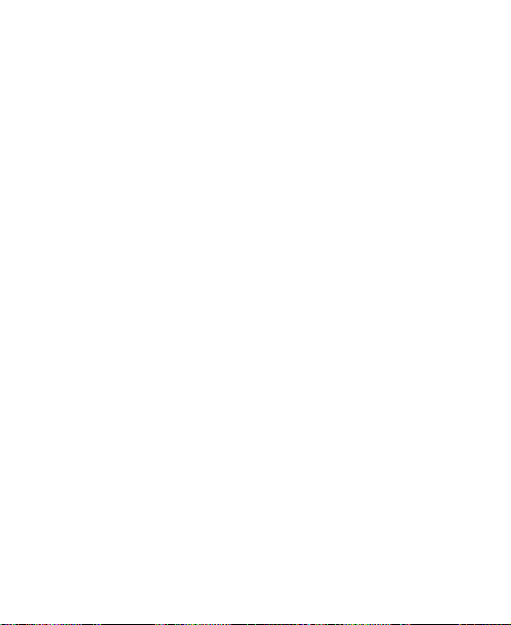
Electrostatic Discharge (ESD)
Do not touch the SIM card‟s metal connectors.
Antenna
Do not touch the antenna unnecessarily.
Normal Use Position
When placing or receiving a phone call, hold your phone to
your ear, with the bottom towards your mouth.
Air Bags
Do not place a phone in the area over an air bag or in the air
bag deployment area.
Store the phone safely before driving your vehicle.
Seizures/ Blackouts
The phone can produce a bright or flashing light.
Repetitive Motion Injuries
To minimize the risk of RSI when texting or playing games
with your phone:
Do not grip the phone too tightly.
Press the buttons lightly.
14
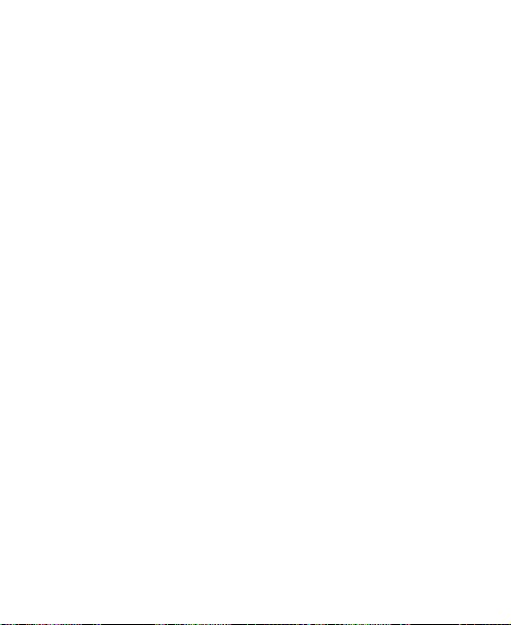
Use the special features which are designed to minimize
the times of pressing buttons, such as Message
Templates and Predictive Text.
Take lots of breaks to stretch and relax.
Emergency Calls
This phone, like any wireless phone, operates using radio
signals, which cannot guarantee connection in all conditions.
Therefore, you must never rely solely on any wireless phone
for emergency communications.
Loud Noise
This phone is capable of producing loud noises, which may
damage your hearing. Turn down the volume before using
headphones, Bluetooth stereo headsets or other audio
devices.
Phone Heating
Your phone may become warm during charging and during
normal use.
Electrical Safety
Accessories
Use only approved accessories.
Do not connect with incompatible products or accessories.
15
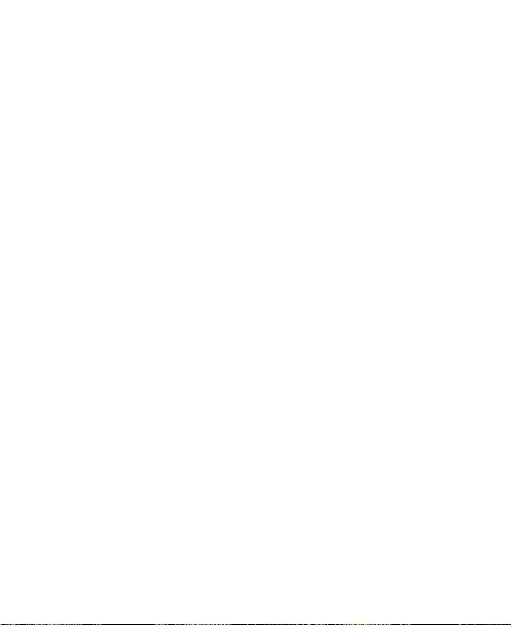
Take care not to touch or allow metal objects, such as
coins or key rings, to contact or short-circuit in the battery
terminals.
Connection to a Car
Seek professional advice when connecting a phone interface
to the vehicle electrical system.
Faulty and Damaged Products
Do not attempt to disassemble the phone or its accessory.
Only qualified personnel can service or repair the phone or
its accessory.
If your phone or its accessory has been submerged in water,
punctured, or subjected to a severe fall, do not use it until
you have taken it to be checked at an authorized service
centre.
Interference
General Statement on Interface
Care must be taken when using the phone in close
proximity to personal medical devices, such as pacemakers
and hearing aids.
16
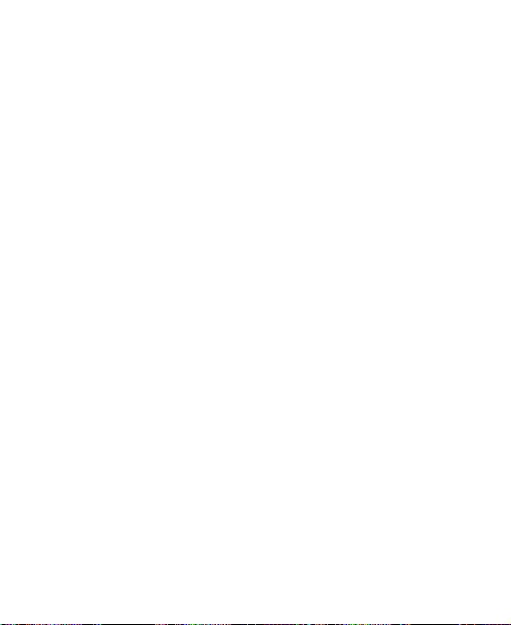
Pacemakers
Pacemaker manufacturers recommend that a minimum
separation of 15 cm be maintained between a mobile phone
and a pacemaker to avoid potential interference with the
pacemaker. To achieve this, use the phone on the opposite
ear to your pacemaker and do not carry it in a breast pocket.
Hearing Aids
People with hearing aids or other cochlear implants may
experience interfering noises when using wireless devices or
when one is nearby.
The level of interference will depend on the type of hearing
device and the distance from the interference source,
increasing the separation between them may reduce the
interference. You may also consult your hearing aid
manufacturer to discuss alternatives.
Medical Devices
Please consult your doctor and the device manufacturer
to determine if operation of your phone may interfere with
the operation of your medical device.
17
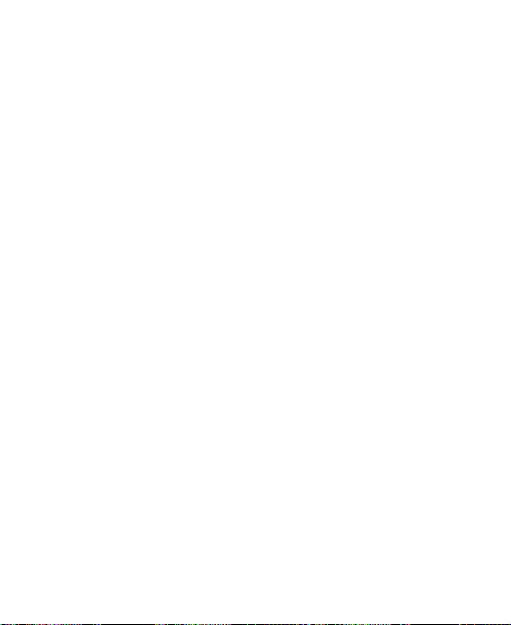
Hospitals
Switch off your wireless device when requested to do so in
hospitals, clinics or health care facilities. These requests are
designed to prevent possible interference with sensitive
medical equipment.
Aircraft
Switch off your wireless device whenever you are instructed
to do so by airport or airline staff.
Consult the airline staff about the use of wireless devices on
board the aircraft. If your device offers a „flight mode‟, this
must be enabled prior to boarding an aircraft.
Interference in Cars
Please note that because of possible interference to
electronic equipment, some vehicle manufacturers forbid
the use of mobile phones in their vehicles unless a
hands-free kit with an external antenna is included in the
installation.
18
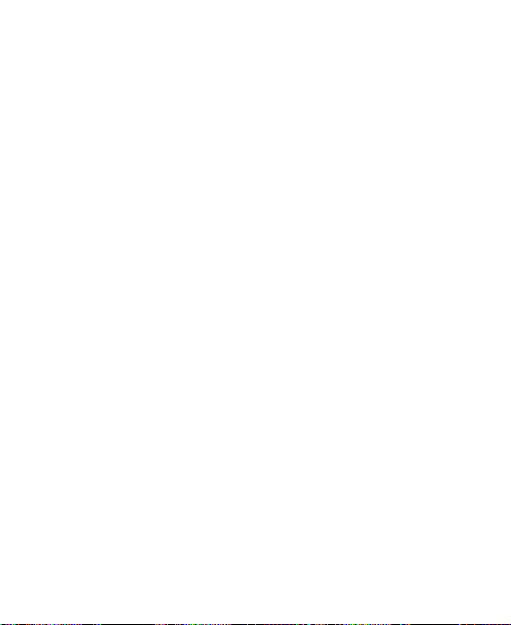
Explosive Environments
Petrol Stations and Explosive Atmospheres
In locations with potentially explosive atmospheres, obey all
posted signs to turn off wireless devices such as your phone
or other radio equipment.
Areas with potentially explosive atmospheres include fuelling
areas, below decks on boats, fuel or chemical transfer or
storage facilities, areas where the air contains chemicals or
particles, such as grain, dust, or metal powders.
Blasting Caps and Areas
Power off your mobile phone or wireless device when in a
blasting area or in areas posted power off “two-way radios”
or “electronic devices” to avoid interfering with blasting
operations.
19

Getting Started
Back key
Earpiece
Touch screen
Recent apps
key
Home key
Front camera
Proximity & light
sensor
Indicator light
Volume up key
Volume down key
Power key
Overview
20

Headset jack
Charging/
micro-USB jack
Back camera
Flash
nano-SIM /
microSDXC
card slot
Speaker
Microphone
Fingerprint
sensor
21

Keys Explained
Key
Function
Power Key
Press and hold to turn on or off airplane
mode, reboot, turn on or off vibration or
sound, or power off.
Press to turn off or on the screen display.
Home Key
Touch to return to the home screen from
any application or screen.
Touch and hold to use Google Search.
Back Key
Touch to go to the previous screen.
Recent apps
Key
Touch to see recently used apps.
Volume Keys
Press or hold either end of the key to turn the
volume up or down.
Starting Up
Installing the nano-SIM Card and microSDXC™ Card
A microSDXC card can be installed or removed while the
phone is turned on. You need to unmount the microSDXC
card before removing it.
22

WARNING!
To avoid damage to the phone, do not use any other kind of
SIM cards, or any non-standard nano-SIM card cut from a
SIM card. You can get a standard nano-SIM card from your
service provider.
1. Insert the tip of the tray eject tool into the hole next to the
nano-SIM/microSDXC card tray on the left side of the
phone.
2. Place the nano-SIM/microSDXC card on the tray with the
gold-colored contacts facing down. Then carefully slide
the tray back into place.
23

NOTE:
Slot 1 supports nano-SIM card. Slot 2 supports microSDXC
card.
Charging the Battery
Your phone‟s battery should have enough power for the
phone to turn on, find a signal, and make a few calls. You
should fully charge the battery as soon as possible.
If the battery is low, there will be a pop-up message on the
screen. As you charge your phone, the screen can show you
the exact battery level on the status bar.
24

WARNING!
Use only ZTE-approved chargers and cables. The use of
unapproved accessories could damage your phone or cause
the battery to explode.
CAUTION:
Do not change the built-in rechargeable battery in your
phone by yourself. The battery can only be changed by ZTE
or ZTE authorized service provider.
1. Connect the adapter to the charging jack.
25

2. Connect the charger to a standard AC power outlet. If the
phone is on, you‟ll see a charging icon, such as or ,
appear on the status bar.
3. Disconnect the charger when the battery is fully charged.
NOTE:
If the battery is extremely low, the phone may not power on
even while charging. In this case, charge the phone at least
for 20 minutes before trying to power on again. Contact the
customer service if you still cannot power on the phone after
prolonged charging.
Powering On/Off
Press and hold the Power key to turn on your phone.
To switch it off, hold Power key to open the options menu
and touch Shut down.
Setting Up for the First Time
When you first power on your phone after you purchase it or
reset it to factory settings, you need to do some settings
before using it.
Touch the language field to select the language. Then follow
the prompts to set up Wi-Fi, Google account, Google location
and other options.
26

Locking/Unlocking the Screen and Keys
Your phone allows you to quickly lock the screen and keys
(put the phone into sleep mode) when not in use and to turn
the screen back on and unlock it when you need it.
To lock the screen and keys:
To quickly turn the screen off and lock the keys, press the
Power key.
NOTE:
To save battery power, the phone automatically turns off the
screen after some time of inactivity. You will still be able to
receive messages and calls while the phone screen is off.
To unlock the screen and keys:
1. Press the Power key to turn the screen on.
2. Drag towards .
- or -
You can drag towards any direction to access the
application shortcuts.
3. Swipe up on the screen.
NOTES:
You can pull out the starts on the left for a quick view or
action when the screen is turned on.
27

If you have set an unlock pattern, PIN or Complex
password for your phone, you‟ll need to draw the pattern
or enter the PIN/password to unlock your screen.
Getting Around Your Phone
Touch Control
You can use finger gestures to control your phone. The
controls on your touch-screen change dynamically
depending on the tasks you‟re performing.
1. Touch the buttons, icons, or applications to select items or
to open applications.
2. Flick the screen to scroll up, down, left or right.
3. Hold and drag to move particular items across the screen.
4. Double-touch the screen to zoom in/out an image. Pinch
on with two fingers to zoom in/out a web page.
Home Screen
In the Home screen, besides the shortcut icon is displayed,
you can also set your own wallpaper, add the widgets or
application apps you need, or remove them as you like.
28

Extended Home Screens
Your home screen is extendable, providing more space for
shortcuts, folders, widgets, and more. Simply swipe left or
right on the screen to see the extended panels.
29

To add a widget:
1. Touch and hold an empty area of the home screen and
select Add a Widget.
2. Touch and hold an application icon or a widget and drag it
to the screen.
To adjust the order of a home screen panel:
1. Touch and hold an empty area of the home screen and
slide left or right to view the home screen thumbnails.
2. Touch and hold a thumbnail and drag it left or right to the
place you need.
NOTE:
Touch at the top of a home screen thumbnail to set it as
the main home screen.
Applying New Wallpapers
You can set the wallpaper for the home screen and lock
screen.
1. Press the Home key > Settings > Themes &
wallpapers > Wallpapers.
2. Touch Home screen wallpaper or Lock screen
wallpaper and select a built-in static wallpaper, or touch
Gallery to select a picture, crop it, and use it as the
wallpaper.
30

NOTE:
Airplane mode
Battery low
No signal
Battery full
Signal strength
/
Battery charging
GPS on
Silent mode
Alarm set
Vibration mode
New message
Bluetooth on
New email
Connected to a Wi-Fi
network
/
New Gmail message
Upcoming event
Missed call
Incoming file via Bluetooth
Touch and hold an empty area of the home screen and
select Customize launcher > Wallpaper tab. Then select a
built-in image or an image from your gallery. You can also
touch Camera to take a photo as the wallpaper.
Setting the Theme
1. Press the Home key > Settings > Themes &
wallpapers > Themes.
2. Select a theme you want to use and touch Apply.
Status and Notification Icons
31

Call in progress
New Wi-Fi network detected
USB connected
Downloading data
/
Song is playing
Sending data
Wired headset
connected
USB tethering is on
Portable Wi-Fi hotspot
or Wi-Fi direct is on
Phone Calls
Making Calls
There are many ways to make a call with your phone. And
they‟re all easy to do.
Calling from the Phone
1. Touch on the Home Screen.
2. Enter the phone number with the on-screen keypad.
Touch to delete incorrect digits.
3. Touch below the keypad to dial.
NOTE:
To make an international call, touch and hold the 0 key to
enter the plus (+) symbol. Next, enter the country code,
32

followed by the city/area code and then the phone number.
Calling from Your Contacts
1. Press the Home key > .
2. Enter the contact name or any information the contact has
to search for it at the top.
The contacts matched will be listed.
3. Call the contact.
Calling from Your Call History
1. Open the call history.
2. Touch a listing to call back.
NOTE:
You can touch All calls, Incoming calls, Outgoing calls,
Missed calls, or Rejected calls to filter the records by call
type.
Calling from a Text Message
If a text message contains a phone number that you want to
call, you can make the call while viewing the text message.
1. Press on the Home Screen.
2. Touch the conversation and then find the message that
contains the phone number you need.
3. Touch the message, the phone will list the options.
33

4. Touch the dial icon.
Receiving Calls
Answering a Call
When you receive a phone call, slide down to answer
the call.
Rejecting a Call
When you receive a phone call, slide up to reject the call.
Muting a Call
During a call, you can mute your microphone so that the
person you are speaking to cannot hear you, but you can still
hear them.
Touch to turn your microphone off. To turn your
microphone back on, touch again.
Turning the Speakerphone On/Off
Touch during a call to turn the speakerphone on. Touch
again to turn off the speakerphone.
Ending a Call
Touch to finish a call.
34

Call Settings
Press the Home key > > > Call settings.
Speed dial:Set speed dialing keys.
Auto answer: You can configure your phone to answer
calls automatically when you are not in a call.
Operator setting
Voicemail:Voice mail service and number.
— Service:Select the voice mail service.
— Setup:Set voicemail number.
— Sound: Set default sound.
— Vibrate: Turn on or off vibration.
Call barring settings: Set limit outgoing and
incoming.
Fixed dialing numbers: Enable / disable fixed
dialing、Change PIN2 and manage fixed dialing
list.
Call forwarding:Set up call forwarding options.
Additional settings: Set the Caller ID and call
Operations for a call not answered: Check to send a
Block calls that ring just once: Check to block calls for
waiting situation.
message or call another number after the call ends.
unknown numbers only.
35

Contacts
You can add contacts on your phone and synchronize them with
the contacts in your Google account or other accounts that
support contact syncing.
To see your contacts, press the Home key > .
Creating a Contact
1. Touch to add a new contact.
2. Touch the account field near the top of the screen to
choose where to save the contact. You can save the
contact on the phone, a nano-SIM card, or a web account
you have added on the phone.
3. Enter the contact name, phone numbers, email
addresses, and other information.
4. Touch Save.
NOTE:
Touch to edit the contact.
Searching for a Contact
1. Touch on the top of the Contacts Screen.
2. Input the contact name you want to search for.The
contacts matched will be listed.
36

Messaging
Your SMS (text message) and MMS (multimedia messaging
service) are combined into one menu in the Home key > .
The Message Box
Instead of an inbox and outbox, your phone organizes all
Messaging you sent and received into one box, where
Messaging exchanged with the same number are grouped
into one message thread in the Messaging Screen. You can
touch a thread to see the conversation you have had with
someone.
Sending a Message
1. Press the Home key > .
2. Touch to create new message.
Touch the To field and manually enter the recipient‟s
number or the contact name. If the phone presents a
few suggestions, touch the one you want to add.
Select recipients from your contacts or call log by
touching .
3. Touch the Enter a message field and enter the message
text.
37

4. If you want to send a multimedia message, touch to
add a subject or attach a file to the message.
5. Touch .
NOTE:
You can also include email addresses as recipients for a
multimedia message.
NOTE:
Do not add a message subject or any attachment if you
want to send a text message. Otherwise you may be
charged for a multimedia message.
Message Settings
Touch > Settings in the Messages screen to change
the messaging settings.
Touch Input Settings
Choose input settings by touching Settings > Advanced
settings > Languages & input from the home screen.
In the Keyboard & input methods section, you can manage
the input method and choose the settings for input methods.
38

Adding a New Network Connection
To get connected via your mobile network you need a data
plan with your service provider. Also if the networks settings
are not pre-configured on your phone, please contact your
provider to get the necessary information.
You can view settings by pressing Settings > Network
settings > Access Point Names.
Connecting to a Wi-Fi Network
Wi-Fi provides wireless Internet access over distances of up
to about 300 feet.
1. Press the Home key > Settings > Wi-Fi.
2. Slide the switch next to Wi-Fi to turn on Wi-Fi.
3. Touch a network name to connect to it.
4. If the network is secured, enter the password and touch
Connect.
NOTE:
Your phone automatically connects to previously used Wi-Fi
networks when they are in range.
39

Checking the Wi-Fi Network Status
You can check the Wi-Fi network by looking at the icon
in the status bar.
Sharing Your Mobile Data Connection
You can share your phone‟s data capabilities through
tethering or by activating the mobile hotspot feature to create
a portable Wi-Fi hotspot.
Share Your Mobile Data Connection via USB
You can access the Internet on your computer via the USB
tethering feature of your phone. The feature needs data
connection on a mobile network and may result in data
charges.
NOTE:
You cannot transfer files between your phone and your
computer via USB while the phone is USB tethered.
1. Connect your phone to your computer with a USB cable.
2. Press the Home key > Settings > More.
3. Switch on USB tethering. A new network connection will
be created on your computer.
NOTE:
To stop sharing your data connection, switch off USB
tethering or disconnect the USB cable.
40

Share Your Mobile Data Connection via
Bluetooth
If your computer can obtain an Internet connection via
Bluetooth, you can configure your phone to share its mobile
data connection with your computer.
1. Pair your phone with your computer via Bluetooth.
2. Configure your computer to obtain its network connection
via Bluetooth. For more information, please see your
computer's documents.
3. Press the Home key > Settings > More.
4. Switch on Bluetooth tethering. Your computer is now
sharing your phone's data connection.
NOTE:
To stop sharing your data connection, switch off Bluetooth
tethering.
Share Your Mobile Data Connection as a
Wi-Fi Hotspot
You can share your phone‟s data connection with other
devices by turning your phone into a portable Wi-Fi hotspot.
The feature needs data connection on a mobile network and
may result in data charges.
41

NOTE:
When the portable Wi-Fi hotspot feature is enabled, you
cannot use your phone‟s Wi-Fi capability to access the
Internet. You still remain connected to the Internet via your
mobile data network.
1. Press the Home key > Settings > Wi-Fi hotspot.
2. Switch on Wi-Fi hotspot.
After a moment, the phone starts broadcasting its Wi-Fi
network name (SSID).
3. On another device, locate your phone via Wi-Fi and
connect with it to start using the phone‟s mobile data.
NOTE:
To stop sharing your data connection, switch off Wi-Fi
hotspot.
Browsing the Internet
You can use your phone to get on the Internet via a network
or Wi-Fi connection.
Press the Home key > .
There are different ways to open web pages:
Touch the address bar to enter the website you want to
browse. Then enter the website.
Touch > Bookmarks and select a bookmark or
history to open.
42

Browsing Options
When you browse the Web, you can also do the following:
Press > Exit to exit.
Press > Bookmarks and select a bookmark or
history to open.
Press > Settings to configure browser settings.
Using Bookmarks
If you know the Web address, you can manually add
bookmarks. To bookmark a web page, open it and touch >
Add to bookmarks. Give the bookmark a name and save it.
Editing a Bookmark
1. Open a Browser window.
2. Touch > Bookmarks.
3. Select an item you want to edit and hold on it until the
shortcut menu pops up.
4. Select Edit bookmark.
5. Edit the name or location, and then touch OK to save it.
43

Deleting a Bookmark
1. Open a Browser window.
2. Touch > Bookmarks.
3. Select an item you want to delete and hold on it until the
shortcut menu pops up.
4. Select Remove bookmark and touch OK to confirm.
Changing Browser Settings
Touch > Settings from a browser window to change
browser settings.
Bluetooth
Bluetooth is a short-range wireless communication technology.
Phones or other devices with Bluetooth capabilities can
exchange information wirelessly within a distance of about 10
meters. The Bluetooth devices must be paired before the
communication is performed.
1. Press the Home key > Settings > Bluetooth.
2. Slide the switch next to Bluetooth to turn on or off
Bluetooth.
When Bluetooth is on, the icon appears in the status bar.
Your phone automatically scans for and displays the IDs of all
available Bluetooth devices in range.
3. Touch the device you want to pair with.
44

4. Confirm that the Bluetooth passkeys are the same
between the two devices and touch Pair. Alternately,
enter a Bluetooth passkey and touch Pair.
Pairing is successfully completed when the other device
accepts the connection or the same passkey is entered.
Making the Most of Multimedia
Taking Pictures with Your Camera
1. Your phone has camera function. Open it by pressing the
Home key > .
2. Touch to take a shot. To view it, just touch the picture
in the lower left corner of the screen.
NOTE:
Touch the area where you want the camera to focus, or leave
the camera to autofocus on the center of the image.
Shooting Video with Your Camcorder
1. Open the camcorder by pressing the Home key > .
2. Touch if you want to capture a normal-speed video.
3. Touch to start recording.
45

Using Other Camera Modes
Your camera app offers a number of powerful and interesting
camera modes for the back camera. Swipe right to find them
all.
Auto: Adjust professional parameters for the camera.
Beauty: Capture pictures in beauty mode.
Panorama: Capture panorama pictures.
Effect: Use special filters to capture pictures.
HDR: Turn on or off the High-Dynamic Range (HDR)
feature, only available for the back camera.
Smile: Capture pictures automatically when detecting
smiles.
Manual: Select the manual camera mode.
Listening to Your FM Radio
With the FM Radio, you can search for radio channels, listen
to them, and collect them to your phone.
To tune in, plug your headset into your phone. Press the
Home key > FM Radio.
46

Playing Your Music
You can play digital audio files from your phone‟s memory
card in Music.
1. Press the Home key > Music to open the Music Screen.
2. Click the Music files to start playing.
3. Adjust the volume with Volume Keys.
Opening Your Gallery
Press the Home key > Gallery. You can use Gallery to view
pictures and play videos. You can also do some basic
editing of your pictures – such as setting them as wallpaper
or contact photo, and sharing with friends.
Making Voice Memos
Sound Recorder enables you to record your voice memos.
1. Press the Home key > Recorder.
2. Touch to start recording. During recording, you can
do the following:
Touch / to pause or continue the recording.
Touch to add time tags to the recording.
3. Touch Done to stop recording.
4. Edit the file name and touch Save to save the recording.
47

If you don‟t want to save the memo after recording it, touch
Delete to delete it.
Using Your Google Applications
Signing in to your Google Account lets you synchronize
Gmail, Calendar, and Contacts between your phone and the
web. And if you don‟t have an account, you can easily create
one.
Open the Google apps to use Google services. Some apps
are put in the Google folder on the home screen.
NOTE:
Some contents or Google services may not be available in
certain regions.
Chrome: Use the Chrome app to browse the Internet and
get your bookmarks, browsing history, and more synced
with your Google account.
Drive: Store files on Google servers for free after you sign
in to your Google account. You can access them on your
computers, your phones and other devices, share them,
or collaborate with others.
Duo: Make video call with your contacts across Google
services.
Gmail: Send and receive emails via your Gmail account
or other personal email accounts.
Google: Use Google search or get information when you
need it with Google Now.
48

Maps: Find your place and find your way in the world.
Photos: Manage photos on the phone and your Google
account.
Play Movies & TV: Purchase, download and watch the
latest and your favorite movies and TV shows.
Play Music: Play music on the phone and on your
Google account.
Play Store: Buy and download apps, games, and other
content from the Google Play Store.
Voice Search: Search for information with your voice.
YouTube: Watch video clips from YouTube.com, or
upload your own and share with the world.
Sorting out Your Phone Settings
Setting Date and Time
1. Press the Home key > Settings > Advanced settings >
Date & time.
2. Touch to turn off Automatic date & time and Automatic
time zone if you want to set the date, time and time zone
by yourself.
3. Set the date, time, time zone, time format, or display dual
clocks on lock screen.
49

Display Settings
1. Press the Home key > Settings > Display > Brightness
level.
2. Drag the slider to manually adjust the screen brightness.
NOTE:
With the proximity and light sensor, your phone can
automatically adjust the screen brightness for available light.
Check Automatic brightness box in the Brightness level
screen to turn the feature on or off.
Language Settings
1. Press the Home key > Settings > Advanced settings >
Languages & input > Languages.
2. Select the language you need.
Sound Settings
You can customize the default incoming call ringtone and the
default notification sound.
1. Press the Home key > Settings > Sound.
2. Touch Ringtones.
3. Touch Ringtones/Message tone/Notification tone.
4. Scroll through the ringtone list and select the ringtone you
want to use.
50

5. Touch OK.
Switching Network Modes
1. Press the Home key > Settings > Network settings >
Preferred network type.
2. Select one of the following: GSM/WCDMA/LTE automatic,
GSM/WCDMA automatic, WCDMA only, or GSM only.
Switching Networks
1. Press the Home key > Settings > Network settings >
Network operators > Search networks. The phone
automatically searches for all available networks.
2. Touch a network to register manually, or touch Search
networks and Choose automatically.
Setting Access Point Names
To connect to the Internet you can use the default Access
Point Names (APN). And if you want to add a new APN,
please contact the service provider to find out more.
1. Press the Home key > Settings > Network settings >
Access Point Names > .
2. Touch each item to enter the information you get from your
service provider.
3. Touch > Save to complete.
51

Security Settings
Protecting Your Phone With Screen Locks
You can protect your phone by creating a screen lock. When
it is enabled, you need to swipe the screen, draw a pattern or
enter a numeric PIN or a password to unlock the phone‟s
screen and keys.
1. Press the Home key > Settings > Security > Screen
lock.
2. Touch Swipe, Pattern, PIN or Complex Password.
Touch Swipe to enable screen lock and allow
unlocking with a „swipe‟ gesture. You can unlock the
screen by touching the display and swiping up.
Touch Pattern to draw and redraw a pattern that you
must draw to unlock the screen.
Touch PIN or Complex Password to set a numeric
PIN or a password that you must enter to unlock the
screen.
NOTE:
Remember the pattern, PIN, or password you set. Otherwise,
you will have to upgrade the phone software to use the
phone.
52

Using Your Fingerprint
With the fingerprint sensor on the back cover of your phone,
you can register up to 5 fingerprints and use them to unlock
the phone or open a bound app.
NOTE:
The fingerprint feature is only usable when the screen lock
(Pattern, PIN number or Complex password) is enabled.
When the screen lock is reset to Swipe, all registered
fingerprints are erased.
Register a Fingerprint
1. Press the Home key > Settings > Security >
Fingerprint.
2. Touch Fingerprint management to mange fingerprints
and set up fingerprint sensor.
3. Follow the prompts to record a finger.
4. Touch OK.
53

Managing Your Device Memory
Press the Home key > Settings > Advanced settings >
Storage to view the memory information of the internal
phone storage and the microSDXC card.
Touch Phone memory to get a detailed breakdown of space
usage by type. Touch a data type to see more information or
delete the files you do not need.
Reset to Factory Settings
Press the Home key > Settings > Advanced settings >
Backup & reset > Factory data reset > Reset phone >
Erase everything.
WARNING!
All your personal information and downloaded applications
on your phone will be erased after the resetting.
Applications
Press the Home key > Settings > Apps.
Touch an app to see its information. The following options
may be available:
Force stop: Stop the app.
Uninstall: Uninstall the app.
Disable/Enable: Disable or enable the app.
54

Storage: Check its storage information, clear its data or
cache.
Data usage: Check how much data has been used by the
app during the time cycle you set and restrict background
data for the app.
Permissions: Check or change the app permissions.
Notifications: Manage the app notifications in the
notification panel and the lock screen. You can set the
priority, sensitivity, and more.
Open by default: Check the app‟s supported links and
set whether to open the links in the app, and clear the
app‟s defaults.
Battery: Check the battery use details of the app since
last full charge.
Memory: Check how much memory has been used by
the app.
NOTE:
Not all options are available for the apps.
55

Managing Other Settings
Navigation keys
Press the Home key > Settings > Featured > Navigation
keys. You can exchange the location of the Recent apps
key and the Back key.
Mi-POP
Press the Home key > Settings > Featured > Mi-POP.
You can turn on or off this function.
While Mi-POP is on, a floating bubble appears on the edges
of the screen. You can drag the bubble to access the Home
key, the Back key, the Recent apps key.
Touch Settings > Featured > Mi-Pop > Custom button to
configure the options including powering off, restarting, or
lock the phone, capturing a screenshot, muting the volume,
and so on.
ZTE Locker
Press the Home key > Settings > ZTE Locker. You can turn
on or off ZTE locker and configure the options for lock screen
settings.
Accessibility
Press the Home key > Settings > Advanced settings >
Accessibility to configure accessibility plug-ins and services
56

on your phone, such as using Color inversion or High
contrast text for users with sight problems.
Printing
Press the Home key > Settings > Advanced settings >
Printing to manage Google Cloud Print service or other
printer plug-ins installed from the Google Play Store or your
printer manufacturer.
Gestures & Motions
Press the Home key > Settings > Featured > Gesture &
motion. You can control the phone with special finger
gestures or moving the phone in different ways.
Touch the switches to enable each function; touch each
function to view how to use it or try it out.
One-Touch uninstall
Press the Home key > Settings > Featured > One-Touch
uninstall. You can one-touch uninstall built-in apps and
installed apps, or restore built-in apps that have been
uninstalled.
57

Other Applications
Alarms
Press the Home key > Clock. The Clock app allows you to
check local time in places around the world, set alarms, and
use timers.
Set a New Alarm
1. Touch the tab in the Clock app.
2. Touch an existing alarm to configure it, or touch at
the bottom of the screen to create a new alarm.
3. Set up the alarm options, such as time, alarm days,
snooze, label, and alarm ringtone.
4. Touch Save to save and exit.
NOTES:
To enable or disable existing alarms directly, just touch
the switches on the right side.
Touch in the tab to configure alarm settings,
including ringtone volume and duration, vibration, volume
crescendo, alarm in silent mode, and keypress settings.
58

Check World Time
Touch the tab in the Clock app to check local time
around the world.
Touch at the bottom to add a new city or country.
Use the Stopwatch and Countdown
Touch the or tab in the Clock app to use the
stopwatch or the countdown timer.
Stopwatch allows you to record lap times (100 laps at most),
while countdown allows you to set a time and count down to
zero.
Downloads
The Downloads app keeps a record of the files you have
downloaded using apps such as Browser or Email.
Press the Home key > Downloads to check the record.
Touch a file to open it with the appropriate applications.
Touch and hold a file to delete, rename, share it, or check
file information.
59

FileManager
Quickly access all of your images, videos, audio clips, and
other types of files on your phone storage.
Press the Home key > FileManager. You can touch a file
category to find the file you need, or touch Phone, SD Card,
or External devices to browse folders and files on the phone
storage, the microSDXC card, or the connected OTG device.
Touch folders and files to access stored items.
Touch and hold an item to access option icons such as
copy, move, share, delete, compress, and more.
To copy or move an item, navigate to a new location and
touch Paste.
Touch to create a new folder in the current directory.
Mi-Moment
Press the Home key > Mi-Moment to save and view your
text notes.
Touch to create a new note. Then enter your text and
touch SAVE.
Touch a note to view its entire contents. Touch or
to edit, delete, share, export, lock, move it to folder, or
view its details.
60

Calculator
You can use the phone directly perform simple mathematical
calculations.
1. Press the Home key > Calculator.
2. Click the button corresponding with the calculator display,
perform basic arithmetic.
NOTE: Slide to left to use scientific calculation.
61
