Page 1

ZTE BLADE L7
User Manual
Page 2

LEGAL INFORMATION
Thank you for choosing this ZTE mobile device. In order to
keep your device in its best condition, please read this
manual and keep it for future reference.
Copyright
Copyright © 2017 ZTE CORPORATION
All rights reserved.
No part of this publication may be quoted, reproduced,
translated or used in any form or by any means, electronic or
mechanical, including photocopying and microfilm, without
the prior written permission of ZTE Corporation.
Notice
ZTE Corporation reserves the right to make modifications on
print errors or update specifications in this guide without prior
notice. This manual has been designed with the utmost care
to ensure the accuracy of its content. However, all
statements, information and recommendations contained
therein do not constitute a warranty of any kind, either
expressed or implied. We offer self-service for our
smartphone users. Please visit the ZTE official website (at
www.ztedevice.com) for more information on self-service and
supported product models. Information on the website takes
precedence.
Disclaimer
ZTE Corporation expressly disclaims any liability for faults
2
Page 3
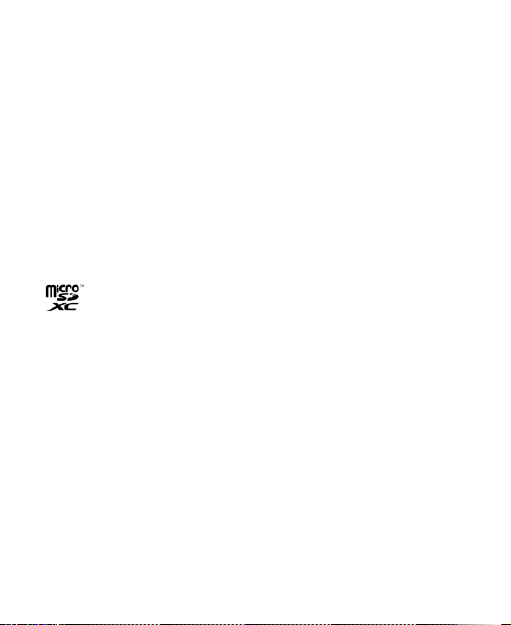
and damages caused by unauthorized modifications of the
software.
Images and screenshots used in this manual may differ from
the actual product. Content in this manual may differ from the
actual product or software.
Trademarks
ZTE and the ZTE logos are trademarks of ZTE Corporation.
Google and Android are trademarks of Google, Inc.
The Bluetooth
Bluetooth SIG, Inc. and any use of such trademarks by ZTE
Corporation is under license.
microSDXC Logo is a trademark of SD-3C, LLC.
Other trademarks and trade names are the property of their
respective owners
Version No.: R1.0
Edition Time: March 07, 2017
®
trademark and logos are owned by the
3
Page 4

Contents
For Your Safety ........................................................ 8
General Safety .............................................................. 8
FCC RF Exposure Information (SAR) ............................ 9
FCC Regulations ......................................................... 11
Distraction ................................................................... 12
Product Handling ......................................................... 13
Electrical Safety ........................................................... 16
Interference ................................................................. 17
Explosive Environments .............................................. 19
Getting Started ....................................................... 20
Overview ..................................................................... 20
Keys Explained ............................................................ 22
Starting up ................................................................... 23
Powering On/Off .......................................................... 30
Getting Around Your Phone ......................................... 31
Phone Calls ............................................................ 34
Making Calls ................................................................ 34
Receiving Calls ............................................................ 36
Call settings ................................................................. 37
Contacts ................................................................. 38
Creating a Contact ....................................................... 38
Searching for a Contact ............................................... 39
Messaging .............................................................. 39
4
Page 5
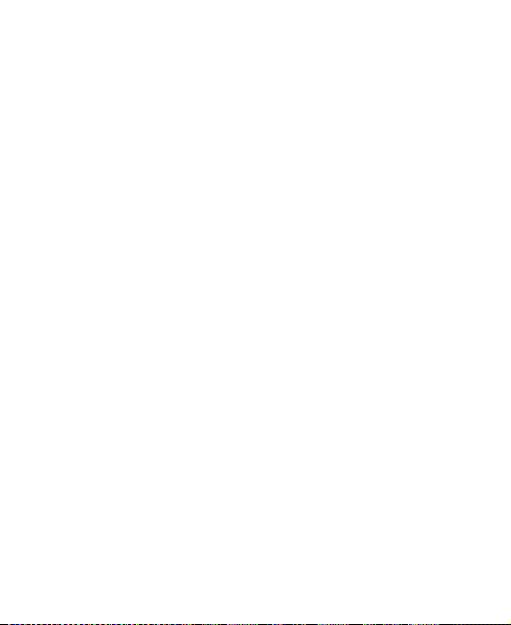
The Message Box ........................................................ 39
Sending a Message ..................................................... 39
Message Settings ........................................................ 40
Connecting to Networks and Devices .................. 41
Set Access Point Names .............................................. 41
Turn Wi-Fi On and Connect to a Wi-Fi Network ............ 41
Bluetooth...................................................................... 42
Tethering & portable hotspot ........................................ 43
Browser .................................................................. 44
Opening the Browser ................................................... 44
Using Multiple Browser Tabs ........................................ 45
Downloading Files ........................................................ 45
Changing Browser Settings .......................................... 45
Using Multimedia Apps ......................................... 46
Taking Pictures With Your Camera .............................. 46
Recording Videos With Your Camcorder ...................... 46
Listening to Your FM Radio .......................................... 47
Playing Your Music ...................................................... 47
Opening Your Gallery ................................................... 48
Making Voice Memos ................................................... 48
Using Your Google Applications .......................... 49
Gmail ........................................................................... 49
Google Play™ Store .................................................... 49
Other Applications ................................................. 50
5
Page 6
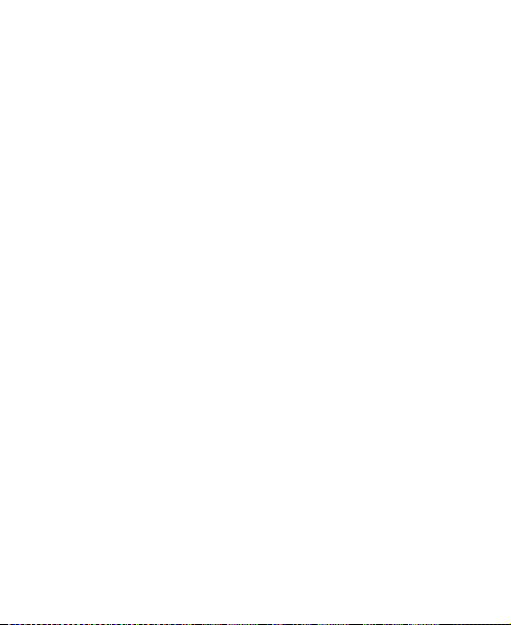
Clock ........................................................................... 50
File Explorer ................................................................ 50
Settings ................................................................... 50
Wi-Fi ............................................................................ 51
Bluetooth ..................................................................... 51
Wi-Fi hotspot ............................................................... 51
Airplane Mode ............................................................. 51
Data Usage ................................................................. 52
VPN ............................................................................. 52
Bluetooth Tethering ..................................................... 52
Hotspot Settings .......................................................... 53
Hard keys .................................................................... 53
Themes & Wallpapers ................................................. 53
Display ........................................................................ 53
Prompt & notification ................................................... 53
Audio Profiles .............................................................. 54
Apps ............................................................................ 54
Storage & USB ............................................................ 54
Battery ......................................................................... 54
Memory ....................................................................... 55
Location ....................................................................... 55
Security ....................................................................... 55
Accounts ..................................................................... 56
Google......................................................................... 56
Language & input ........................................................ 56
Backup and Reset ....................................................... 56
6
Page 7

Timer Switch Machine .................................................. 57
Date & Time ................................................................. 57
Accessibility ................................................................. 57
Printing ........................................................................ 57
About Phone ................................................................ 58
7
Page 8

For Your Safety
while driving.
Keep your phone at
calls.
Your phone may produce
a choking.
phone in fire.
produce a loud sound.
anything magnetic.
devices.
levels for long periods.
Switch off when asked to
facilities.
General Safety
Don’t make or receive
handheld calls while
driving. And never text
least 10 mm away from
your body while making
Don’t use at petrol
stations.
a bright or flashing light.
Small parts may cause
Your phone can
Keep away from
pacemakers and other
electronic medical
Avoid extreme
temperatures.
Don’t dispose of your
Avoid contacting with
To prevent possible
hearing damage, do not
listen at high volume
in hospitals and medical
8
Page 9

Avoid contacting with
phone dry.
liquids.
Don’t rely on your phone
communications.
liquids. Keep your
Switch off when told to in
aircrafts and airports.
Don’t take your phone
apart.
Only use approved
accessories.
Switch off when near
explosive materials or
for emergency
FCC RF Exposure Information (SAR)
This phone is designed and manufactured not to exceed the
emission limits for exposure to radio frequency (RF) energy
set by the Federal Communications Commission of the
United States.
During SAR testing, this device was set to transmit at its
highest certified power level in all tested frequency bands,
and placed in positions that simulate RF exposure in usage
against the head with no separation, and near the body with
the separation of 10 mm. Although the SAR is determined at
the highest certified power level, the actual SAR level of the
device while operating can be well below the maximum
value. This is because the phone is designed to operate at
multiple power levels so as to use only the power required to
reach the network. In general, the closer you are to a
wireless base station antenna, the lower the power output.
9
Page 10

The exposure standard for wireless devices employs a unit of
measurement known as the Specific Absorption Rate, or
SAR. The SAR limit set by the FCC is 1.6 W/kg.
This device is complied with SAR for general population
/uncontrolled exposure limits in ANSI/IEEE C95.1-1992 and
had been tested in accordance with the measurement
methods and procedures specified in IEEE1528.
The FCC has granted an Equipment Authorization for this
model phone with all reported SAR levels evaluated as in
compliance with the FCC RF exposure guidelines. SAR
information on this model phone is on file with the FCC and
can be found under the Display Grant section of
www.fcc.gov/oet/ea/fccid after searching on FCC ID:
SRQ-ZTEBLADEL7.
For this device, the highest reported SAR value for usage
against the head is 0.768W/kg, for usage near the body is
1.253 W/kg.
While there may be differences between the SAR levels of
various phones and at various positions, they all meet the
government requirement.
SAR compliance for body-worn operation is based on a
separation distance of 10 mm between the unit and the
human body. Carry this device at least 10 mm away from
your body to ensure RF exposure level compliant or lower to
the reported level. To support body-worn operation, choose
the belt clips or holsters that do not contain metallic
10
Page 11

components to maintain a separation of 10 mm between this
device and your body.
RF exposure compliance with any body-worn accessory that
contains metal was not tested nor certified, and using such
body-worn accessory should be avoided.
FCC Regulations
This mobile phone complies with part 15 of the FCC Rules.
Operation is subject to the following two conditions: (1) This
device may not cause harmful interference, and (2) this
device must accept any interference received, including
interference that may cause undesired operation.
This mobile phone has been tested and found to comply
with the limits for a Class B digital device, pursuant to Part
15 of the FCC Rules. These limits are designed to provide
reasonable protection against harmful interference in a
residential installation. This equipment generates, uses and
can radiate radio frequency energy and, if not installed and
used in accordance with the instructions, may cause
harmful interference to radio communications. However,
there is no guarantee that interference will not occur in a
particular installation. If this equipment does cause harmful
interference to radio or television reception, which can be
determined by turning the equipment off and on, the user is
encouraged to try to correct the interference by one or more
of the following measures:
11
Page 12
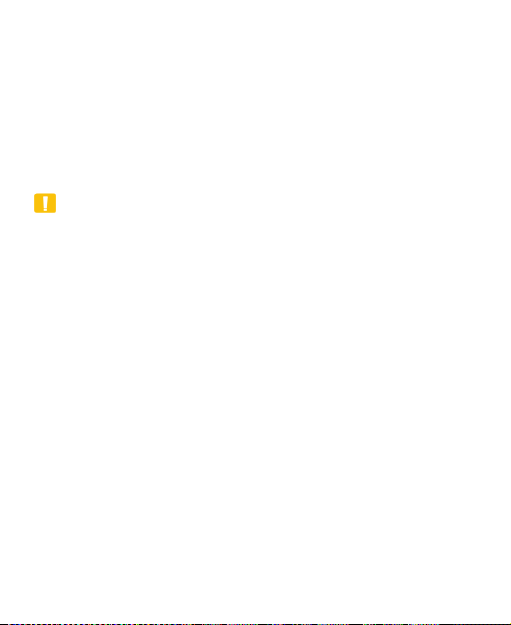
• Reorient or relocate the receiving antenna.
• Increase the separation between the equipment and
receiver.
• Connect the equipment into an outlet on a circuit different
from that to which the receiver is connected.
• Consult the dealer or an experienced radio/TV technician
for help.
CAUTION:
Changes or modifications not expressly approved by the
party responsible for compliance could void the user’s
authority to operate the equipment.
Distraction
Driving
Full attention must be given to driving at all times in order to
reduce the risk of an accident. Using a phone while driving
(even with a hands free kit) can cause distraction and lead to
an accident. You must comply with local laws and
regulations restricting the use of wireless devices while
driving.
Operating Machinery
Full attention must be given to operating the machinery in
order to reduce the risk of an accident.
12
Page 13

Product Handling
General Statement on Handling and Use
You alone are responsible for how you use your phone and
any consequences of its use.
You must always switch off your phone wherever the use of a
phone is prohibited. Use of your phone is subject to safety
measures designed to protect users and their environment.
• Always treat your phone and its accessories with care
and keep it in a clean and dust-free place.
• Do not expose your phone or its accessories to open
flames or lit tobacco products.
• Do not expose your phone or its accessories to liquid,
moisture or high humidity.
• Do not drop, throw or try to bend your phone or its
accessories.
• Do not use harsh chemicals, cleaning solvents, or
aerosols to clean the device or its accessories.
• Do not paint your phone or its accessories.
• Do not attempt to disassemble your phone or its
accessories, only authorized personnel can do so.
• Do not expose your phone or its accessories to extreme
temperatures, minimum - [20] and maximum + [60]
degrees Celsius.
13
Page 14

• The phone's normal operating temperature is 0℃ ~
45℃ .In order to ensure the normal phone functions, do
not use this phone outside the temperature range.
• Please check local regulations for disposal of electronic
products.
• Do not carry your phone in your back pocket as it could
break when you sit down.
• Use careful with the earphone maybe possible excessive
sound pressure from earphones and headphones can
cause hearing loss
Small Children
Do not leave your phone and its accessories within the reach
of small children or allow them to play with it.
They could hurt themselves or others, or could accidentally
damage the phone.
Your phone contains small parts with sharp edges that may
cause an injury or may become detached and create a
choking hazard.
Demagnetization
To avoid the risk of demagnetization, do not allow electronic
devices or magnetic media close to your phone for a long
time.
.
14
Page 15
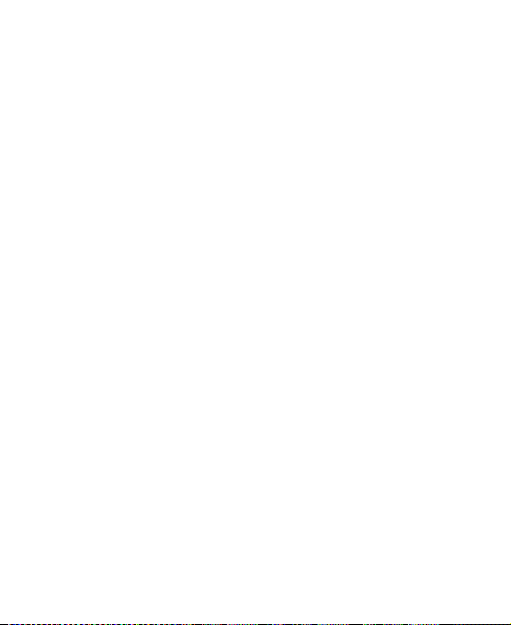
Electrostatic Discharge (ESD)
Do not touch the micro-SIM card’s metal connectors.
Antenna
Do not touch the antenna unnecessarily.
Normal Use Position
When placing or receiving a phone call, hold your phone to
your ear, with the bottom towards your mouth.
Air Bags
Do not place a phone in the area over an air bag or in the air
bag deployment area.
Store the phone safely before driving your vehicle.
Seizures/ Blackouts
The phone can produce a bright or flashing light.
Repetitive Motion Injuries
To minimize the risk of RSI when texting or playing games
with your phone:
• Do not grip the phone too tightly.
• Press the buttons lightly.
• Use the special features which are designed to minimize
the times of pressing buttons, such as Message
15
Page 16

Templates and Predictive Text.
• Take lots of breaks to stretch and relax.
Emergency Calls
This phone, like any wireless phone, operates using radio
signals, which cannot guarantee connection in all conditions.
Therefore, you must never rely solely on any wireless phone
for emergency communications.
Loud Noise
This phone is capable of producing loud noises, which may
damage your hearing. Turn down the volume before using
headphones, Bluetooth stereo headsets or other audio
devices.
Phone Heating
Your phone may become warm during charging and during
normal use.
Electrical Safety
Accessories
Use only approved accessories.
Do not connect with incompatible products or accessories.
Take care not to touch or allow metal objects, such as coins
or key rings, to contact or short-circuit in the battery
16
Page 17

terminals.
Connection to a Car
Seek professional advice when connecting a phone interface
to the vehicle electrical system.
Faulty and Damaged Products
Do not attempt to disassemble the phone or its accessory.
Only qualified personnel can service or repair the phone or
its accessory.
If your phone or its accessory has been submerged in water,
punctured, or subjected to a severe fall, do not use it until
you have taken it to be checked at an authorized service
centre.
Interference
General Statement on Interface
Care must be taken when using the phone in close
proximity to personal medical devices, such as pacemakers
and hearing aids.
Pacemakers
Pacemaker manufacturers recommend that a minimum
separation of 15 cm be maintained between a mobile phone
and a pacemaker to avoid potential interference with the
17
Page 18

pacemaker. To achieve this, use the phone on the opposite
ear to your pacemaker and do not carry it in a breast pocket.
Hearing Aids
People with hearing aids or other cochlear implants may
experience interfering noises when using wireless devices or
when one is nearby.
The level of interference will depend on the type of hearing
device and the distance from the interference source,
increasing the separation between them may reduce the
interference. You may also consult your hearing aid
manufacturer to discuss alternatives.
Medical Devices
Please consult your doctor and the device manufacturer
to determine if operation of your phone may interfere with
the operation of your medical device.
Hospitals
Switch off your wireless device when requested to do so in
hospitals, clinics or health care facilities. These requests are
designed to prevent possible interference with sensitive
medical equipment.
Aircraft
Switch off your wireless device whenever you are instructed
to do so by airport or airline staff.
18
Page 19

Consult the airline staff about the use of wireless devices on
board the aircraft. If your device offers a ‘flight mode’, this
must be enabled prior to boarding an aircraft.
Interference in Cars
Please note that because of possible interference to
electronic equipment, some vehicle manufacturers forbid
the use of mobile phones in their vehicles unless a
hands-free kit with an external antenna is included in the
installation.
Explosive Environments
Petrol Stations and Explosive Atmospheres
In locations with potentially explosive atmospheres, obey all
posted signs to turn off wireless devices such as your phone
or other radio equipment.
Areas with potentially explosive atmospheres include fuelling
areas, below decks on boats, fuel or chemical transfer or
storage facilities, areas where the air contains chemicals or
particles, such as grain, dust, or metal powders.
Blasting Caps and Areas
Power off your mobile phone or wireless device when in a
blasting area or in areas posted power off “two-way radios”
or “electronic devices” to avoid interfering with blasting
operations.
19
Page 20

Getting Started
Front camera
Volume key
Earpiece
Proximity &
light sensor
Back key
Recent
apps key
Indicator light
Touch screen
Power key
Home key
Front flash
Overview
20
Page 21

Back flash
Headset jack
Back camera
Speaker
Charging/
micro-USB jack
21
Page 22

Keys Explained
Key
Function
Power Key
Press and hold to turn on or off airplane
• Press to turn off or on the screen display.
Home Key
Touch to return to the Home Screen from
Touch and hold to use Google Search.
Back Key
Touch to go to the previous screen.
Recent apps
Key
Volume Key
Press or hold either end of the key to turn the
•
mode, restart, select phone modes, or
power off.
•
any application or screen.
•
Touch to see recently used apps.
NOTE:
The positions of the Recent apps key and the Back key are
interchangeable through Settings > Hard key.
volume up or down.
22
Page 23

Starting up
Installing the micro-SIM Card and the microSDXC™ Card
WARNING!
To avoid damage to the phone, do not use any other kind of
SIM cards, or any non-standard micro-SIM card cut from a
SIM card. You can get a standard micro-SIM card from your
service provider.
1. Place your finger in the slot at the bottom of the back
cover to lift and remove the cover.
23
Page 24

2. Hold the micro-SIM card with their cut corner oriented as
shown and slip it into the card holder.
24
Page 25

3. Hold your microSDXC card with the metal contacts facing
down and slide it into the microSDXC card slot.
25
Page 26

4. Insert the battery by aligning the golden contacts on the
battery and those in the battery compartment. Gently
push down on the battery until it clicks into place.
26
Page 27

5. Replace the back cover.
Charging the Battery
Your phone’s battery should have enough power for the
phone to turn on, find a signal, and make a few calls. You
should fully charge the battery as soon as possible.
If the battery is low, there will be a pop-up message on the
screen. As you charge your phone, open the notification
panel and drag the panel downwards, the screen will show
you the exact battery level on the status bar.
27
Page 28

WARNING!
Use only ZTE-approved chargers and cables. The use of
unapproved accessories could damage your phone or cause
the battery to explode.
1. Connect the adapter to the charging jack. Ensure that the
adapter is inserted with the correct orientation. Do not
force the connector into the charging jack.
28
Page 29

29 30
Page 30

2. Connect the charger to a standard AC power outlet. If the
phone is on, you’ll see a charging icon, such as
appear on the status bar.
3. Disconnect the charger when the battery is fully charged.
NOTE:
If the battery is extremely low, you may be unable to power
on the phone even when it is being charged. In this case, try
again after charging the phone for at least 20 minutes.
Contact the customer service if you still cannot power on the
phone after prolonged charging.
or ,
Powering On/Off
• Press and hold the Power key to turn on your phone.
• To switch it off, hold Power key to open the options menu
and touch Power off.
Setting Up for the First Time
When you first power on your phone after you purchase it or
reset it to factory settings, you need to do some settings
before using it.
Touch the language field to select the language you want to
use and then touch
Wi-Fi, Google services and other options.
. Then follow the prompts to set up
Page 31

Waking Up Your Phone
1. Press the Power key to turn the screen on.
2. Drag
- or -
You can drag
application shortcuts.
NOTE:
If you have set an unlock pattern, PIN or complex password
for your phone, you’ll need to draw the pattern or enter the
PIN/password to unlock your screen.
towards .
towards any direction to access the
Getting Around Your Phone
Touch Control
You can use finger gestures to control your phone. The
controls on your touch-screen change dynamically
depending on the tasks you’re performing.
• Touch the buttons, icons, or applications to select items
or to open applications.
• Flick the screen to scroll up, down, left or right.
• Hold and drag to move particular items across the screen.
• Double-tap the screen to zoom in/out an image.
31
Page 32

Home Screen
The Home Screen is the starting point for your phone’s
applications, functions, and menus. You can customize your
Home Screen by adding folders, widgets, and more.
Extended Home Screen
The Home Screen extends beyond the screen width, giving
you loads more space to add more stuff. Simply slide your
finger to the left or right.
Choosing Your Wallpaper
1. Touch and hold the Recent apps key from the Home
Screen.
2. In the window that appears at the bottom, touch
Wallpaper.
3. Slide left or right on the wallpaper tab to select an image
as the wallpaper. You can also touch Gallery or Camera
to choose or capture a picture. Some cropping may be
needed for Gallery images.
NOTE:
In addition, you can touch the Home key, slide screen to
touch Settings > Display > Wallpaper to pick an image from
Gallery, or Photos, or an animation from Live Wallpapers.
NOTE:
To change the home screen wallpaper blur effect, touch and
hold the Recent apps key from the Home Screen, touch
32
Page 33

Wallpaper and drag the Blur level bar to adjust it. This
detected
feature is not available for live wallpapers.
Removing Items From Your Home Screen
1. Touch the Home key to return to the Home Screen.
2. Touch and hold the item you want to delete.
3. Drag it to
4. If the item is an application, touch OK to uninstall it.
NOTE:
Some preinstalled apps cannot be uninstalled.
Status and Notification Icons
Your phone will tell you exactly what’s going on by showing
you simple icons. Here’s what they mean.
to delete it.
USB tethering on
Missed call
Airplane mode
New Wi-Fi network
Battery charge
/
Song playing
Alarm set
Bluetooth icon
New message
Connected to a Wi-Fi® network
Portable Wi-Fi hotspot is on
Vibration on
33
Page 34

Signal strength
Open/Close the Notification Panel
Notifications report the arrival of new messages, calendar
events, and alarms, as well as ongoing events, such as when
you've configured your phone as a Wi-Fi hotspot. You can
open the notification panel to view the details of notifications.
• To open the notification panel, swipe your finger down
from the top of the screen.
• To close the notification panel, swipe your finger up on
the screen or touch the Back key.
No signal
Phone Calls
Making Calls
You can place calls from the Phone app, the People app, or
other apps or widgets that display contact information.
Wherever you see a phone number, you can usually touch it
to dial.
Calling From the Phone
1. Touch
2. Touch
Touch
on the Home Screen.
and enter the phone number with the dialpad.
to delete incorrect digits.
34
Page 35

3. Touch
below the keypad to dial.
NOTE:
To make an international call, touch and hold the 0 key to
enter the plus (+) symbol. Next, enter the country code,
followed by the city/area code and then the phone number.
Calling From Your Contacts
1. Touch the Home key and slide on the screen to select
Contacts.
2. Slide your finger to scroll the contacts list and touch the
contact you want to call.
You can search for a contact by tapping
the screen.
3. Touch
next to a contact to place the call.
on the top of
Calling From Your Call History
1. Touch the Home key >
2. Touch a listing to call back.
Calling From a Text Message
If a text message contains a phone number that you want to
call, you can make the call while viewing the text message.
1. Touch the Home key >
> .
.
35
Page 36

2. Touch the conversation and then find the message that
contains the phone number you need.
3. Touch the message, the phone will list the options.
4. Touch
.
Receiving Calls
Answering a Call
When you receive a phone call, drag
answer the call.
- or -
If the screen is unlocked, touch the
answer the call.
over to
icon to
Rejecting a Call
When you receive a phone call, you can:
Drag
- or -
If the screen is unlocked, touch the icon to reject
the call.
Using Options During a Call
During a call, you will see a number of onscreen options.
over to reject the call.
36
Page 37

Touch an option to select it.
• Touch
• Touch
• Touch
enter a code (for example, the PIN for your voicemail or
bank account) during the call.
• Touch
• Touch
the first call, which is put on hold.
• Touch
to turn on or off the speaker.
to mute or unmute your microphone.
to switch to the keypad when you need to
to put the call on hold.
>Add call to make another call separately from
>Record to record phone conversation.
Ending a Call
Tap
to finish a call.
Call settings
Touch the Home key > > (in the top search field) >
Settings > Calls.
• Voicemail: Touch to configure voicemail settings.
• Fixed Dialing Numbers: Fixed Dialing Numbers (FDN)
allows you to restrict outgoing calls to a limited set of
phone numbers.
• Call forwarding: Call forwarding feature allows you to
forward your incoming calls to another phone number.
37
Page 38

• Call barring: Call barring feature allows you to forbid
certain types of calls from your phone.
• Additional settings: Check Call waiting to get notified
of incoming calls during a call.
• SDN list: Show the SDN list.
• LDN list: Show the LDN list.
Contacts
You can add contacts on your phone and synchronize them with
the contacts in your Google account or other accounts that
support contact syncing.
To see your contacts, touch the Home key and slide on the
screen to select
Creating a Contact
1. Touch
2. Touch the account field to choose where to save the
contact. You can save the contact on the phone, a
micro-SIM card, or a web account you have added on the
phone.
3. Enter the contact name, phone numbers, email
addresses, and other information.
4. Touch
.
to add a new contact.
to save the contact..
38
Page 39

Searching for a Contact
1. Touch
2. Input the contact name you want to search for.The
contacts matched will be listed.
on the top of the Contacts Screen.
Messaging
Your SMS (text message) and MMS (multimedia messaging
service) are combined into one menu in Home key >
The Message Box
Instead of an inbox and outbox, your phone organizes all
Messaging you sent and received into one box, where
Messaging exchanged with the same number are grouped
into one message thread in the Messaging Screen. You can
tap a thread to see the conversation you have had with
someone.
Sending a Message
1. On the Messaging screen, touch
2. Add recipients by one of the following ways.
Touch the To field and manually enter the recipient’s
number or the contact name. If the phone presents a
few suggestions, touch the one you want to add.
39
at the bottom.
.
Page 40

Select recipients from your contacts or call log on the
screen.
3. Touch the Send message field and enter the message
text.
4. If you want to send a multimedia message, touch
attach a file to the message.
5. Touch
NOTES:
• You can also include email addresses as recipients for a
multimedia message.
• Do not add any attachment if you want to send a text
message. Otherwise you may be charged for a
multimedia message.
.
to
Message Settings
The phone’s message settings are pre-configured for you to
use immediately. To change them, touch
Messaging screen to change the messaging settings.
40
> Settings in the
Page 41

Connecting to Networks and Devices
Set Access Point Names
To connect to the Internet you can use the default Access
Point Names (APN). And if you want to add a new APN,
please contact the service provider to get the necessary
information.
1. Touch the Home key and slide on the screen to select
Settings > More > Cellular networks.
2. Touch Access Point Names >
3. Touch each item to enter the information you get from
your service provider.
4. Touch
NOTE:
To set the APN to default settings, touch
default.
> Save to complete.
Turn Wi-Fi On and Connect to a Wi-Fi Network
1. Touch the Home key and slide on the screen to select
Settings > Wi-Fi.
41
.
> Reset to
Page 42

2. Slide the switch next to Wi-Fi to turn on Wi-Fi.
3. Touch a network name to connect to it.
4. If the network is secured, enter the password and touch
CONNECT.
NOTE:
Your phone automatically connects to previously used Wi-Fi
networks when they are in range.
Bluetooth
Bluetooth® is a short-range wireless communication
technology. Phones or other devices with Bluetooth
capabilities can exchange information wirelessly within a
distance of about 10 meters (32.8 feet). The Bluetooth
devices must be paired before the communication is
performed.
1. Touch the Home key and slide on the screen to select
Settings > Bluetooth.
2. Slide the switch next to Bluetooth to turn on or off
Bluetooth.
When Bluetooth is on, the
bar.
icon appears in the status
42
Page 43

Tethering & portable hotspot
You can share your phone’s data capabilities through
tethering or by activating the mobile hotspot feature to create
a portable Wi-Fi hotspot.
Share Your Mobile Data Connection via Bluetooth
1. Pair your phone with your computer via Bluetooth.
2. Configure your computer to obtain its network connection
via Bluetooth. For more information, please see your
computer's documents.
3. Touch the Home key slide on the screen to select
Settings > More > Tethering & portable hotspot.
4. Switch on Bluetooth tethering. Your computer is now
sharing your phone's data connection.
NOTE:
To stop sharing your data connection, switch off Bluetooth
tethering.
Share Your Mobile Data Connection as a Wi-Fi Hotspot
When the portable Wi-Fi hotspot feature is enabled, you
cannot use your phone’s Wi-Fi capability to access the
Internet. You still remain connected to the Internet via your
mobile data network.
1. Touch the Home key slide on the screen to select
Settings > More > Tethering & portable hotspot.
43
Page 44

2. Switch on Portable Wi-Fi hotspot.
After a moment, the phone starts broadcasting its Wi-Fi
network name (SSID).
3. On another device, locate your phone via Wi-Fi and
connect with it to start using the phone’s mobile data.
NOTE:
To stop sharing your data connection, switch off Portable
Wi-Fi hotspot.
Browser
Use Browser to view web pages and search for information.
Opening the Browser
Touch the Home key >
You can also open the browser by touching a web link - for
example, in an email or a text message.
1. Open the Browser app.
2. Touch the address box.
3. Enter the address (URL) of a web page or enter terms
you want to search for.
4. Touch a URL or search suggestion or touch
keyboard to open the web page or search results.
to launch the web browser.
on the
44
Page 45

Using Multiple Browser Tabs
You can open several web pages at the same time (one page
in each tab) and switch between them freely.
To open a new browser tab:
Touch
To switch between tabs:
1. Touch
2. Touch the title you want to open.
Swipe a title horizontally or touch its
> New window. A new browser tab opens.
. Titles of opened tabs appear as a list.
NOTE:
to close the tab.
Downloading Files
1. Touch and hold an image or a link to a file or to another
web page.
2. In the menu that opens, touch Save image or Save link.
The downloaded files are saved to your phone. You can view
or open them in the Downloads app.
Changing Browser Settings
You can configure a number of settings to customize the way
you browse the web, including several that you can use to
control your privacy.
To open the browser settings screen, touch
45
> Settings.
Page 46

Using Multimedia Apps
Taking Pictures With Your Camera
1. Touch the Home key and slide on the screen to touch
.
2. Aim the camera at the subject and make any necessary
adjustment.
NOTE:
You can spread or pinch on the screen to zoom in or out
before taking pictures.
3. Touch the area where you want the camera to focus, or
leave the camera to autofocus on the center of the image.
4. Lightly touch
take a photo.
Recording Videos With Your Camcorder
1. Touch the Home key and slide on the screen to touch
.
2. Slide right on the screen and touch
3. Aim the camera at the subject. You can touch any area on
the screen that you want the camcorder to focus on
. The Volume key can also be used to
.
46
Page 47

before and during recording.
NOTE:
You can spread or pinch on the screen to zoom in or out
before and during recording.
4. Touch
NOTE:
While the recording is in progress, touch
recording.
5. Touch
to start recording a video.
to pause the
to stop recording.
Listening to Your FM Radio
With the FM Radio, you can search for radio channels, listen
to them, and collect them to your phone. Note that the quality
of the radio broadcast depends on the coverage of the radio
station in your area. The wired headset works as an antenna,
so always connect the headset when using the radio.
1. Plug your headset into your phone.
2. Touch the Home key and slide on the screen to select FM
Radio.
Playing Your Music
Music supports a wide variety of audio formats, so it can play
music you purchase from online stores, music you copy from
your CD collection, and so on.
47
Page 48

1. Touch the Home key, slide screen to touch Music to
open the Music Screen.
2. Touch a song in any list.
3. Adjust the volume with Vol ume key.
Opening Your Gallery
Touch the Home key and slide on the screen to select
Gallery to view albums of your pictures and videos. You can
also do some basic editing of your pictures – such as setting
them as wallpaper or contact photo, and sharing with friends.
Making Voice Memos
Sound Recorder enables you to record voice memos and
listen to them whenever you like.
To record voice memo:
1. Touch the Home key and slide on the screen to select
Sound Recorder.
2. Touch
During recording, you can Touch
continue the recording.
3. Touch
Touch > CANCEL to delete the recording.
Touch > OK to save the recording.
to start recording.
/ to pause or
to stop recording.
48
Page 49

To play any saved memo:
1. Touch
recordings.
2. Touch the title of a memo to play it.
at the bottom right of the screen to see all
Using Your Google Applications
Signing in to your Google Account lets you synchronize
Gmail, Calendar, and Contacts between your phone and the
web. And if you don’t have an account, you can easily create
one.
Gmail
Gmail is a web-based email service that’s configured when
you sign in to your Google account. Depending on your
synchronization settings, the Gmail on your phone can be
automatically synchronized with your Gmail account on the
web. This is how to enter Gmail:
To open Gmail by touching the Home key > Google> Gmail.
Google Play™ Store
Touch the Home key > Play Store. You can buy or rent
music, books, movies, apps, and download them to your
phone.
49
Page 50

NOTE:
The content you can access in Google Play Store depends
on your region and your service provider.
Other Applications
Clock
Touch the Home key and slide on the screen to select Clock.
The Clock app allows you to check local time in places
around the world, set alarms, and use timers.
File Explorer
Quickly access all of your images, videos, audio clips, and
other types of files on your phone storage.
Touch the Home key and slide on the screen to select File
Explorer. You can touch a file category to find the file you
need, or touch Internal Storage or External Storage to
browse folders and files on the phone storage, or the
microSDXC card.
Settings
The Settings app contains most of the tools for customizing
and configuring your phone.
50
Page 51

Wi-Fi
Touch the Home key and slide on the screen to select
Settings > Wi-Fi. You can turn Wi-Fi on or off and configure
your Wi-Fi connections.
Bluetooth
Touch the Home key and slide on the screen to select
Settings > Bluetooth. You can turn Bluetooth on or off and
configure your Bluetooth connections.
Wi-Fi hotspot
Touch the Home key and slide on the screen to select
Settings > More > Tethering & portable hotspot >
Portable Wi-Fi hotspot to share your phone’s mobile data
connection with PCs or other devices via Wi-Fi.
Airplane Mode
Touch the Home key and slide on the screen to select
Settings > More, and then slide the switch beside Airplane
mode to turn airplane mode on or off. All the phone’s radios
that transmit voice or data are turned off when airplane mode
is on.
51
Page 52

Data Usage
Touch the Home key and slide on the screen to select
Settings > Data usage to manage mobile data use.
Touch the Cellular data switch to turn on or off mobile data.
Touch the Set cellular data limit switch to turn on or off
mobile data limit.
You can check how much data has been used during the
time cycle you set, set mobile data limit and warning, see
what apps have been using mobile data, or restrict
background data for individual apps.
NOTE:
The data usage is measured by your phone, and your
carrier’s data usage accounting may differ.
VPN
Touch the Home key and slide on the screen to select
Settings > More > VPN to set up and connect to virtual
private networks.
Bluetooth Tethering
Touch the Home key and slide on the screen to select
Settings > More > Tethering & portable
hotspot >Bluetooth Tethering to share your phone’s
mobile data connection with PCs or other devices via
Bluetooth.
52
Page 53

Hotspot Settings
Touch the Home key and slide on the screen to select
Settings > More > Tethering & portable hotspot > Wi-Fi
hotspot settings and user management to configure
hotspot settings.
Hard keys
Touch the Home key and slide on the screen to select
Settings > Hard key. You can exchange the location of the
Recent apps key and the Back key.
Themes & Wallpapers
Touch the Home key and slide on the screen to select
Settings > Display > Wallpaper. You can change the home
screen wallpaper.
Display
Touch the Home key and slide on the screen to select
Settings > Display to configure the display options.
Prompt & notification
Touch the Home key and slide on the screen to select
Settings > Prompt & notification to control the display of
prompts and notifications.
53
Page 54

Audio Profiles
Touch the Home key and slide on the screen to select
Settings > Audio Profiles. You can adjust different types of
volume, toggle sound, vibration and mute, set up ringtone
and notification sound, or select touch sounds.
Apps
Touch the Home key and slide on the screen to select
Settings > Apps to see apps installed on your phone and
manage them.
Storage & USB
Touch the Home key and slide on the screen to select
Settings > Storage & USB to view the memory information
of the internal storage and the microSDXC card.
Touch Internal storage to get a detailed breakdown of
space usage by type. Touch a data type to see more
information or delete the files you do not need.
Battery
Touch the Home key and slide on the screen to select
Settings > Battery to view the battery level, check what has
been using the battery, and enable the automatically battery
saving mode.
54
Page 55

Memory
Touch the Home key and slide on the screen to select
Settings > Memory to monitor the average memory use and
performance of your phone. You can also check which apps
use the most memory.
Location
Touch the Home key and slide on the screen to select
Settings > Location to manage location services, which
help your phone and apps determine your location. To use
location-related applications, such as finding your location on
Google Maps, you must have location services turned on on
your phone.
1. Slide the switch at the top to turn location services on or
off.
2. When location is enabled, touch Mode to select location
sources you want to use.
In the Location menu, touch Google Location History to
configure Google location options.
Security
Touch the Home key and slide on the screen to select
Settings > Security to configure options that help keep your
phone and data safe.
55
Page 56

Accounts
Touch the Home key and slide on the screen to select
Settings > Accounts to manage your web accounts and
synchronization. Touch Add account to sign in to or create
accounts on your phone.
Touch an account type to see that type of accounts you have
added and adjust the accounts settings.
Touch the Home key and slide on the screen to select
Settings > Google to easily manage settings for Google
apps and features. You can set the options for Google
account and services.
Language & input
Touch the Home key and slide on the screen to select
Settings > Language & input to configure options related to
system language, input methods, speech input and output as
well as mouse/trackpad input.
Backup and Reset
Touch the Home key, slide on the screen and touch
Settings > Backup & reset to manage data backup and
restoration options, and to reset the network setting or the
phone to factory status.
56
Page 57

Timer Switch Machine
Touch the Home key and slide on the screen to select
Settings > Timer Switch Machine to set the repeat and
time when the alarm automatically powers on or off. You can
also touch the switches on the right to turn the features on or
off.
Date & Time
Touch the Home key and slide on the screen to select
Settings > Date & time to set date, time, time zone, time
format and more.
Accessibility
Touch the Home key and slide on the screen to select
Settings > Accessibility to configure accessibility plug-ins
and services on your phone, such as using Color inversion
or High contrast text for users with sight problems.
Printing
Touch the Home key and slide on the screen to select
Settings > Printing to manage Google Cloud Print service
or other printer plug-ins installed from the Google Play Store
or your printer manufacturer.
57
Page 58

About Phone
Touch the Home key and slide on the screen to select
Settings > About phone to view important phone
information and legal information. You can also touch My
Phone Name to give your phone a name for easy
identification when others want to connect to your phone via
Bluetooth or Wi-Fi hotspot.
58
