
User Guide
AT&T Z222
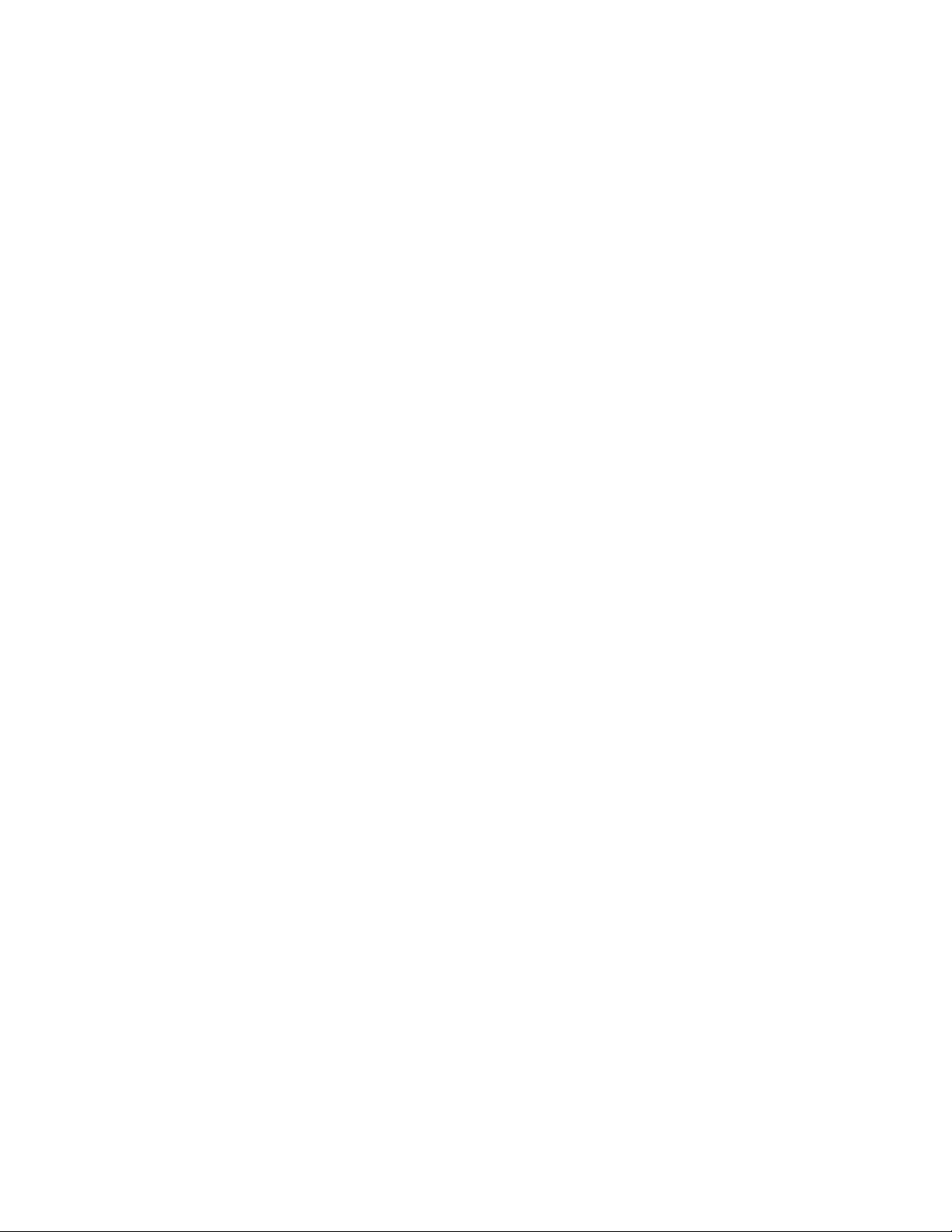
Getting Started ....................................................................... 1
Removing the Back Cover ......................................................... 1
Battery ..............................................................................1
SIM Card ............................................................................2
Charging Your Phone ...............................................................3
Powering Phone On/Off ...........................................................4
Get to Know Your Phone ...........................................................5
Key Functions ......................................................................6
Entering Text .........................................................................11
Changing Input Mode .............................................................11
Calls ...................................................................................13
Making a Voice Call ................................................................13
Using the Address Book. . . . . . . . . . . . . . . . . . . . . . . . . . . . . . . . . . . . . . . . . . . . . . . . . . . . . . . . . . .13
Using Call Options .................................................................13
Receiving Calls ....................................................................13
Adjusting the Volume .............................................................14
Using Call History ..................................................................14
Messages .............................................................................15
Types of Messages ................................................................15
SMS and MMS .....................................................................15
Voicemail ..........................................................................16
Message Folders ..................................................................17
Using Message Options ...........................................................17
Message Settings ..................................................................18
Contents
iContents
Devices purchased for use on AT&T’s system are designed for use exclusively on AT&T’s
system. You agree that you won’t make any modifications to the Equipment or programming
to enable the Equipment to operate on any other system. A voice plan is required on all
voice-capable devices, unless specifically noted otherwise in the terms governing your
agreement. Some devices or plans may require you to subscribe to a data plan.
Your phone is designed to make it easy for you to access a wide variety of content. For your
protection, we want you to be aware that some applications that you enable may involve the
location of your phone being shared. For applications available through AT&T, we offer privacy
controls that let you decide how an application may use the location of your phone and
other phones on your account. However, the AT&T privacy tools do not apply to applications
available outside of AT&T. Please review the terms and conditions and the associated privacy
policy for each location-based service to learn how location information will be used and
protected. In addition, your AT&T phone may be used to access the Internet and to download, and/or purchase goods, applications, and services from AT&T or elsewhere from third
parties. AT&T provides tools for you to control access to the Internet and certain Internet
content. These controls may not be available for certain devices which bypass AT&T controls.
AT&T may collect certain types of information from your device when you use AT&T services
to provide customer support and to improve its services. For more information on AT&T’s
Privacy Policy, visit att.com/privacy.
microSD™ is a trademark of SanDisk. The Bluetooth
®
word mark and logos are registered
trademarks owned by Bluetooth SIG, Inc.
Copyright © 2013 ZTE CORPORATION.
All rights reserved.
No part of this publication may be excerpted, reproduced, translated or utilized in any form
or by any means, electronic or mechanical, including photocopying and microfilm, without
the prior written permission of ZTE Corporation.
The manual is published by ZTE Corporation. We reserve the right to make modifications on
print errors or update specifications without prior notice.
Version No. : V1.0
Edition Time: June 2013
Manual No. : 079584505200
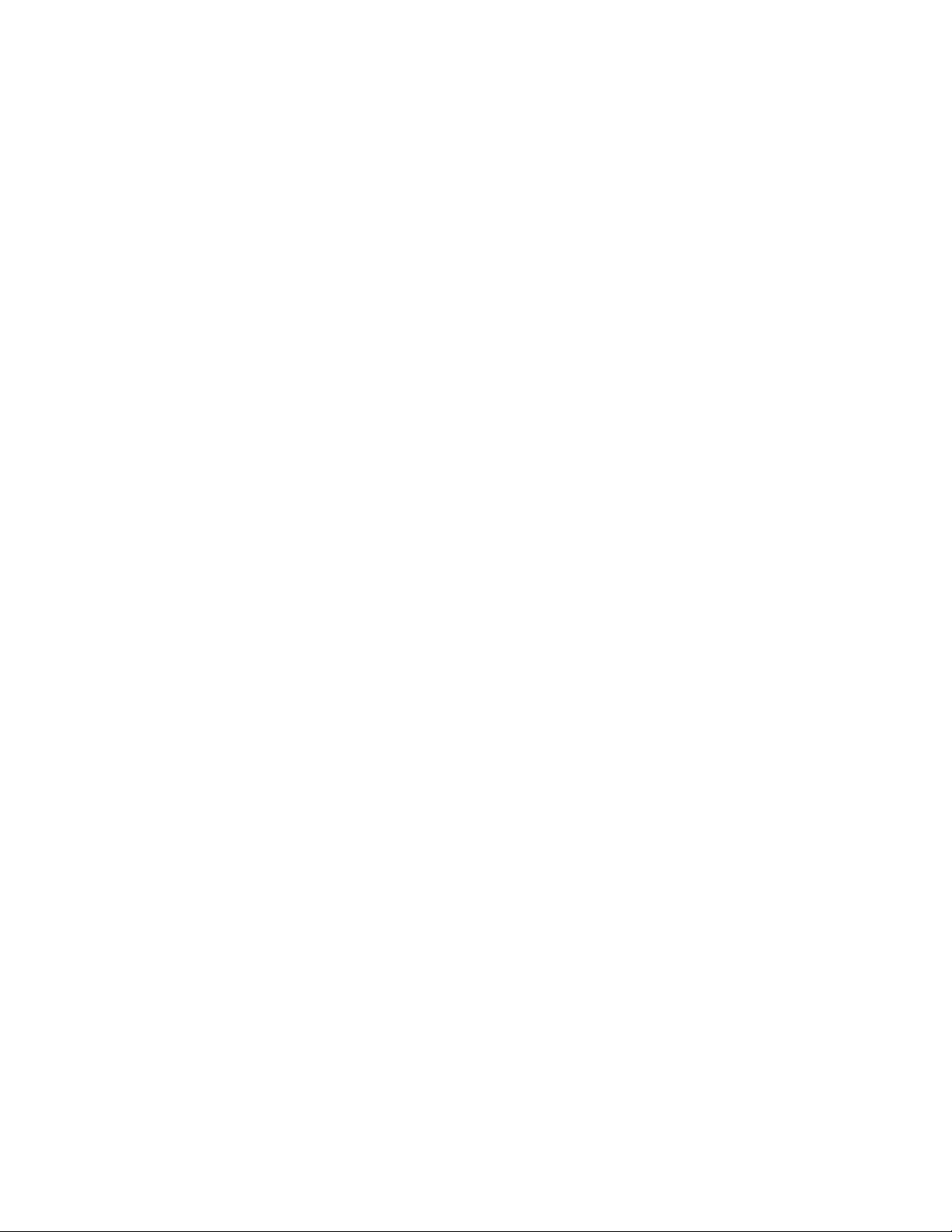
Entertainment ......................................................................30
Pictures ...........................................................................30
Taking a Photo ....................................................................30
Viewing Pictures ..................................................................30
Video ...............................................................................31
Music ...............................................................................31
Voice Recorder ...................................................................32
Settings .............................................................................. 33
Sound Profiles Settings .......................................................... 33
Phone Settings ................................................................... 33
Display Settings ..................................................................34
Connections Settings ............................................................ 35
Calls Settings ..................................................................... 35
Call Forwarding ...................................................................35
Call Waiting ....................................................................... 35
Send My Number ................................................................. 35
Answer Mode .....................................................................36
Security Settings ................................................................. 36
Accessibility .........................................................................39
Teletype (TTY ) Mode ............................................................39
Hearing Aid Compatibility (HAC) Mode .........................................39
Care and Maintenance .............................................................40
General Care .....................................................................40
General Guidelines ...............................................................42
Cellular Telephone Industry Association (CTIA) Requirements ............... 43
iiiContents
Using Message Templates ........................................................19
Mobile Email .......................................................................19
Address Book .......................................................................20
Adding a Contact .................................................................20
Searching for a Contact ..........................................................20
Setting Speed Dial ................................................................20
Making a Speed Dial ...............................................................21
Using Address Book Entry Options ...............................................21
Bluetooth® ........................................................................... 22
Enabling Bluetooth ............................................................... 22
My Devices .......................................................................22
Sending Data .....................................................................23
Receiving Data ....................................................................23
Mobile Web ..........................................................................24
Using the Yahoo!® Homepage ................................................... 24
Visiting a Website .................................................................24
Mobile Web Options ............................................................. 24
Tools .................................................................................26
Alarm .............................................................................26
Calendar ..........................................................................26
Calculator ........................................................................ 27
Tip Calculator ....................................................................27
Stopwatch ........................................................................28
World Time .......................................................................28
Currency Conversion ............................................................28
Recent Calls ...................................................................... 29
ii Contents
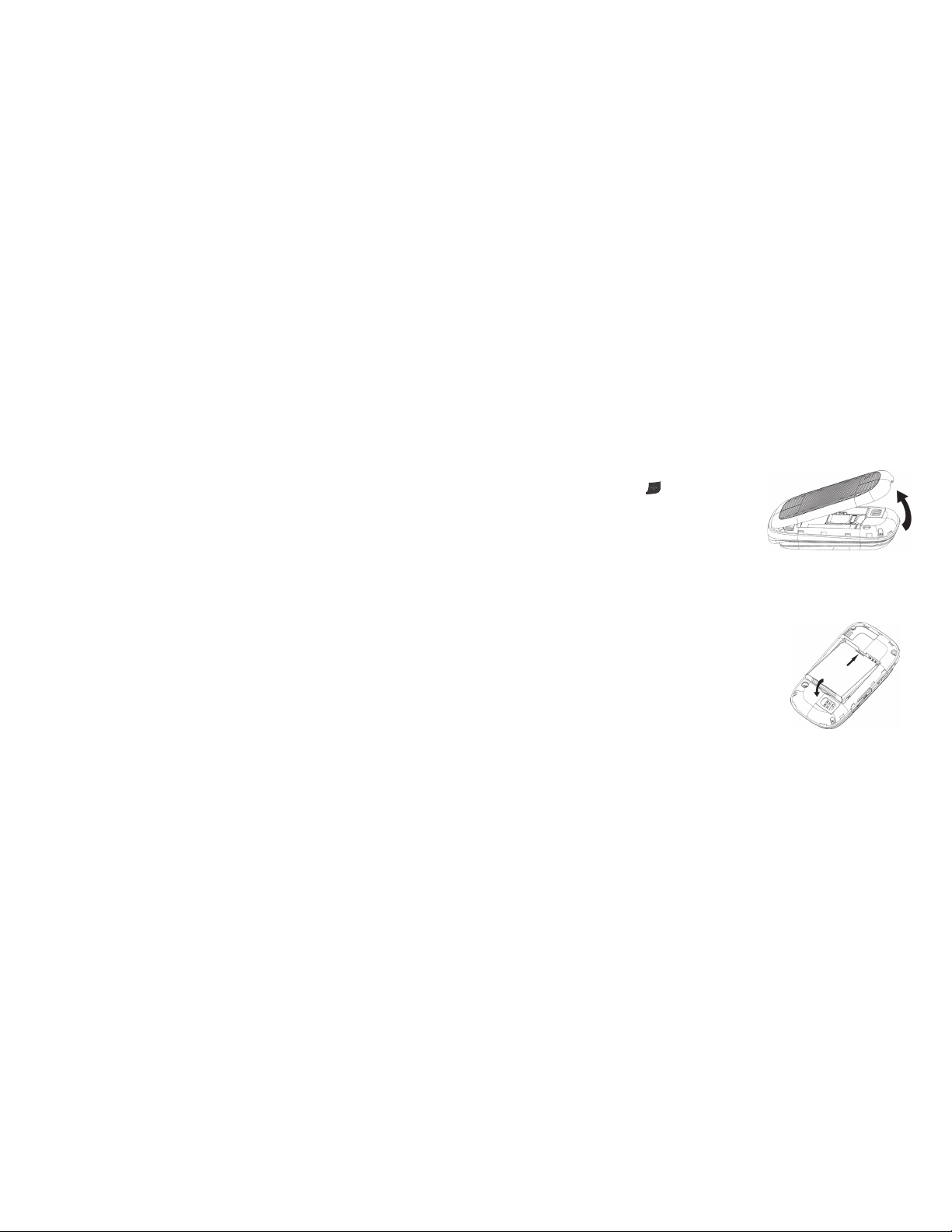
iv Contents
Aircraft Safety ....................................................................44
Hospital Safety ...................................................................44
Road Safety .......................................................................45
Vehicles Equipped with Airbag(s) ...............................................45
Third-Party Equipment ..........................................................46
Declaration of Conformity .......................................................46
Disposing of Your Phone .........................................................46
Emergency Service ..............................................................47
Privacy Information .............................................................. 47
Turn on the HAC Setting .........................................................48
Copyright Notice .................................................................48
Troubleshooting and FAQs ........................................................49
Specifications .......................................................................52
FCC Compliance .................................................................... 53
Radio Frequency (RF) Energy .....................................................54
Warranty ............................................................................56
Limited Warranty .................................................................57
How to Get Warranty Service ....................................................58
Other Warranty Programs .......................................................58
1Getting Started
Getting Started
Note: In this User Manual, “press a key” means to press the key and release it, while
“hold a key” means to press the key for at least two seconds and then release it.
Removing the Back Cover
Hold the Power/End Key
to turn off
the phone.
Lift the bottom of the back cover from
the notch and remove the back cover as
shown below.
Battery
Installing the Battery
Notes:
• The phone automatically turns off if the battery
power is too low.
• If you are not going to use the battery for a long
time, remove it from the phone and store it in a
cool, dry place.
Remove the back cover of your phone.
Carefully insert the battery with the contacts
located against the metal springs.
Push down the battery until it clicks into place.
Replace the cover on the back of the phone.
Caution: Make sure the cover is lined up before pressing it into place. Do not force
it. Doing so will damage the back cover.
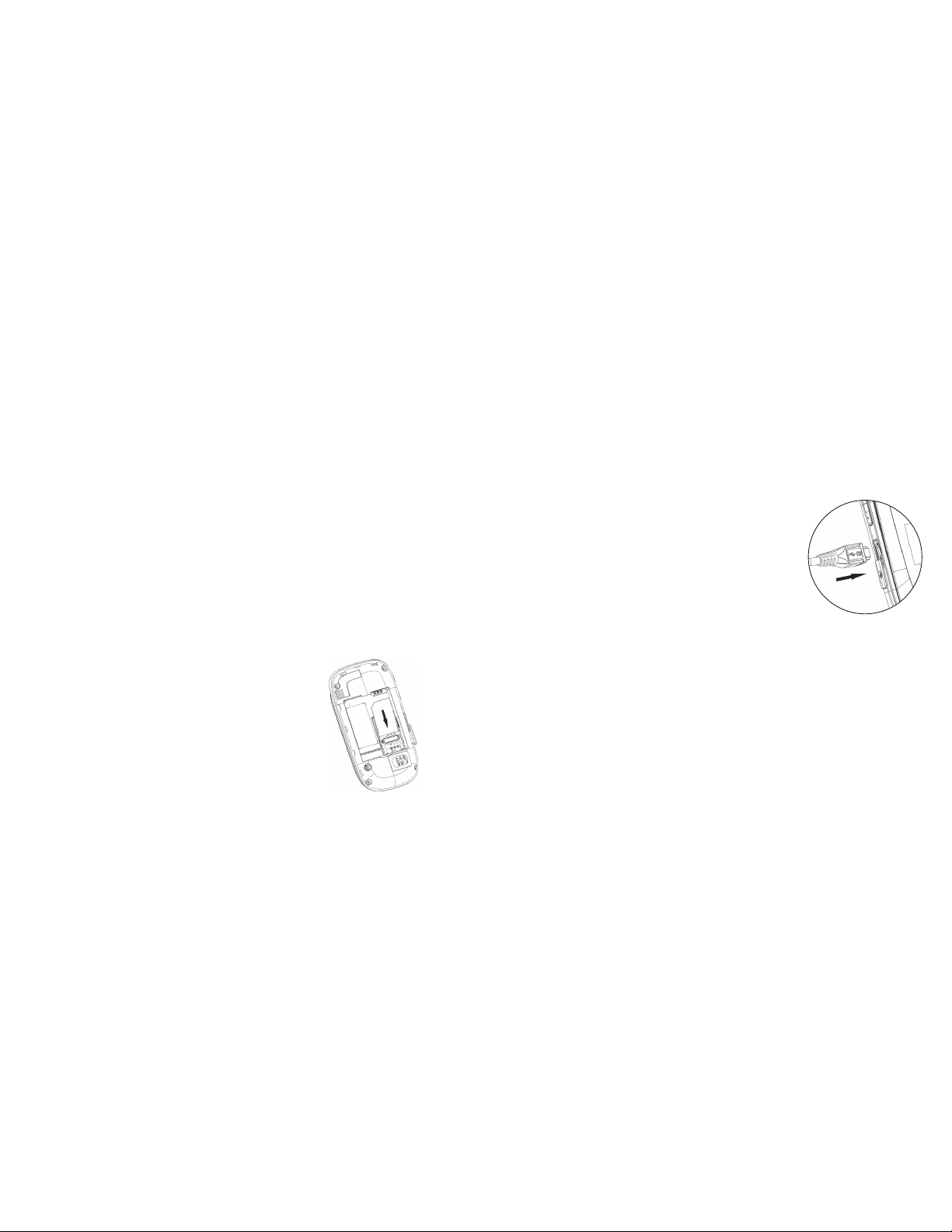
3Getting StartedGetting Started2
Removing the Battery
Hold the Power/End Key to turn off the phone.
Remove the back cover of your phone.
Lift the end of the battery near the bottom of the phone to remove it.
SIM Card
Inserting the SIM (Subscriber Identification Module) Card
You can obtain a SIM card from your service provider when you sign on
as a subscriber.
Caution:
• Do not bend or scratch your SIM card. Keep the card away from electricity
and magnetism.
• Don’t touch the metal surface of the SIM card. Doing so could cause information
on the card to be lost or destroyed.
• Disconnect the charger and other accessories from your phone and remove
the battery before inserting and removing your
SIM card.
Hold the Power/End Key to turn off
the phone.
Remove the back cover of your phone.
Remove the battery.
Hold the SIM card with the metal contacts
facing downward and the cut corner at the
upper left. Insert the card into the card holder
and push it until it clicks into position.
Replace the battery and the cover on the back of your phone.
Removing the SIM Card
Hold the Power/End Key to turn off the phone.
Remove the back cover (and battery, if necessary) of your phone.
Gently remove the SIM card from the card holder.
Charging Your Phone
Your phone uses a rechargeable battery. When you first
unpack the phone, the battery is not fully charged, but
there might be enough power to turn on the phone. You
can use the provided charger to charge the phone battery.
Open the USB port cover.
Insert the charger’s USB connector into the USB port.
Plug the charger into a standard AC wall outlet.
When the battery is fully charged, unplug the charger
and disconnect it from the phone.
Notes:
• The phone automatically switches off if the battery power is too low.
• Make sure the charger’s connector is inserted correctly. Do not force the
connector into the port.
• The battery will remain fully charged for 3 to 4 hours.
• Only use the charger provided by the original provider. Using an unapproved
charger might be dangerous and violate the authorization and warranty rules of
the phone.
• If the phone is used too often when the battery is low or not used for a long
time, the screen may not display the charge indicator until the battery has been
continuously charged for 10 to 40 minutes.
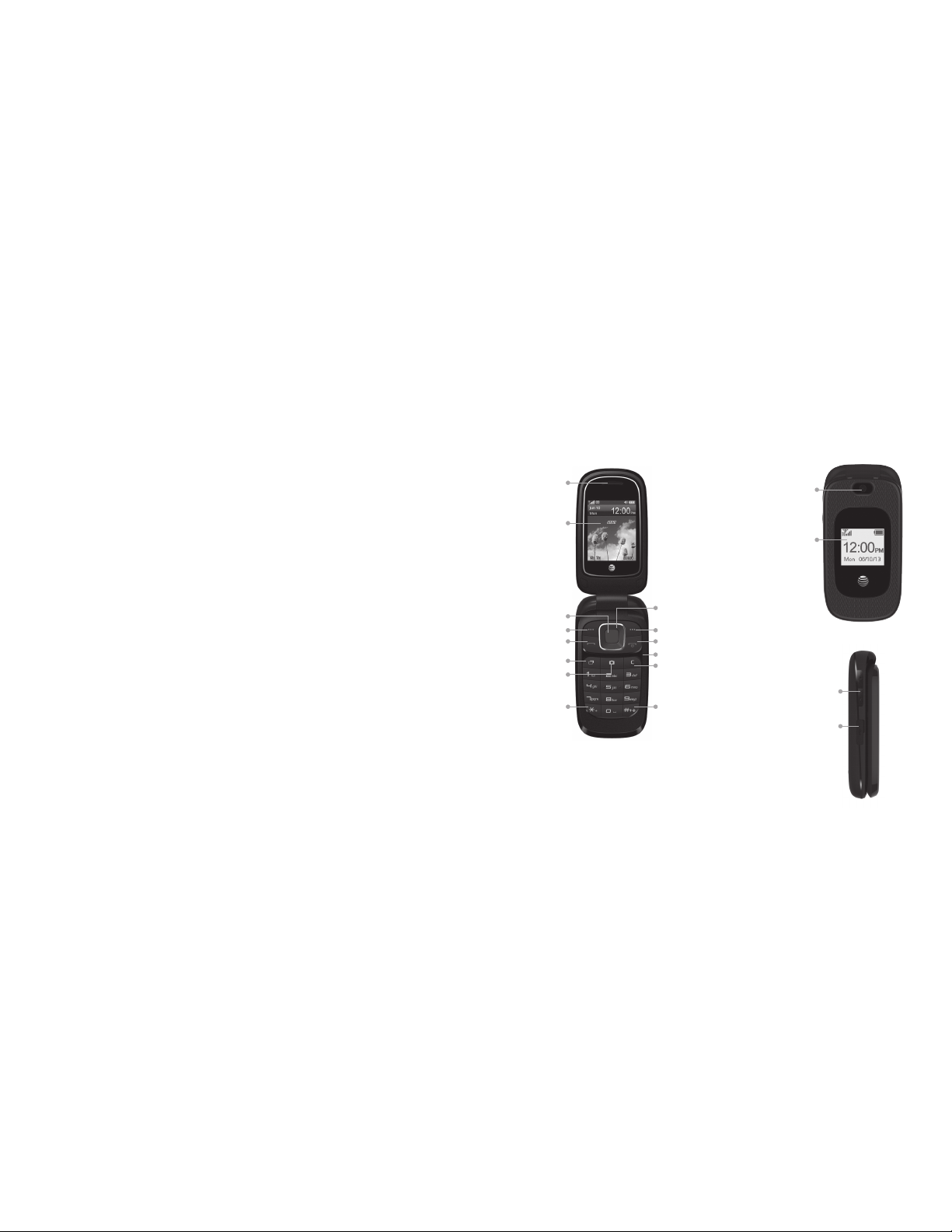
Get to Know Your Phone
5Getting Started
• To get the maximum performance out of your battery, it is recommended that
you completely charge the battery before using the phone for the first time. A
new battery’s full performance is only reached after three complete charge and
discharge cycles have been finished.
• Charging is only possible within a temperature range of 32°F to 113°F.
Powering Phone On/Off
Note: Do not turn your phone on in areas in which wireless phone use is not
permitted, or when it could cause interference or danger.
Hold the Power/End Key to turn your phone on or off.
Tips:
• When prompted, enter your PIN (Personal Identification Number) code or
handset code and press the OK Key.
• The PIN code is the password provided by your network service provider. You
cannot use the SIM card without it.
• When the PIN code or handset code is accepted, the phone automatically
searches for the network. After a few seconds, your phone displays idle mode.
4 Getting Started
Earpiece
Left Soft Key
OK Key
Send Key
Task Key
Camera Key
Internal
Display
4-Way
Navigation Key
Right Soft Key
Power/End Key
Microphone
Clear & Back Key
Vibrate Mode Key
* Key
Camera Lens
External
Display
Volume Up/
Down Keys
Charger/
Headset Port
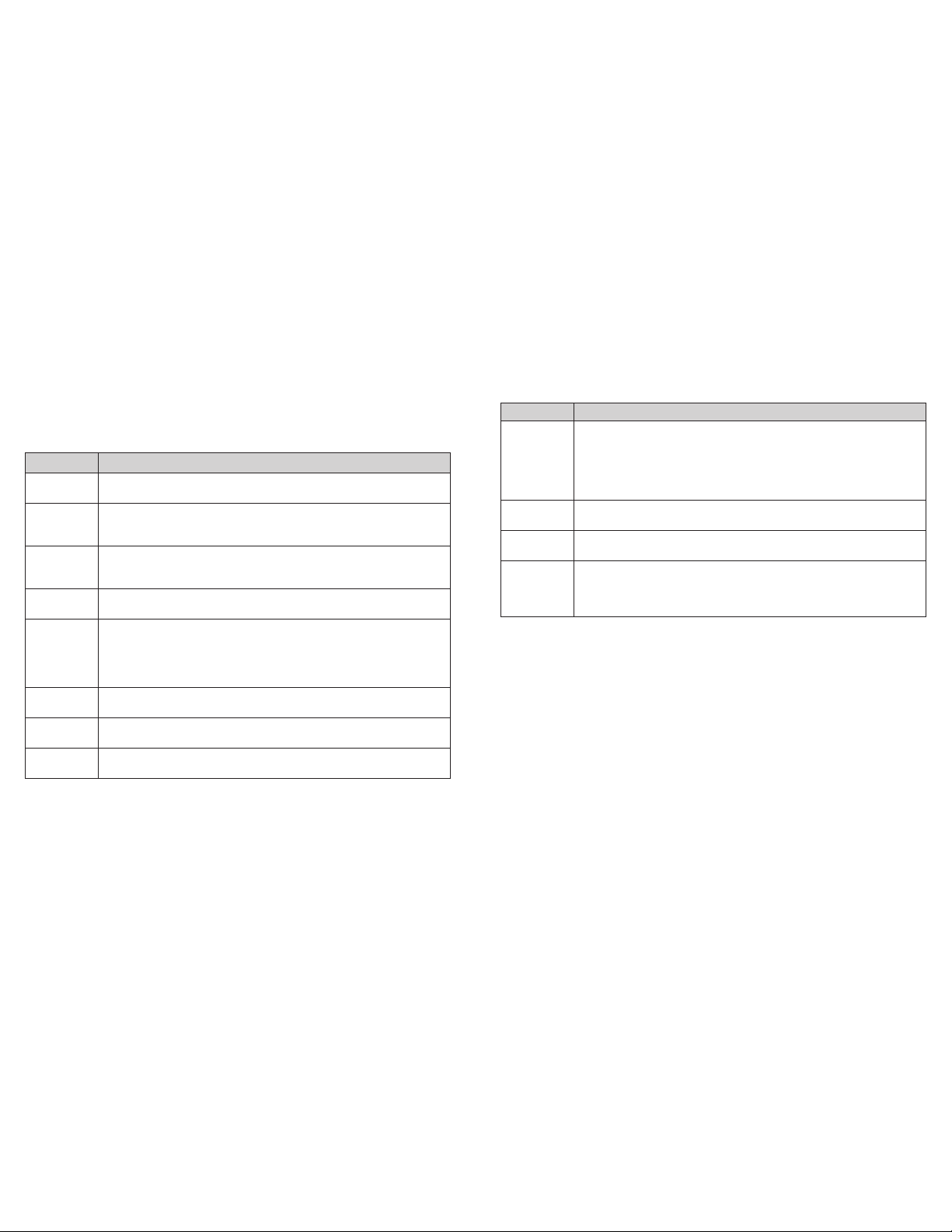
Get to Know Your Phone (continued)
Key Functions
Key Description
OK Key From idle mode: Press to open the Yahoo! homepage.
In lists and menus: Press to start an application/function.
4-Way
Navigation
Key
From idle mode: Used to activate preset functions.
In lists, messages, and menus: Used to scroll up, down, left,
and right.
Left Soft
Key/Right
Soft Key
The bottom line of the display shows the options that can be
selected using the Left and Right Soft Keys. The options change
depending on the application/function being used.
Send Key Press to dial or answer calls.
From
idle
mode: Press to show a list of all calls.
Power/End
Key
Hold to turn the phone on/off.
Press to end a call.
Press to reject an incoming call.
Press to cancel dialing.
Press to return to idle mode.
Volume Up/
Down Keys
Adjust the volume of the phone.
Task Key
Press to perform multiple tasks and switch among various
applications.
Camera
Key
Press to activate the camera.
6 Getting Started
Key Description
Clear &
Back Key
Press to delete the character on the left of the cursor when
entering text or numbers.
Hold to delete all characters during text entry.
Press to return to the previous page when navigating menus or
browsing the Internet.
Number
Keys
Press the number keys to enter a phone number.
* Key
Press to enter *.
In an editing screen: Press to enter punctuation and symbols.
# Key Press to enter #.
In an editing screen: Press to change the input method.
From idle mode: Hold to activate/deactivate silent mode
with vibration.
7Getting Started
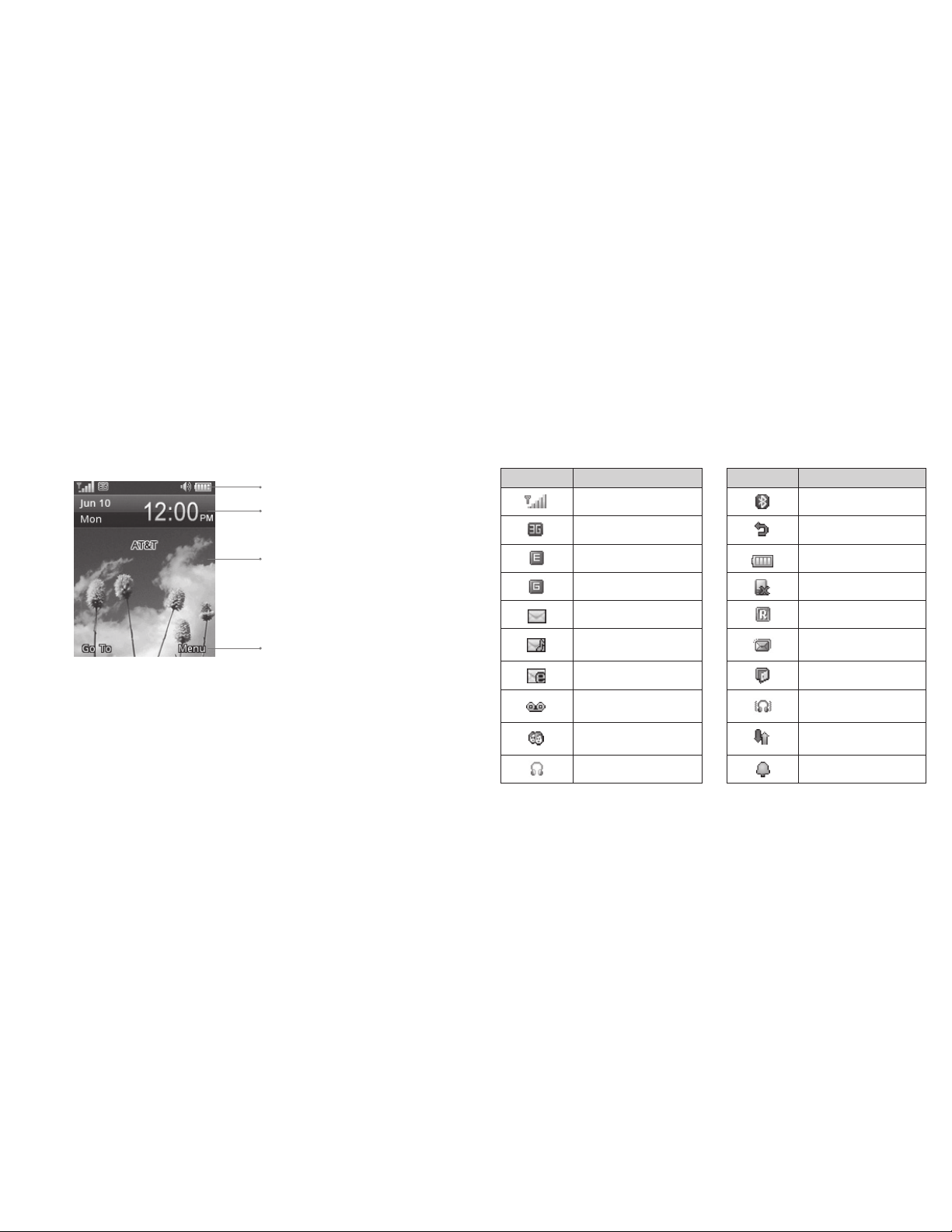
8 Getting Started 9Getting Started
Idle Mode
After powering on the phone, when the name of the network is displayed on the
screen, the phone is in idle mode and ready for use. The display has 4 areas:
Status and Notification icons
Your phone will tell you exactly what’s going on by showing you simple icons. Here’s
what they mean.
Indicators and Icons
Indicator What it means Indicator What it means
Signal strength
Bluetooth on
3G network All calls divert
EDGE network
Battery status
GSM network Missed call
New SMS Roaming
New MMS
The message
memory is full
New email Vibrate and ringing
New voicemail
Headset and vibrate
mode
Vibrate mode
GPRS in use (solid
blue and green)
Headset mode Alarm
Indicators and Icons area
Date and Time area
Text and Graphics area
Soft Key function indicators
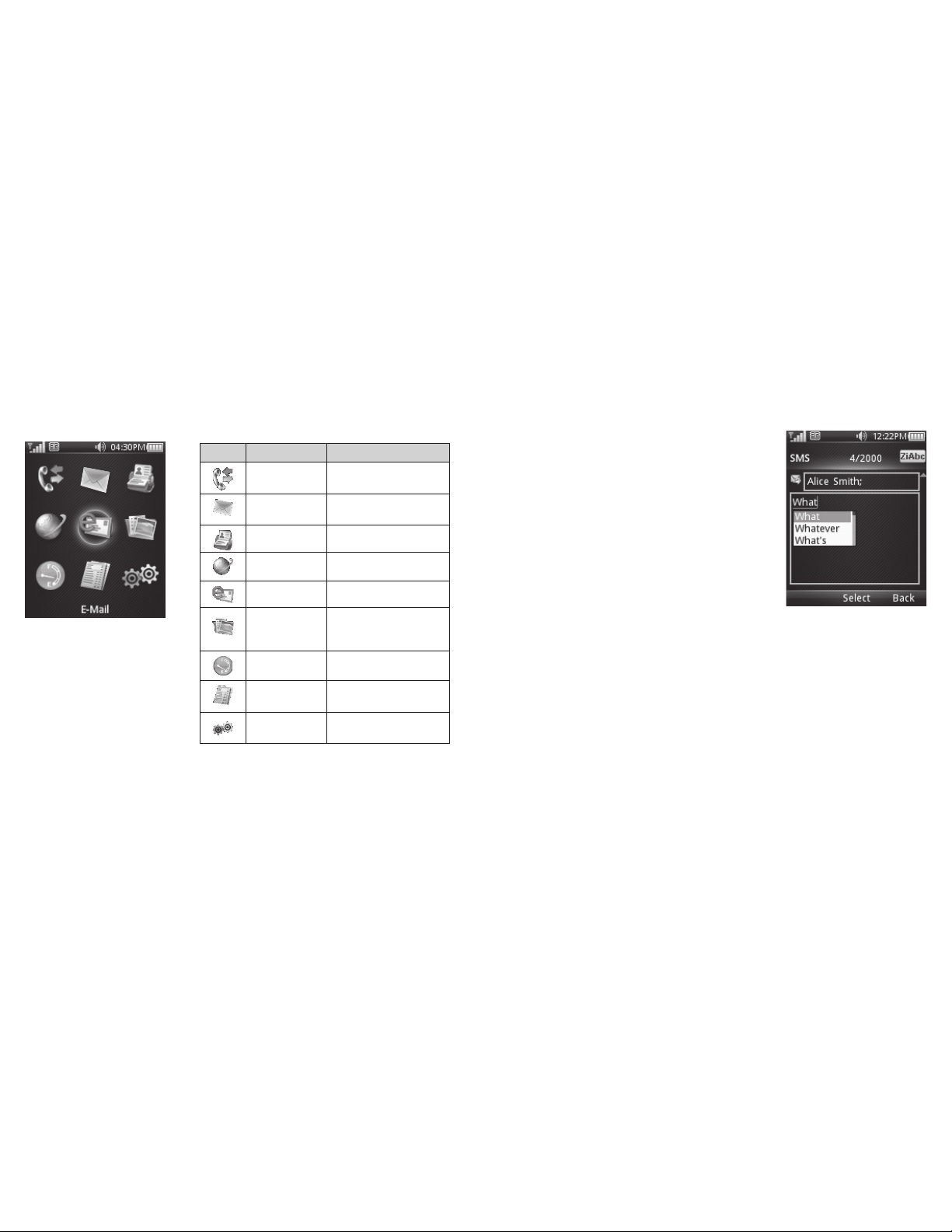
10 Getting Started 11Entering Text
Main Menu
From idle mode, press the Right Soft Key for Menu to access the main menu.
Icon What it means Description
Recent Calls
View your incoming and
outgoing calls
Messaging
Send and read SMS or
MMS messages
Address Book Add and edit contacts
Mobile Web Access the web
E-Mail Access your email
My Stuff
Contains applications
and tools such as Alarm,
Calendar, and more
Data Balance Check data usage
AT&T Account
Balance
Customer care and
services
Settings
Set up and person alize
your phone
Additional charges may apply. For more information on these services, please refer to the Phone & Feature Guide included
in your box or visit www.wireless.att.com.
Entering Text
Changing Input Mode
You can enter text into your phone using the
following input methods: ZiAbc, abc, Abc
(default input method), ABC, and number input.
You can also switch the language between English
and Spanish.
Current Text Mode
When you are in a field that allows characters to be
entered, the text input mode indicator is shown in
the upper right corner of the display.
Changing Input Mode or Language
Press the # Key and select an input method
or language.
Using Predictive Text (ZiAbc)
The predictive text method is based on a built-in dictionary and generates words
from the combination of letters pressed.
Press each key once that corresponds to the letter you want to enter. The
letters are shown on the display as they are entered. The list of candidate words
changes as each key is pressed.
When the candidate words are displayed, use the 4-Way Navigation Key to
highlight a candidate word and then press the OK Key for Select.
Press the 0 Key to insert a space or press the * Key to select symbols.
Press the Clear & Back Key to delete the letter to the left of the cursor. Hold the
Clear & Back Key to delete all entered text to the left of the cursor.
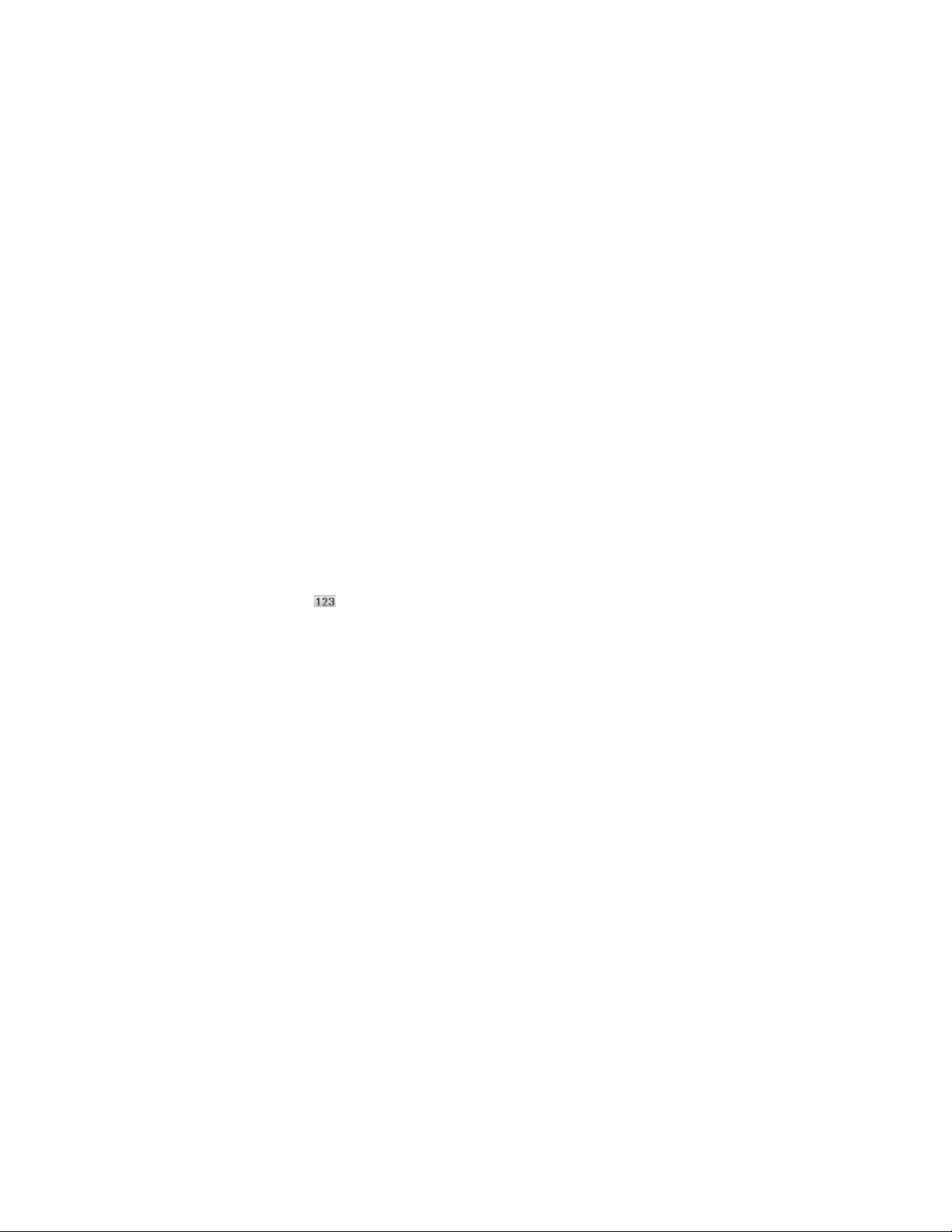
12 Entering Text 13Calls
Entering Letters (Abc/ABC/abc)
Press a number key (2 through 9) multiple times until the preferred letter is shown
on the screen. Press once to enter the first letter on the keypad; press twice
quickly to enter the second letter, and so on.
• Press the 0 Key to add a space.
• Hold the 0 Key to enter 0.
Notes:
• When using “Abc” mode, only the first letter will be capitalized.
• After entering the first capital letter, the input mode will be changed to “abc”
mode automatically.
Entering Numbers
Press the # Key and select 123. The input method icon ( ) is shown on the
display. You can enter numbers directly using the number keys.
Tip: To enter a space when using number input, press the # Key and select any of
the ABC input methods. Press the 0 Key to enter the space.
Entering Symbols
Press the * Key.
Use the 4-Way Navigation Key to select a symbol.
Press the OK Key.
Calls
Making a Voice Call
From idle mode, enter a phone number.
Press the Send Key to call the number.
Using the Address Book
From idle mode, select Menu > Address Book.
Highlight a contact and press the Send Key to call the contact.
Using Call Options
During a call, you can press the Left Soft Key for more options. The options vary
depending on the functions you are currently using.
• Hold/Unhold: Put the current call on hold or retrieve the call.
• End call: End the current call.
• DTMF off/on: Enable or disable the sending of Dual-Tone Multi-Frequency
(DTMF) tones, which allow you to communicate with automated systems using
the keypad.
• Message: Switch to the Messaging menu during a call.
• Contacts: Switch to the Address Book menu during a call.
• Browser: Browse the Internet during a call.
Receiving Calls
When a voice call comes in, press the Send Key to answer the call.
Tip: If you have connected a headset to the phone, you can press the button on
the headset to answer the call (if the headset supports this function).
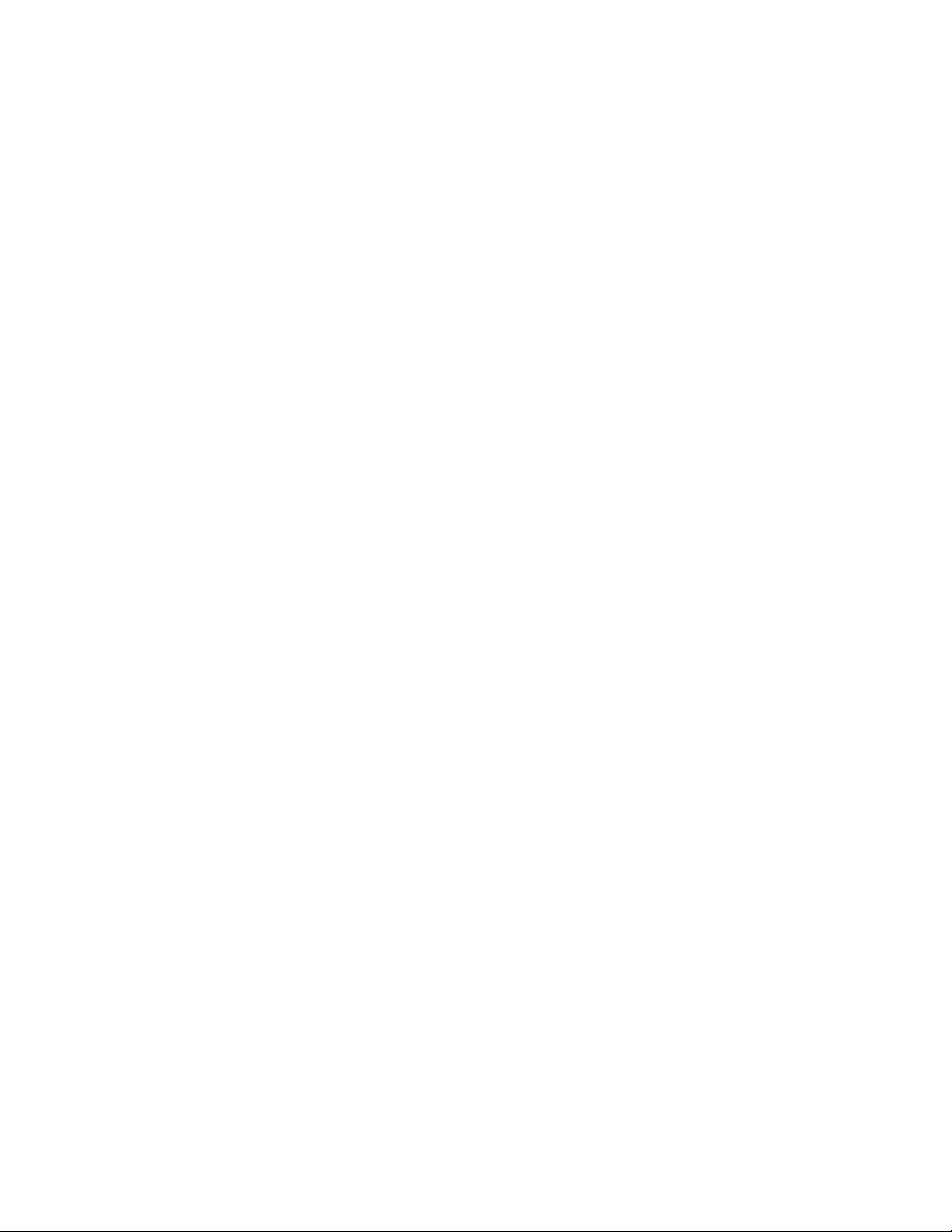
14 Calls
Messages
Types of Messages
Your phone provides the following message types:
• Text Messages (SMS)
• Multimedia (Picture) Messages (MMS)
The Short Message Service (SMS) lets you send and receive text messages to and
from other mobile phones and email addresses. To use this feature, you may need
to subscribe to your service provider’s message service.
The Multimedia Messaging Service (MMS) lets you send and receive multimedia
messages (such as picture messages) to and from other mobile phones and
email addresses. To use this feature, you may need to subscribe to your service
provider’s multimedia message service.
SMS and MMS
Sending a New SMS Message
Select Menu > Messaging > Create New Message.
Enter the recipient’s number or press the OK Key for Contacts to choose the
recipient(s) from your address book.
Press down on the 4-Way Navigation Key to move to the Text field.
Enter a message. Select Options > Template or My words to insert preset
messages.
Press the OK Key for Send to send the message.
15Messages
Adjusting the Volume
During a call, press the Volume Keys to adjust the volume on the speakerphone or
on the earpiece.
Using Call History
From idle mode, press the Send Key to check the All calls log.
