Page 1

Z8090175000MT
USER
MANUAL
The Features, Flexibility,
AND Fun You Want
ZTEUSA.COM
Z793C
Page 2

Getting Started .................................. 5
Installing a microSDHC™ Card ................. 5
Charging the Battery ................................... 5
Extending the Battery Life......................... 6
Powering Your Phone On/O ................... 6
Setting Up Your Phone for the
First Time ......................................................... 7
Locking/Unlocking the Screen
and Keys ........................................................... 7
Using the Touch Screen .............................. 8
Getting to Know Your Phone.................... 9
Getting to Know the Home Screen ........ 11
Personalizing ...................................... 12
Changing the System Language ............ 12
Setting the Date and Time ........................ 12
Changing the Ringtone and
Notication Sound ....................................... 12
Turning Touch Sounds On/O ................. 12
Adjusting Volumes ....................................... 12
Switching to Silent Mode .......................... 13
Applying New Wallpapers ......................... 13
Changing the Screen Brightness ............ 13
Protecting Your Phone With
Screen Locks ................................................... 14
Protecting Your Phone With
Encryption....................................................... 14
1
About This Manual
Thank you for choosing this ZTE mobile device. In order to keep your device in its best condition, please read this
manual and keep it for future reference.
Copyright © 2015 ZTE CORPORATION
All rights reserved.
No part of this publication may be quoted, reproduced, translated or used in any form or by any means, electronic or
mechanical, including photocopying and microlm, without the prior written permission of ZTE Corporation.
Notice
ZTE Corporation reserves the right to make modications on print errors or update specications in this manual without prior notice. This manual has been designed with the utmost care to ensure the accuracy of its content. However,
all statements, information and recommendations contained therein do not constitute a warranty of any kind, either
expressed or implied. Please refer to chapter For Your Safet y to be sure to use your phone properly and safely.
We oer self-service for our smart terminal device users. Please visit the ZTE ocial website (at www.ztedevice.com) for
more information on self-service and supported product models. Information on the website takes precedence.
Disclaimer
ZTE Corporation expressly disclaims any liability for faults and damages caused by unauthorized modications of the
software.
Images and screenshots used in this manual may dier from the actual product. Content in this manual may dier from
the actual product or software.
Trademarks
ZTE, Atrium, and the ZTE logos are trademarks of ZTE Corporation.
Google and Android are trademarks of Google, Inc.
The Bluetooth® trademark and logos are owned by the Bluetooth SIG, Inc. and any use of such trademarks by
ZTE Corporation is under license.
The microSDHC logo is a trademark of SD-3C, LLC.
Qualcomm and Snapdragon are trademarks of Qualcomm Incorporated, registered
in the United States and other countries. Used with permission.
Other trademarks and trade names are the property of their respective owners.
Edition Time: May 2015
Table of Contents
Knowing the Basics .......................... 16
Monitoring the Phone Status ................... 16
Managing Notications .............................. 17
Managing Apps and Widgets ................... 19
Organizing With Folders ............................ 20
Rearranging the Favorites Tray ................ 22
Opening and Switching Apps .................. 22
Entering Text .................................................. 23
Editing Text ..................................................... 25
Connecting to Networks
and Devices .......................................... 26
Connecting to Mobile Networks............. 26
Connecting to Wi-Fi® ................................... 26
Connecting to Bluetooth® Devices ......... 29
Connecting to Your Computer
via USB .............................................................. 31
Connecting to Virtual Private
Networks ......................................................... 32
Phone Calls ........................................... 34
Placing and Ending Calls ........................... 34
Answering or Rejecting Calls ................... 34
Working With the Call History .................. 35
Calling Your Contacts .................................. 36
Checking Voicemail ..................................... 36
Using Options During a Call ..................... 36
Managing Multi-party Calls ...................... 37
Adjusting Your Call Settings ..................... 38
Internet Call Settings................................... 39
Page 3

Google+™ .............................................. 60
Getting Started With Google+ ................. 60
Changing Google+ Settings ..................... 60
Browser .................................................. 61
Opening the Browser .................................. 61
Working With an Opened Page ............... 62
Using Multiple Browser Tabs .................... 62
Downloading Files ....................................... 63
Using Bookmarks .......................................... 63
Viewing Your Browsing History ............... 64
Changing Browser Settings ...................... 64
Google Maps™ .................................... 65
Activating Location Services .................... 65
Getting Your Location ................................. 65
Searching for a Location ............................ 65
Getting Directions to Your Destination 66
Searching for Local Places ......................... 66
Google Now™ and Search ............. 67
Enabling Google Now ................................. 67
Searching With Text ..................................... 67
Searching by Speaking ............................... 67
Changing Search and Voice
Search Settings.............................................. 67
3
People ..................................................... 41
Checking Contact Details .......................... 41
Adding a New Contact ............................... 41
Setting Up Your Own Prole ..................... 41
Importing, Exporting, and
Sharing Contacts .......................................... 42
Working With Favorite Contacts ............. 43
Working With Groups .................................. 43
Searching for a Contact .............................. 44
Editing Contacts ........................................... 44
Accounts ................................................ 47
Adding or Removing Accounts ............... 47
Conguring Account Sync ........................ 47
Email ........................................................ 49
Setting Up the First Email Account ........ 49
Checking Your Emails .................................. 49
Responding to an Email ............................. 49
Writing and Sending an Email ................. 50
Adding a Signature to Your Emails ......... 50
Adding and Editing Email
Accounts .......................................................... 51
Changing General Email Settings ........... 51
2
Table of ContentsTable of Contents
Gmail™ .................................................... 52
Opening Your Gmail Inbox ........................ 52
Switching Accounts ..................................... 52
Writing and Sending a Message ............. 52
Adding a Signature to Your
Gmail Messages ............................................ 53
Replying to, Forwarding, or Printing
a Message ........................................................ 53
Working With Received
Attachments ................................................... 53
Working With Labels ................................... 54
Changing Gmail Settings ........................... 54
Messaging ............................................ 55
Opening the Messaging Screen .............. 55
Sending a Text Message ............................. 55
Replying to a Message ................................ 56
Forwarding a Message ............................... 56
Deleting Messages or Threads ................. 56
Changing Message Settings ..................... 57
Calendar ................................................ 58
Viewing Your Calendars and Events ...... 58
Creating an Event ......................................... 59
Editing or Deleting an Event .................... 59
Changing Calendar Settings .................... 59
Camera ................................................... 68
Capturing a Photo ........................................ 68
Using Manual Camera Mode .................... 69
Recording a Video ........................................ 69
Customizing Camera Settings ................. 70
Gallery .................................................... 71
Opening the Gallery .................................... 71
Working With Albums ................................. 71
Working With Pictures ................................ 72
Playing Videos ............................................... 73
Music ....................................................... 74
Copying Music Files to Your Phone ........ 74
Viewing Your Music Library....................... 75
Playing Music ................................................. 76
Managing Playlists ....................................... 77
Play Music ............................................. 78
Playing Your Music ....................................... 78
Managing Playlists ....................................... 80
Video Player ......................................... 81
Opening the Video Library ........................ 81
Playing and Controlling Videos ............... 81
Managing Video Files .................................. 81
Sound Recorder ................................. 83
Recording a Voice Memo ........................... 83
Playing a Voice Memo ................................. 83
Page 4
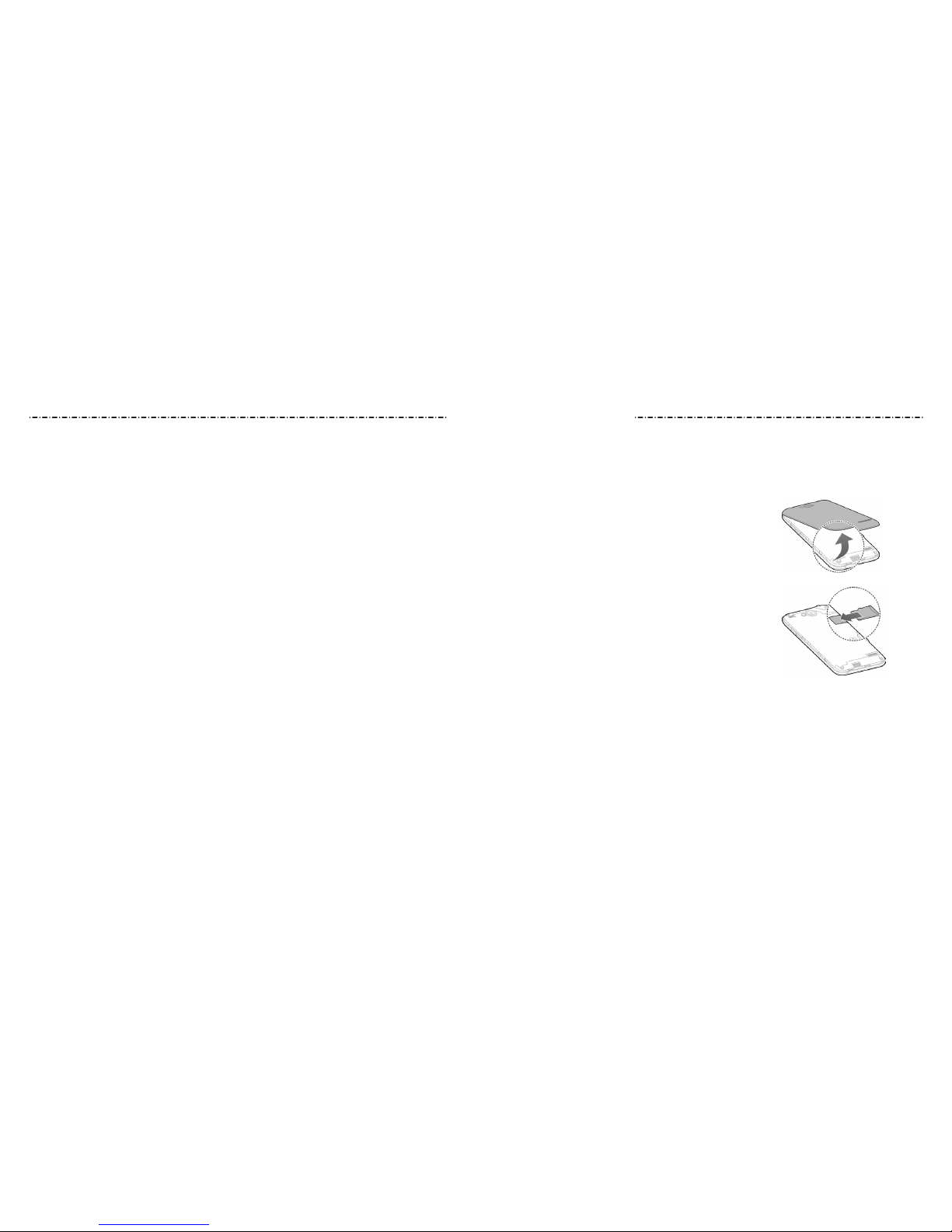
Installing a microSDHC Card
You have the option to install a microSDHC card of up to 32GB to expand your phone’s
storage capacity. The microSDHC card can be installed and removed while the phone is
turned on. Unmount the microSDHC card before removing it.
1. Place your nger in the slot at the bottom
of the back cover to lift and remove the cover.
2. Hold your microSDHC card with the metal
contacts facing down and slide it into the
microSDHC card slot
.
NOTE: Some applications may require a microSDHC
card to work normally or may store certain data on it.
Therefore, it is recommended that you keep a microSDHC
card installed and not remove or replace it randomly.
3. Press the cover gently back into place until you hear a click
.
Charging the Battery
When you rst get your new phone you’ll need to charge the battery. If the battery is low,
there will be a pop-up message on the screen. As you charge your phone, the screen will
tell you the exact battery level each time you wake up your phone.
WARNING! Use only ZTE-approved chargers and cables. The use of unapproved
accessories could damage your phone or cause the battery to explode.
CAUTION: Do not change the built-in rechargeable battery in your phone by yourself.
The battery can only be changed by ZTE or ZTE authorized service provider.
More Apps ............................................ 84
Clock.................................................................. 84
Calculator ........................................................ 85
Chrome™ ......................................................... 85
Downloads ...................................................... 85
File Manager ................................................... 85
Note ................................................................... 86
Play Books ....................................................... 86
Play Movies & TV ........................................... 86
Task Manager ................................................. 87
YouTube™ ........................................................ 87
Play Store .............................................. 88
Browsing and Searching Apps ................. 88
Downloading and Installing Apps ......... 88
Creating a Google Wallet™
Account ............................................................ 89
Requesting a Refund for a
Paid App .......................................................... 89
Managing Your Downloads ...................... 90
Settings .................................................. 91
General Settings ........................................... 91
Wireless and Networks ............................... 93
Device ............................................................... 94
Personal ........................................................... 95
Accounts .......................................................... 96
System .............................................................. 96
Table of Contents
4
Getting Started
5
Upgrading the Phone
Software ................................................ 97
Troubleshooting ................................ 98
For Your S afety ................................ 101
General Safety ........................................... 101
Radio Frequency (RF) Energy ............... 102
FCC Compliance ........................................ 103
Hearing Aid Compatibility (HAC)
Regulations for Mobile Phones ........... 104
Distraction................................................... 105
Product Handling ..................................... 105
Electrical Safety ......................................... 108
Radio Frequency Interference ............. 110
Explosive Environments ......................... 111
Specications ................................... 112
Notes .................................................... 113
Page 5
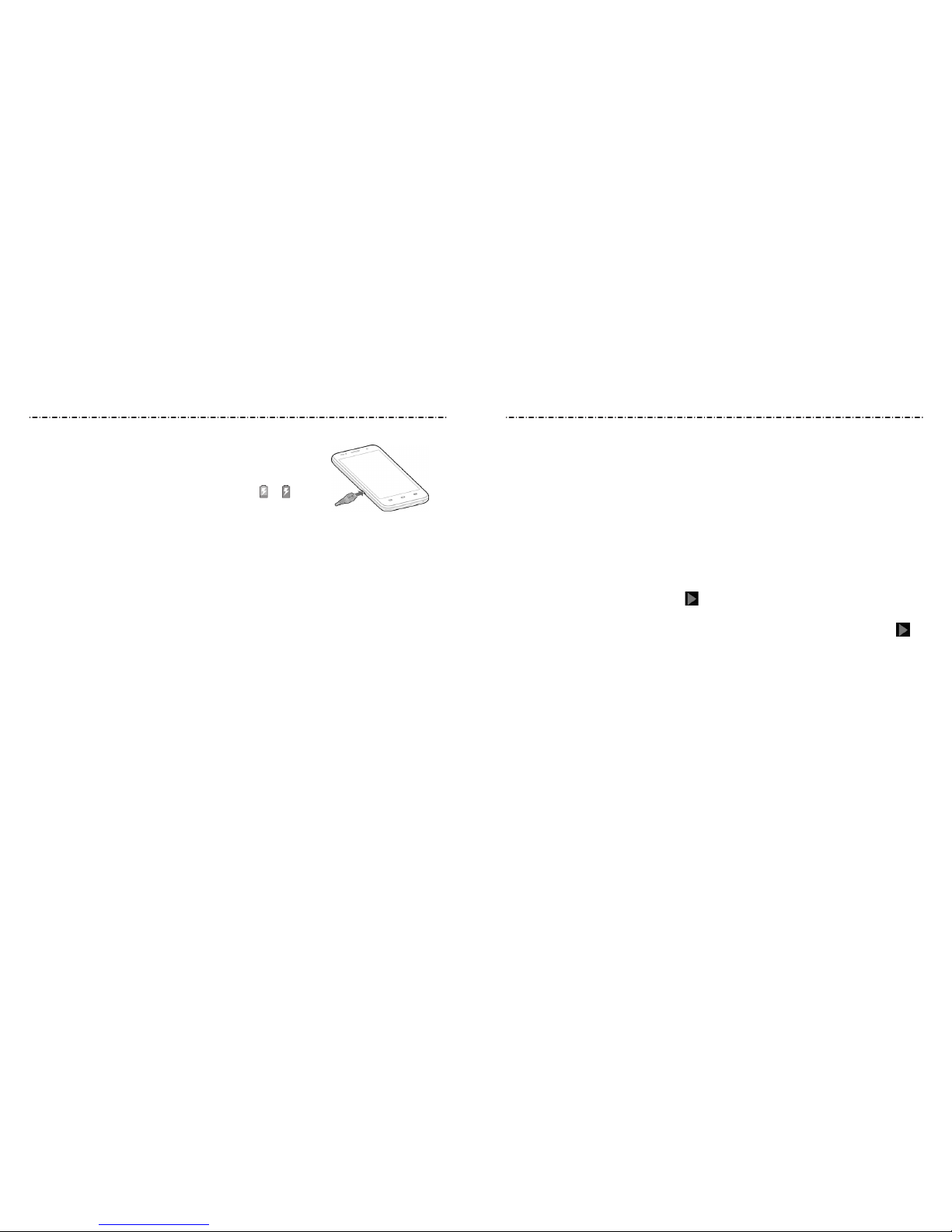
Getting Started
6
Getting Started
7
1.
Connect the adapter to the charging port. Ensure that the
adapter is inserted with the correct orientation. Do not
force the connector into the charging port.
2. Connect the charger to a standard AC wall outlet. If the
phone is on, you’ll see a charging icon, such as or ,
appear in the Status Bar.
3. Disconnect the charger when the battery is fully charged.
NOTE: If the battery is extremely low, you may be unable to power on the phone even
when it is being charged. In this case, try again after charging the phone for at least
10 minutes. Contact customer service if you still cannot power on the phone after
prolonged charging.
Extending the Battery Life
Active applications, screen brightness levels, Bluetooth and Wi-Fi usage, and GPS
functionality can drain your battery. You can follow the helpful tips below to conserve
your battery power:
• Reduce the screen backlight time.
• Lower the screen brightness.
• Turn auto-sync, Wi-Fi, and Bluetooth o when not in use.
• Disable the GPS function when not in use. Most applications using this function
will periodically query the GPS satellites for your current location; each query drains
your battery.
Powering Your Phone On/O
• Press and hold the Power/Lock Key to turn on your phone.
• To turn it o, press and hold the Power/Lock Key to open the options menu. Tap
Power o and then tap OK.
Setting Up Your Phone for the First Time
When you rst power on your phone after you purchase it or reset it to factory settings
(see Settings – Personal – Backup and Reset), you may need to set it up before using it.
1. Tap the language eld, select the language you want, and tap Start.
2. Connect to a Wi-Fi network and tap Next. Otherwise, tap Skip.
3. Set the date, time, and time zone, or use date and time data provided by the network.
Then tap Next.
4. If you have a Google™ account, tap Existing to sign in. Tap New to create a Google
account or tap Not now to set up an account later. The following steps may vary
depending on which option you choose.
5. Tap OK to agree to the terms of service.
6. Congure backup options and tap .
7. Congure the Google location options and tap Next.
8. Enter your name, which the phone uses to personalize some apps, and then tap .
9. You will be prompted to accept the Google terms of service. Tap Next to continue.
10. Tap Finish to complete the setup.
Locking/Unlocking the Screen and Keys
Your phone allows you to quickly lock the screen and keys (put the phone into Sleep
mode) when not in use, and also to turn the screen back on and unlock it when you
need it.
To lock the screen and keys:
To quickly turn the screen o and lock the keys, press the Power/Lock Key.
NOTE: To save battery power, the phone automatically turns o the screen after a certain
period of time when you leave it idle. You will still be able to receive messages and calls
while the phone screen is o.
Page 6
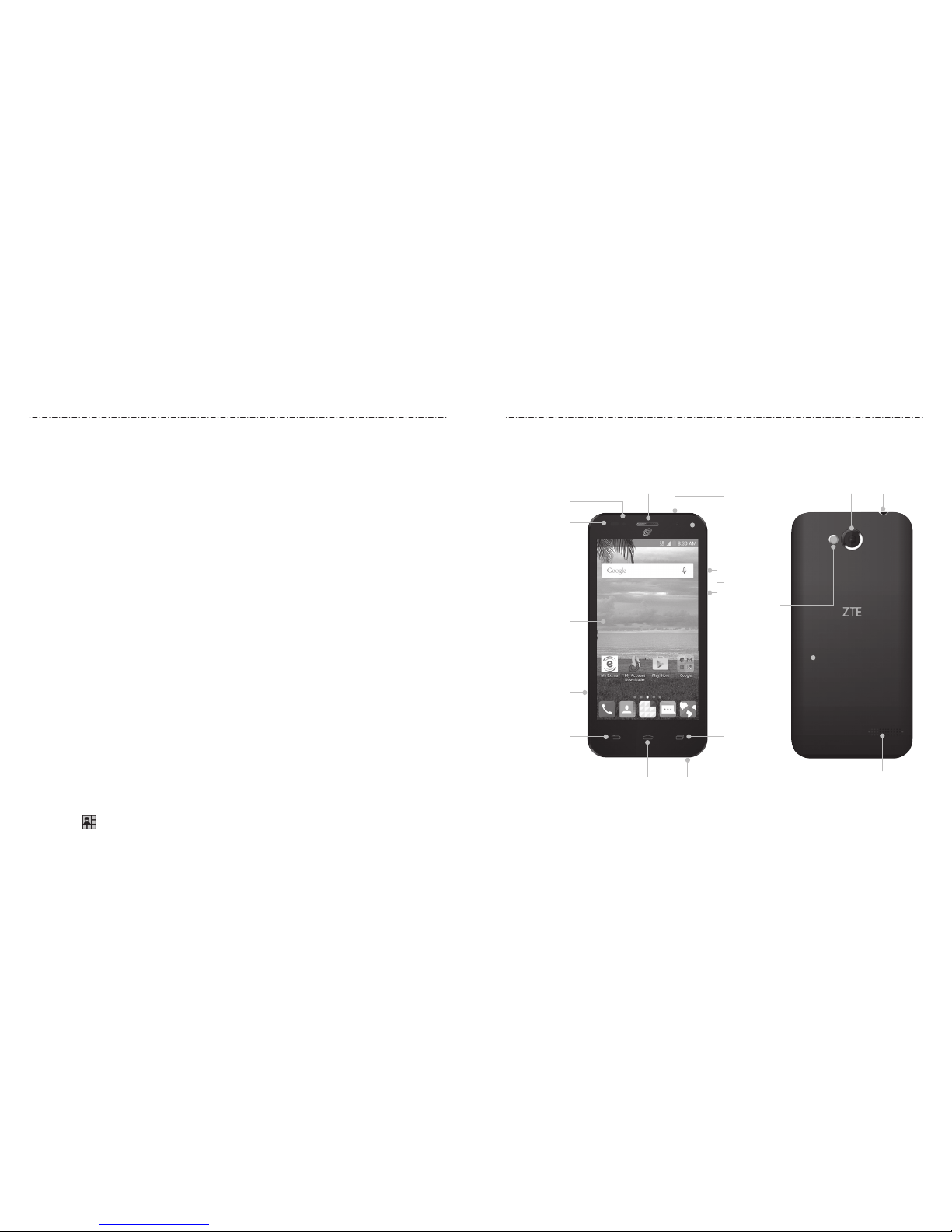
8 9
Getting to Know Your Phone
To unlock the screen and keys:
1. Press the Power/Lock Key to turn the screen on.
2. Press and hold a blank area of the screen.
NOTE: If you have set an unlock pattern, PIN, or password for your phone (see
Personalizing – Protecting Your Phone With Screen Locks), you’ll need to draw the pattern
or enter the PIN/password to unlock your screen.
Using the Touch Screen
Your phone’s touch screen lets you control actions through a variety of touch gestures.
• Tap – When you want to type using the on-screen keyboard, select on-screen items
(such as application and settings icons), or press on-screen buttons, simply tap them
with your nger.
• Tap and Hold – To open the available options for an item (for example, a message or
link in a web page), tap and hold the item.
• Swipe or Slide – To swipe or slide means to quickly drag your nger vertically or
horizontally across the screen.
• Drag – To drag, press and hold your nger with some pressure before you start to
move your nger. While dragging, do not release your nger until you have reached
the target position.
• Pinch – In some apps (such as Maps, Browser, and Gallery), you can zoom in and out
by placing two ngers on the screen at once and pinching them together (to zoom
out) or spreading them apart (to zoom in).
• Rotate the screen – For most screens, you can automatically change the screen
orientation from portrait to landscape by turning the phone sideways.
NOTES:
• The Auto-rotate screen check box needs to be selected for the screen orientation
to automatically change. Press the Home Key > Apps icon > Settings > Display >
Auto-rotate screen.
• You can also access the screen rotation control by sliding down the status bar and
tapping > ROTATION LOCKED / AUTO ROTATE.
Getting Started Getting Started
Earpiece
3.5mm
Headset
Jack
Touch Screen
Back Key
Volume
Up/Down Key
Recent
Apps Key
Front
Camera
Power/Lock Key
MicrophoneHome Key
Micro USB
Charging Port
Back Camera
Speaker
Battery Cover
Flash
Indicator
Light
Proximity
Sensor
Page 7

Getting Started
10
Getting Started
11
Key Description
Power/Lock Key
Press and hold to turn Airplane mode on or o, restart, enable
silent mode/vibration mode/sound, or to power o.
Press to change your phone to Sleep mode.
Press to wake up your phone.
Home Key
Press to return to the home screen from any application or screen.
Press and hold to access Google Now.
Recent
Apps Key
Press to see recently used applications.
Back Key
Press to go to the previous screen.
Volume Up/
Down Key
Press or hold to turn the volume up or down.
Key Functions
Getting to Know the Home Screen
The home screen is the starting point for your phone’s applications, functions, and menus.
You can customize your home screen by adding application icons, shortcuts, folders,
widgets, and more. Your home screen extends beyond the initial screen. Swipe the screen
left or right to display additional screens.
Widget
Shortcuts
Favorites
Tray
Status &
Notications
Wallpaper
Page 8
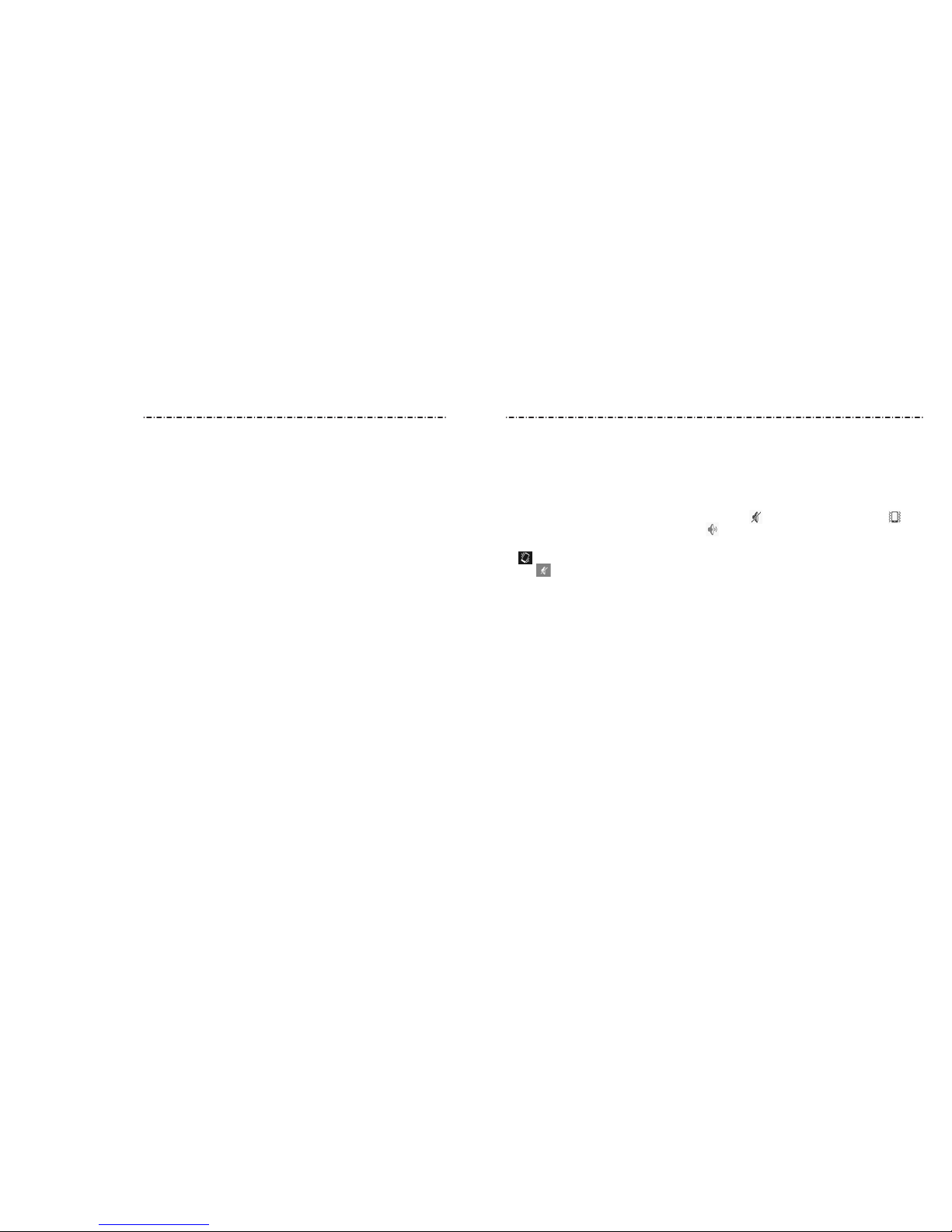
13
Personalizing
12
NOTE: You can adjust the media volume when a media application is in use by pressing
the Volume Up/Down Key. If no media application is active, press the Volume Up/Down
Key to adjust ringtone volume (or the earpiece volume during a call).
Switching to Silent Mode
You can set the phone to silent mode by using one of the following methods:
• Press and hold the Power/Lock Key and then tap to enable silent mode, tap to
enable silent
mode with vibration, or tap to disable silent mode.
• Keep pressing the Volume Down Key when no media application is active. When the
icon appears in the Status Bar, the phone is set to silent mode with vibration. When
the icon appears in the Status Bar, the phone is in silent mode.
• Press the Home Key > Apps icon > Settings > Sound > Silent mode, and tap O,
Vibrate, or Mute.
Applying New Wallpapers
You can set the wallpaper for the home screen or lock screen.
1. Tap and hold any blank area of a home screen.
2. Tap Wallpaper.
3. Select a wallpaper source (Gallery, Wallpapers, Live Wallpapers, or Photos) and choose
an image.
4. For Gallery images, tap OK at the top of the screen. For Live or Wallpapers, tap
Set wallpaper. For Photos, tap SET WALLPAPER.
NOTE: Live Wallpapers and Photos are not available for the lock screen.
Changing the Screen Brightness
1. Press the Home Key > Apps icon > Settings > Display > Brightness.
2. Tap AUTO to make the phone adjust the screen brightness automatically, or drag the
slider to adjust the brightness manually.
Changing the System Language
1. Press the Home Key > Apps icon > Settings > Language & input > Language.
2. Select the language you need.
Setting the Date and Time
1. Press the Home Key > Apps icon > Settings > Date & time.
2. Uncheck Automatic date & time and Automatic time zone if you want to set the
date, time, and time zone by yourself.
3. Set the date, time, time zone, and date/time format.
Changing the Ringtone and Notication Sound
You can customize the default ringtone for incoming calls and the default notication
sound quickly.
1. Press the Home Key > Apps icon > Settings > Sound.
2. Tap Phone ringtone or Default notication sound.
3. Scroll through the list and select the ringtone you’d like to use.
4. Tap OK.
NOTE: See People – Editing Contacts – Setting a Ringtone for a Contact for how to assign a
special ringtone to an individual contact.
Turning Touch Sounds On/O
1. Press the Home Key > Apps icon > Settings > Sound.
2. Check or uncheck Touch sounds.
Adjusting Volumes
1. Press the Home Key > Apps icon > Settings > Sound > Volumes.
2. Drag the sliders to adjust the volume for each type of audio.
3. Tap OK to save.
Personalizing
Page 9
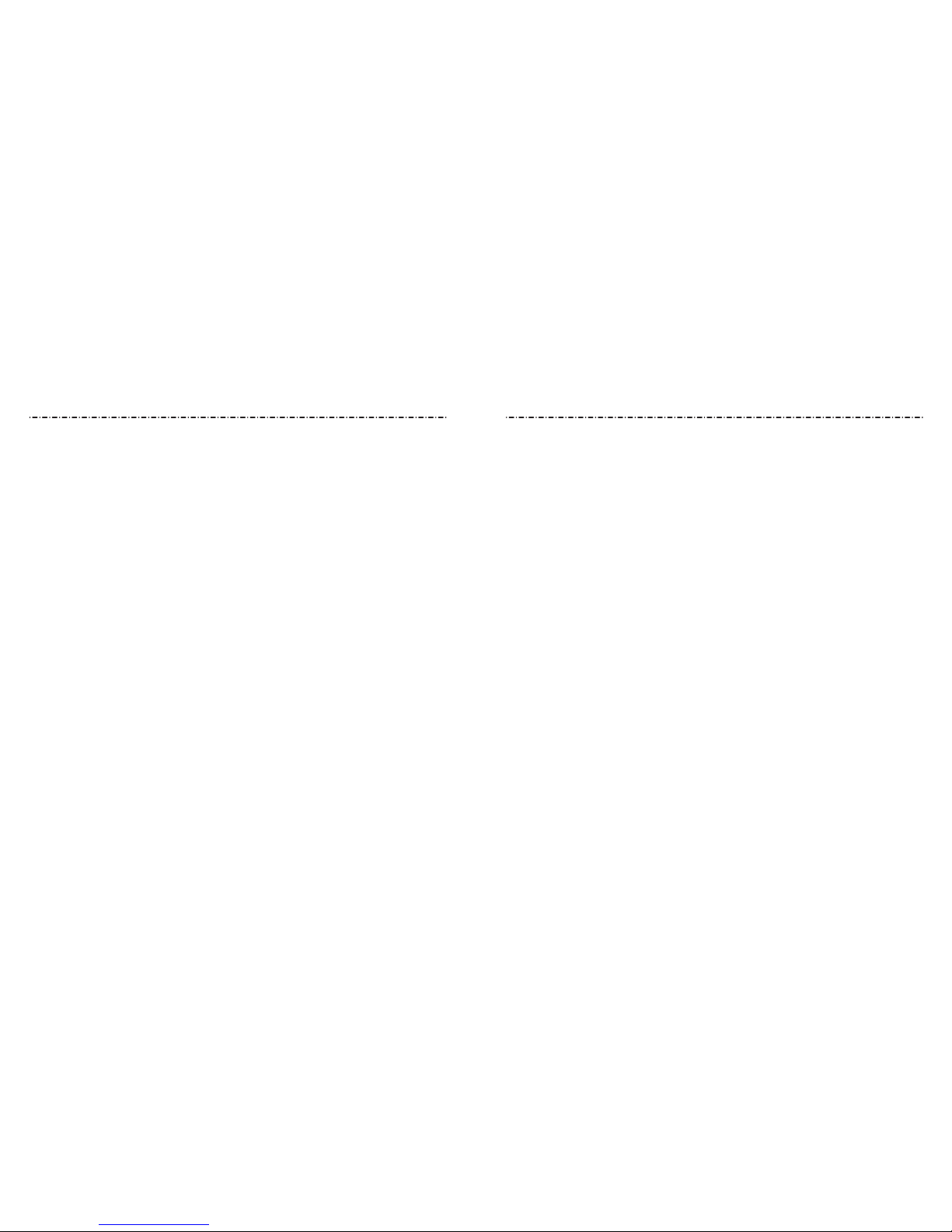
Protecting Your Phone With Screen Locks
You can protect your phone by creating a screen lock. When enabled, you need to long
press the blank area of home screen, draw a pattern or enter a numeric PIN or password
to unlock the phone’s screen and keys.
1. Press the Home Key > Apps icon > Settings > Security.
2. Tap Screen lock.
3. Tap None, Long press, Face Unlock, Pattern, PIN, or Password.
• Tap None to disable screen lock protection.
• Tap Long press to enable screen lock and allow unlocking with a “tap and hold”
gesture. You can unlock the screen by tapping and holding a blank area on the
lock screen.
• Tap Face Unlock to set up your phone to unlock when it recognizes your face.
• Tap Pattern to create a pattern that you must draw to unlock the screen.
• Tap PIN or Password to set a numeric PIN or a password that you must enter to
unlock the screen.
NOTE: Screen lock options are listed in the approximate order of the strength of their
security, starting with None and Long press, which provide no security. A pattern
provides minimal security, although it can be more convenient than the stronger options.
IMPORTANT: If you forget the pattern you set, try ve times and tap Forgot Pattern to
sign in to the Google account you have added on the phone and reset the screen lock.
You will need an active Internet connection. You can also upgrade the phone software
(see Settings – System – About Phone).
Protecting Your Phone With Encryption
You can encrypt all the data on your phone: Google accounts, application data, music
and other media, downloaded information, and more. If you do, you must enter a
numeric PIN or password each time you power on your phone.
WARNING! Encryption is irreversible. The only way to revert to an unencrypted phone is
to perform a factory data reset, which erases all your data.
Encryption provides additional protection in case your phone is stolen, and may be
required or recommended in some organizations. Consult your system administrator
before turning it on. In many cases the PIN or password you set for encryption is
controlled by the system administrator.
Before turning on encryption, prepare as follows:
• Set a lock screen PIN or password.
• Charge the battery.
• Keep the phone connected to the charger.
• Schedule an hour or more for the encryption process. You must not interrupt it or you
will lose some or all of your data.
When you’re ready to turn on encryption:
1. Press the Home Key > Apps icon > Settings > Security > Encrypt phone.
2. Read the information about encryption carefully.
The Encrypt phone button is dimmed if your battery is not charged or your phone
is not plugged in. If you change your mind about encrypting your phone, press the
Back Key.
WARNING! If you interrupt the encryption process, you will lose data.
3. Tap Encrypt phone.
4.
Enter your lock screen PIN or password and tap Next.
5. Tap Encrypt phone again.
The encryption process starts and displays its progress. Encryption can take
an hour or more, during which time your phone may restart several times.
When encryption is complete, you’ll be prompted to enter your PIN or password.
Subsequently, you must enter your PIN or password each time you power on your phone
to decrypt it.
PersonalizingPersonalizing
14 15
Page 10
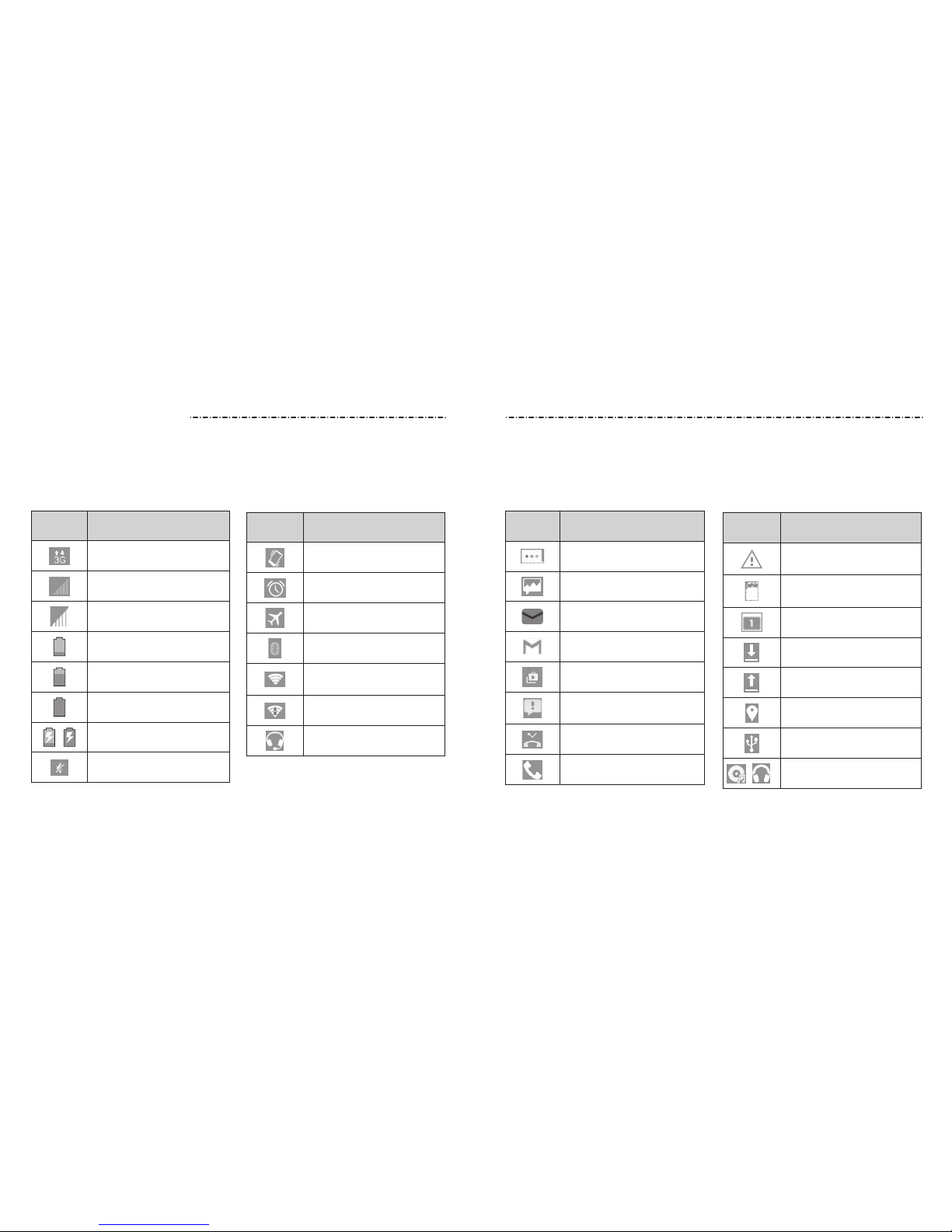
17
Knowing the Basics
16
Monitoring the Phone Status
The Status Bar at the top of the home screen provides phone and service status icons on
the right side. Below are some of the icons you may see.
Indicators and Icons
Indicator What it means
3G connected
No signal
Signal strength
Battery low
Battery partially drained
Battery full
/
Battery charging
Ringer o
Indicator What it means
Vibrate mode
Alarm set
Flight mode
Bluetooth on
Connected to a Wi-Fi
network
Wi-Fi in use
Wired headset connected
Knowing the Basics
Managing Notications
The Status Bar at the top of the home screen provides notication icons on the left side.
Below are some of the icons you may see.
Indicator What it means
microSDHC card
unexpectedly removed
microSDHC card
unmounted
Upcoming event
Downloading data
Sending data
GPS on
USB connected
/
Song is playing
Indicators and Icons
Indicator What it means
New SMS
New MMS
New email
New Gmail message
Updates available
Problem with SMS/MMS
delivery
Missed call
Call in progress
Page 11

Opening/Closing the Notication Panel
Notications report the arrival of new messages, calendar events, and alarms, as well as
ongoing events. You can open the Notication Panel to view the details of notications.
• To open the Notication Panel, swipe your nger down from the top of the screen.
• To close the Notication Panel, swipe your nger up
from the bottom of the screen or
press the Back Key.
Responding to or Removing a Notication
In the Notication Panel, you can respond to a notication or remove the notications.
The Notication Panel also supports expandable notications that let you perform
additional actions right from the notication itself.
• To respond to a notication, tap it.
• To remove a notication, swipe it left or right.
• To remove all notications, tap in the top right corner.
• Tap and hold a notication and then tap App info to identify the application
that created it. To turn o notications from that application if needed, uncheck
Show notications in the App info screen.
• Most apps that send notications, such as Gmail, have notication settings that you
can adjust.
NOTE: If you turn o notications for an app, you may miss its important alerts and
updates. The notications of some apps cannot be turned o.
Use Quick Settings
The Quick Settings in the notication panel make it convenient to view or change the
most common settings for your phone.
In the Notication Panel, tap at the top of the notications list to get to the quick
settings menu.
18
Knowing the Basics
19
Knowing the Basics
• OWNER: Tap to add your personal information.
• BRIGHTNESS: Tap to adjust the screen brightness.
• SETTINGS: Tap to go to the settings menu.
• WI-FI: Tap to turn on or o Wi-Fi.
• D ATA: Tap to enable or disable data access over the mobile network.
• AUTO ROTATE: Tap to turn on or o the Auto-rotate feature.
• BATTERY: Tap to see the battery information.
• AIRPLANE: Tap to turn on or o the airplane mode.
• BLUETOOTH: Tap to turn on or o Bluetooth.
• LOCATION: Tap to turn on or o the GPS function.
• SOUND: Tap to switch between silence and sound.
• SYNC: Tap to turn on or o account synchronization.
• FLASHLIGHT: Tap to turn on or o the ashlight.
Managing Apps and Widgets
Adding Apps and Widgets
1. Tap and hold an empty place on the home screen, and then tap Widgets or Apps.
2. Tap and hold an item and drag it to a home screen thumbnail at the bottom of
the screen.
Moving Apps or Widgets
1. Tap and hold a widget or app on the home screen.
2. Drag it to the place you need.
Page 12
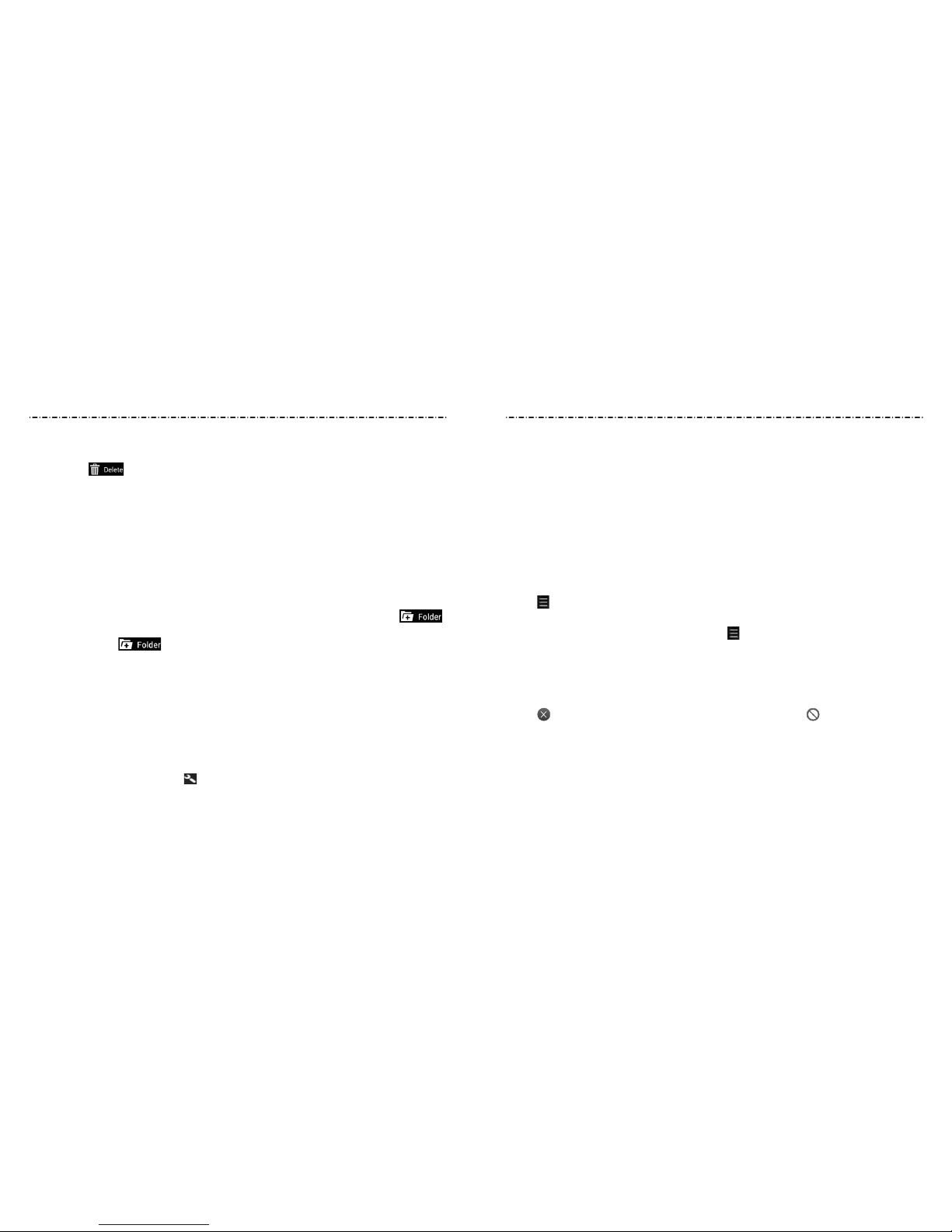
Knowing the Basics
20
Knowing the Basics
21
Removing Apps from a Folder
1. Tap a folder to open it.
2. Tap and hold the app you want to remove and then drag it to the home screen.
3. Release the app and it will be removed from the folder.
Application List Screen
Press the Home Key > Apps icon to access the application list screen and nd all
your applications on the phone. You can uninstall or disable the applications, hide the
application icons, or organize them into folders.
Hiding Application Icons
1. Press the Home Key > Apps icon to open the application list screen.
2. Tap > Hide apps.
3. Tap the application icons you want to hide and then tap DONE.
NOTE: To nd the hidden application icons, tap > Display hidden apps. You can then
tap an icon and tap DONE to display it again in the application list screen.
Uninstalling or Disabling an Application
1. Press Home Key > Apps icon to open the application list screen.
2. Tap and hold an application icon and then release it.
3. Tap on an application icon to uninstall the application. Tap on an application
icon to disable the application.
4. Press the Back Key to nish.
NOTE: To nd the disabled applications, press Home Key > Apps icon > Settings >
Apps > DISABLED. You can then tap an application and tap Enable to enable it. Not all
applications can be uninstalled or disabled.
Removing Apps or Widgets
1. Tap and hold a widget or app on the home screen.
2. Drag it to to remove it.
Adjusting Widget Size
1. Tap and hold a widget on the home screen and then release it.
2. An outline appears around the widget. Drag the outline to resize the widget.
NOTE: Not all widgets can be resized.
Organizing With Folders
You can create folders on the home screen and add several shortcuts in a folder.
Creating a Folder
1. Tap and hold the app on the home screen you want to add into a folder until
appears.
2. Drag the app to and release it. A new folder will be created and the app is
added to the folder.
Renaming a Folder
1. Tap a folder to open it.
2. Tap the folder name eld and enter a new name.
Adding Apps to a Folder
1. Tap and hold an app and then drag it onto a folder icon.
2. Release the app and it will be added into the folder.
You can also open the folder, tap , check the applications you want to add into the
folder, and then tap DONE.
Page 13
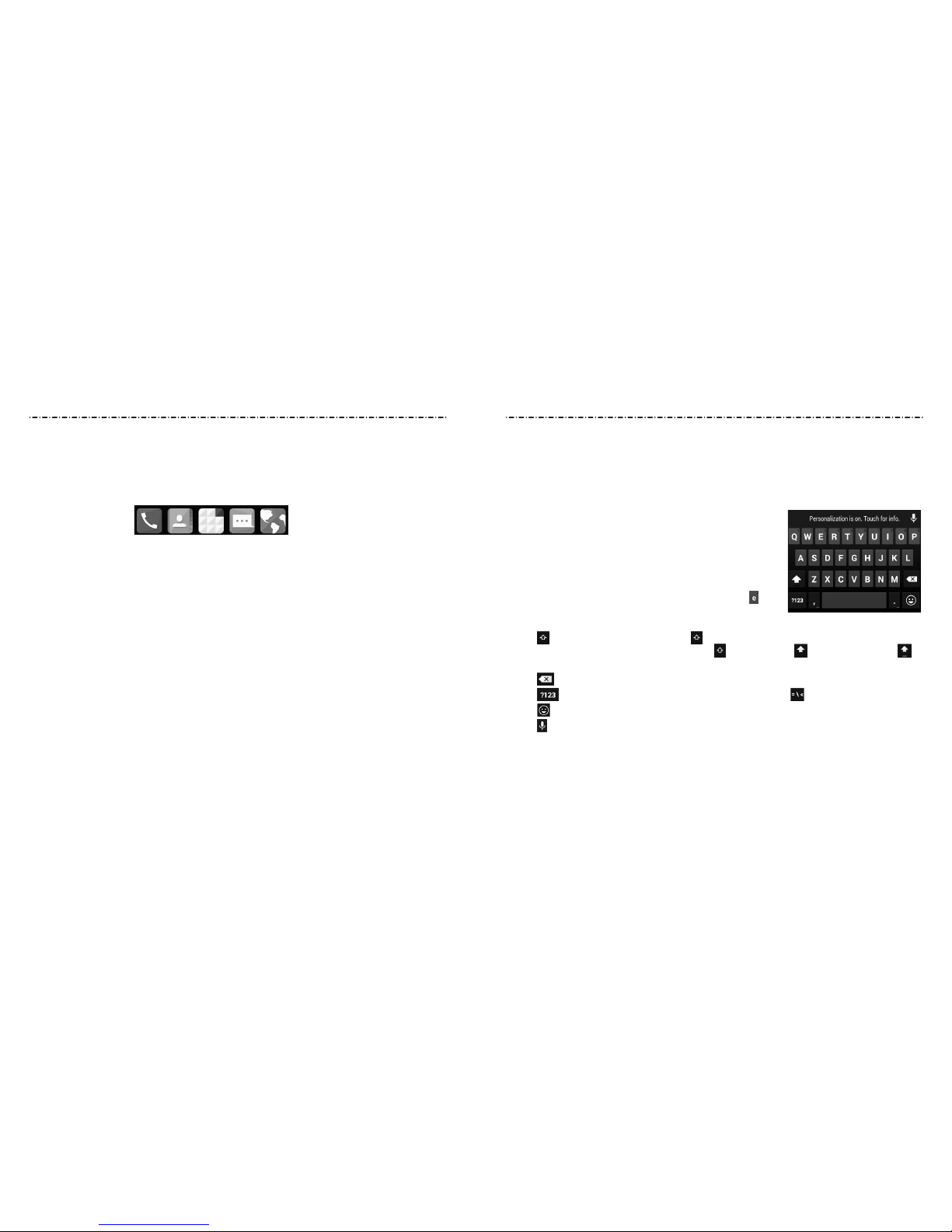
22 23
Entering Text
You can enter text using the on-screen keyboard. Some apps open it automatically. In
others, you open it by tapping where you want to type. You can press the Back Key to
hide the on-screen keyboard.
Google Keyboard
The Google keyboard provides a layout similar to a
desktop computer keyboard. Turn the phone sideways and
the keyboard will change from portrait to landscape. The
landscape keyboard is not supported in all applications.
• Tap the alphabetic keys to enter letters. Tap and hold
some specic keys to enter associated accented letters
or numbers. For example, to enter è, tap and hold and
the available accented letters and number 3 appear.
Then slide to choose è.
• Tap to use uppercase. Double-tap to lock uppercase. This key also changes
to indicate the current case you are using: for lowercase, for uppercase, and
when locked in uppercase.
• Tap to delete the text before the cursor.
• Tap to select numbers and symbols. You can then tap to nd more.
• Tap to enter miniature icons.
• Tap to use Google’s networked voice input.
Rearranging the Favorites Tray
The
home screen
includes a customizable favorites tray at the bottom of all
home screen
s.
You can drag apps, folders, and other priority items in or out of the favorites tray for instant
access from any
home screen
.
Removing Items from the Favorites Tray
Tap and hold an item in the favorites tray and drag it out of the tray.
Adding Items to the Favorites Tray
Tap and hold an item on the home screen and drag it into the favorites tray.
If the favorites tray is full, you need to remove an item from the tray.
Opening and Switching Apps
Opening an App
1. Press the Home Key > Apps icon.
2. Slide left or right on the screen and tap an app to open it.
Switching Between Recently Opened Apps
1. Press the Recent Apps Key. A list of the names and thumbnails of apps you’ve recently
used opens. If you’ve been using more apps recently than can t on the screen, you
can scroll the list up and down.
2. Tap a thumbnail to open that app.
NOTE: You can swipe a thumbnail left or right to remove it from the list.
Knowing the Basics Knowing the Basics
Page 14

Gesture Typing
The Google keyboard supports gesture typing feature.
You use this feature to input a word by sliding through
the letters.
To enable and use gesture typing:
1. Tap Home Key > Apps icon > Settings > Language
& input.
2. Tap next to Google Keyboard and then tap
Gesture Typing.
3. Check Enable gesture typing.
4. Move your nger from letter to letter on the keyboard to trace a word without lifting
the nger until you reach the end of the word.
NOTES:
• Tap when you want to. If you want to enter a single letter, go ahead and tap.
• Lift your nger at the end of the word. A space is added automatically when you begin
to input the next word.
Google Voice Typing
Google voice typing uses the Google voice recognition service to convert speech to text.
You must have a data connection on a mobile or Wi-Fi network to use it.
1. Tap to access the voice typing when you are using the Google keyboard.
2. When you see the microphone image, speak what you want to type.
3. You can continue entering text to keep it or to delete it.
NOTE: Say “comma,” “period,” “question mark,” “exclamation mark,” or “exclamation point”
to enter punctuation.
Touch Input Settings
Choose the touch input settings by pressing the Home Key > Apps icon > Settings >
Language & input.
In the KEYBOARD & INPUT METHODS section, you can set the default input method and
choose the settings for input methods.
Editing Text
• Move the insertion point: Tap where you want to type. The cursor blinks in the new
position, and a tab appears below it. Drag the tab to move the cursor.
• Select text: Tap and hold or double tap within
the text. The nearest word highlights, with a tab at
each end of the selection. Drag the tabs to change
the selection.
• Cut or copy: Select the text you want to
manipulate. Then tap or to cut or copy the
text to the clipboard.
• Replace text with the clipboard text: Select the text
you want to replace. Then tap or PASTE.
• Insert text from the clipboard: Move the cursor to
the insertion point and then tap and hold the tab
below the cursor. Release your nger and tap PASTE.
Knowing the BasicsKnowing the Basics
24 25
Page 15
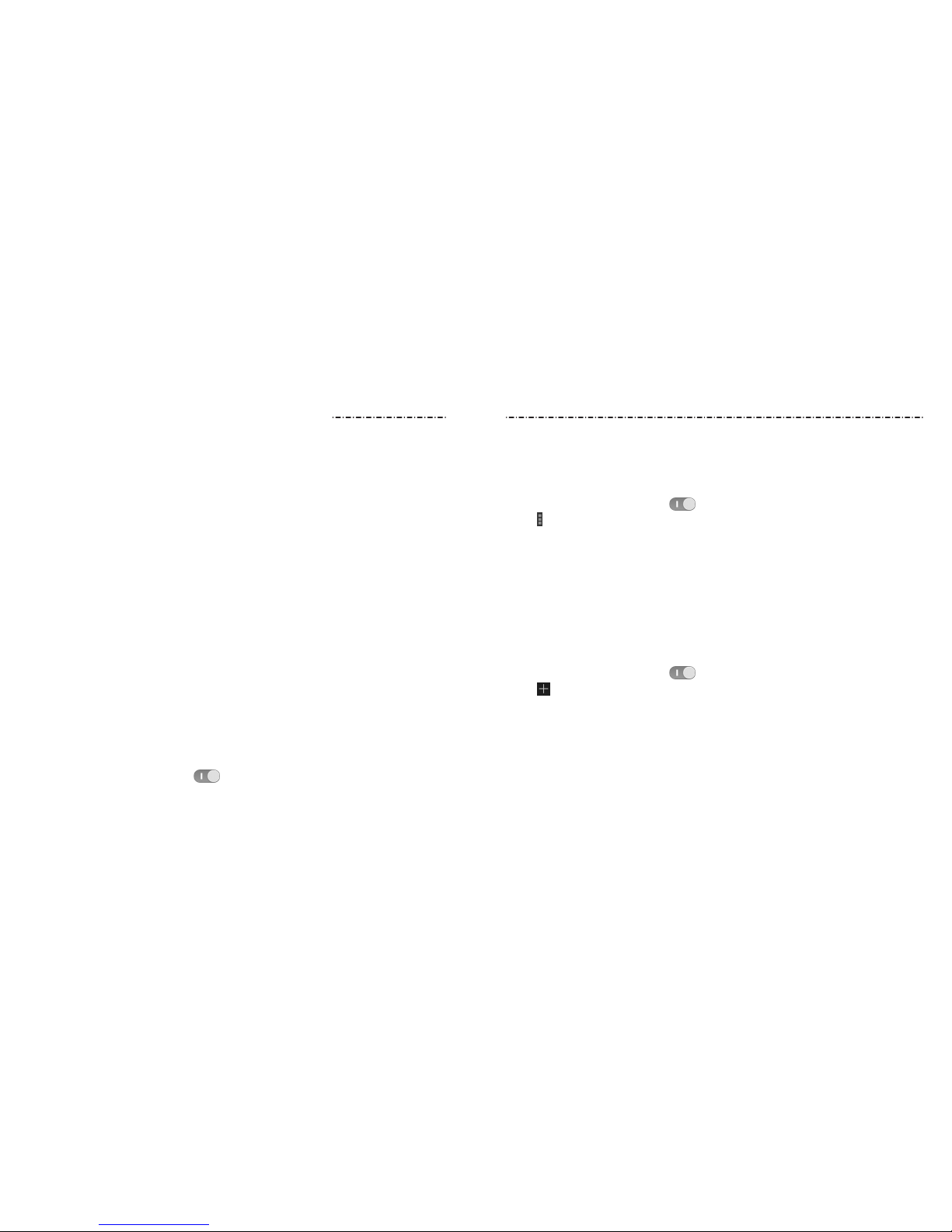
2726
Connecting to Networks and Devices
Connecting to Mobile Networks
Control Mobile Data Use
To enable or disable data access:
1. Press the Home Key > Apps icon > Settings > Mobile networks.
2. Check Data enabled to enable data access over the mobile network. Clear the check
box to disable data access.
To enable always-on data access:
1. Press the Home Key > Apps icon > Settings > Mobile networks.
2. Check Always-on mobile data to allow applications to update data automatically.
NOTE: When you enable this option, more data trac will be generated for automatic
updates of applications data, and your phone will consume more power.
To get data services when roaming:
1. Press the Home Key > Apps icon > Settings > Mobile networks.
2. Check Data roaming.
NOTE: Data roaming may incur signicant roaming charges.
Connecting to Wi-Fi
Wi-Fi is a wireless networking technology that can provide Internet access at distances of
up to 100 meters, depending on the Wi-Fi router and your surroundings.
Turning Wi-Fi On and Connecting to a Wi-Fi Network
1. Press the Home Key > Apps icon > Settings > Wi-Fi.
2. Slide the Wi-Fi switch to the ON position to turn on Wi-Fi.
3. Tap a network name to connect to it.
4. If the network is secured, enter the password and tap Connect.
NOTE: Your phone automatically connects to previously used Wi-Fi networks when they
are in range.
Getting Notied of Open Networks
1. Press the Home Key > Apps icon > Settings > Wi-Fi.
2. Slide the Wi-Fi switch to the ON position.
3. Tap > Advanced.
4. Check Network notication.
When Wi-Fi is on, you receive notications in the Status Bar when your phone detects an
open Wi-Fi network. Uncheck the option to turn o notications.
Adding a Wi-Fi Network
You can add a Wi-Fi network if the network does not broadcast its name (SSID) or add a
Wi-Fi network when you are out of range.
To connect to a secured network, you rst need to get the security details from the
network’s administrator.
1. Press the Home Key > Apps icon > Settings > Wi-Fi.
2. Slide the Wi-Fi switch to the ON position.
3. Tap .
4. Enter the network SSID (name). If necessary, enter security or other network
conguration details.
5. Tap Save.
Forgetting a Wi-Fi Network
You can make your phone forget the details of a Wi-Fi network that you added—for
example, if you don’t want the phone to connect to it automatically or if it is a network
that you no longer use.
1. Press the Home Key > Apps icon > Settings > Wi-Fi.
Connecting to Networks and Devices
Page 16

28 29
• Network notication: Get notications in the Status Bar when Wi-Fi is on and an
open network is available.
• Keep Wi-Fi on during sleep: Choose whether or not to keep Wi-Fi on in Sleep mode.
• Scanning always available: Let Google’s location service and other apps scan for
networks, even when Wi-Fi is o.
• Avoid no internet connections: Only use a Wi-Fi network when the Internet
connection is good.
• Install certicates: Check the installed certicates.
• Wi-Fi optimization: Check to minimize battery usage when Wi-Fi is on.
• MAC address: Check the MAC address.
• IP address: Check the phone’s IP address.
Connecting to Bluetooth Devices
Bluetooth is a short-range wireless communication technology. Phones or other
devices with Bluetooth capabilities can exchange information wirelessly within a
distance of about 32 feet (10 meters). The Bluetooth devices must be paired before
the communication is performed.
Turning Bluetooth On/O
1. Press the Home Key > Apps icon > Settings > Bluetooth.
2. Slide the Bluetooth switch to the ON or OFF position.
When Bluetooth is on, the icon will appear in the Status Bar.
Changing the Device Name
1. Press the Home Key > Apps icon > Settings > Bluetooth.
2. Slide the Bluetooth switch to the ON position if Bluetooth is o.
3. Tap > Rename phone.
4. Edit the name and tap Rename.
2. Slide the Wi-Fi switch to the ON position.
3. Tap the Wi-Fi network name and then tap Forget.
Connecting to a WPS Network
Wi-Fi Protected Setup (WPS) is a feature that makes it easy to add your phone to the
access points which supply WPS.
You can use one of the following methods to connect your phone to a wireless network
using WPS.
Method one: WPS button (Recommended)
1. Press the Home Key > Apps icon > Settings > Wi-Fi.
2. Slide the Wi-Fi switch to the ON position.
3. Tap .
4. Press the WPS button on the wireless router and the access point will recognize your
phone and add it to the network.
Method two: PIN
1. Press the Home Key > Apps icon > Settings > Wi-Fi.
2. Slide the Wi-Fi switch to the ON position.
3. Tap > WPS Pin Entry.
4. The WPS PIN displays on the screen. Enter the PIN into the access point’s setup page.
After entering the PIN, your phone automatically
nds the access point and congures
the connection.
NOTE: For detailed information about the WPS feature of access point, please refer to
its documentation.
Adjusting Advanced Wi-Fi Settings
1. Press the Home Key > Apps icon > Settings > Wi-Fi.
2. Tap > Advanced to adjust the following settings.
Connecting to Networks and DevicesConnecting to Networks and Devices
Page 17
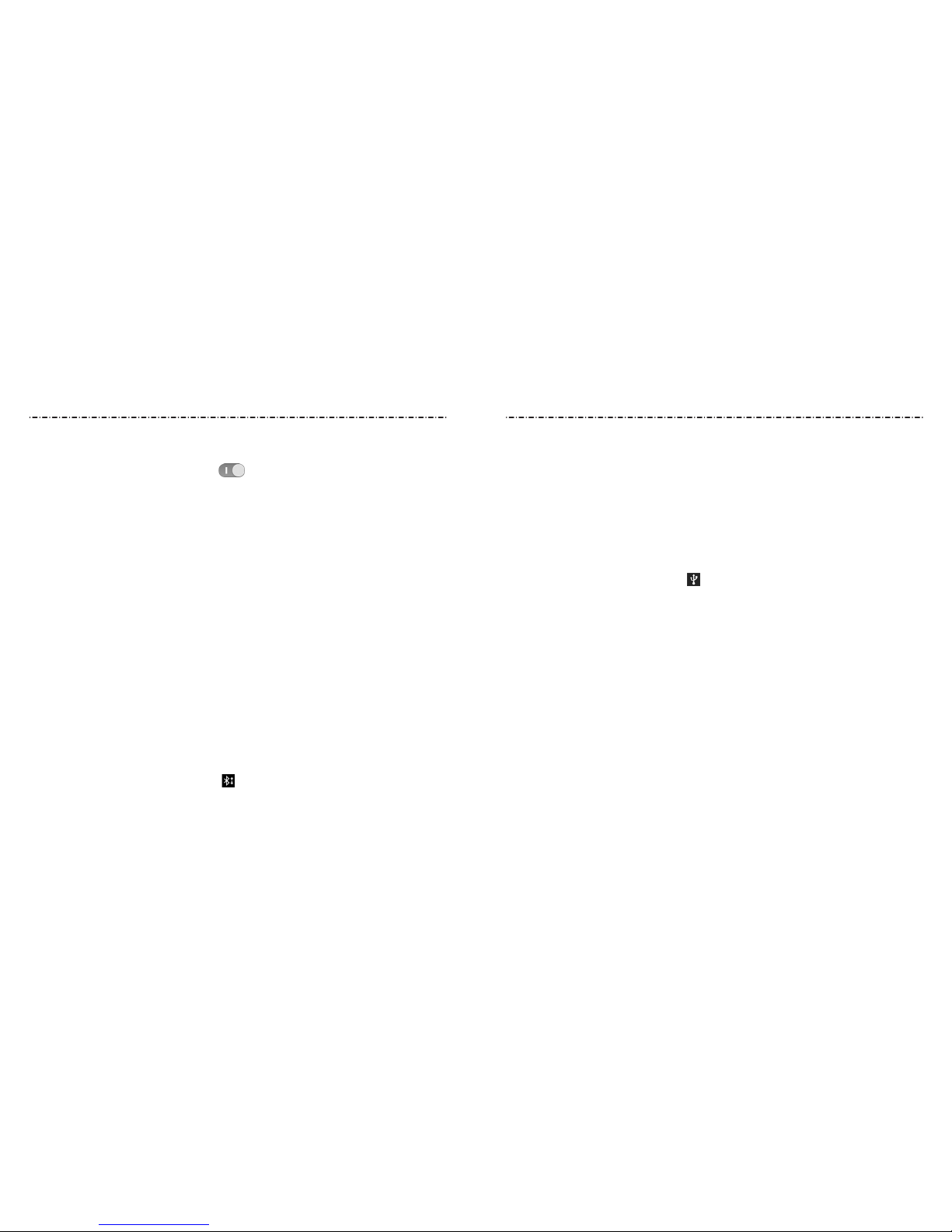
Pairing With Another Bluetooth Device
1. Press the Home Key > Apps icon > Settings > Bluetooth.
2. Slide the Bluetooth switch to the ON position if Bluetooth is o.
Your phone automatically scans for and displays the IDs of all available Bluetooth
devices in range. Tap SEARCH FOR DEVICES if you want to scan again.
3. Tap the device you want to pair with.
4. If necessary, conrm that the Bluetooth passkeys are the same between the two
devices and tap Pair. Alternately, enter a Bluetooth passkey and tap Pair.
Pairing is successfully completed when the other device accepts the connection or
the same passkey is entered.
NOTE: The Bluetooth passkey may be xed for certain devices, such as headsets and
hands-free car kits. You can try entering 0000 or 1234 (the most common passkeys) or
refer to the documents for that device.
Sending Data via Bluetooth
1. Open the appropriate application and select the le or item you want to share.
2. Select the option for sharing via Bluetooth. The method may vary by application and
data type.
3. Tap a Bluetooth device the phone has paired with or wait for it to search for new
devices and tap one of them.
Receiving Data via Bluetooth
1. Turn Bluetooth on before trying to receive data via Bluetooth.
NOTE: If the phone has not been paired with the sending device, you may need to tap
Bluetooth > Z793C in Settings to keep the phone detectable through Bluetooth.
2. Swipe down on the Status Bar and tap .
3. Tap Accept to start receiving the data.
Depending on your storage setting and whether a microSDHC card is installed, received
30 31
Connecting to Networks and DevicesConnecting to Networks and Devices
les are stored automatically in a dedicated folder (Bluetooth, for instance). You can
access them with the File Manager app. Received contacts (vCard les) are automatically
imported to your contact list.
Connecting to Your Computer via USB
You can connect your phone to a computer with a USB cable and transfer music, pictures,
and other les in both directions. Your phone stores these les in internal storage or on a
removable microSDHC card.
Connecting Your Phone to a Computer via USB
1. Connect your phone to the PC with a USB cable.
2. Open the Notication Panel and tap (Connected as...).
3. Choose one of the following options:
• Charge only: Charge your phone via USB.
• Install driver: Select this option when features (Connect to PC software, Media
device) are enabled for the rst time, or when they’re unavailable.
•
Media device (MTP): Transfer media les on Windows®, or using Android File Transfer
on Mac®.
• Camera (PTP): Transfer photos using camera software.
Connecting with Windows Media® Player
You can sync music with your phone and your computer installed with Windows
Media Player.
1. Connect the phone with your computer via USB and choose Media device (MTP).
2. Open Windows Media Player and synchronize music les.
Disconnecting Your Phone From the Computer
To disconnect the phone from the computer, simply unplug the USB cable when
you’re nished.
Page 18
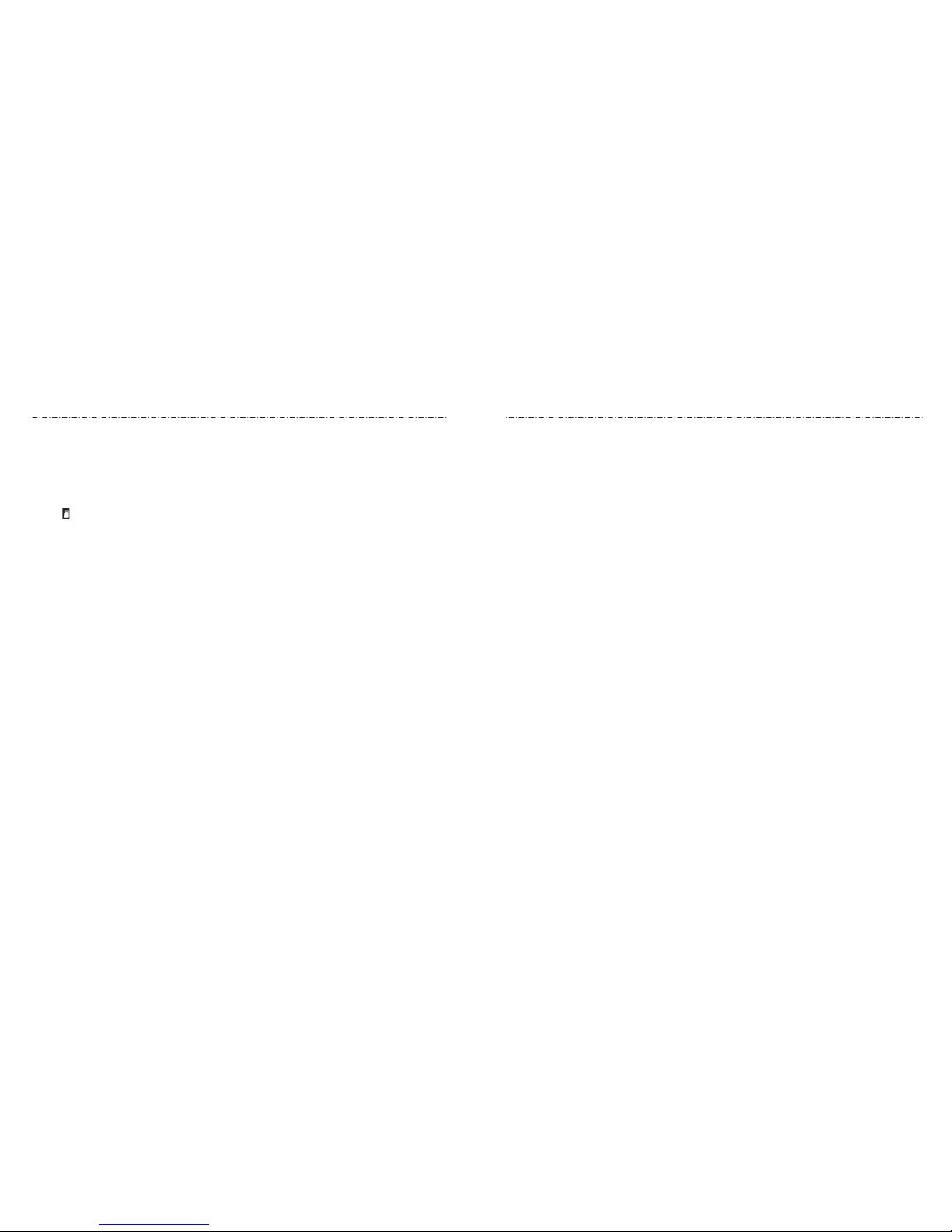
Connecting to Networks and Devices
32 33
Removing the microSDHC Card From Your Phone
If you need to remove the microSDHC card while the phone is on, you should unmount
it rst.
1. Press the Home Key > Apps icon > Settings > Storage.
2. Scroll down and tap Unmount SD card > OK.
3. The icon appears in the Status Bar and you can now safely remove the microSDHC
card from the phone.
Erasing the microSDHC Card
1. Press the Home Key > Apps icon > Settings > Storage.
2. Scroll down the screen and tap Erase external SD card > Erase SD card >
Erase everything.
CAUTION: The formatting procedure erases all the data on the microSDHC card, after
which the les CANNOT be retrieved.
Connecting to Virtual Private Networks
Virtual private networks (VPNs) allow you to connect to the resources inside a secured
local network. VPNs are commonly deployed by corporations, schools, and other
institutions to let people access local network resources when not on campus, or when
connected to a wireless network.
Depending on the type of VPN you are using, you may be required to enter your login
credentials or install security certicates before you can connect to your VPN. You can get
this information from your network administrator.
NOTE: You need to set a lock screen pattern, PIN, or password before you using
credential storage.
Connecting to Networks and Devices
Adding a VPN
1. Press the Home Key > Apps icon > Settings > More > VPN.
2. Tap Add VPN prole and ll in the information provided by your network
administrator.
3. Tap Save.
The VPN is added to the list on the VPN screen.
Connecting to a VPN
1. Press the Home Key > Apps icon > Settings > More > VPN.
2. Tap the VPN that you want to connect to.
NOTE: You need to set a lock screen PIN or password before you can use
credential storage.
3. When prompted, enter any requested credentials and then tap Connect.
When you are connected, the VPN connected icon appears in the Status Bar.
Modifying a VPN
1. Press the Home Key > Apps icon > Settings > More > VPN.
2. Tap and hold the VPN that you want to modify.
3. Tap Edit prole and edit the VPN settings.
4. Tap Save.
Page 19

3534
Rejecting a Call
When you receive a phone call, slide up to reject the call.
You can also slide up to reject the call and send a preset text message to the caller.
NOTE: To edit the text response from within the Phone app, tap > Settings >
Quick responses.
Working With the Call History
The History is a list of all the calls you’ve placed, received, or missed. It provides a
convenient way to redial a number, return a call, or add a number to your Contacts.
To open the call History, press the Home Key > > .
Placing a Call from the Call History
1. Open the call History.
2. Tap a number for more information about the call, or tap beside it to call back.
Adding a Call History Number as a Contact
1. Open the call History.
2. Tap a number to view more call information.
3. Tap .
4. To add the number to an existing contact, tap a contact in the list. To add a new
contact, tap Create new contact.
Taking Other Actions on a Call History Entry
1. Open the call History.
2. Tap a number to view more call information. While viewing the call details, you can:
• Tap the number to call it.
• Tap > Edit number before call to edit the number in the dialer before calling it.
Phone Calls
You can place calls from the Phone app, the People app, or other apps or widgets that
display contact information. Wherever you see a phone number, you can usually tap it
to dial.
Placing and Ending Calls
Placing a Call by Dialing
1. Press the Home Key > > .
2. Enter the phone number with the on-screen keypad. Tap to delete
incorrect digits.
NOTE: As you enter digits, your phone searches for contacts that match. If you see the
number you want to dial, tap it to place the call immediately without entering the rest
of the number.
3. Tap below the keypad to dial.
NOTE: To make an international call, tap and hold the 0 Key to enter the plus (+) symbol.
Next, enter the country code followed by the city/area code and then the phone number.
Ending a Call
During a call, tap on the screen.
Answering or Rejecting Calls
When you receive a phone call, the Incoming Call screen opens, displaying the Caller
ID or the information about the caller that you’ve entered in People. You can answer or
reject the call, or reject it with a text message.
Answering a Call
When you receive a phone call, slide down to answer the call.
NOTE: To silence the ringer before answering the call, press the Volume Up/Down Key.
Phone Calls
Page 20
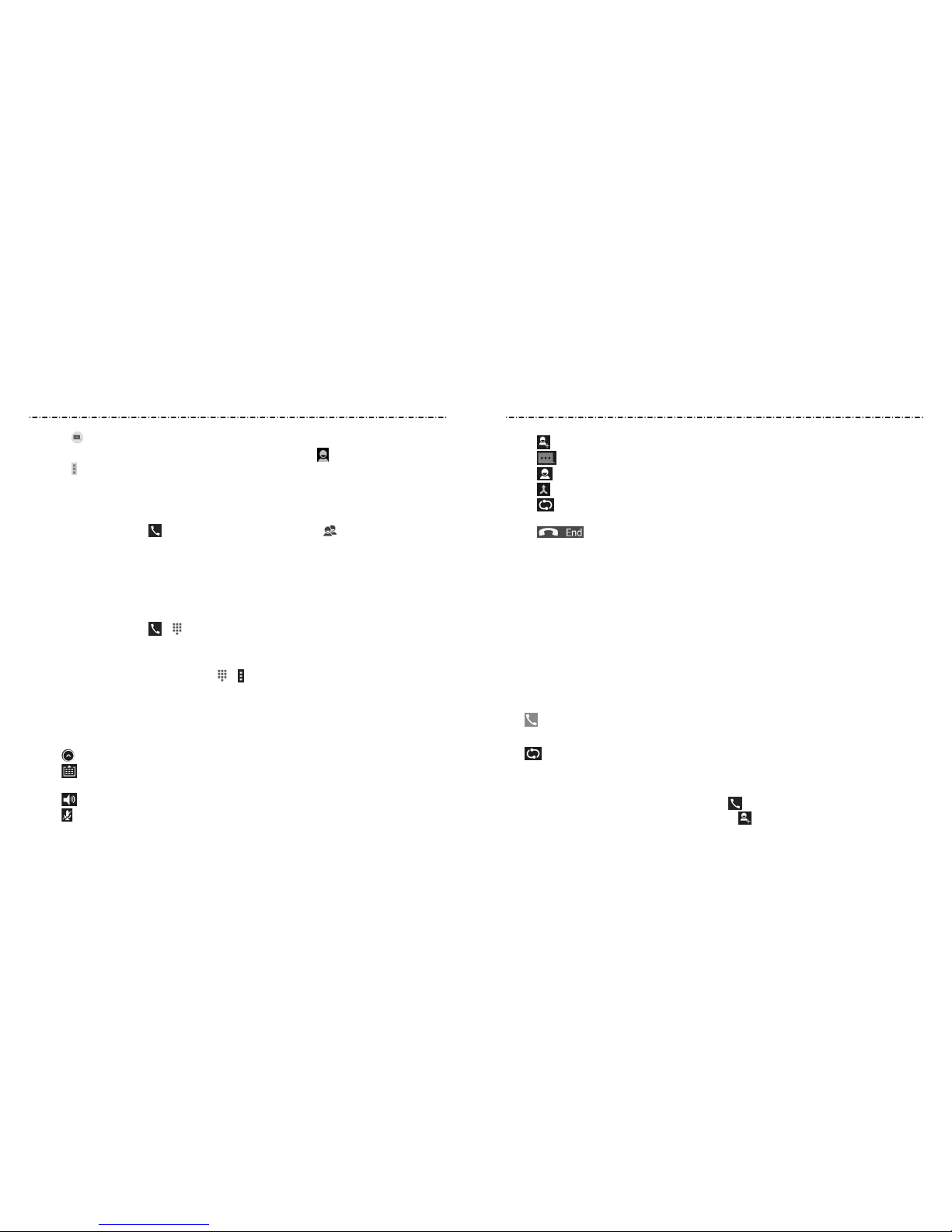
36 37
• Tap
to make another call separately from the rst call, which is put on hold.
• Tap
to go to your messaging inbox.
• Tap to go to contacts.
• Tap to merge the separate calls into a single conference call.
• Tap to put the caller you are speaking to on hold, and switch to the other call that
has been put on hold.
• Tap to end the current call.
WARNING! Because of higher volume levels, do not place the phone near your ear during
speakerphone use.
Managing Multi-party Calls
When the call waiting and three-way call features are available, you can switch between
two calls or set up a conference call.
NOTE: The call waiting and three-way call features need network support and may result
in additional charges. Please contact your service provider for more information.
Switching Between Current Calls
When you’re on a call, your phone screen informs you that another call is coming in and
displays the caller ID.
To respond to an incoming call while you’re on a call:
Tap to answer the call. This puts the rst caller on hold and answers the second call.
To switch between two calls:
Tap .
Setting Up a Conference Call
With this feature, you can talk to two people at the same time.
1. On the dialer screen, enter a number and tap .
2. Once you have established the connection, tap and dial the second number. This
puts the rst caller on hold and dials the second number.
• Tap to send a message.
• If the number belongs to a contact you already have, tap to view contact details.
• Tap > Remove from call log to delete the call history.
Calling Your Contacts
Calling a Contact
1. Press the Home Key > and then tap the All Contacts tab .
2. Swipe the screen up or down to view all your contacts with phone numbers.
3. Tap a contact name to call that contact.
Checking Voicemail
If you have set the phone to divert certain calls to voicemail, callers can leave voicemail
messages when they cannot reach you. Here’s how to check the messages they left.
1. Press the Home Key > > .
2. Tap and hold the 1 Key in the dialer. If prompted, enter your voicemail password.
3. Follow the voice prompts to listen to and manage your voicemail messages.
NOTE: To set your voicemail service, tap > > Settings > Voicemail in the dialer and
tap the voicemail settings you want to change. For detailed information, please contact
your service provider.
Using Options During a Call
During a call, you will see a number of on-screen options. Tap an option to select it.
• Tap to view all call options.
• Tap to switch to the keypad when you need to enter a code (for example, the PIN
for your voicemail or bank account) during the call.
• Tap to turn the speaker on or o.
• Tap to mute or unmute the microphone.
Phone Calls
Phone Calls
Page 21
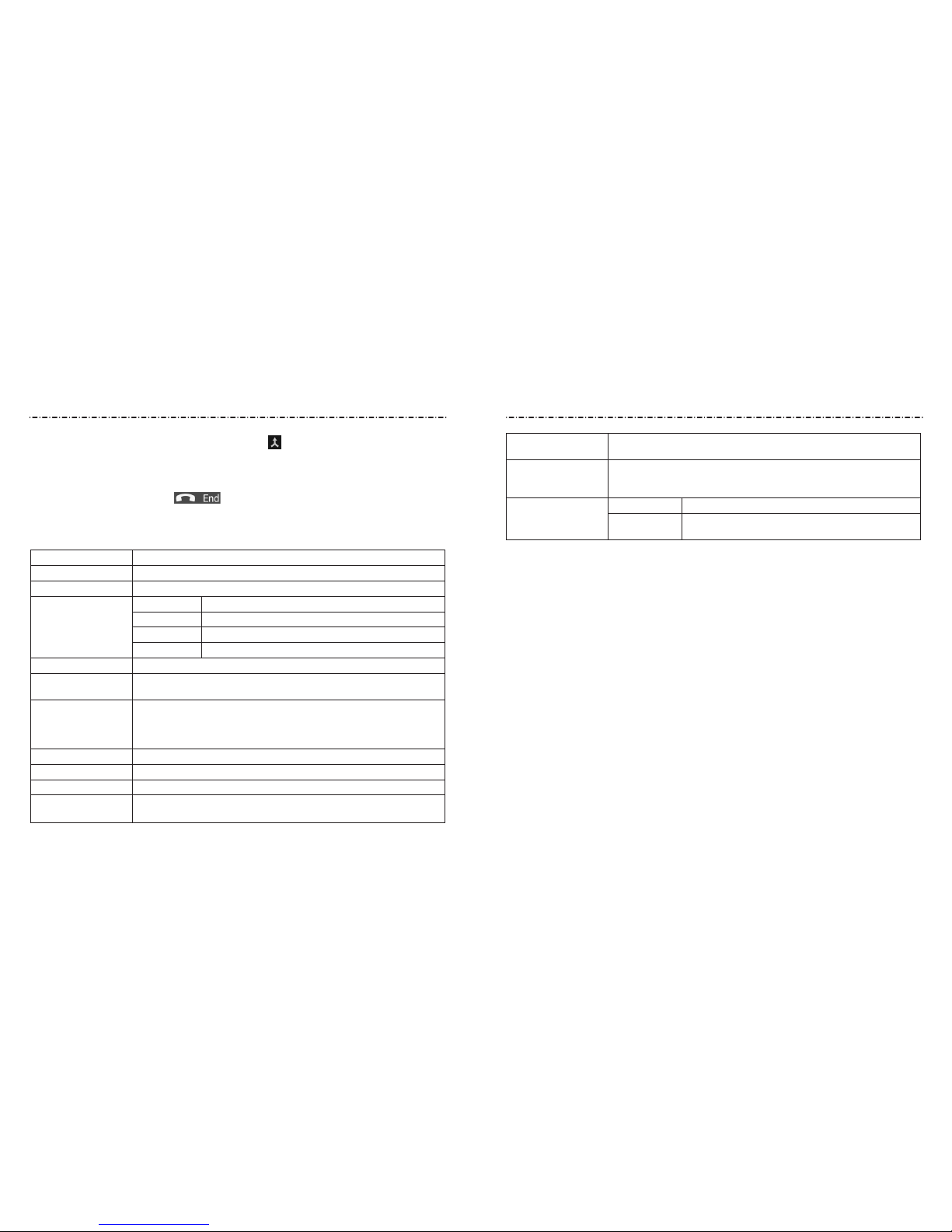
38
Phone Calls
39
3. When you’re connected to the second party, tap .
If one of the people you called hangs up during your call, you and the remaining
caller stay connected. If you initiated the call and are the rst to hang up, all callers are
disconnected.
To end the conference call, tap .
Adjusting Your Call Settings
Press the Home Key > Apps icon > Settings > Call settings to congure the call options.
Phone ringtone Select the default ringtone for incoming calls.
Vibrate pattern Select the vibration pattern for incoming calls.
Vibrate when ringing Check this option to enable vibration when the phone is ringing.
Voicemail
Service Select voicemail service provider.
Setup Edit the voicemail number.
Sound Set the notication sound for new voicemails.
Vibrate Set the condition for vibration.
Dialpad touch tones Check this option to enable the phone dial pad sound.
Quick responses
Edit the text message that you can send to the caller while rejecting
his/her call.
TTY mode
Your phone is a TTY compatible device. A TTY device can allow people who
have hearing or speech disabilities to communicate by telephone. Simply
connect the TTY device to the phone’s headset jack. Select a TTY mode for
your phone to work with a TTY device, or turn TTY o.
Hearing aids Check this option to turn on hearing aid compatibility.
DTMF tones Set the length of dual-tone multi-frequency (DTMF) signal tones.
Speed dial Set speed dialing keys.
Call ended operation
tips
Check to have options available to call, send a message, and add to
contacts when a call has ended.
Phone Calls
Auto answer
Set to answer incoming calls automatically. You can also set auto answer
details, like Call duration and Auto answer conditions.
Call forwarding
Forward your incoming calls to a dierent number. And choose when
to forward: Always forward, Forward when busy, Forward when
unanswered, or Cancel All Forward.
Additional settings
Voice Privacy Check to enable enhanced privacy mode.
Plus code
dialing setting
Replace + with a code that you can set for international
dialing.
Internet Call Settings
Adding an Internet Calling Account
1. Press the Home Key > Apps icon > Settings > Call settings > Accounts.
2. Tap Add account.
3. Follow the instructions from your Internet calling service provider to congure the
settings for your account.
4. Tap Save.
Conguring Which Calls use Internet Calling
You can congure your phone to place all calls using Internet calling, just calls to Internet
calling addresses, or to ask each time you place a call.
1. Press the Home Key > Apps icon > Settings > Call settings > Use Internet calling.
2. Tap the Internet calling option you want.
Page 22

People
41
Phone Calls
40
Conguring Your Phone to Receive Internet Calls
By default, your phone is congured to make Internet calls, but not to ensure that you
will receive them. But you can congure your phone to listen for Internet calls made to an
Internet calling account you added to your phone.
1. Press the Home Key > Apps icon > Settings > Call settings > Accounts.
2. Tap Receive incoming calls. Checking this setting will reduce your battery life
between charges.
You can add contacts on your phone and synchronize them with the contacts in your
Google account or other accounts that support contact syncing.
To see your contacts, press the Home Key > . From there, you can tap the tabs to
quickly switch to your contact groups or favorite contacts .
Checking Contact Details
1. Press the Home Key > .
2. Scroll through the list to view all your contacts.
3. Tap a contact to view its details.
NOTE: If you have a lot of contacts stored, you’ll see a slider on the right side of the
screen. To go directly to a letter, tap and hold the slider and drag it to a letter.
Adding a New Contact
1. Press the Home Key > .
2. Tap to add a new contact.
NOTE: If you have no contacts added yet, tap Create a new contact.
3. Tap the account eld to choose where to save the contact. If a sync account is selected,
the contacts will be synced automatically with your account online.
4. Enter the contact name, phone numbers, email addresses, and other information.
5. Tap DONE to save the contact.
Setting Up Your Own Prole
You can create your own name card in your phone.
1. Press the Home Key > > .
2. Tap Set up my prole or your name, whichever is at the top of the contact list.
3. Enter your prole information, or tap Edit to change it.
4. Tap DONE.
Page 23

43
Working With Favorite Contacts
In the Favorite contacts tab, you can nd your favorite contacts and frequently
used contacts.
Adding a Contact to Favorites
You can add the contacts used frequently to Favorites so you can nd them quickly.
1. Press the Home Key > > .
2. Tap a contact and then tap next to the contact name.
Removing a Contact from Favorites
1. Press the Home Key > > .
2. Tap a favorite contact and then tap next to the contact name.
Working With Groups
Viewing Your Contact Groups
1. Press the Home Key > > .
2. Scroll through the list to view the preset groups and any groups you have created.
3. Tap a group to view its members.
NOTE: To send a message or an email to the group members, you can tap >
Send Group message/Send Group email after you open the group.
Setting Up a New Group
1. Press the Home Key > > .
2. Tap to create a new group.
3. If you have added contact accounts other than the phone, tap to choose an account
for the new group.
4. Enter a group name.
People
42
Importing, Exporting, and Sharing Contacts
You can import/export contacts to/from the phone storage, a microSDHC card, or your
online accounts. This is especially useful when you need to transfer contacts between
dierent devices. You can also quickly share your contacts using Bluetooth, Email,
Messages, etc.
Importing Contacts From the microSDHC Card or Phone Storage
1. Press the Home Key > .
2. Tap > Import/Export > Import from storage.
3. If you have added contact accounts other than the phone, select an account in which
to save the contacts.
4. If prompted, choose to import one, multiple, or all vCard les.
5. If prompted, tap OK.
NOTE: If the microSDHC card is not installed in the phone, you can import vCard le(s)
from the phone storage.
Exporting Contacts to the microSDHC Card or Phone Storage
1. Press the Home Key > .
2. Tap > Import/Export > Export to storage.
3. The phone will prompt you with the name of the vCard le. Tap OK to create the le.
Sharing Contacts
1. Press the Home Key > .
2. Tap > Multi-Select.
3. Tap the contacts you want to share to select them and then tap .
4. Choose to share the contacts via Bluetooth, Drive, Email, Gmail, or Messaging.
People
Page 24

44 45
Setting a Ringtone for a Contact
Assign a special ringtone to a contact, so you know who is calling when you hear
the ringtone.
1. Press the Home Key > .
2. Tap a contact you want to set a ringtone for and then tap
> Set ringtone.
3. Select a ringtone you like and tap OK.
Deleting a Contact
1. Press the Home Key > .
2. Tap a contact you want to delete and then tap > Delete.
3. Tap OK to conrm.
Deleting Several Contacts
1. Press the Home Key > .
2. Tap > Multi-Select.
3. Tap to select the contacts you want to remove and then tap .
4. Tap OK to conrm.
Joining Contacts
As your phone synchronizes with multiple online accounts, you may see duplicate entries
for the same contact. You can merge all the separate information of a contact into one
entry in the Contacts list.
1. Press the Home Key > .
2. Tap a contact to display the contact’s details.
3. Tap > > Join.
4. Tap the contact whose information you want to join with the rst entry.
5. Tap DONE.
5. Tap Add member and select the contacts you wish to be the group members.
6. Tap .
7. If necessary, tap Default below RINGTONE to set a special ringtone for incoming calls
from the group members.
8. Tap DONE.
Deleting a Group
1. Press the Home Key > > .
2. Tap a group and then tap > Delete.
3. Tap OK to delete the group. The contacts in the group will not be deleted.
Editing a Group
1. Press the Home Key > > .
2. Tap a group.
3. Tap
> Rename group to edit the group name. Or tap
> Multi-Select to select the
members you don’t need and remove them.
Searching for a Contact
1. Press the Home Key > > , and then tap to search.
2. Input the contact name you want to search for. The contacts matched will be listed.
Editing Contacts
Editing Contact Details
1. Press the Home Key > .
2. Tap a contact and then tap .
3. Edit the contact and tap DONE.
People People
Page 25

46 47
Adding or Removing Accounts
You can add multiple Google accounts and Microsoft Exchange ActiveSync® accounts.
You may also add other kinds of accounts, depending on the apps installed on your phone.
Adding an Account
1. Press the Home Key > Apps icon > Settings > Add account.
2. Tap the type of account you want to add.
3. Follow the on-screen steps to enter the information about the account. Most accounts
require a username and password, but the details may vary. You may also need to
obtain some information from IT support or your system administrator.
When the account is successfully added, it is displayed in the ACCOUNTS section in the
Settings menu.
Removing an Account
Removing an account will delete it and all information associated with it from your
phone, such as emails and contacts.
1. Press the Home Key > Apps icon > Settings. In the ACCOUNTS section, tap the
account type.
2. If you have more than one account of that type, tap the account you’d like to remove.
3. Tap > Remove account > Remove acc....
Conguring Account Sync
Conguring Auto Sync Settings
1. Press the Home Key > Apps icon > Settings > Data usage.
2. Tap and check or uncheck Auto-sync data.
When automatic sync is turned on, changes you make to information on your phone or
on the web are automatically synced with each other.
The information from the second contact is added to the rst, and the second contact is
no longer displayed in the contacts list.
You can repeat these steps to join another contact to the main contact.
Separating Contact Information
If contact information from dierent sources was joined in error, you can separate the
information back into individual contacts on your phone.
1. Press the Home Key > .
2. Tap a contact you want to separate.
3. Tap > > Separate.
4. Tap OK to conrm.
People
Accounts
Page 26
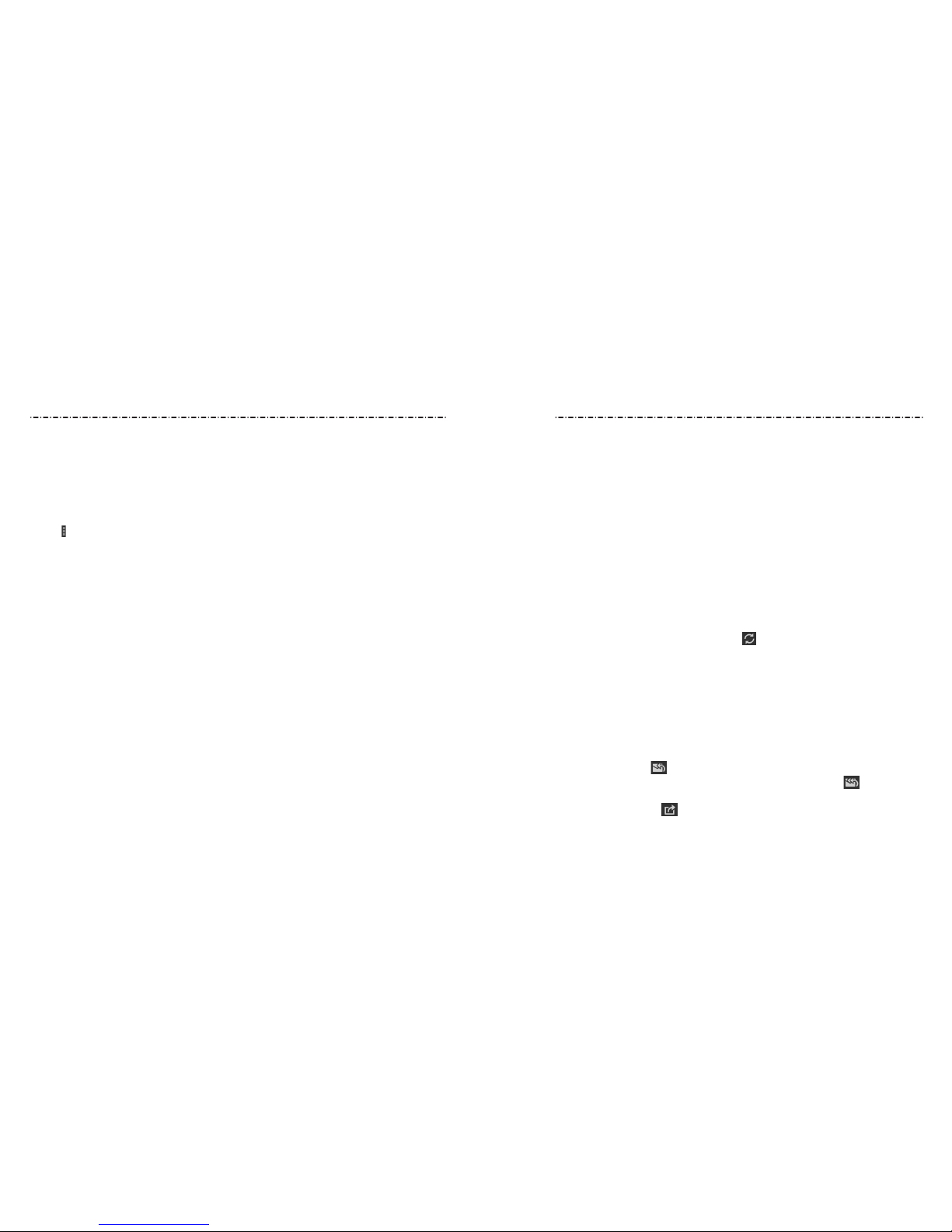
4948
Press the Home Key > Apps icon > Email. Use it to read and send emails from services
other than Gmail.
Setting Up the First Email Account
1. When you open Email for the rst time, enter your email address and password.
2. Tap Next to let the phone retrieve the network parameters automatically.
NOTE: You can also enter these details manually by tapping Manual setup or if
automatic setup fails.
3. Follow the on-screen instructions to nish setup.
Your phone will show the inbox of the email account and start to download email
messages.
Checking Your Emails
Your phone can automatically check for new emails at the interval you set when setting
up the account.
You can also check new emails manually by tapping
in any of the email account’s boxes.
Tap Load more messages at the bottom of the email list to download earlier messages.
Responding to an Email
You can reply to or forward a message that you receive. You can also delete messages and
manage them in other ways.
Replying to or Forwarding an Email
1. Open the email you want to reply to or forward from the Inbox.
2. Choose one of the following:
• To reply to the sender, tap at the bottom of the screen.
• To reply to the sender and all recipients of the original message, tap
at the
bottom of the screen.
• To forward the message, tap at the bottom of the screen.
3. Edit your message and tap Send.
When automatic sync is turned o, you need to sync manually to collect emails, updates,
or other recent information.
Syncing Manually
1. Press the Home Key > Apps icon > Settings.
2. In the ACCOUNTS section, tap the account category and then the account you want
to sync.
3. Tap > Sync now.
Changing an Account’s Sync Settings
1. Press the Home Key > Apps icon > Settings.
2. In the ACCOUNTS section, tap the account category and then the account. The Sync
settings screen appears, showing a list of information the account can sync.
3. Check or uncheck items as you need. Checked types of information on the phone and
the web will be kept in sync when auto-sync is turned on.
Email
Accounts
Page 27

5150
Marking an Email as Unread
You can return a read email to the unread state— for example, to remind yourself to read
it again later. You can also mark a batch of emails as unread.
• While reading a message, tap > Mark as unread.
• While in a message list (for instance, the inbox), tap the checkboxes before the
messages and then tap .
Deleting an Email
You can delete an email from its folder. You can also delete a batch of emails.
• While reading a message, tap > OK.
• While in a message list (for instance, the inbox), tap the checkboxes in front of the
messages and then tap > OK.
Writing and Sending an Email
1. Open your email Inbox and tap .
NOTE: If you have more than one email account added on the phone, tap the sender
line to select the account you want to use for sending the message.
2. Enter a contact name or email address in the To eld. Separate each recipient with a
comma. You can also tap to select recipients from your contacts.
3. Enter the email subject and compose the email text.
4. Tap > Attach le to add audio les, images, videos, and other types of les as
attachments.
5. Tap Send at the top of the screen to send the message.
Adding a Signature to Your Emails
You can set a few lines of plain text as a signature for every outgoing email message from
an account, such as your name and contact information.
1. Open the Email app.
2. Tap > Settings and select the account you want to add a signature to.
3. Tap Signature and enter the text.
4. Tap OK.
Adding and Editing Email Accounts
Adding an Email Account
After setting up your rst email account (see Email – Setting Up the First Email Account),
you can add more email accounts and manage them separately.
1. Open the Email app.
2. Tap > Settings and tap ADD ACCOUNT at the top right of the screen.
3. Set up the account as you did with the rst one.
Editing an Email Account
You can change a number of settings for an account, including how often you check for
email, how you’re notied of new emails, and details about the servers the account uses
to send and receive emails.
1. Open the Email app.
2. Tap > Settings and tap the account whose settings you want to change.
3. Make the changes you want and press the Back Key when you’re nished.
Removing an Email Account
1. Open the Email app.
2. Tap > Settings and tap the account you want to remove.
3. Tap Remove account > OK.
Changing General Email Settings
General settings apply to all email accounts you add.
1. Open the Email app.
2. Tap > Settings > General.
3. Make the changes you want and press the Back Key when you’re nished.
Email
Email
Page 28

5352
Adding a Signature to Your Gmail Messages
You can set a few lines of plain text as a signature for every outgoing Gmail message.
The signature you set on the phone is independent of the signature you use for Gmail on
the web.
1. Open the Gmail app.
2. Tap > Settings and select the account you want to add a signature to.
3. Tap Signature and enter the text.
4. Tap OK.
Replying to, Forwarding, or Printing a Message
1. Open the Gmail message you want to reply to or forward to another person.
2. Choose one of the following:
• To reply to the sender, tap in the message header.
• To reply to the sender and all recipients of the original message, tap .
• To forward the message, tap .
• Tap > Print to print the message.
3. Edit your message and tap .
Working With Received Attachments
Depending on the attachment type, the applications installed on your phone as well as
your settings, you may tap the attachment to preview it.
Tap to save, share, or print the attachment.
After you sign in to your Google account on the phone, you can send and retrieve Gmail
messages with the Gmail app.
NOTE:
This feature may not be available in certain regions or with certain service providers.
Opening Your Gmail Inbox
Press the Home Key > Google > Gmail. The Inbox screen appears.
If you haven’t signed in, you will be prompted to do so or create a new account.
Swipe down on the screen to refresh your inbox and download new messages.
Switching Accounts
Gmail displays conversations, messages, and settings from one Google account at a time.
If you have signed in to more than one Google account on your phone, you can switch
accounts and view information in each account.
1. From your Inbox, tap .
2. Tap your account name.
3. Tap the account you want to see. The account’s Inbox will open.
Writing and Sending a Message
1. Open your Gmail Inbox and switch to the account you want to use for sending
the message.
2. Tap at the bottom of the screen.
3. Enter a contact name or email address in the To eld. Separate each recipient with
a comma.
4. Enter the email subject and compose the email text.
5. To attach an image, tap .
6.
Tap at the top of the screen to send the message.
Gmail
Gmail
Page 29
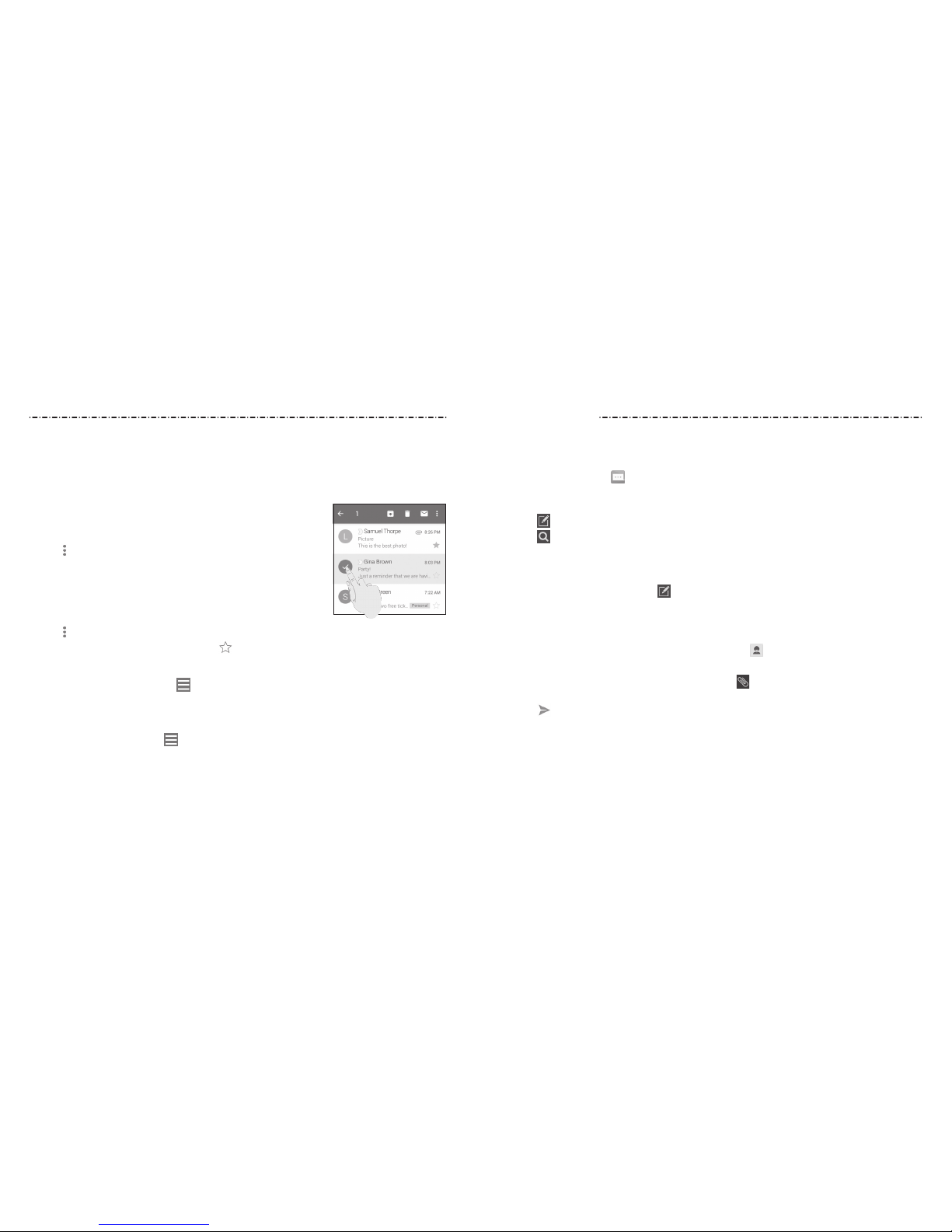
Messaging
5554
Working With Labels
Message labels include both labels you create and default labels such as Sent, Starred,
and Outbox. You can organize your emails by labeling them or adding stars to them.
Labels also help you sort your messages, just like folders.
Adding or Changing a Label
1. Open the Gmail app and tap the sender images next to the
messages you want to label.
2. Tap > Change labels.
3. Check or uncheck labels in the new screen and tap OK.
Adding Stars to Messages
1. Open the Gmail app and tap the sender images next to the
messages you want to star.
2. Tap > Add star.
3. To add a star to just one message, tap beside the message.
Viewing Messages by Label
1. Open the Gmail app and tap at the top of the screen.
2. Tap a label below All labels to view messages with that label.
Changing Gmail Settings
Open the Gmail app and tap > Settings to change General settings, which apply to
all Gmail accounts, or other settings that only apply to specic accounts.
You can use Messaging to exchange text messages (SMS) and multimedia messages (MMS).
Opening the Messaging Screen
Press the Home Key > .
The Messaging screen opens where you can create a new message, search for messages,
or open an ongoing message thread.
• Tap to write a new text or multimedia message.
• Tap to search for a message using keywords.
• Tap an existing message thread to open the conversation.
Sending a Text Message
1. On the Messaging screen, tap .
2. Add recipients in one of the following ways:
• Tap the To eld and manually enter the recipient’s number or the contact name. If
the phone presents a few suggestions, tap the one you want to add.
• Select recipients from your contacts by tapping .
3. Tap the Type message eld and enter the content of your text message.
4. If you want to send a multimedia message, tap to attach a le or a slideshow
to the message.
5. Tap .
NOTES:
• You can also include email addresses as recipients for multimedia messages.
• Do not add any attachment if you want to send a text message. Otherwise you may be
charged for a multimedia message.
Gmail
Page 30
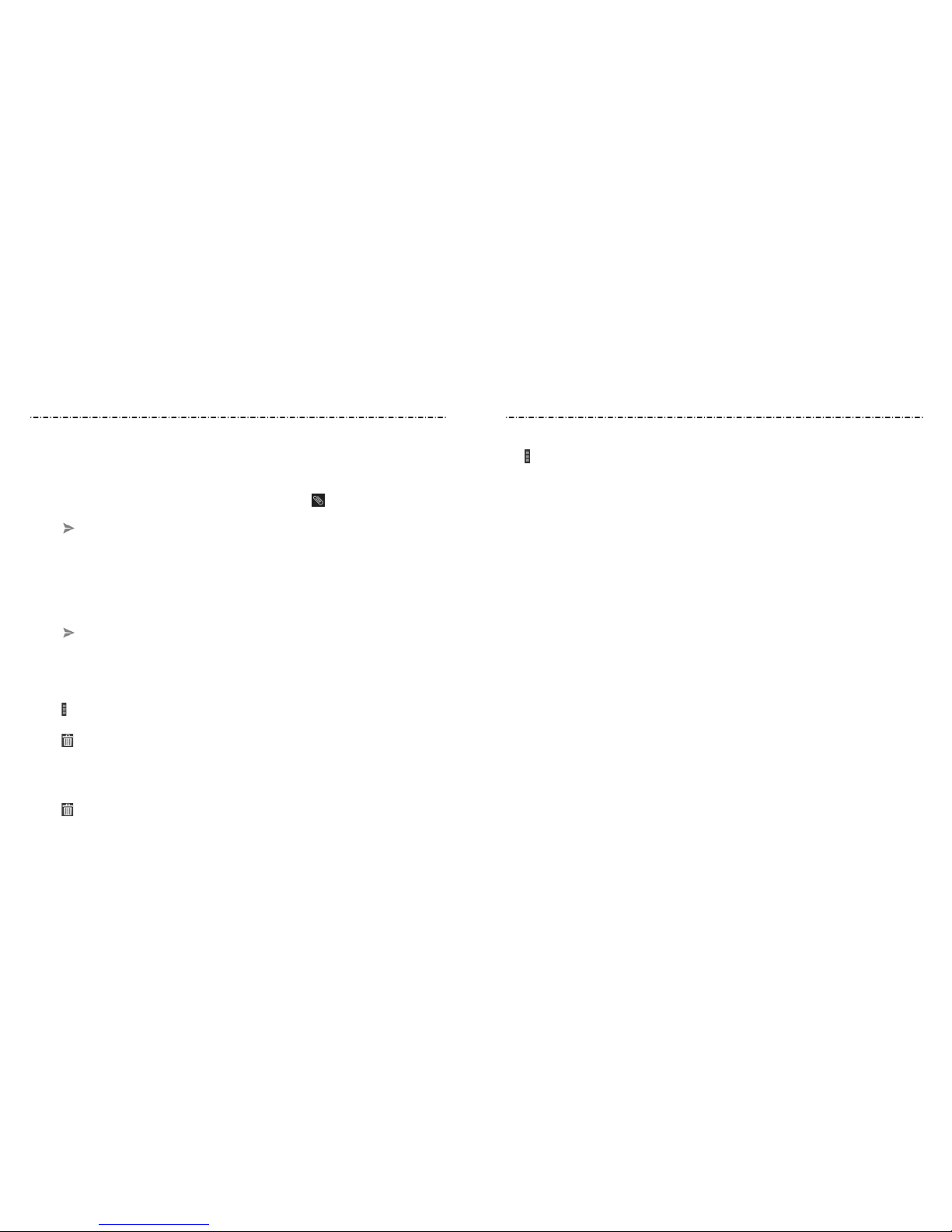
Messaging
56 57
Replying to a Message
Messages you receive are appended to existing threads of the same number. If the new
message comes from a new number, a new thread is created.
1. On the Messaging screen, tap the thread that has the message you want to reply to.
2. Type your reply in the text box at the bottom. You can tap if you want to reply with
an MMS.
3. Tap .
Forwarding a Message
1. On the Messaging screen, tap the thread that has the message you want to forward.
2. Tap the message.
3. Tap Forward in the menu that opens.
4. Enter a recipient for the message and edit the content if needed.
5. Tap .
Deleting Messages or Threads
Deleting Messages in a Thread
1. On the Messaging screen, tap a thread.
2. Tap > Select item(s).
3. Tap the messages you want to delete.
4. Tap > OK.
Delete Message Threads
1. On the Messaging screen, tap and hold one thread you want to delete.
2. If there are more threads you want to delete, tap them one by one.
3. Tap > OK.
Changing Message Settings
Tap > Settings in the Messaging screen to change Message settings.
Messaging
Page 31

Calendar
58 59
Calendar on the phone works with the web-based Google Calendar™ service for creating
and managing events, meetings, and appointments. It also works with the Microsoft
Exchange ActiveSync calendar once you sign into your Exchange account on the phone.
To open Calendar, press the Home Key > Apps icon > Calendar.
Viewing Your Calendars and Events
Selecting Visible Calendars
1. Open the Calendar app.
2. Tap > Calendars to display.
3. In the new screen, tap to check the calendars you want to see or uncheck the
calendars you’d like to hide.
Events from hidden calendars are not shown in the Calendar app.
Changing Calendar Views
You can view your calendars in dierent forms. The app oers four views: Month, Week,
Day, or Agenda shown at the bottom.
You can also change to Day view from Month view by tapping any day in the grid.
• In Month view, swipe vertically to see earlier months and later months.
•
In Week or Day view, swipe horizontally to see earlier weeks/days and later weeks/days.
• When you are viewing earlier or later days, weeks, or months, tap at the top to
quickly switch to today.
Viewing Event Details
In Agenda, Day, or Week view, tap an event to view its details.
In Month view, tap a day to switch to Day view. Then tap an event to view its details.
Creating an Event
1. In any Calendar view, tap to open an event details screen for a new event.
You can also tap a spot in Day or Week view twice to add an event to that time spot.
2. Add details about the event.
Enter a name, location, time span, and other additional details about the event.
NOTE: If you have more than one calendar, you can choose the calendar to which to
add the event by tapping the current calendar above the Event name box.
3. Tap Save to save the new event.
Editing or Deleting an Event
1. Find the event you want to edit or delete.
2. Open its details screen (see Viewing Your Calendars and Events – Viewing Event Details).
3. Choose one of the following options:
• To edit the event, tap . Tap Save to save your changes.
• To delete the event, tap > OK.
Changing Calendar Settings
To change Calendar settings, open a Calendar view (Day, Week, Month, or Agenda) and
then tap > Settings.
You can change General settings, which apply to all accounts, or other settings that only
apply to specic accounts.
Calendar
Page 32
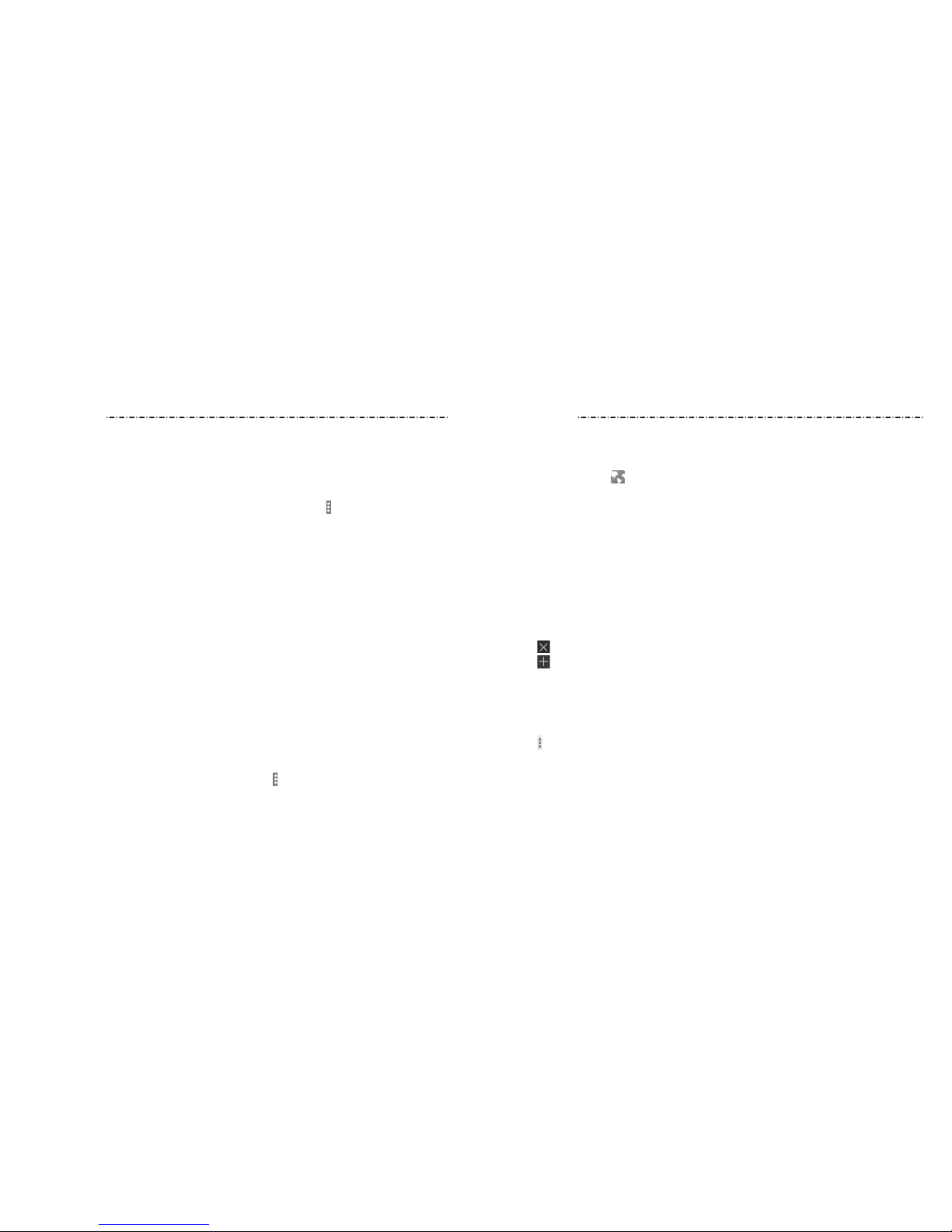
60
Google+ Browser
61
Use Browser to view web pages and search for information.
Opening the Browser
Press the Home Key > . The last web page you were viewing is displayed. If you have
not used Browser recently, your home page opens.
Browser also opens when you tap a web link—for example, in an email or a text message.
Opening a Web Page or Searching the Web
1. Open the Browser app.
2. Tap the address box at the top of the web page. If the address box isn’t visible, swipe
down a little to show it.
3. Enter the address (URL) of a web page. Or, enter terms you want to search for.
4. Tap a URL or search suggestion or tap Go on the keyboard to open the web page or
search results.
NOTES:
• Tap beside the address bar if you want to stop opening the page.
• Tap at the top of the screen if you want to open a new page.
Setting the Home Page
Your home page opens when you open a new browser tab, when you start Browser after
restarting your phone, or after not using the app for a while.
1. Open the page you want to set as your home page.
2. Tap > Settings > Set Homepage.
3. Tap Open this Page, tap the address eld, and enter a web address.
4. Press the Back Key to exit.
Google+ is a social networking service oered by Google. The Google+ application on
your phone enables you to manage your data, chat with online contacts, organize them
in dierent circles, and share your selected information.
Press the Home Key > Google > Google+. The rst time you open the Google+ app,
select the photo and video backup and contact sync options.
NOTE: For a detailed guide for Google+, open Google+ and tap > Help to view the
online instructions.
Getting Started With Google+
Open the Google+ app and tap Home near the top of the screen to use the following
features:
• Home: Add a suggested person, or see posts people have shared with you, a circle you
are in, or everyone.
• Circles: Find people to add to your Google+ circles, create new circles, or view and
organize people into circles based on your relationships. You can also follow content
posted by people you nd interesting.
• Find communities: Search and join all kinds of online communities, where people
gather for the sharing and discussion of a common topic.
• Photos: View photos you uploaded, photos of you, photos from your posts, and more.
• Locations: See your friends’ locations on the map and congure your location
sharing settings.
• Events: Manage your social calendar. You can add events, invite people, and then
share photos in real time from the event.
Changing Google+ Settings
To change Google+ settings, open Google+ and tap > Settings.
Page 33
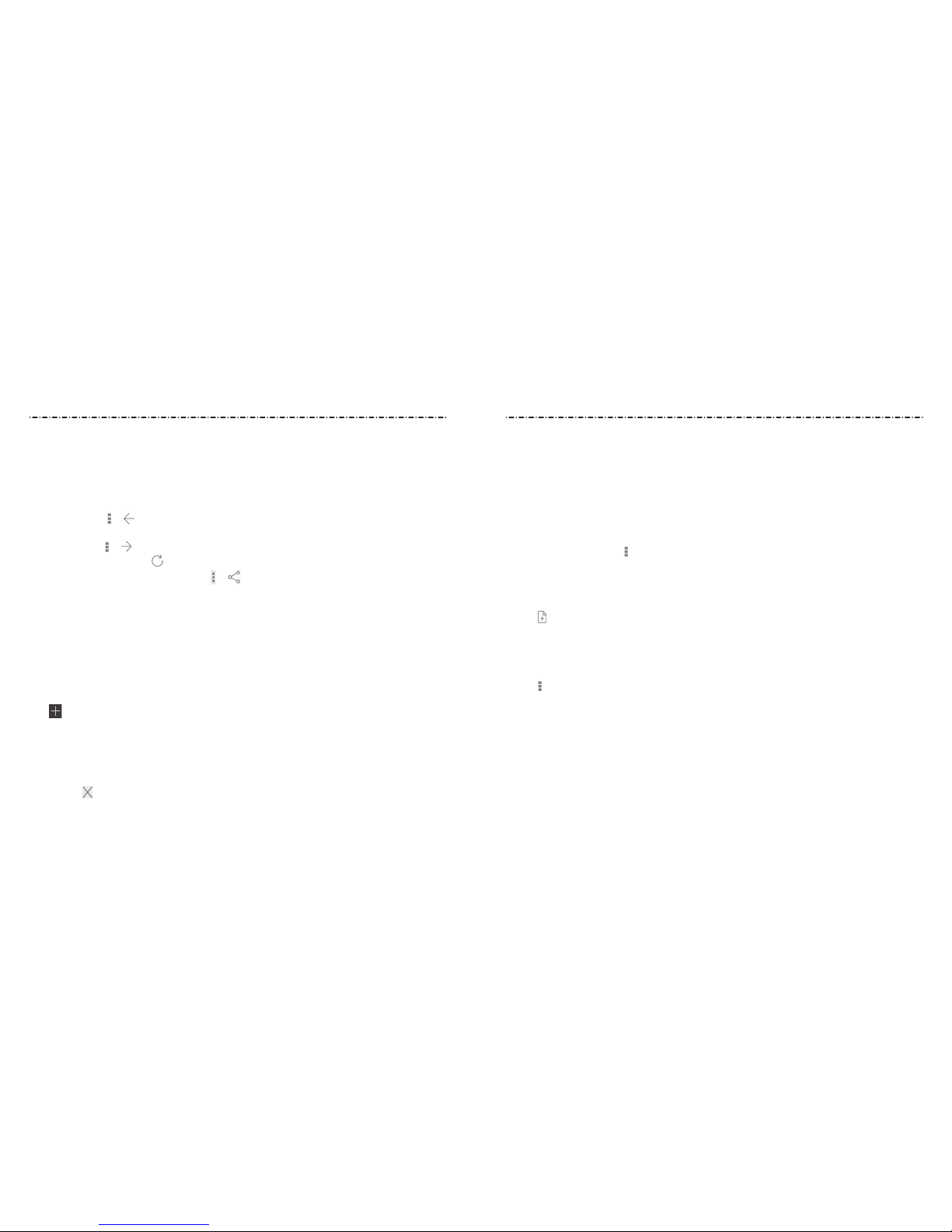
62 63
Downloading Files
Tap and hold an image or a link to a le or to another webpage. In the menu that opens,
tap Save image or Save link > OK.
The downloaded les are saved to your phone or the memory card. You can view or open
them in the Downloads app (Home Key > Apps icon > Downloads).
Using Bookmarks
Save web URLs as bookmarks to open them easily in the future.
To open a bookmark, tap > Bookmarks in a browser tab and then tap
the bookmark.
Bookmarking a Web Page
1. Open the web page.
2. Tap > Add bookmark.
3. Edit the bookmark name, address, or save location (folder).
4. Tap Add.
Editing a Bookmark
1. Tap > Bookmarks.
2. Tap and hold the bookmark.
3. Tap Edit bookmark.
4. Edit the name, address, or folder in the dialog that opens.
5. Tap OK.
NOTE: Preinstalled bookmarks may not be edited.
Working With an Opened Page
While viewing most web pages, you can do the following operations:
• Scroll: Swipe the screen in any direction.
• Zoom out: Tap the screen or pinch two ngers together.
• Zoom in: Tap the screen or spread two ngers apart.
• Go back: Tap > to return to the page you’ve viewed previously in the same
window.
• Go forward: > .
• Refresh the page: Tap beside the address bar.
• Send the page URL to friends: Tap > and select how you want to send the URL.
• Follow a link: Tap a link on the web page to open it.
NOTE: Besides links, Browser also recognizes some phone numbers, addresses, and
similar information for you to act on. Try tapping them and see what happens.
Using Multiple Browser Tabs
You can open several web pages at the same time (one page in each tab) and switch
between them freely.
Opening a New Browser Tab
Tap at the top of the screen. A new browser window opens and the homepage
is loaded.
Switching Between Tabs
1. Swipe horizontally to scroll through the list of opened tabs.
2. Tap the thumbnail of the tab you want to open.
NOTE: Tap on a tab to close the tab.
Browser
Browser
Page 34
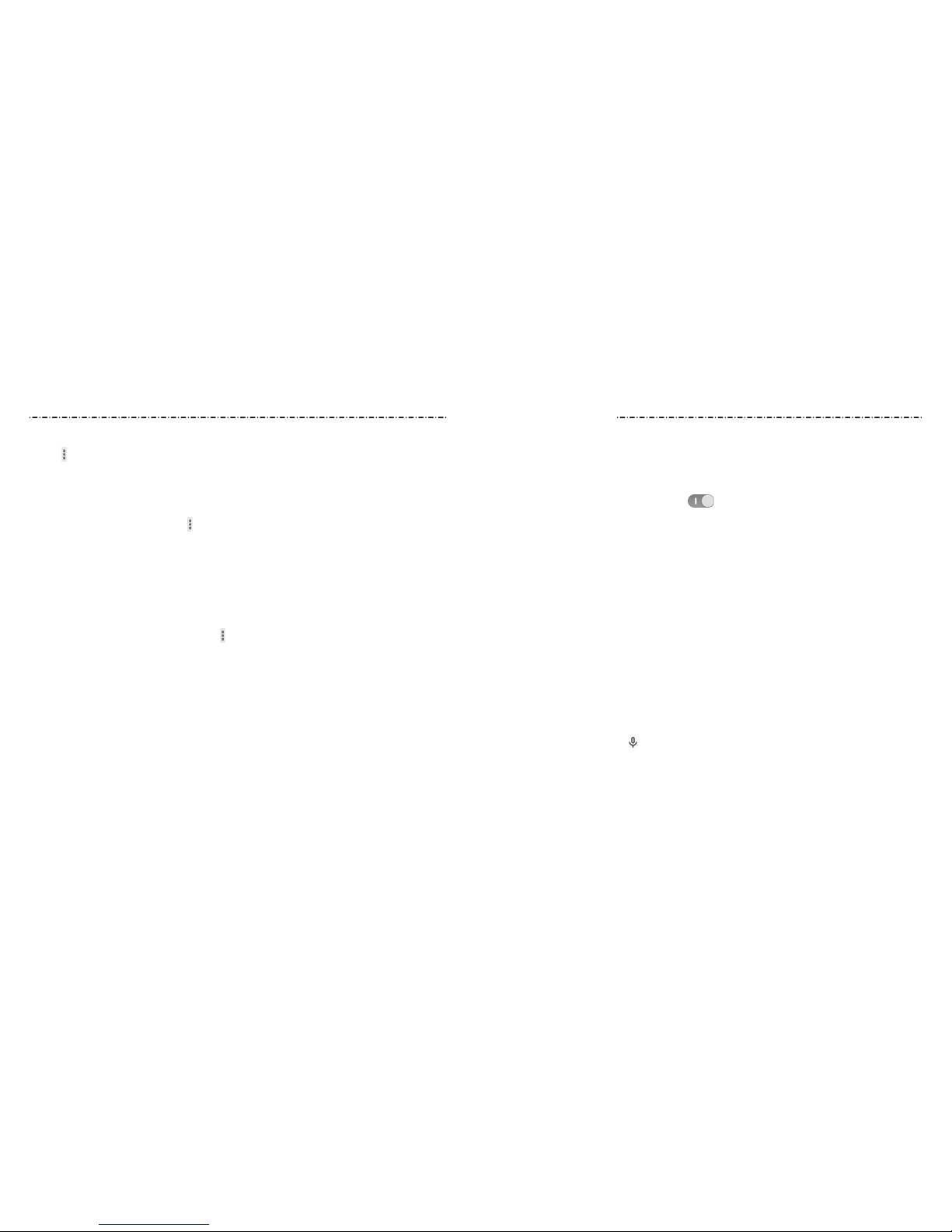
Google Maps
6564
Deleting a Bookmark
1. Tap > Bookmarks.
2. Tap and hold the bookmark.
3. Tap Delete bookmark.
Viewing Your Browsing History
1. Open the Browser app and tap > Bookmarks.
2. Tap HISTORY.
3. Tap a time span to view the web pages you browsed during that time. You can tap an
item to reopen the web page.
Changing Browser Settings
You can congure a number of Browser settings to customize the way you browse the
web, including several that you can use to control your privacy.
To open the Browser settings screen, tap > Settings.
Activating Location Services
To use Google Maps, and to nd your location on Google Maps, you must have location
services turned on on your phone.
1. Press the Home Key > Apps icon > Settings > Location.
2. Slide the Location switch to the ON position to turn on location access.
3. When location access is enabled, tap Mode to select location modes you want to use.
• High accuracy: Get accurate location using both GPS and Wi-Fi as well as
mobile networks.
• Battery saving: Use only Wi-Fi and mobile networks to get your approximate
location. This will drain less power from your battery than using GPS.
• Device only: Use GPS to pinpoint your location.
• Accelerated location: Use Qualcomm® IZat™ hardware for accelerated
location services.
Getting Your Location
1. Press the Home Key > Google > Maps.
The map centers on a blue dot that indicates your location.
Searching for a Location
1. Press the Home Key > Google > Maps.
2. Tap the Search eld.
NOTE: You can also tap beside the search box to use voice search.
3. Enter the place you’re looking for in the search box at the top. You can enter an
address, a city, or a type of business or establishment, for example, “museums in
Shanghai.” As you enter information, suggestions from your previous searches and
from popular searches appear in a list below the search box. You can tap a suggestion
to search for it.
Browser
Page 35

66 67
4. Tap the search icon on the keyboard. Red points indicating search results appear on
the map.
5. Tap a red point to open a card at the bottom summary information about the location.
Slide the card up to nd more information about the location as well as options for
getting directions and more.
Getting Directions to Your Destination
Maps can provide directions for travel by foot, public transportation, or car.
1. Press the Home Key > Google > Maps.
2. Tap .
3. Select the mode of transportation and then enter a start and end point. If your location
is found, it will appear in the start point eld by default. As suggested routes appear,
tap one to see it on the map. Slide the bottom card up to see the route directions in
a list.
NOTE: Tap to use Google Maps Navigation (beta) and get turn-by-turn
voice directions.
Searching for Local Places
Google Maps helps you nd all kinds of businesses and establishments around you.
You can rate these places and get recommendations.
1. Press the Home Key > Google > Maps.
2. Navigate the map view to the area you’d like to explore and tap .
3. Swipe left or right under each category to view more options.
4. Tap a location for more information.
You can also slide up the bottom card to nd out more information, such as the street
address, website, and street view, or to call that place, save it to your Google account, or
share it with others.
NOTE: This feature is not available for all areas.
You can search for information on the web or on your phone using Google Search, get
information when you need with Google Now without searching, or perform certain tasks
by speaking.
Enabling Google Now
Google Now gets you just the right information at just the right time. It tells you today’s
weather before you start your day, how much trac to expect before you leave for work,
and more. You can turn Google Now on or o from within the Google app.
1. Press and hold the Home Key.
The rst time you open the Google app, you’ll see a brief explanation of how Google
Now works. Tap GET STARTED > YES, I’M IN.
2. Tap > Settings > Now cards.
3. Slide the ON/OFF switch next to Show cards.
Searching With Text
1. Tap the Google Search box at the top of the home screen to start the Search app.
2. Enter the terms you want to search for and tap , or tap a search suggestion.
Searching by Speaking
1. Tap to the right of the search box, or tap the search box and then say “OK Google”.
2. Speak the terms you want to search for. When you’re nished speaking, your speech is
analyzed and the search is initiated.
If Google Search didn’t quite understand what you said, you are prompted to repeat your
search terms. Tap or say “OK Google” and repeat your search.
Changing Search and Voice Search Settings
Open the Google app and tap > Settings to set Google Now, notications, voice and
phone search options, and to change privacy settings for your account.
To set Voice Search settings, press the Home Key > Apps icon > Settings >
Language & input > Voice Search.
Google Now and Search
Google Maps
Page 36

6968
Camera
Using Manual Camera Mode
You can use the manual camera mode to adjust more camera options for you photo such
as ISO, white balance, exposure, contrast, saturation, sharpness, etc.
1. Press the Home Key > Apps icon > .
2. Tap and select Manual.
3. Aim the camera at the subject and you can make the following adjustments.
• Tap to select the exposure meter mode.
• Tap to select ISO level or leave it at Auto.
• Tap to change white balance scenario or leave it at Auto.
• Tap to adjust the photo exposure.
• Tap to adjust the photo contrast.
• Tap to adjust the photo saturation.
• Tap to adjust the photo sharpness.
• Tap to hide the camera options.
4. Tap
to take the photo.
Recording a Video
1. Press the Home Key > Apps icon > .
2. Aim the camera at the subject and make any necessary adjustments.
3. Tap to start and
to stop recording.
NOTE: While recording is in progress, you can tap
to save the frame as a photo.
You can take photos and record videos. Photos and videos are stored to the phone’s
memory card or to the phone’s internal storage. You can copy them to your computer or
access them in the Gallery app.
Capturing a Photo
1. Press the Home Key > Apps icon > .
2. Aim the camera at the subject and make any necessary adjustments.
3. Tap .
Number Function
1 Switch between the front and the back cameras.
2 Turn ash on/o (only available for the back camera).
3 Select the color eect (only available for the back camera).
4 Change the camera settings.
5 Select camera mode (only available for the back camera).
6 Start/end video recording.
7 Capture a photo.
8
View photos and videos you have captured.
WARNING!
Keep a safe distance when using the ash. Do not point the ash towards the eyes of
people or animals.
➊
➑
➐
➏
➋
➌
➍
➎
Camera
Page 37
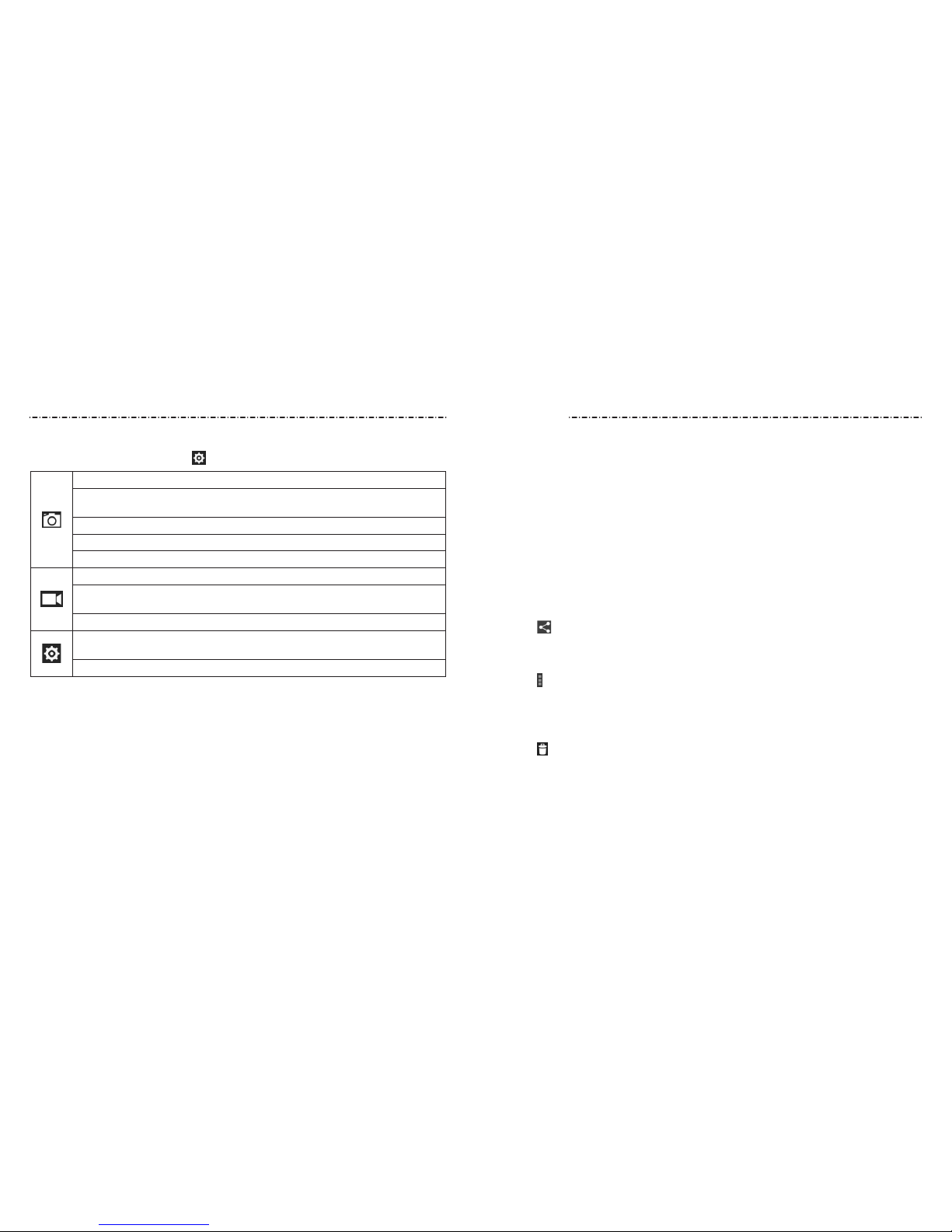
Gallery
71
Customizing Camera Settings
Before taking a photo, you can tap to open the following camera setting options:
Grid: Show or hide the composition lines.
Self-timer: Set a time delay before the camera takes a picture automatically
after you tap the shutter icon, or turn o this feature.
Auto-review: Adjust the review time.
Picture size: Adjust the picture size.
Shutter tone: Select your preferred shutter tone.
Video quality: Set the quality for the video clips.
Time lapse: Set the time interval between each frame when you shoot time
lapse videos.
Silence camcorder: Check this option if you want to capture silent video clips.
Geo-tagging: Select whether to store the GPS location in captured pictures
or videos.
Restore defaults: Restore the default camera settings.
70
Opening the Gallery
Press the Home Key > Apps icon > Gallery to view albums of your pictures and videos.
Working With Albums
When you open the Gallery, all pictures and videos on your phone are displayed in a
number of albums.
Viewing album contents
Tap an album to view the pictures and videos it contains.
Sharing Albums, Pictures, or Videos
1. Tap and hold an item in the Albums view to select an album or after you open an
album to select a picture or a video.
2. Tap more items that you want to share.
3. Tap at the top of the screen and select how you want to share the items.
To view details of an item
1. Tap and hold an item until it is selected.
2. Tap > Details.
Deleting Albums
1. Tap and hold an album until it is selected.
2. Tap more albums that you want to delete.
3. Tap > OK.
Camera
Page 38

72 73
Working With Pictures
Tap a picture in an album to view the picture in full screen. Double-tap the picture, or
pinch two ngers together or spread them apart to zoom out or in. Slide left or right to
view other pictures in the album.
Number Function
1 Tap to return to the album, where all its contents are displayed in a grid.
2 Delete the picture.
3 Edit the picture.
4 Set the picture as contact icon or wallpaper.
5 Share the picture.
6 View more options.
7 Browse the album contents in a slideshow.
NOTE: Not all the options may be available for certain albums or pictures.
Retouching Your Pictures
You can edit any photos you took and some other pictures in Gallery. The changed
picture is saved in the same album as the original one, while the original is never aected.
1. While viewing a picture in full screen, tap the screen and tap to open the Photo
Editor interface.
2. Tap the icons along the bottom of the screen to edit the picture.
Apply style eects such as bleach, blue crush, instant, and more.
Crop, straighten, mirror, or rotate the picture.
Adjust exposure, vignette, shadows, sharpness, and more.
Apply a frame to the picture.
Decorate people in the picture with comical moustaches, eye glasses, hats
and more.
Apply a blur eect to the picture.
Select a color and draw anything on the picture.
Add some text to the picture and adjust its eect.
3. To cancel or accept the changes you’ve made to the picture, tap or at the top of
the screen.
4. Tap Save to save the new picture.
Playing Videos
1. Tap an album in Gallery and then tap the thumbnail of a video.
2. Tap at the center to start playing.
3. Tap the video to view the playback controls.
Gallery
➏
➎
➍
➊
➋
➌
➐
Gallery
Page 39

Music
74 75
Viewing Your Music Library
Press the Home Key > Apps icon > Music and your music library is displayed. All your
audio les are cataloged according to the information stored in the les.
Tap the tabs at the top of the screen to view your music library organized by Songs,
Playlists, Folders, Albums, Artists, or Genres. You can also tap RECENTLY PLAYED or
FAVORITES to browse songs you recently played or you have added as favorites.
NOTE: If an audio le is being played, its summary information is displayed at the bottom
of the screen. Tap to open the playback screen.
Setting a Song as the Default Ringtone
The song will be used as the ringtone for all incoming calls, except those from contacts
you have assigned special ringtones to (see People – Editing Contacts – Setting a Ringtone
for a Contact).
1. Press the Home Key > Apps icon > Music to see the music library.
2. Tap next to a song in any list.
3.
In the menu that opens, tap Use as ringtone.
4.
Tap Phone Ringtone or Notication Ringtone.
NOTE: If the song is being played, you can tap >
Use as ringtone
in the playback screen.
Press the Home Key > Apps icon > Music to play audio les stored on your phone. Music
supports a wide variety of audio formats, so it can play music you purchase from online
stores, music you copy from your CD collection, and more.
Copying Music Files to Your Phone
Before using Music, you need to copy audio les from your computer to your phone or
memory card.
Copying From a Computer
1. Connect your phone and the computer with a USB cable.
2. Tap Media device (MTP) (if supported on the PC) or Camera (PTP) to browse the les
on the phone storage and the microSDHC card.
3. Copy the music le from the PC to the phone storage or microSDHC card.
Downloading From the Internet
You can download music les when browsing web pages (see Browser – Downloading Files).
Receiving via Bluetooth
You can receive music les from other devices via Bluetooth (see Connecting to Networks
and Devices – Connecting to Bluetooth Devices – Receive Data via Bluetooth).
Music
Page 40
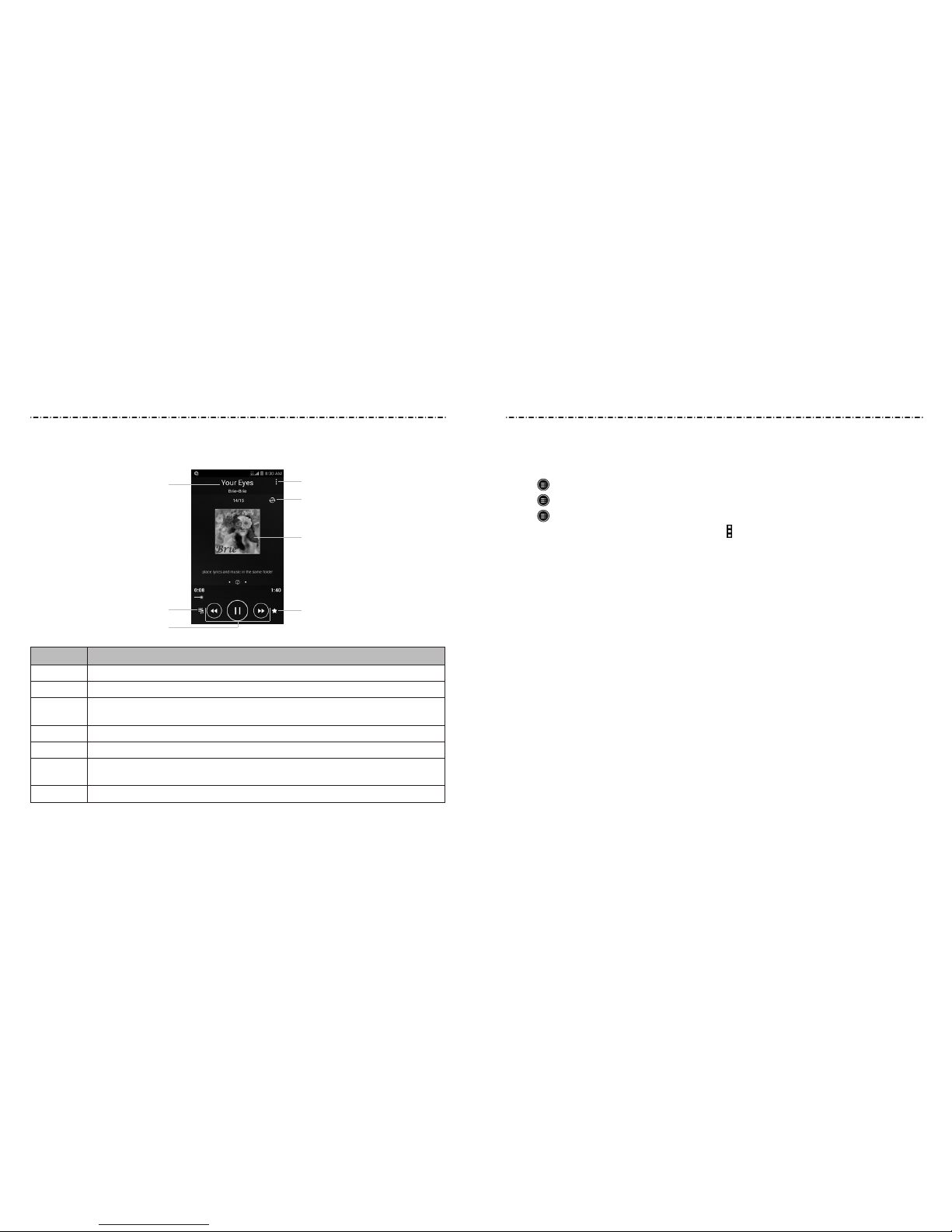
Music
76 77
Playing Music
Tap a song in the music library to listen to it. The following playback screen appears:
Number Function
1 Song and artist information.
2 Tap to open the current playlist.
3
Playback control. Skip songs or pause and resume playback. Drag the slider
to jump to any part of the song.
4 Tap to add a song to the Favorites playlist.
5 Album artwork.
6
Tap to toggle shue and repeat mode: no repeat, repeat the current song,
or repeat the current playlist.
7 View more options.
Managing Playlists
Create playlists to organize your music les into sets of songs, so that you can play the
songs you like in the order you prefer.
• Tap > Add to playlist next to a song to add it to a playlist or create a new playlist.
• Tap > Delete Playlist next to a playlist to delete the playlist.
• Tap > Rename Playlist next to a playlist to rename the playlist.
• Tap a playlist to view its content. You can tap
> Multi Select to select the song you
want to remove.
Music
➊
➋
➌
➍
➏
➐
➎
Page 41

Play Music
78 79
The Play Music app works with Google Music, Google’s online music store and
streaming service. You can stream via mobile data or Wi-Fi and listen to your favorite
songs that you’ve added to your online Google Music library. You can also play audio les
you’ve copied directly to your phone from a computer.
NOTE: The availability of Google Music is dependent on your region. If it is not available,
or you don’t have a mobile data or Wi-Fi connection, you can only play music stored on
your phone.
Playing Your Music
1. Press the Home Key > Google > Play Music. If you are prompted, select an account to
access its online music library.
The app searches your online library and your phone for music and playlists before
displaying your recent activity. Tap > My Library to view your library, which is
organized by GENRES, ARTISTS, ALBUMS, and SONGS. Tap > Playlists to view
existing playlists.
2. Tap a song to play it. When the song is playing, tap the summary information at the
bottom to display the playback screen.
Number Function
1
Song and artist information. Tap or drag down to return to the music library.
2 Album artwork.
3 Give the song a thumbs up.
4
Playback control. Skip songs, pause and resume playback, use shue or
repeat. Drag the progress bar to jump to any part of the song.
5 Give the song a thumbs down.
6 View more options.
7 View the current playlist (queue).
Play Music
➊
➍
➋
➌
➐
➏
➎
Page 42

80
Video Player
81
Use the Video Player to play various kinds of videos.
Opening the Video Library
Press the Home Key > Apps icon > Video Player to view your video library.
Playing and Controlling Videos
• Tap a video in the video library to play it. Rotate the phone on its side to watch the
video in landscape view.
• Tap the video to show the playback controls. You can pause and resume the playback
or jump to any part of the video, hide the control panel and more.
Managing Video Files
Deleting Videos
1. Tap and hold a video in the video library.
2. To remove more videos, tap them.
3. Tap
at the bottom left of the screen.
4. Tap OK.
Sharing Videos
1. Tap and hold a video in the video library.
2. To share more videos, tap them.
3. Tap at the bottom right of the screen and select how you want to share them.
You can still control the music when you are not in the playback screen.
• In the Play Music app, tap the summary information at the bottom of the screen to
restore the playback screen.
• In other apps, swipe down on the Notication Panel. Tap the song title to restore the
playback screen, or just pause/resume playback or skip to the next/previous song.
• When the screen is locked, the song information and playback controls are displayed
on top of the screen. You can pause/resume playback or skip songs.
Managing Playlists
Create playlists to organize your music les into sets of songs so that you can play the
songs you like in the order you prefer. To view all your playlists, tap > Playlists.
• Tap > Add to playlist next to a song or a playlist to add it to a playlist or create a
new playlist.
• Tap > Delete > OK next to a playlist to delete the playlist.
• Tap a playlist to view its content. You can tap > Remove from playlist next to the
song you want to remove, or drag to the left of each song to rearrange its order in
the playlist.
Play Music
Page 43

Sound Recorder
8382
Renaming a Video
1. Tap next to the video you want to rename.
2. Tap Rename.
3. Type the new video name and tap OK.
Viewing Details of a Video
1. Tap next to a video you want to view the details of.
2. Tap Details.
Sound Recorder enables you to record voice memos and listen to them whenever
you like.
Recording a Voice Memo
1. Press the Home Key > Apps icon > Sound Recorder.
2. Tap to start recording. Tap > OK to cancel recording. Tap to pause and to
continue recording.
3. Tap to stop recording. The memo is automatically saved.
If you don’t want to save the memo after recording it, tap > OK to delete it.
Playing a Voice Memo
Playing a Memo You Just Recorded
Tap at the bottom of the screen.
Playing Any Saved Memo
1. Tap at the top right of the screen to see all recordings.
2. Tap the title of a memo to play it.
NOTE: You can also tap at the right of the memo to delete, share, rename, tag, trim it,
check its le information, or set it as your phone ringtone.
Video Player
Page 44

More Apps
84 85
Clock
Set alarms or turn the phone into a bedside clock.
Setting a New Alarm
1. Press the Home Key > Apps icon > Clock.
2. Tap a default alarm to congure it, or tap at the bottom of the screen to create a
new alarm.
3. Set up the alarm options, such as time, repeat, alarm sound and label.
4. Tap SAVE to save and exit.
Using the Bed Clock
The Bed Clock displays the current time and the next alarm.
1. Press the Home Key > Apps icon > Clock.
2. If necessary, tap > Bed clock preferences in the Alarm screen to set up the Bed Clock
options. Then press the Back Key to return to the Alarm screen.
• Enable bed clock: Turn on or o the Bed Clock function.
• Bed clock never sleeps: Keep the Bed Clock screen turned on when charging
the phone.
3. Tap > Bed clock to open the Bed Clock screen.
Stopwatch and Countdown
1. Tap / in Clock to use the countdown or stopwatch.
2. Countdown allows you to set a time and count down to zero, while Stopwatch allows
you to record lap times.
World Time
1. Tap in Clock to check local time for cities around the world.
2. Tap at the bottom to add a new city.
Calculator
Press the Home Key > Apps icon > Calculator.
NOTES:
• Turn the phone to landscape to view more calculator options.
• Tap Tip to access the tip calculator.
Chrome
Use Google Chrome to browse the Internet. Chrome on your phone can sync bookmarks,
browsing history, and opened tabs from your Google account.
Downloads
The Downloads app keeps a record of the les you have downloaded using the Browser,
Email, or Gmail app.
Press the Home Key > Apps icon > Downloads to check the record.
• Tap a le to open it with the appropriate applications.
• Tap and hold a le, or check the box in front of it, to delete or share it.
File Manager
Quickly access all of your images, videos, audio clips, and other types of les on your
phone and on the memory card.
1. Press the Home Key > Apps icon > File Manager. The folders are organized by
category, phone storage and the memory card storage.
• Tap folders and les to access stored items.
• Tap Phone/SD card > to create a new folder in the current directory.
More Apps
Page 45

86 87
Task Manager
Press the Home Key > Apps icon > Task Manager to view or stop applications.
• Tap a task in the Tasks tab to switch to its screen, force stop it, or see its details.
• Tap the Apps tab to manage all the apps on your phone.
• Tap the Resources tab to view the real-time system resources information.
YouTube
Press the Home Key > Apps icon > YouTube.
You can watch YouTube videos or upload your own.
Note
Press the Home Key > Apps icon > Note to save and view your text notes.
• Tap a category of note, and tap to create a new note. Then enter your text and tap
Save to save it.
• Tap a note to view its entire content. You can also edit it, delete it, share it, export it,
or move it to a notebook.
Play Books
Press the Home Key > Google> Play Books to read ebooks purchased from the
Play Store.
• Tap > My Library to view your book library. Tap a book cover to read it.
•
Tap > Shop to buy more books from the Play Store. Tap to search by book title or
author name.
Play Movies & TV
Press the Home Key > Google > Play Movies & TV to watch movies you rent from Play
Store as well as your personal videos stored on the phone.
• Tap > My Library to view your movies or TV shows. You can stream them for online
watching or download them to watch oine.
More Apps More Apps
Page 46
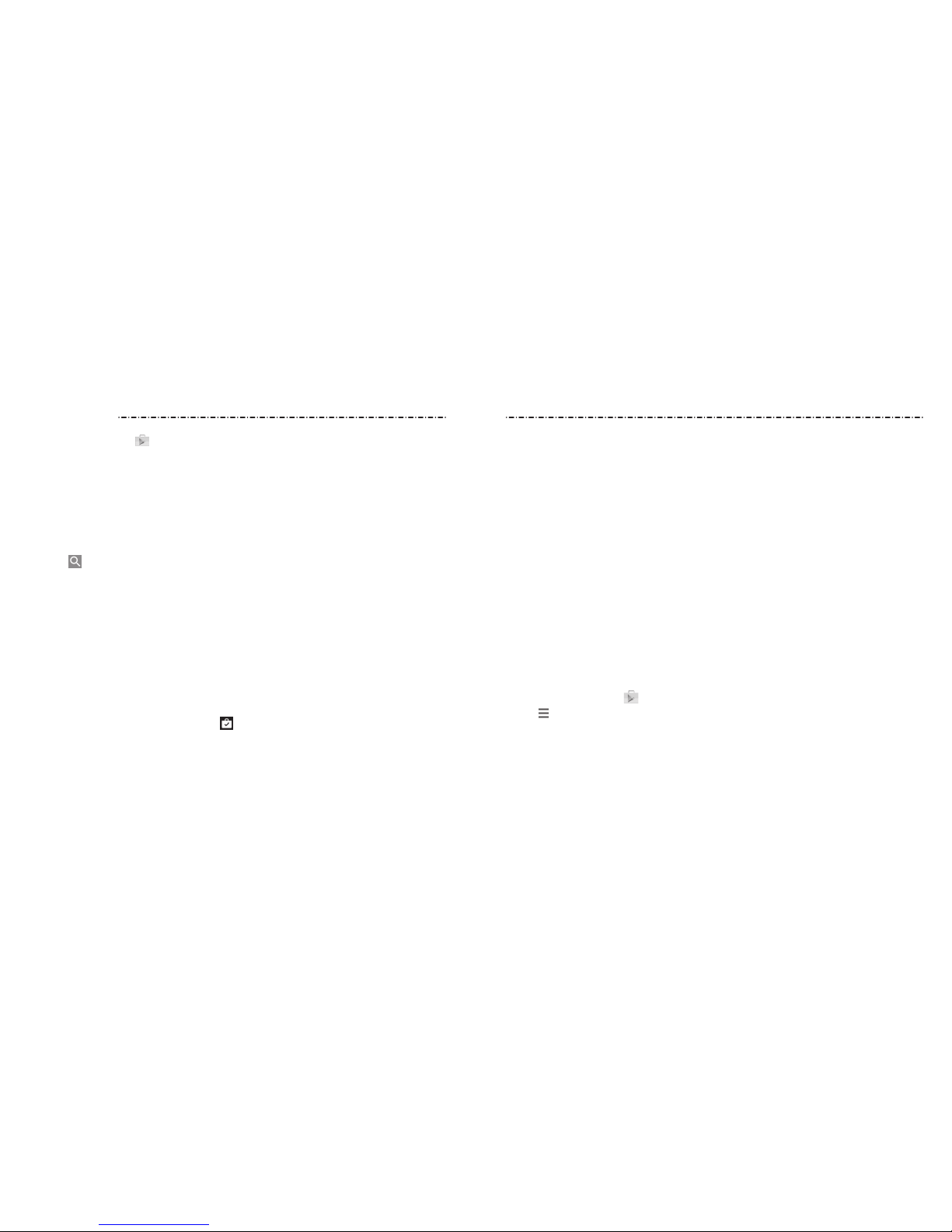
Play Store
88 89
Press the Home Key > . You can buy or rent music, books, movies, and apps and
download them to your phone.
NOTE: The content you can access in Play Store depends on your region and your
service provider.
Browsing and Searching Apps
You can browse apps by category and sort them in dierent ways. Tap a top-level
category, such as Games, and tap the app from any subcategory.
You can also search for apps using an app’s name or description, or the developer’s name.
Just tap and enter the search terms.
Downloading and Installing Apps
When you nd the app you are interested in through browsing or searching, tap it to
open its details screen, where more information about the app is displayed.
1. Tap INSTALL (free apps) or the price (paid apps) in the app details screen. If the app
is not free, you will need to sign in to your Google Wallet™ account and select a
payment method.
CAUTION: Once installed, some apps can access many functions or a signicant
amount of your personal data. The Play Store will show you what the app can access.
Tap ACCEPT to accept the permissions for the app or tap the Back Key to cancel. Your
app will start downloading immediately or once payment is successfully authorized.
2. The app is successfully installed when appears in the status bar. You can nd the
new app after pressing the Home Key > Apps icon.
Creating a Google Wallet Account
You must have a payment method (such as Google Wallet) associated with your Google
Account to purchase items from the Google Play Store app.
Do one of the following:
•
On your computer, go to www.google.com\wallet to create a Google Wallet account.
•
The rst time you use your phone to buy an item from Play Store, you’re prompted to
enter your billing information to set up a payment method.
WARNING!
When you’ve used Google Wallet once to purchase items from the Play Store app,
the phone remembers your password so you don’t need to enter it the next time.
For this reason, you should secure your phone to prevent others from using it without
your permission.
Requesting a Refund for a Paid App
If you are not satised with an app, you can ask for a refund within 2 hours of the
purchase. Your credit card is not charged and the app is uninstalled from your phone.
If you change your mind, you can install the app again, but you can’t request a refund a
second time. For details, please read the Play Store help information.
1. Press the Home Key > .
2. Tap > My apps.
3. Tap the app to uninstall for a refund. The details screen for the app opens.
4. Tap REFUND and then tap UNINSTALL. Your app is uninstalled and the charge
is cancelled.
Play Store
Page 47
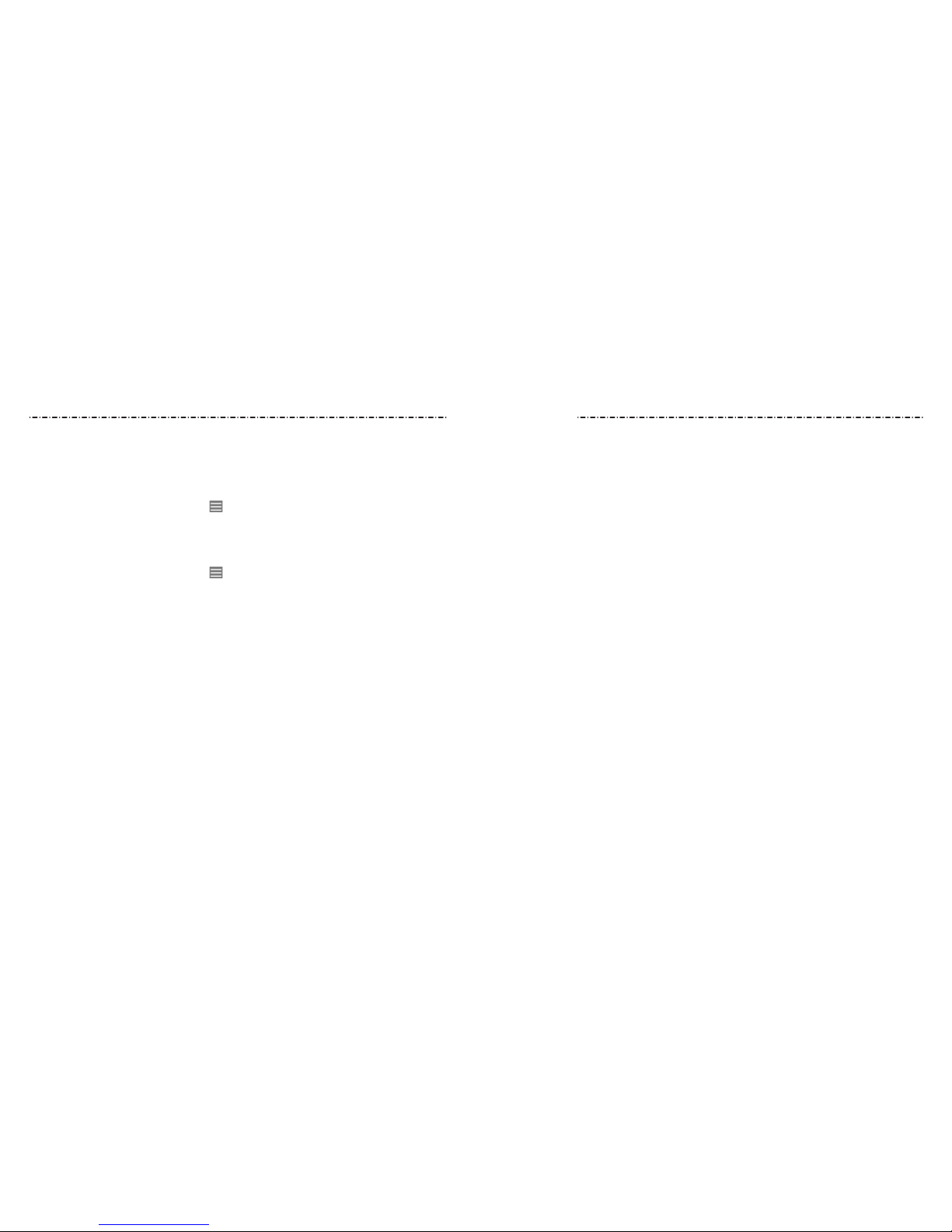
Settings
9190
Managing Your Downloads
After you’ve downloaded and installed an app, you can rate it, view it in a list with your
other downloaded apps, congure it to update itself automatically, and more.
Viewing Your Downloaded Apps
1.
In the Apps screen of Play Store, tap > My apps.
2. Your list of installed apps opens. You can tap one to rate it, uninstall it, request a refund,
update it, and more.
Uninstalling an App
1.
In the Apps screen of Play Store, tap > My apps.
2. Tap an app to open its details screen.
3. Tap UNINSTALL > OK.
Press the Home Key > Apps icon > Settings. Settings contains most of the tools for
customizing and conguring your device.
General Settings
Airplane Mode
Turn voice and data transmission on or o.
Wi-Fi
Turn Wi-Fi on or o and congure your Wi-Fi connections (see Connecting to Networks and
Devices – Connecting to Wi-Fi).
Bluetooth
Turn Bluetooth on or o and congure your Bluetooth connections (see Connecting to
Networks and Devices – Connecting to Bluetooth Devices).
Mobile Networks
Control mobile data use and data roaming (see Connecting to Networks and Devices –
Connecting to Mobile Networks).
Sound
Adjust volumes (see Personalizing – Adjusting Volumes), toggle sound and mute (see
Personalizing – Switching to Silent Mode), set up ringtone and notication sound (see
Personalizing – Changing the Ringtone and Notication Sound), and select system sounds
(see Personalizing – Turning Touch Sounds On/O ). Tap Silent mode to turn o all sounds
except media and alarm, or enable silent mode with vibration.
Display
• Brightness: Set the brightness of the display.
• Wallpaper: Select a background image for the home screen or lock screen.
• Auto-rotate screen: Click the checkbox to auto-rotate screen.
• Sleep: Set the length of time of inactivity before the screen turns o automatically.
• Daydream: Set the daydream on the screen.
Play Store
Page 48

92 93
• Font size: Set the font size of the text on the screen.
• Pulse notication light: The LED ashes to notify you of missed calls, new messages,
and other events.
• Touch key light duration: Tap to set the duration of the touch key light.
Date and Time
Set date, time, time zone, and how date and time are displayed. You can also use networkprovided data.
Language and Input
• Language: Select a language for your system.
• Spell checker: Use Google Spell Checker to check for spelling errors when entering
text and change its settings.
• Personal dictionary: Add new words to the phone’s dictionary or remove words from
the dictionary. The words you add are used for spelling check and word suggestion.
• KEYBOARD & INPUT METHODS: Congure text input settings (see Knowing the
Basics – Entering Text – Touch Input S ettings).
• Voice Search
–
Languages: Select the language you use when entering text by speaking or
searching by speaking.
– “Ok Google” detection: When this is checked, you can say “OK Google” when
viewing the Google Now screen rather than tapping the Microphone icon to initiate a
voice search or action.
– Speech output: To turn on speech output only when you’ve got a headset attached
to your phone, select Hands-free only.
– Oine speech recognition: Select one or more additional language packages so
you can use speech recognition when you do not have a network connection.
– Block oensive words: Replace oensive words with an asterisk (*) when you use
Google voice recognition to transcribe your voice into text.
– Bluetooth headset: Listen for your voice input through a Bluetooth headset when it
is connected to your phone.
• Text-to-speech output
– PREFERRED ENGINE: Select the speech synthesis engine you want to use or change
its settings.
– Speech rate: Select how quickly you want the synthesizer to speak.
– Listen to an example: Play a brief sample of the speech synthesizer, using your
current settings.
– Default language status: Check the default language status.
• Pointer speed: Select how fast the pointer/mouse should scroll when you connect the
phone to a trackpad or mouse accessory.
Wireless and Networks
Data Usage
Tap the ON/OFF switch to turn on or o mobile data.
You can check how much data has been used during the time cycle you set, set a mobile
data limit and warning, see what apps have been using mobile data, allow data roaming,
or restrict background data for individual apps.
NOTE: The data usage is measured by your phone, and your carrier’s data usage
accounting may dier.
VPN
Set up and connect to virtual private networks (see Connecting to Networks and Devices –
Connecting to Virtual Private Networks).
Default SMS App
In the Settings app, tap More under WIRELESS & NETWORKS and select Default SMS
app to choose the preferred application for sending and receiving SMS.
Settings Settings
Page 49

94 95
Personal
Location
Activate location services to determine your location (see Google Maps – Activating
Location Services).
Security
• Screen lock: Lock the screen with long press, pattern, PIN, or password (see
Personalizing – Protecting Your Phone With Screen Locks).
• Owner info: Set the text that you may display on the lock screen.
• Encrypt phone: Encrypt your data on the phone to protect your privacy (see
Personalizing – Protecting Your Phone With Encryption).
• Make passwords visible: Display passwords as you enter them.
• Device administrators: View or deactivate apps you have authorized to be
device administrators.
• Unknown sources: Check this option to permit installation of apps from sources
other than the Play Store.
•
Verify apps: Disallow or warn before installation of apps that may cause harm.
• Storage type: Choose the storage type.
• Trusted credentials: Display trusted CA certicates.
• Install from SD card: Install certicates from the memory card.
• Clear credentials: Delete all certicates.
Backup and Reset
• Back up my data: Back up app data, Wi-Fi passwords, and other settings to Google
servers after you sign in to your Google account.
•
Backup account: Back up data to a Gmail address.
Device
Storage
Check memory information for your external memory card and internal storage.
• Unmount SD card: Unmount the memory card from your phone so that you can
safely remove the card while the phone is on.
• Erase external SD card: Erase all data on your memory card and prepare it for use
with your phone.
Power saving mode
Check how much power remains for the battery and what has been using the battery, or
select your preferred power save mode.
Apps
See apps installed on your phone and manage them.
Tap an app in the DOWNLOADED, RUNNING, or ALL tab to see its information. You can
stop the app, uninstall or disable the app, clear data and cache, or move the app between
the internal storage and the memory card.
NOTE: Not all applications can be moved or uninstalled.
Connect to PC
Select the USB connection mode between your phone and PC (see Connecting to
Networks and Devices – Connecting to Your Computer via USB – Connecting Your Phone to a
Computer via USB).
Call settings
Congure phone call related options, such as ringtone, voicemail and Internet call. For
more information, (see Phone Calls – Adjusting Your Call Settings).
Settings Settings
Page 50

96 97
There are several ways to upgrade your phone software:
1. Use the online upgrade tool for mobile terminal products.
2. Use the one-press upgrade package oered by your mobile service provider.
3. Use your PC to download an upgrade package to your microSDHC card and install it to
your phone from the card.
NOTE: Visit the ZTE ocial handset service support website
(http://www.ztedevice.com/support) and click your country or region to learn more
about the above upgrade methods, as well as which phones and methods are supported.
• Automatic restore: Restore previously backed up settings and data when you reinstall
an app.
• Factory data reset: Reset your phone to factory default settings. All your personal
data from the phone’s internal storage will be erased. You can also erase the data on
the memory card during the process.
Accounts
Manage your accounts and synchronization. Tap Add account to sign in to or create
accounts on your phone.
Tap an account type to see that type of accounts you have added and adjust the
accounts’ settings.
System
Accessibility
Congure the system accessibility options and accessibility plug-ins on your phone, such
as using TalkBack for low-vision users.
Printing
Congure cloud printing service options, manage print jobs and more.
Software Update
You can check your system’s software version, check for updates, continue update, or
check the prole.
About Phone
View phone status, legal information and other information. Meanwhile, you can also
update your phone software through storage card updates.
Settings
Upgrading the Phone Software
Page 51

Troubleshooting
98
Troubleshooting
99
Problem Possible Causes Possible Solution
Battery not
charging
The battery or battery charger is
damaged.
Contact the dealer.
The phone’s temperature is
below 32°F (0°C) or higher than
113°F (45°C).
Adjust the battery charging
environment to avoid extremes of
temperature.
Poor contact between the
battery and charger.
Check all connectors to make
sure all connections have been
properly made.
Shortened
standby time
The standby time is related to
your service provider system
conguration. The same phone
used with dierent service
providers’ systems will not
provide exactly the same length
of standby time.
If you are located in an area where
signaling is weak, temporarily
power o the phone.
If you are not able to connect
to the network, the phone will
continue to send out signals as it
attempts to locate a base station.
Doing so consumes battery
power and will consequently
shorten standby time.
Change your location to one
where the network is accessible,
or temporarily turn o your
phone.
Cannot turn
your phone on
Battery power has been
depleted.
Recharge the phone’s battery.
Unable to
connect to the
network
You are not within the network’s
service area.
Check the service area with your
service provider.
If you encounter problems while using the phone, or if it performs abnormally, you
can refer to the chart below. If your particular problem cannot be resolved using the
information in the chart, contact the dealer where you purchased the phone.
Problem Possible Causes Possible Solution
Poor reception
The network signal is too weak
at your current location, for
example, in a basement or near
a tall building, because wireless
transmissions can not eectively
reach it.
Move to a location where the
network signal can be properly
received.
The network is busy at the
current time (for example,
during peak times, there may
be too much network trac to
handle additional calls).
Avoid using the phone at such
times, or try again after waiting a
short time.
You are too far away from a base
station for your service provider.
You can request a service area
map from your service provider.
Echo or noise
Poor network link quality on the
part of your service provider.
End the call and dial again. You
may be switched to a betterquality network link or phone line.
Poor local telephone line quality.
End the call and dial again. You
may be switched to a betterquality network link or phone line.
Unable to
select certain
features
Your service provider does not
support these features, or you
have not applied for services
that provide these features.
Contact your service provider.
Page 52
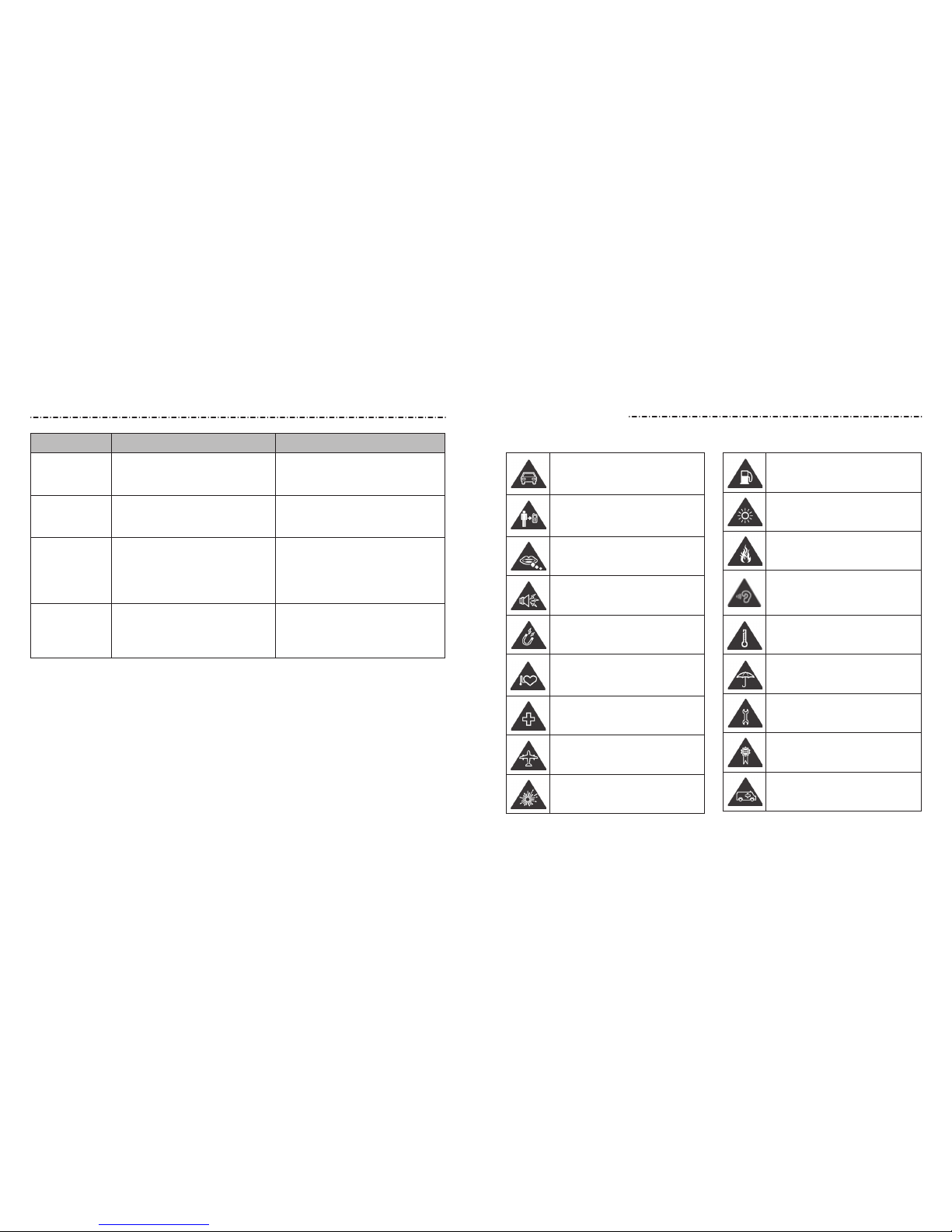
Problem Possible Causes Possible Solution
You cannot
make outgoing
calls.
Poor signal.
Move to an open space, or if you
are inside a building, move closer
to a window.
PIN Code
blocked
You have entered an incorrect
PIN code three consecutive
times.
Contact your service provider.
Unable
to enter
information
into the
phonebook
The phonebook’s memory is
already full.
Delete unnecessary data from the
contacts.
Phone crashes,
reboots, freeze,
or cannot be
powered on
Some third-party software is not
compatible with your phone.
Reset the phone to factory status.
Troubleshooting
100
101
For Your Safety
Don’t make or receive
handheld calls while driving.
Never text while driving.
Keep your phone at least
15 mm away from your ear or
body while making calls.
Small parts may cause
choking.
Your phone can produce a
loud sound.
Avoid contact with anything
magnetic.
Keep away from pacemakers
and other electronic medical
devices.
Power o when asked to in
hospitals and medical facilities.
Power o when told to in
aircrafts and airports.
Power o when near explosive
materials or liquids.
Don’t use at gas stations.
Your phone may produce a
bright or ashing light.
Don’t dispose of your phone
in re.
To prevent possible hearing
damage, do not listen at high
volume levels for long periods.
Avoid extreme temperatures.
Avoid contact with liquids.
Keep your phone dry.
Don’t take your phone apart.
Only use approved
accessories.
Don’t rely on your phone for
emergency communications.
General Safety
Page 53

102
For body-worn operation, this phone has been tested and meets the FCC RF exposure
guidelines for use with an accessory that contains no metal and positions the handset
a minimum of 0.4 inches (10 mm) from the body. Use of other enhancements may not
ensure compliance with FCC RF exposure guidelines. If you do not use a body-worn
accessory and are not holding the phone at the ear, position the handset a minimum of
0.4 inches (10 mm) from your body when the phone is switched on.
FCC Compliance
This device complies with part 15 of the FCC Rules. Operation is subject to the following
two conditions: (1) This device may not cause harmful interference, and (2) this device
must accept any interference received, including interference that may cause undesired
operation.
Caution: Changes or modications not expressly approved by the manufacturer could void
the user’s authority to operate the equipment.
NOTE: This equipment has been tested and found to comply with the limits for a Class B
digital device, pursuant to part 15 of the FCC Rules. These limits are designed to provide
reasonable protection against harmful interference in a residential installation. This
equipment generates, uses and can radiate radio frequency energy and, if not installed
and used in accordance with the instructions, may cause harmful interference to radio
communications. However, there is no guarantee that interference will not occur in a
particular installation. If this equipment does cause harmful interference to radio or
television reception, which can be determined by turning the equipment o and on,
the user is encouraged to try to correct the interference by one or more of the following
measures:
• Reorient or relocate the receiving antenna.
• Increase the separation between the equipment and receiver.
• Connect the equipment into an outlet on a circuit dierent from that to which the
receiver is connected.
• Consult the dealer or an experienced radio/TV technician for help.
* In the United States and Canada, the SAR limit for mobile phones used by the public is 1.6 watts/kg
(W/kg) averaged over one gram of tissue. The standard incorporates a substantial margin of safety to
give additional protection for the public and to account for any variations in measurements.
For Your S afety
102
103
Radio Frequency (RF) Energy
This model phone meets the government’s requirements for exposure to radio waves.
This phone is designed and manufactured not to exceed the emission limits for exposure
to radio frequency (RF) energy set by the Federal Communications Commission of the
U.S. Government:
The exposure standard for wireless mobile phones employs a unit of measurement known
as the Specic Absorption Rate, or SAR. The SAR limit set by the FCC is 1.6 W/kg. *Tests
for SAR are conducted using standard operating positions accepted by the FCC with
the phone transmitting at its highest certied power level in all tested frequency bands.
Although the SAR is determined at the highest certied power level, the actual SAR level
of the phone while operating can be well below the maximum value. This is because
the phone is designed to operate at multiple power levels so as to use only the power
required to reach the network. In general, the closer you are to a wireless base station
antenna, the lower the power output.
The highest SAR values for this model phone as reported to the FCC when tested for use at
the ear and on the body are:
Head: 0.76 W/kg, Body: 1.21 W/kg
(Body-worn measurements dier among phone models, depending upon available
enhancements and FCC requirements.)
While there may be dierences between the SAR levels of various phones and at various
positions, they all meet the government requirement.
The FCC has granted an Equipment Authorization for this model phone with all reported
SAR levels evaluated as in compliance with the FCC RF exposure guidelines. SAR
information on this model phone is on le with the FCC and can be found under the
Display Grant section of http://www.fcc.gov/oet/ea/fccid/ after searching on FCC ID:
SRQ-Z793C.
For Your S afety
Page 54

Hearing Aid Compatibility (HAC) Regulations for
Mobile Phones
In 2003, the FCC adopted rules to make digital wireless telephones compatible with
hearing aids and cochlear implants. Although analog wireless phones do not usually
cause interference with hearing aids or cochlear implants, digital wireless phones
sometimes do because of electromagnetic energy emitted by the phone’s antenna,
backlight, or other components. Your phone is compliant with FCC HAC regulations
(ANSI C63.19- 2011).
While some wireless phones are used near some hearing devices (hearing aids and
cochlear implants), users may detect a buzzing, humming, or whining noise. Some
hearing devices are more immune than others to this interference noise, and phones
also vary in the amount of interference they generate. The wireless telephone industry
has developed ratings for some of their mobile phones to assist hearing device users in
nding phones that may be compatible with their hearing devices. Not all phones have
been rated. Phones that have been rated have a label on the box. These ratings are not
guaranteed. Results will vary, depending on the level of immunity of your hearing device
and the degree of your hearing loss. If your hearing device happens to be vulnerable to
interference, you may not be able to use a rated phone successfully. Trying out the phone
with your hearing device is the best way to evaluate it for your personal needs.
This phone has been tested and rated for use with hearing aids for some of the wireless
technologies that it uses. However, there may be some newer wireless technologies used
in this phone that have not been tested yet for use with hearing aids. It is important to
try the dierent features of this phone thoroughly and in dierent locations, using your
hearing aid or cochlear implant, to determine if you hear any interfering noise. Consult
your service provider or the manufacturer of this phone for information on hearing aid
compatibility. If you have questions about return or exchange policies, consult your
service provider or phone retailer.
M-Ratings: Phones rated M3 or M4 meet FCC requirements and are likely to generate
less interference with hearing devices than phones that are not labeled. M4 is the better/
higher of the two ratings.
T-Ratings: Phones rated T3 or T4 meet FCC requirements and are likely to be more usable
with a hearing device’s telecoil (“T Switch” or “Telephone Switch”) than unrated phones.
T4 is the better/higher of the two ratings. (Note that not all hearing devices contain
telecoils.)
Your Z793C has been tested for hearing aid device compatibility and has an
M4/T4 rating.
Hearing devices may also be measured for immunity to this type of interference. Your
hearing device manufacturer or hearing health professional may help you nd results for
your hearing device.
For additional information about the FCC’s actions with regard to hearing aid compatible
wireless devices and other steps the FCC has taken to ensure that individuals with
disabilities have access to telecommunications services, please go to www.fcc.gov/cgb/dro.
Distraction
Driving
Full attention must be given to driving at all times in order to reduce the risk of an
accident. Using a phone while driving (even with a hands free kit) can cause distraction
and lead to an accident. You must comply with local laws and regulations restricting the
use of wireless devices while driving.
Operating Machinery
Full attention must be given to operating machinery in order to reduce the risk of
an accident.
Product Handling
General Statement on Handling and Use
You alone are responsible for how you use your phone and any consequences of its use.
You must always turn o your phone wherever the use of a phone is prohibited.
For Your S afety
For Your S afety
104
105
Page 55

Use of your phone is subject to safety measures designed to protect users and their
environment.
• Always treat your phone and its accessories with care and keep it in a clean and dust-
free place.
• Keep the screen and camera lens clean. Unclean screen or camera lens may slow down
the phone’s reaction to your operations or lower image quality.
• Clean the device and its accessories with a soft material such as cleaning cloth for
eyeglass lenses. Do not use alcohol or other corrosive substances for cleaning or allow
them to get inside.
• Do not expose your phone or its accessories to open ames or lit tobacco products.
• Do not expose your phone or its accessories to liquid, moisture or high humidity.
• Do not drop, throw or try to bend your phone or its accessories.
• Do not paint your phone or its accessories.
• Do not attempt to disassemble your phone or its accessories. Only authorized
personnel can do so.
• Do not expose or use your phone or its accessories in an environment with or that can
reach extreme temperatures, minimum - [5] and maximum + [50] degrees Celsius.
• Do not place your phone inside or near heating equipment or high-pressure
containers, such as water heaters, microwave ovens, or hot cooking utensils.
Otherwise, your phone may be damaged.
• Please check local regulations for disposal of electronic products.
• Do not carry your phone in your back pocket as it could break when you sit down.
Small Children
Do not leave your phone and its accessories within the reach of small children or allow
them to play with it. They could hurt themselves or others, or could accidentally damage
the phone. Your phone contains small parts with sharp edges that may cause an injury or
may become detached and create a choking hazard
.
Demagnetization
To avoid the risk of demagnetization, do not allow electronic devices or magnetic media
to be close to your phone for a long time.
Electrostatic Discharge (ESD)
Do not touch the SIM/SD card’s metal connectors.
Antenna
Do not touch the antenna unnecessarily.
Normal Use Position
When placing or receiving a phone call, hold your phone to your ear, with the bottom
towards your mouth.
Air Bags
Do not place a phone in the area over an air bag or in the air bag deployment area as
an airbag inates with great force and serious injury could result. Store the phone safely
before driving your vehicle.
Seizures/Blackouts
The phone can produce a bright or ashing light. A small percentage of people may
be susceptible to blackouts or seizures (even if they have never had one before) when
exposed to ashing lights or light patterns such as when playing games or watching
video. If you have experienced seizures or blackouts or have a family history of such
occurrences, please consult a physician.
Repetitive Stress Injuries
To minimize the risk of Repetitive Strain Injury (RSI) when texting or playing games with
your phone:
• Do not grip the phone too tightly.
For Your S afety
For Your S afety
106
107
Page 56

• Press the buttons lightly.
• Use the special features that are designed to minimize the times of pressing buttons,
such as Message Templates and Predictive Text.
• Take many breaks to stretch and relax.
Emergency Calls
This phone, like any wireless phone, operates using radio signals, which cannot
guarantee connection in all conditions. Therefore, you must never rely solely on any
wireless phone for emergency communications.
Loud Noise
This phone is capable of producing loud noises, which may damage your hearing.
Turn down the volume before using headphones, Bluetooth stereo headsets or other
audio devices.
Phone Heating
Your phone may become warm during charging and during normal use.
Electrical Safety
Accessories
Use only approved accessories. Do not connect with incompatible products or
accessories. Take care not to touch or allow metal objects, such as coins or key rings, to
contact or short-circuit in the battery terminals. Never puncture the surface of the battery
with sharp objects.
Connection to a Car
Seek professional advice when connecting a phone interface to the vehicle electrical
system.
Faulty and Damaged Products
Do not attempt to disassemble the phone or its accessories. Only qualied personnel can
service or repair the phone or its accessories. If your phone (or its accessories) has been
submerged in water, punctured, or subjected to a severe fall, do not use it until you have
taken it to be checked at an authorized service center.
CTIA Requirements
• Do not disassemble or crush, bend or deform, puncture, or shred.
• Do not modify or remanufacture, attempt to insert foreign objects into the battery,
immerse or expose to water or other liquids, expose to re, explosion or other hazard.
• Only use the battery for the system for which it is specied.
• Only use the battery with a charging system that has been qualied with the system
per CTIA Certication Requirements for Battery System Compliance to IEEE 1725. Use
of an unqualied battery or charger may present a risk of re, explosion, leakage, or
other hazard.
• Do not short-circuit a battery or allow metallic conductive objects to contact
battery terminals.
•
Replace the battery only with another battery that has been qualied with the system
per this standard, IEEE-Std-1725. Use of an unqualied battery may present a risk of re,
explosion, leakage or other hazard.
• Promptly dispose of used batteries in accordance with local regulations.
• Battery usage by children should be supervised.
• Avoid dropping the phone or battery. If the phone or battery is dropped, especially on
a hard surface, and the user suspects damage, take it to a service center for inspection.
• Improper battery use may result in a re, explosion, or other hazard.
• The phone shall only be connected to CTIA certied adapters, products that bear the
USB-IF logo or products that have completed the USB-IF compliance program.
For Your S afety
For Your S afety
108
109
Page 57

110 111
Aircraft
Turn o your wireless device whenever you are instructed to do so by airport or airline
sta. Consult the airline sta about the use of wireless devices onboard the aircraft. If
your device oers a ‘ight mode’, this must be enabled prior to boarding an aircraft.
Interference in Cars
Please note that because of possible interference with electronic equipment, some
vehicle manufacturers forbid the use of mobile phones in their vehicles unless a handsfree kit with an external antenna is included in the installation.
Explosive Environments
Gas Stations and Explosive Atmospheres
In locations with potentially explosive atmospheres, obey all posted signs to turn o
wireless devices such as your phone or other radio equipment. Areas with potentially
explosive atmospheres include fueling areas, below decks on boats, fuel or chemical
transfer or storage facilities, areas where the air contains chemicals or particles, such as
grain, dust, or metal powders.
Blasting Caps and Areas
Power o your mobile phone or wireless device when in a blasting area or in areas posted
power o “two-way radios” or “electronic devices” to avoid interfering with blasting operations.
Radio Frequency Interference
General Statement on Interference
Care must be taken when using the phone in close proximity to personal medical devices,
such as pacemakers and hearing aids.
Pacemakers
Pacemaker manufacturers recommend that a minimum separation of 15 cm be
maintained between a mobile phone and a pacemaker to avoid potential interference
with the pacemaker. To achieve this, use the phone on the opposite ear to your
pacemaker and do not carry it in a breast pocket.
Hearing Aids
People with hearing aids or other cochlear implants may experience interfering noises
when using wireless devices or when one is nearby. The level of interference will depend
on the type of hearing device and the distance from the interference source. Increasing
the separation between them may reduce the interference. You may also consult your
hearing aid manufacturer to discuss alternatives.
Medical Devices
Please consult your doctor and the device manufacturer to determine if operation of your
phone may interfere with the operation of your medical device.
Hospitals
Turn o your wireless device when requested to do so in hospitals, clinics or health care
facilities. These requests are designed to prevent possible interference with sensitive
medical equipment.
For Your S afety
For Your S afety
Page 58

112
Specications
113
Handset specications are shown in the following table.
Operating System Android 4.4 (KitKat)
Handset Standards CDMA 800/1900
Dimensions (H × W × D) 5.24" (H) x 2.6" (W) x 0.41" (D)
Weight 4.94 oz. (with battery)
Display 4.5" FWVGA 854 x 480
Camera Rear 5.0 MP AF; Front VGA
Internal memory ROM: 4 GB, RAM: 1 GB
Removable memory card Supports microSDHC card up to 32 GB
Battery 2,000 mAh
Continuous idle time Up to 8 days
Continuous talk time Up to 12 hours
WAP browser version WAP 2.0
Bluetooth BT 4.0
HAC M4/T4
NOTE: The phone’s talk time and idle time are based on ideal working environments. The
use of extended backlighting, browser, and network conditions can reduce battery life
and talk/idle time.
Notes
Page 59

Notes
114
