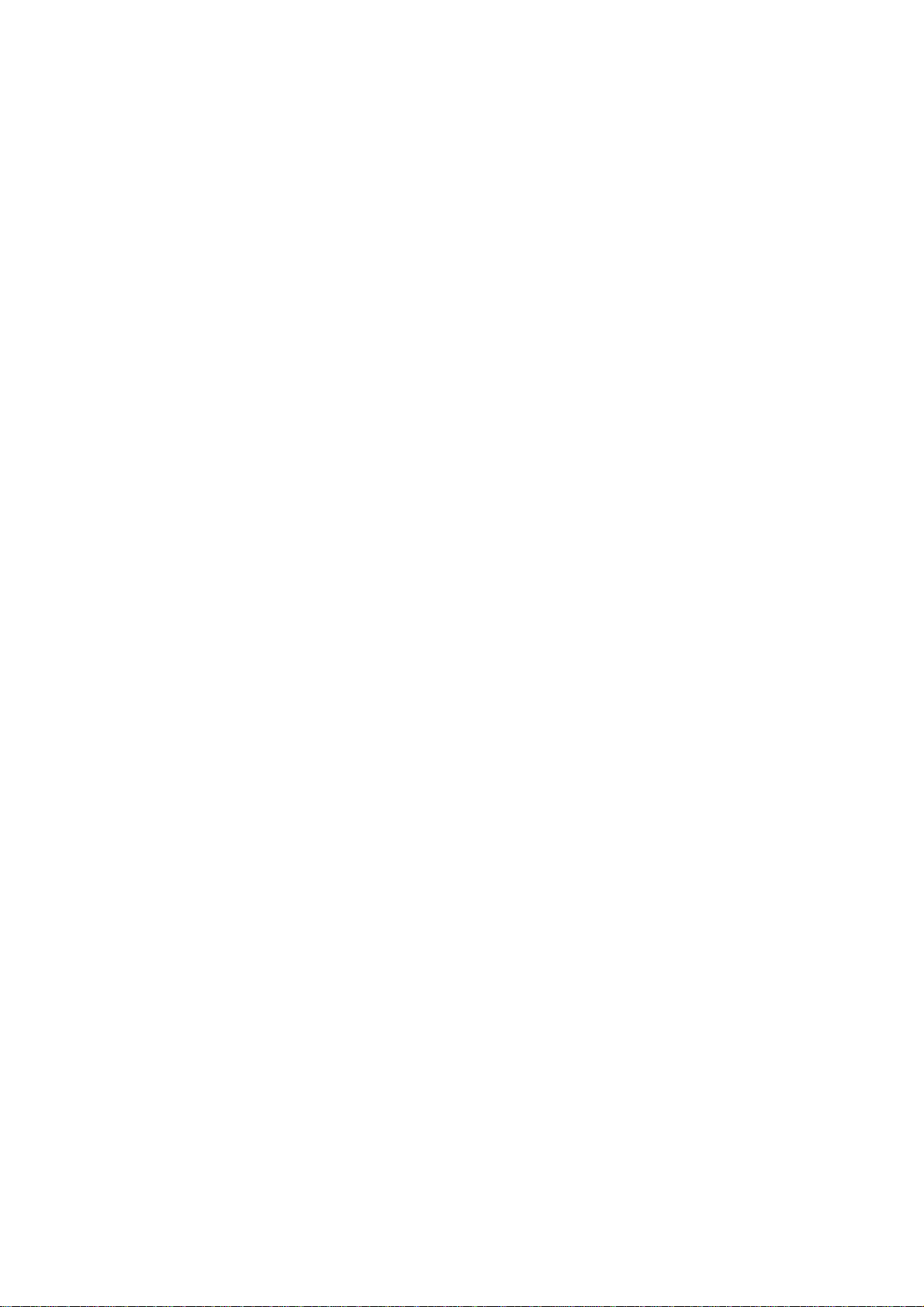
CDMA 2000 Wireless data terminal
User Manual
The manual is applicable for the
AR910.
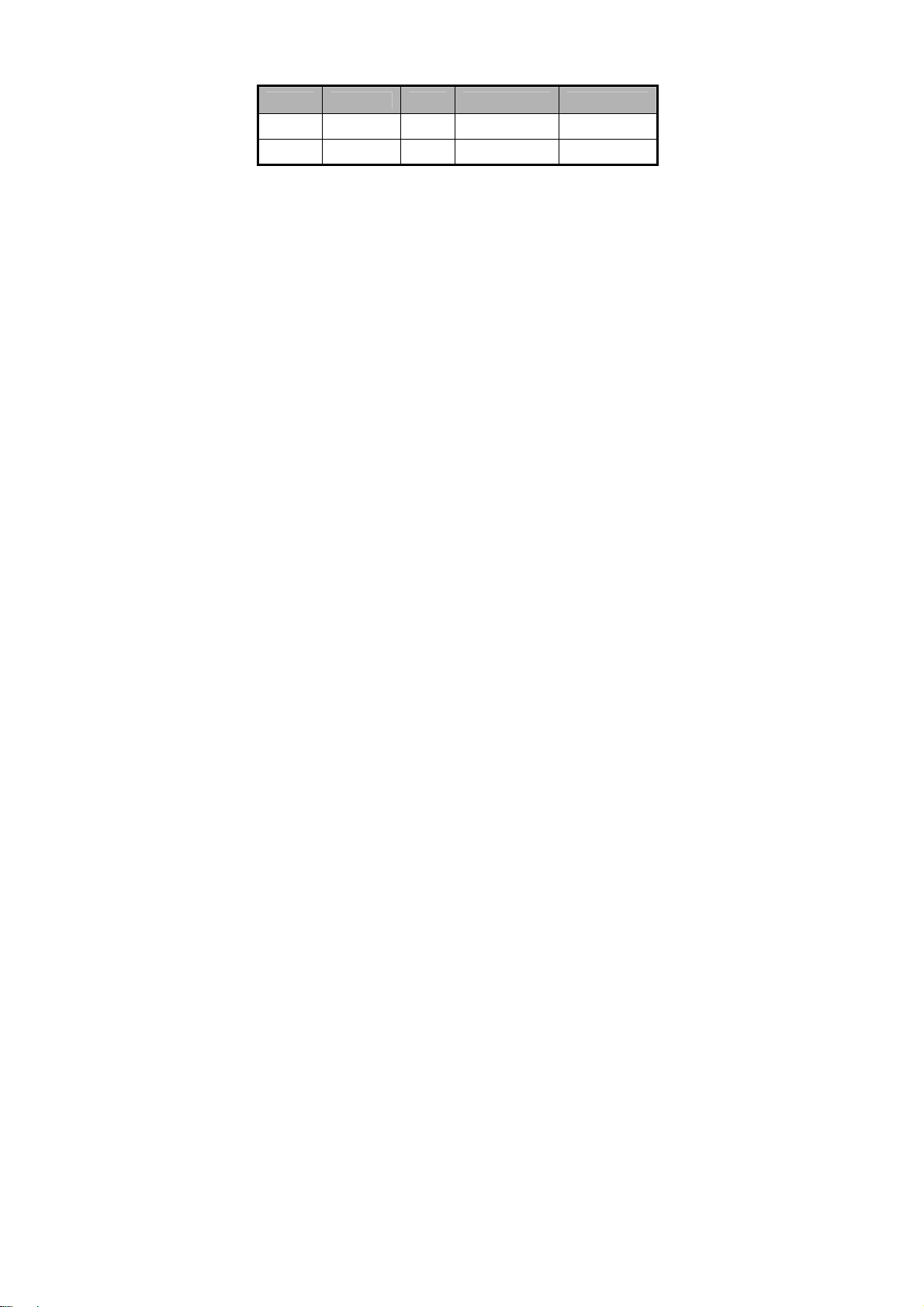
文档信息
版本 修订日期 修订人 软件版本 备注
1.0
2010 年 5
刘红梅
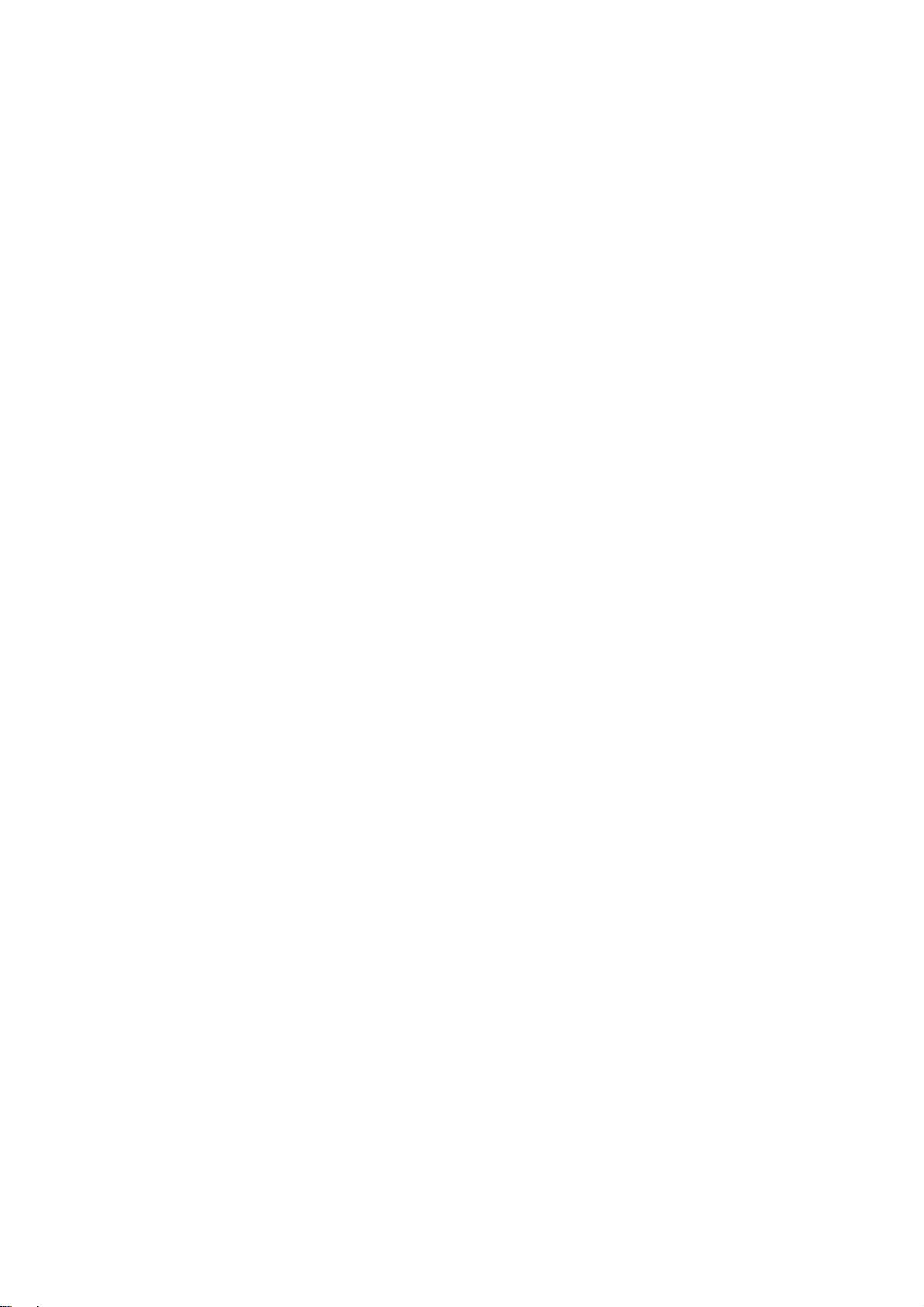
Copyright © 2011 by ZTE Corporation
All rights reserved.
No part of this publication may be quoted, reproduced, translated or used
in any form or by any means, electronic or mechanical, including
photocopying and microfilm, without the prior written permission of ZTE
Corporation.
ZTE Corporation reserves the right to make modifications on print errors or
update specifications in this manual without prior notice.
Version 1.0 in May. 2011
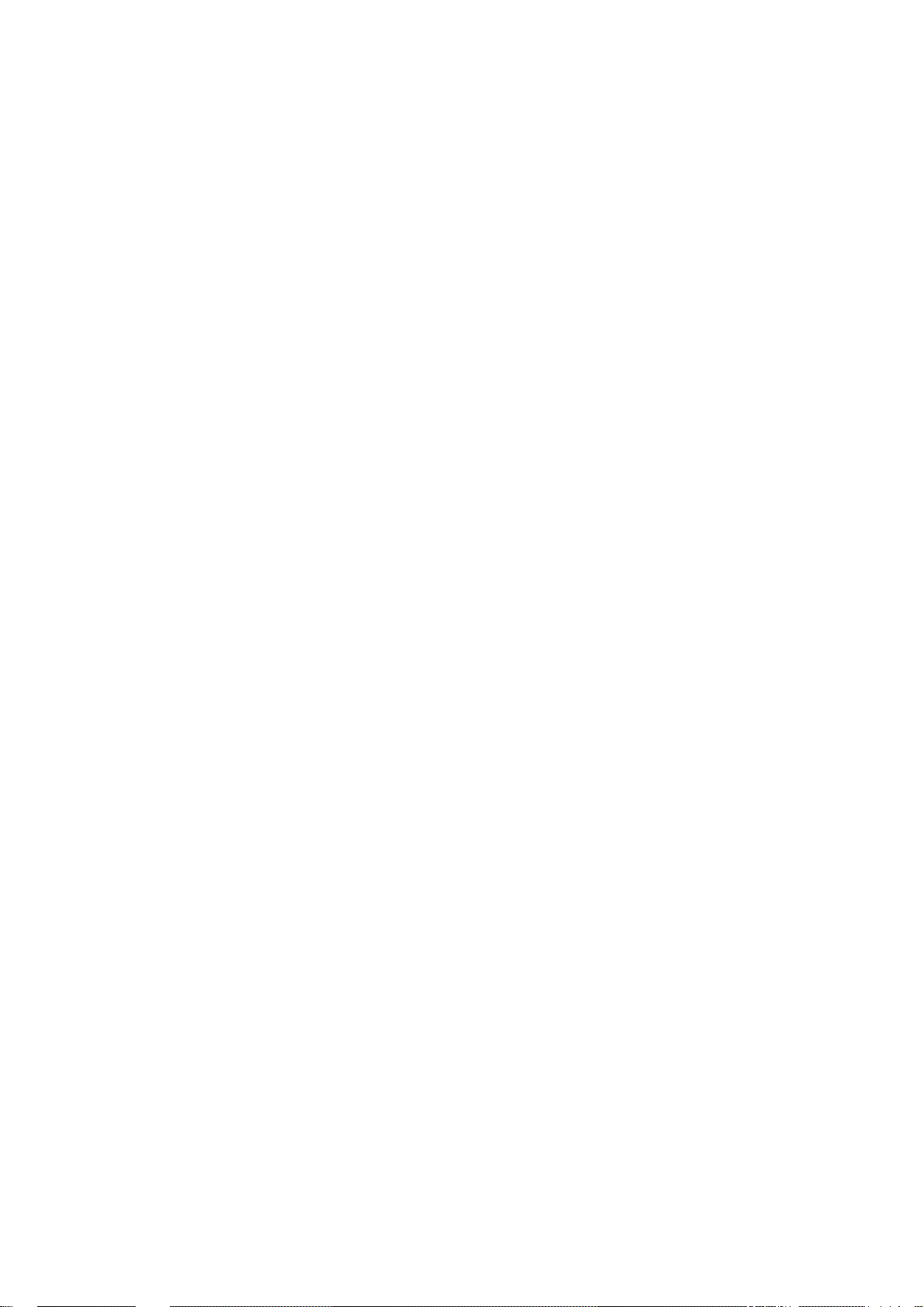
Contents
Let’s get started ...................................................................................................... 1
Lost or stolen? ..................................................................................................... 1
Using your router safely ....................................................................................... 2
Battery care and safety ........................................................................................ 5
Charger care and safety ....................................................................................... 6
Getting to know your router .................................................................................. 9
Using the battery ................................................................................................. 1 1
Inserting the battery ..................................................................................... 11
Removing the battery .................................................................................. 11
Charging the battery ................................................................................... 12
External charging ....................................................................................... 13
Inserting and removing the UIM ......................................................................... 13
Inserting and removing a memory card .............................................................. 14
Power on/off ....................................................................................................... 15
Power on .................................................................................................... 15
Power off .................................................................................................... 15
Restore factory settings ..................................................................................... 15
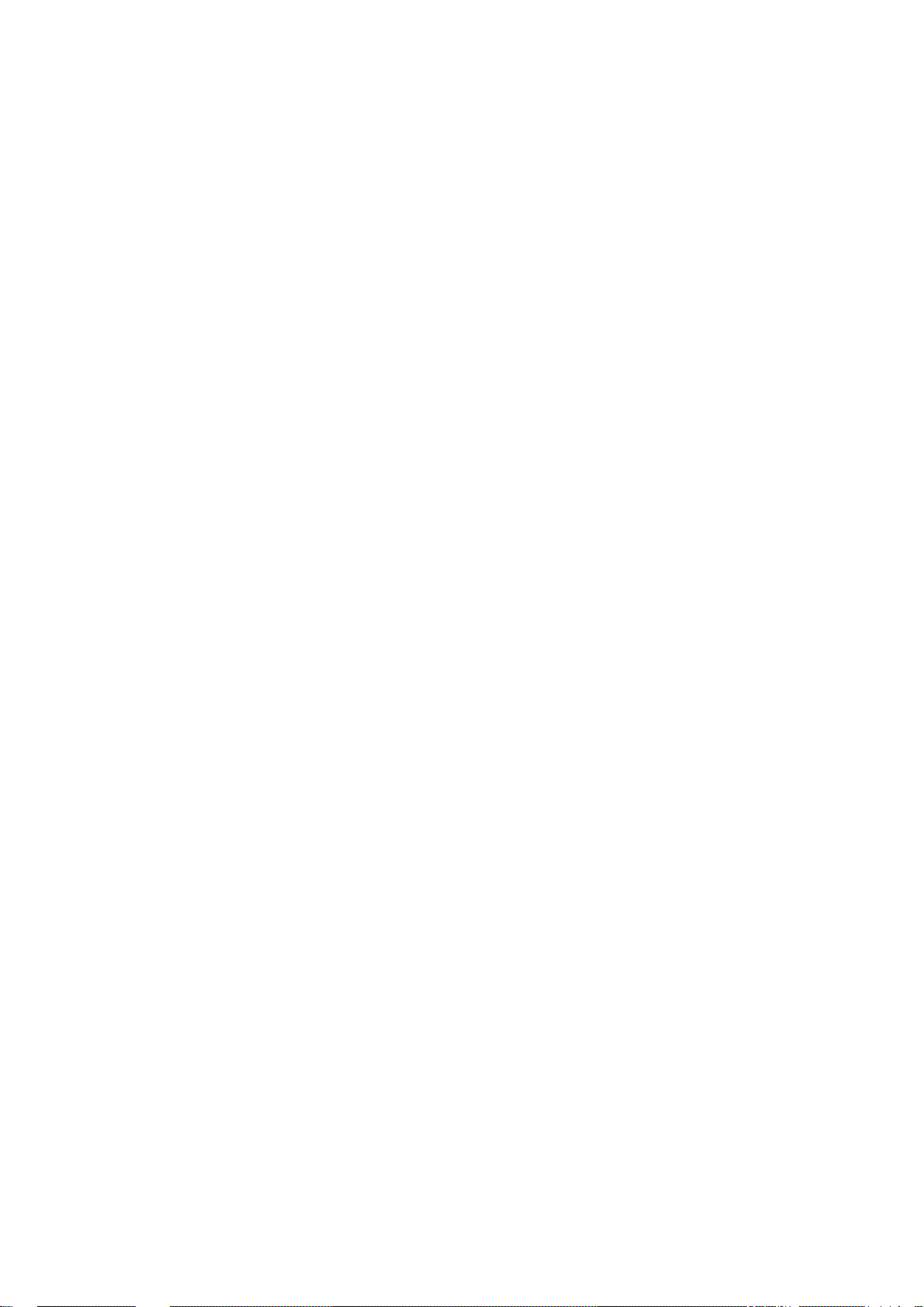
LED ........................................................................................................................ 16
Functions of Data card ......................................................................................... 17
Install .................................................................................................................. 17
Onscreen icons .................................................................................................. 19
Uninstall ............................................................................................................. 20
Functions of router ............................................................................................... 21
Visit WEB UI ....................................................................................................... 21
Onscreen icons .................................................................................................. 22
Wireless Settings ............................................................................................... 22
Basic settings ............................................................................................. 22
Web UI dial settings .................................................................................... 23
Security settings ......................................................................................... 24
Appendix ............................................................................................................... 25
Care and maintenance ....................................................................................... 25
FCC regulations ................................................................................................. 27
Declaration of RoHS compliance ........................................................................ 31
Disposal of your old router ................................................................................. 32
Problems and their solutions ............................................................................... 33
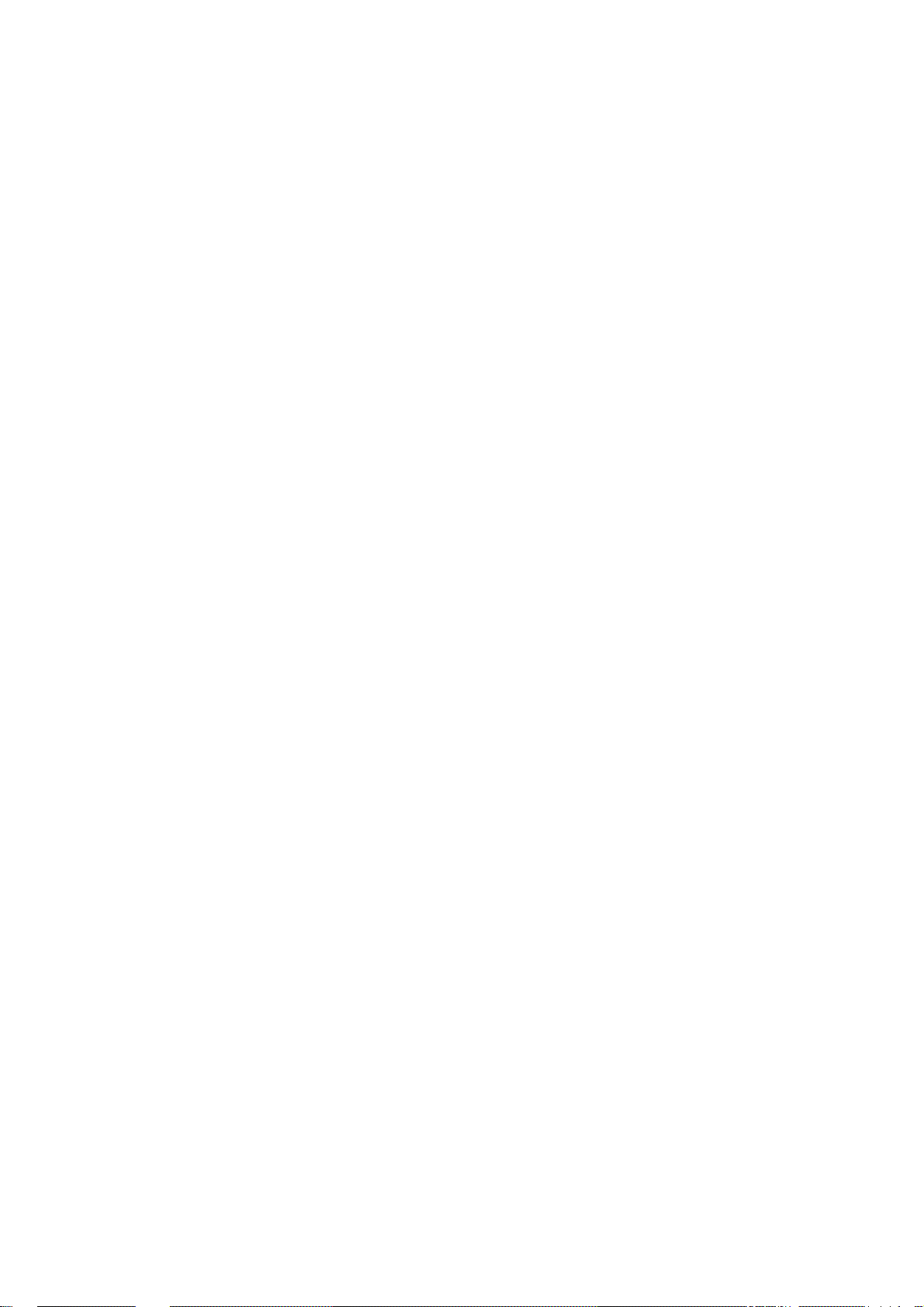
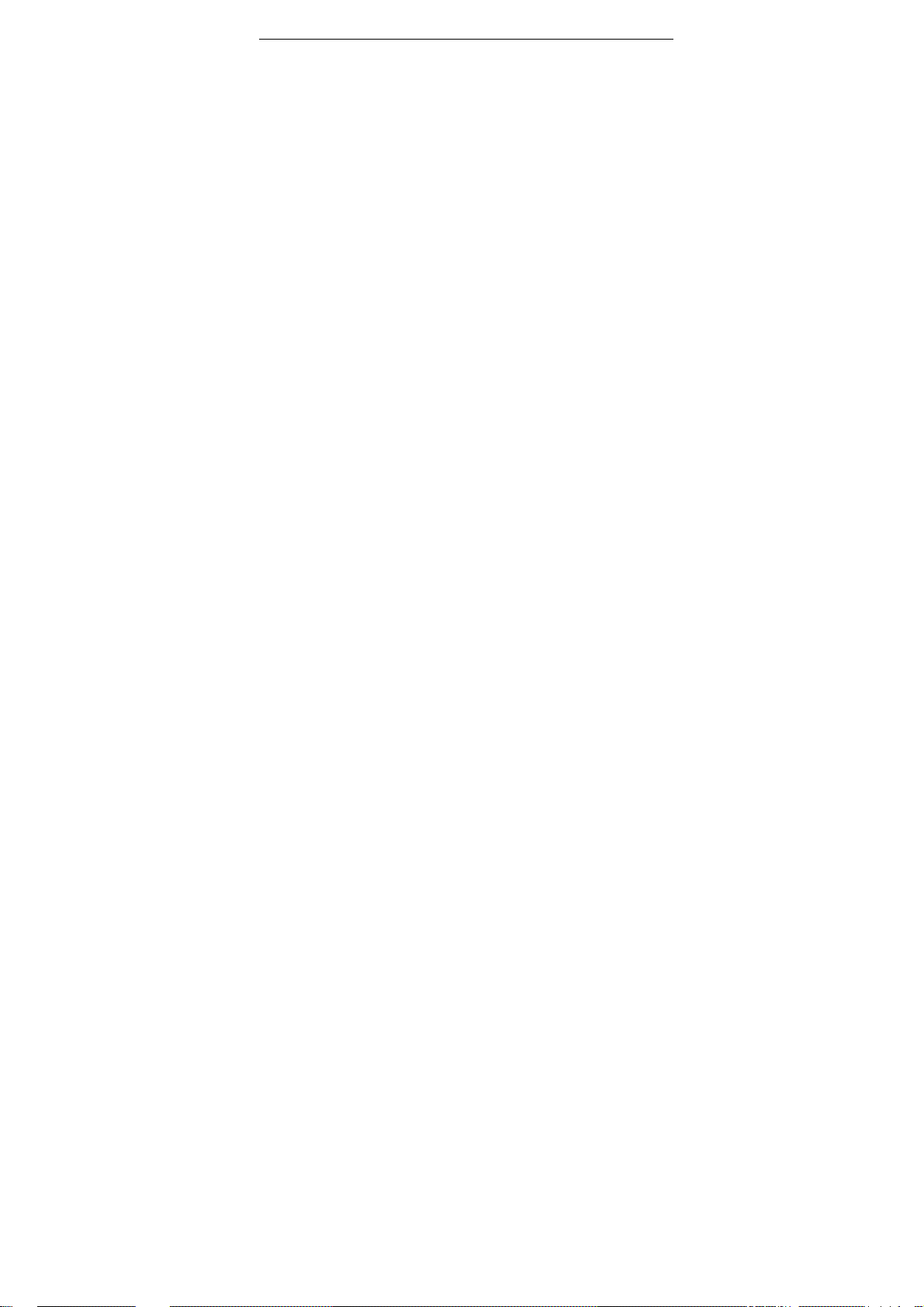
Let’s get started
Let’s get started
Thanks for choosing the ZTE-AR910. It’s a CDMA 2000 Wireless data
terminal, which we’ll simply call ‘router’ from now on.
If you’d like your router to live a long and fruitful life, please read this guide
carefully and keep it for future reference. You never know when you might
need it.
And don’t worry if the pictures we use to demonstrate your router’s
functions look a little different from what you see on its screen. It’s the
functions they show that matter.
Lost or stolen?
If your router goes missing, please tell your service provider as soon as
you know. That way other people can be barred from using it.
We’d strongly advise you to set a PIN, and change it from time to time.
1
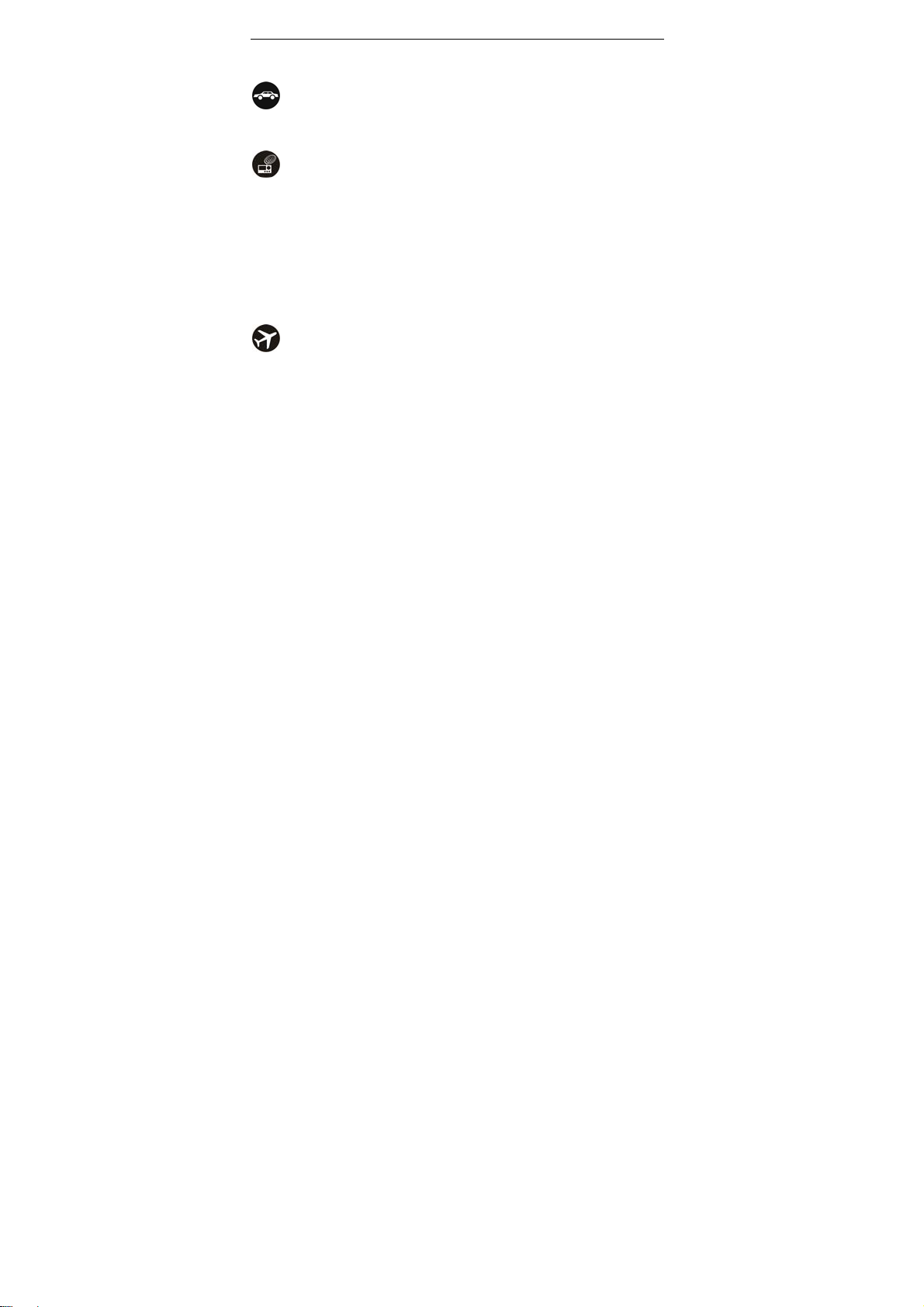
Let’s get started
Using your router safely
on the road
Using a router while driving is illegal in many countries. Please follow
local laws and drive safely at all times.
near sensitive electronics
Don’t use your router near sensitive electronic equipment – particularly
medical devices such as pacemakers – as it could cause them to
malfunction. It can also interfere with the operation of fire detectors and
other automatic-control equipment.
For more information about how your router affects pacemakers or
other electronic equipment, please contact the manufacturer or your
local distributor.
Your router may cause interference when used near TVs, radios or
automated office equipment.
while flying
Your router can cause interference with aircraft equipment. So it’s
2
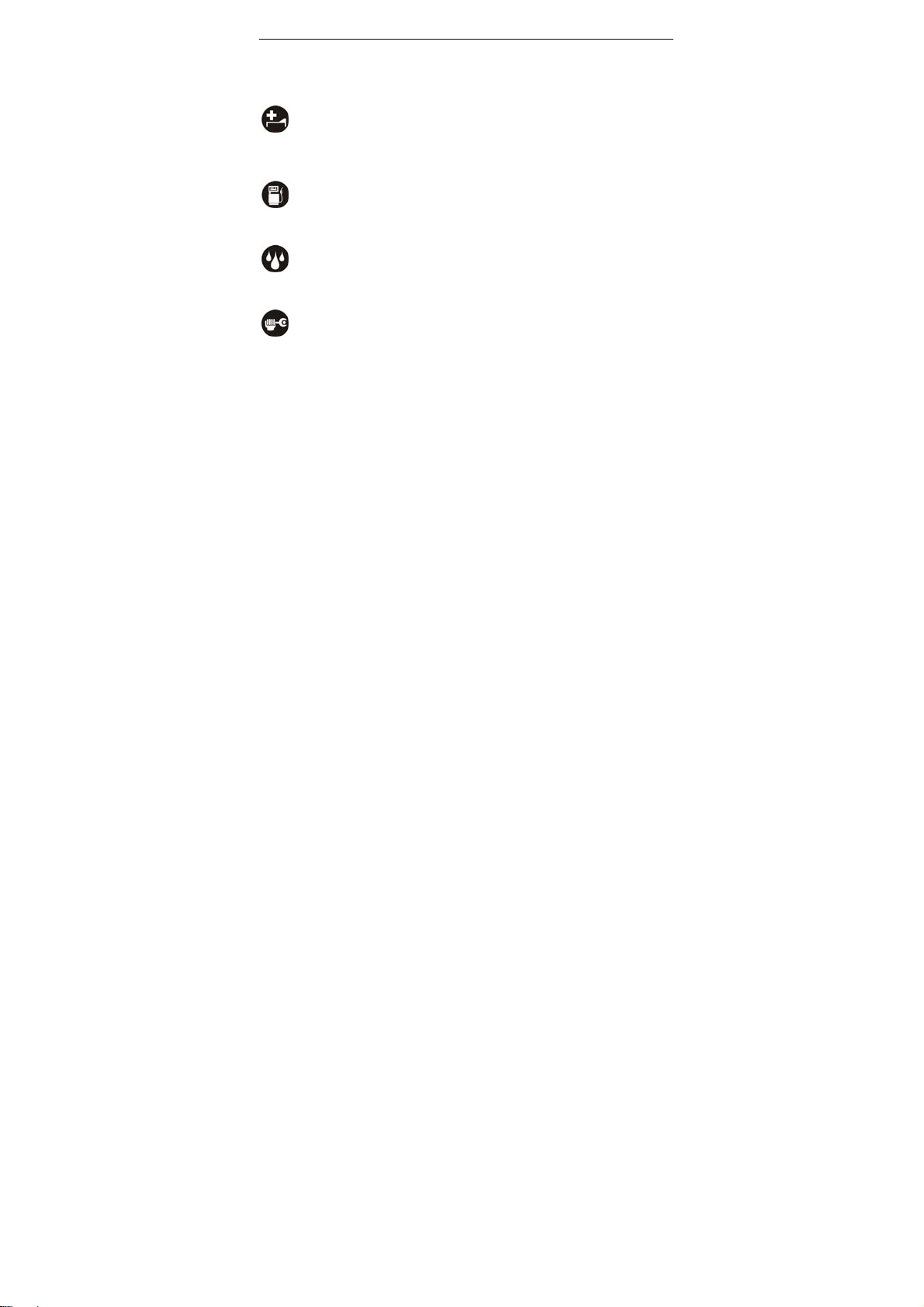
Let’s get started
essential you follow airline regulations. And if airline personnel ask you
to switch off your router, or disable its wireless functions, please do as
they say.
in hospital
Your router may interfere with the normal operation of medical
equipment. Follow all hospital regulations and turn it off when you’re
asked to by posted warnings or medical staff.
at a petrol station
Don’t use your router at petrol stations. In fact, it’s always best to switch
off whenever you’re near fuels, chemicals or explosives.
around water
Keep your router away from water (or any other liquid). It’s not a
waterproof model.
making repairs
Never take your router apart. Please leave that to the professionals.
Unauthorised repairs could break the terms of your warranty.
3
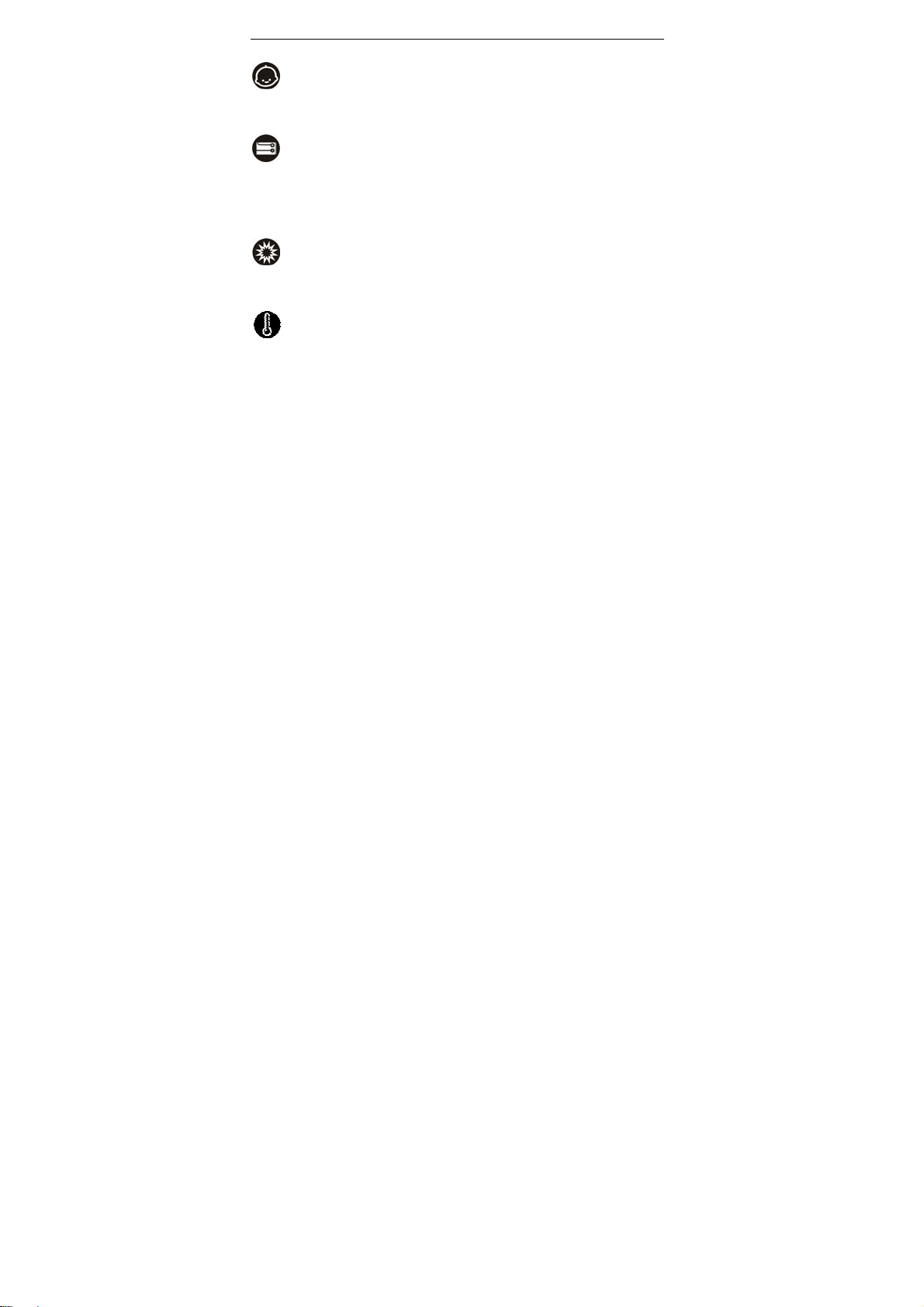
Let’s get started
Keep your mobile out of children’s reach. It should never be used as a
around children
toy and it might not be good for their health.
original accessories
Only use the original accessories supplied with your router or those
approved by the manufacturer. Using unapproved accessories may
affect performance, make the warranty void, break national regulations
on the use of routers, or even cause injury.
near explosives
Turn off your router in or near areas where explosive materials are used.
Always obey local laws and turn off your router when requested.
working temperature
The working temperature for the router is between 0℃ and 40℃.
Please don’t use the router outside the range. Using the router under
4
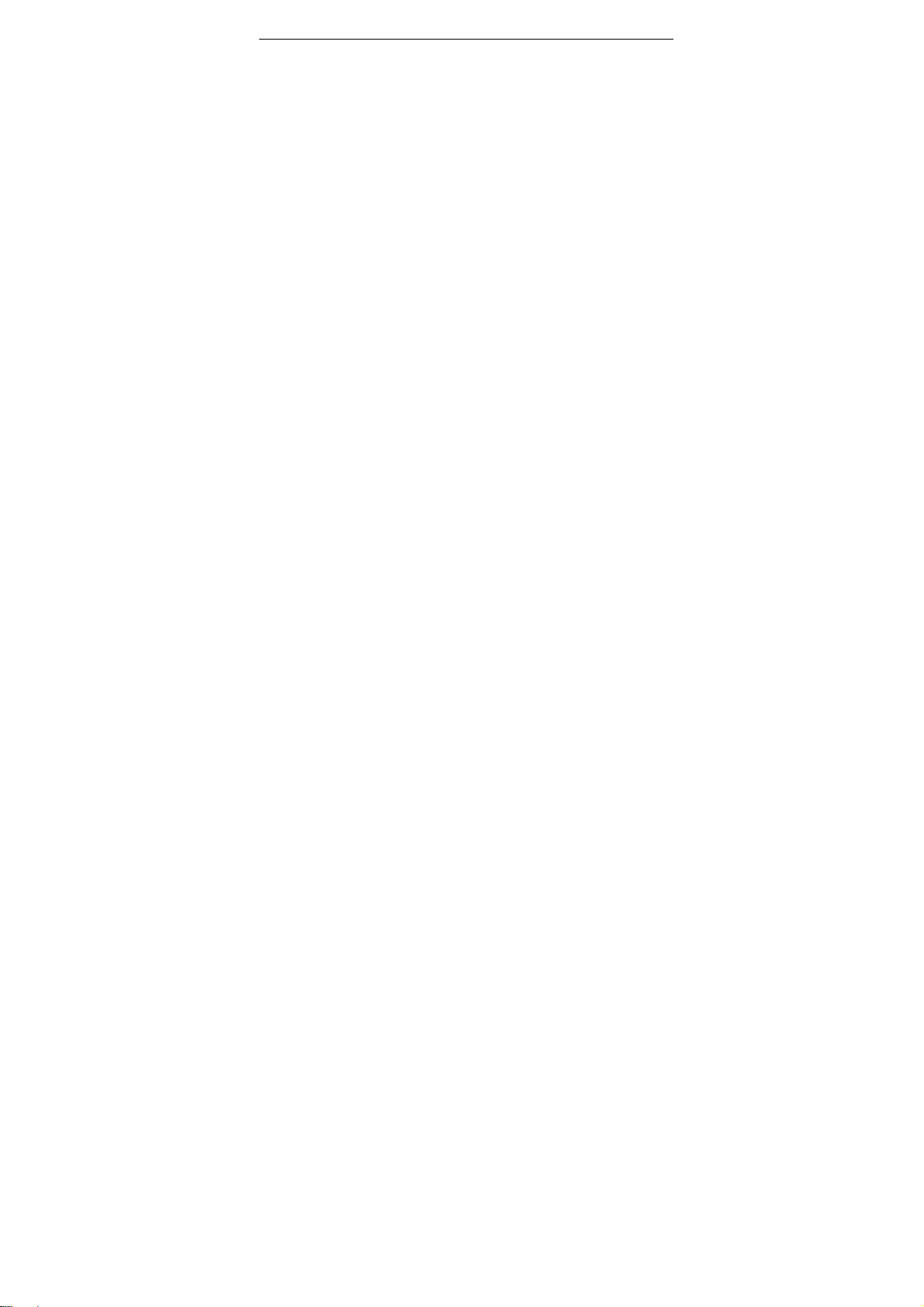
Let’s get started
too high or too low temperature might cause problems.
Battery care and safety
Keep the battery in a cool, ventilated place and out of direct sunlight.
Although the battery is rechargeable, it’ll eventually start to lose its
ability to recharge. If you find that the battery won’t recharge, it’s time to
replace it.
Please don’t throw old batteries into your household rubbish. You’ll find
there are special bins for batteries at refuse collection points. And some
high street electrical stores provide a battery recycling service too.
Never throw the battery into a fire – it’s highly inflammable and could
explode, hurting you or somebody else.
When you put the battery into your router, there’s no need to use force.
Exerting too much pressure could make it leak, overheat, explode or
burst into flame.
Never take the battery apart. This may result in leakage, overheating,
explosion or fire.
If the battery becomes hot, changes colour or shape at any time (when
in use, charging or even while in storage) please stop using it
5
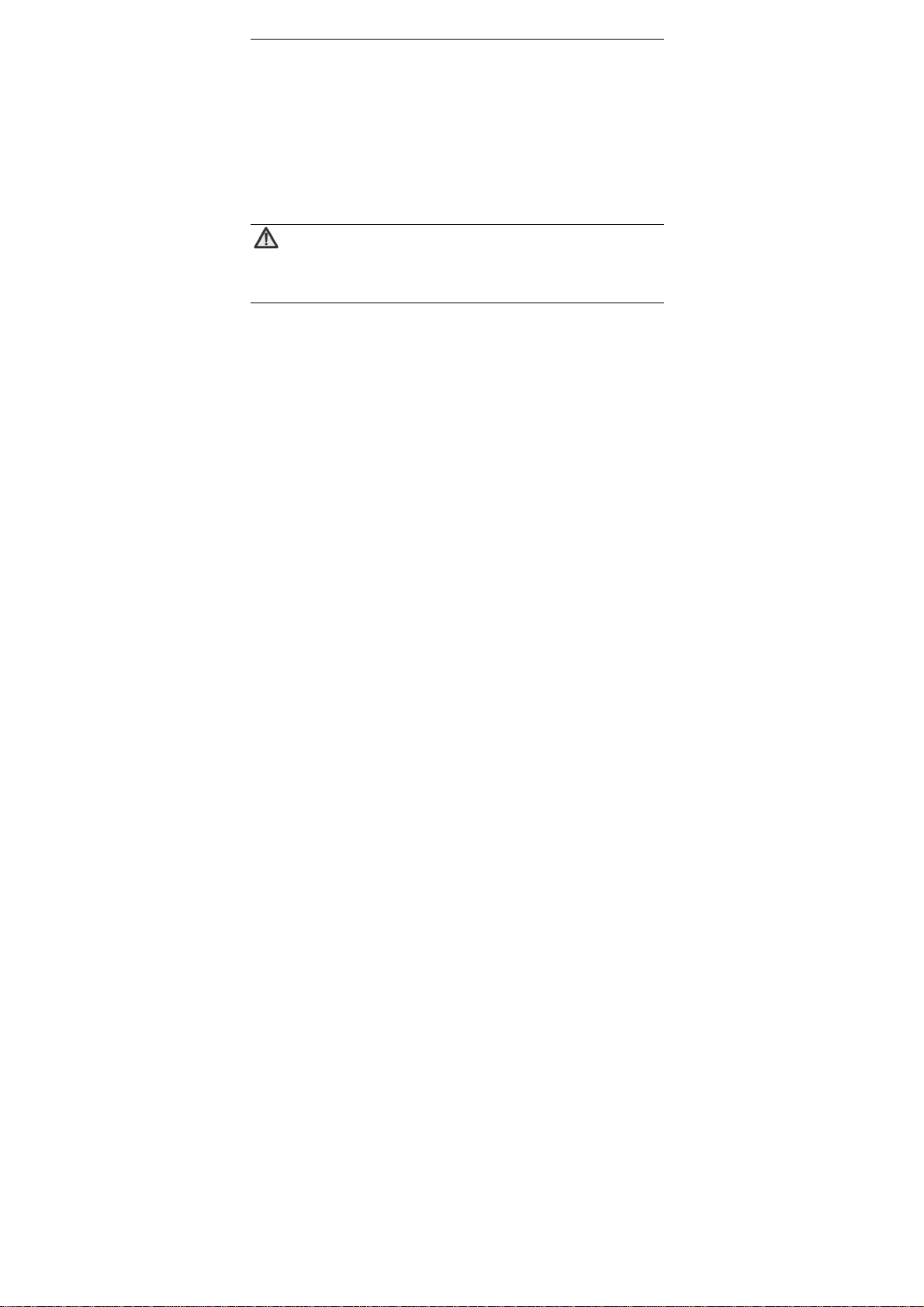
Let’s get started
immediately and replace.
Keep the battery dry. Damp or wet conditions can cause it to overheat
or corrode.
Don’t leave the battery in direct sunlight or anywhere really hot, like in a
car on a summer’s day. That could make it leak or overheat, while
lowering its performance and shortening its life.
Don’t charge the battery continuously for 24 hours. Overcharging is not
good for it.
Note:
Please avoid contact with the materials inside a damaged or
leaking battery. If they get on your skin, wash with lots of water
and seek medical assistance if required.
Charger care and safety
Only plug into voltages between 110VAC and 220VAC. Using a voltage
outside that range can damage the router/charger – and cause the
6
