Page 1
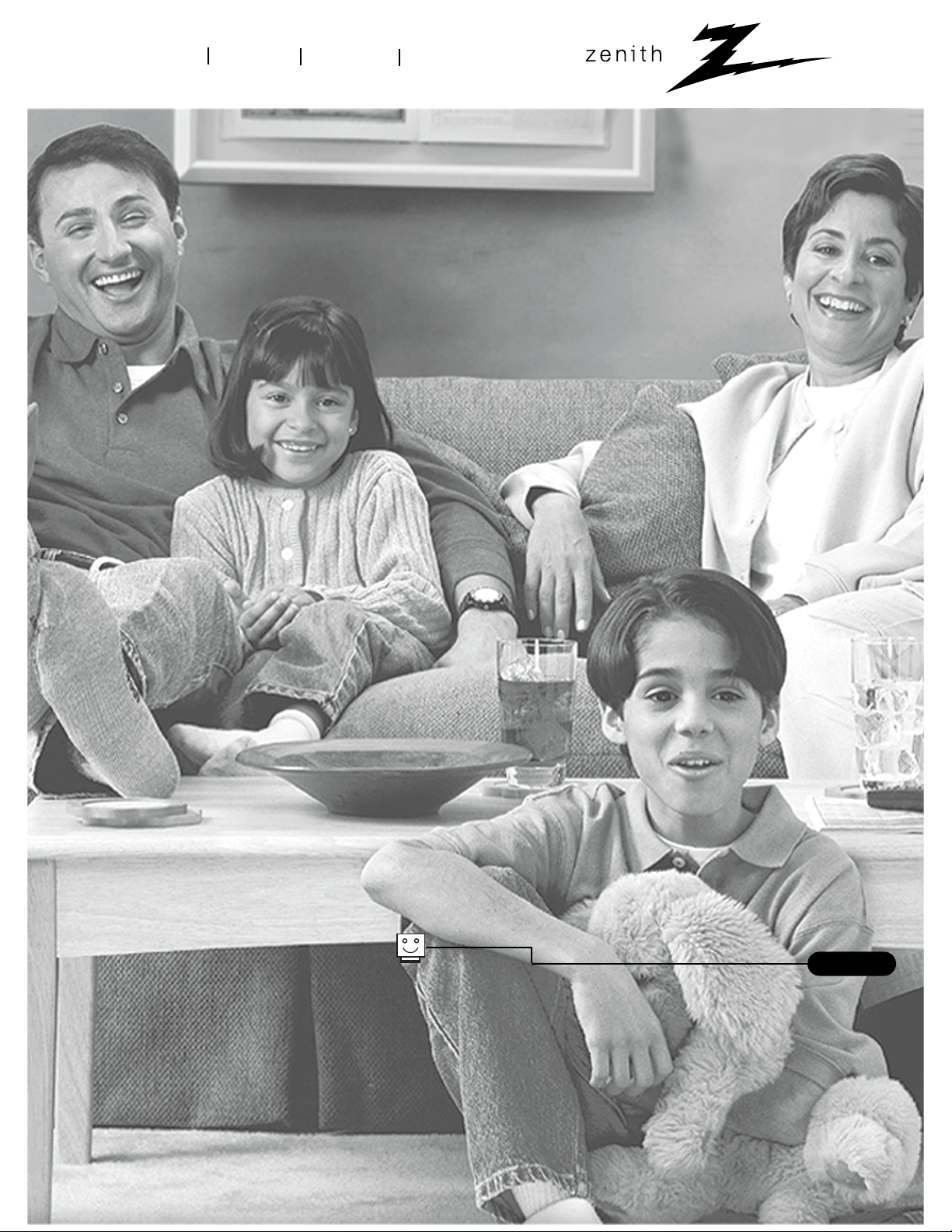
®
enjoy the view
operating guide / warranty
table of contents
page
5
Copyright 2000, Zenith Electronics Corporation.
machine numbers C27C35 C32C35 C36C35
Page 2
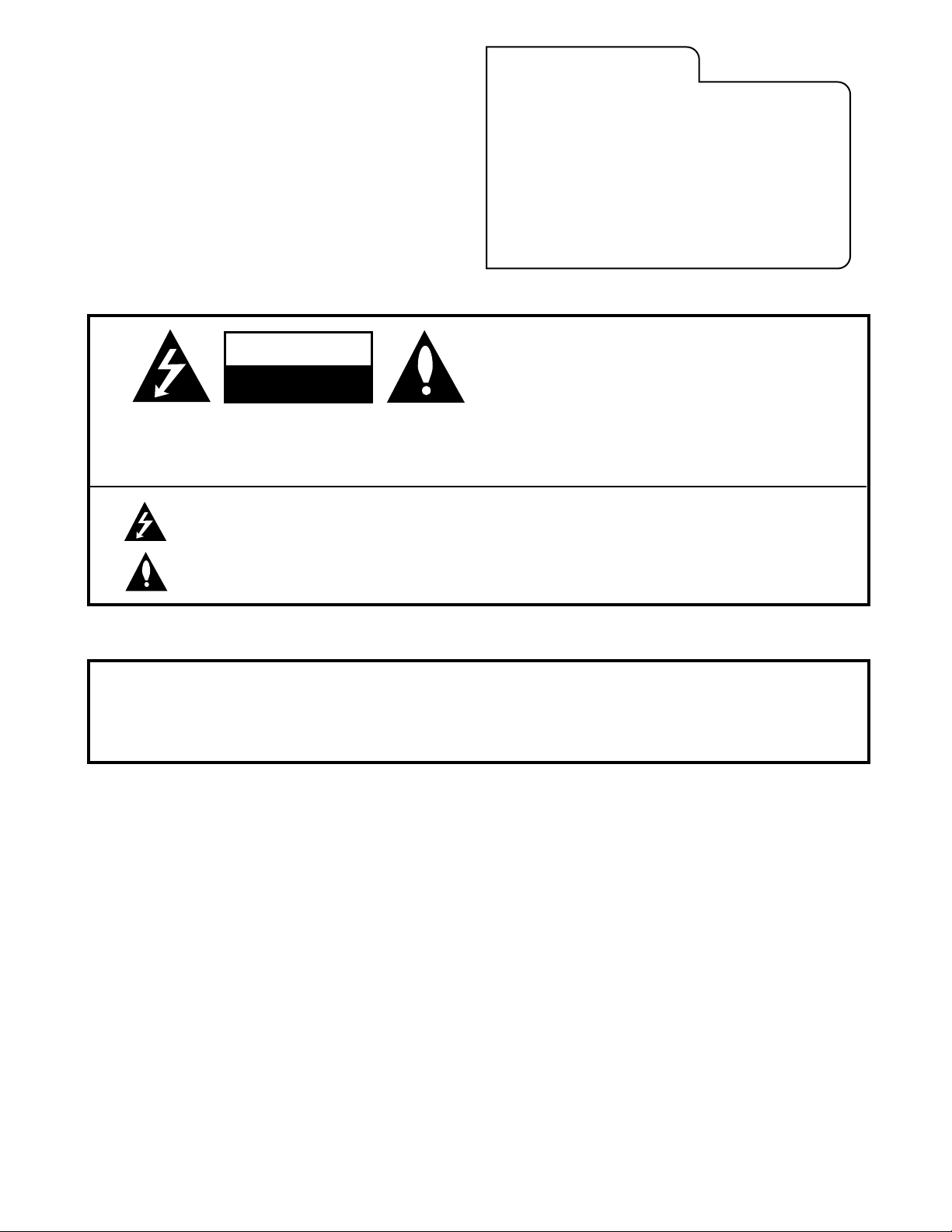
WARNING:
TO REDUCE THE RISK OF ELECTRIC SHOCK DO NOT REMOVE COVER (OR BACK). NO USER SERVICEABLE PARTS INSIDE.
REFER SERVICING TO QUALIFIED SERVICE PERSONNEL.
The lightning flash with arrowhead symbol, within an equilateral triangle, is intended to alert the user to the presence
of uninsulated “dangerous voltage” within the product’s enclosure that may be of sufficient magnitude to constitute a
risk of electric shock to persons.
The exclamation point within an equilateral triangle is intended to alert the user to the presence of important operating
and maintenance (servicing) instructions in the literature accompanying the appliance.
WARNING:
TO PREVENT FIRE OR SHOCK HAZARDS, DO NOT EXPOSE THIS PRODUCT TO RAIN OR MOISTURE.
POWER CORD POLARIZATION:
CAUTION: To prevent electric shock, match wide blade of plug to wide slot, fully insert.
ATTENTION: Pour éviter les chocs électriques, introduire la lame la plus large de la fiche dans la borne
correspondante de la prise et pousser jusqu’au fond.
NOTE TO CABLE/TV INSTALLER:
This reminder is provided to call the cable TV system installer’s attention to Article 820-40 of the National Electric Code
(U.S.A.). The code provides guidelines for proper grounding and, in particular, specifies that the cable ground shall be
connected to the grounding system of the building, as close to the point of the cable entry as practical.
REGULATORY INFORMATION:
This equipment has been tested and found to comply with the limits for a Class B digital device, pursuant to Part 15
of the FCC Rules. These limits are designed to provide reasonable protection against harmful interference when the
equipment is operated in a residential installation. This equipment generates, uses and can radiate radio frequency
energy and, if not installed and used in accordance with the instruction manual, may cause harmful interference to radio
communications. However, there is no guarantee that interference will not occur in a particular installation. If this
equipment does cause harmful interference to radio or television reception, which can be determined by turning
the equipment off and on, the user is encouraged to try to correct the interference by one or more of the following
measures:
• Reorient or relocate the receiving antenna.
• Increase the separation between the equipment and receiver.
• Connect the equipment into an outlet on a circuit different from that to which the
receiver is connected.
• Consult the dealer or an experienced radio/TV technician for help.
CAUTION:
Do not attempt to modify this product in any way without written authorization from Zenith Electronics Corporation.
Unauthorized modification could void the user’s authority to operate this product.
RECORD YOUR MODEL NUMBER
(Now, while you can see it)
The model and serial number of your new TV are located
on the back of the TV cabinet. For your future convenience,
we suggest that your record these numbers here:
MODEL NO.____________________________________
SERIAL NO.____________________________________
WARNING
RISK OF ELECTRIC SHOCK
DO NOT OPEN
B-WARN-DV-1 7/98
PAGE 2
© Copyright 2000 Zenith Electronics Corporation
Page 3
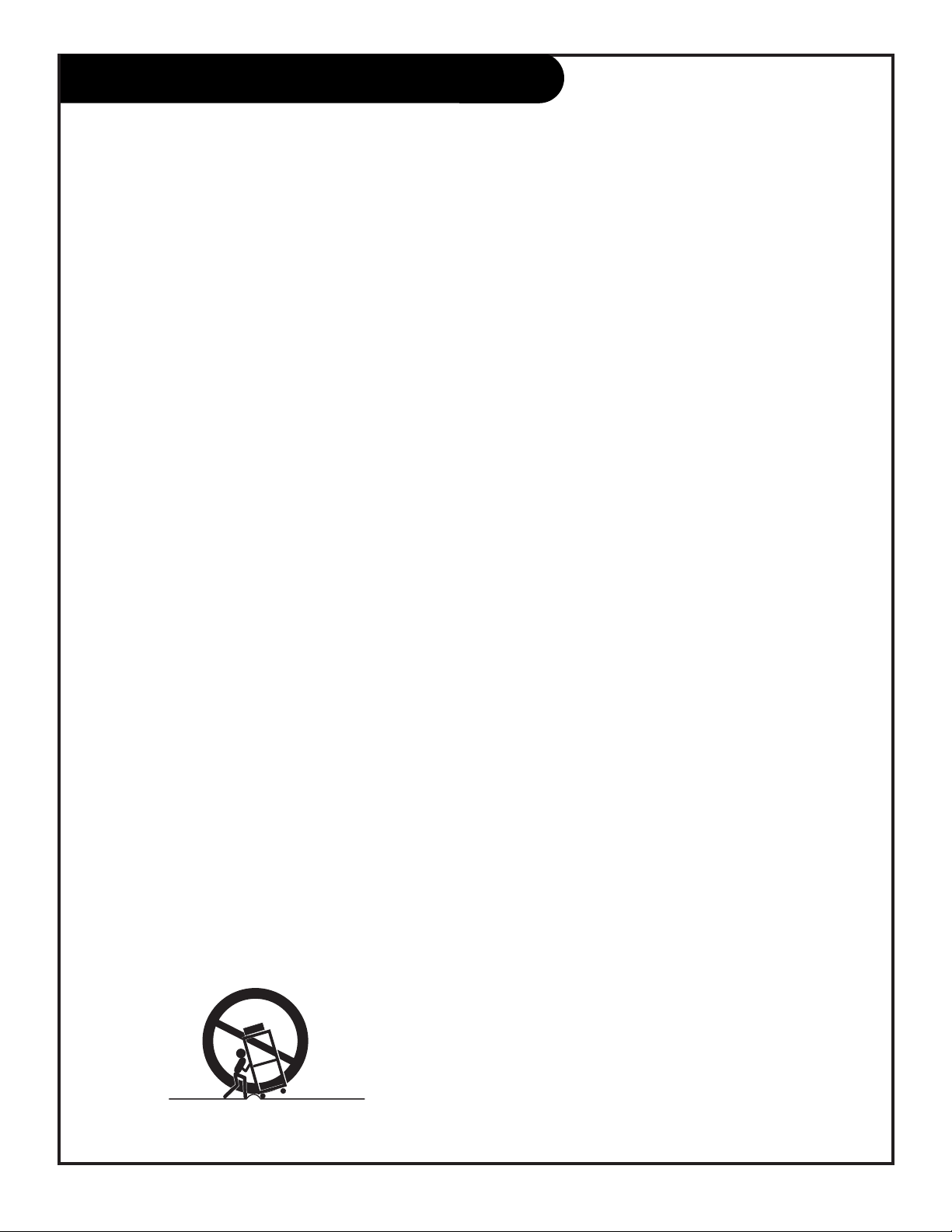
206-3481
PAGE 3
Important safeguards for you and your new product
Your product has been manufactured and tested with your safety in mind. However, improper use can result in potential
electrical shock or fire hazards. To avoid defeating the safeguards that have been built into your new product, please read
and observe the following safety points when installing and using your new product, and save them for future reference.
Observing the simple precautions discussed in this operating guide can help you get many years of enjoyment and safe
operation that are built into your new product.
This product complies with all applicable U.S. Federal safety requirements, and those of the Canadian Standards Association.
(Continued on next page)
1. Read Instructions
All the safety and operating instructions should be read
before the product is operated.
2. Follow Instructions
All operating and use instructions should be followed.
3. Retain Instructions
The safety and operating instructions should be retained
for future reference.
4. Heed Warnings
All warnings on the product and in the operating instructions should be adhered to.
5. Cleaning
Unplug this product from the wall outlet before cleaning.
Do not use liquid cleaners or aerosol cleaners. Use a damp
cloth for cleaning.
6. Water and Moisture
Do not use this product near water for example, near a
bath tub, wash bowl, kitchen sink, or laundry tub, in a
wet basement, or near a swimming pool.
7. Accessories
Do not place this product on an unstable cart, stand,
tripod, bracket, or table. The product may fall, causing
serious injury to a child or adult, and serious damage to
the product. Use only with a cart, stand, tripod, bracket,
or table recommended by the manufacturer, or sold with
the product. Any mounting of the product should follow
the manufacturer’s instructions, and should use a
mounting accessory recommended by the manufacturer.
8. Transporting Product
A product and cart combination should be moved with
care. Quick stops, excessive force, and uneven surfaces
may cause the product and cart combination to overturn.
9. Attachments
Do not use attachments not recommended by the product
manufacturer as they may cause hazards.
10. Ventilation
Slots and openings in the cabinet are provided for
ventilation and to ensure reliable operation of the product
and to protect it from overheating, and these openings
must not be blocked or covered. The openings should
never be blocked by placing the product on a bed, sofa,
rug, or other similar surface. This product should not be
placed in a built-in installation such as a bookcase or rack
unless proper ventilation is provided or the manufacturer’s
instructions have been adhered to.
11. Power Sources
This product should be operated only from the type of
power source indicated on the marking label. If you are
not sure of the type of power supply to your home,
consult your product dealer or local power company. For
products intended to operate from battery power, or other
sources, refer to the operating instructions.
12. Line-Cord Polarization
This product is equipped with a polarized
alternating-current line plug (a plug having one blade
wider than the other). This plug will fit into the power
outlet only one way. This is a safety feature. If you are
unable to insert the plug fully into the outlet, try
reversing the plug. If the plug should still fail to fit,
contact your electrician to replace your obsolete outlet.
Do not defeat the safety purpose of the polarized plug.
13. Power-Cord Protection
Power-supply cords should be routed so that they are not
likely to be walked on or pinched by items placed upon or
against them, paying particular attention to cords at
plugs, convenience receptacles, and the point where they
exit from the product.
PORTABLE CART WARNING
IMPORTANT SAFETY INSTRUCTIONS
Page 4
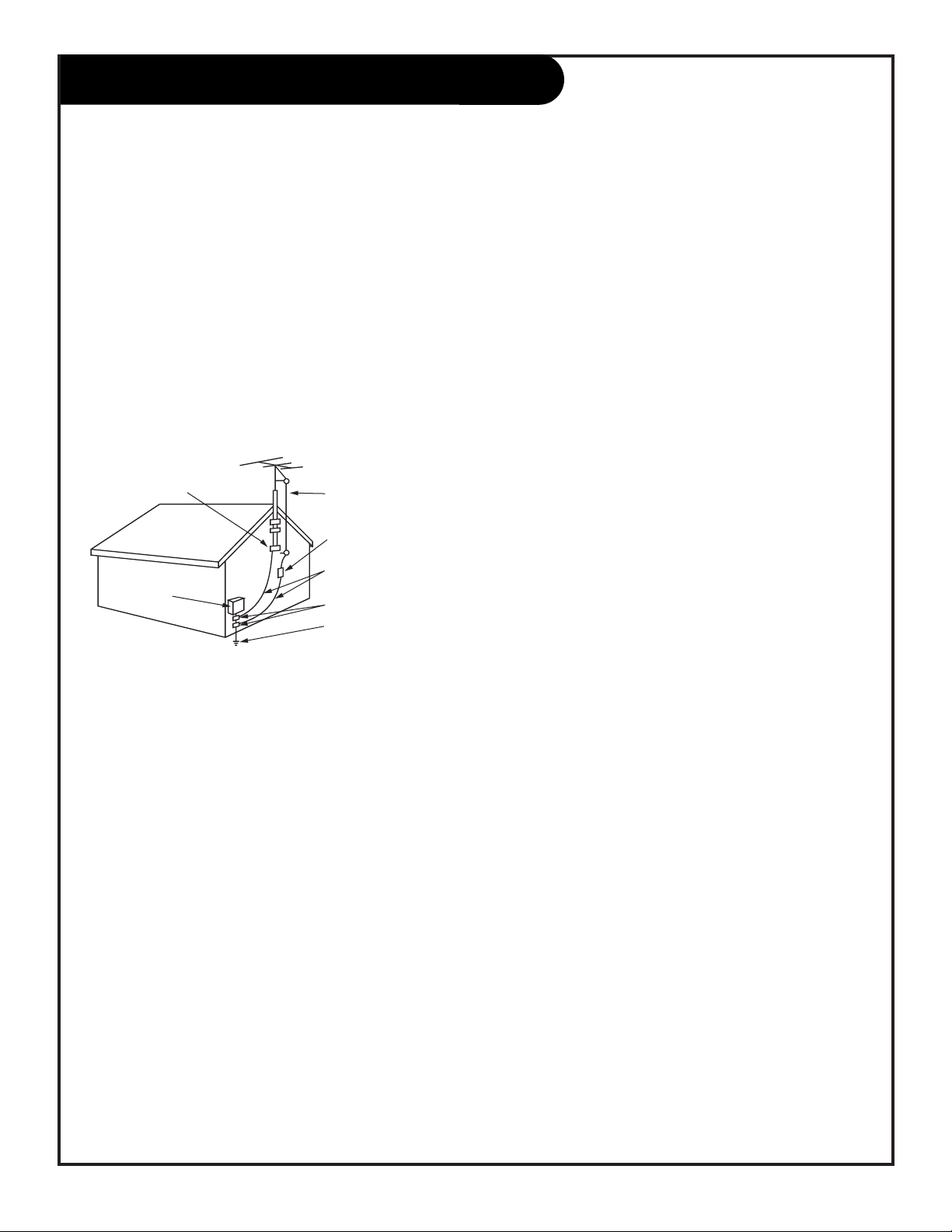
206-3481
PAGE 4
(Continued from previous page)
14. Outdoor Antenna Grounding
If an outside antenna or cable system is connected to the
product, be sure the antenna or cable system is grounded
so as to provide some protection against voltage surges
and built-up static charges. Article 810 of the National
Electrical Code (U.S.A.), ANSI/ NFPA 70 provides
information with regard to proper grounding of the mast
and supporting structure, grounding of the lead-in wire to
an antenna discharge unit, size of grounding conductors,
location of antenna-discharge unit, connection to
grounding electrodes, and requirements for the grounding
electrode.
15. Lightning
For added protection for this product (receiver) during a
lightning storm, or when it is left unattended and unused
for long periods of time, unplug it from the wall outlet and
disconnect the antenna or cable system. This will prevent
damage to the product due to lightning and power-line
surges.
16. Power Lines
An outside antenna system should not be located in the
vicinity of overhead power lines or other electric light or
power circuits, or where it can fall into such power lines or
circuits. When installing an outside antenna system,
extreme care should be taken to keep from touching such
power lines or circuits as contact with them might be
fatal.
17. Overloading
Do not overload wall outlets and extension cords as this
can result in a risk of fire or electric shock.
18. Object and Liquid Entry
Never push objects of any kind into this product through
openings as they may touch dangerous voltage points or
short-out parts that could result in a fire or electric shock.
Never spill liquid of any kind on the product.
19. Servicing
Do not attempt to service this product yourself as opening
or removing covers may expose you to dangerous voltage
or other hazards. Refer all servicing to qualified service
personnel.
20. Damage Requiring Service
Unplug this product from the wall outlet and refer servicing to qualified service personnel under the following
conditions:
a. If the power-supply cord or plug is damaged.
b. If liquid has been spilled, or objects have fallen into
the product.
c. If the product has been exposed to rain or water.
d. If the product does not operate normally by following
the operating instructions. Adjust only those controls that
are covered by the operating instructions as an improper
adjustment of other controls may result in damage and will
often require extensive work by a qualified technician to
restore the product to its normal operation.
e. If the product has been dropped or the cabinet has
been damaged.
f. If the product exhibits a distinct change in
performance.
21. Replacement Parts
When replacement parts are required, be sure the service
technician has used replacement parts specified by the
manufacturer or have the same characteristics as the
original part. Unauthorized substitutions may result in fire,
electric shock, or other hazards.
22. Safety Check
Upon completion of any service or repairs to this product,
ask the service technician to perform safety checks to
determine that the product is in proper operating
condition.
23. Wall or Ceiling Mounting
The product should be mounted to a wall or ceiling only as
recommended by the manufacturer.
24. Heat
The product should be situated away from heat sources
such as radiators, heat registers, stoves, or other products
(including amplifiers) that produce heat.
Antenna Lead in Wire
Antenna Discharge Unit
(NEC Section 810-20)
Grounding Conductor
(NEC Section 810-21)
Ground Clamps
Power Service Grounding
Electrode System (NEC
Art 250, Part H)
Ground Clamp
Electric Service
Equipment
Example of Grounding According to National Electrical
Code Instructions
NEC - National Electrical Code
IMPORTANT SAFETY INSTRUCTIONS
Page 5
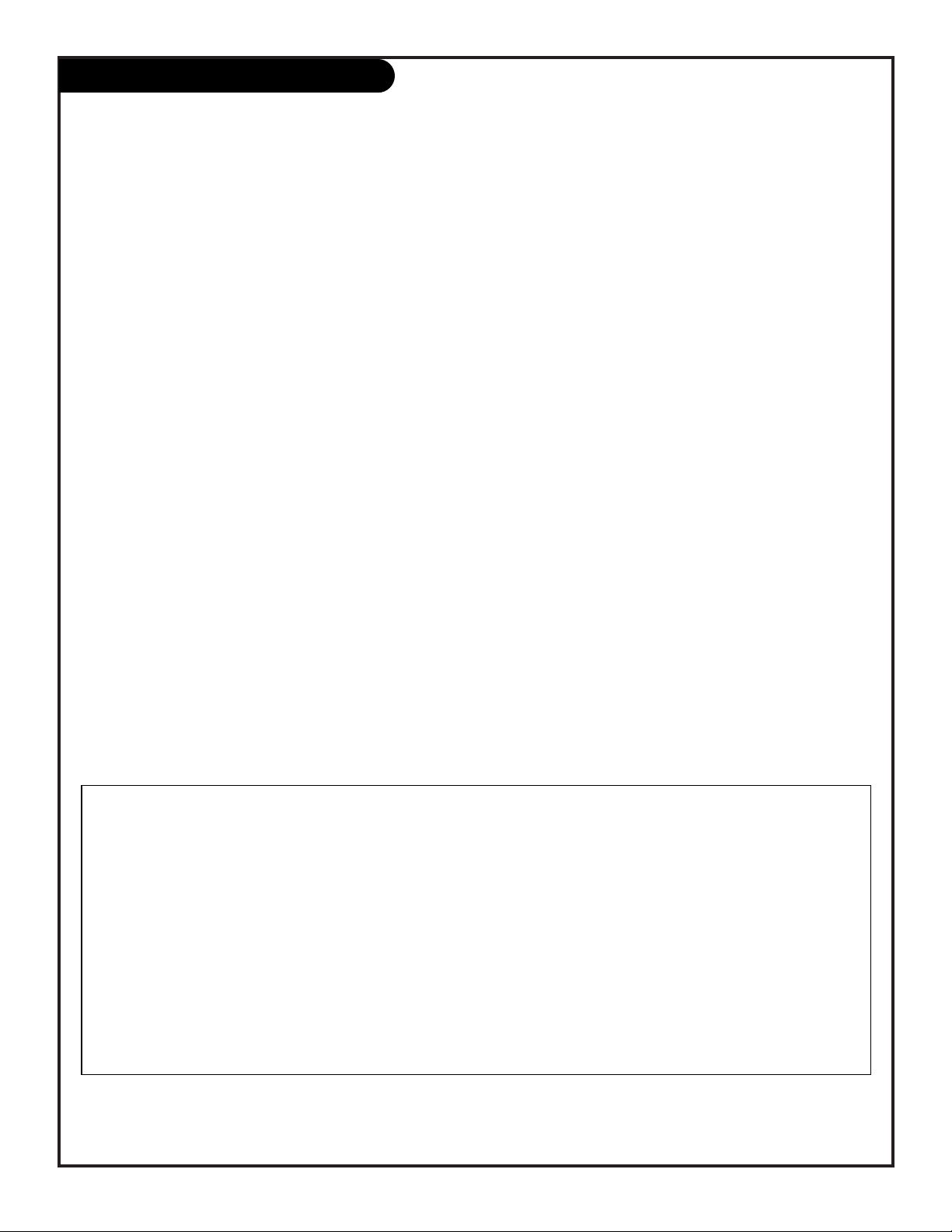
206-3590
PAGE 5
Turn to the next page to set up your Entertainment Machine
TM
Table Of Contents
Safety Warnings . . . . . . . . . . . . . . . . . . . . . . . . . . . 2
Important Safety Instructions . . . . . . . . . . . . . . . 3 - 4
Table of Contents . . . . . . . . . . . . . . . . . . . . . . . . . . 5
Step 1. Hook Up TV
Hookup Directory . . . . . . . . . . . . . . . . . . . . . . . . . 6
TV and other Equipment Hookups
Antenna . . . . . . . . . . . . . . . . . . . . . . . . . . . . . . 7
Cable service . . . . . . . . . . . . . . . . . . . . . . . . . . . 8
Antenna with VCR . . . . . . . . . . . . . . . . . . . . . . . . 9
Cable Service with VCR . . . . . . . . . . . . . . . . . . . . 10
Super VHS VCR/Digital Video Disk Player . . . . . . . . 11
External Audio Connections . . . . . . . . . . . . . . . . . 12
Step 2. Channel Search and Reception Setup
EZ Program . . . . . . . . . . . . . . . . . . . . . . . . . . . . . 13
(Select Antenna, or cable service and perform
channel search)
Remote Control TV Mode Key Functions . . . . . . . . . . . 14
Remote On-Screen Menu Operation . . . . . . . . . . . . . . 15
Front Panel Controls . . . . . . . . . . . . . . . . . . . . . . . 16
Selecting Viewing Sources . . . . . . . . . . . . . . . . . . . 17
On-Screen Menus/Displays Overview . . . . . . . . . . . . . 18
On-Screen Displays . . . . . . . . . . . . . . . . . . . . . . . . 19
Step 3. Customize Your TV’s Features
Setup Menu (Starts with page 13, EZ Program)
EZ Program . . . . . . . . . . . . . . . . . . . . . . . . . . . .13
Add/Del/Surf . . . . . . . . . . . . . . . . . . . . . . . . . . 20
EZ Clock . . . . . . . . . . . . . . . . . . . . . . . . . . . . . 21
Captions, Captions/Text . . . . . . . . . . . . . . . . . . . 22
Language . . . . . . . . . . . . . . . . . . . . . . . . . . . . 23
Source
Menu Select Main Picture and PIP sources . . . . . 24
Video Menu . . . . . . . . . . . . . . . . . . . . . . . . . . . . 25
Contrast, Brightness, Color, Tint, Sharpness, Color Temp:
(Cool, Warm),
EZ Picture: (Custom, Normal, Movie, Digital
Pres, Video Game, Sports, Weak Signal, Night Time).
Audio Menu . . . . . . . . . . . . . . . . . . . . . . . . . . . . 26
Bass, Treble, Balance, Audio Mode: (Stereo, Mono, SAP),
Front Surround, EZ SoundRite, Speakers, EZ Sound:
(Custom, Normal, Stadium, News, Music, Theater).
Parental Control Menu . . . . . . . . . . . . . . .27 - 28 - 29
Restricts viewer programming.
Special Menu
EZ Timer
Sleep Timer, On Time, Off Time, On/Off Timer . . . 30
Channel Labels . . . . . . . . . . . . . . . . . . . . . . . . 31
XDS Display . . . . . . . . . . . . . . . . . . . . . . . . . . . 32
PIP Picture Adjustment Menu . . . . . . . . . . . . . . . 33
Picture-in-Picture Overview and Explanation 34 - 35
EZ Demo (On-screen menus overview) . . . . . . . . . . 36
EZ Help . . . . . . . . . . . . . . . . . . . . . . . . . . . . . . 37
Remote Control Multi-Product Usage Programming 38 - 44
Maintenance . . . . . . . . . . . . . . . . . . . . . . . . . . . . 45
Trouble Shooting . . . . . . . . . . . . . . . . . . . 46 - 47 - 48
Glossary . . . . . . . . . . . . . . . . . . . . . . . . . . . . . . . 49
Notes . . . . . . . . . . . . . . . . . . . . . . . . . . . . . . . . . 50
Zenith Accessory Products . . . . . . . . . Inside Back Cover
Warranty . . . . . . . . . . . . . . . . . . . . . . . . . Back Cover
Features on this TV also include:
PIP - Picture-in-Picture, see page 34.
Programmable Remote Control - Remote may control up to 7 products, see page 38.
Extended data service (XDS) shows in-depth program information, see page 32.
EZ Features: Designed to make your viewing experience less work; see the EZ Help menu on page 37.
EZ Program Finds channels in your area automatically.
EZ Clock Sets the time in the TV’s clock.
EZ Picture Customizes video level settings.
EZ Sound Adjusts sound based on program.
EZ SoundRite Maintains and even sound level during programming volume variances.
EZ Timer Sets times to turn TV on/off automatically.
EZ Mute Displays Closed Captions/Text selection when TV sound is mute, while picture remains.
EZ Demo Shows menus and displays on this TV.
EZ Help Offers solutions to common problems on one convenient menu.
Note: Design and specifications are subject to change without prior notice.
Entertainment MachineTMis a trademark of Zenith Electronics Corporation.
Page 6
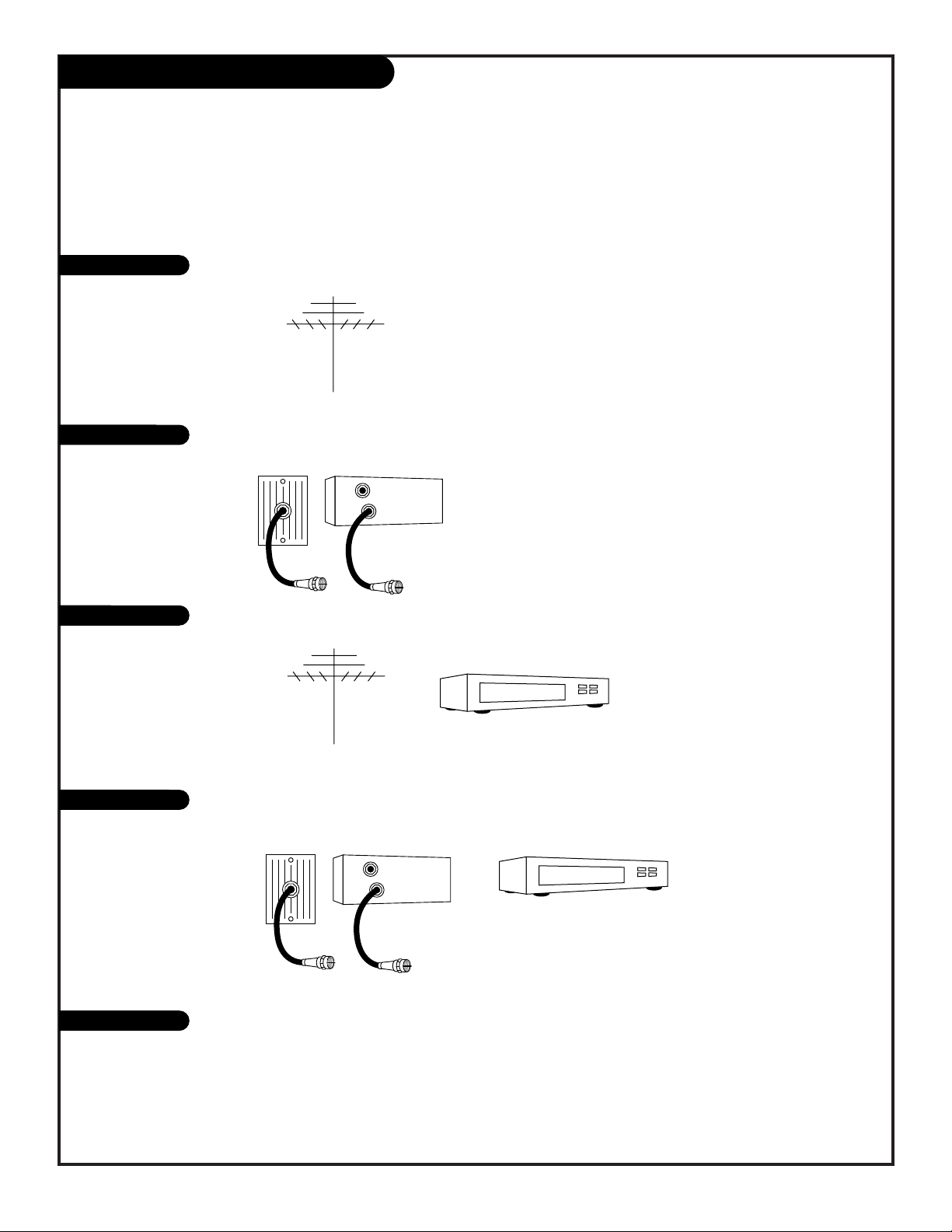
Hookup Directory
206-3529
PAGE 6
If you are using an antenna and no other equipment, go to . . . . . . . . . . . . . . . . . . page 7
If you subscribe to cable service and no other equipment, go to . . . . . . . . . . . . . . . page 8
If you are using an antenna and have a VCR, go to . . . . . . . . . . . . . . . . . . . . . . . page 9
If you subscribe to cable service and have a VCR, go to . . . . . . . . . . . . . . . . . . . . . page 10
This page directs you to the appropriate page for hook up of your Entertainment Machine
IMPORTANT!!
Use this page to decide where you need to begin your setup. First, find the line below that best describes what you want
to do, then go to that page number.
Note: Design and specifications are subject to change without prior notification.
Cable TV
wall jack
Cable box
In
Out
Cable TV
wall jack
Cable box
In
Out
Antenna only
Cable only
Antenna with VCR
Cable and VCR
S-VHS/DVD/Stereo
If you have a Super VHS VCR, a DVD Player, go to . . . . . . . . . . . . . . . . . . . . . . . . . . . . page 11
If you want to connect Audio equipment, go to . . . . . . . . . . . . . . . . . . . . . . . . . . . . . . page 12
Page 7
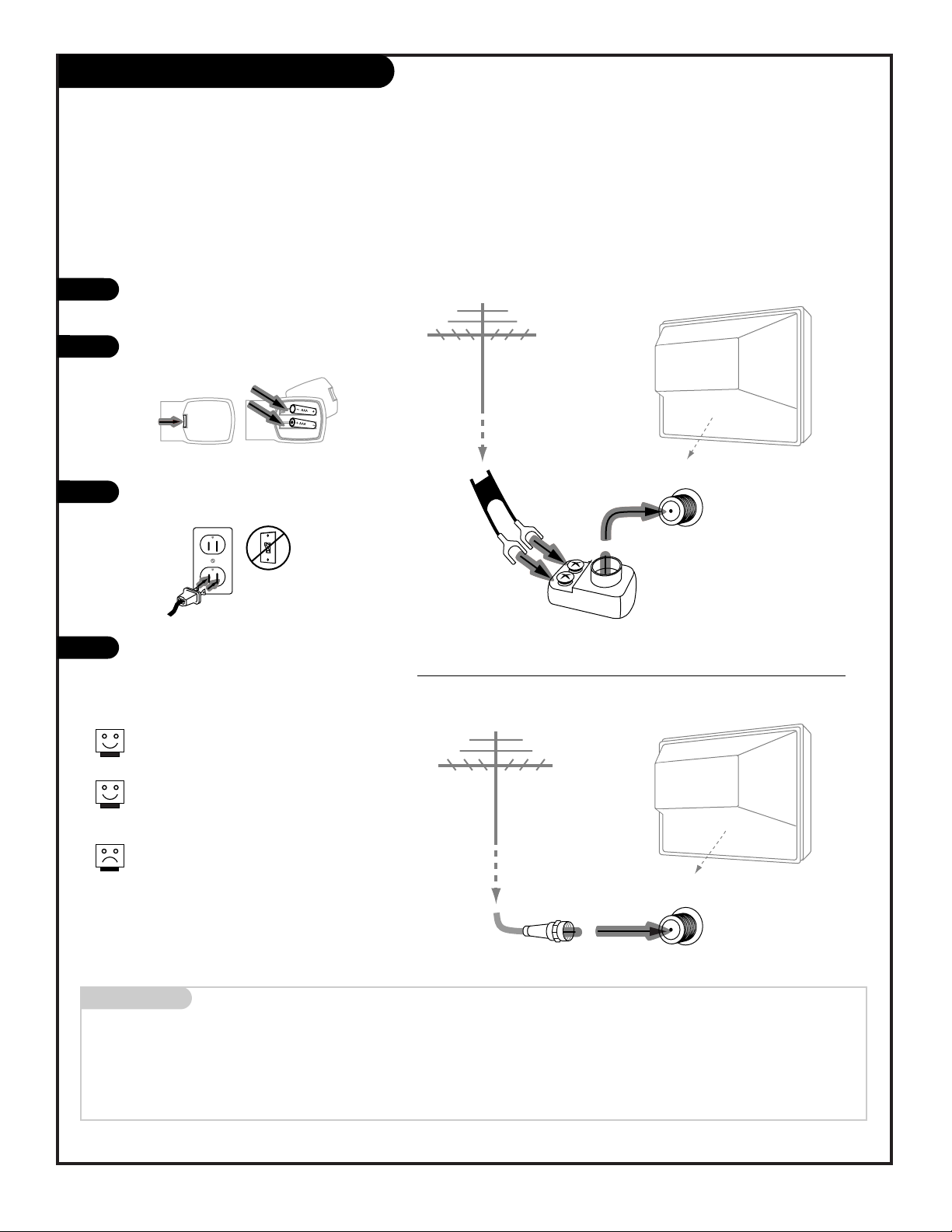
Mini glossary
75 OHM RF CABLE The wire that comes from an off air antenna or cable service provider. Each end looks like a hex shaped nut with
a wire sticking through the middle, and it screws onto the threaded jack on the back of your TV.
300-75 OHM ADAPTER A small device that connects a two-wire 300 ohm antenna to a 75 ohm RF jack. They are usually about an
inch long with two screws on one end and a round opening with a wire sticking out on the other end.
Hook Up an Over the Air Antenna
206-3529
PAGE 7
Connect an off air antenna to your Entertainment Machine
Hook up your Entertainment Machine,
see diagrams at right.
Remove the back of the remote and put
in two AAA batteries.
Plug in your TV. Do not plug it into a
switched outlet.
Go to page 13 to EZ Program your
Entertainment Machine.
RF coaxial wire
(75ohm)
Antenna
Typical TV back
TV back panel
(expanded view)
Antenna
/ Cable
Typical TV back
Flat wire
(300 ohm)
Antenna
300/75 ohm
Adapter
TV back panel
(expanded view)
Antenna
/ Cable
If you have a 75 ohm RF cable, then
you don’t need any adapters!
Remember, when screwing RF cables
onto jacks, clockwise tightens, and
counterclockwise loosens.
A 300 to 75 ohm adapter is not
included with your Zenith
Entertainment Machine.
back of
remote
120 V AC
60 Hz
1
2
3
4
Page 8
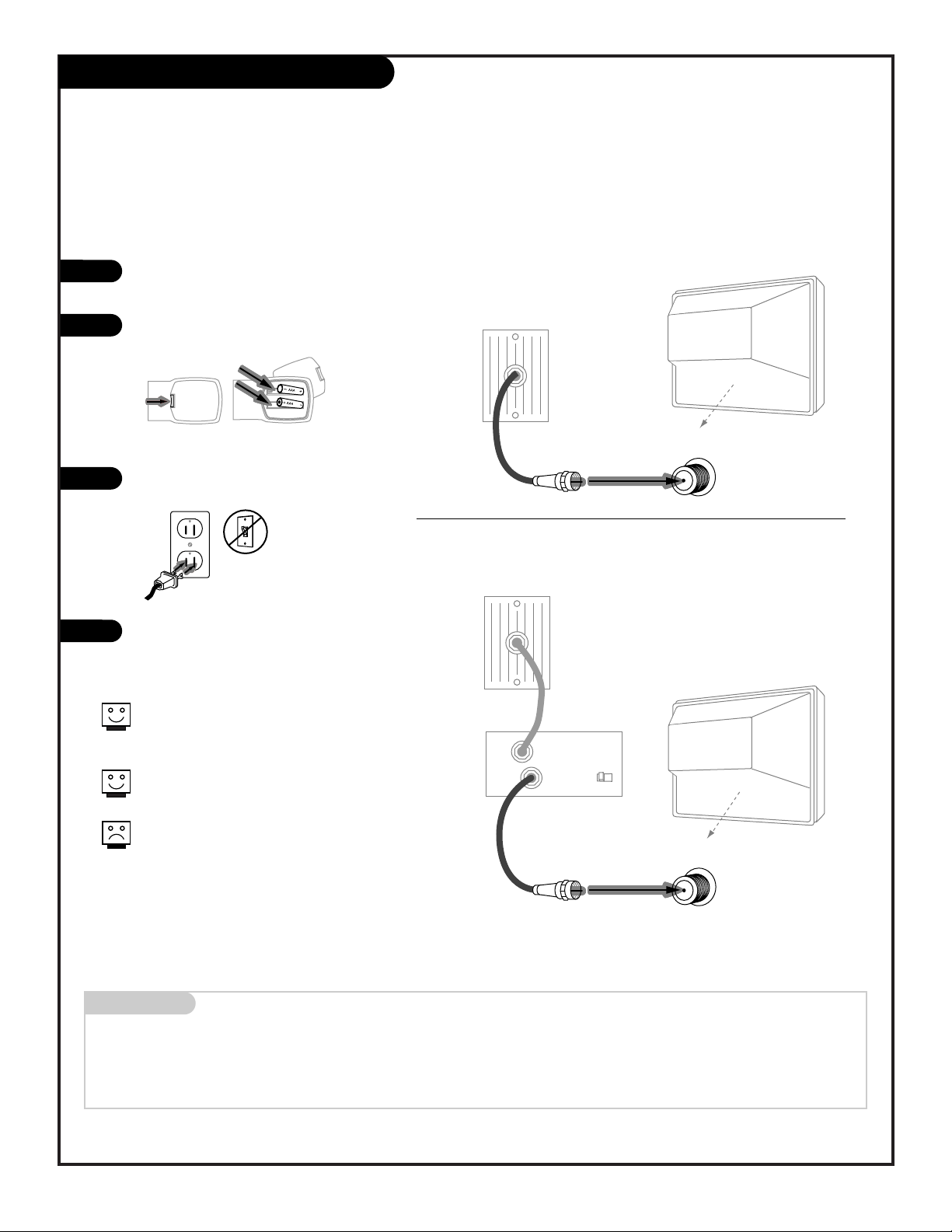
Hook Up Cable Service (CATV)
206-3375
PAGE 8
Connect Cable Service to your Entertainment Machine
Hook up your Entertainment Machine,
see diagrams at right.
Remove the back of the remote and put
in two AAA batteries.
Plug in your TV. Do not plug it into a
switched outlet.
Go to page 13 to EZ Program your
Entertainment Machine.
Mini glossary
CABLE SERVICE The wire that supplies all your cable TV (CATV) stations.
Cable TV
wall jack
Cable TV
wall jack
Cable box
In
Out
RF coaxial wire (75ohm)
RF coaxial wire (75ohm)
3 4
output
switch
TV back panel
(expanded view)
Antenna
/ Cable
Typical TV back
TV back panel
(expanded view)
Antenna
/ Cable
Typical TV back
If you’re using a cable box, leave your
TV on channel 3 or 4 and use your cable
box to change channels.
Remember to set the cable box output
channel switch to channel 3 or 4.
If you’re using a cable box, EZ Program
(page 13) might only find the channel
your cable service is on
(usually channel 3 or 4). Don’t worry,
that’s all you need!
back of
remote
120 V AC
60 Hz
1
2
3
4
Without Cable Box
With Cable Box
Page 9
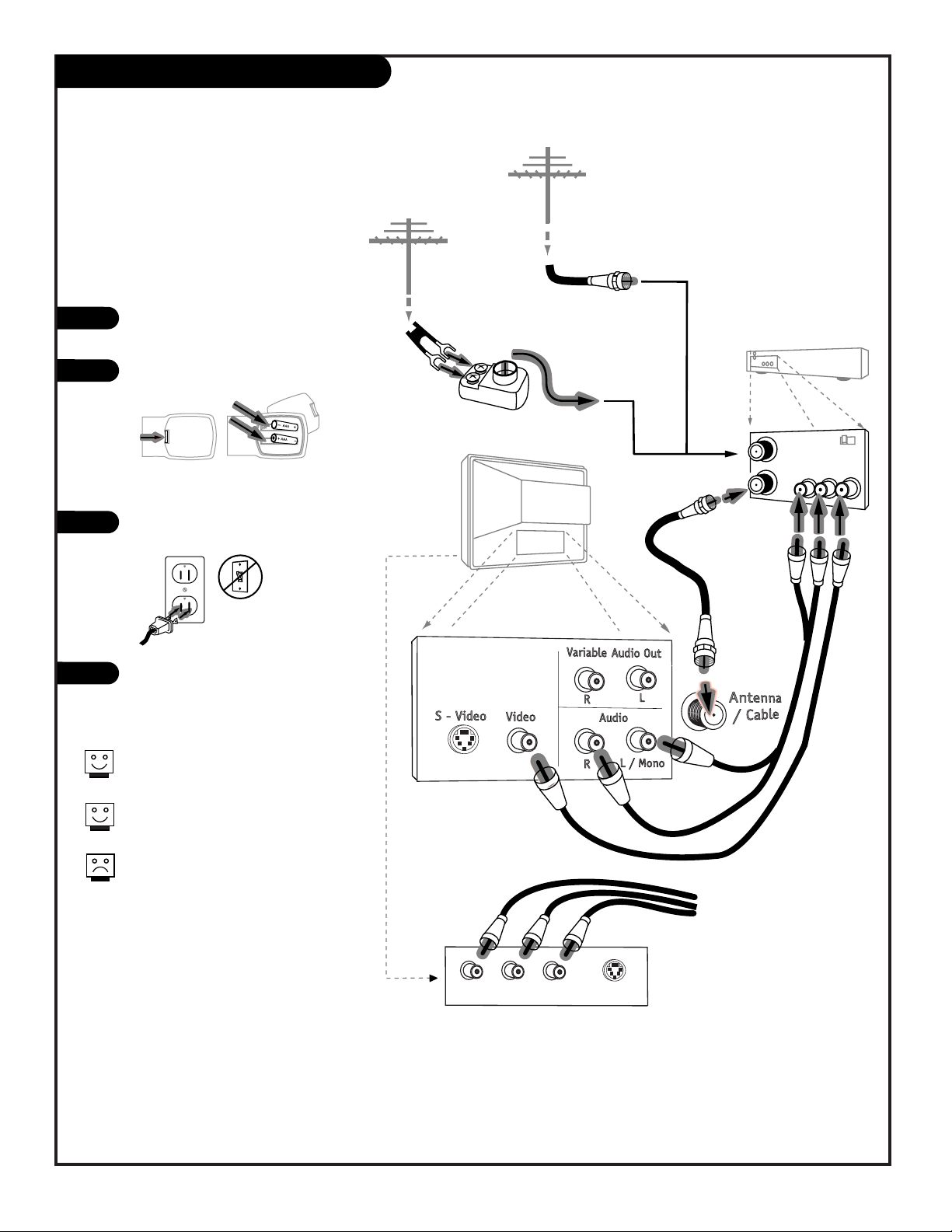
Hook up your Entertainment
Machine, see diagrams at right.
Remove the back of the remote and
put in two AAA batteries.
Plug in your TV. Do not plug it into
a switched outlet.
Go to page 13 to EZ Program your
Entertainment Machine.
Hook Up Antenna and a VCR
206-3482
Connect an off air antenna and
VCR to your Entertainment Machine
In
Out
Audio
R-L Out
Video
Out
3 4
VCR back
VCR back A/V panel
Flat wire
(300 ohm)
Antenna
300/75 ohm
Adapter
output
switch
A/V cables
not included
with TV
TV back panel
(expanded view)
Typical
TV back
RF coaxial wire
(75ohm)
not included
with TV
Round wire (75ohm)
Antenna
Front input jacks
are also available for
Video, L - R Audio.
L audio R
video
s-video
back of
remote
120 V AC
60 Hz
Remember to set the VCR output
channel switch to channel 3 or 4.
Video sources provide better
picture and sound.
Without A/V cable hookup, VCRs
will not play videocassettes in
stereo sound.
1
2
3
4
PAGE 9
Page 10
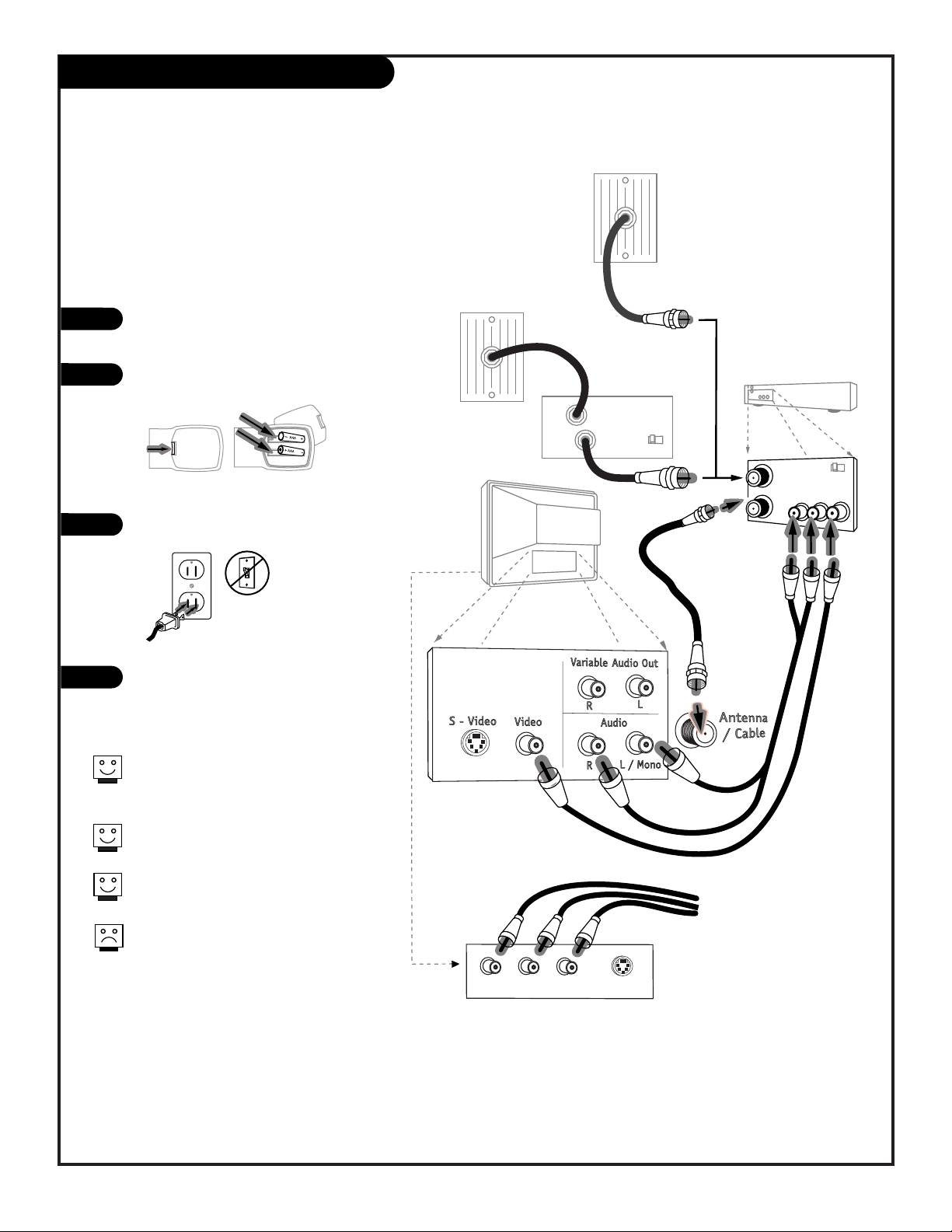
Hook Up Cable (CATV) and a VCR
206-3529
PAGE 10
Connect Cable service and a
VCR to your Entertainment Machine
Leave your VCR and your television
tuned to channel 3 or 4 and use the
cable box to change channels.
Remember to set the cable box output
channel switch to channel 3 or 4.
Video sources provide better
picture and sound.
No A/V cables are included with your
Zenith Entertainment Machine. Without
A/V cable hookups, VCRs will not play
videocassettes in stereo sound.
Cable TV
wall jack
Cable box
In
Out
3 4
output
switch
Cable TV
wall jack
RF coaxial wire (75ohm)
In
Out
Audio
R-L Out
Video
Out
3 4
VCR back
VCR back A/V panel
output
switch
A/V cables
not included
with TV
TV back panel
(expanded view)
Typical
TV back
RF coaxial wire
(75ohm)
not included
with TV
Front input jacks
are also available for
Video, L - R Audio.
L audio R
video
s-video
back of
remote
120 V AC
60 Hz
Hook up your Entertainment
Machine, see diagrams at right.
Remove the back of the remote and
put in two AAA batteries.
Plug in your TV. Do not plug it into
a switched outlet.
Go to page 13 to EZ Program your
Entertainment Machine.
1
2
3
4
Page 11
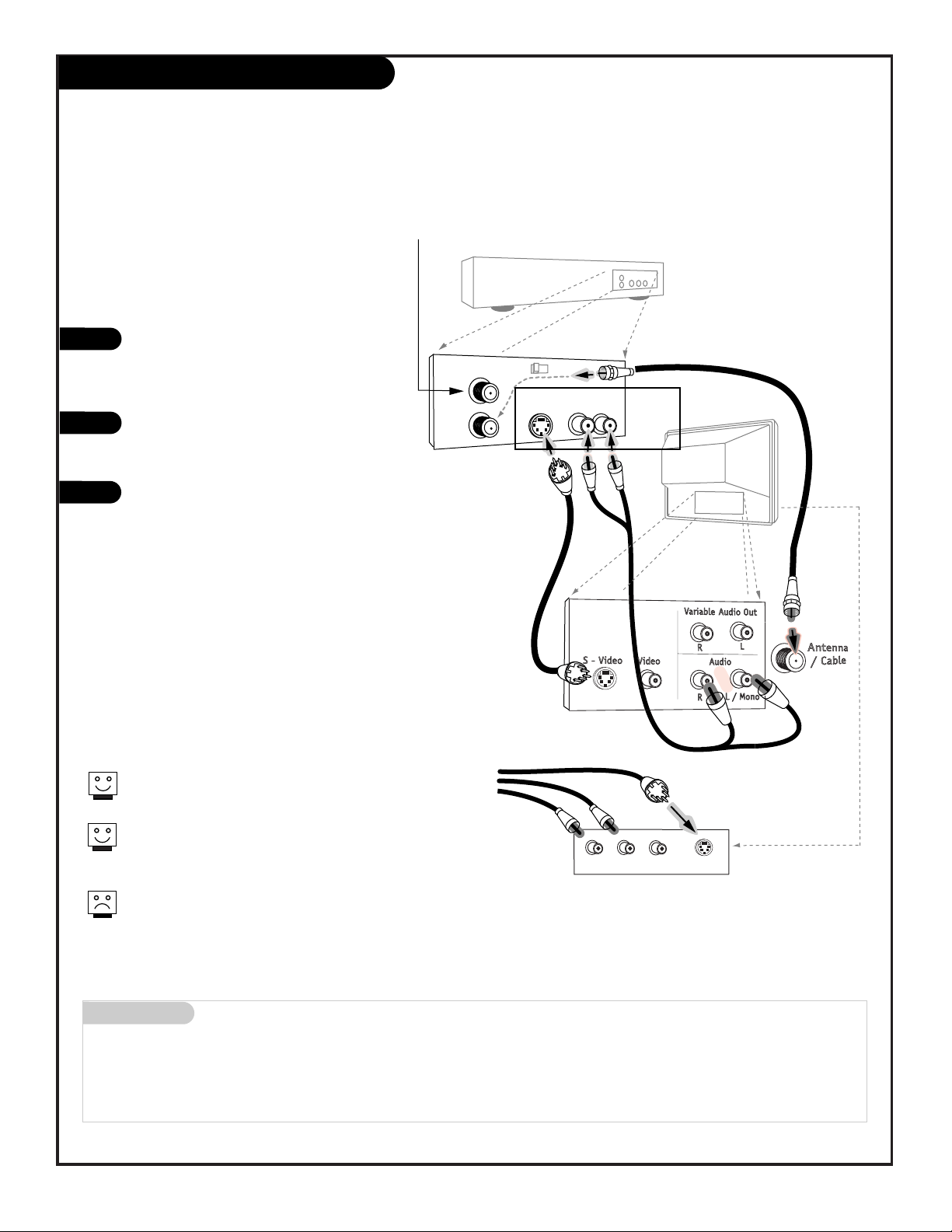
Typical
TV back
Cables
not included
with TV
In
Out
3 4
Super VHS VCR
or DVD Player
Back A/V panel
Audio
R-L Out
S-Video
Out
(VCR Only)
Attach to
cable wall jack,
cable box, or
antenna
A/V cables
not included
with TV
TV back panel
(expanded view)
Front input jacks
are also available for
S-Video, L - R Audio.
L audio R
video
s-video
Mini glossary
SUPER S-VHS VCR Provides higher quality picture and sound than an ordinary VCR when connected to the S-Video in jacks.
DVD PLAYER Digital Video Disks use the S-Video in jacks to provide the highest quality reproduction available from this
technology.
Connecting a S-VHS VCR or DVD player to
your Entertainment Machine
Super VHS VCR / DVD Player
Locate the Ant In jack on the back of your
S-VHS VCR. Connect the cable line coming
from your wall directly to
this jack.
Now locate the Out to TV jack. Connect a
cable from the Out to TV jack to the ANT IN
jack on the back of your TV.
Find the audio and S-Video jacks on the
back of your S-VHS VCR, and connect them
following the instructions provided with
your equipment.
1
2
3
Super VHS VCR
DVD
Player
Jacks
PAGE 11
206-3590
Use Video/Audio sources for better
picture and sound.
To use with PIP: go to the Source Menu (page 24) and
choose the jack you’ve connected your S-VHS equipment to
as the Main or PIP source.
The TVs rear connections panel has both Video and S-Input
jacks. You can connect equipment to either of these input
jacks but not at the same time. Use the R - L Audio input
jacks with either an S-Input or Video input.
DVD (Digital Video Disk) Player
Simply connect the S-Video/Audio out on the DVD
to the S-Video Input, R-L Audio on the TV.
Page 12

206-3529
PAGE 12
External Audio Connection
A/V cables
are not included
with TV
R-L Audio
Input
Stereo System
Typical
TV back
Locate the jacks marked Variable Audio Out,
R - L. These are for the stereo system.
Connect the stereo system’s cables, according
to their color (red is the right channel, white
the left) to these jacks.
1
Before you begin plugging in your stereo
system, it’s a good idea to put it in its
approximate place first. That way you know
how much wire you have or will need.
Use your stereo to play the sound from your
Entertainment Machine
Use Video/Audio sources for better
picture and sound.
To use with PIP: go to the Source Menu (page
24) and choose the jacks you’ve connected your
S-VHS equipment as the Main or PIP source.
Page 13
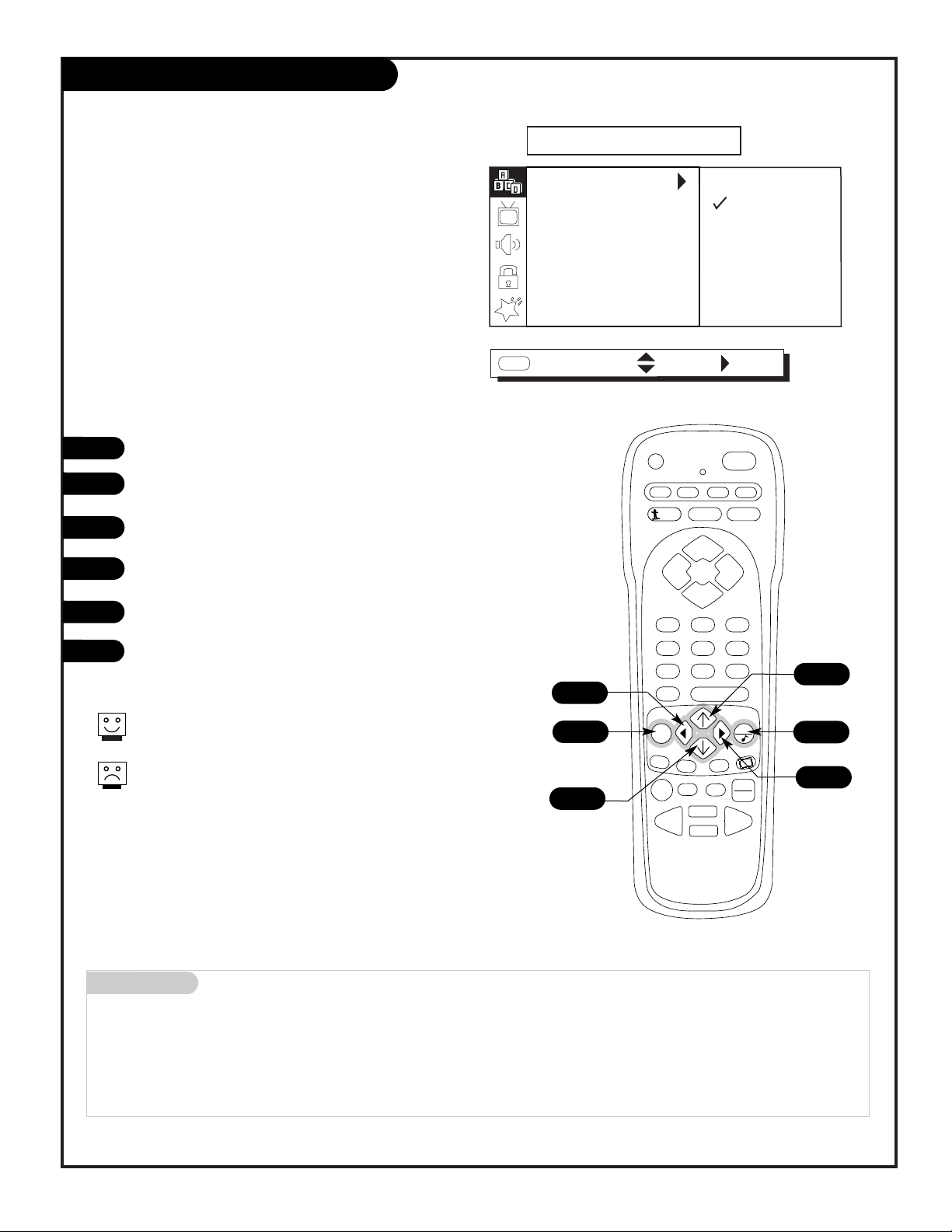
Mini glossary
AIR ANTENNA The device receiving the program signal broadcast over-the-air.
CABLE TV Your EZ Program selection, if you subscribe to a cable service.
EZ Program (Channel Search)
1
2
3
4
5
6
Use EZ Program to automatically find and store in
the TV’s memory, all the channels in your area
Select:
AIR ANTENNA, If you receive over-the-air programs.
CABLE TV, If you subscribe to a cable service.
CABLE TV
AIR ANTENNA
NEXT
NEXT MENU
EZ PROGRAM
ADD/DEL/SURF
EZ CLOCK
CAPTIONS
CAPTION/TEXT
LANGUAGE
SOURCE MENU
SETUP
MENU
MOVE
206-3590
Note: EZ Program finds channels being received by the TV tuner.
Cable will not work unless you subscribe to a cable service.
PAGE 13
Press MENU repeatedly until the SETUP menu appears.
Using the Up or Down arrow on the remote control, select
EZ Program on your screen.
Press the Right arrow to go to the EZ Program options.
Using the Up or Down arrow, choose either Air Antenna, or
Cable TV on your screen.
Press the RIGHT arrow to begin the channel search.
When the search is complete, press QUIT repeatedly to
return to TV viewing.
PRG
POWER
CABLE
VCR
AUX TV
SURF
ENTER
FLASHBK
MUTE
CHANNEL
CHANNEL
VOLUME VOLUME
12
3
4
5
6
7089
MENU
REWIND FFWD
RECORD
QUIT
PIP
SWAP
FREEZ
CC
TV/VCR
SOURCE
PAUSE TIMER
PLAY
STOP
6
1
2/4
5
2/4
3/5
Page 14
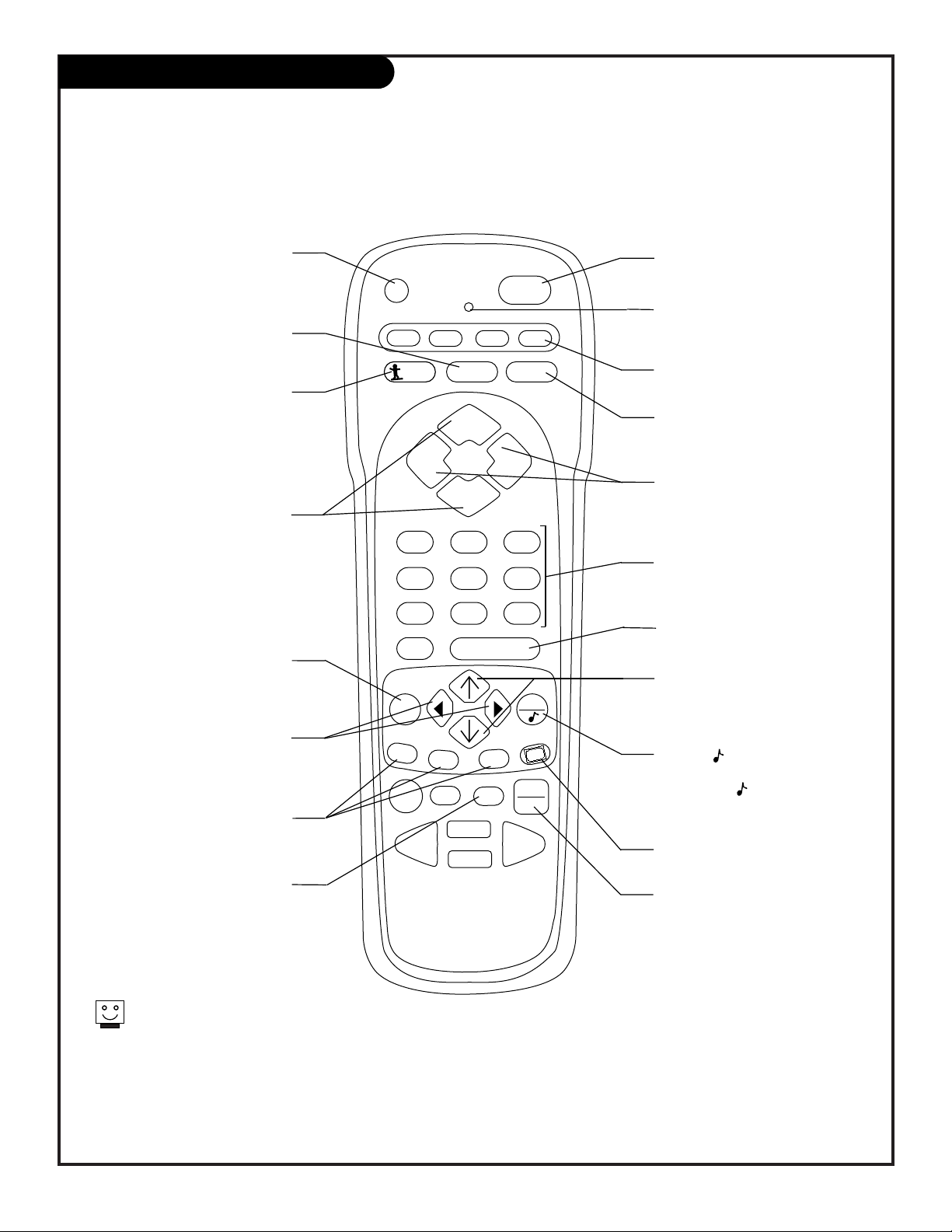
206-3590
PAGE 14
Remote Key Functions for TV Mode
Note: Pressing TV puts remote into TV operating mode
A quick list of the keys on your remote and what they do in TV mode,
see page 44 for remote key functions in the other modes
PRG (PROGRAM)
Programs your remote to operate
other products.
See page 38.
FLASHBK (FLASHBACK)
Return to the last channel
viewed.
POWER
Turns TV On or Off
.
CABLE / VCR / AUX / TV
Selects remote operating mode.
CHANNEL UP / DOWN
Tunes next available channel.
MUTE
Turns sound Off and On
while the picture remains.
ENTER
Shows the Channel/Time display.
NUMBER KEYPAD
Selects channels directly and enters
numeric values for some options
.
MENU
Shows on-screen menus for TV
mode. See page 18.
(MENU) UP / DOWN
DIRECTIONAL ARROWS
The Up/Down directional arrows
select and adjust menu options.
remote control part number
MBR3457CT
(124-233-05)
TIMER
Displays the Sleep Timer Menu.
See page 30.
VOLUME LEFT / RIGHT
Adjusts the sound level.
QUIT/
Removes on-screen menu/display
from view. With no menus shown
on-screen, turns front surround
sound on and off.
TV / VCR SOURCE
Switches between watching TV
through antenna/cable, or one of the
video sources.
Keys dedicated to VCR functions
will still operate your VCR while
the remote is in TV mode.
CLOSED CAPTIONS
Selects Off, On, or EZ Mute.
(MENU) LEFT / RIGHT
DIRECTIONAL ARROWS
The Left/Right directional arrows
select and adjust menu options.
LED INDICATOR LIGHT
Lights when keys are pressed.
PIP FEATURES
For PIP (Picture-in-Picture)
operation. See page 34.
SURF
Press to turn Surf channel scan
on and off for channel scanning
using Channel Up/Down.
On=Only Surf channels appear.
Off=Normal channel scan.
PRG
CABLE
VCR
SURF
FLASHBK MUTE
CHANNEL
VOLUME VOLUME
CHANNEL
POWER
AUX TV
123
456
7
0
MENU
PIP
RECORD
REWIND FFWD
89
ENTER
SWAP
FREEZ
PAUSE TIMER
PLAY
STOP
QUIT
CC
TV/VCR
SOURCE
Page 15

Mini glossary
MENU On-screen displays you use to program the TV features.
UP/DOWN Use the Menu UP or DOWN
directional arrow to “select” or highlight and choose menu options.
LEFT/RIGHT Use the Menu LEFT or RIGHT
directional arrow to move to or return from the menu options listings.
QUIT Exits menus and removes on-screen displays.
ENTER Returns to the previously selected menu option on some menus.
PRG
POWER
CABLE
VCR
AUX TV
SURF
ENTER
FLASHBK
MUTE
CHANNEL
CHANNEL
VOLUME VOLUME
12
3
4
5
6
7089
MENU
REWIND FFWD
RECORD
QUIT
PIP
SWAP
FREEZ
CC
TV/VCR
SOURCE
PAUSE TIMER
PLAY
STOP
206-3590
PAGE 15
On-Screen Menu Operation
1
2
3
4
5
Use either the remote or the TV front controls to access the on-screen menus
UNBLOCKED
BLOCKED
NEXT
NEXT MENU
AUX. BLOCK
MPAA
AGE BLOCK
CONTENT BLK
SET HOURS
SET PASSWORD
LOCK ON/OFF
PARENTAL CTRL
MENU
MOVE
On-screen menus automatically disappear after about 20 seconds.
Remote must be in the TV mode for it to control the TV.
Press TV on the remote to select TV mode.
Press MENU repeatedly on the remote control, to “select” one of
the five main menus on your screen like PARENTAL CONTROL.
Use the UP/DOWN directional arrow to select an option like AUX.
BLOCK. (You can select the other menu options like AGE BLOCK
by pressing the UP or DOWN directional arrow repeatedly.)
Once the option is selected, in this case AUX BLOCK, press the
RIGHT directional arrow to go to the next selection of options.
Use the UP or DOWN directional arrow to choose an option, in
this case BLOCKED or UNBLOCKED.
When finished, press MENU repeatedly to go back to the main
menu or press QUIT to remove the menus and submenus from the
TV screen.
5
1/5
2/4
2/3
2/4
Page 16
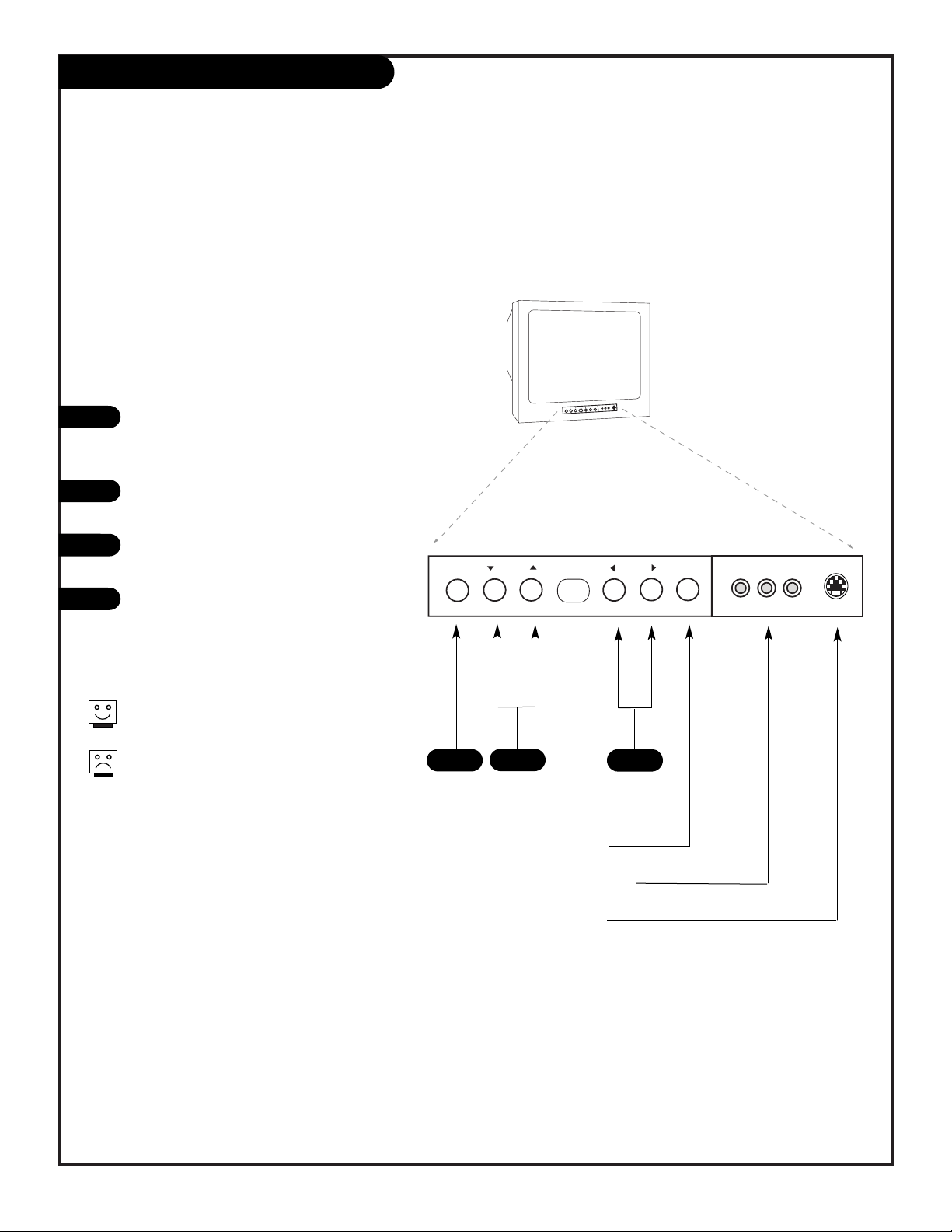
Front Panel Controls
206-3591
PAGE 16
How to use your front control panel to operate the menus
power
volumechannelmenu
L audio R video s-video
power
volumechannelmenu
L audio R video s-video
To access the on-screen menus, press
MENU. Pressing MENU repeatedly will cycle
through the available menus.
Highlight the option you want using the
DOWN or UP Channel arrow.
ADJUST or change the selected feature
using the LEFT or RIGHT Volume arrow.
Wait a few moments and the menus will
disappear by themselves or press MENU
repeatedly to remove menus.
Menus disappear by themselves. To get them
back, press MENU again.
If you’ve lost your remote, you can get a new
one by calling 1-800-255-6790 to
purchase a replacement.
1
2
3
When using the on-screen menus, the buttons on the TV front
panel correspond to the remote control keys as follows:
CHANNEL = Moves Up/Down
VOLUME = Moves Left/Right
1
3
2
Typical TV Front Panel
4
Turns TV On and Off
Front Audio/Video Inputs
Front S-Video Input
Page 17

Typical
TV back
L audio R
video
s-video
Selecting Viewing Sources
206-3590
PAGE 17
Pick the viewing source (picture and sound) you want to
see and hear on your Entertainment Machine
ENTER
CHANNEL
CHANNEL
VOLUME VOLUME
12
3
4
5
6
7089
MENU
REWIND FFWD
RECORD
QUIT
PIP
SWAP
FREEZ
CC
TV/VCR
SOURCE
PAUSE TIMER
PLAY
STOP
1
Press TV/VCR SOURCE repeatedly to choose from the available
viewing sources that are connected to the TV.
Available Sources:
Back Connections Panel
ANTENNA/CABLE: ANTENNA/CABLE on TV back Jackpack,
Over-the-Air Antenna or Cable service signal source.
Video 1: Video on TV back Jackpack,
Audio/Video Inputs.
S-Video 1: S-Video on TV back Jackpack,
Audio/Video Inputs.
Front Connections Panel
Video 2: Video on TV Front Jackpack,
Audio/Video Inputs.
S-Video 2: S-Video on TV Front Jackpack,
Audio/Video Inputs.
1
Front and Back
Connection Panels.
Where picture and
sound “sources” are
connected.
AUDIO/VIDEO OUT
VIDEO
R -AUDIO-L
AUDIO/VIDEO OUT
VIDEO
R -AUDIO-L
AUDIO IN
R -AUDIO-L
AUDIO/VIDEO OUT
VIDEO
R -AUDIO-L
Camcorder
VCR
S-Video VCR
DVD Player
Other
Typical Equipment Sources
The sources you intend to view should be turned on.
You can connect equipment to the Video or S-Video jacks, but not at
the same time. Use the Audio input jacks with either the S-Video or
Video input.
Page 18

On-Screen Menus / Displays Overview
206-3591
PAGE 18
Descriptions of the menus and displays on your Entertainment Machine
Menu Name Page Description/Function
ON-SCREEN MENUS
SETUP 13 Sets the TV up and adjusts the basic features. Your options are:
EZ Program 13 Automatically finds and stores active channels you will choose using Channel Up/Down.
Add/Del/Surf 20 Choose which channels will appear when using Channel Up/Down. Adds favorite channels to Surf list.
EZ Clock 21 Sets the TV’s clock.
Captions 22 Turns closed captioning on, off, or set it to come on when the television sound is muted.
Caption/Text 22 Chooses a captioning or text option.
Language 23 Chooses the language you want the on-screen menus to appear in.
Source Menu 24 Selects which picture and sound will appear on your TV main screen and PIP inset picture.
VIDEO 25 Adjusts the picture for different viewing situations. Your options are:
Contrast, Brightness, Color, Tint, Sharpness, Color Temperature, EZ Picture.
AUDIO 26 Customizes the sound to suit your room and taste. Your options are:
Bass, Treble, Balance, Audio Mode, Front Surround, EZ Soundrite, Speakers, EZ Sound.
PARENTAL CTRL 27 Allows parents to block any program or A/V source for up to 99 hours, with the use of a password.
SPECIAL 30 Goes beyond basics and customizes your Entertainment Machine’s features. Your options are:
EZ Timer 30 Sleep Timer Sets a time that the TV will automatically turn itself off.
On Time Sets the time the TV will turn on automatically each day.
Off Time Sets the time the TV will turn off automatically each day.
On/Off Timer Enables or disables the On and Off Time features.
Channel Labels 32 Titles the channels with their network names (ABC, CBS, HBO, etc.).
XDS Display 32 On/Off. If available, shows program information when a channel is tuned or ENTER is pressed.
PIP Menu 33 Adjusts the Contrast, Brightness, Color, Tint, and Size of the PIP picture.
EZ Demo 36 Demonstrates the on-screen menus that control TV setup and operational features.
EZ Help 37 Help menu offers several features from different menus that can be adjusted on one convenient menu.
ON-SCREEN DISPLAYS
Surf’s Up 19 Indicates channel selection is in Surf mode.
No Surfing 19 Indicates that Surf channel selection has been turned off and normal channel selection mode is on.
Mute 19 Indicates sound has been removed.
Volume Display 19 Shows the current sound level.
Channel/Time 19 Shows the current time, channel, video/incoming audio signal, and channel label if available.
PIP/Channel 19 Appears on the Channel/Time display if PIP is on.
Sleep Timer 19 Chooses the amount of time in which the TV will turn itself off.
Captions/Text 19 Selected caption or text option appears on-screen if provided by broadcaster.
Page 19

206-3590
PAGE 19
On-Screen Displays
“Surf” Channels Mode Active Display
Press SURF to turn on Surf channels tuning mode; only
channels specified as Surf channels will appear when using
channel Up/Down.
No Surfing
Press SURF to display “No Surfing!” and return to normal
channel tuning mode.
Mute Display
Press MUTE to quiet sound.
Press MUTE again to remove the sound.
Press MUTE a third time to restore the sound.
Volume Display
Press the VOLUME Left/Right arrow on the remote control,
to view the sound status.
Channel/Time Display (Shown above with PIP on)
Press ENTER on the remote control to view the
Channel/Time/incoming audio signal display.
Remove On-Screen Displays and Menus
Press QUIT/ to remove displays or menus, returning to TV
viewing. Or, wait a few moments and the displays or menus
will automatically disappear from the screen. Turns front
surround sound on or off, if no menus are shown onscreen.
Captions/Text (Appear if available, see example above)
Press CC repeatedly to select a Captions/Text option or to
turn Captions/Text off.
Sleep Timer Display
Press TIMER on the remote control to view the Sleep Timer
Status Display. Press TIMER repeatedly to set the amount of
time before the TV automatically turns itself off.
On-screen displays reveal the current status of
your Entertainment Machine
B
A
B
C
D
E
C
D
E
G
F
A
F
G
Surf’s Up!
No Surfing
VOLUME
S
CH 32-UPN
2:45
PM
STEREO
PIP
CH 2-CBS
Closed Captions scroll across the
screen as an aid to viewers and the
hearing impaired....viewer
PRG
CABLE
SURF
S
O
F
T
M
U
T
E
VOLUME VOLUME
123
456
7089
VCR
AUX TV
FLASHBK MUTE
CHANNEL
CHANNEL
ENTER
POWER
SLEEP TIMER
0:10
MENU
PIP
SWAP
FREEZ
RECORD
PAUSE TIMER
PLAY
REWIND FFWD
STOP
QUIT
CC
TV/VCR
SOURCE
Page 20

Add/Delete/Surf Channel Menu
206-3529
PAGE 20
PRG
POWER
CABLE
VCR
AUX TV
SURF
ENTER
FLASHBK
MUTE
CHANNEL
CHANNEL
VOLUME VOLUME
12
3
4
5
6
7089
MENU
REWIND FFWD
RECORD
QUIT
PIP
SWAP
FREEZ
CC
TV/VCR
SOURCE
PAUSE TIMER
PLAY
STOP
2/5
Mini glossary
ADDED Includes new channels to the channel list that you'll scroll through when using Channel Up/Down.
DELETED Removes channels that you don't watch from the channel list you'll scroll through using Channel Up/Down.
SURF Adds your favorite channels to the Surf channel list. Press SURF, channels you specify as Surf channels will be the only ones to
appear when you use Channel Up/Down. Press SURF repeatedly to turn Surf off, (No Surfing!) and return TV to normal channel
selection mode.
1
2
3
4
5
DELETED
ADDED
SURF
NEXT
NEXT MENU
EZ PROGRAM
ADD/DEL/SURF
EZ CLOCK
CAPTIONS
CAPTION/TEXT
LANGUAGE
SOURCE MENU
SETUP
MENU
MOVE
CH 20
Customize your channel selection list:
Add Channels not found by EZ Program,
Delete channels you don’t watch,
Create a favorite channels list to “Surf”
- - with Surf on, only those channels specified
as Surf channels will appear when using Channel
Up/Down
Use the NUMBER keypad to go to the Channel you want to add,
delete, or include in the Surf channel list.
Press MENU repeatedly until the SETUP menu appears.
Use the Up/Down arrow to highlight the Add/Del/Surf option,
then press the Right (adjust) arrow.
Use the Up/Down arrow to pick ADDED or DELETED or SURF;
move the check mark next to the option.
Use MENU to go back to the SETUP menu.
Press QUIT to remove menu when finished or go to another
channel you want to add or delete by using the NUMBER keypad to select it and repeat from Step 3.
If you’ve deleted a channel, it isn’t gone for good. Just select it
using the NUMBER keypad on the remote, or add it later.
Surf channels are automatically added.
1
6
6
3/4
3
3/4
Page 21

206-3590
PAGE 21
Setting the Clock
1
2
3
TO SET
PRESS
NEXT
NEXT MENU
EZ PROGRAM
ADD/DEL/SURF
EZ CLOCK
CAPTIONS
CAPTION/TEXT
LANGUAGE
SOURCE MENU
SETUP
MENU
MOVE
AUTO
MANUAL
CLOCK MODE
TIME ZONE
DAY. SAVINGS
EZ CLOCK
BACK
MENU
MOVE
4
PRG
POWER
CABLE
VCR
AUX TV
SURF
ENTER
FLASHBK
MUTE
CHANNEL
CHANNEL
VOLUME VOLUME
12
3
4
5
6
7089
MENU
REWIND FFWD
RECORD
QUIT
PIP
PIP ch
FREEZ
CC
TV/VCR
SOURCE
PAUSE TIMER
PLAY
STOP
1
4
3
2/3
2/3
2/3
1/3
Mini glossary
TIME A four-number figure broken down into hours and minutes; first two numbers are hours, last two numbers are minutes.
HOURS First two numbers that are entered when setting the clock.
MINUTES The second two numbers that are entered when setting the clock.
FLASHBK Use to set AM or PM when setting time.
In the Setup menu with the EZ Clock option highlighted, press the
Adjust RIGHT arrow to go to the EZ Clock Menu.
Use the Select UP or DOWN arrows, the Adjust LEFT or RIGHT
arrows, and the NUMBER keypad to set the clock menu options. As
indicated on the menu, use FLASHBK to set AM or PM.
EZ Clock Menu Options
Press QUIT to return to TV viewing.
Set the clock yourself or have the TV do it for you
Manual Mode
User sets the EZ Clock options.
• Clock Mode: Auto, Manual.
• Time Set: Highlight Time Set,
press the right arrow. Set
hours/minutes using the NUMBER
keypad or the left/right arrow
keys. Use Flashbk for AM/PM.
Automatic Mode
TV sets the clock, but the user
can enter the menus and make
custom changes if needed.
• Time Zone: Auto, Eastern,
Central, Mountain, Pacific.
• Daylight Savings: Auto, Off, On.
Page 22

206-3590
PAGE 22
Selecting Captions/Text Options
1
2
3
4
Turn on Closed Captioning or Captions when sound is Mute, then choose a Closed Captions or Text option
Captions come in handy when the television is on mute. Standard closed
captioning is available using the Caption 1 option.
Not all programming has closed captioning or text available; even though
Captions 1, 2, 3, 4, and Text 1, 2, 3, 4 are available to broadcasters.
Press MENU repeatedly to select the SETUP menu.
Use the Up/Down arrow to choose Captions, then press the Right
arrow.
Use the Up/Down arrow to select Off, On or EZ Mute, then press
the Right arrow.
Note: If you selected either On or EZ Mute, then use the
Up/Down/Left/Right arrows to choose an option from the
Caption/Text menu: Caption 1, Caption 2, Caption 3, Caption 4,
Text 1, Text 2, Text 3, or Text 4. To have that option appear when
the TV is muted or a program is tuned to that has Closed
Captions or Text.
Press QUIT to remove menu and return to TV viewing.
Caption/Text sets up your Entertainment Machine to receive various
closed caption and text options if provided by broadcasters.
Availability and functionality of Caption/Text is determined only by the
broadcaster and may not be available.
Mini glossary
CAPTIONS The term for the words that scroll across the bottom of the TV screen; usually the audio portion of the program provided
for the hearing impaired.
TEXT The term for the words that appear in a large black frame and almost cover the entire screen; usually messages provided
by the broadcaster.
OFF
ON
EZ MUTE
NEXT
NEXT MENU
EZ PROGRAM
ADD/DEL/SURF
EZ CLOCK
CAPTIONS
CAPTION/TEXT
LANGUAGE
SOURCE MENU
SETUP
MENU
MOVE
CAPTION 1
CAPTION 2
CAPTION 3
CAPTION 4
TEXT 1
TEXT 2
TEXT 3
TEXT 4
NEXT
NEXT MENU
EZ PROGRAM
ADD/DEL/SURF
EZ CLOCK
CAPTIONS
CAPTION/TEXT
LANGUAGE
SOURCE MENU
SETUP
MENU
MOVE
PRG
POWER
CABLE
VCR
AUX TV
SURF
ENTER
FLASHBK
MUTE
CHANNEL
CHANNEL
VOLUME VOLUME
12
3
4
5
6
7089
MENU
REWIND FFWD
RECORD
QUIT
PIP
SWAP
FREEZ
CC
TV/VCR
SOURCE
PAUSE TIMER
PLAY
STOP
4
1
3
2/3
2/3
2/3
Page 23

206-3529
PAGE 23
Selecting a Language for the Menus
ENGLISH
SPANISH
FRENCH
NEXT
NEXT MENU
EZ PROGRAM
ADD/DEL/SURF
EZ CLOCK
CAPTIONS
CAPTION/TEXT
LANGUAGE
SOURCE MENU
SETUP
MENU
MOVE
1
2
3
4
Press MENU repeatedly to select the SETUP menu.
Use the Up/Down arrow to select the Language option on your
screen, then press the Right arrow.
Use the Up/Down arrow to choose any of the following
options: English, Spanish or French, then press the Right
arrow.
Press QUIT to remove menu and to return to TV viewing.
Choose the language you want the on-screen
menus to appear in
1
PRG
POWER
CABLE
VCR
AUX TV
SURF
ENTER
FLASHBK
MUTE
CHANNEL
CHANNEL
VOLUME VOLUME
12
3
4
5
6
7089
MENU
REWIND FFWD
RECORD
QUIT
PIP
SWAP
FREEZ
CC
TV/VCR
SOURCE
PAUSE TIMER
PLAY
STOP
4
2/3
2/3
2
Page 24

206-3590
PAGE 24
Selecting Main Picture/PIP Sources
NEXT
NEXT MENU
EZ PROGRAM
ADD/DEL/SURF
EZ CLOCK
CAPTIONS
CAPTION/TEXT
LANGUAGE
SOURCE MENU
SETUP
MENU
MOVE
TO SET
PRESS
ANTENNA/CABLE
VIDEO 1
VIDEO 2
MAIN SOURCE
PIP SOURCE
SOURCE MENU
BACK
MENU
MOVE
1
2
3
4
Selecting Sources with the Menus
Press MENU repeatedly to select the SETUP menu.
Use the Up/Down arrow to select SOURCE MENU, then
press the Right arrow.
Use the Up/Down arrow to choose the MAIN SOURCE or
PIP SOURCE option, press the Right arrow.
Use Up/Down arrow to select ANTENNA/CABLE, Video 1, or
Video 2.
After you have selected viewing sources for the Main pic-
ture screen and the smaller PIP inset, press QUIT to
remove menus and return to TV viewing.
Using TV/VCR SOURCE to Choose Viewing Sources
Press TV/VCR SOURCE repeatedly to scroll through the
available sources: ANTENNA/CABLE, VIDEO 1, VIDEO 2.
Choose the picture and sound you want to view on the Main Picture Screen and the smaller PIP inset
PRG
POWER
CABLE
VCR
AUX TV
SURF
ENTER
FLASHBK
MUTE
CHANNEL
CHANNEL
VOLUME VOLUME
12
3
4
5
6
7089
MENU
REWIND FFWD
RECORD
QUIT
PIP
SWAP
FREEZ
CC
TV/VCR
SOURCE
PAUSE TIMER
PLAY
STOP
1
5
2/3
Mini glossary
ANTENNA/CABLE The source from the ANTENNA/CABLE jack.
VIDEO 1, 2 The equipment connected to the video input jacks on the back or front of the TV: VCR, DVD, camcorder etc.
TV/VCR SOURCE The key on the remote control providing direct access to available sources.
5
2/3/4
2/3/4
Direct Source
Access
Page 25

206-3483
PAGE 25
Setting the Video Menu Options
1
2
3
Customize the picture to your personal viewing
preferences
With the VIDEO menu on-screen, use the Up/Down arrow to
select an option like EZ Picture, press the Right arrow to go to
the EZ Picture menu selections.
Using the Up/Down arrow, select a setting.
Your options are:
After you have used the Up/Down and Left/Right arrows to
select and adjust the VIDEO menu options to your preference,
press QUIT to return to TV viewing.
CONTRAST
BRIGHTNESS
COLOR
TINT
SHARPNESS
COLOR TEMP
EZ PICTURE
Move
Next MENU
Adjust
VIDEO
MENU
CONTRAST
64%
Mini glossary
Custom The settings you have changed to your personal preferences.
Preset Select this option to reset the video menu settings to their original levels.
PRG
POWER
CABLE
VCR
AUX TV
SURF
ENTER
FLASHBK
MUTE
CHANNEL
CHANNEL
VOLUME VOLUME
12
3
4
5
6
7089
MENU
REWIND FFWD
RECORD
QUIT
PIP
SWAP
FREEZ
CC
TV/VCR
SOURCE
PAUSE TIMER
PLAY
STOP
1/3
3
1/2/3
1/2/3
3
Contrast: Changes the amount of difference between black lev-
els and white levels in your picture.
Brightness: Increases or decreases the amount of white in
your picture.
Color: Adjusts levels of all colors.
Tint: Adjusts the relative amounts of the colors red and green
in your picture.
Sharpness: Raises or lowers the definition of the picture. The
lower the level, the softer the image will appear.
Color Temperature: Changes the overall picture appearance.
Options are: Warm, Medium, Cool.
EZ Picture: Sets your viewing preference based on the viewed
image’s setting.
Options are: Custom, Normal, Movie, Digital Pres, Video
Game, Sports, Weak Signal, Night Time.
Page 26

206-3590
PAGE 26
Setting Audio Menu Options
Mini glossary
AUDIO MODES
Mono Sound is broadcast over one audio track.
Stereo Sound is broadcast over two audio tracks, divided between the left and right speakers.
2nd Audio/ SA P An extra audio signal that may be transmitted in addition to the regular audio portion of a broadcast.
1
2
3
4
Personalize the sound coming from your
Entertainment Machine
With the AUDIO menu selected and the Audio Mode option
highlighted, press the Right arrow.
Using the Left/Right arrows, select your preferred settings.
Choose from Mono, Stereo, or SAP.
Audio Menu Options Include:
Press the Left arrow to go back to the AUDIO menu and change
other options settings to your preference.
Press QUIT to remove menu and return to TV viewing.
Not all programming is broadcast in stereo sound, or has Second Audio
Programming/SAP.
If 2nd Audio SAP is selected and none is present, audio may not be
heard.
BASS
TREBLE
BALANCE
AUDIO MODE
FRONT SURR
EZ SOUNDRITE
SPEAKERS
EZ SOUND
Move
Next Menu
Adjust
AUDIO
MENU
BASS
92%
PRG
POWER
CABLE
VCR
AUX TV
SURF
ENTER
FLASHBK
MUTE
CHANNEL
CHANNEL
VOLUME VOLUME
12
3
4
5
6
7089
MENU
REWIND FFWD
RECORD
QUIT
PIP
SWAP
FREEZ
CC
TV/VCR
SOURCE
PAUSE TIMER
PLAY
STOP
2
2/3
1/2
4
2
• Bass: Increases/decreases lower-end sounds.
• Treble: Increases/decreases higher-end sounds.
• Balance: Allows you to put the sound more to the left or right
channel.
• Audio Mode: Chooses sound: Stereo, Mono, 2nd Audio/SAP.
• Front Surr: Turns front surround sound on and off.
(Or QUIT/ will turn front surround sound on and off, if no
menus are shown on the screen.)
• EZ SoundRite: Scans for changes in sound level during commercials, then adjusts the sound to match your current level.
• Speakers: Turns the regular speakers on or off.
• EZ Sound: Chooses from Custom, Normal, Stadium, News, Music,
or Theater. (Normal resets all audio settings to original levels.)
Page 27

206-3590
PAGE 27
Parental Control Overview
Mini glossary
MOTION PICTURE ASSOCIATION OF AMERICA (MPAA) RATING SYSTEM
G General Audiences Content not offensive to most viewers.
PG Parental Guidance Content is such that parents may not want their children to view the program.
Suggested
PG-13 Parental Guidance Program is inappropriate for preteens, with a greater degree of offensive material
Suggested than a PG rated program.
R Restricted viewing Not for children under age 17. Strong elements of sex and/or violence.
NC-17 Restricted Viewing Not for children under age 17 under any circumstances. Strong sexual content.
X Hard Core Films Same as NC-17 rating.
Note: Zenith Electronics Corporation is not liable for any program content that appears when using this rating system; as always, user
discretion is advised.
Overview
To insure complete coverage for all TV programs, (movies and regular TV shows) choose a rating for “MPAA”, from the
selections below AND choose ratings from the “TV Parental Guideline Rating System” on the next page, using the Age
Block option for General Audiences, and for Children. In addition to those, you may wish to include additional restrictions
from the Content Block menu. See the Parental Control menu, and submenus example on the next page.
Things to Consider before Setting Up Parental Control
Determine which rating you consider acceptable to the viewer. (For example, if you choose TV-PG, all more restrictive
ratings will be automatically blocked; the viewer will not be able to see: TV-PG, TV-14, or TV-MA rated programming.)
Do you want to block the auxiliary video source entirely? (Blocks the signal sent by the equipment, such as a VCR, connected to the TV Audio/Video input jacks; in the Aux. Block option.) Or leave unblocked, and have the restrictions you
specified filter programming from the video source.
Block program “Content” based on individual parameters such as: Strong Dialog, Bad Language, Sex Scenes, Violence
Scenes, or Fantasy Violence Scenes; in the Content Blk option.
How many hours do you want Parental Control to be active? You can set the Hours option for up to 99 hours.
Select a secret password; in the Set Password option. Use the NUMBER keys on the remote. Don’t forget the password, it is
the only way you can access the Parental Control menu and change rating selections, or turn Parental Control off.
Do you want Parental Control to be active all the time? If not, you can turn it on or off; with the Lock On/Off option.
This optional feature can be used to “block” undesirable programming from appearing on your TV
You should set Parental Control viewing restrictions
for General Audiences and for Children - - both
should be active at the same time
.
Simply specifying one content block such as Sex
Scenes, will not automatically block another content
in the programs from appearing.
If you choose to leave the Aux inputs unblocked, the ratings you specify will still restrict the programming content
that appears from the video sources.
You cannot disable Parental Control by disconnecting the TV
from power. Block hours will automatically reset to the original block time setting specified if power is disconnected.
Parental Control offers the user a wide variety of options and settings that restrict or “block” the programming that can
appear on the TV. Parental Control allows the user the capability of defining which program rating they consider acceptable, to the younger or more sensitive viewer. It can be preset and turned either on or off by the user who specifies the
secret 4-number code, the password. The number of hours blocked are specified. For complete coverage, General Audience
and Children viewer blocks should both be programmed into the TV’s memory. Viewer ratings are specified for both TV and
the motion picture industry; both rating systems can be used. The ratings are based mainly on the ages of children.
Page 28

206-3590
PAGE 28
Using Parental Control
Mini glossary
TV PARENTAL GUIDELINE RATING SYSTEM
TV-G General Audience Considered suitable for all audiences; children may watch unattended.
TV-PG Parental Guidance Suggested Unsuitable for younger children, may contain: Suggestive Dialog, Bad Language, Sex, and Violence Scenes.
TV-14 Parents Strongly Cautioned Unsuitable for children under 14, may contain: Strong Dialog, Bad Language, Sex, and Violence Scenes.
TV-MA Mature Audience Only Adults only, may contain: Strong Dialog, Bad Language, Sex, and Violence Scenes.
CHILDREN’S CLASSIFICATIONS
TV-Y Children Considered suitable for all children under 7 years old.
TV-Y7 Children 7 and over Considered suitable for children over 7, may contain Fantasy Violence Scenes.
In the PARENTAL CONTROL menu, highlight the Content
Block option, then press the RIGHT arrow.
Use the Up/Down arrow to select an option, like F. Violence
(Fantasy Violence) for example, then press the Right arrow
to go to the restrictions menu for Fantasy Violence.
Use the Up/Down arrow to select an acceptable rating like
TV-Y7. (See the Mini Glossary, Ratings Charts on this and the
previous page for rating meanings.)
Press the Left arrow to go back to select another Content
Block classification like Language for example and then
choose an acceptable rating. Or, press the Left arrow repeatedly to return to the PARENTAL CONTROL menu to select and
adjust other options.
After you have selected and adjusted the PARENTAL
CONTROL menu options to your preferences, select and:
- Set the number of hours you want Parental Control on.
- Set your 4-number password
- - use the NUMBERS on the remote.
- Set the Lock On/Off option to either on or off.
Press QUIT to remove menus from the screen.
1
After you have read the preceding page, follow instructions below to set up and activate Parental Control
UNBLOCKED
BLOCKED
NEXT
NEXT MENU
AUX. BLOCK
MPAA
AGE BLOCK
CONTENT BLK
SET HOURS
SET PASSWORD
LOCK ON/OFF
PARENTAL CTRL
MENU
MOVE
Note: Use the remote control to set up Parental Control.
ENTER
0
MENU
QUIT
PIP
SWAP
FREEZ
CC
Right Arrow
Left Arrow
Up Arrow
Down Arrow
QUIT
Removes all menus from screen
Follow These Instructions
No Rating, means the broadcast does not contain any rating information. Select the “No
Rating” option and block it if
appropriate.
Page 29

206-3529
Parental Control Menu Structure
e
PAGE 29
PARENTAL CTRL
AUX. BLOCK
MPAA
AGE BLOCK
CONTENT BLK
SET HOURS
SET PASSWORD
LOCK ON/OFF
MENU
NEXT MENU
PARENTAL CTRL
AUX. BLOCK
MPAA
AGE BLOCK
CONTENT BLK
SET HOURS
SET PASSWORD
LOCK ON/OFF
MOVE
PARENTAL CTRL
AUX. BLOCK
MPAA
AGE BLOCK
CONTENT BLK
SET HOURS
SET PASSWORD
LOCK ON/OFF
NEXT
MENU
MOVE
BACK
UNBLOCKED
BLOCKED
NEXT
TO SET
PRESS
TO SET
PRESS
GENERAL
CHILDREN
DIALOG
LANGUAGE
SEX SCENES
VIOLENCE
F VIOLENCE
NO RATING
AUX. BLOCK
MPAA
AGE BLOCK
CONTENT BLK
SET HOURS
SET PASSWORD
LOCK ON/OFF
MOVE
UNBLOCKED
TV-G and above
TV-PG and above
TV-14 and above
TV-MA
UNBLOCKED
TV-PG and above
TV-13 and above
PARENTAL CTRL
MENU
NEXT
BACK
UNBLOCKED
G and above
PG and above
PG-13 and above
R
NC-17
X
UNBLOCKED
TV-Y and abov
TV-Y7
NEXT
MOVE
PARENTAL CTRL
AUX. BLOCK
MPAA
AGE BLOCK
CONTENT BLK
SET HOURS
SET PASSWORD
LOCK ON/OFF
NEXT
MOVE
PARENTAL CTRL
AUX. BLOCK
MPAA
AGE BLOCK
CONTENT BLK
SET HOURS
SET PASSWORD
LOCK ON/OFF
NEXT
MOVE
MENU
MENU
MENU
BACK
BACK
BACK
00 Hours
TO SET
ENTER CODE:
- - - -
PARENTAL CTRL
AUX. BLOCK
MPAA
AGE BLOCK
CONTENT BLK
SET HOURS
SET PASSWORD
LOCK ON/OFF
NEXT
MOVE
MENU
BACK
UNBLOCKED
TV-PG and abo
TV-14 and abo
TV-MA
UNBLOCKED
TV-Y7
UNBLOCKED
BLOCKED
ON
OFF
Page 30

206-3590
PAGE 30
EZ Timer: Sleep and On/Off Timers
PRG
POWER
CABLE
VCR
AUX TV
SURF
ENTER
FLASHBK MUTE
CHANNEL
CHANNEL
VOLUME VOLUME
123
456
7089
MENU
REWIND FFWD
RECORD
QUIT
PIP
SWAP
FREEZ
CC
TV/VCR
SOURCE
PAUSE TIMER
PLAY
STOP
1
Sleep Timer Direct Access
Press TIMER to place the Sleep Timer menu on the screen. Press
TIMER repeatedly to scroll through the different sleep timer settings and choose one of the preset turn-off times. Options are:
Off, 10, 20, 30, 60, 90, 120, 180, or 240 minutes. You can also
set the Sleep Timer by using the menu.
Using the EZ Timer Menu
On Time
With the EZ Timer menu selected, use Up/Down arrows to choose
On Time, then press the Right arrow.
Use the NUMBER keypad or the Left/Right arrows to pick a time
for the TV to automatically turn itself on each day. Use FLASHBK
to set AM or PM.
Off Time
With the EZ Timer menu selected, use Up/Down arrows to choose
Off Time, then press the Right arrow.
Use the number keypad or the Left/Right arrows to pick a time for
the TV to automatically turn itself off each day. Use FLSHBK to set
AM or PM.
On/Off Timer
With the EZ Timer menu selected, use Up/Down arrows to choose
On/Off Timer, then press the Right arrow.
Choose either:
On-TV will automatically turn itself on and off each day at the
specified times.
Off-TV will not turn itself on and off each day, but the turn on
and turn off times will be retained in memory for future use.
Press QUIT to return to TV viewing.
TO SET TIMERS
NEXT
NEXT MENU
EZ TIMER
CH. LABELS
XDS DISPLAY
PIP MENU
EZ DEMO
EZ HELP
SPECIAL
MENU
MOVE
AM
PM
SLEEP TIMER
ON TIME
OFF TIME
ON/OFF TIM.
EZ TIMER
BACK
MENU
MOVE
FLSHBK
8:00
NEXT
1
Set the Sleep Timer to automatically turn the TV off, after the preset time has expired
Set the On/Off Timer to turn the TV on and off each day at the specified time
2
2
Page 31

206-3590
PAGE 31
Selecting Channel Labels
1
2
3
4
5
If a channel label is picked, the Channel Label for the channel you are
watching appears when you press ENTER or change to a different channel that also has a channel label; a convenient way to know which network you are viewing.
Some networks display their own channel labels.
Channel Labels do not appear for video sources.
Pick a preset label to help identify the network you just tuned to or are currently watching
Using the NUMBER keypad or the CHANNEL Up/Down arrow,
pick the channel you want to label.
Press MENU repeatedly to choose the Special menu.
Use the Up/Down arrow to select CH. LABELS, then press the
Right arrow.
Select a Label for the Channel
Press the Down arrow key (each press will bring up a different
label) to go through the alphabetical listing, starting with A B - C - D, etc.
Or, use the Up arrow key to go through the alphabetical listing
backwards, starting with Z - Y - X - W, etc.
- - - - Broadcaster’s label will appear if one is provided.
Press QUIT to accept the label and return to regular TV viewing
or use the NUMBER keypad to select another channel and
repeat from Step 2.
CH 20 USA
NEXT
NEXT MENU
EZ TIMER
CH. LABELS
XDS DISPLAY
PIP MENU
EZ DEMO
EZ HELP
SPECIAL
MENU
MOVE
Channel/Time Display with Channel Labels
Mini glossary
---- Allows a label to appear if one os provided by the broadcaster.
None This label prevents any labels from appearing.
CH 32-UPN
2:45
STEREO
PIP
CH 2-CBS
PM
Closed Captions scroll across the
screen as an aid to viewers and the
hearing impaired....viewer
PRG
POWER
CABLE
VCR
AUX TV
SURF
ENTER
FLASHBK
MUTE
CHANNEL
CHANNEL
VOLUME VOLUME
12
3
4
5
6
7089
MENU
REWIND FFWD
RECORD
QUIT
PIP
SWAP
FREEZ
CC
TV/VCR
SOURCE
PAUSE TIMER
PLAY
STOP
2
1
5
3
1
1
3/4
3/4
Page 32

206-3590
PAGE 32
XDS Display
1
2
3
Press MENU repeatedly to select the SPECIAL menu on your
screen.
Use the Up/Down arrow to select the XDS DISPLAY option, then
press the Right arrow.
Use the Up/Down arrow to choose: On, or Off.
On, XDS Display will appear as channels are changed or ENTER
is pressed,
Off, XDS Display will not appear.
Press QUIT to remove the menu and return to TV viewing.
OFF
ON
NEXT
NEXT MENU
EZ TIMER
CH. LABELS
XDS DISPLAY
PIP MENU
EZ DEMO
EZ HELP
SPECIAL
MENU
MOVE
4
PRG
POWER
CABLE
VCR
AUX TV
SURF
ENTER
FLASHBK
MUTE
CHANNEL
CHANNEL
VOLUME VOLUME
12
3
4
5
6
7089
MENU
REWIND FFWD
RECORD
QUIT
PIP
SWAP
FREEZ
CC
TV/VCR
SOURCE
PAUSE TIMER
PLAY
STOP
1
4
Mini glossary
XDS Extended Data Service - - if pr
ovided by the broadcaster, may show some or all of the following information:
Channel/Time/Audio display, Network label if present, Title of program, Length of program in hours and minutes, and the
Time remaining on the program in hours and minutes, Program content rating and if PIP is active,
the PIP channel number
.
Use the Extended Data Service to show in-depth program information
At this printing, XDS data is only being provided by some broadcasting
stations; and as a result, may only available on some channels.
Even though XDS data may be present, it may not be available during
commercial or network breaks.
2/3
2
2/3
Rating:
TV-14
NOVA
Length 01:00 Time Left 00:45
Ch 25 - PBS
PIP Ch 30-ABC
7:15
Stereo
PM
Page 33

206-3529
PAGE 33
Setting the PIP Inset Options
NEXT
NEXT MENU
EZ TIMER
CH. LABELS
XDS DISPLAY
PIP MENU
EZ DEMO
EZ HELP
SPECIAL
MENU
MOVE
TO SET
PRESS
CONTRAST
BRIGHTNESS
COLOR
TINT
SIZE
PIP MENU
BACK
MENU
MOVE
ADJUST
1
2
3
4
Press MENU repeatedly to select the SPECIAL menu on your
screen.
Use the Up/Down arrow to highlight the PIP MENU option, then
press the Right arrow.
Use the Up/Down/Left/Right arrows to select and change the
PIP menu options.
Press QUIT to remove menu and return to TV viewing.
Customize the PIP inset appearance and size
3
PRG
POWER
CABLE
VCR
AUX TV
SURF
ENTER
FLASHBK
MUTE
CHANNEL
CHANNEL
VOLUME VOLUME
12
3
4
5
6
7089
MENU
REWIND FFWD
RECORD
QUIT
PIP
SWAP
FREEZ
CC
TV/VCR
SOURCE
PAUSE TIMER
PLAY
STOP
1
4
Turn to the next page for a more detailed description of the PIP feature.
2
2/3
2/3
• Contrast: Changes the amount of difference between black
levels and white levels in your picture.
• Brightness: Increases or decreases the amount of white in
your picture.
• Color: Adjusts levels of all colors.
• Tint: Adjusts the relative amounts of the colors red and green
in your picture.
• Size: Selects the PIP inset picture size.
Options are: Large, Small.
Page 34

1-Tuner PIP
PAGE 34
PIP Overview
PIP = Picture-In-Picture
Think of PIP as a mini TV screen superimposed onto your main TV screen
Press PIP on the remote to place the PIP inset on the screen, press PIP again to remove it
PIP Inset Picture
Main Picture
YOUR PICTURE-IN-PICTURE FEATURE
The Picture-In-Picture (PIP) function allows you to put a smaller
picture, called the “inset,” on the bigger screen, or the “main”
picture.
You need some other piece of equipment, like a VCR, to act as a
tuner to receive and display a second channel at the same time.
With the additional tuner source, like a VCR, PIP is available.
WORKING WITH PIP
Just like your Entertainment Machine’s main screen, PIP will need
a source to take its image from. Set the main screen source to
Antenna/Cable, then set the PIP source to Video 1 where you
have a VCR connected, as an example. Then if you use the TV’s
tuner to pick your channels, you can enjoy TV channel tuning on
the main screen and a tape playing in the VCR in the PIP inset.
PIP can be used in any picture mode. Put Antenna/Cable in the
inset while you watch a video tape, from a VCR connected to
Video 1. Have a DVD disk playing in the PIP inset, while you
watch a videotape on the main screen.
SOME TYPICAL PIP/MAIN SCREEN VIEWING SETUPS
1. You want to watch a videotape, but keep scanning for another
movie or game. Set the PIP source to Video 1, or 2 and you can
watch the VCR and TV, swapping between the two.
2. You want to watch your favorite live program on Antenna/Cable
on the main picture and when a commercial break appears, swap
to the PIP inset; which has a videotape in the VCR ready to play,
or Surf your favorite channels on Antenna/Cable source for the
PIP inset.
If no equipment is connected to a source you select for the
PIP inset, or if it is turned off, the PIP inset will be black.
Mini glossary
TUNER A device that picks up broadcast signals and turns them into picture and sound.
A/V SOURCE Other equipment connected to the TV Audio/Video source inputs on the TV back and Front connections panel;
Video 1, or Video 2.
Use the Source Menu to choose Main screen and PIP sources.
SETUP
EZ PROGRAM
ADD/DEL/SURF
EZ CLOCK
CAPTIONS
CAPTION/TEXT
LANGUAGE
SOURCE MENU
TO SET
PRESS
MENU
NEXT MENU
MOVE
NEXT
SOURCE MENU
MAIN SOURCE
PIP SOURCE
MENU
MOVE
BACK
ANTENNA/CABLE
VIDEO 1
VIDEO 2
Page 35

1-Tuner PIP
PAGE 35
Using the PIP Feature
Using Picture-in-Picture (PIP) features
FLASHBK (FLASHBACK)
Returns to the last channel viewed.
Up/Down/Left/Right Arrows
UP/DOWN ARROWS
Move PIP inset around screen.
LEFT/RIGHT ARROWS
Move PIP inset around screen.
PIP Inset Picture
Press PIP to turn PIP on
and off.
Move PIP Around Screen
Press Up/Down/Right/Left
arrows to move the PIP
inset to the other corners
of the screen.
Main Screen Picture
With PIP off, press FREEZ to
place the Main screen pic-
ture in the PIP inset and
“freeze” the image thereby
turning PIP on. (A good
way to freeze the image so
you can write down phone
numbers etc.)
Swap Main Picture with PIP
Press the SWAP repeatedly to swap the images between the Main
picture and PIP inset.
Main Picture Source
Press TV/VCR SOURCE to change the source to ANTENNA/CABLE,
Video 1, or Video 2. (Or, use the Setup Menu.)
Channel/Time/Audio Source Display
Press ENTER to show display. Shows
source for: Main picture, PIP.
PIP Source
Can be ANTENNA/CABLE, Video 1, or
Video 2. (Use the Setup Menu.)
FREEZ
PIP On: Freezes image in PIP inset.
PIP Off: Freezes Main screen picture
in PIP inset and turns PIP on.
QUIT
Exits menus.
ENTER
Shows Channel/Time Display on
Main screen.
TV/VCR SOURCE
Chooses viewing sources.
PIP
Turns PIP on and off.
SWAP
Swap Main and PIP sources
PIP Key Functions
CH 32-UPN
2:45
PM
STEREO
PIP
Video 1
PRG
VCR
CABLE
AUX TV
SURF
FLASHBK MUTE
CHANNEL
VOLUME VOLUME
CHANNEL
123
456
7089
ENTER
MENU
PIP
SWAP
FREEZ
RECORD
PAUSE TIMER
PLAY
REWIND FFWD
STOP
POWER
SOURCE
QUIT
CC
TV/VCR
0
MENU
PIP
RECORD
ENTER
SWAP
PAUSE TIMER
FREEZ
QUIT
CC
TV/VCR
SOURCE
Page 36

206-3590
PAGE 36
EZ Demo Menu
Mini glossary
EZ DEMO Feature provides an automatic demonstration of the on-screen menus on your Entertainment Machine.
View and learn what features are available to you as EZ Demo cycles through the on-screen menus.
1
2
3
4
Your Entertainment Machine can show you the
menus available
Even if the TV is turned off, the EZ Demo feature will
continue to operate when the TV is turned on again.
The only way to turn EZ Demo off is to select Off,
in the SPECIAL menu.
Press MENU repeatedly to select the SPECIAL menu.
Use the Up/Down arrow to select the EZ DEMO option, then
press the Right arrow.
Use the Up/Down arrow to choose either:
On; then press ENTER. EZ Demo will continue to run (even
if the TV is turned off and on again) until it is turned off in
the SPECIAL menu.
Off; EZ Demo will not be active.
Press QUIT to remove menu and to return to TV viewing.
NEXT
NEXT MENU
EZ TIMER
CH. LABELS
XDS DISPLAY
PIP MENU
EZ DEMO
EZ HELP
SPECIAL
MENU
MOVE
OFF
ON
PRG
POWER
CABLE
VCR
AUX TV
SURF
ENTER
FLASHBK
MUTE
CHANNEL
CHANNEL
VOLUME VOLUME
12
3
4
5
6
7089
MENU
REWIND FFWD
RECORD
QUIT
PIP
SWAP
FREEZ
CC
TV/VCR
SOURCE
PAUSE TIMER
PLAY
STOP
1
4
2/3
2/3
3
2
Page 37

206-3590
PAGE 37
Using the EZ Help Menu
1
2
3
EZ Help offers solutions to common problems on one convenient menu.
Need Help?
Go to the on-screen EZ Help menu and
use it to solve the problems listed
below
Press MENU repeatedly to select the SPECIAL menu on your
screen.
Use the Up/Down arrow to select the EZ HELP option, then
press the Right arrow.
Use the (Up/Down/Right/Left arrow keys) as described onscreen to select the options below and correct the problem.
Press QUIT to remove the menu and return to TV viewing.
NEXT
NEXT MENU
EZ TIMER
CH. LABELS
XDS DISPLAY
PIP MENU
EZ DEMO
EZ HELP
SPECIAL
MENU
MOVE
TO SET
PRESS
4
PRG
POWER
CABLE
VCR
AUX TV
SURF
ENTER
FLASHBK
MUTE
CHANNEL
CHANNEL
VOLUME VOLUME
12
3
4
5
6
7089
MENU
REWIND FFWD
RECORD
QUIT
PIP
SWAP
FREEZ
CC
TV/VCR
SOURCE
PAUSE TIMER
PLAY
STOP
1
4
2/3
2/3
3
• If you do not have any watchable channels:
Do a channel search.
• If you want to add or delete a channel:
Adds or Deletes channels.
• If your screen is stained:
Use Degaussing.
• If you have a color problem:
Use viewing option for picture setting.
• If there is a volume difference between channels:
Turn on Soundrite so sound level is maintained.
• If there is noise in picture or picture is shaky:
Message shows some common problem solutions.
2/3
Page 38

206-3590
PAGE 38
Programming the Remote
Mini glossary
PROGRAMMING Procedure to set up remote to operate other equipment.
PRG Programming mode key.
DEVICE Infra-red remote controllable electronic accessory equipment.
1
2
3
4
5
6
Set up your remote control to operate other brand name devices
PRG
POWER
CABLE
VCR
AUX
TV
SURF
ENTER
FLASHBK
MUTE
CHANNEL
CHANNEL
VOLUME VOLUME
12
3
4
5
6
7089
MENU
REWIND FFWD
RECORD
QUIT
PIP
SWAP
FREEZ
CC
TV/VCR
SOURCE
PAUSE TIMER
PLAY
STOP
7
4
6
Programming your Zenith remote may allow you to use one remote
to work up to 7 different devices.
Not all devices will work with your Zenith remote control.
5
3
Turn on the device you want to program.
On the chart on page 42/43, find the type of device you’re
programming, and then find the brand name. Make a note of
the three-number code, you’ll need it soon.
Press and hold PRG. It’s recessed so it doesn’t get pushed
accidentally. Use a small, blunt object. When the indicator
light turns on, you can release PRG.
Push the key name with the type of device you’re programming (VCR, CABLE, AUX, TV).
Using the NUMBER keypad, enter the three-number code you
found on page 42/43.
Press ENTER to save the code. (The indicator light will flash
3 times, then turn off to indicate the code is valid.)
Point the remote at the device and push POWER. It should
turn off. If not, try the other codes listed and continue from
step three.
Note: To reset remote to factory settings, enter 9-1-1, in
Step 5.
Note: After programming, be sure to press the mode key
first to operate the device you have just programmed.
7
Indicator Light
Page 39

206-3590
PAGE 39
Amplifier Volume Override
Mini glossary
AMPLIFIER Audio device which sends sound to speakers, like an Audio Tuner, Receiver, or Amplifier.
See Audio Tuners/Amp list on page 43.
CABLE BOX VOLUME/MUTE Some cable boxes have volume controls.
1
2
3
4
To put everything back to normal, reprogram the mode from Step
3 with the original brand code.
If you can’t find the code for your amplifier, use the Auto Find
feature on page 41.
Control the volume on your home audio system without changing modes
PRG
POWER
CABLE
VCR
AUX
TV
SURF
ENTER
FLASHBK
MUTE
CHANNEL
CHANNEL
VOLUME VOLUME
12
3
4
5
6
7089
MENU
REWIND FFWD
RECORD
QUIT
PIP
SWAP
FREEZ
CC
TV/VCR
SOURCE
PAUSE TIMER
PLAY
STOP
2
2/4
3
Indicator Light
Find the code that operates your amplifier. Test it to
make sure it’s the correct one by following the procedure
in “Programming Your Remote” on the previous page.
Program your audio system into one of the available AUX
modes: Aux, Aux+1, Aux+2, or Aux+3.
Press and hold PRG on your remote until the indicator
light stays lit, then release.
Press 4-9-9; then ENTER on the remote. The indicator
light will flash three times the code was accepted.
Audio system volume/mute now appears in all modes.
Note: You can also program Cable Box Volume and Mute
control (if available) into your cable box mode (CABLE or
AUX mode) by repeating the steps for programming on
the previous page but entering 3-9-9, instead of a brand
code, then pressing ENTER.
Page 40

206-3590
PAGE 40
Aux-1, Aux-2, Aux-3
Mini glossary
AUX Auxiliary equipment. Can be any equipment which does not have a dedicated key on your remote like Cable or VCR.
Typically a second VCR, stereo system, audio tape deck, etc.
1
2
3
4
5
6
Control up to seven different devices with your remote
PRG
POWER
CABLE
VCR
AUX
TV
SURF
ENTER
FLASHBK
MUTE
CHANNEL
CHANNEL
VOLUME VOLUME
12
3
4
5
6
7089
MENU
REWIND FFWD
RECORD
QUIT
PIP
SWAP
FREEZ
CC
TV/VCR
SOURCE
PAUSE TIMER
PLAY
STOP
4
2
5
6
Programming your Zenith remote may allow you to use one remote to
work up to 7 different products or devices.
Some devices may not work with your Zenith remote control.
3
Refer to the chart on page 42/43 to find the type and brand
name of the device you're programming.
Press and hold down PRG with a small blunt object until the
indicator light turns on, then release PRG.
Press AUX and the 1 on the NUMBER keypad at the same
time (for AUX +1).
Using the NUMBER keypad, enter the three-number code for
the device you've selected.
Press ENTER to save the code.
With the device turned on, point the remote at it and press
POWER. It should turn off.
Repeat the steps for AUX+2, and AUX+3.
7
Indicator Light
Page 41

PAGE 41
Remote Control Auto Find
206-3590
Mini glossary
AUTO FIND Another way of finding a brand code for controlling auxiliary equipment such as a VCR, DVD player, etc. that is
not available through the regular remote brand code programming method.
1
2
3
4
5
6
You can quickly get out of Auto Find by pressing PRG.
If the indicator light stays on while you press Power instead of turn-
ing off, all the codes have been tried and your device can’t be controlled.
Use Auto Find to automatically search and try all possible brand codes
PRG
POWER
CABLE
VCR
AUX
TV
SURF
ENTER
FLASHBK
MUTE
CHANNEL
CHANNEL
VOLUME VOLUME
12
3
4
5
6
7089
MENU
REWIND FFWD
RECORD
QUIT
PIP
SWAP
FREEZ
CC
TV/VCR
SOURCE
PAUSE TIMER
PLAY
STOP
Turn on the device you want the remote to control.
Press and hold PRG until the indicator light turns on,
then release PRG.
Press the key for the device you are trying to program
(CABLE, VCR, AUX, TV).
Press 0-0-0 (zero-zero-zero), then press ENTER right away.
Aim the remote at the correct device and push the POWER
key (The indicator light will turn off while the POWER key is
pressed). Allow a second to pass, then push the POWER key
again. Repeat until the device turns off.
Push ENTER to save the code (The indicator light will flash 3
times and then turn off).
Press POWER to turn the device back on.
7
4
4/6
3
2
Indicator Light
5/7
Page 42

Programming Codes
206-3602
PAGE 42
Find the codes you need to program your remote. On this page: TVs, VCRs,and Cable Boxes
TVs
VCRs
Cable Boxes
Admiral . . . . . . . 261
Akai . . . . . . . . . . 292 717 718
719 720
Audio Dynamics . . 726
Bell & Howell. . . . 247
Broksonic . . . . . . 221 250 255
729
Candle . . . . . . . . 727
Canon. . . . . . . . . 704
Capeheart . . . . . . 728
Citizen . . . . . . . . 727
Craig . . . . . . . . . 212
Curtis Mathes . . . 259 266 725
727
Daewoo . . . . . . . 244 246 248
254 703 729
Daytron . . . . . . . 246
DBX . . . . . . . . . . 726
Electrochrome. . . . 730
Emerson . . . . . . . 203 221 243
250 293 721
722 729 730
731 732
Fisher . . . . . . . . . 211 212 213
247 265 274
General Electric . . 216 220 266
282 701 702
725
Go Video . . . . . . . 256 262 263
700
Goldstar . . . . . . . 253
Harmon Kardon. . . 296
Hitachi . . . . . . . . 257 270 273
292 705 706
707 708
J.C. Penny . . . . . . 268 726
Jensen . . . . . . . . 292
JVC . . . . . . . . . . 224 225 258
268 292 299
726
Kenwood . . . . . . . 268 292 726
727
Magnavox . . . . . . 275
Marantz . . . . . . . 267 268 726
727
Memorex . . . . . . . 212 298
MGA . . . . . . . . . . 297 730
Mitsubishi . . . . . . 276 277 278
279 280 296
297 730
Montgomery Ward 216 219 249
291 730
MultiTech. . . . . . . 727
NEC . . . . . . . . . . 267 268 269
281 292 709
726
Orion . . . . . . . . . 250
Panasonic . . . . . . 245 251 259
713 714 715
716
Pentax . . . . . . . . 708 727
Philco. . . . . . . . . 275
Pioneer . . . . . . . 210 282 726
Portland . . . . . . . 246 727
ProScan . . . . . . . 216 260 266
282 725
Quasar . . . . . . . . 259 295
Radio Shack. . . . . 213 265 730
RCA . . . . . . . . . . 216 220 228
240 242 249
260 266 282
283 284 285
286 287 288
708 710 711
725
Realistic . . . . . . . 212 213 265
730
Saisho. . . . . . . . . 722
Salora. . . . . . . . . 297
Samsung . . . . . . . 220 230
Sansui . . . . . . . . 289 292 709
726
Sanyo . . . . . . . . 212 247 294
Scott . . . . . . . . . 243 290 729
Sears . . . . . . . . . 211 212 213
265 274
Sharp . . . . . . . . . 261 730
Signature 2000. . . 216 219 249
Sony . . . . . . . . . 232 723 724
Sylvania . . . . . . . 275 297
Tatung . . . . . . . . 268 292
Teac. . . . . . . . . . 268
Teknika. . . . . . . . 272
Toshiba. . . . . . . . 213 274 290
297
Vector Research . . 726 727
Victor . . . . . . . . . 726
Video Concepts. . . 726 727
XR - 1000 . . . . . . 243
Yamaha. . . . . . . . 726
Zenith . . . . . . . . 201 224 225
229
Admiral. . . . . . . . 121
Bell & Howell. . . . 121
Citizen . . . . . . . . 121
Curtis Mathis . . . . 121
Daewoo . . . . . . . 149
Elektra . . . . . . . . 121
Kurazi. . . . . . . . . 121
Lodgent. . . . . . . . 121
Logik . . . . . . . . . 121
Majestic . . . . . . . 121
Memorex . . . . . . . 121
Montgomery Ward . 121
Teknika. . . . . . . . 121
Telerent. . . . . . . . 121
Signature 2000. . . 121
XR-1000 . . . . . . . 121
Zenith . . . . . . . . 101 121 149
152
TV/VCR Combination Codes
Adventura TV/VCR . 154
Daewoo TV/VCR . . 148
Funai TV/VCR. . . . 154
Goldstar TV/VCR. . 153 172
Symphonic TV/VCR 154
Zenith TV/VCR . . . 150 153 154
172
Allegro . . . . . . . . 358 362
Allegro A-B Switch 361
Archer . . . . . . . . 325
Century. . . . . . . . 325
Citizen . . . . . . . . 325
Comtronic . . . . . . 326
Garrard . . . . . . . . 325
Gemini . . . . . . . . 305 331 338
General Electric. . . 367
General Instrument 304 305 306
307 308 309
310 318
Hamlin . . . . . . . . 302 303 345
365 366
Jasco . . . . . . . . . 325
Jerrold . . . . . . . . 304 307 308
309 310 318
360 363
Kale Vision . . . . . 335
Macom . . . . . . . . 321
Magnavox . . . . . . 327 334
NSC . . . . . . . . . . 335 339 368
369 370
Oak . . . . . . . . . . 311 332 342
Panasonic . . . . . . 313 320
Philips . . . . . . . . 325 327 347
350 352 354
355
Pioneer. . . . . . . . 315 343
RCA . . . . . . . . . . 341
Regency . . . . . . . 329
Samsung . . . . . . . 326 335
Scientific Atlanta 316 323 336
337 364
Signal. . . . . . . . . 326
SL Marx . . . . . . . . 326
Sprucer . . . . . . . . 313
Standard Comp . . . 335
Stargate . . . . . . . 326 379
Teleview . . . . . . . 326
Texscan . . . . . . . 339 356 371
Tocom . . . . . . . . 317 318 346
Unika . . . . . . . . . 325 348 362
Universal . . . . . . 325 358 362
Vid Tech . . . . . . . 340
Video Way . . . . . . 349
Viewstar . . . . . . . 327 354 355
372
Zenith HT-2000. . . 353
Zenith PM . . . . . . 374
Page 43

PAGE 43
Programming Codes
206-3602
Find the codes you need to program your remote.
On this page: Cable,Satellite, CD Players, Tape Decks and Audio Tuners and Amplifiers.
DVD Players
Audio CD Players
Audio Tape Decks
Audio Tuners/Amps
Satelite Receivers
Alphastar. . . . . . . 516
Chaparral . . . . . . . 501 502
Cheyenne. . . . . . . 502
Dishnet. . . . . . . . 515
Drake . . . . . . . . . 503
General Electric. . . 510 517
General Instrument 504 505
Hitachi . . . . . . . . 519 520
Hughes Network . . 514
JVC . . . . . . . . . . 518
Macom . . . . . . . . 314
Magnavox . . . . . . 521
Phillips . . . . . . . . 521
PrimeStar. . . . . . . 513
ProScan. . . . . . . . 510 517
RCA DSS . . . . . . . 373
RCA . . . . . . . . . . 510 517
Realistic . . . . . . . 506
Sierra I . . . . . . . . 502
Sierra II . . . . . . . 502
Sierra III. . . . . . . 502
Sony. . . . . . . . . . 511
STS1. . . . . . . . . . 507
STS3. . . . . . . . . . 508
Toshiba. . . . . . . . 509 512
Uniden . . . . . . . . 522
United . . . . . . . . 344
Zenith Drake. . . . . 312 330
Zenith Satellite . . 328 351 378
500
JVC . . . . . . . . . . 965
Mitsubushi . . . . . . 964
Pioneer. . . . . . . . 963
Sony. . . . . . . . . . 962
Toshiba. . . . . . . . 961
Zenith. . . . . . . . . 960
ADC . . . . . . . . . . 940
ADO . . . . . . . . . . 939
Aiwa. . . . . . . . . . 938
Akai . . . . . . . . . . 937
Denon . . . . . . . . 935
Dynatech. . . . . . . 953
Emerson . . . . . . . 952
Fisher . . . . . . . . . 438 933 951
GE . . . . . . . . . . . 932
Goldstar . . . . . . . 460
Hitachi . . . . . . . . 950
JVC . . . . . . . . . . 949 954
Kenwood . . . . . . 441 931 948
Luxman. . . . . . . . 930
Magnavox . . . . . . 421 422 433
434
Marantz. . . . . . . . 929 947
MCS . . . . . . . . . . 928
Mitsubishi . . . . . . 927
Nakamichi . . . . . . 925 926
Onkyo . . . . . . . . 923 924 946
Optimus . . . . . . . 920 921 922
Panasonic . . . . . . 431 432 945
Phillips . . . . . . . . 421 433 434
Pioneer. . . . . . . . 431 435 944
Quasar . . . . . . . . 432
Radio Shack. . . . . 431 441
RCA . . . . . . . . . . 437 943
Sanyo . . . . . . . . . 438 439
Sears . . . . . . . . . 936
Sharp . . . . . . . . . 441 442
Sherwood . . . . . . 449
Sony. . . . . . . . . . 420 443 444
445 934
Soundesign . . . . . 461 498 901
902
Sylvania . . . . . . . 433
Teac . . . . . . . . . 418 419
Technics . . . . . . . 432
Toshiba. . . . . . . . 915
Yahama. . . . . . . . 414 941 942
Zenith . . . . . . . . 460 461 498
901 902
Sony. . . . . . . . . . 452
Citizen . . . . . . . . 914
GE . . . . . . . . . . . 916
Goldstar . . . . . . . 460 474
Hitachi . . . . . . . . 919
JVC . . . . . . . . . . 908
Kenwood . . . . . . . 484
Luxman. . . . . . . . 467
Marantz. . . . . . . . 903 913
Memorex . . . . . . . 485
Nad . . . . . . . . . . 904
Nakamichi . . . . . . 493
Onkyo . . . . . . . . 471 906
Optimus . . . . . . . 905
Panasonic . . . . . . 912
Pioneer. . . . . . . . 470 485 907
Proton . . . . . . . . 910
Quasar . . . . . . . . 912
RCA . . . . . . . . . . 909
Sharp . . . . . . . . . 483 917 918
Sherwood . . . . . . 900
Sony. . . . . . . . . . 486 489 490
491 492
Soundesign . . . . . 461 498 901
902
Toshiba. . . . . . . . 915
Techniques. . . . . . 912
Victor . . . . . . . . . 908
Zenith . . . . . . . . 460 461 498
901 902
Page 44

Remote Key Functions By Mode
206-3591
PAGE 44
A complete list of key functions for your remote control
Some of the functions shown above may not be available on your equipment.
TV Mode VCR Mode Cable Mode AUX Mode
KEY NAME Zenith Code 101 Zenith Code 201 Zenith Code 353 Zenith Code 960
PRG Program Mode Codes Program Mode Codes Program Mode Codes Program Mode Codes
POWER TV On/Off VCR On/Off Cable Box On/Off AUX On/Off
CABLE Selects Cable Selects Cable Selects Cable Selects Cable
VCR Selects VCR Selects VCR Selects VCR Selects VCR
AUX Selects AUX Selects AUX Selects AUX Selects AUX
TV Selects TV Selects TV Selects TV Selects TV
Surf Channel Preview VCR SP/EP Cable FC/Fav Ch AUX Audio
FLASHBK TV Flashback VCR Flashback Cable Flashback AUX Return
MUTE TV Mute TV Mute TV Mute TV Mute
CHANNEL UP TV Channel Up VCR Channel Up Cable Channel Up AUX Skip >>
CHANNEL DOWN TV Channel Down VCR Channel Down Cable Channel Down AUX Skip <<
VOLUME (RIGHT) TV Volume Up TV Volume Up TV Volume Up TV Volume Up
VOLUME (LEFT) TV Volume Down TV Volume Down TV Volume Down TV Volume Down
1 TV Digit 1 VCR Digit 1 Cable Digit 1 AUX Digit 1
2 TV Digit 2 VCR Digit 2 Cable Digit 2 AUX Digit 2
3 TV Digit 3 VCR Digit 3 Cable Digit 3 AUX Digit 3
4 TV Digit 4 VCR Digit 4 Cable Digit 4 AUX Digit 4
5 TV Digit 5 VCR Digit 5 Cable Digit 5 AUX Digit 5
6 TV Digit 6 VCR Digit 6 Cable Digit 6 AUX Digit 6
7 TV Digit 7 VCR Digit 7 Cable Digit 7 AUX Digit 7
8 TV Digit 8 VCR Digit 8 Cable Digit 8 AUX Digit 8
9 TV Digit 9 VCR Digit 9 Cable Digit 9 AUX Digit 9
0 TV Digit 0 VCR Digit 0 Cable Digit 0 AUX Digit 0
ENTER TV Enter VCR Enter Cable Enter AUX Display
MENU TV Menu VCR Menu Cable Menu AUX Menu
UP ARROW TV Select Up VCR Select Up Cable Up Arrow AUX Up Arrow
DOWN ARROW TV Select Down VCR Select Down Cable Down Arrow AUX Down Arrow
LEFT ARROW TV Adjust Left VCR Adjust Left Cable Left Arrow AUX Title
RIGHT ARROW TV Adjust Right VCR Adjust Right Cable Right Arrow AUX Sub-Title
QUIT/(Note) TV Surr Sound VCR Quit Cable Quit AUX Resume
PIP TV PIP VCR+ Day Up AUX Marker
SWAP TV PIP Swap VCR Eject Tape Day Down AUX Marker Search
FREEZ TV PIP Freeze VCR Commercial Skip Cable Page Up AUX Repeat-Chap
CC TV Closed Captions VCR Memory Cable Page Down AUX Repeat A-B
TIMER TV Timer VCR Timer Cable Timer AUX Program
TV/VCR/SOURCE TV Sources TV Tuner or VCR Tuner Cable Info AUX Open/Close
RECORD VCR Record VCR Record Cable Buy AUX Angle
PAU SE VCR Pause VCR Pause Cable Guide AUX Pause
REWIND VCR Rewind VCR Rewind VCR Rewind AUX Scan <<
PLAY VCR Play VCR Play VCR Play AUX Play
STOP VCR Stop VCR Stop VCR Stop AUX Stop/Eject
FFWD VCR Fast Forward VCR Fast Forward VCR Fast Forward AUX Scan >>
References: MBR3457CT, 124-233-05 and µP 221-1445-02
Page 45

206-3590
PAGE 45
Maintenance
Caring for your Entertainment Machine
1. Here’s a great way to keep the dust off your screen for a while. Wet a soft cloth in a mixture
of lukewarm water and a little fabric softener or dish washing detergent. Wring the cloth
until it’s almost dry, and then use it to wipe the screen.
2. Make sure the excess water is off the screen, and then let it air-dry before you turn on your
Entertainment Machine.
1. Use a soft cloth with a mild soap solution to wipe the cabinet.
2. Rinse the cloth and wipe the cabinet again.
3. Let the cabinet air-dry before turning your Entertainment Machine on.
Use a quality wood cleaner and polish. This will protect the Entertainment Machine from dirt
and dust, as well as keep the cabinet looking new.
If you leave your Entertainment Machine dormant for a long time (such as a vacation), it’s a
good idea to unplug the power to protect against possible damage from lightning or power
surges. If you use an off-air antenna, you may also want to disconnect it from the back of your
TV before leaving.
Screen Cleaning
Extended Absence
If you unplug your Zenith Entertainment Machine, you may have to reset the clock using the Clock Set
menu described earlier. See page 21.
Cabinet Cleaning
Wood Cabinet
Early malfunctions can be prevented. Careful and regular cleaning can extend the amount of time you will
have with your new Entertainment Machine. Be sure to turn the power off and pull out the plug before you
begin any cleaning.
Page 46

Trouble Shooting
206-3590
PAGE 46
Some quick and easy tips to fixing problems yourself
SYMPTOMS
Snowy picture and poor sound.
Multiple images or ‘ghost shadows.’
Interference: Sharp lines across
the screen and poor sound.
Normal picture but no sound.
No picture and poor sound.
No picture and no sound.
No color, but the sound is O.K.
Picture has a big black box
on it, but the sound is O.K.
Picture has two horizontal
black bars, one on top and
one on bottom.
Remote control doesn’t work.
Menu options can’t be
changed or selected.
No picture or sound when a
non-cable source is selected.
SOLUTIONS
• Check your antenna connection or location.
• Check your antenna direction and/or location.
• Make sure the wire from your antenna to your Entertainment Machineis
properly connected.
The following may cause image problems or distortion:
Electrical appliances, powerful lights, cars, trucks; computers or
portable phones; medical equipment
• If possible increase the distance between your Entertainment Machine and
the offending appliance. Or shut one of them off.
• Check volume levels.
• Make sure the TV is not muted.
• Try another channel. The problem may be the broadcast, not your
Entertainment Machine.
• Are the Audio A/V cables properly installed?
• Are you in TV or cable tuning mode, and should be in the other?
• Make sure output channels on all A/V equipment are on the same channel (3 or 4).
• Check that all connections are tight.
• Is the AC power plugged in?
• Check that your AC power outlet works. (Test it by plugging in something
else or try another plug.)
• Make sure your brightness and audio controls are set properly.
• Try another channel. The problem may be with the broadcast.
• Check the color control in the Video menu.
• Try another channel. The problem may be with the broadcast.
• Is Text model selected but no text is available on the broadcast?
• The CC (closed caption) option may be in Text mode. Select OFF in the
Captions menu (see page 22).
• Your program is in letterbox. This means that the shape of your TV is a
square, but the program is a rectangle. Think of the bars as empty space the
program doesn’t fill; not picture that’s blocked out. Because this format is a
direct representation of film as you see it in movies, you are actually seeing
MORE of the program when you see those bars.
• Make sure the batteries are fresh and installed properly. Does indicator light
work, is it nice and bright?
• Is remote in TV mode? Press TV for TV mode.
• Try unplugging your Entertainment Machine for a few minutes,
then plug it back in. (Don’t forget to reset the clock.)
• Check to see if the source equipment has been turned on.
• Make sure that the connections are secure on the back of your TV and on the source.
Page 47

SYMPTOMS
Weak or no Stereo Sound
when using a stereo VCR.
With no key presses, on-screen menus
continue to appear.
PIP Problems
PIP does not work.
The PIP inset is black or
lacks contrast when VIDEO
is the PIP source.
The PIP inset is “snow” when
the source is Video.
There is no picture in the
PIP inset when using VIDEO
for the PIP and Antenna/Cable
for the main picture.
206-3529
PAGE 47
Trouble Shooting continued
Parental Control Problems
Can’t tune to programs
listed in TV guide.
Parental Control doesn’t work.
Can’t watch TV or VCR.
Programs with a rating of PG-13,
R, NC-17, and X do not appear.
Can’t view TV-PG program.
TV turns itself off, or on by itself.
SOLUTIONS
• Check to see if all the connections are secure.
• Look in the Audio menu to see if all the settings are correct.
• EZ Demo feature is operating. Turn EZ Demo off in the SPECIAL menu.
• Is Parental Control set to block programming?
• Check that all the wires are connected properly.
• PIP source turned on?
• Look to see if the TV/VCR button on your VCR has the TV selected.
• Look to see if the TV/VCR button on your VCR has the TV selected.
• Is Block option not allowing programs to appear?
• Parental Control set to block rating?
• Has Block Time expired? Lock On/Off turned Off? No hours set?
• Is Parental Control block on? Are Aux inputs blocked? Do you know the password to
unblock Parental Control?
• Is Parental Control set to block programs with those ratings.
• Is TV-PG set to be blocked in Parental Control? Reset restrictions to PG-13, then
TV-PG rated programs will appear.
• Sleep Timer set to turn TV off.
• Is the On/Off Timer set to turn TV on and off at preset times?
• Power Failure?
Continued on next page
Page 48

Trouble Shooting continued
206-3483
PAGE 48
SYMPTOMS
Channel/Time Display does not
disappear after a period of time.
EZ Help menu shows only
two options.
SOLUTIONS
• Display will not function properly if a selected source does not have any equipment
connected to it.
• A Video source is the selected source. Main screen source has four EZ Help options.
Some quick and easy tips to fixing problems yourself
Page 49

206-3483
PAGE 49
Glossary
A/V CABLES Audio and Video cables. Three cables
bunched together—Right audio (red), Left
audio (white), and Video (yellow). A/V
cables are used for stereo playback of videocassettes and for higher quality picture and
sound from other A/V devices.
A/V DEVICE Equipment that produces picture and sound
(VCR, DVD, cable box, or television).
ADDED Includes channels that you want to watch
in addition to the channels found by EZ
Program.
AMPLIFIER An external device that amplifies sound
from a television, CD player, VCR, DVD, etc.
ANTENNA The physical receiver of television signals
sent over the air. (A large metal piece of
equipment does not always have to be visible for your home to be using an antenna.)
CABLE Cable Box operating mode on the remote.
CABLE SERVICE Programming provided by a cable company.
CAPTIONS/TEXT A form of subtitling that writes out the dia-
log for your program.
DELETED Removes channels that you don’t watch
from the channels found by EZ Program.
ICON A small picture on your screen representing
a function or menu item.
INPUT Refers to the jack that receives a signal into
the TV, VCR or other A/V device.
JACK A connection on the back of a TV, VCR, or
other A/V device. This includes the RF jack
that is threaded with a place for a small
wire in the center, and the Audio/Video
jacks that have a bigger opening and are
color-coded.
MODE The equipment that the remote control is
currently controlling (TV, VCR, Cable, etc.) is
the remote’s operating “mode.”
MONO SOUND Mono (monaural) sound is one channel of
sound. On more than one speaker, all the
speakers play the same audio.
OHM RF CABLE The wire that comes from an off air antenna
or cable service provider. Each end looks
like a hex shaped nut with a wire sticking
through the middle, and it screws onto the
large threaded jack on the back of your TV.
OUTPUT Refers to the jack that sends a signal out of
a VCR, DVD, or other A/V device.
PIP This is the most common way to refer to
the Picture-in-Picture (PIP) feature.
SECOND AUDIO Second Audio Programming (SAP)
PROGRAMMING/SAP is another, separate, audio channel
available with some programming. Choosing
2nd Audio/SAP often refers to listening to
audio in another language, such as Spanish
or French.
SIGNAL Picture and sound traveling through cable,
or over the air, to your television screen.
SOURCE The term for the equipment or connection
that provides audio and video (picture and
sound) to your Entertainment Machine. VCR,
DVD players, or Cable Boxes are examples of
sources.
STEREO SOUND Stereo (stereophonic) sound refers to audio
that’s divided into right and left sides or
channels.
SURF Use the Surf feature to create a special list
of your favorite channels. You can access
the “Surf” channels by pushing SURF on the
remote.
TUNER Device that picks up broadcast signals and
turns them into picture and sound.
A list of definitions for some of the words found in this operating guide
Page 50

Notes
206-3483
PAGE 50
Page 51

Recommended Video Accessories
Set up your game room or spare room in style!! Sturdy black wall mounts
keep the TV off your furniture and in easy view. All mounts have 90 degree
and 10 degree tilt angles.
• ALGW27 fits most 25” to 27” TVs - ONLY $59.99
• ALGW20 fits most 19” and 20” TVs - ONLY $49.99
• ALGw13 fits most 13” Televisions - ONLY $39.99
Available in White, just add “-WH” to part number (e.g. ALGW27-WH)
FOR ALL O
RDERS ADD $6.95
S
HIPPING & HANDLING
TELEVISION WALL MOUNTS
Use Your Visa or MasterCard to Order
PLEASE ALLOW 3- 4 WEEKS FOR DELIVERY
zenith
Receive Local programming NOT available on your Satellite system!!! Perfect backup antenna for cable outages. Enhanced
quality picture and stereo sound in weak signal areas.
• Amplified VHF/UHF/FM Antenna includes 4 feet of 75 ohm
cable for easy hookup.
ONLY $34.95
PLUS $6.95
SHIPPING & HANDLING
INDOOR AMPLIFIED ANTENNA
ATS 775
Broken or lost remote? Need a second remote or more functions?
Order direct from Zenith!!
• Operates TV, VCR, CD, DVD, & Cable Box
• Operates PIP and Most Screen Menus
• Extended Range & MORE!!!
Orders 1 year or more after product purchase may receive upgraded models.
Other Remotes with 3, 4, 5 & 7 Functions Available Upon Request
ZENITH 5 FUNCTION REMOTE
ONLY $19.99
PLUS $6.95
SHIPPING & HANDLING
ZEN 525
ORDER TODAY!
CALL OR FAX TOLL-FREE
1.800.255.6790
Fax 1.888.693.6484
email: parts.sales@zenith.com
B-AD REV4/7/99
Page 52

Direct-View Color TV Welcome to the Zenith family! We believe that you will be pleased with your new Zenith Entertainment MachineTM. Please read this
warranty carefully, it is a “LIMITED WARRANTY” as defined under Federal Law. This warranty gives you specific legal rights, and you may also have
other rights that vary from state-to-state within the U.S.A.
ZENITH’S RESPONSIBILITY
Service Labor During a period of 90 days from effective warranty date, Zenith will provide service labor by a Zenith authorized service center
when needed, as determined by the Zenith service center, as a result of manufacturing defects.
Parts New or remanufactured replacements for factory-defective parts will be supplied by a Zenith authorized service center for one year from effective
warranty date (color picture tube — two years). Such replacement parts are warranted for the remaining portion of the original warranty period.
Home Service Warranty service for 21” diagonal (U.S.A.) or larger screen size models is provided in the home in most cases. (Some repairs may require the unit
to be taken by the servicer to the repair facility and returned, at no additional charge.)
Not Covered This warranty covers manufacturing defects and does not cover installation, adjustment of customer controls in the home, installation or repair of
home antenna systems, cable converters or cable company-supplied equipment; it also does not cover damage due to misuse, abuse, negligence, acts
of God or other causes beyond the control of Zenith. Any alteration of the product voids this warranty in its entirety.
THIS WARRANTY IS IN LIEU OF ANY OTHER WARRANTY, EXPRESSED OR IMPLIED, INCLUDING WITHOUT LIMITATION, ANY WARRANTY OF MERCHANTABILITY OR FITNESS FOR A PARTICULAR PURPOSE, AND ZENITH SHALL NOT BE LIABLE FOR ANY CONSEQUENTIAL, INDIRECT, OR INCIDENTAL DAMAGES OF ANY KIND, INCLUDING LOST REVENUES OR PROFITS IN CONNECTION WITH THIS PRODUCT. SOME STATES DO NOT ALLOW LIMITATIONS ON HOW LONG AN IMPLIED WARRANTY LASTS OR THE EXCLUSION OR LIMITATION OF INCIDENTAL OR CONSEQUENTIAL DAMAGES, SO THE
ABOVE LIMITATIONS OR EXCLUSIONS MAY NOT APPLY TO YOU.
OWNER’S RESPONSIBILITY
Effective Warranty Date Warranty begins on the date of original consumer purchase. For your convenience, keep the dealer’s dated bill of sale or
delivery ticket as evidence of the purchase date.
Operating Guide Read your Operating Guide carefully so that you will understand the operation of your set and how to adjust the customer controls.
Carry-In Service Models under 21” diagonal (U.S.A.) screen size must be taken to a Zenith authorized service center for warranty service and
must be picked up by the owner.
Antenna Reception problems caused by inadequate home antenna or faulty antenna connections are the owner’s responsibility.
Important Product Registration—Please fill out and mail your Product Registration Card. It is imperative that Zenith know how to reach
you promptly if we should discover a safety problem that could affect you.
Warranty Service For warranty service information, contact any Zenith authorized service center. Parts and service labor that are Zenith’s
responsibility (see above) will be provided without charge. Other service is at the owner’s expense. If you have any problem
in obtaining satisfactory warranty service, call or write the Zenith Response Center. You must provide the model number,
serial number and date of purchase or date of original installation. Before you ask for warranty service, read “Maintenance
And Troubleshooting” in your operating guide. You might avoid a service call.
Be sure to send in the Product Registration Card. We will send you an application for the Protection Plan near the expiration of the
two-year manufacturer’s warranty on the picture tube. For additional information call (256) 774-4088.
206-3590
Issue*
Your Zenith Direct-View TV Warranty
Additional Zenith Picture Tube Protection Plan Available
Zenith offers you the opportunity to obtain additional long-term protection against failure of the picture tube in your new television. Our Picture Tube
Protection Plan enables you to avoid any unexpected picture tube repair expenses and keep your television in top condition. It guarantees you a genuine
Zenith replacement picture tube and service from a Zenith authorized service center.
C-WARR-DV/1/00
ZENITH ELECTRONICS CORPORATION
Zenith Response Center
201 James Record Rd., Building 3
Huntsville, AL 35824
Telephone (256) 772-1515
Mon-Fri, 7:00 a.m.-8:00 p.m. CST
Sat, 8:00 a.m.-5:00 p.m. CST
www.zenith.com
801 E. Roosevelt Rd.
Lombard, IL 60148
Telephone (630) 705-2830
Home & Carry-in Service
Television/VCR
Parts and Accessories
PTV/Camcorders
201 James Record Rd.
Building 4
Huntsville, AL 35824
Telephone (256) 774-4025
Service Hours:
M-F 8-6, Sat 9-2
Will accept UPS shipments
ZENITH CONSUMER SERVICES
© Copyright 2000 Zenith Electronics Corporation
