Page 1
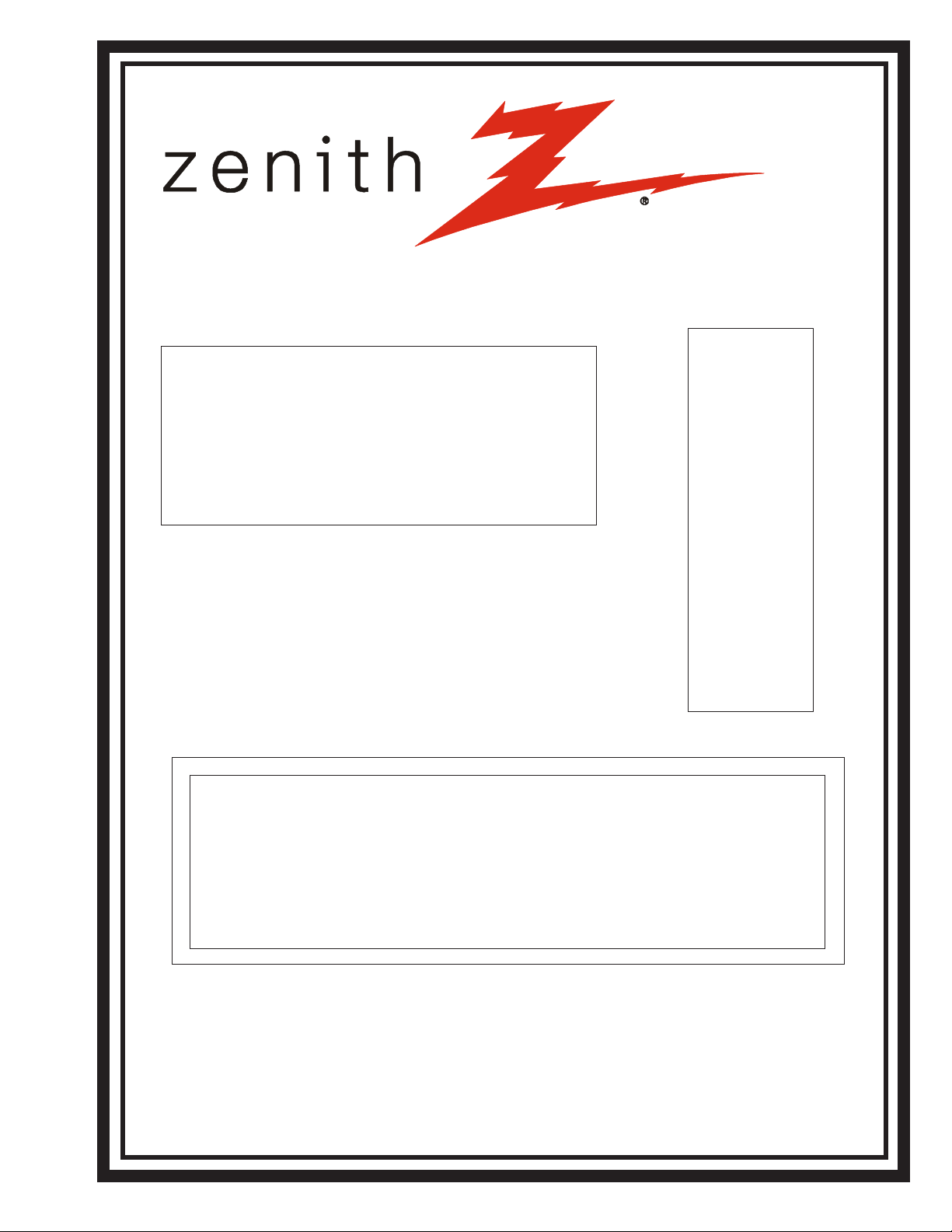
SERVICE MANUAL
Product Type: Consumer Color TV
Chassis: XC
Manual Series: CM154
Manual Part #: 923-03487
Model Line: E
Product Year: 2002
Model Series:
C27A25
C27A25T6
C32A26
C32A26T6
C36A26
C36A26-8
C36A26T6
C36A26T6-8
Printed in U.S.A.
CONTENTS
General Info/Remotes .................................... 1
Factory Menu ................................................ 2
Servicing/Troublshooting ............................... 3
Model Part Lists ............................................ 4
Exploded Views ............................................. 5
Schematics/PCB Layouts ................................. 6
Published by Technical Publications
Zenith Electronics Corporation
201 James Record Road - Huntsville, Alabama 35824-1513
Copyright 2002 by Zenith Electronics Corporation
Page 2
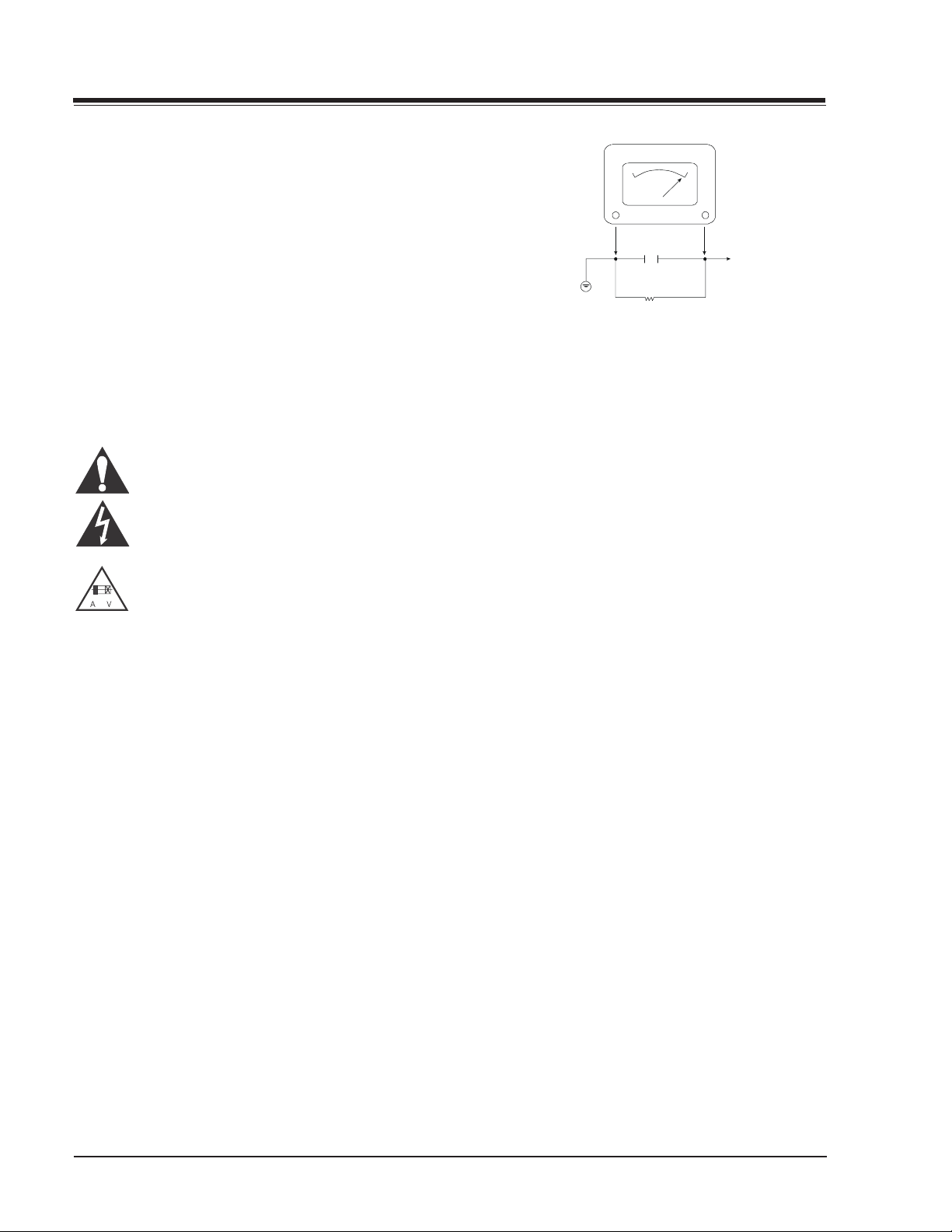
PRODUCT SAFETY SERVICING GUIDELINES FOR AUDIO-VIDEO PRODUCTS
A.C
d
IMPORTANT SAFETY NOTICE
This manual was prepared for use only by properly trained audio-visual service
technicians.
When servicing this product, under no circumstances should the original
design be modified or altered without permission from Zenith Electronics
Corporation. All components should be replaced only with types identical to
those in the original circuit and their physical location, wiring and lead dress
must conform to original layout upon completion of repairs.
Special components are also used to prevent x-radiation, shock and fire hazard.
These components are indicated by the letter “x” included in their component
designators and are required to maintain safe performance. No deviations are
allowed without prior approval by Zenith Electronics Corporation.
Circuit diagrams may occasionally differ from the actual circuit used. This way,
implementation of the latest safety and performance improvement changes into
the set is not delayed until the new service literature is printed.
CAUTION: Do not attempt to modify this product in any way. Never perform
customized installations without manufacturer’s approval. Unauthorized
modifications will not only void the warranty, but may lead to property damage
or user injury.
Service work should be performed only after you are thoroughly familiar with
these safety checks and servicing guidelines.
GRAPHIC SYMBOLS
The exclamation point within an equilateral triangle is intended
to alert the service personnel to important safety information in
the service literature.
The lightning flash with arrowhead symbol within an equilateral
triangle is intended to alert the service personnel to the presence
of noninsulated “dangerous voltage” that may be of sufficient
magnitude to constitute a risk of electric shock.
The pictorial representation of a fuse and its rating within an
equilateral triangle is intended to convey to the service personnel
the following fuse replacement caution notice:
CAUTION: FOR CONTINUED PROTECTION AGAINST RISK OF FIRE,
REPLACE ALL FUSES WITH THE SAME TYPE AND RATING AS MARKED
NEAR EACH FUSE.
SERVICE INFORMATION
While servicing, use an isolation transformer for protection from AC line shock.
After the original service problem has been corrected, check the following:
FIRE AND SHOCK HAZARD
1. Be sure that all components are positioned to avoid a possibility of
adjacent component shorts. This is especially important on items transported to and from the repair shop.
2. Verify that all protective devices such as insulators, barriers, covers,
shields, strain reliefs, power supply cords, and other hardware have been
reinstalled per the original design. Be sure that the safety purpose of the
polarized line plug has not been defeated.
3. Soldering must be inspected to discover possible cold solder joints, solder
splashes, or sharp solder points. Be certain to remove all loose foreign
particles.
4. Check for physical evidence of damage or deterioration to parts and components, for frayed leads or damaged insulation (including the AC cord), and
replace if necessary.
5. No lead or component should touch a receiving tube or a resistor rated at
1 watt or more. Lead tension around protruding metal surfaces must be
avoided.
6. After reassembly of the set, always perform an AC leakage test on all exposed
metallic parts of the cabinet (the channel selector knobs, antenna terminals,
handle and screws) to be sure that set is safe to operate without danger of
electrical shock. DO NOT USE A LINE ISOLATION TRANSFORMER DURING THIS
TEST. Use an AC voltmeter having 5000 ohms per volt or more sensitivity in
the following manner: Connect a 1500 ohm, 10 watt resistor, paralleled by
a .15 mfd 150V AC type capacitor between a known good earth ground
water pipe, conduit, etc.) and the exposed metallic parts, one at a time.
Measure the AC voltage across the combination of 1500 ohm resistor and
.15 mfd capacitor. Reverse the AC plug by using a non-polarized adaptor
and repeat AC voltage measurements for each exposed metallic part. Voltage
measured must not exceed 0.75 volts RMS. This corresponds to 0.5 milliamp
AC. Any value exceeding this limit constitutes a potential shock hazard and
must be corrected immediately.
Good Earth Ground
such as the Water
Pipe, Conduit, etc.
X-RADIATION
1. Be sure procedures and instructions to all service personnel cover the
subject of x-radiation. The only potential source of x-rays in current TV
receivers is the picture tube. However, this tube does not emit x-rays when
the HV is at the factory-specified level. The proper value is given in the
applicable schematic. Operation at higher voltages may cause a failure of
the picture tube or high-voltage supply and, under certain circumstances
may produce radiation in excess of desirable levels.
2. Only factory-specified CRT anode connectors must be used.
3. It is essential that the service personnel have available an accurate and
reliable high-voltage meter.
4. When the high-voltage circuitry is operating properly, there is no possibility
of an x-radiation problem. Every time a color chassis is serviced, the
brightness should be run up and down while monitoring the high voltage
with a meter, to be certain that the high voltage does not exceed the
specified value and that it is regulating correctly.
5. When troubleshooting and making test measurements in a product with a
problem of excessively high voltage, avoid being unnecessarily close to
the picture tube and the high voltage power supply. Do not operate the
product longer than necessary to locate the cause of excessive voltage.
6. Refer to HV, B+, and shutdown adjustment procedures described in the
appropriate schematics and diagrams (where used).
IMPLOSION
1. All direct view picture tubes are equipped with an integral implosion
protection system; take care to avoid damage during installation.
2. Use only the recommended factory replacement tubes.
TIPS ON PROPER INSTALLATION
1. Never install any receiver in a closed-in recess, cubbyhole, or closely
fitting shelf space over, or close to, a heat duct, or in the path of heated
air flow.
2. Avoid conditions of high humidity such as: outdoor patio installations
where dew is a factor, near steam radiators where steam leakage is a factor,
etc.
3. Avoid placement where draperies may obstruct venting. The customer
should also avoid the use of decorative scarves or other coverings that
might obstruct ventilation.
4. Wall- and shelf-mounted installations using a commercial mounting kit
must follow the factory-approved mounting instructions. A product mounted
to a shelf or platform must retain its original feet (or the equivalent
thickness in spacers) to provide adequate air flow across the bottom. Bolts
or screws used for fasteners must not touch any parts or wiring. Perform
leakage tests on customized installations.
5. Caution customers against mounting a product on a sloping shelf or in a
tilted position, unless the receiver is properly secured.
6. A product on a roll-about cart should be stable in its mounting to the cart.
Caution the customer on the hazards of trying to roll a cart with small
casters across thresholds or deep pile carpets.
7. Caution customers against using a cart or stand that has not been listed
by Underwriters Laboratories, Inc. for use with its specific model of
television receiver or generically approved for use with TVs of the same or
larger screen size.
8. Caution customers against using extension cords. Explain that a forest of
extensions, sprouting from a single outlet, can lead to disastrous
consequences to home and family.
. Voltmeter
0.15uF
1500 OHM
10 WA TT
Place this probe
on each expose
metal part.
CM154 XC - SAFETY
i
Page 3
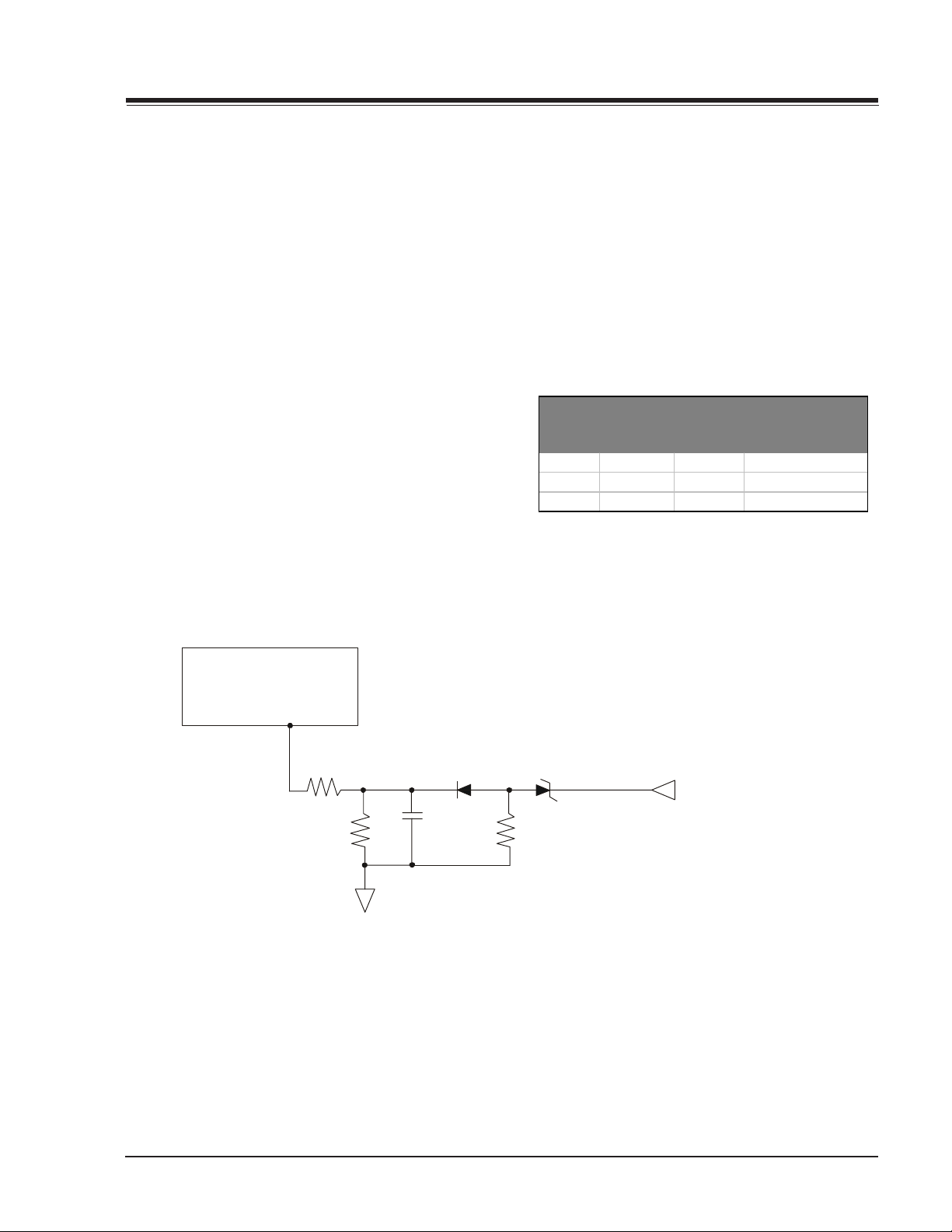
PRODUCT SAFETY SERVICING GUIDELINES FOR AUDIO-VIDEO PRODUCTS
SHUTDOWN CIRCUIT THEORY OF OPERATION
The HV shutdown network feeds the shutdown or X-ray
protection input, pin 29, of ICX2200 video processor
IC. To perform the shutdown or activate the X-ray protection requires getting +3.5 VDC or more (threshold is
3.5 VDC) on pin 29.
A pulse voltage is derived from the sweep transformer
(TX3201 pins 5 & 6) and applied to a half wave rectifier
circuit (DX3001 & CX3001). This DC voltage is supplied
to a precision resistor divider, which sets the HV shutdown point.
This voltage is applied to the Zener diode ZDX3002 12.0V.
The resulting voltage from the Zener diode and the general-purpose diode is supplied to a DC filter (CX3000
RX3002) and finally to pin 29 through RX3000M.
The Zener Diode’s function is to keep a constant voltage
on its terminals. Since the Zener is in series with the
ICX2200 (see the figure below) an excess of voltage will
appear on pin 29. So, if the voltage coming from the
sweep increases drastically (as the HV does), the threshold voltage on pin 29 of ICX2200 should be reached and
the TV set will turn off immediately.
NOTE: If a SHUTDOWN test is performed, the
microcontroller will turn the TV off. The set will
not turn on until it is unplugged and then
plugged back in (resets the microcontroller).
The table below contains specifications for the Shutdown Circuit:
SCREEN
SIZE
27 28.0 30.0 36.0
32 30.0 32.0 37.0
36 30.0 32.0 37.0
HV NOM KVHV MAX
KV
PHASE III HV
SHUTDOWN LIMIT
ZERO BEAM
Video Processor
ICX2200
P29
RIN
Rl2
RX3001M
GND
XC CHASSIS
SHUT DOWN CIRCUIT
DX3005
C
CX3000
ZDX3004
RL1
RX3002
FROM_RESISTOR_DIVIDER
CM154 XC - SAFETY
ii
Page 4
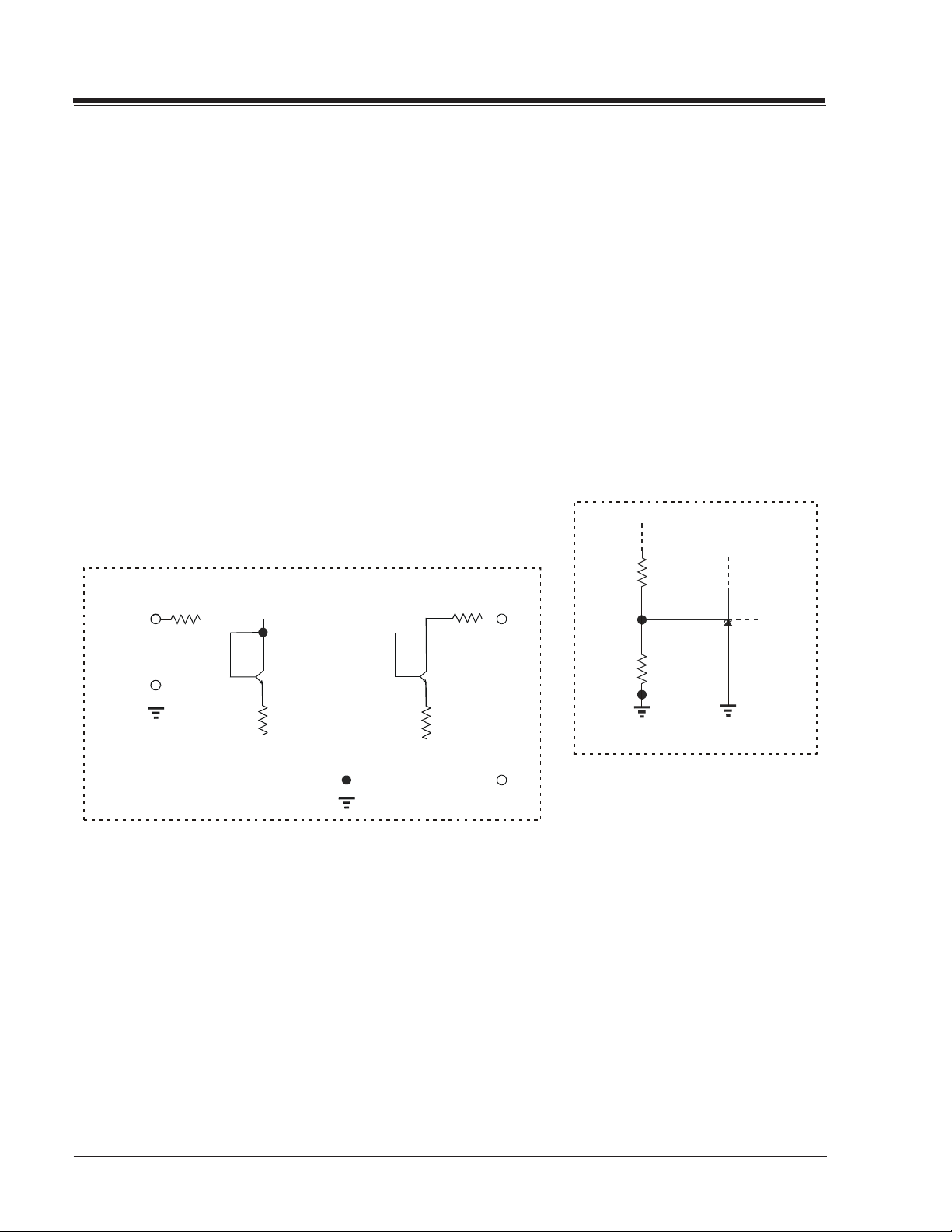
PRODUCT SAFETY SERVICING GUIDELINES FOR AUDIO-VIDEO PRODUCTS
SHUTDOWN CIRCUIT TEST
Equipment required:
a) K.V. DC meter (0 to 40 KV, high Z).
b) External variable power supply (0V to 8 VDC).
c) Shutdown Circuit.
Apply a voltage signal of an external power supply
through the shutdown circuit (Refer to Figure shown
below). Connect an accurate high voltage meter between
the picture tube anode and chassis ground. Access the
Video Menu and adjust Brightness and Contrast controls
for minimum screen luminance. Wait until the Video Menu
or display disappears. Read the high voltage meter,
ramping up the external power supply from 0 to 8 volts,
until the circuit shutsdown.
AV SHUTDOWN EXTERNAL
R1
100 Kohm
Red
External Pow er
Supply
0 - 8 Volts
Black
Q2
121-01187
R2
1 Kohm
SAFETY CIRCUIT TEST PROCEDURE
Equipment required:
a) K.V. DC meter (0 to 30 KV, high Z).
b) Video Generator
Before turning the TV on, connect the HV meter’s nega-
tive probe (-) to ground (DAG ground recommended)
and the positive probe (+) in the anode of the CRT.
Apply a video signal or tune the TV to a crosshatch pattern (either Lion or Convergence). Access the Video Menu
and adjust Brightness and Contrast controls for minimum screen luminance. Wait until the Video Menu or
display disappears. Now, the high voltage meter shows
HV @ 0 beam.
MODULE
RX3704
182K
1 Kohm
Q1
121-01187
R4
220 Ohm
R3
White
White
RX3705
3.57K
Black
ICX3406
Black
CM154 XC - SAFETY
- iii -
Page 5
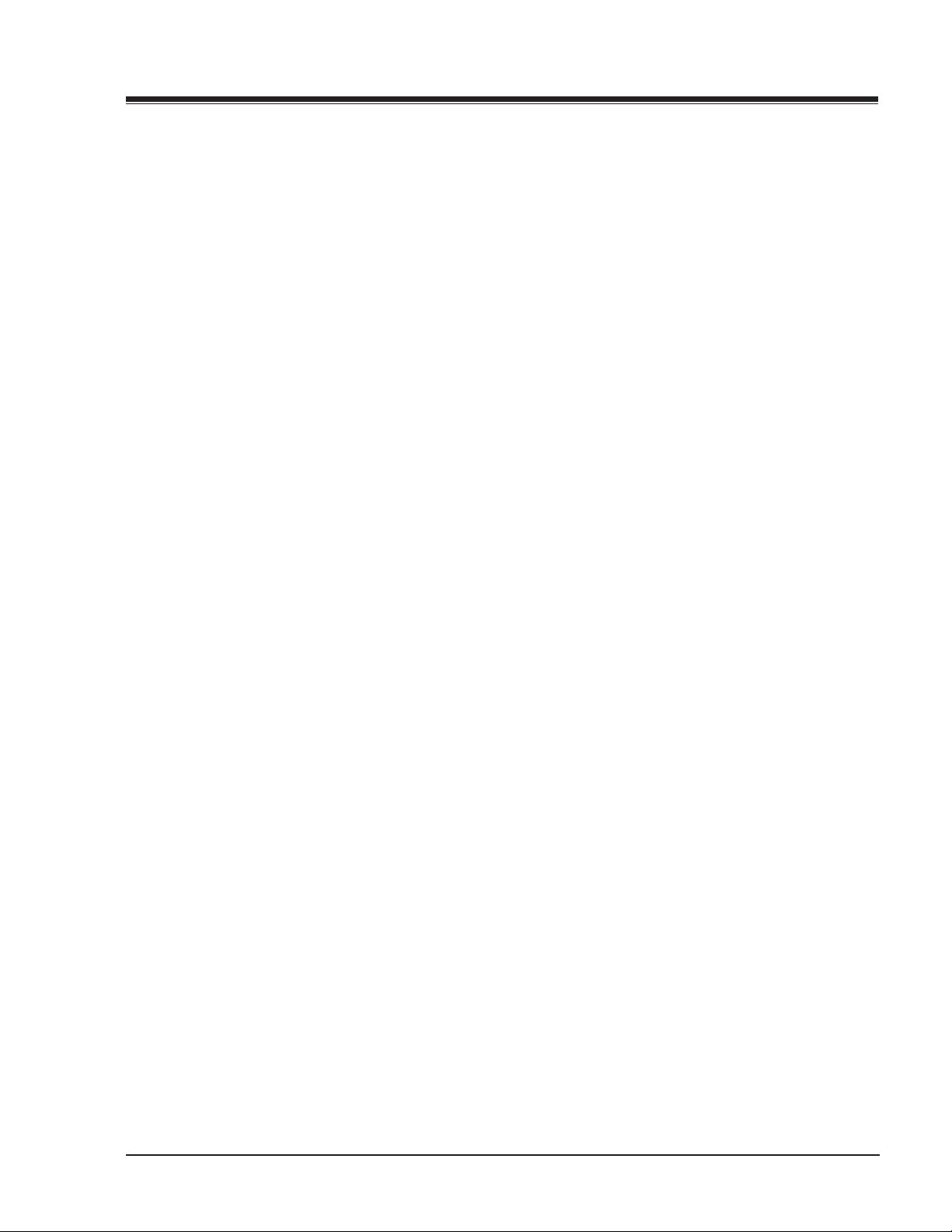
TABLE OF CONTENTS
SECTION 1 .................... OVERVIEW
OVERVIEW ..................................................... 1-1
INTRODUCTION ...............................................1-1
REMOTES ....................................................... 1-2
MBR3457T REMOTE CONTROL ......................... 1-2
MBR3458T REMOTE CONTROL ......................... 1-3
REMOTE PROGRAMMING ................................1-4
PROGRAMMING CODES .................................. 1-5
USER MENUS 905-10525 ..................................1-8
SET UP MENU ............................................. 1-8
SOURCE MENU........................................... 1-10
VIDEO MENU ............................................. 1-10
AUDIO MENU ............................................ 1-11
PARENTAL CONTROL.................................... 1-11
SPECIAL MENU .......................................... 1-12
SECTION 2 ............. FACTORY MENU
FACTORY MENU ADJUSTMENTS ...........................2-1
FACTORY MENU SETTING ................................... 2-3
SECTION 3 ....................SERVICING
GENERAL INFORMATION ....................................3-1
COMPONENT-LEVEL SERVICING ....................... 3-1
ADJUSTMENTS ................................................3-2
G2 ADJUSTMENT ......................................... 3-2
ADJUSTMENT OF RGB CUTOFF ........................ 3-2
IF AND AUDIO SERVICING ................................. 3-2
VIDEO DETECTOR .........................................3-2
AGC DELAY ................................................. 3-2
MTS STEREO DECODER ALIGNMENT ..................3-2
STEREO LEVEL ADJUSTMENT .......................... 3-2
PURITY & CONVERGENCE SETUP PROCEDURE .........3-3
PRELIMINARY SETUP .................................... 3-3
PURITY ADJUSTMENT ................................... 3-3
CONVERGENCE ADJUSTMENT ...........................3-3
VERTICAL-TILT WEDGE ADJUSTMENT................3-4
HORIZONTAL-TILT WEDGE ADJUSTMENT ............ 3-4
UNUSUAL TILT CASE.....................................3-4
MODIFICATION ............................................3-4
MODIFICATION ............................................3-4
SECTION 4 ........................... PARTS
MODEL PARTS .................................................4-1
COMPONENT PARTS LIST ................................... 4-3
SECTION 5 .......... EXPLODED VIEWS
27V TABLE TOP EXPLODED VIEW ............................... 5-1
32V TABLE TOP EXPLODED VIEW ............................... 5-2
36V TABLE TOP EXPLODED VIEW ............................... 5-3
SECTION 6 .................. SCHEMATICS
INTERCONNECT DIAGRAM ......................................... 6-1
POWER SUPPLY ....................................................... 6-2
AUDIO PROCESSOR ................................................. 6-3
MAIN PROCESSOR ................................................... 6-4
VIDEO PROCESSOR .................................................. 6-5
HORIZONTAL/VERTICAL DEFLECTION ........................... 6-6
JACK AND SWITCH CIRCUIT ...................................... 6-7
VIDEO OUPUT ........................................................ 6-8
COMB FILTER MODULE ............................................. 6-9
PIP MODULE ........................................................ 6-10
PCB LAYOUT ........................................................ 6-11
SMD LAYOUT ........................................................ 6-12
CM154 XC - TOC
TOC-1
Page 6
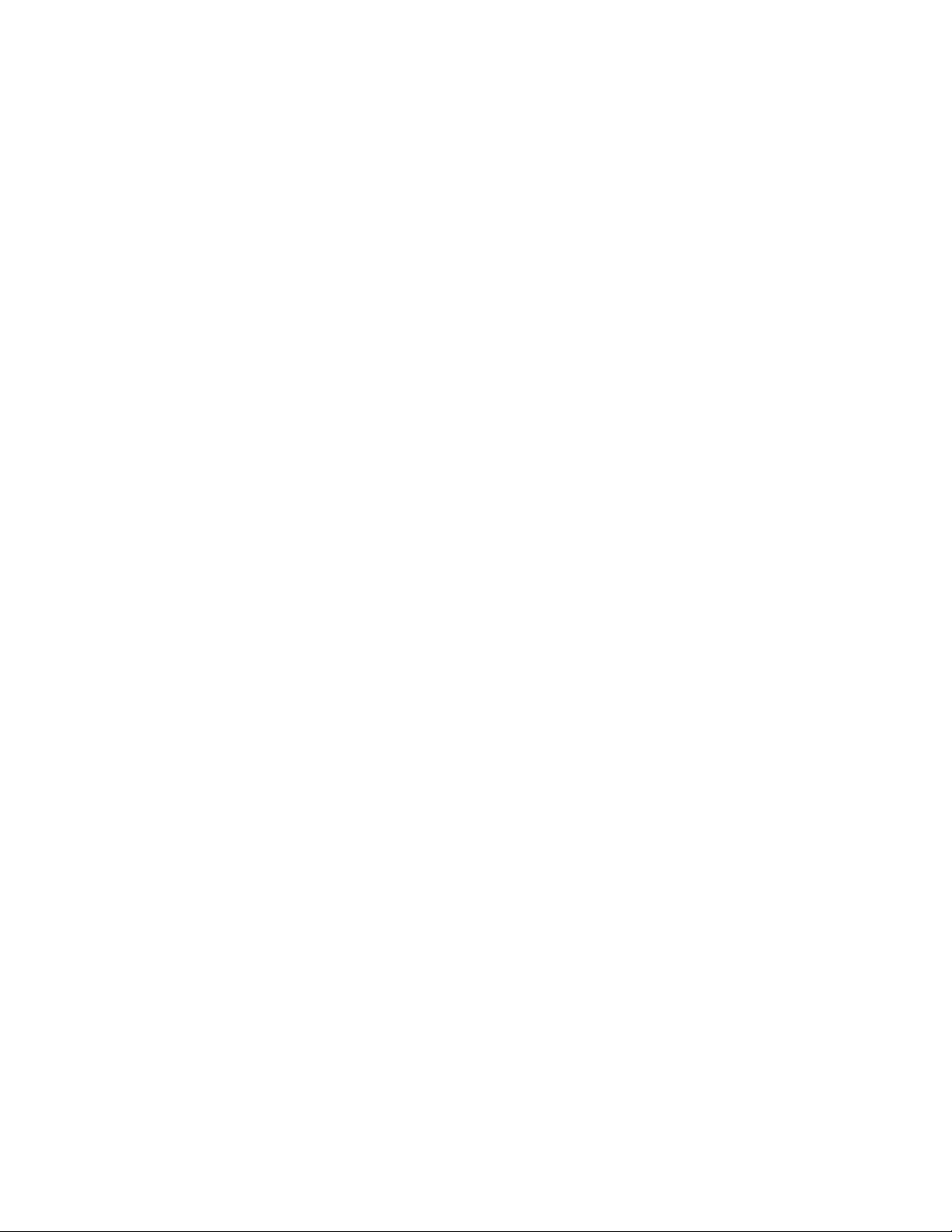
- TOC-2 -
Page 7
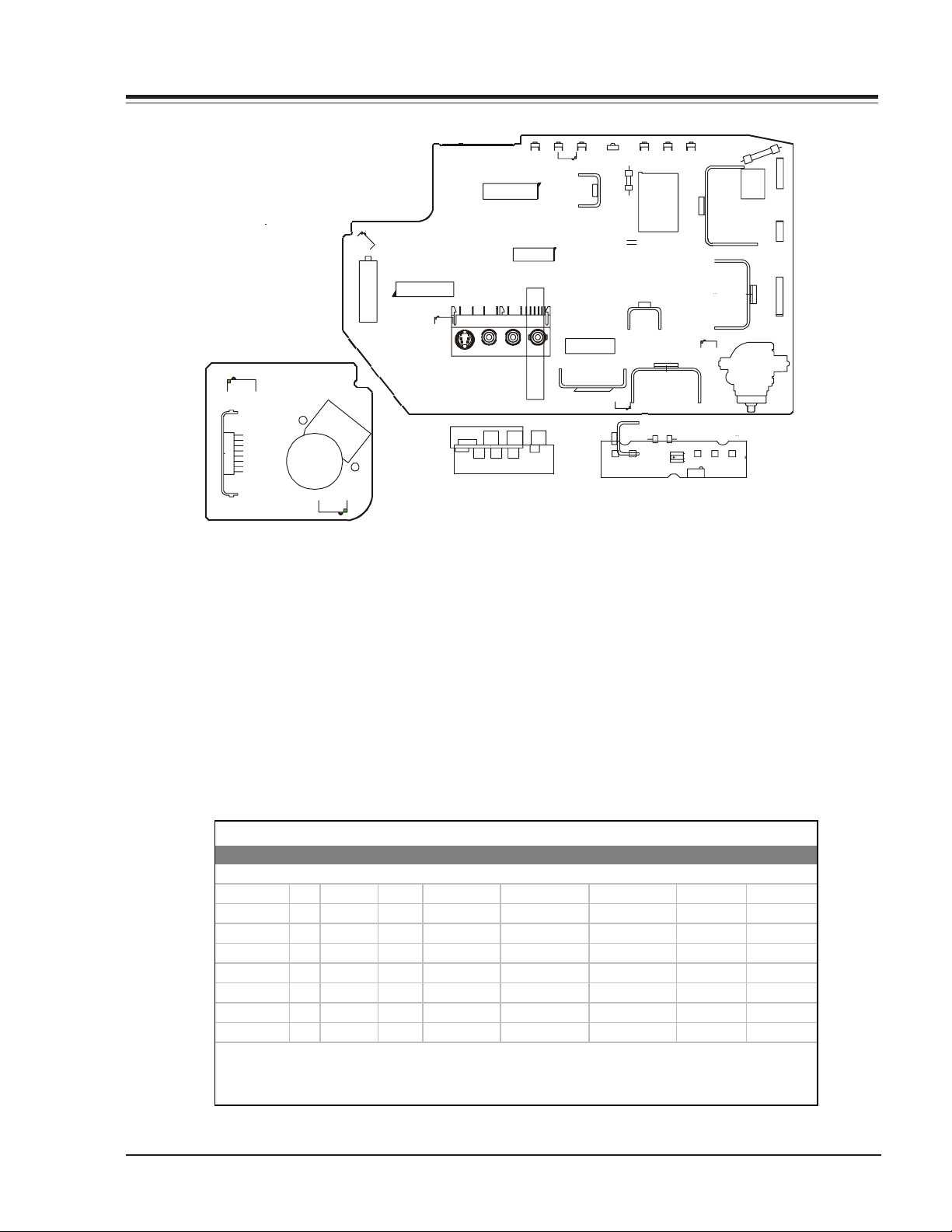
OVERVIEW
A
T
J
SECTION 1
OVERVIEW
5C2
IC5100
2K6
IC2500
W1300
ICX3802
IC1400
FX3602
TX3601
C
EB
ICX2100
800IC
MENU
IR1
VOL-DWN
CH-DWNCH-UP
OUT
VCC
GND
SW2
SW6 SW3
6K2
IC6000
G2
DAG1
1
ICX2200
1
2C5
WT1200
R-OUT
G-OUT
B-OUT
GND
V1
GND
Y1
C1
S1
1
CRT
5F2
FRONT JACK
YC
VIDEO RIGHT LEFT
-19268
FX3401
LX3401
3202
ON/OFF
SW1SW4
3R8
3T8
BCE
3Y3
Tx3201
IC3612
QX
2F5
SW5
VOL-UP
INTRODUCTION
The XC chassis is a single sided printed circuit board (PCB) very similar to the CA Chassis. During the manufacturing
process, the microprocessor will be programmed for any added features. Additional plug in boards with Jack Packs will
be added to the chassis to accommodate the different features: Stereo, Mono, Video/Audio in, etc.
The ICX2200 integrated circuit (IC) handles all of the audio/video, sync, and drive processing. The IC6000 is the main
microprocessor and the IC6001 is the EEROM memory. The keyboard and IR detector are tied directly to the IC6000. The
IC2100 handles the vertical sweep. At power on, voltages for the vertical and video output circuit are derived from this
sweep circuit.
Feature and component information is listed below for each of the XC models.
XC Chassis Model Information
MODEL SCR CABINE
C27A25 27 TableTop 6 1 Tuner PIP
C27A25T6
C32A26
C32A26T6
C36A26
C36A26-8
C36A26T6
C36A26T6-8
All Sets Feature: Picture-In-Picture, Digital Comb Filter, 530 lines of resolution, 6 A/V Jacks (plus 4 front jacks),
EZ Feature Packag e, MTS/SAP au dio, SEQ Fron t Surround, Universal Remote, XDS and V-Chip Functionality.
CM154 1-1 XC - OVERVIEW
27 TableTop 6
32 TableTop
32 TableTop
36 TableTop
36 TableTop
36 TableTop
32 Console
ACKS PIP MODULE REMOTE MICRO OP GUIDE
MODULE LEVEL REPAIR
1 Tuner PIP
009-2165
809-10551
124-00233-05 905-10525
124-00233-05 905-10660
6 2 Tuner PIP 009-02168 124-00233-06 905-10528
62 Tuner PIP
62 Tuner PIP
62 Tuner PIP
62 Tuner PIP
62 Tuner PIP
P009-02214
009-02170
009-02170-01
809-10558
809-10559
124-00233-06 905-10661
124-00233-06 905-10528
124-00233-06 905-10528
124-00233-06 905-10661
124-00233-06 905-10661
206-03590
206-03590
206-03591
206-03591
206-03591
206-03591
206-03591
206-03591
Page 8
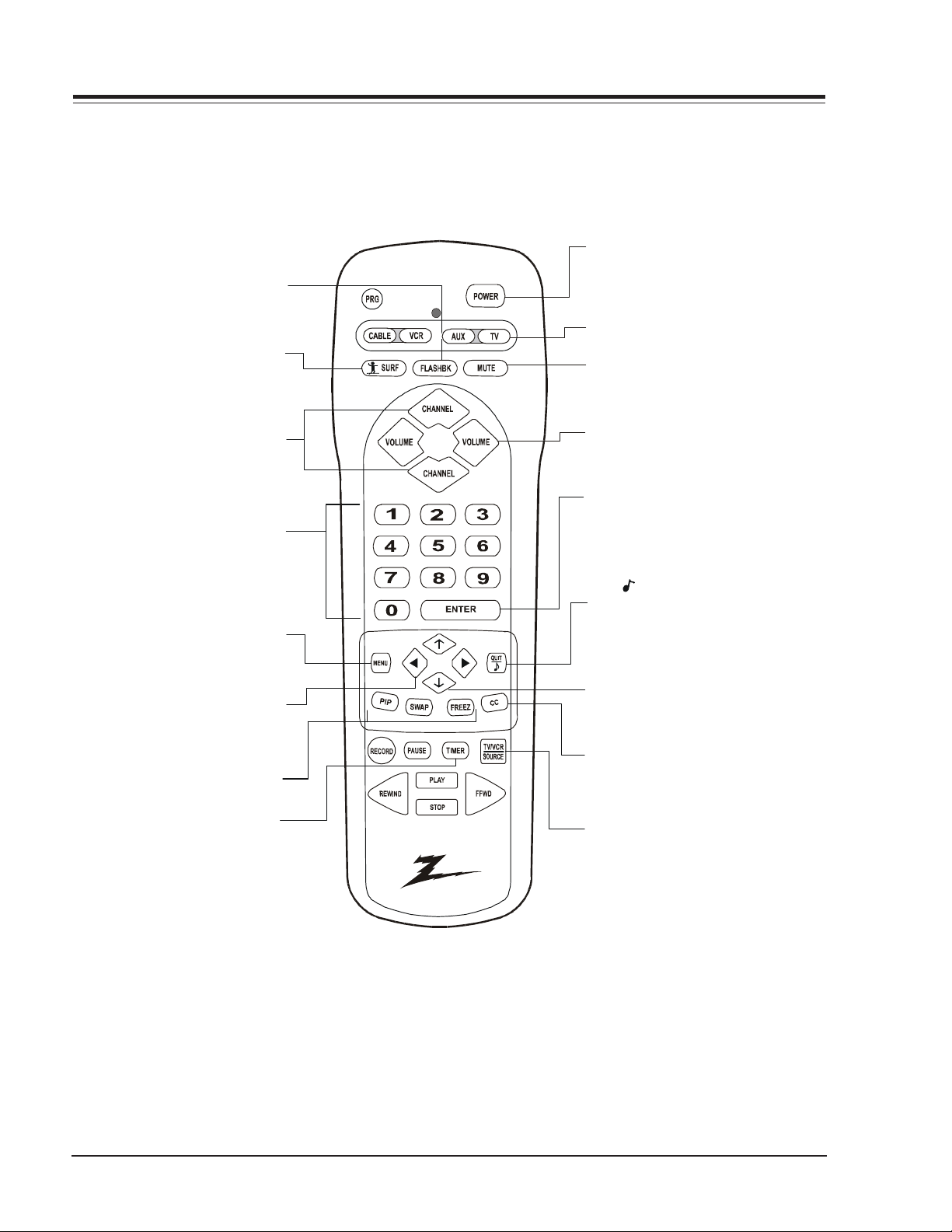
REMOTES
FLASHBK (Flashback)
Returns to previous Channel.
SURF
Turns Surf Ch annel On/Off
MBR3457T REMOTE CONTROL
POWER
Turns TV On or Off.
MODE
Selects the r emote's mode of operation
MUTE
Turns soun d O ff an d O n
whil e pi cture remains.
CHANNEL (Up/Down)
Selects ne xt channel in
TV’s memory. Press
and hold t o r epe at .
NUMBER PAD
Selects ch an nels directly.
MENU
Displays menus for TV
and other options.
LEFT/RIGHT ARROWS
Choose s and shows the
desired menu option.
PIP, PIPCh, FREE Z
Picture in Picture functions
TIMER
Displ ays the Sleep T imer menu .
Press repeatedly to set desired
TV shut-off time.
VOLUME (Left/Right)
Increases TV’s sound level.
ENTER
Shows Channel/Time, enters
channe l , or r em oves any
on-screen men us.
QUIT/ (Three Functions Key)
Exits from on-screen displa y, turns
the sound enhancement feature on
or off, and swi tches audio between
Main source and PIP source.
UP and DOWN ARROWS
Moves hi ghlighted bar within
menu to select an option.
CC
Displays closed caption menu.
TV/VCR SOURCE
Steps through source options.
MBR3457T
924-10084
CM154 1-2 XC - REMOTES
Page 9
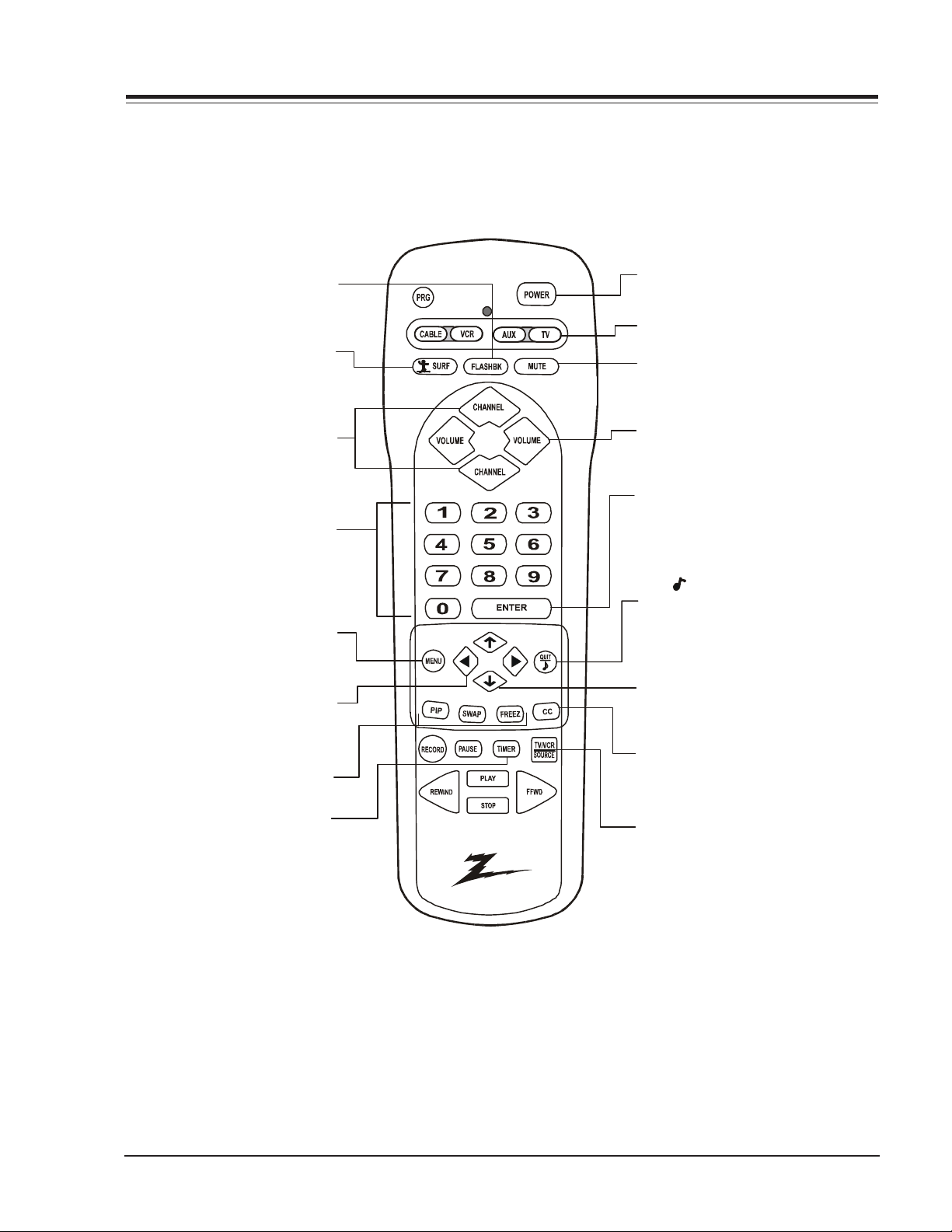
MBR3458T REMOTE CONTROL
FLASHBK ( Flashback)
Returns to previous Channel.
SURF
Turns Surf Channel On/Off
CHANNEL (Up/Down)
Selects ne xt channel in
TV’s memory. Press
and hold t o r epe at .
NUMBER PAD
Selects ch annels directly.
MENU
Displays menus for TV
and other options.
LEFT/RIGHT ARROWS
Chooses and shows the
desi r ed menu option.
PIP , SWAP, FREEZ
Picture In Picture functions
TIMER
Displ ays the Sleep Timer me nu.
Press repeatedly, t o set desir ed
TV shut-off time.
POWER
Turns TV On or Off.
MODE
Selects the remote's mode of operation
MUTE
Turns soun d O ff an d O n
whil e pi cture remains.
VOLUME (Left/Right)
Increases TV’s sound level.
ENTER
Shows Channel/Time enters
channe l or r em oves any
on-screen men us.
QUIT/ (Three Functions Key)
Exits from on-screen displa y, turns
the sound enhancement featur e on
or off and sw itc hes audio between
Main source and PIP source.
UP and DOWN ARROWS
Moves hi ghlighted bar within
menu to select an option.
CC
Displays closed caption menu.
TV/VCR SOURCE
Steps through source options.
MBR3458T
924-10085
CM154 1-3 XC - REMOTES
Page 10
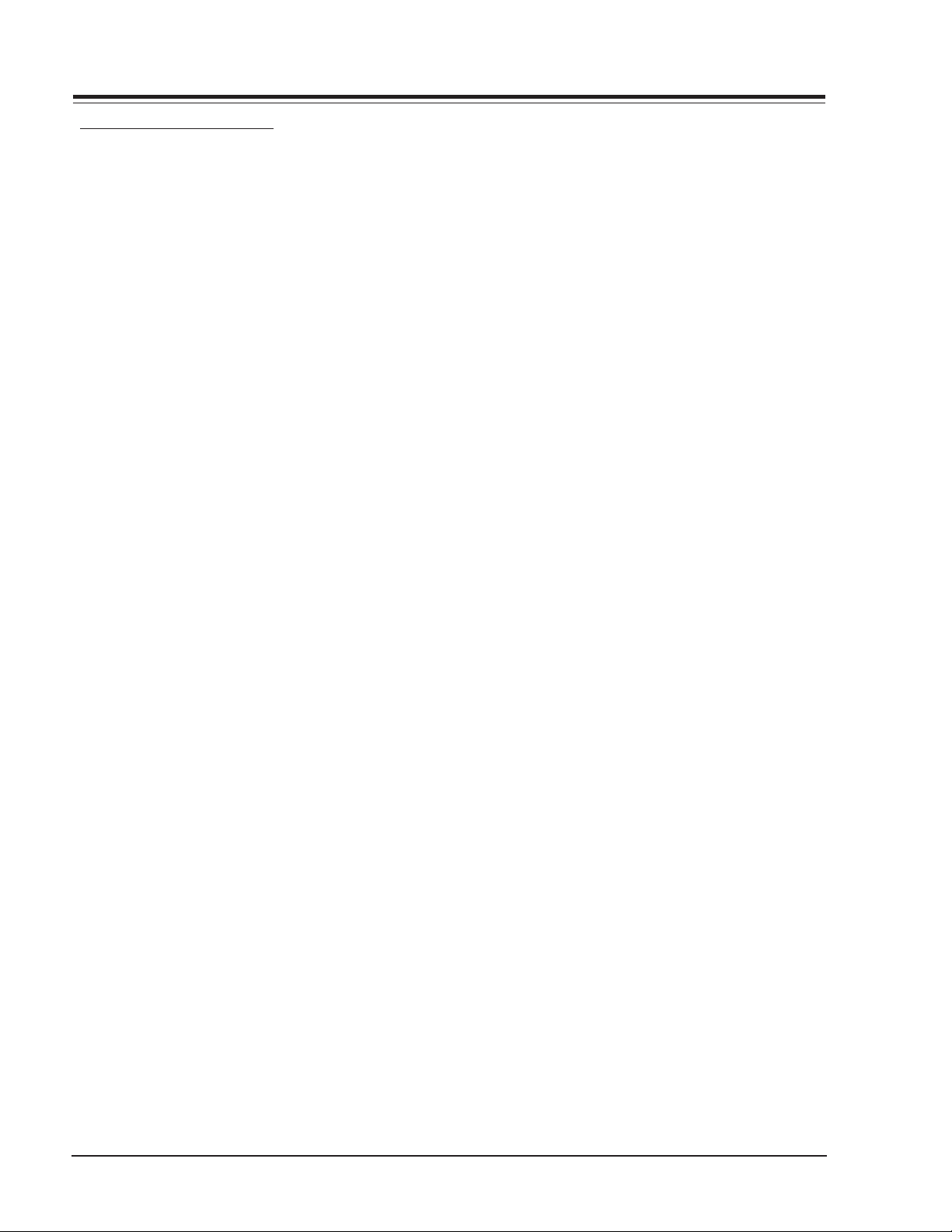
REMOTE PROGRAMMING
PROGRAMMING INSTRUCTIONS
If you’re using Zenith products, the remote is already
programmed for most common codes: TV = 101, VCR =
201, CABLE = 353, and AUX = 401. For other brands, or
if your remote fails to control your Zenith products,
you’ll have to program the remote.
Make sure the batteries are installed and follow these
steps for each product:
1. Press and hold PRG using a blunt pointed object.
Release PRG after the indicator light turns on.
2. Press and release the device key for the product
being programmed (CATV, VCR, AUX, or TV).
3. Enter the 3-digit product code from the chart on
the next page.
4. Press and release ENTER to save the code.
5. Point the remote at the product and press POWER
to test the product’s operation. If it does not turn
on, reprogram the remote using a different code.
AUTO FIND
If none of the codes in the code table operate your
equipment, use Auto Find to search for the proper
code.
1. Turn on the product you want to operate.
2. Press and hold PRG using a blunt pointed object.
Release PRG after the indicator light turns on.
3. Press the key to be programmed (CATV, VCR, AUX,
or TV).
4. Enter “000”, then press ENTER within two seconds.
Auto Find is active after the indicator light flashes
and remains lit.
5. Point the remote at the product.
6. Press and release POWER repeatedly, about once a
second, until your product turns Off. The indicator
light turns off when you press POWER and on when
you release it.
7. Once the product turns off, press ENTER
immediately to save the code. The indicator light
flashes to indicate the code has been saved.
8. Press POWER to turn On your product.
9. Test your product. If the remote fails to operate
the functions you use most often, use Auto Find
again to search for a better code. (Auto Find
resumes its search after the last code that was
entered and saved in step 7).
NOTE:
If the indicator light stays on as you press POWER,
Auto Find has tried all of the codes. If the product
you want to control has not turned off, this
remote will not work with that product. To cancel
Auto Find, press PRG at any time during Auto
Find.
CABLE BOX
This remote can control the cable/converter box volume
and muting (instead of the TV’s) if available on your
equipment.
1. Program the cable/converter box normally.
2. After programming the cable/converter box, Press
and hold PRG again using a blunt pointed object.
Release PRG after the indicator light turns on.
3. Press and release the same button used in set 1.
4. This time, enter the special code 3-9-9 instead of
the product code.
5. Press and release ENTER to save.
VOLUME OVERRIDE
These remotes can override TV, VCR, or Video Disk Player
volume functions with an amplifier’s volume and
muting.
1. Program the amplifier normally.
2. After programming the amplifier, Press and hold
PRG again using a blunt pointed object. Release
PRG after the indicator light turns on.
3. Press and release the device button whose volume
control is to be replaced by the amplifier volume
control. For example, pressing TV will operate the
amplifier’s volume while the remote is in TV mode.
4. This time, enter the special code 4-9-9 instead of
the product code.
5. Press and release ENTER to save.
AUXILIARY CAPABILITY
This remote can control up to seven devices. If the
remote has been programmed for four components
using the TV, VCR, CABLE and AUX keys, you may also
program it for up to three additional using AUX+1,
AUX+2 and AUX+3.
TO PROGRAM AUX+1, AUX+2, AND AUX+3
1. Locate three-digit code for product in code table.
2. Press and hold PRG until indicator lights up.
3. Press the AUX and 1 simultaneously to select
AUX+1.
4. Enter a three-digit code, then press ENTER. The
indicator light should flash, then turn off to
indicate code is accepted. If the light stays on,
repeat steps 3 and 4 or try a different code.
5. Repeat steps 2-4 for AUX+2 and AUX+3.
6. Write the codes on the label inside battery
compartment for future reference. Hold down AUX
and press 1, 2, or 3 access AUX+1. +2 or +3 mode.
CM154 1-4 XC - REMOTES
Page 11
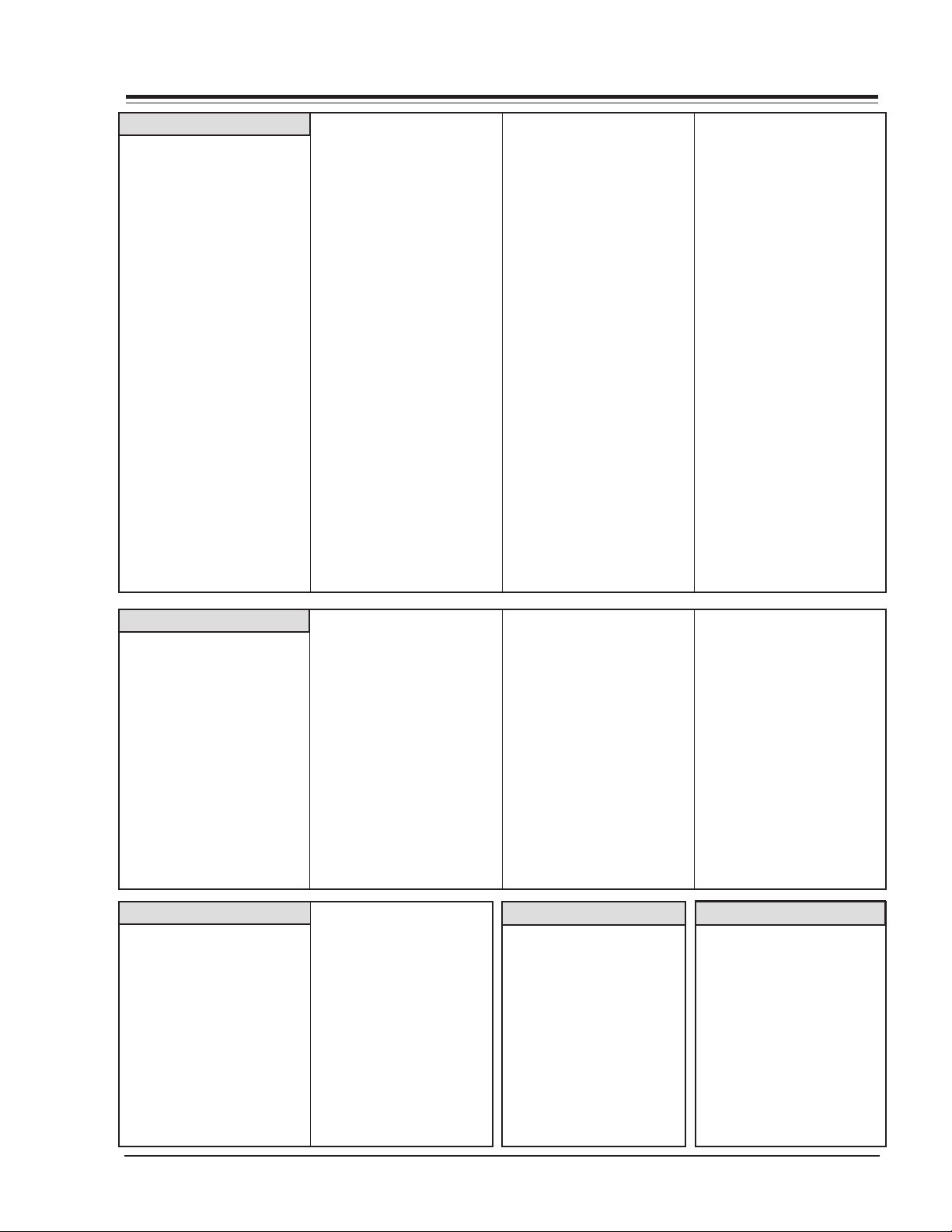
REMOTE CODES
TV
Admiral 116, 121, 130,
133
Akai 104
Amark 103, 146
AOC 104
Bell & Howell 121
Broksonic 131, 136, 182
Candle 139
Centurion 119
Citizen 121, 139
Contec 141
Coronado 103
Crown 103
Curtis Mathis 116, 119, 121
Daewoo 149, 159
Daytron 119
Elektra 121
Emerson 103, 104, 123,
124, 131, 136,
145, 176
Fisher 109, 118
GE 106, 107, 114,
116, 117, 161
Goldstar 103, 104, 119,
147, 184
Hitachi 102, 103, 129,
163, 121
Inteq 101
J.C. Penney 104, 110, 114,
117, 119
JVC 125, 132, 164
KMC 103
KTV 103, 104, 138
Kurazai 121
LG 184
Lodgenet 121
Logik 121
LXI 133, 137
Magnavox 103, 112, 113,
117, 119, 127,
128, 130, 139,
165
Majestic 121
Marantz 104, 120, 155
Megatron 146
Memorex 121
MGA/Mitsubishi 104, 119, 120,
130, 133, 140,
155, 169, 178
Montgomery 103, 104, 105,
Ward 113, 114, 119,
121, 130, 133
NEC 104, 119
Orion 176
Panasonic 106, 107, 160,
166
Philco 103, 104, 112,
113, 139
Philips 112, 113
Pioneer 135
Portland 103
ProScan 116, 157, 162,
167
Quasar 106, 107
RCA 104, 116, 126,
157, 161, 162,
167, 168
Realistic 105, 123, 124
Sampo 119
Samsung 103, 119, 134,
141
Sanyo 108, 109, 118
Scott 119, 124
Sears 103, 108, 109,
110, 111, 118,
134
Sharp 103, 105, 122,
133, 137, 156,
169
Signature 2000 103, 104, 105,
113, 114, 119,
121, 130, 133
Sony 115, 143, 151,
170
Soundesign 139
Sylvania 112, 113, 117,
119, 127, 128,
139
Tatung 106
Teknika 103, 112, 121,
124, 139
Telerent 103, 121
Toshiba 110, 111, 134,
171
XR1000 121, 154
Yorx 119
Zenith 101, 121, 142,
149, 152, 177
Zenith Star Sight 175
Audio CD
ADC 940
ADO 939
Aiwa 938
Akai 409, 424, 937
Carver 510
Crown 410
Denon 411, 935
Dynatech 953
Emerson 952
Fisher 412, 438, 933,
951
GE 932
TV/VCR Combo
Adventura 154
Daewoo 148
Emerson 158
Funai 154
Goldstar 153, 172
Hitachi 154
LXI 154
Magnavox 173, 181
Goldstar 460
Harman/ Kardon 413
Hitachi 950
JVC 415, 949, 954
Kenwood 412, 416, 417,
441, 931, 948
Luxman 930
Magnavox 421, 422, 433,
434
Marantz 929, 957
MCS 928
Mitsubishi 423, 424, 927
NAD 425, 426, 447
Nakamichi 427, 428, 925,
926
Panasonic 174
RCA 179
Samsung 180
Sansui 182
Sharp 179
Sylvania 154
Symphonic 154
Zenith 150, 153, 154,
172
NEC 429
Onkyo 430, 923, 924,
946
Optimus 920, 921, 922
Panasonic 431, 432, 945
Philips 421, 433, 434
Pioneer 431, 435, 944
Quasar 432
Radio Shack 431, 436, 439,
440, 441
RCA 437, 943
Sanyo 438, 439
Scott 440
Sears 936
Laser Disc
Denon 402, 403
Mitsubishi 403
Pioneer 402, 403, 405
Sanyo 401
Sony 404
Zenith 401
Sharp 441, 442
Sherwood 449
Sony 420, 443, 444,
445, 934, 962
Soundesign 461, 498, 501,
502, 901, 902
Sylvania 433
Teac 418, 419, 446
Technics 432, 459
Toshiba 447, 915, 961
Yamaha 414, 448, 941,
942
Zenith 460, 461, 498,
501, 502, 901,
902
Audio Cassette
Denon 455
Harman/Kardon456
JVC 457
Kenwood 450
Onkyo 458
Philips DCC 454
Pioneer 451, 478
Sony 452
Technics 454, 497
Yamaha 453
CM154 1-5 XC - REMOTES
Page 12
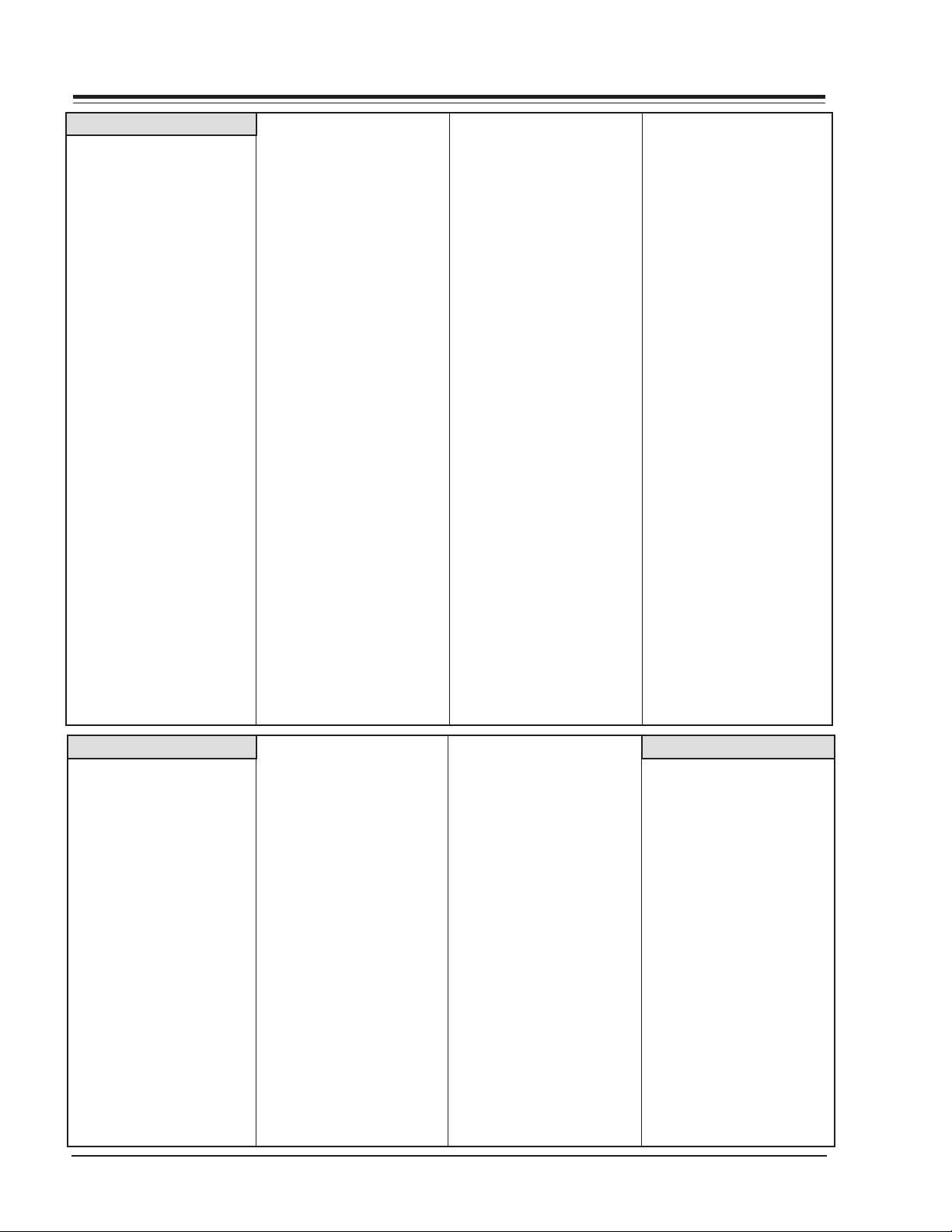
REMOTE CODES
VCR
Admiral 208, 261
Adventura 231
Aiwa 231
Akai 223, 238, 241,
292, 717, 718,
719, 720
Audio 202, 206, 218,
Dynamics 247, 726
Bell & Howell 206, 247
Broksonic 221, 226, 233,
250, 255, 729
Candle 727
Canon 214, 704
Capeheart 728
Citizen 209, 727
Craig 212
Criterion 239
Curtis Mathis 214, 259, 266,
725, 727
Daewoo 244, 246, 248,
254, 703, 729
Daytron 236, 246
DBX 202, 218, 726
Electrochrome 730
Emerson 203, 209, 221,
223, 226, 233,
235, 243, 250,
293, 721, 722,
729, 730, 731,
732
Fisher 211, 212, 213,
247, 265, 274
Funai 231
GE 214, 216, 220,
266, 282, 701,
702
Goldstar 209, 253, 273
Go Video 256, 262, 263,
275, 700
Harmon/Kardon 296
Hitachi 215, 231, 257,
270, 273, 292,
705, 706, 707,
708
Instant Replay 214, 227
Inteq 273
J.C. Penney 214, 215, 218,
227, 268, 726
Jensen 292
JVC 202, 224, 225,
258, 263, 268,
292, 299, 726
Kenwood 202, 268, 292,
726, 727
Logik 239
LXI 209, 231
Magnavox 207, 214, 231,
275
Marantz 207, 218, 267,
268, 726, 727
Marta 209
Memorex 206, 212, 214,
231, 298
MGA 297, 730
Mitsubishi 204, 222, 252,
264, 276, 277,
278, 279, 280,
296, 297, 730
Montgomery 208, 214, 216,
Ward 219, 231, 249,
291, 730
Multi T ech 239, 727
NEC 202, 218, 267,
268, 269, 281,
292, 709, 726
Optimus 208, 209, 259
Orion 233, 250
Panasonic 214, 245, 251,
259, 713, 714,
715, 716
Pentax 215, 708, 727
Philco 207, 214, 275
Philips 207, 214, 227
Pioneer 210, 215, 282,
726
Portland 246, 727
Pro Scan 216, 260, 266,
282, 725
Quasar 214, 259, 295
Radio Shack 213, 265, 730
RCA 215, 216, 220,
227, 228, 240,
242, 244, 249,
260, 266, 282,
283, 284, 285,
286, 287,288,
708, 710, 711,
725
Realistic 206, 208, 212,
213, 214, 231,
265, 730
Saisho 722
Salora 297
Samsung 220, 230, 238
Sansui 239, 289, 292,
709, 726
Sanyo 206, 212, 247,
294
Scott 204, 205, 233,
243, 290, 729
Sears 206, 209, 211,
212, 213, 215,
265, 274
Sharp 208, 261, 272,
730
Shintom 239
Signature 2000 208, 214, 216,
219, 231, 249,
261
Sony 217, 232, 237,
274, 723, 724
Sylvania 207, 214, 227,
275, 297
Symphonic 231
Tashiko 209
Tatung 202, 268, 292
Teac 202, 231, 268
Teknika 209, 234, 272
Toshiba 205, 213, 215,
271, 274, 290,
297
XR1000 239
Vector 204, 218, 726,
727
Victor 726
Video Concepts726, 727
XR-1000 243
Yamaha 202, 218, 726
Zenith 201, 224, 225,
229, 237
Audio Tuner/Amp
Citizen 914
Denon 462, 463
Fisher 464
GE 916
Goldstar 460, 474
Harman/Kardon 465
Hitachi 919
JVC 420, 466, 484,
908
Kenwood 468, 469, 484,
506
Luxman 467
Marantz 472, 503, 903,
913
Memorex 485
Nad 904
Nakamichi 493
Onkyo 473, 471, 906
Optimus 905
CM154 1-6 XC - REMOTES
Panasonic 912
Philips 475, 476
Pioneer 470, 477, 478,
479, 485, 907
Proton 910
Quasar 912
Radio Shack 487, 488
RCA 909
Realistic 480
Sanyo 481
Scott 482
Sharp 483, 917, 918
Sherwood 487, 488, 900
Sony 486, 489, 490,
491, 492
Soundesign 461, 498, 501,
502, 901, 902
Teac 494, 495
Techniques 497, 509, 567,
912
Toshiba 915
Victor 908
Yamaha 496
Zenith 460, 461, 498,
501, 502, 504,
505, 901, 902
DVD
ADC 940
Denon 523, 524
Dynatech 953
Emerson 952
Fisher 951
Hitachi 950
JVC 949, 954, 965
Kenwood 948
Marantz 521, 947
Mitsubishi 525, 964
Onkyo 946
Panasonic 523, 524, 945
Philips/Magnavox 521
Pioneer 527, 944, 963
Proscan 526
RCA 526, 943
Sony 522, 962
Toshiba 521, 961
Yamaha 941, 942
Zenith 521, 960
Page 13
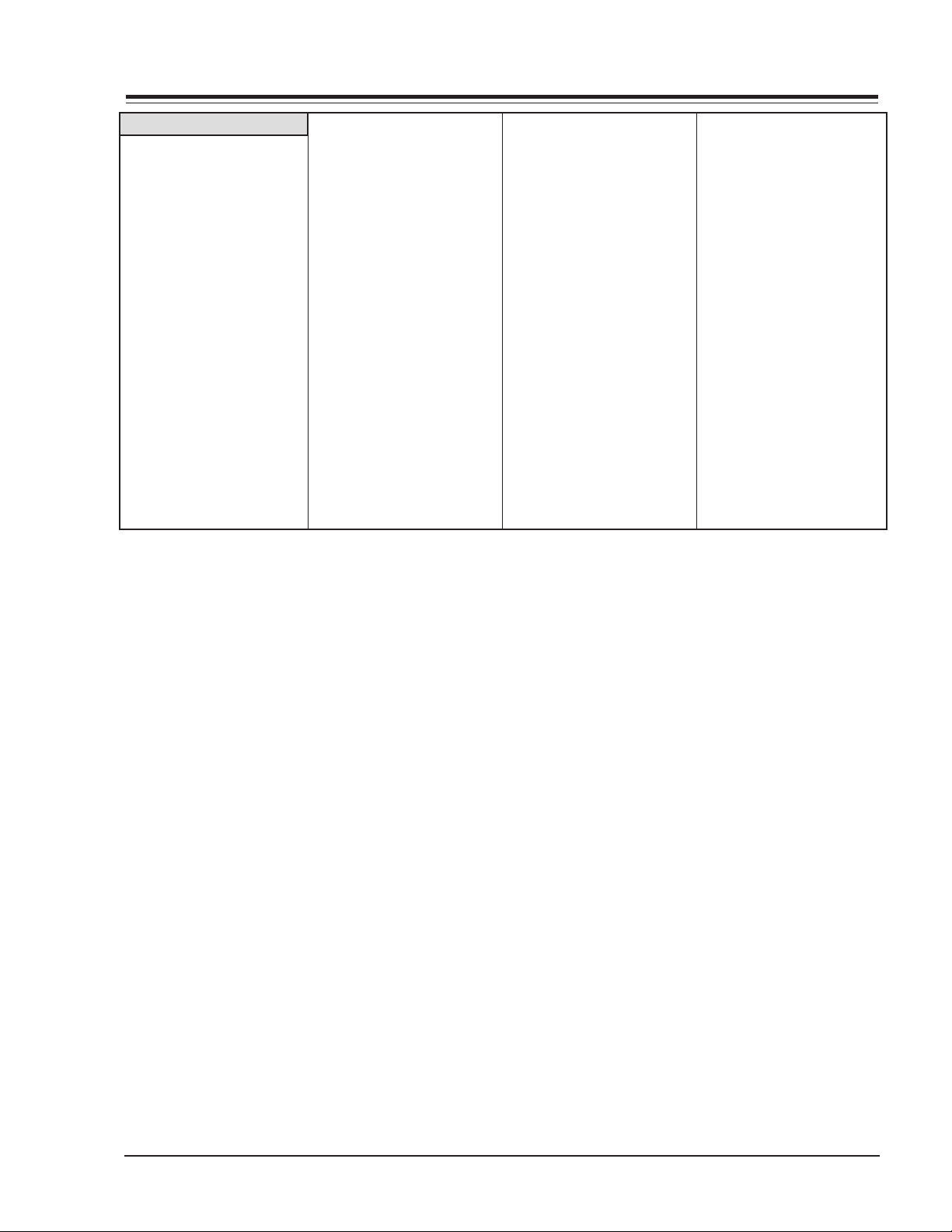
REMOTE CODES
Cable & Satellite
Allegro 358, 362
Allegro A/B Switch 361
Alphastar 516
Amerkast 383
Archer 325
Century 325
Chaparral 501, 502
Cheyenne 502
Citizen 325
Comtronic 326
Dishnet 389, 515
Drake 503
Garrard 325
Gemini 305, 331, 338
GE 367, 510, 517
General 304, 305, 306,
Instrument 307, 308, 309,
310, 318, 504,
505
Hamlin 302, 303, 345,
365, 366
Hitachi 519, 520
Hughes 514
Jasco 325
Jerrold 304, 307, 308,
309, 310, 318,
360, 363
JVC 518
Kale Vision 335
Macom 314, 321
Magnavox 327, 334, 521
NSC 335, 339, 368,
369, 370
Oak 311, 332, 342
Panasonic 313, 320
Paragon 333
Philips 325, 327, 347,
350, 352, 354,
355, 521
Pioneer 315, 343
PrimeStar 388, 513
ProScan 510, 517
Radio Shack 362
RCA 510, 517
RCA DSS 341, 373, 394
Realistic 506
Regal 366
Regency 329
Samsung 326, 335
Scientific 316, 323, 336,
Atlanta 337, 364
Sierra I 502
Sierra II 502
Sierra III 502
Signal 326
SL Marx 326
Sony 511
Sony DSS 387
Sprucer 313
Standard Comp335
Stargate 326, 379
STS1 507
STS3 508
Teleview 326
Texscan 339, 356, 371
Tocom 317, 318, 346
Toshiba 509, 512
T oshiba DSS 391
Uniden 522
Unika 325, 348, 362
United Satellite 344
Universal 325, 358, 362
Vid Tech 340
Video Way 349
Viewstar 327, 354, 355,
372
Zenith 301, 353
Zenith Drake 312, 330
Zenith HD Set Top 385
Zenith N/C Set Top 384, 395
Zenith PM 374
Zenith Satellite 312, 328, 330,
351, 378, 500
CM154 1-7 XC - REMOTES
Page 14
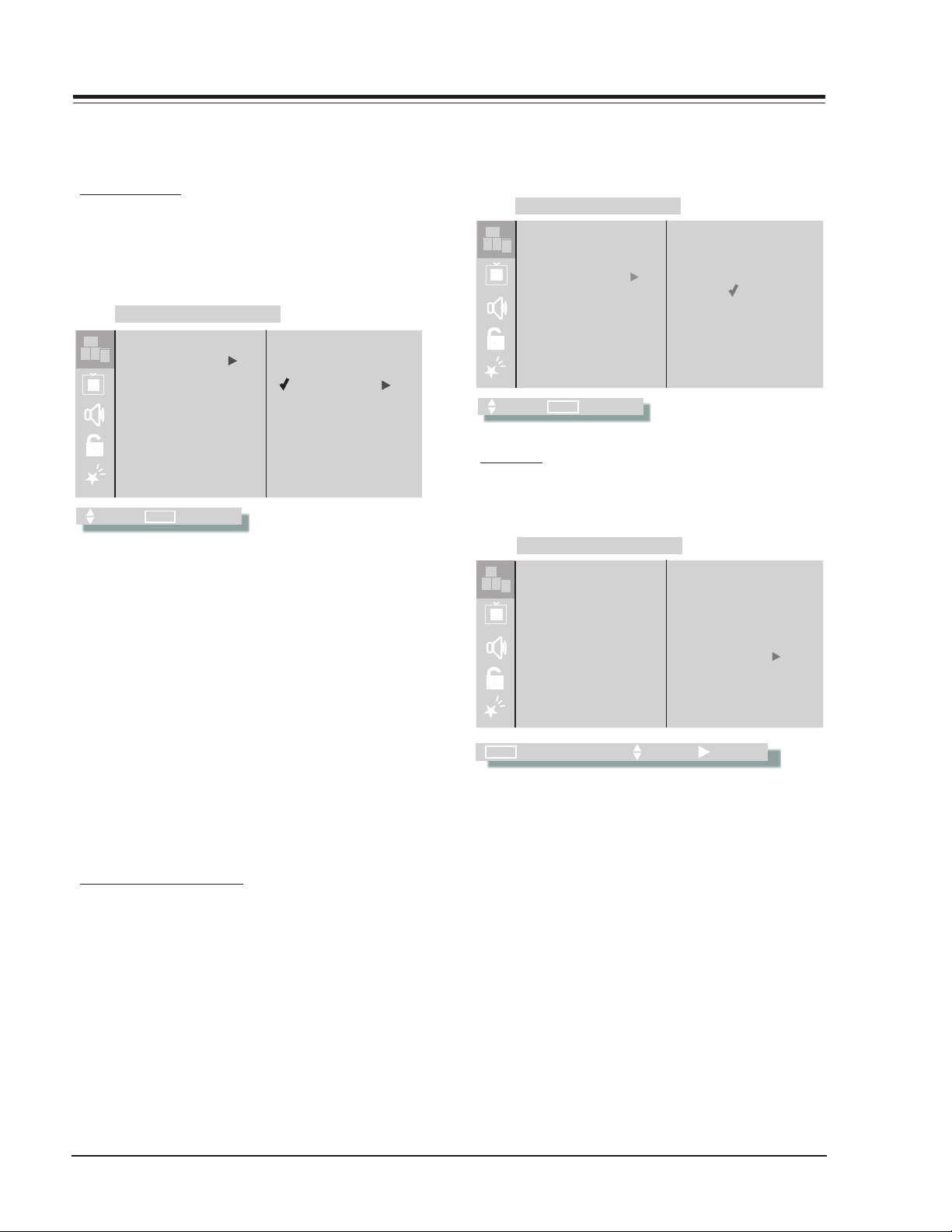
SET UP
SET UP
SET UP
USER MENUS 905-10525
905-10525 USER MENUS
SET UP MENU
The Setup Menu and all of the options for the XC Chassis
are described below.
AUTO PROGRAM
To start the Auto Program, press the Left/Right arrow
key. If the cable TV input type is selected, the Auto
Program routines will determine what type of cable
system is present.
SET UP
A
A
B
B
C
C
D
D
EZ PROGRAM
ADD/DEL/SURF
EZ CLOCK
CAPTIONS
CAPTION/TEXT
LANGUAGE
SOURCE/MENU
MOVE BACKMENU
CABLE TV
AIR ANTENNA
Notes:
• Auto program clears all surfing channels which
were added.
• While searching for channels, all keys except the
Power key are disabled. This prevents an
incomplete Auto Program procedure.
• Running the Auto Program will clear the factory
mode, if it was active. This happens at the end
of the Auto Program.
• If no channels are found the following message
will appear: make sure that the cable/ant. is
connected and try again.
CHANNEL ADD/DEL/SURF
After running the Auto Program, channels found will be
marked ‘Added’.
To change the status of a channel press the Up/Down
Arrow key.
To change the channel while adding or deleting
channels, use the Channel Up/Down. The next or previous
channel, which was marked ‘Added’, will appear. If there
is only one channel, the customer must use the digit
keypad to select a channel.
When a channel is selected with the Surf key, the channel
will be marked in the SURF option or it can be selecting
in the Setup Menu.
SET UP
A
A
B
B
C
C
D
D
EZ PROGRAM
ADD/DEL/SURF
EZ CLOCK
CAPTIONS
CAPTION/TEXT
LANGUAGE
SOURCE/MENU
MOVE BACKMENU
CH 12
DELETE
ADDED
SURF
EZ CLOCK
The figure below shows the menu for the EZ Clock, to
adjust use the Left/Right arrow key.
SET UP
A
A
B
B
C
C
D
D
EZ PROGRAM
MENU
ADD/DEL/SURF
EZ CLOCK
CAPTIONS
CAPTION/TEXT
LANGUAGE
SOURCE/MENU
NEXT MENU
MOVE NEXT
TO SET
PRESS
CLOCK MODE
This menu contains two options, this are Auto and
Manual. To select Manual or Auto use the Up/Down
arrow key.
TIME ZONE
Select between Auto, Eastern, Central, Mountain or
Pacific using the Up/Down arrow keys.
DAY SAVING
Adjust Day Light Saving time use the Up/Down arrow
key.
MANUAL CLOCK MODE
Use the Up/Down arrow keys to select the desired
manual option.
CM154 1-8 XC - MENUS
Page 15
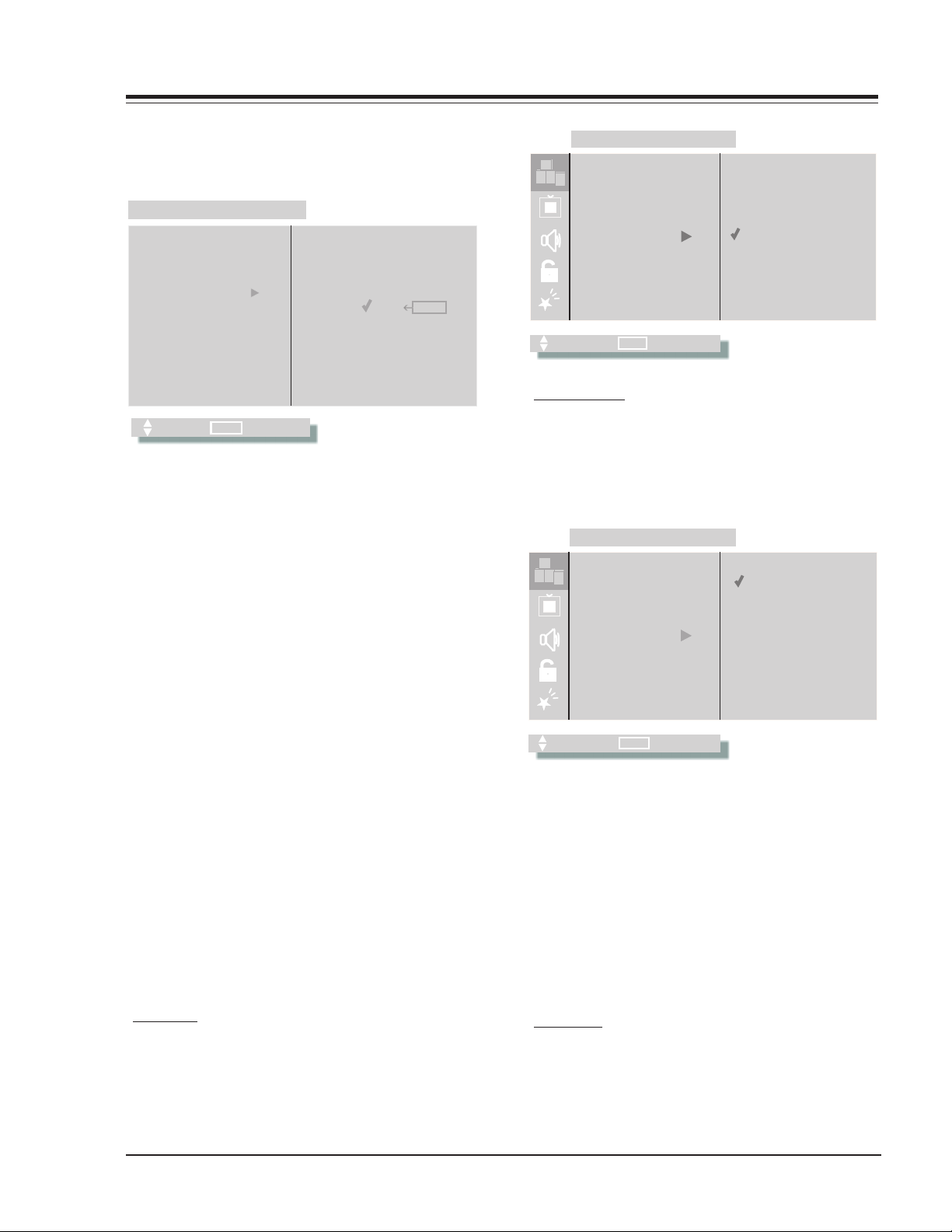
905-10525 USER MENUS (continued)
EZ CLOCK
SET UP
EZ PROGRAM
ADD/DEL/SURF
EZ CLOCK
CAPTIONS
LANGUAGE
SOURCE/MENU
CAPTION/TEXT
B
C
A
D
B
C
A
D
CAPTION 1
CA PTION 2
CAPTION 3
CAPTION 4
TEXT 1
TEXT 2
TEXT 3
TEXT 4
SET UPSET UP
MOVE BACK
MENU
TIME SET
Use the Up/Down arrow keys to adjust the clock the
desired Time Set option.
SET UP
A
A
B
B
C
C
D
D
EZ PROGRAM
EZ CLOCK
CLOCK MODE
TIME SET
12:00
AM
PM
FLSHBK
ADD/DEL/SURF
EZ CLOCK
CAPTIONS
CAPTION/TEXT
LANGUAGE
SOURCE/MENU
MOVE BACK
MENU
OFF
ON
EZ MUTE
CAPTION TEXT
MOVE BACK
MENU
This feature allows the customer to activate or
deactivate Captions or Text. Pressing the Up/Down arrow
keys sequentially through each of the following Caption/
When no time is set, the display shows: —:—
There are two ways to set the time:
Text options Caption 1, Caption 2, Caption 3, Caption
4, Text 1, Text 2, Text 3 or Text 4.
1. Direct entry (preferred) Use the digit keys, followed
by ‘Enter’ or Select Up/Down.
2. Left/Right arrow keys (see note 2)
When the first digit is introduced, the display shows:
- - : - d AM FLSHBK
When the time is set, the display shows:
hh : mm AM FLSHBK
Where:
d= digit mm= minutes hh = hours
Entering an invalid time (“0” for example) will result
in the clearing of the current time - - : - -.
Also when only one digit is pressed and no other is
pressed in an interval of four seconds, the current
time will be cleared.
Notes:
• When the first digit is pressed (or the Left/Right
arrow is pressed), a FLASHBACK icon appears on
the right side of the AM/PM status.
• For the 6-key keyboard use Volume Down for the
left adjust key and Volume up for the left adjust
arrow. Use the Channel Up/Down keys on the
keyboard for the up and down adjust arrow keys
from the remote.
CAPTIONS
This feature allows the customer to select: Off, On or Ez
Muted options.
To change the status of captions, press the Up/Down
arrow key to select either Off, On or Ez Mute.
CM154 1-9 XC - MENUS
Notes:
• When the Text option is selected and a text box
appears, if the CC key us pressed, the Caption
box that allows setting to ON, Caption EZ Muted
or Off will appear.
• When the Captions are being displayed, of one
of the Volume keys is pressed, the volume bar
will not appear.
• When the Captions are not activated and the CC
key is pressed, the Caption box will appear, that
allows choose On, Caption Ez Muted or Off.
LANGUAGE
This feature allows the customer to change the menu
language to English, Spanish or French by pressing the
Up/Down arrow keys.
Page 16
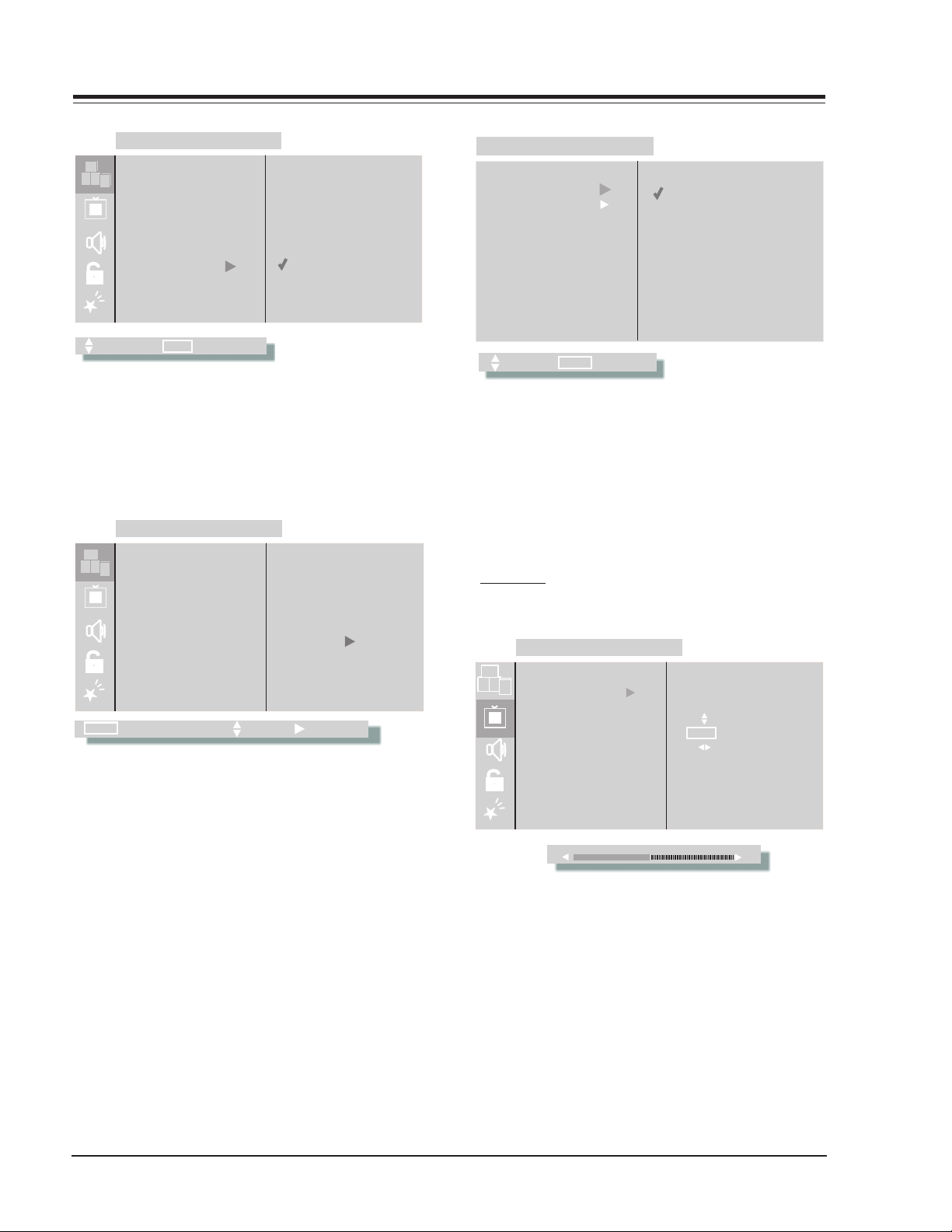
905-10525 USER MENUS (continued)
SET UP
SET UP
SOURCE MENU
SET UP
A
A
B
B
C
C
D
D
EZ PROGRAM
ADD/DEL/SURF
EZ CLOCK
CAPTIONS
CAPTION/TEXT
LANGUAGE
SOURCE/MENU
MOVE BACK
MENU
ENGLISH
SPANISH
FRENCH
SOURCE MENU
This menu has two items, Main Source and PIP Source.
The selection of either, Main Source or PIP Source determinates the signal that feeds the video processor.
The options available are Antenna/Cable or Video.
SET UP
A
A
B
B
C
C
D
D
EZ PROGRAM
ADD/DEL/SURF
EZ CLOCK
CAPTIONS
CAPTION/TEXT
LANGUAGE
SOURCE/MENU
TO SET
PRESS
SOURCE MENU
MAIN MENU
PIP SOURCE
MOVE BACK
MENU
ANTENNA/CABLE
VIDEO 1
VIDEO 2
PIP SOURCE
The selection of PIP Source determines the signal that
feeds the video processor. This feature allows select
the PIP Source using Up/Down arrow keys.
VIDEO MENU
In the follows figures are shown the video menu as well
as the characteristics and adjustments.
CONTRAST
For adjusting this feature use Left/Right arrow keys.
VIDEO
A
B
C
D
CONTRAST
MENU
NEXT MENU
MOVE NEXT
MAIN SOURCE
The selection of Main determines the signal that feeds
the video processor. This menu has two options; these
are Main Source and PIP Source. To change of option
to use the Up/Down arrow keys and selects one of the
options Antenna/Cable, Video 1, Video 2.
BRIGHTNESS
COLOR
TINT
SHARPNESS
COLOR TEMP
EZ PICTURE
CONTRAST
MENU
MOVE
NEXT MENNU
ADJUST
51
CM154 1-10 XC - MENUS
Page 17
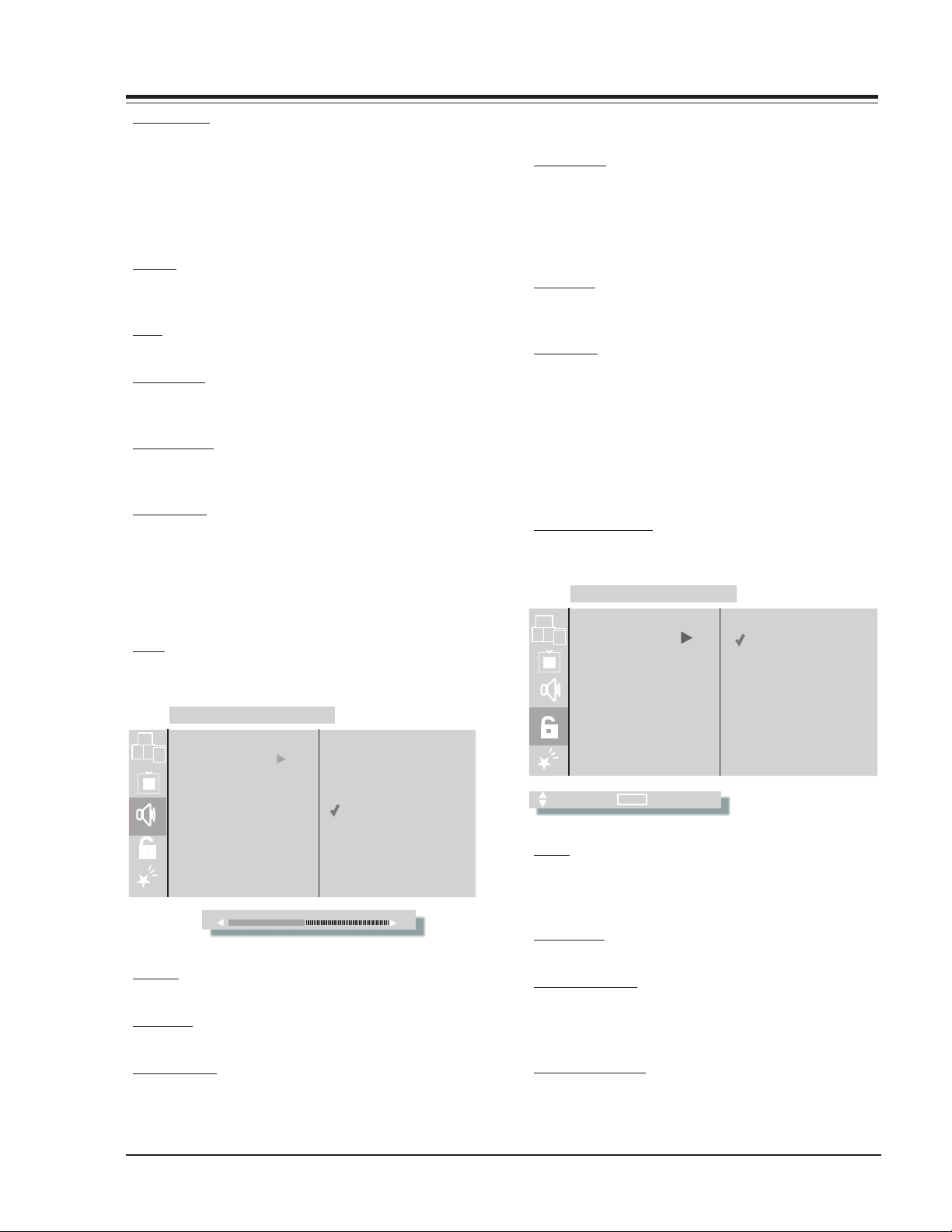
905-10525 USER MENUS (continued)
AUX. BLOCK
MPA A
AGE BLOCK
CONTENT BLK
SET HOURS
SET PASSWORD
LOCK ON/OFF
UNBLOCKED
BLOCKED
PARENTAL CONTROLPARENTAL CONTROL
MOVE BACK
MENU
B
C
A
D
BRIGHTNESS
For adjusting this feature use Left/Right arrows keys.
The brightness value sent to video processor is (RfBrt +
Customer Brightness) if the source is on the RF source,
or (AuxBrt + Customer Brightness) if the source is on
the Aux source. Rfbrt and AuxBrt appear in the factory
menu.
COLOR
To adjust this feature use Left/Right arrow keys. Color
adjustment also has 64 steps (0 to 63).
TINT
To adjust this feature use Left/Right arrow keys.
SHARPNESS
To adjust this feature use Left/Right arrow keys.
Sharpness adjustment has 64 steps (0 to 63).
COLOR TEMP
This feature allows the customer to select between Cool
or Warm, pressing Up/Down arrow keys.
EZ PICTURE
This feature allows selection of one of the follow options:
Custom, Normal, Movie, Digital Pres, Video Game, Sports,
Weak Signal, NightTime. To change option to use the
Up/Down arrow keys.
Note: If the program does not support Stereo, there
the audio will output in mono.
SOUNDRITE
The Sound Rite feature is used to obtain a uniform
volume level, particularly while changing channels. The
Sound Rite feature can be best demonstrated on a
channel with no signal (snow). Use the Up/Down arrow
key.
SPEAKERS
To Turn off the speakers of the part front selecting Off,
Use the Up/Down arrow key.
EZ SOUND
This option has various effects of sound. These are
Custom, Normal, Stadium, News, Music and Theater. Use
Up/Down arrow key.
PARENTAL CONTROL
In the follow section are shown the menus for each option. Use the Up/Down arrow keys to select the desired
option.
AUXILIARY BLOCK
The SOURCE key may be used to select each video source.
AUDIO MENU
BASS
Bass adjustment has 15 steps (0 to 14).
AUDIO
A
B
C
D
BASS
TREBLE
BALANCE
AUDIO MODE
FRONT SURR
EZ SOUNRITE
SPEAKERS
EZ SOUND
BASS
MOVE BACK
MENU
TREBLE
Treble adjustment has 15 steps (0 to 14).
BALANCE
Balance adjustment has 29 steps (0 to 28).
AUDIO MODE
There are three audio modes available: Mono, Stereo
and SAP. If SAP is selected, but the particular channel
does not support SAP, the channel actual will be
reproduced.
CM154 1-11 XC - MENUS
MOVE
NEXT MENNU
ADJUST
50
MPAA
The MPAA selector allows the customer to select either
to have the channel Unblocked, G and Above, PG and
Above, PG-13 and Above, R, NC-17 or X.
AGE BLOCK
Use Left/Right arrow keys to select the Age Block Menu.
GENERAL BLOCK
To block channels for a general age, select either:
Unblocked, TV-G and Above, TV-PG and Above, TV-14
and Above or TV-MA.
CHILDREN BLOCK
To block channels for children, select either: Unblocked,
TV-Y and Above or TV-Y7.
Page 18
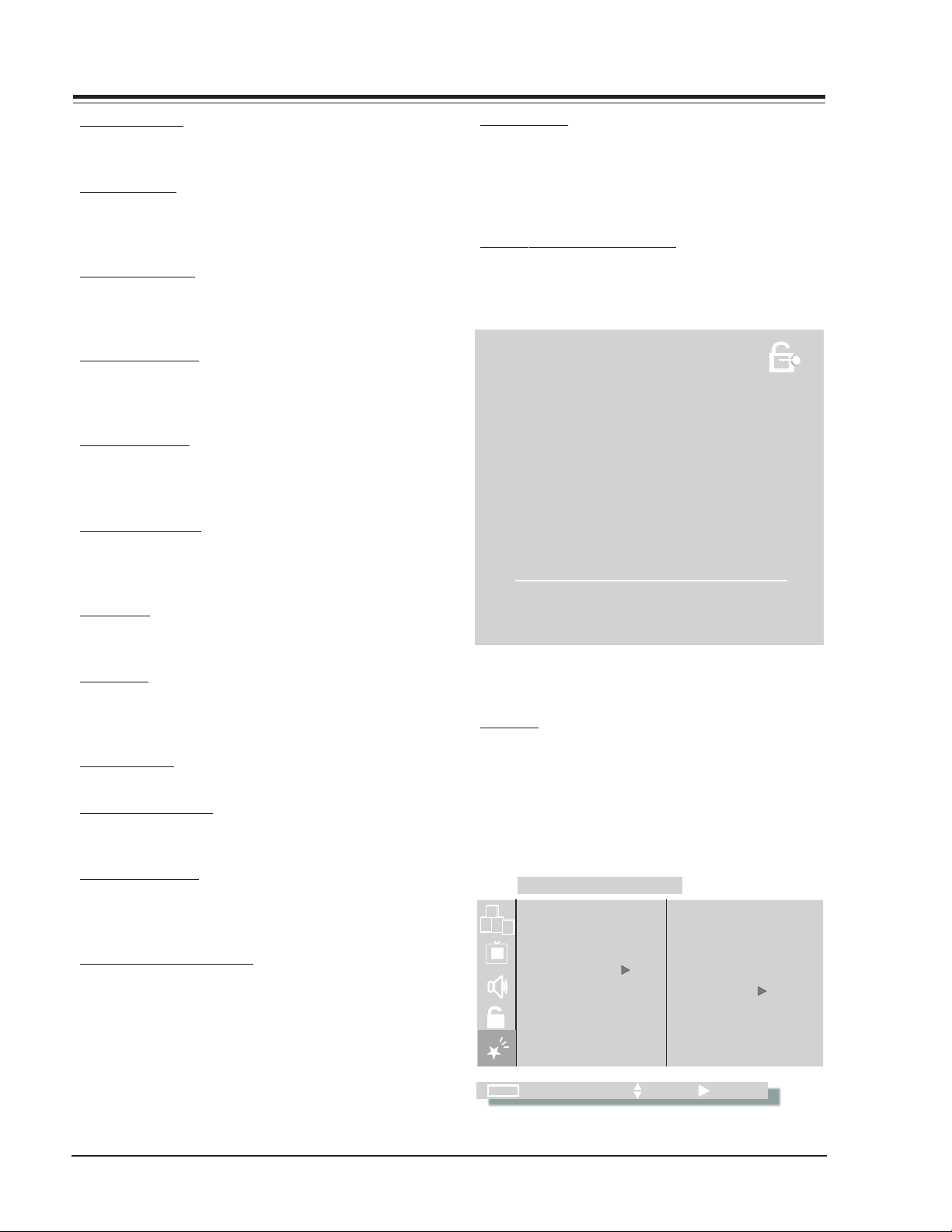
905-10525 USER MENUS (continued)
CONTENT BLOCK
Use the Left/Right arrow keys to select the Content
Block Menu.
DIALOG BLOCK
To block an entire program with the dialog rating, use
the Up/Down arrows keys to select either: Unblocked,
TV-PG or TV-14.
LANGUAGE BLOCK
To block an entire program with the language rating,
use the Up/Down arrow keys to select either: Unblocked,
TV-PG and Above, TV-14 and Above or TV-MA.
SEX SCENES BLOCK
To block an entire program with the Sex scenes rating,
use the Up/Down arrow keys to select either: Unblocked,
TV-PG and Above, TV-14 and Above or TV-MA.
VIOLENCE BLOCK
To block an entire program with the Violence rating,
use the Up/Down arrow keys to select either: Unblocked,
TV-PG and Above, TV-14 and Above or TV-MA
F VIOLENCE BLOCK
To block an entire program with the F violence rating,
use the Up/Down arrow keys to select either: Unblocked
or TV-Y7.
NO RATING
To block an entire program with No Rating, use the Up/
Down arrow keys to select either: Blocked or Unblocked.
LOCK ON/OFF
This item turns the Parental Control feature On/Off. The
Parental Control feature can only be turned on if the
hours > 0, and a password has been set. Otherwise the
Lock On/Off line will display either of the following error
messages: (“Must Set Hours”) or (“Must Set Password”).
PARENTAL LOCKOUT IS ACTIVE
The figure follows show the display, when a channel is
blocked.
RATING:
TV-Y7
CH 17
12:00
MONO
PM
PARENTAL LOCKOUT IS ACTIVE
00:59 HOURS REMAINING
SET HOURS
Use the Left/Right arrow keys to adjust the number of
hours the Parental Control feature will be active. The
valid hour range is 1 to 99.
SET PASSWORD
Press the Left/Right key to allow Password entry.
TO ENTER PASSWORD
The software accepts four-digit codes only. The customer
must enter a password.
REPEAT PASSWORD
After a four-digit code has been entered, the software
requires the customer to re-enter the same four-digit
code.
PASSWORD NOT ACCEPTED!
If an invalid code is entered, or the two codes do not
match, an error message (“Not Accepted”) will appear.
This error message also appears when no code is entered
for the password or if only one digit is entered and no
other digit has been entered.
SPECIAL MENU
EZ TIMER
This Special Features line allows entry into the Timer
Menu. It consists of five menu lines: “Sleep Timer”, “On
time”, “Off time” and “On/Off Timer”. This feature allows
the set to turn on and off at the times specified in “On
Time” or the “Off Time” according to the clock, which
can be set in the Setup Menu.
SPECIAL
A
B
C
D
EZ TIMER
MENU
CH LABELS
XDS DISLAY
PIP MENU
EZ DEMO
EZ HELP
NEXT MENU
MOVE NEXT
TO SET
PRESS
CM154 1-12 XC - MENUS
Page 19

905-10525 USER MENUS (continued)
EZ TIMER
EZ TIMER
EZ TIMER
EZ TIMER
SLEEP TIMER
EZ TIMER
SLEEP TIMER
ON TIME
OFF TIME
ON/OFF TIM.
MOVE BACK
MENU
ON TIME
EZ TIMER
EZ TIMER
SLEEP TIMER
ON TIME
OFF TIME
ON/OFF TIM.
MOVE BACK
MOVE BACK
MENU
MENU
OFF TIME
EZ TIMER
SLEEP TIMER
12:00
OFF
10 Min
20 Min
30 Min
1:00 Hrs
1:30 Hrs
2:00 Hrs
3:00 Hrs
4:00 Hrs
AM
PM
FLSHBK
ON/OFF TIME
The On/Off Time can be selected using the Up/Down
keys. (Use volume down and volume up for 6-key
keyboard).
Pressing the TIMER key will increment the Sleep timer
to 0:10 and restore all other key functions.
Note: Both the On time and the Off time must be
specified, before turning on the “On/Off
Timer” - - otherwise an error message (“Must
Set On/Off”) will be displayed on the
displayed in the On/Off Timer line.
CHANNEL LABELS
This feature allows the customer to select a channel
label for the current station. This channel label is
displayed in the Channel/Time display. Initially all
channel labels are set to “_ _ _ _” (which means that
auto label is selected).
To change the current channel label, press the left or
Right arrow key.
Channel Labels
A&E CMTV ESPN HSE NOS TBN VC
ABC CNBC ESP2 HSN PBS TELE VCR
ACTS CNN ET IC PLAY TLC VH-1
ADC COM EWTN INSP PTL TMC VISN
AMC CSPN FAM JCN QVC TNN VJN
BCC CSP2 FNN LIFE RDS TNT WB
BET CTN FOX MAX REQ TRAV WGN
BRAV CTV F&V ME/U SC TSN WTBS
CA DIS FX MMT SCFI TVA WWOR
CBC DISC GALA MTV SHOW TWC YTV
CBN E! HBO NBC SIN UPN - - - CBS ENC HN NICK TBS USA None
NOTE:
Selecting the "- - - -" label option means
that auto label is selected. Selecting the
"None" option means the channel will not
have a label.
ON TIME
OFF TIME
ON/OFF TIM.
12:00
AM
PM
FLSHBK
Note: Selecting the “None “ label option means the
channel will not be displayed on the channel/
time/audio signal display. Selecting the “None”
option means the channel will not have a label.
XDS DISPLAY
When this option is activated, the on screen display
MOVE BACK
CM154 1-13 XC - MENUS
MENU
will show channel and program information. Use the
Up/Down arrow keys to select.
Page 20

905-10525 USER MENUS (continued)
EZ TIMER
PIP MENU
PIP MENU
All menu items are adjust with the Left/Right arrows
keys, except the size menu.
SPECIAL
A
B
C
D
EZ TIMER
MENU
CH LABELS
XDS DISLAY
PIP MENU
EZ DEMO
EZ HELP
NEXT MENU
MOVE NEXT
TO SET
PRESS
CONTRAST PIP
Contrast adjustment has 15 (0 to 15). A center mark
indicates step 8. This item allows the contrast
adjustment of the PIP window.
TINT PIP
This item allows the PIP tint. Tint adjustment has 63
steps (0 to 63).
SIZE PIP
This option is used to select size of the PIP window.
The customer may select the PIP window size as either
Large or Small. Use the Up/Down arrow keys to
selecting.
EZ DEMO
When this option is activated, after 12 seconds it will
start displaying the different on screen menus.
SPECIAL
A
B
C
D
EZ TIMER
CH LABELS
XDS DISLAY
PIP MENU
EZ DEMO
EZ HELP
OFF
ON
EZ TIMER
PIP MENU
CONTRAST
SLEEP TIMER
BRIGHTNESS
ON TIME
COLOR
TINT
OFF TIME
SHARPNESS
COLOR TEMP
ON/OFF TIM.
EZ PICTURE
ADJUST
MOVE
12:00
MENU
BACK
AM
PM
FLSHBK
BRIGHTNESS PIP
Brightness adjustment has 15 steps (0 to 15). A center
mark indicates step 8. This item allows the contrast
adjustment of the PIP window. The brightness value
sent to the video processor is (RfBrt + Customer
Brightness) if the source is on the RF source, or (AuxBrt
+ Customer Brightness) if the source is on the AUX
source. RfBrt and AuxBrt appear in the factory menu.
COLOR PIP
Color adjustment has 15 steps (0 to 15).
MOVE BACK
MENU
EZ HELP
This feature offers help for the customer, for entire Ez
Help menu to use the Left/Right arrow keys. All menus
are selected using the Up/Down arrow keys.
SPECIAL
A
B
C
D
EZ TIMER
CH LABELS
MENU
XDS DISLAY
PIP MENU
EZ DEMO
EZ HELP
NEXT MENU
MOVE NEXT
TO SET
PRESS
EZ PROGRAM HELP
This feature offers help for the programming of the
channels.
CM154 1-14 XC - MENUS
Page 21

905-10525 USER MENUS
EZ TIMER
EZ HELP
EZ TIMER
EZ HELP
CH 60
MUTED
CH 2
PIP
CH 9
12:00
MUTED
PM
EZ TIMER
EZ HELP
SLEEP TIMER
IF YOU DO
NOT HAVE ANY
ON TIME
WATCHABLE
CHANNELS
OFF TIME
ON/OFF TIM.
EZ PROGRAM
MENU
MENU
MOVE BACK
MOVE BACK
12:00
CABLE TV
AIR ANTENNA
ADD/DEL/SURF HELP
This feature offers help for the programming of the
channels.
EZ HELP
EZ TIMER
SLEEP TIMER
IF YOU WANT
TO ADD OR
ON TIME
DELETE A
CHANNEL
OFF TIME
12:00
CHANNEL AND PIP DISPLAY
The following display appears when the channel display
and PIP is on.
CHANNEL TIME DISPLAY
When the ENTER key is pressed and the PIP is off the
TV display will appear. The following is an example of
the display screen:
ON/OFF TIM.
ADD/DEL/SURF
MENU
MOVE BACK
MOVE BACK
MENU
CH 9
DELETE
ADDED
SURF
SLEEP TIMER
The user can choose to activate the timer to turn off
the Television in 10, 20 or 30 minutes or 1, 1:30, 2, 3
or 4 hours just by clicking on the sleep timer clock.
Z
Z
SLEEP TIMER
OFF
CAPTIONS
The user can choose to activate between the options
Off, On or when muted.
CC CAPTIONS
OFF EZ MUTEON
CM154 1-15 XC - MENUS
Page 22

- 1-16 -
Page 23

SECTION 2
905-10525 FACTORY MENU
FACTORY MENU ADJUSTMENTS
To access the Factory Menu, press and hold the MENU key
until the User Menu display disappears, then press 9876,
and then ENTER.
1485-00 1.05 01
Microcontroller
part number
03 H Pos 9
Build Date
02/15/00 TE = 10110000
Program
Revision
Factory Option
Font
Revision
TE Status
The black bar near the top of the screen indicates the
part number of the software in the TV set. To the lower
right is a number indicating that the module has been
tested. The date on the black bar near the bottom left of
the screen indicates the date the module went through
the factory.
When the Factory Menu appears, it displays the fourth
Factory Menu item: VERT POS. Use the SELECT UP/DOWN
keys to toggle through all of the adjustments. Use ADJUST to make a change to the selected item.
00 FACT MENU: Use SELECT UP and DOWN Keys to select
item 00, the Factory Mode. The Factory uses this item
when the module is being tested. It has two positions: 0 and 1. In the field, this item should always be
left off (Zero is off).
When this item is off, only the first seven items in the
Factory Menu can be accessed. They appear one at a
time near the middle left of the screen. When this
item is set to 1, 59 menu items are available.
In the Factory Menu, only the selected menu item is
displayed, near the top of the screen, as shown in the
figure.
When the Factory Menu is on, the AC Power-On feature is always enabled regardless of the setting of AC
ON in the Factory Menu. The TV set will automatically
come on when AC is applied.
Use the remote to reenter the Factory Menu to turn
the Factory Menu off. Setting the clock or running
the Auto Program feature in the customer Set Up menu
can also turn off the Factory Mode.
01 PRESET PX: Stores customer menu adjustments in the
nonvolatile memory of the EAROM. Selections are Custom and Preset-Store. Settings for Contrast, Brightness, Color and Tint are stored in this manner. 0 is
custom and 1 is Preset stored.
02 VERT P0S: Moves On-Screen Displays vertically. The
Range is from 0-30. This adjustment is generally set
at 15.
03 H0RZ POS: Moves On-Screen Displays horizontally.
Range is from 1-45. Generally set at 20.
04 FEATURE LEVEL: There are three positions: 0,1 and
2.The three positions are used at the factory to program the module for the correct features. In order to
change the level, short pins 3 and 4 togather on connector 4G9 on the main module.
NOTE: BE CAREFUL! IF THE WRONG PINS ARE SHORTED,
THE MODULE CAN BE DAMAGED.
NOTE: BE SURE TO REMOVE THE JUMPER AFTER THE
LEVEL HAS BEEN SET.
Level 0 is used for private label sets.
levels 1 and 2 are used for Zenith sets.
05 BAND: There are eight positions.
0 is Broadcast fixed 4 is Broadcast afc.
1 is CATV afc 5 is CATV fixed
2 is HRC afc 6 is HRC fixed
3 is ICC afc 7 is ICC fixed
06 POWER ONLY: There are two positions, 0 is off and 1
is AC on. In position 1 the unit will turn on and off
when AC power is applied and removed.
07 RF SUB BRT: (RF brightness) Sets adjustment range of
customer control for brightness in RF mode. Range is
0-63. A typical value is 32.
08 AUX SUB BRT: (Auxiliary Brightness) Sets adjustment
range of the customer control for brightness in AUX
mode. Range is 0-63. Typical value is 32.
09 MAX CONTRAST: Sets adjustment range of customer
control for contrast. Range is 0-63. Typical value is
63.
10 VERT SIZE: (Vertical Size) Range is 0-254.
11 HORZ SIZE: (Horizontal Size) Range is 0-254.
12 VERT PHASE: (Vertical Phase) Shifts picture vertically.
Range is 0-7.
13 HORZ PHASE: (Horizontal Phase) Shifts picture
horizontaly. Range is from 0-30.
14 HORZ AFC: Fast/slow response . Horizontal frequency
control. Range is 0-1.
15 BAND PASS: Sets use of ICX2200’s internal band pass
chrome filter. Range is 0-1. Set to 1.
16 TRAP 3.58: Zero is off, one is on. Set to 1 for normal
TV operation. Set to 0 if Y/C is used or chassis has a
comb filter.
CM154 2-1 XC - FACTORY MENU
Page 24

905-10525 FACTORY MENU (continued)
17 RED CUT: B&W tracking adjustment. Range is 0 to
254. Typical value is 0.
18 GREEN CUT: B&W tracking adjustment. Range is 0-
254. Typical value is 0.
19 BLUE CUT: B&W tracking adjustment. Range is 0-254.
Typical value is 0.
20 GREEN GAIN: B&W tracking adjustment. Range is 0-
255. Typical value is 144.
21 BLUE GAIN: B&W tracking adjustment. Range is 0-
254. Typical value is 144.
22 60HZ SW: (60 Hertz Switched) The range is 0 to 2.
Set to 2.
23 WHITE COMPRESS: (White Compression) The range is
0 to 1. Set to 1. 0 = Enable and 1 = Disable.
24 6 KEY SYSTEM: Keyboard type. Set to 1 for 6 key and
0 for 10 key.
25 FRONT JACK: 1 = enabled, 0 = disabled
26 XTAL SELECT: Select the xtal oscillator for OSD. range
is 0-1
27 SOUND ATT: Composite audio level adjustment . Range
is 0 -63.
37 PIP V LEV: PIP auto gain control. Range is 0 - 15 .
Typical is 14.
38 YOFSET: PIP luminance offset. Range is 0 - 3. Typical
is 0.
39 PIP PLLITC: PIP PLL syncronization. Range is 0 - 3.
Typical is 0.
40 PIP HFP: PIP horizontal fine position. Range is 0 -
31. Typical is 0.
41 PIP INCRA: PIP Regenerated Color Carrier Frequency.
Range is 0 - 31. Typical is 15.
42 PIP RED CUTOFF: Adjustment of blanking level. Range
is 0 - 15. Typical is 0.
43 PIP GREEN CUTOFF: Adjustment of blanking level.
Range is 0 - 15. Typical is 0.
44 PIP BLUE CUTOFF: Adjustment of blanking level. Range
is 0 - 15. Typical is 0.
45 PIP COLOR FRAME: Range is 0 - 63. Typical is 16.
46 PIP FR WID H: PIP Horizontal width of frame. Range
is 0 - 7. Typical is 1.
47 PIP FR WID V: PIP Vertical size of frame. Range is 0
- 3. Typical is 0.
28 SOUND ATT2: Composite audio level adjustment for
tuner 2. Range is 0 -63.
29 RF AGC: (Rf Automatic Gain Control) Range is from 0-
63. 48 is a general setting. Tune in weakest available
channel and adjust for a snow- free picture.
30 PIF VCO: Range is 0-127. 70 is typical.
31 AUDIO ATT: Audio Attenuator for main tuner. Range
is 0-15. 9 is typical.
32 AUDIO VCO: Audio voltage controled oscillator. Range
is 0 -63. 31 is typical.
33 AUDIO FILTER: (Second Audio Program Voltage-Con-
trolled Oscillator) Stereo, SAP, and dBx filter adjustment. Range is from 0-63.
34 AUDIO SPECTRL: Adjustment of stereo separation
(3kHz). Range is 0-63.
35 WIDE BAND: Adjustment of stereo separation
(300kHz). Range is 0-63.
36 DELAY PIP SELECT: Delay of output signal. Range is
0 -15. Typical is 15.
48 PIP C KILL: PIP Color Killer threshhold. Range is 0 -
3. Typical is 2.
49 PIP Y PEAK: PIP Luminance peaking. Range is 0 - 7.
Typical is 4.
50 PIP R GAIN: PIP Red Amplitude. Range is 0 - 254.
Typical is 190.
51 PIP G GAIN: PIP Green Amplitude. Range is 0 - 254.
Typical is 190.
52 PIP B GAIN: PIP Blue Amplitude. Range is 0 - 254.
Typical is 190.
53 PIP COLOR ON: PIP Color on/off. Range is 0 - 1.
Typical is 0.
54 PIP FRAME SEL: 3D PIP Frame Selection. Range is 0 -
1. Typical is 1.
55 PIP X1 POSITION: Range is 0 - 127.
56 PIP Y1 POSITION: Range is 0 - 254.
57 PIP X2 POSITION: Range is 0 - 127.
58 PIP Y2 POSITION: Range is 0 - 254.
CM154 2-2 XC - FACTORY MENU
Page 25

905-10525 FACTORY MENU (continued)
C27A25T6
C27A25
Item
0 F MODE 00000000
1 PRE PX 00000000
2 V POS 1515151515151515
3 H POS 99999999
4 LEVEL 11111111
5 BAND 00000000
6 AC ON 00000000
7 RF BRT 2929363629292929
8 AX BRT 2929363629292929
9 MAXCON 51 51 51 51 63 63 63 51
10 V.SIZE 66 66 100 100 175 100 175 100
11 H.SIZE 150 150 100 100 184 100 184 100
12 VPHASE00330000
13 HPHASE 18 18 18 18 18 18 18 18
14 H AFC 11111111
15 RF BPF00000000
16 3.58 T11111111
17 R CUT 00000000
18 G CUT 00000000
19 B CUT 00000000
20 G GAIN 90 90 90 90 90 90 90 90
21 B GAIN 90 90 90 90 90 90 90 90
22 60HZSW22222222
23 WHCOMP11111111
24 6 KEYS11111111
25 F JACK01111111
26 XTAL 00000000
27 AUDLVL 46 46 42 42 42 42 42 42
28 AUDLV2 46 46 42 42 42 42 42 42
29 RF AGC 5050505050505050
30 PIFVCO 70 70 70 70 70 70 70 70
31 A ATT 99999999
32 A VCO 3131313131313131
33 A FLTR 31 31 31 31 31 31 31 31
34 SPCTRL 31 31 31 31 31 31 31 31
35 W BAND 31 31 31 31 31 31 31 31
36 SELDEL 1515151515151515
37 VHYPLEV1411141114141111
38 YOFFST00000000
39 PLLITC22222222
40 HFP 00000000
41 PINCRA 15 5 15 5 15 15 5 5
42 PR CUT00000000
43 PG CUT00000000
44 PB CUT00000000
45 CFRAME 16 0 16 0 16 16 0 0
46 FRWIDH22222222
47 FRWIDV11111111
48 CKILL 22222222
49 YPEAK 47474477
50 PRGAIN 205 225 190 225 190 190 225 225
51 PGGAIN 205 225 190 225 190 190 225 225
52 PBGAIN 205 225 190 225 190 190 225 225
53 PCOLON00000000
54 PFRSEL00000000
55 PIP X1 17 36 17 36 16 14 36 36
56 PIP Y1 12 22 9 21 9 9 21 21
57 PIP X2 109 211 109 211 110 108 211 211
58 PIP Y2 73 146 72 144 74 73 144 144
C32A26
C32A26T6
C36A26
C36A26-8
C36A26T6-8
C36A26T6
Description
Factory mode pref.
Used to store customer menu ad justment
Moves captions and displays vertically
Moves captions and displays
Selects Zenith or private IR cod es
Broadcast band adjustment
AC Power Only Off/On
Brightness for RF mode
Brightness for Aux. mode
Sets customer co ntrol fo r co ntrast
Vertical amplitude ad justment variable
Horizontal amplitude adjustment variable
Shifts picture vertically
Shifts picture ho rizontally
Ho rizontal automatic frequency co ntrol
Band Pass Filter
3.58 MHz Trap
R channel cutoff control
G channel cutoff control
B channel cutoff control
B & W Tracking Adjustment
B & W Tracking Adjustment
60 Hertz Switched
White co mpression
Keyboard Types
Front Jack Enable
External crystal
Audio Level fo r Main Tuner
Audio Level fo r Second Tu ner
Weak c hannel adjustment
PIF Voltage Controlled Oscillator
Audio Attenuator for Main Tuner
Audio Voltage Control Oscillator
Aud io Filter
Adjustment of stereo separation
Audio Wide Band Low Frequency separation
Delay of output signal
Auto Gain Control
PIP Luminance Offset
PIP PLL Synchronization
Horizontal Fine Position
PIP Regen erated Co lo r Carrier F req.
Adjustment of Blanking level of R DAC
Adjustment of Blanking level of G DAC
Adjustment of Blanking level of B DAC
PIP Color Frame
PIP Horizontal Width of Frame
PIP Vertical Width of Frame
PIP Color Killer Threshold
PIP Luminance Peaking
PIP Amplitude of R Output Signal
PIP Amplitude of G Output Signal
PIP Amplitude of B Output Signal
PIP Color Killer
3D PIP Frame Selection
PIP position X1
PIP position Y1
PIP position X2
PIP position Y2
CM154 2-3 XC - FACTORY MENU
Page 26

- 2-4 -
Page 27

SECTION 3
SERVICING
GENERAL INFORMATION
Servicing the XC chassis is the same as with other Zenith
single-board chassis. If the set is dead, first check the
standby and switched voltages. If the switched voltages
do not appear, check the power “On” circuit. If the power
supply is OK and the set will turn On, the Horizontal
sweep circuit should be checked next. Is horizontal drive
available from the video processor chip? If the sweep
system does not start up, sweep-derived voltages will
not be generated.
If the sweep and high-voltage circuits are OK and video
or audio are missing, then the audio/video/tuner circuits
should be checked. If the receiver is working but some
feature is not working, check the Factory Menu. Bring
up the Factory Menu and check to be sure that all items
are set correctly.
COMPONENT-LEVEL SERVICING
The following troubleshooting information is intended
for component servicing on the 19" through 27" models.
Replacement modules are available on an exchange basis
for the 32" and 36" models.
If the CRT or Video processor IC are replaced, Black/
White tracking must be reset. Refer to the FACTORY MENU
section of this book for Black/White tracking
adjustments.
When troubleshooting video circuits, remember that
all video travels through the PIP IC (if used) and the
Video/Audio switcher IC. A defect in either of these
IC’s can result in no video.
WARNING!
DO NOT disconnect the Video output module from
the CRT when troubleshooting 32” and 36” receivers.
If the video output module is removed on these sets
while power is ON, the CRT will arc and can be
permanently damaged. Also, the technician is in
danger of serious shock. There is a termination circuit
(R5110) on the CRT module to prevent this from
happening.
If the microprocessor (IC6000) or the EEPROM
(IC6001) are replaced, be sure to check the values
for all factory menu items. It may be necessary to
manually change every item by one value, then back
again to then desired value. This assures that the
data is all correctly saved in the EEPROM. Failure to
do this may produce unpredictable behavior in the
TV and in any other TVs which are cloned .
CM152 3-1 XC - SERVICING
Page 28

SERVICING (continued)
ADJUSTMENTS
G2 ADJUSTMENT
Use the following procedure when resetting G2.
1. Set brightness and contrast in Video Menu to mid
range.
2. Set color level to minimum.
3. Connect output of an NTSC generator to the antenna
input on the receiver. Select a color bar signal and
turn chroma off.
4. Adjust G2 control so that bar patterns range from
completely black to a “not overdriven” (not saturated)
white. There should also be a distinct difference
between black and white bars. Different shades of
gray should also be distinguishable if the G2 is set
correctly.
5. Return color level control to its normal setting. Leave
generator connected if RGB cutoff is to be adjusted.
ADJUSTMENT OF RGB CUTOFF
Note: The G2 control must be adjusted before RGB
drive.
1.
If main module or CRT has been replaced, set
Factory Menu items 43 G Gain and 44 B Gain to the default
settings.
2. Set color level to minimum and Tint to midrange.
3. Connect output of an NTSC generator to the antenna
input of the receiver. Set the generator output to a
pure white signal, chroma off.
4. Access Factory Menu cutoff adjustments. (Factory
mode item 00 must be set to 1 to gain access to
adjustments).
5. Set menu items 40 R Cut, 41 G Cut, and 42 B Cut to
0. These are the cutoff values.
6. Carefully observe which color is predominant on the
CRT screen. DO NOT change the cutoff control for
cutoff controls for best white screen display.
7. Set the NTSC generator to a color bar signal and
turn chroma off. Check that the TV set displays a
good gray scale from black to white. If black level is
too high, readjust G2 slightly.
8. Return color level control to normal.
IF AND AUDIO SERVICING
VIDEO DETECTOR
If there is no viewable picture on screen, access the
Factory Menu and check default settings for the
following items:
35 RF AGC should be at least 40.
39 PIF VCO Set to 63.
Tune in a good off-the-air signal. Place a highimpedance voltmeter at pin 44 of ICX2200. Adjust item
39 PIF VCO to 2.5 volts DC.
AGC DELAY
With a strong noise-free antenna signal, adjust 35 RF
AGC to a lower setting until the signal gets noisier.
Increase the setting again for a noise-free picture.
Note: If the setting is too high above 50, the tuner
input will overload. Under certain conditions,
beats may also appear in the picture.
MTS STEREO DECODER ALIGNMENT
The purpose of this procedure is adjusting registers of
SONY audio processor CXA2054S (IC1400).
If no audio is present, access the Factory Menu and
check the default setting for the following items:
32 AUDIO LEVEL should be set to 48.
Tune in a strong off air signal.
Place a high impedance meter on pin 54 of ICX2200 or
from + side of capacitor C1214. Adjust L1205 for 4 volts
DC.
Note: Alignment should be accomplished at least five
minutes after the set has been turned on.
STEREO LEVEL ADJUSTMENT
1. Apply an RF signal with good video and audio at
400Hz and 100% modulation.
2. Access item 34 AUDIO LEVEL on the Factory Menu.
3. Place a high impedance meter on pin 19 of IC1400
or the positive side of capacitor C1427. Adjust item
34 AUDIO LEVEL to 490 to 500mV AC.
4. Access item #44 A ATT on the Factory Menu. Place a
high impedance meter on pin 44 of IC1400. Adjust
item 46 A ATT to 490 to 500mV AC.
MTS MODELS: Enter settings in their appropriate locations
in the Factory Menu, items 46-50, (starting with the
left most two digits for item 46).
Note: Items 46-50 have no effect on MONO models. Do
not change default settings.
CM152 3-2 XC - SERVICING
Page 29

SERVICING (continued)
y
Adj
PURITY & CONVERGENCE SETUP PROCEDURE
PRELIMINARY SETUP
1.Allow the receiver to warm up for 15 to 20 minutes.
2.Degauss the CRT.
3.Connect a crosshatch generator to the receiver and
“rough in” the static (center) convergence. Follow
the Convergence Procedure.
4.Adjust for best focus.
PURITY ADJUSTMENT
1.Purity tab positioning. Set the 2 pole purity tabs
together in the 3 or 9 o’clock positions and the 4and 6-pole purity tabs together in the 12 or 6 o’clock
positions.
2.Move yoke to the maximum forward funnel position.
3.Next, switch the crosshatch generator to a red field.
4.Pull the yoke toward the rear of the CRT neck, keeping
it centered, until a red raster is displayed.
5.If the red raster is not displayed as a pure red field,
adjust the 2-pole purity tabs until a pure field is
obtained.
CONVERGENCE ADJUSTMENT
1.Release locking assembly.
2.Connect crosshatch generator to the receiver and
adjust static (center) convergence as follows:
a. Adjust the 4-pole static control by moving the
two tabs separately to converge the red and blue
lines horizontally. Move the two tabs together
around the neck of the CRT (in a 45° arc) from the
top-dead-center position to converge the red and
blue lines vertically.
b. After the 4-pole control has been adjusted to
superimpose the red and blue lines on top of one
another. Use the 6-pole static adjustment to place
the converged red and blue lines over the green
line. Move the two tabs together around the neck
of the CRT (in a 30° arc) from the top-dead-center
position to move the lines vertically. Adjusting the
two tabs separately will move the converged beam
to the left or right. Using a crosshatch generator
capable of producing individual fields, adjust the
generator to produce a red field. Use the purity
tabs to center a red stripe.
6.Check for proper yoke tilt setting.
Wedges' Adhesive Tape (3)
Deflection Yoke
Purity & Convergence
Magnet Assembly Unit
4 Pole
Yoke's Glass Cloth Tape
Rubber Wedges (3)
6 Pole
Purity Magnet
CRT Ring Location Purit
ust Tabs Beam Movement
for Convergence
Ring
Pairs
6 Pole
Convergence
R&B over G
4 Pole
Convergence
R over B
Rotation direction
of Both Tabs
Opposite
Same
Opposite
Same
Movement of Red
and Blue Beams
B B
OR
R R
R
B
B
OR
R
B
OR
OR
B
R
B
R
R
BR
CM152 3-3 XC - SERVICING
Page 30

SERVICING (continued)
VERTICAL-TILT WEDGE ADJUSTMENT
The vertical lines at 6 and 12 o’clock are converged by
vertically tilting the yoke and inserting a wedge at the
top of the yoke until it is firmly seated between the
CRT glass and the horizontal coils.
HORIZONTAL-TILT WEDGE ADJUSTMENT
The vertical lines at 3 o’clock and 9 o’clock are converged
by horizontally tilting the yoke and inserting a wedge.
Adjust first at 4 or 8 o’clock, whichever has the larger
space, until the wedge is firmly seated between the CRT
glass and yoke coils. Then, insert the 3rd wedge in the
remaining horizontal tilt position until it is firmly seated
between the CRT glass and yoke coils. Convergence at
the 3 and 9 o’clock should be maintained during this
operation.
When the 3 wedges are firmly installed and positioned
for acceptable convergence, lock the wedges in place
by applying a 2.5 inches long strip of tape across the
tabs of each wedge firmly against the CRT glass. The
CRT glass surface should be clean and free of dust and
other foreign material.
UNUSUAL TILT CASE
There may be some instances where the picture tube
and yoke will require vertical tilt in the opposite (up)
direction to obtain convergence. In such cases, insert
the vertical tilt wedge at the bottom (6 o’clock)
position. Follow through on the horizontal tilt
adjustment by using the 2 and 10 o’clock positions
and secure each wedge with a piece of tape, as described
above.
MODIFICATION
1.Place the magnet on the CRT funnel as shown in the
figure displayed below, in the quadrant exhibiting
impurity.
2.Rotate the magnet in place to the position shown
for best purity.
3.Place a piece of 1/2" by 2" long Fiberglass tape over
the magnet to hold it in place.
4.Degauss the CRT once magnet is in place to insure
that the magnet is not over the internal magnet
shield.
Note: If the magnet is placed over the internal magnet
shield, any apparent purity correction will
disappear after degaussing. Reposition the
correction magnet off the internal shield and
degauss again.
X
2" To 3"
MAGNET
Clamp and Screw
6 Pole Magnets
2 Pole Magnets
4 Pole Magnets
CM152 3-4 XC - SERVICING
Page 31

SECTION 4
MODEL PARTS
All Xd models are module level repair only. Parts
contact information is below.
MODEL PARTS
Voice: 1-888-3-ZENITH
Fax: 1-888-6-ZENITH
Mail: ZENITH NATIONAL PARTS
P O Box 240007
Huntsville, AL 35824-6407
C27A25
009-02165 Module ;Main with 1 Pip, 6 Jacks & Keyboard,
MTS, Digital Comb
049-01368-07 Speaker, Oval
124-00233-05 Space Command Transmitter, MBR3457C
206-03590 Instr Book, Operation Guide
820-10587 Coil, Degausser
830-10009 Decorative Item
852-10046 Connector & Cable Assembly, Speaker
Interconnect Harness
882-10016 Gnd Strap Assy, CRT
949-10019 Convergence Helper
992-10035 Lens, IR
994-10025 Wedge, Rubber,
A-18681-01 Line Cord Assy with Yeonho Connector
A-19112 CRT Assembly w/Deflection Yoke and Beam
Bender
P014-12351-04 Cabinet Front
P014-12352-03 Cabinet Rear
P046-10594-01 Knob Array
PA-19392-02 Cover, Jack Panel, Front
C27A25T6
809-10551 Module, Main 27V With 1 PIP,6 Jacks &
Keyboard, MTS, Digital Comb
049-01368-07 Speaker, Oval
124-00233-05 Space Command Transmitter, MBR3457C
206-03590 Instr Book, Operation Guide
820-10587 Coil, Degausser
830-10009 Decorative Item
852-10046 Connector & Cable Assembly, Speaker
Interconnect Harness
882-10016 Gnd Strap Assy, CRT
949-10019 Convergence Helper
992-10035 Lens, IR
994-10025 Wedge, Rubber
A-18681-01 Line Cord Assy with Yeonho Connector
A-19112 CRT Assembly, w/Deflection Yoke and Beam
Bender
P014-12351-05 Cabinet Front
P014-12352-03 Cabinet Rear
P046-10594-02 Knob Array, Push Button, 6 Position
PA-19392-03 Cover, Jack Panel, Front
C32A26
009-02168 Module, Main with 2 PIP,6 Jacks & Keyboard,
MTS, Digital Comb
020-04330-33 Coil, Degausser
049-01368-07 Speaker, Oval
124-00233-06 Space Command Transmitter, MBR3458C
206-03591 Instr Book, Operation Guide
830-10009 Decorative Item
852-10045 Connector & Cable Assembly, Speaker
Interconnect Harness
992-10035 Lens, IR
A-18681-01 Line Cord Assy with Yeonho Connector
A-18695-03 Gnd Strap Assy, CRT
A-19276 CRT Assembly w/Deflection Yoke and Beam
Bender, 32V
P014-12353-01 Cabinet Front
P014-12354-01 Cabinet Rear
P046-10594-01 Knob Array
PA-19392-02 Cover, Jack Panel, Front
C32A26T6
P009-02214 Module, Main 32V with 2 PIP,6 Jacks &
Keyboard, MTS, Digital Comb
020-04330-33 Coil, Degausser
049-01368-07 Speaker, Oval, 6 X 13 cm
124-00233-06 Space Command Transmitter, MBR3458C
206-03591 Instr Book, Operation Guide
830-10009 Decorative Item
852-10045 Connector & Cable Assembly, Speaker
Interconnect Harness
992-10035 Lens, IR
A-18681-01 Line Cord Assy with Yeonho Connector
A-18695-03 Gnd Strap Assy, CRT
A-19276 CRT Assembly w/Deflection Yoke and Beam
Bender
P014-12353-02 Cabinet Front
P014-12354-01 Cabinet Rear
P046-10594-02 Knob Array, Push Button, 6 Position
PA-19392-03 Cover, Jack Panel, Front
CM153 - 923-03465 4-1 XC - MODEL PARTS
Page 32

MODEL PARTS
C36A26
009-02170 Module, Main with 2 PIP,6 Jacks & Keyboard,
MTS, Digital Comb Inv
020-04330-34 Coil, Degausser
049-01368-07 Speaker, Oval
124-00233-06 Space Command Transmitter, MBR3458C
206-03591 Instr Book, Operation Guide
830-10009 Decorative Item
852-10045 Connector & Cable Assembly, Speaker
Interconnect Harness
949-10019 Convergence Helper
992-10035 Lens, IR
A-18483 CRT Assembly with Deflection Yoke
A-18681-01 Line Cord Assy with Yeonho Connector
A-18695-04 Gnd Strap Assy, CRT
P014-12355-01 Cabinet Front
P014-12356-01 Cabinet Rear
P046-10594-01 Knob Array
PA-19392-02 Cover, Jack Panel, Front
C36A26-8
009-02170-01 Module, Main 36V, 2 PIP, 6 Jack & Keyboard,
MTS, Digital Comb
020-04330-34 Coil, Degausser
049-01368-07 Speaker, Oval, 6 X 13 cm
050-02361 Connector and Cable Assembly, 35V CTV Yoke
124-00233-06 Space Command Transmitter, MBR3458C
206-03591 Instr Book, Operation Guide
830-10009 Decorative Item
852-10045 Connector & Cable Assembly, Speaker
Interconnect Harness
949-10019 Convergence Helper
992-10035 Lens, IR
A-18639 CRT Assembly, w/Deflection Yoke and Beam
Bender
A-18681-01 Line Cord Assy with Yeonho Connector
A-18695-04 Gnd Strap Assy, CRT
P014-12355-02 Cabinet Front
P014-12356-01 Cabinet Rear
P046-10594-02 Knob Array, Push Button, 6 Position
PA-19392-03 Cover, Jack Panel, Front
C36A26T6
809-10558 Module, Main 36V with 2 PIP, 6 Jacks &
Keyboard, MTS, Digital Comb Inv
020-04330-34 Coil, Degausser
049-01368-07 Speaker, Oval, 6 X 13 Cm
124-00233-06 Space Command Transmitter, MBR3458C
206-03591 Instr Book, Operation Guide
830-10009 Decorative Item,
852-10045 Connector & Cable, Assembly, Speaker
Interconnect Harness
949-10019 Convergence Helper
992-10035 Lens, IR
A-18483 CRT Assembly, With Deflection Yoke
A-18681-01 Line Cord Assy, With Yeonho Connector
A-18695-04 Gnd Strap Assy, CRT
P014-12355-02 Cabinet Front, Tv, Molded Plastic 36V
P014-12356-01 Cabinet Rear, Tv, Molded Plastic
P046-10594-02 Knob Array, Push Button, 6 Position
PA-19392-03 Cover, Jack Panel, Front
C36A26T6-8
809-10559 Module, Main 36V, 2 PIP, 6 Jack & Keyboard,
MTS,Digital Comb
020-04330-34 Coil, Degausser
049-01368-07 Speaker, Oval, 6 X 13 cm
050-02361 Connector and Cable Assembly, 35V CTV Yoke
124-00233-06 Space Command Transmitter, MBR3458C
206-03591 Instr Book, Operation Guide
830-10009 Decorative Item
852-10045 Connector & Cable Assembly, Speaker
Interconnect Harness
949-10019 Convergence Helper
992-10035 Lens, IR
A-18639 CRT Assembly w/Deflection Yoke and Beam
Bender
A-18681-01 Line Cord Assy with Yeonho Connector
A-18695-04 Gnd Strap Assy, CRT
P014-12355-02 Cabinet Front
P014-12356-01 Cabinet Rear
P046-10594-02 Knob Array, Push Button, 6 Position
PA-19392-03 Cover, Jack Panel, Front
CM154 - 923-03487 4-2 XC - MODEL PARTS
Page 33

COMPONENT PARTS LIST
COMPONENT PARTS LIST REFERENCE CHART
The following information is for models in and
out of warranty. The 27” XC models are component level repair.
To Order Parts: call 1-888-3-ZENITH
fax 1-888-6-ZENITH
By Mail: ZENITH NATIONAL PARTS
SALES AND DISTRIBUTION CENTER
P O Box 240007
Huntsville, AL 35824-6407
KEY
MODEL INDENTIFIER
C27A25 A
C27A25T6 B
CM154 4-3 XC - PARTS
Page 34

COMPONENT PARTS
COMPONENT PARTS LIST
A - C27A25 B- C27A25T6
NOTE: This list will enable you to easily determine the parts used on each Model, Chassis, or Assembly.
RC REF PART# DESCRIPTION
AB 1CV 058-00586-05 Plug, Multiprong, Natural Color, 5 Position
AB 2F5 050-02806-02 Connector & Cable Assy, 2.5mm, 4 Contact
AB 3R8 058-00546-03 Plug, Multiprong, 3 Position
AB 3T8 058-00546-02 Plug, Multiprong, 2 Position
AB 3Y3 058-00546-04 Plug, Multiprong, 4 Position
AB 4G9 858-10011 Plug, 0.098P 5 Contact
AB 5C2 050-02806-03 Connector & Cable Assy, 2.5mm, 4 Contact
AB 9S4 058-00526-04 Plug, 0.098P 4 Contact
AB C0841 022-08310-16 Cap, 1000 mfd 20% 25V, Electro
AB C0842M 022-08368-20A Cap, 10,000 pfd 10% 25V, Ceramic Chip
AB C0843 022-08310-12A Cap, 100 mfd 20% 25V, Electro
AB C0851 022-08312-08A Cap, 10 mfd 20% 50V, Electro
AB C0852M 022-08366-16A Cap, 4,700 pfd 10% 50V, Ceramic Chip
AB C0853 022-08309-12A Cap, 100 mfd 20% 16V, Electro
AB C0854 022-08049-24A Cap, 0.10 mfd 10% 50V, Poly
AB C0855 022-08310-15 Cap, 470 mfd 20% 25V, Electro
AB C0861 022-08312-08A Cap, 10 mfd 20% 50V, Electro
AB C0862M 022-08366-16A Cap, 4,700 pfd 10% 50V, Ceramic Chip
AB C0863 022-08309-12A Cap, 100 mfd 20% 16V, Electro
AB C0864 022-08049-24A Cap, 0.10 mfd 10% 50V, Poly
AB C0865 022-08310-15 Cap, 470 mfd 20% 25V, Electro
AB C1200M 022-08368-20A Cap, 10,000 pfd 10% 25V, Ceramic Chip
AB C1201M 022-08366-08A Cap, 1,000 pfd 10% 50V, Ceramic Chip
AB C1202M 022-08368-20A Cap, 10,000 pfd 10% 25V, Ceramic Chip
AB C1203M 022-08366-08A Cap, 1,000 pfd 10% 50V, Ceramic Chip
AB C1204M 022-08366-08A Cap, 1,000 pfd 10% 50V, Ceramic Chip
AB C1205M 022-08368-20A Cap, 10,000 pfd 10% 25V, Ceramic Chip
AB C1206 022-08312-03A Cap, 0.47 mfd 20% 50V, Electro
AB C1207 022-08312-03A Cap, 0.47 mfd 20% 50V, Electro
AB C1209M 022-08368-20A Cap, 10,000 pfd 10% 25V, Ceramic Chip
AB C1210 022-08309-15A Cap, 470 mfd 20% 16V, Electro
AB C1211M 022-08366-08A Cap, 1,000 pfd 10% 50V, Ceramic Chip
AB C1212 022-08312-03A Cap, 0.47 mfd 20% 50V, Electro
AB C1213M 022-08352-22A Cap, 27 pfd 5% 50V, Ceramic Chip
AB C1214 022-08312-07A Cap, 4.7 mfd 20% 50V, Electro
AB C1215M 022-08352-28A Cap, 47 pfd 5% 50V, Ceramic Chip
AB C1216M 022-08352-38A Cap, 120 pfd 5% 50V, Ceramic Chip
AB C1217M 022-08368-20A Cap, 10,000 pfd 10% 25V, Ceramic Chip
AB C1219M 022-08368-20A Cap, 10,000 pfd 10% 25V, Ceramic Chip
AB C1220 022-08309-13A Cap, 220 mfd 20% 16V, Electro
AB C1221M 022-08368-20A Cap, 10,000 pfd 10% 25V, Ceramic Chip
AB C1222M 022-08366-08A Cap, 1,000 pfd 10% 50V, Ceramic Chip
AB C1223M 022-08368-20A Cap, 10,000 pfd 10% 25V, Ceramic Chip
AB C1224 022-08309-12A Cap, 100 mfd 20% 16V, Electro
AB C1225M 022-08368-20A Cap, 10,000 pfd 10% 25V, Ceramic Chip
AB C1226 022-08309-12A Cap, 100 mfd 20% 16V, Electro
AB C1230 022-08310-16 Cap, 1000 mfd 20% 25V, Electro
AB C1231 022-08312-12A Cap, 100 mfd 20% 50V, Electro
AB C1232M 022-08366-08A Cap, 1,000 pfd 10% 50V, Ceramic Chip
AB C1233 022-08312-07A Cap, 4.7 mfd 20% 50V, Electro
AB C1234M 022-08370-24A Cap, 22,000 pfd 10% 16V, Ceramic Chip
AB C1401M 022-08370-22A Cap, 15,000 pfd 10% 16V, Ceramic Chip
AB C1402M 022-08366-18A Cap, 6,800 pfd 10% 50V, Ceramic Chip
AB C1403M 022-08370-22A Cap, 15,000 pfd 10% 16V, Ceramic Chip
AB C1404M 022-08366-18A Cap, 6,800 pfd 10% 50V, Ceramic Chip
AB C1405M 022-08370-24A Cap, 22,000 pfd 10% 16V, Ceramic Chip
RC REF PART# DESCRIPTION
AB C1406M 022-08368-20A Cap, 10,000 pfd 10% 25V, Ceramic Chip
AB C1407 022-08312-07A Cap, 4.7 mfd 20% 50V, Electro
AB C1408 022-08312-04A Cap, 1 mfd 20% 50V, Electro
AB C1409 022-07669-15A Cap, 10 mfd 10% 50V, Electro
AB C1410 022-08188-05A Cap, 10 mfd 20% 25V, Nonplzd Electro
AB C1411 022-08257-21A Cap, 5600 pfd 10% 50V, Ceramic Disc
AB C1412 022-08049-13A Cap, 0.012 mfd 10% 50V, Poly
AB C1413 022-08188-05A Cap, 10 mfd 20% 25V, Nonplzd Electro
AB C1414 022-07669-14A Cap, 3.3 mfd 10% 50V, Electro
AB C1415 022-08049-20A Cap, 0.047 mfd 10% 50V, Poly
AB C1416 022-08257-17A Cap, 2700 pfd 10% 50V, Ceramic Disc
AB C1417 022-08312-04A Cap, 1 mfd 20% 50V, Electro
AB C1418 022-08312-07A Cap, 4.7 mfd 20% 50V, Electro
AB C1419 022-08188-05A Cap, 10 mfd 20% 25V, Nonplzd Electro
AB C1420 022-08312-07A Cap, 4.7 mfd 20% 50V, Electro
AB C1421 022-08312-08A Cap, 10 mfd 20% 50V, Electro
AB C1422 022-08188-05A Cap, 10 mfd 20% 25V, Nonplzd Electro
AB C1423 022-08312-07A Cap, 4.7 mfd 20% 50V, Electro
AB C1424 022-08309-12A Cap, 100 mfd 20% 16V, Electro
AB C1425M 022-08368-20A Cap, 10,000 pfd 10% 25V, Ceramic Chip
AB C1500 022-08310-12A Cap, 100 mfd 20% 25V, Electro
AB C1501M 022-08368-20A Cap, 10,000 pfd 10% 25V, Ceramic Chip
AB C1502 022-08309-11A Cap, 47 mfd 20% 16V, Electro
AB C1503 022-08312-03A Cap, 0.47 mfd 20% 50V, Electro
AB C1504M 022-08368-20A Cap, 10,000 pfd 10% 25V, Ceramic Chip
AB C1505 022-08309-11A Cap, 47 mfd 20% 16V, Electro
AB C1506 022-08312-03A Cap, 0.47 mfd 20% 50V, Electro
AB C2100 022-08312-07A Cap, 4.7 mfd 20% 50V, Electro
AB C2103 022-08049-24A Cap, 0.10 mfd 10% 50V, Poly
AB C2104 022-08049-24A Cap, 0.10 mfd 10% 50V, Poly
AB C2106 022-08312-08A Cap, 10 mfd 20% 50V, Electro
AB C2108 022-08227-15A Cap, 0.22 mfd 5% 50V, Poly
AB C2109 022-08310-11A Cap, 47 mfd 20% 25V, Electro
AB C2202M 022-08352-14A Cap, 12 pfd 5% 50V, Ceramic Chip
AB C2203M 022-08376-32A Cap, 100,000 pfd +80% & -20% 16V, Chip
AB C2204M 022-08376-32A Cap, 100,000 pfd +80% & -20% 16V, Chip
AB C2205M 022-08376-32A Cap, 100,000 pfd +80% & -20% 16V, Chip
AB C2206M 022-08368-20A Cap, 10,000 pfd 10% 25V, Ceramic Chip
AB C2207 022-08312-07A Cap, 4.7 mfd 20% 50V, Electro
AB C2208 022-08312-05A Cap, 2.2 mfd 20% 50V, Electro
AB C2209 022-08309-12A Cap, 100 mfd 20% 16V, Electro
AB C2210M 022-08370-24A Cap, 22,000 pfd 10% 16V, Ceramic Chip
AB C2213M 022-08368-20A Cap, 10,000 pfd 10% 25V, Ceramic Chip
AB C2214M 022-08352-28A Cap, 47 pfd 5% 50V, Ceramic Chip
AB C2215M 022-08366-04A Cap, 470 pfd 10% 50V, Ceramic Chip
AB C2216 022-08312-04A Cap, 1 mfd 20% 50V, Electro
AB C2217M 022-08368-20A Cap, 10,000 pfd 10% 25V, Ceramic Chip
AB C2218 022-08312-08A Cap, 10 mfd 20% 50V, Electro
AB C2220 022-08049-24A Cap, 0.10 mfd 10% 50V, Poly
AB C2221M 022-08376-32A Cap, 100,000 pfd +80% & -20% 16V,
AB C2222 022-08312A Cap, 0.1 mfd 20% 50V, Electro
AB C2223 022-08312-04A Cap, 1 mfd 20% 50V, Electro
AB C2224M 022-08368-20A Cap, 10,000 pfd 10% 25V, Ceramic Chip
AB C2225 022-08312-08A Cap, 10 mfd 20% 50V, Electro
AB C2226 022-08312-04A Cap, 1 mfd 20% 50V, Electro
Ceramic Chip
Critical safety components are identified by
the letter “X” in their component designators
and are shaded. Replace only with part
numbers specified.
CM154 4-4 XC - COMPONENT PARTS
Page 35

COMPONENT PARTS LIST
A - C27A25 B- C27A25T6
NOTE: This list will enable you to easily determine the parts used on each Model, Chassis, or Assembly.
RC REF PART# DESCRIPTION
AB C2231M 022-08376-32A Cap, 100,000 pfd +80% & -20% 16V, Chip
AB C2237M 022-08352-28A Cap, 47 pfd 5% 50V, Ceramic Chip
AB C2240M 063-11059-53A Resistor, Chip, 1.5K Ohm 5% 1/10W
AB C2241 022-08312-09A Cap, 22 mfd 20% 50V, Electro
AB C2242M 022-08366-08A Cap, 1,000 pfd 10% 50V, Ceramic Chip
AB C2243M 022-08368-20A Cap, 10,000 pfd 10% 25V, Ceramic Chip
AB C2247M 022-08366A Cap, 220 pfd 10% 50V, Ceramic Chip
AB C2248M 022-08352-22A Cap, 27 pfd 5% 50V, Ceramic Chip
AB C2249M 022-08368-20A Cap, 10,000 pfd 10% 25V, Ceramic Chip
AB C2250M 022-08352-48A Cap, 330 pfd 5% 50V, Ceramic Chip
AB C2252M 022-08352-38A Cap, 120 pfd 5% 50V, Ceramic Chip
AB C2401M 022-08352-14A Cap, 12 pfd 5% 50V, Ceramic Chip
AB C2402M 022-08352-22A Cap, 27 pfd 5% 50V, Ceramic Chip
AB C2403M 022-08352-22A Cap, 27 pfd 5% 50V, Ceramic Chip
AB C2404M 022-08368-20A Cap, 10,000 pfd 10% 25V, Ceramic Chip
AB C2405M 022-08368-20A Cap, 10,000 pfd 10% 25V, Ceramic Chip
AB C2406 022-08312-08A Cap, 10 mfd 20% 50V, Electro
AB C2407M 022-08368-20A Cap, 10,000 pfd 10% 25V, Ceramic Chip
AB C2408M 022-08368-20A Cap, 10,000 pfd 10% 25V, Ceramic Chip
AB C2409 022-08309-11A Cap, 47 mfd 20% 16V, Electro
AB C2410 022-08312-04A Cap, 1 mfd 20% 50V, Electro
AB C2411M 022-08352-28A Cap, 47 pfd 5% 50V, Ceramic Chip
AB C2412M 022-08368-20A Cap, 10,000 pfd 10% 25V, Ceramic Chip
AB C2413M 022-08352-38A Cap, 120 pfd 5% 50V, Ceramic Chip
AB C2415M 022-08352-42A Cap, 180 pfd 5% 50V, Ceramic Chip
AB C2416M 022-08368-20A Cap, 10,000 pfd 10% 25V, Ceramic Chip
AB C2417M 022-08368-20A Cap, 10,000 pfd 10% 25V, Ceramic Chip
AB C2418M 022-08368-20A Cap, 10,000 pfd 10% 25V, Ceramic Chip
AB C2419M 022-08352-31A Cap, 62 pfd 5% 50V, Ceramic Chip
AB C2420M 022-08366-16A Cap, 4,700 pfd 10% 50V, Ceramic Chip
AB C2421M 022-08352-24A Cap, 33 pfd 5% 50V, Ceramic Chip
AB C2422 022-08312-08A Cap, 10 mfd 20% 50V, Electro
AB C2424M 022-08368-20A Cap, 10,000 pfd 10% 25V, Ceramic Chip
AB C2425 022-08309-11A Cap, 47 mfd 20% 16V, Electro
AB C2434 022-08312-08A Cap, 10 mfd 20% 50V, Electro
AB C2435M 022-08352-18A Cap, 18 pfd 5% 50V, Ceramic Chip
AB C2436 022-08312-07A Cap, 4.7 mfd 20% 50V, Electro
AB C2438 022-08312-07A Cap, 4.7 mfd 20% 50V, Electro
AB C2439 022-08312-07A Cap, 4.7 mfd 20% 50V, Electro
AB C2500M 022-08352-38A Cap, 120 pfd 5% 50V, Ceramic Chip
AB C2501M 022-08366-08A Cap, 1,000 pfd 10% 50V, Ceramic Chip
AB C2502M 022-08366A Cap, 220 pfd 10% 50V, Ceramic Chip
AB C2503M 022-08366A Cap, 220 pfd 10% 50V, Ceramic Chip
AB C2504M 022-08366A Cap, 220 pfd 10% 50V, Ceramic Chip
AB C2505M 022-08376-32A Cap, 100,000 pfd +80% & -20% 16V, Chip
AB C2506M 022-08376-32A Cap, 100,000 pfd +80% & -20% 16V, Chip
AB C2507M 022-08376-32A Cap, 100,000 pfd +80% & -20% 16V, Chip
AB C2508 022-08309-11A Cap, 47 mfd 20% 16V, Electro
AB C2509M 022-08368-20A Cap, 10,000 pfd 10% 25V, Ceramic Chip
AB C2510M 022-08352-31A Cap, 62 pfd 5% 50V, Ceramic Chip
AB C2511M 022-08352-22A Cap, 27 pfd 5% 50V, Ceramic Chip
AB C2512M 022-08352-22A Cap, 27 pfd 5% 50V, Ceramic Chip
AB C2517M 022-08376-32A Cap, 100,000 pfd +80% & -20% 16V, Chip
AB C2518M 022-08376-32A Cap, 100,000 pfd +80% & -20% 16V, Chip
AB C2519 022-08312-05A Cap, 2.2 mfd 20% 50V, Electro
AB C2520 022-08312-05A Cap, 2.2 mfd 20% 50V, Electro
RC REF PART# DESCRIPTION
AB C2521M 022-08368-20A Cap, 10,000 pfd 10% 25V, Ceramic Chip
AB C2522 022-08309-11A Cap, 47 mfd 20% 16V, Electro
AB C2523M 022-08368-20A Cap, 10,000 pfd 10% 25V, Ceramic Chip
AB C2524 022-08309-11A Cap, 47 mfd 20% 16V, Electro
AB C2525M 022-08368-20A Cap, 10,000 pfd 10% 25V, Ceramic Chip
AB C2526M 022-08352-31A Cap, 62 pfd 5% 50V, Ceramic Chip
A C2527M 022-08368-20A Cap, 10,000 pfd 10% 25V, Ceramic Chip
AB C2529M 022-08366A Cap, 220 pfd 10% 50V, Ceramic Chip
AB C2530M 022-08368-20A Cap, 10,000 pfd 10% 25V, Ceramic Chip
AB C2531M 022-08368-20A Cap, 10,000 pfd 10% 25V, Ceramic Chip
AB C2534M 022-08376-32A Cap, 100,000 pfd +80% & -20% 16V, Chip
AB C2537M 022-08352-44A Cap, 220 pfd 5% 50V, Ceramic Chip
AB C2800M 022-08376-32A Cap, 100,000 pfd +80% & -20% 16V, Chip
AB C2801M 022-08376-32A Cap, 100,000 pfd +80% & -20% 16V, Chip
AB C2802M 022-08376-32A Cap, 100,000 pfd +80% & -20% 16V, Chip
AB C2803M 022-08376-32A Cap, 100,000 pfd +80% & -20% 16V, Chip
AB C2804M 022-08376-32A Cap, 100,000 pfd +80% & -20% 16V, Chip
AB C2805M 022-08376-32A Cap, 100,000 pfd +80% & -20% 16V, Chip
AB C2901 022-08312-08A Cap, 10 mfd 20% 50V, Electro
AB C2902 022-08312-04A Cap, 1 mfd 20% 50V, Electro
AB C2903 022-08312-04A Cap, 1 mfd 20% 50V, Electro
AB C2904 022-08312-08A Cap, 10 mfd 20% 50V, Electro
AB C2905 022-08312-04A Cap, 1 mfd 20% 50V, Electro
AB C2906 022-08312-08A Cap, 10 mfd 20% 50V, Electro
AB C2907 022-08312-08A Cap, 10 mfd 20% 50V, Electro
AB C2908 022-08312-04A Cap, 1 mfd 20% 50V, Electro
AB C2909M 022-08366-08A Cap, 1,000 pfd 10% 50V, Ceramic Chip
AB C2910M 022-08366-08A Cap, 1,000 pfd 10% 50V, Ceramic Chip
AB C2911M 022-08366-08A Cap, 1,000 pfd 10% 50V, Ceramic Chip
AB C2913 022-08309-11A Cap, 47 mfd 20% 16V, Electro
AB C2914M 022-08352-14A Cap, 12 pfd 5% 50V, Ceramic Chip
AB C2915M 022-08368-20A Cap, 10,000 pfd 10% 25V, Ceramic Chip
AB C2916M 022-08368-20A Cap, 10,000 pfd 10% 25V, Ceramic Chip
AB C3200M 022-08352-28A Cap, 47 pfd 5% 50V, Ceramic Chip
AB C3202 022-08257-08A Cap, 470 pfd 10% 50V, Ceramic Disc
AB C3207 022-08049-16A Cap, 0.022 mfd 10% 50V, Poly
AB C3219 022-07786C Cap, 1000 pfd 10% 500V, Ceramic Disc
AB C3220 022-07786-10C Cap, 470 pfd 10% 500V, Ceramic Disc
AB C3611 022-08310-16 Cap, 1000 mfd 20% 25V, Electro
AB C3613 022-07786-10C Cap, 470 pfd 10% 500V, Ceramic Disc
AB C3614 022-07786-10C Cap, 470 pfd 10% 500V, Ceramic Disc
AB C3615 022-07786-10C Cap, 470 pfd 10% 500V, Ceramic Disc
AB C3803 022-08309-12A Cap, 100 mfd 20% 16V, Electro
AB C3805 022-08309-13A Cap, 220 mfd 20% 16V, Electro
AB C3806 022-08310-13A Cap, 220 mfd 20% 25V, Electro
AB C3807 022-08312-08A Cap, 10 mfd 20% 50V, Electro
AB C3808 022-08312-08A Cap, 10 mfd 20% 50V, Electro
AB C3809 022-08309-13A Cap, 220 mfd 20% 16V, Electro
AB C5100 022-07877-12 Cap, 0.1 mfd 10% 250V, Poly
AB C5101 022-08227-15A Cap, 0.22 mfd 5% 50V, Poly
AB C5102M 022-08352-14A Cap, 12 pfd 5% 50V, Ceramic Chip
AB C5103M 022-08352-14A Cap, 12 pfd 5% 50V, Ceramic Chip
AB C5104M 022-08352-14A Cap, 12 pfd 5% 50V, Ceramic Chip
AB C5105 022-08318-04A Cap, 1 mfd 20% 350V, Electro
AB C5109 022-07523-01B Cap, 0.01 mfd +80 % & -20 % 2000V, Ceramic
AB C6001M 022-08352-38A Cap, 120 pfd 5% 50V, Ceramic Chip
Critical safety components are identified by
the letter “X” in their component designators
and are shaded. Replace only with part
numbers specified.
CM154 4-5 XC - COMPONENT PARTS
Page 36

COMPONENT PARTS LIST
A - C27A25 B- C27A25T6
NOTE: This list will enable you to easily determine the parts used on each Model, Chassis, or Assembly.
RC REF PART# DESCRIPTION
AB C6002M 022-08366-12A Cap, 2,200 pfd 10% 50V, Ceramic Chip
AB C6003M 022-08352-28A Cap, 47 pfd 5% 50V, Ceramic Chip
AB C6004M 022-08352-28A Cap, 47 pfd 5% 50V, Ceramic Chip
AB C6005M 022-08352-28A Cap, 47 pfd 5% 50V, Ceramic Chip
AB C6006M 022-08352-28A Cap, 47 pfd 5% 50V, Ceramic Chip
AB C6007M 022-08352-28A Cap, 47 pfd 5% 50V, Ceramic Chip
AB C6009M 022-08366-04A Cap, 470 pfd 10% 50V, Ceramic Chip
AB C6010M 022-08352-28A Cap, 47 pfd 5% 50V, Ceramic Chip
AB C6011M 022-08352-28A Cap, 47 pfd 5% 50V, Ceramic Chip
AB C6012 022-08312-07A Cap, 4.7 mfd 20% 50V, Electro
AB C6013M 022-08352-44A Cap, 220 pfd 5% 50V, Ceramic Chip
AB C6014M 022-08366A Cap, 220 pfd 10% 50V, Ceramic Chip
AB C6015 022-08312-04A Cap, 1 mfd 20% 50V, Electro
AB C6016M 022-08366-08A Cap, 1,000 pfd 10% 50V, Ceramic Chip
AB C6018M 022-08376-32A Cap, 100 ,000 pfd +80% & -20% 16V,
Ceramic Chip
AB C6019M 022-08352-19A Cap, 20 pfd 5% 50V, Ceramic Chip
AB C6020M 022-08352-19A Cap, 20 pfd 5% 50V, Ceramic Chip
AB C6021M 022-08368-20A Cap, 10,000 pfd 10% 25V, Ceramic Chip
AB C6022 022-08309-13A Cap, 220 mfd 20% 16V, Electro
AB C6023M 022-08352-32A Cap, 68 pfd 5% 50V, Ceramic Chip
AB C6024M 022-08352-32A Cap, 68 pfd 5% 50V, Ceramic Chip
AB C6025M 022-08368-20A Cap, 10,000 pfd 10% 25V, Ceramic Chip
AB C6026 022-08312-05A Cap, 2.2 mfd 20% 50V, Electro
AB C6027M 022-08352-36A Cap, 100 pfd 5% 50V, Ceramic Chip
AB C6028M 022-08366-04A Cap, 470 pfd 10% 50V, Ceramic Chip
AB C6030M 022-08368-20A Cap, 10,000 pfd 10% 25V, Ceramic Chip
AB C6031M 022-08368-20A Cap, 10,000 pfd 10% 25V, Ceramic Chip
AB C6032 022-08312-07A Cap, 4.7 mfd 20% 50V, Electro
AB C6033M 022-08352-28A Cap, 47 pfd 5% 50V, Ceramic Chip
AB C6034M 022-08352-28A Cap, 47 pfd 5% 50V, Ceramic Chip
AB C6035M 022-08352-28A Cap, 47 pfd 5% 50V, Ceramic Chip
AB C6036M 022-08352-28A Cap, 47 pfd 5% 50V, Ceramic Chip
AB C6037M 022-08352-28A Cap, 47 pfd 5% 50V, Ceramic Chip
AB C6038M 022-08352-28A Cap, 47 pfd 5% 50V, Ceramic Chip
AB C6041M 022-08352-28A Cap, 47 pfd 5% 50V, Ceramic Chip
AB C6045M 022-08352-19A Cap, 20 pfd 5% 50V, Ceramic Chip
AB C6046M 022-08366-12A Cap, 2,200 pfd 10% 50V, Ceramic Chip
AB C6048M 022-08366A Cap, 220 pfd 10% 50V, Ceramic Chip
AB C6049M 022-08352-32A Cap, 68 pfd 5% 50V, Ceramic Chip
AB C6050M 022-08352-28A Cap, 47 pfd 5% 50V, Ceramic Chip
AB C6051M 022-08352-28A Cap, 47 pfd 5% 50V, Ceramic Chip
AB C6052M 022-08352-28A Cap, 47 pfd 5% 50V, Ceramic Chip
AB C6053M 022-08352-28A Cap, 47 pfd 5% 50V, Ceramic Chip
AB C6054M 022-08352-28A Cap, 47 pfd 5% 50V, Ceramic Chip
AB C6055M 022-08352-28A Cap, 47 pfd 5% 50V, Ceramic Chip
AB C6056M 022-08352-28A Cap, 47 pfd 5% 50V, Ceramic Chip
AB C6057M 022-08352-28A Cap, 47 pfd 5% 50V, Ceramic Chip
AB C6058M 022-08352-28A Cap, 47 pfd 5% 50V, Ceramic Chip
AB C6059M 022-08352-28A Cap, 47 pfd 5% 50V, Ceramic Chip
AB C6060M 022-08352-28A Cap, 47 pfd 5% 50V, Ceramic Chip
AB C6061M 022-08352-28A Cap, 47 pfd 5% 50V, Ceramic Chip
AB C6062M 022-08352-28A Cap, 47 pfd 5% 50V, Ceramic Chip
AB C6064 022-08312-07A Cap, 4.7 mfd 20% 50V, Electro
AB C6065M 022-08368-20A Cap, 10,000 pfd 10% 25V, Ceramic Chip
AB CR2201 224-00027A Crystal, Quartz, 3.579 Mhz
RC REF PART# DESCRIPTION
AB CR2202 224-00178 Resonator, Ceramic, 503 Khz
A CR2500 224-00257 Crystal, Quartz, 27 Mhz
B CR2500 224-00255 Crystal, Quartz, 20.25 Mhz
AB CRT0001 078-03394-09 Socket, CRT
AB CRY6001 224-00074-02A Crystal, Quartz, 8 Mhz
AB CX2102 022-08311-13 Cap, 220 mfd 20% 35V, Electro
AB CX2105 022-08311-12A Cap, 100 mfd 20% 35V, Electro
AB CX2110 022-08310-16 Cap, 1000 mfd 20% 25V, Electro
AB CX3000 022-08312-08A Cap, 10 mfd 20% 50V, Electro
AB CX3001 022-08312-08A Cap, 10 mfd 20% 50V, Electro
AB CX3002 022-07786-10C Cap, 470 pfd 10% 500V, Ceramic Disc
AB CX3201 022-08315-05A Cap, 2.2 mfd 20% 160V, Electro
AB CX3203 022-08231-10 Cap, 0.33 mfd 5% 200V, Polyprop
AB CX3204 022-07786-10C Cap, 470 pfd 10% 500V, Ceramic Disc
AB CX3205 022-08229-27 Cap, 0.013 mfd 3% 1600VDC, Polyprop
AB CX3206 022-08310-12A Cap, 100 mfd 20% 25V, Electro
AB CX3208 022-07786-17C Cap, 2200 pfd 10% 500V, Ceramic Disc
AB CX3209 022-07811A Cap, 1000 pfd 10% 1000V, Ceramic Disc
AB CX3211 022-08386-08 Cap, 1000 pfd 10% 2000V, Ceramic Disc
AB CX3213 022-07786-10C Cap, 470 pfd 10% 500V, Ceramic Disc
AB CX3214 022-08317-08 Cap, 10 mfd 20% 250V, Electro
AB CX3216 022-08159 Cap, 0.68 mfd 10% 200V, Poly
AB CX3221 022-08312-11A Cap, 47 mfd 20% 50V, Electro
AB CX3222 022-07786-10C Cap, 470 pfd 10% 500V, Ceramic Disc
AB CX3400 022-07431-06B Cap, 0.0047 mfd 20%, Ceramic Disc
AB CX3401 P022-08540 Cap, 0.1 mfd 20% 250VAC, Poly-Polyprop
AB CX3402 022-07431-06B Cap, 0.0047 mfd 20%, Ceramic Disc
AB CX3403 022-07811A Cap, 1000 pfd 10% 1000V, Ceramic Disc
AB CX3404 022-07811A Cap, 1000 pfd 10% 1000V, Ceramic Disc
AB CX3405 022-07811A Cap, 1000 pfd 10% 1000V, Ceramic Disc
AB CX3406 022-07811A Cap, 1000 pfd 10% 1000V, Ceramic Disc
AB CX3407 022-08444-09 Cap, 330 mfd 20% 200V, Electro
AB CX3505 091-02053 Wire, Solid, Bare, 22 Ga Copper
AB CX3601 022-08386-12 Cap, 2200 pfd 10% 2000V, Ceramic Disc
AB CX3602 022-08386-08 Cap, 1000 pfd 10% 2000V, Ceramic Disc
AB CX3603 022-07786C Cap, 1000 pfd 10% 500V, Ceramic Disc
AB CX3605 022-08310-13A Cap, 220 mfd 20% 25V, Electro
AB CX3607 022-08310-11A Cap, 47 mfd 20% 25V, Electro
AB CX3610 022-08444-07 Cap, 220 mfd 20% 200V, Electro
AB CX3612 022-08310-17 Cap, 2200 mfd 20% 25V, Electro
AB CX3701 022-07811A Cap, 1000 pfd 10% 1000V, Ceramic Disc
AB CX3702 022-08242-34A Cap, 100 pfd 10% 50V, Ceramic Disc
AB CX3801 022-08218-06 Cap, 1,000 mfd 20% 25V, Electro
AB CX3804 022-08310-15 Cap, 470 mfd 20% 25V, Electro
AB D2201 103-00461A Diode, Fast Switching, High Conductance
AB D2202 103-00461A Diode, Fast Switching, High Conductance
AB D2203 103-00461A Diode, Fast Switching, High Conductance
AB D2204 103-00461A Diode, Fast Switching, High Conductance
AB D2205 103-00461A Diode, Fast Switching, High Conductance
AB D2207 103-00461A Diode, Fast Switching, High Conductance
AB D2208 103-00461A Diode, Fast Switching, High Conductance
AB D2209 103-00461A Diode, Fast Switching, High Conductance
AB D2210 103-00461A Diode, Fast Switching, High Conductance
AB D2211 103-00461A Diode, Fast Switching, High Conductance
AB D2212 103-00461A Diode, Fast Switching, High Conductance
AB D3802 103-00461A Diode, Fast Switching, High Conductance
Critical safety components are identified by
the letter “X” in their component designators
and are shaded. Replace only with part
numbers specified.
CM154 4-6 XC - COMPONENT PARTS
Page 37

COMPONENT PARTS LIST
A - C27A25 B- C27A25T6
NOTE: This list will enable you to easily determine the parts used on each Model, Chassis, or Assembly.
RC REF PART# DESCRIPTION
AB D6001 103-00461A Diode, Fast Switching, High Conductance
AB D6002 103-00461A Diode, Fast Switching, High Conductance
AB DAG1 A-19197 Grounding Assy, Wire and Terminal, White,
AB DAG2 A-19197 Grounding Assy, Wire and Terminal, White,
AB DX2100 103-00347-03A Diode, Low Voltage General, Silicon
AB DX3000 103-00461A Diode, Fast Switching, High Conductance
AB DX3001 103-00344-06A Diode, Low Voltage General
AB DX3200 103-00347-03A Diode, Low Voltage General, Silicon
AB DX3201 103-00344-06A Diode, Low Voltage General
AB DX3203 103-00461A Diode, Fast Switching, High Conductance
AB DX3204 103-00344-06A Diode, Low Voltage General
AB DX3205 103-00339-04A Diode, Low Voltage General, Silicon
AB DX3401 103-00588A Diode, Low Voltage General
AB DX3402 103-00588A Diode, Low Voltage General
AB DX3403 103-00588A Diode, Low Voltage General
AB DX3404 103-00588A Diode, Low Voltage General
AB DX3601 103-00461A Diode, Fast Switching, High Conductance
AB DX3602 103-00344-06A Diode, Low Voltage General
AB DX3603 103-00344-06A Diode, Low Voltage General
AB DX3610 103-00589-01 Diode, Fast Recovery Rectifier, 600 PIV
AB DX3611 103-00589-01 Diode, Fast Recovery Rectifier, 600 PIV
AB DX3612 103-00589-01 Diode, Fast Recovery Rectifier, 600 PIV
AB DX3901 103-00461A Diode, Fast Switching, High Conductance
AB EX3401 A-19238 Spark Gap Assy,
AB FX3401 136-00114-23C Fuse, Normal Lag, 4 Amp 250V
AB FX3601 136-00148-23C Fuse, Normal Lag, 3 Amp 250V
AB FX3602 136-00148-23C Fuse, Normal Lag, 3 Amp 250V
AB IC1400 221-01127 Integrated Ckt, MTS Stereo Decoder/
Vol.Limiter and Audio Processor
AB IC2400 221-01449 Integrated Ckt, Digital Comb Filter
A IC2500 221-01439 Integrated Ckt, PIP Controller
B IC2500 905-10662 Integrated Ckt, PIP Controller
AB IC2900 221-01438 Integrated Ckt, Audio Video Switch
AB IC5100 126-03749-P01 Heat Sink, IC, Video Output
AB IC5100 221-01459 Integrated Ckt, Video Amplifier, Triple Output
A IC6000 905-10525 Integrated Ckt, 8-Bit Microcomputer, With
Caption Decoder
AB IC6000 126-03446-02 Shield, EMI, Microprocessor
B IC6000 905-10660 Integrated Ckt, 8-Bit Microcomputer
AB IC6001 221-00745-04 Integrated Ckt, 4K Bit Serial EEPROM
AB IC6002 221-01177A Integrated Ckt, System Reset
AB IC800 221-00598-01 Integrated Ckt, Audio Power Amplifier, 3.5W/
2Channel
AB IC800 926-10053 Heat Sink, IC, Audio Amplifier
AB ICX2100 126-03746-01 Heat Sink, Transistor, Horizontal Deflection
AB ICX2100 221-00992-01 Integrated Ckt, Vertical Deflection
AB ICX2200 221-01165 Integrated Ckt, I2C Bus Control NTSC
AB ICX3612 126-03745-P03 Heat Sink, IC, Main Regulator
AB ICX3612 223-00060-03 Integrated Ckt, Thick Film, Hybrid, Voltage
Regulator
AB ICX3701 162-00028-01 Opto-Coupler,
AB ICX3702 221-00265-03A Integrated Ckt, Adjustable Shunt Regulator
AB ICX3801 221-00213-09 Integrated Ckt, 9 Volt, 1 Amp, Linear,
Regulator
AB ICX3801 P126-03748-05 Heat Sink, IC, Horizontal Deflection
AB ICX3802 221-00213 Integrated Ckt, 5 Volt, 1 Amp, Linear,
Regulator
RC REF PART# DESCRIPTION
AB ICX3802 P126-03748-05 Heat Sink, IC, Horizontal Deflection
AB ICX3803 221-00167-01A Integrated Ckt, Voltage Regulator, 5V 100Ma
B ICX3804 221-01460-02 Integrated Ckt, On/Off Switch, 3.3V, 2W
AB IR6000 012-10917 Metal Stamping, Bracket, IR Detector
AB IR6000 162-00046-04 IR Detector,
AB J0001M 063-11059A Resistor, Chip, 0 Ohm 5% 1/10W
AB J0002M 063-11059A Resistor, Chip, 0 Ohm 5% 1/10W
AB J0003M 063-11059A Resistor, Chip, 0 Ohm 5% 1/10W
AB J0004M 063-11059A Resistor, Chip, 0 Ohm 5% 1/10W
AB J0005M 063-11059A Resistor, Chip, 0 Ohm 5% 1/10W
AB J0006M 063-11059A Resistor, Chip, 0 Ohm 5% 1/10W
AB J007M 063-11059A Resistor, Chip, 0 Ohm 5% 1/10W
AB JP001 A-19267 Jack Assembly, 5 Phono/1 Y-C
A JP002 844-10091 Jack Assembly, Front
B JP002 A-19268 Jack Assembly, 3 Phono 1 Y/C
AB KX3901 195-00161 Relay, SPST, 12 VDC Coil
AB L1200 020-04277-09A Coil, 0.82 Microhenry, RCF, Fixed
AB L1201 020-04278B Coil, RCF, Tunable, 7.0 mm
AB L1202 020-04277-39A Coil, 10 Microhenry, RCF, Fixed
AB L1203 020-03907-12A Coil, 10 Microhenry, RCF, Fixed
AB L1204 020-04277-23A Coil, 12 Microhenry, RCF, Fixed
AB L1205 020-03907-25A Coil, 120 Microhenry, RCF, Fixed
AB L1206 091-02053 Wire, Solid, Bare, 22 Ga Copper
AB L1207 020-04506A Coil, RCF, Fixed, Shielded
AB L1230 091-02053 Wire, Solid, Bare, 22 Ga Copper
AB L2201 020-04129-22 Coil, 15 Microhenry, RCF, Fixed
AB L2202 020-04129-16 Coil, 4.7 Microhenry, RCF, Fixed
AB L2400 020-04277-42A Coil, 18 Microhenry, RCF, Fixed
AB L2401 020-04277-42A Coil, 18 Microhenry, RCF, Fixed
AB L2402 020-04129-32 Coil, 100 Microhenry, RCF, Fixed
AB L2403 020-04129-32 Coil, 100 Microhenry, RCF, Fixed
AB L2404 020-04277-28A Coil, 33 Microhenry, RCF, Fixed
AB L2406 020-04277-22A Coil, 10 Microhenry, RCF, Fixed
AB L2407 020-04129-22 Coil, 15 Microhenry, RCF, Fixed
AB L2408 020-04277-22A Coil, 10 Microhenry, RCF, Fixed
AB L2409 091-02053 Wire, Solid, Bare, 22 Ga Copper
AB L2500 020-04277-26A Coil, 22 Microhenry, RCF, Fixed
AB L2503 020-04277-39A Coil, 10 Microhenry, RCF, Fixed
AB L2504 020-04129-16 Coil, 4.7 Microhenry, RCF, Fixed
AB L2900 020-04277-42A Coil, 18 Microhenry, RCF, Fixed
AB L2901 020-04277-37A Coil, 180 Microhenry, RCF, Fixed
AB L3801 020-04462-20A Coil, 47 Microhenry, RCF, Fixed
AB L3802 020-04462-20A Coil, 47 Microhenry, RCF, Fixed
AB L3803 020-04462-20A Coil, 47 Microhenry, RCF, Fixed
A L3804 020-03907-21A Coil, 56 Microhenry, RCF, Fixed
B L3804 091-02053 Wire, Solid, Bare, 22 Ga Copper
AB L3805 020-03907-21A Coil, 56 Microhenry, RCF, Fixed
AB L3806 020-03907-21A Coil, 56 Microhenry, RCF, Fixed
AB L5100 020-04129-16 Coil, 4.7 Microhenry, RCF, Fixed
AB L5101 020-04129-16 Coil, 4.7 Microhenry, RCF, Fixed
AB L5102 020-04129-16 Coil, 4.7 Microhenry, RCF, Fixed
AB L5103 149-00583-01 Core, Ferrite, Bead
AB L6001 020-04129-16 Coil, 4.7 Microhenry, RCF, Fixed
AB L6003 020-04277-10A Coil, 1.0 Microhenry, RCF, Fixed
AB L6004 020-04129-16 Coil, 4.7 Microhenry, RCF, Fixed
AB LX3200 020-04073-03 Coil, RCF
Critical safety components are identified by
the letter “X” in their component designators
and are shaded. Replace only with part
numbers specified.
CM154 4-7 XC - COMPONENT PARTS
Page 38

COMPONENT PARTS LIST
A - C27A25 B- C27A25T6
NOTE: This list will enable you to easily determine the parts used on each Model, Chassis, or Assembly.
RC REF PART# DESCRIPTION
AB LX3201 149-00540-01 Core, Ferrite
AB LX3401 095-04630-03 Transformer, Line Choke
AB LX3601 149-00540-01 Core, Ferrite
AB LX3604 149-00540-01 Core, Ferrite
AB LX3605 149-00549 Core, Ferrite, With Captivated Thru-Lead
AB LX3606 149-00540-01 Core, Ferrite
AB Q0800 121-01310A Transistor, NPN, Silicon
AB Q1200 121-01261A Transistor, NPN, Silicon
AB Q1201 121-01310A Transistor, NPN, Silicon
AB Q1202 121-01310A Transistor, NPN, Silicon
AB Q1500 121-01310A Transistor, NPN, Silicon
AB Q1501 121-01310A Transistor, NPN, Silicon
AB Q1502 121-01310A Transistor, NPN, Silicon
AB Q2204 121-01310A Transistor, NPN, Silicon
AB Q2205 121-01311A Transistor, PNP, Silicon
AB Q2207 121-01310A Transistor, NPN, Silicon
AB Q2208 121-01311A Transistor, PNP, Silicon
AB Q2400 121-01310A Transistor, NPN, Silicon
AB Q2401 121-01310A Transistor, NPN, Silicon
AB Q2402 121-01310A Transistor, NPN, Silicon
AB Q2403 121-01310A Transistor, NPN, Silicon
AB Q2404 121-01310A Transistor, NPN, Silicon
AB Q2405 121-01310A Transistor, NPN, Silicon
AB Q2406 121-01310A Transistor, NPN, Silicon
AB Q2501 121-01310A Transistor, NPN, Silicon
AB Q2502 121-01310A Transistor, NPN, Silicon
AB Q2900 121-01310A Transistor, NPN, Silicon
AB Q2901 121-01310A Transistor, NPN, Silicon
AB Q2902 121-01310A Transistor, NPN, Silicon
AB Q2903 121-01310A Transistor, NPN, Silicon
AB Q3200 121-01310A Transistor, NPN, Silicon
AB Q3201 121-01340A Transistor, NPN, Silicon
AB Q3801 121-01102A Transistor, PNP, Silicon
AB Q3802 121-01340A Transistor, NPN, Silicon
AB Q3901 121-01340A Transistor, NPN, Silicon
AB Q6001 121-01310A Transistor, NPN, Silicon
AB Q6002 121-01310A Transistor, NPN, Silicon
AB QX3202 121-01383 Transistor, NPN, Silicon
AB QX3202 126-03746 Heat Sink, Transistor, Horizontal Deflection
AB R0843 063-10235-60 Resistor, Film, 330 Ohm 5% 1/4W
AB R0851M 063-11059-73A Resistor, Chip, 10K Ohm 5% 1/10W
AB R0852M 063-11059-57A Resistor, Chip, 2.2K Ohm 5% 1/10W
AB R0853 063-10235-12 Resistor, Film, 3.3 Ohm 5% 1/4W
AB R0854M 063-11059-29A Resistor, Chip, 150 Ohm 5% 1/10W
AB R0861M 063-11059-73A Resistor, Chip, 10K Ohm 5% 1/10W
AB R0862M 063-11059-57A Resistor, Chip, 2.2K Ohm 5% 1/10W
AB R0863 063-10235-12 Resistor, Film, 3.3 Ohm 5% 1/4W
AB R0864M 063-11059-29A Resistor, Chip, 150 Ohm 5% 1/10W
AB R1200M 063-11059-75A Resistor, Chip, 12K Ohm 5% 1/10W
AB R1201M 063-11059-73A Resistor, Chip, 10K Ohm 5% 1/10W
AB R1202M 063-11059-25A Resistor, Chip, 100 Ohm 5% 1/10W
AB R1203M 063-11059-39A Resistor, Chip, 390 Ohm 5% 1/10W
AB R1204M 063-11059-53A Resistor, Chip, 1.5K Ohm 5% 1/10W
AB R1205M 063-11059-25A Resistor, Chip, 100 Ohm 5% 1/10W
AB R1206M 063-11059-25A Resistor, Chip, 100 Ohm 5% 1/10W
AB R1207M 063-11059-09A Resistor, Chip, 22 Ohm 5% 1/10W
RC REF PART# DESCRIPTION
AB R1208M 063-11059-13A Resistor, Chip, 33 Ohm 5% 1/10W
AB R1209M 063-11059-25A Resistor, Chip, 100 Ohm 5% 1/10W
AB R1210M 063-11059-73A Resistor, Chip, 10K Ohm 5% 1/10W
AB R1211M 063-11059-73A Resistor, Chip, 10K Ohm 5% 1/10W
AB R1213M 063-11059-46A Resistor, Chip, 750 Ohm 5% 1/10W
AB R1216M 063-11059-25A Resistor, Chip, 100 Ohm 5% 1/10W
AB R1218M 063-11059-25A Resistor, Chip, 100 Ohm 5% 1/10W
AB R1220M 063-11059-73A Resistor, Chip, 10K Ohm 5% 1/10W
AB R1221M 063-11059-49A Resistor, Chip, 1K Ohm 5% 1/10W
AB R1222M 063-11059-65A Resistor, Chip, 4.7K Ohm 5% 1/10W
AB R1223M 063-11059-49A Resistor, Chip, 1K Ohm 5% 1/10W
AB R1224M 063-11059-33A Resistor, Chip, 220 Ohm 5% 1/10W
AB R1225M 063-11059-29A Resistor, Chip, 150 Ohm 5% 1/10W
AB R1226M 063-11059-49A Resistor, Chip, 1K Ohm 5% 1/10W
AB R1227M 063-11059-53A Resistor, Chip, 1.5K Ohm 5% 1/10W
AB R1228M 063-11059-97A Resistor, Chip, 100K Ohm 5% 1/10W
AB R1229M 063-11059-49A Resistor, Chip, 1K Ohm 5% 1/10W
AB R1230M 063-11059-87A Resistor, Chip, 39K Ohm 5% 1/10W
AB R1231M 063-11059-61A Resistor, Chip, 3.3K Ohm 5% 1/10W
AB R1401M 063-11059-25A Resistor, Chip, 100 Ohm 5% 1/10W
AB R1402M 063-11059-25A Resistor, Chip, 100 Ohm 5% 1/10W
AB R1403M 063-11060-21A Resistor, Chip, 1 Meg Ohm 5% 1/10W
AB R1404M 063-11059-63A Resistor, Chip, 3.9K Ohm 5% 1/10W
AB R1405M 063-11060-21A Resistor, Chip, 1 Meg Ohm 5% 1/10W
AB R1406M 063-11059-97A Resistor, Chip, 100K Ohm 5% 1/10W
AB R1407M 063-11059-60A Resistor, Chip, 3K Ohm 5% 1/10W
AB R1408M 063-11059-61A Resistor, Chip, 3.3K Ohm 5% 1/10W
AB R1409M 063-11059-71A Resistor, Chip, 8.2K Ohm 5% 1/10W
AB R1410M 063-11059-73A Resistor, Chip, 10K Ohm 5% 1/10W
AB R1411M 063-11244-76A Resistor, Chip, 61.9K Ohm 1% 1/10W
AB R1500M 063-11059-80A Resistor, Chip, 20K Ohm 5% 1/10W
AB R1501M 063-11060-04A Resistor, Chip, 200K Ohm 5% 1/10W
AB R1502 063-10235-72 Resistor, Film, 1K Ohm 5% 1/4W
AB R1503M 063-11059-41A Resistor, Chip, 470 Ohm 5% 1/10W
AB R1504M 063-11059-25A Resistor, Chip, 100 Ohm 5% 1/10W
AB R1505M 063-11059-37A Resistor, Chip, 330 Ohm 5% 1/10W
AB R1506 063-10235-68 Resistor, Film, 680 Ohm 5% 1/4W
AB R1507 063-10235-72 Resistor, Film, 1K Ohm 5% 1/4W
AB R1508M 063-11059-41A Resistor, Chip, 470 Ohm 5% 1/10W
AB R1509M 063-11059-25A Resistor, Chip, 100 Ohm 5% 1/10W
AB R1510M 063-11059-37A Resistor, Chip, 330 Ohm 5% 1/10W
AB R1511 063-10235-68 Resistor, Film, 680 Ohm 5% 1/4W
AB R2100M 063-11059-73A Resistor, Chip, 10K Ohm 5% 1/10W
AB R2101 063-10235-96 Resistor, Film, 10K Ohm 5% 1/4W
AB R2102 063-10235-72 Resistor, Film, 1K Ohm 5% 1/4W
AB R2103 063-10236-26 Resistor, Film, 180K Ohm 5% 1/4W
AB R2104M 063-11060-01A Resistor, Chip, 150K Ohm 5% 1/10W
AB R2105 063-10236-41 Resistor, Film, 750K Ohm 5% 1/4W
AB R2106M 063-11059-89A Resistor, Chip, 47K Ohm 5% 1/10W
AB R2107 063-10236-10 Resistor, Film, 39K Ohm 5% 1/4W
AB R2108M 063-11059-89A Resistor, Chip, 47K Ohm 5% 1/10W
AB R2109M 063-11059-77A Resistor, Chip, 15K Ohm 5% 1/10W
AB R2110M 063-11059-77A Resistor, Chip, 15K Ohm 5% 1/10W
AB R2112M 063-11059-49A Resistor, Chip, 1K Ohm 5% 1/10W
AB R2113 063-10235-86 Resistor, Film, 3.9K Ohm 5% 1/4W
AB R2114 063-10235-08 Resistor, Film, 2.2 Ohm 5% 1/4W
Critical safety components are identified by
the letter “X” in their component designators
and are shaded. Replace only with part
numbers specified.
CM154 4-8 XC - COMPONENT PARTS
Page 39

COMPONENT PARTS LIST
A - C27A25 B- C27A25T6
NOTE: This list will enable you to easily determine the parts used on each Model, Chassis, or Assembly.
RC REF PART# DESCRIPTION
AB R2117 063-10235-92 Resistor, Film, 6.8K Ohm 5% 1/4W
AB R2201M 063-11059-27A Resistor, Chip, 120 Ohm 5% 1/10W
AB R2210 063-10235-66 Resistor, Film, 560 Ohm 5% 1/4W
AB R2212 063-10235-48 Resistor, Film, 100 Ohm 5% 1/4W
AB R2213 063-10235-56 Resistor, Film, 220 Ohm 5% 1/4W
AB R2214M 063-11059-83A Resistor, Chip, 27K Ohm 5% 1/10W
AB R2216 063-10235-24 Resistor, Film, 10 Ohm 5% 1/4W
AB R2218 063-10235-56 Resistor, Film, 220 Ohm 5% 1/4W
AB R2220 063-10235-48 Resistor, Film, 100 Ohm 5% 1/4W
AB R2222 063-10235-56 Resistor, Film, 220 Ohm 5% 1/4W
AB R2223 063-10235-48 Resistor, Film, 100 Ohm 5% 1/4W
AB R2224M 063-11059-77A Resistor, Chip, 15K Ohm 5% 1/10W
AB R2225M 063-11059-61A Resistor, Chip, 3.3K Ohm 5% 1/10W
AB R2226M 063-11059-65A Resistor, Chip, 4.7K Ohm 5% 1/10W
AB R2227M 063-11059-49A Resistor, Chip, 1K Ohm 5% 1/10W
AB R2228 063-10235-64 Resistor, Film, 470 Ohm 5% 1/4W
AB R2229M 063-11059-57A Resistor, Chip, 2.2K Ohm 5% 1/10W
AB R2230M 063-11059-97A Resistor, Chip, 100K Ohm 5% 1/10W
AB R2231M 063-11059-39A Resistor, Chip, 390 Ohm 5% 1/10W
AB R2232 063-10235-76 Resistor, Film, 1.5K Ohm 5% 1/4W
AB R2233 063-10235-48 Resistor, Film, 100 Ohm 5% 1/4W
AB R2234M 063-11059-73A Resistor, Chip, 10K Ohm 5% 1/10W
AB R2235 063-10235-70 Resistor, Film, 820 Ohm 5% 1/4W
AB R2236M 063-11059-49A Resistor, Chip, 1K Ohm 5% 1/10W
AB R2237M 063-11059-65A Resistor, Chip, 4.7K Ohm 5% 1/10W
AB R2238M 063-11059-53A Resistor, Chip, 1.5K Ohm 5% 1/10W
AB R2239M 063-11059-49A Resistor, Chip, 1K Ohm 5% 1/10W
AB R2240M 063-11059-39A Resistor, Chip, 390 Ohm 5% 1/10W
AB R2241M 063-11059-73A Resistor, Chip, 10K Ohm 5% 1/10W
AB R2242M 063-11060-13A Resistor, Chip, 470K Ohm 5% 1/10W
AB R2244M 063-11059-97A Resistor, Chip, 100K Ohm 5% 1/10W
AB R2247M 063-11059-25A Resistor, Chip, 100 Ohm 5% 1/10W
AB R2249M 063-11059-87A Resistor, Chip, 39K Ohm 5% 1/10W
AB R2250M 063-11059-25A Resistor, Chip, 100 Ohm 5% 1/10W
AB R2251M 063-11059-01A Resistor, Chip, 10 Ohm 5% 1/10W
AB R2255M 063-11059A Resistor, Chip, 0 Ohm 5% 1/10W
AB R2256M 063-11059-48A Resistor, Chip, 910 Ohm 5% 1/10W
AB R2257M 063-11059-48A Resistor, Chip, 910 Ohm 5% 1/10W
AB R2258M 063-11059-48A Resistor, Chip, 910 Ohm 5% 1/10W
AB R2260M 063-11059-13A Resistor, Chip, 33 Ohm 5% 1/10W
AB R2263 063-10236-41 Resistor, Film, 750K Ohm 5% 1/4W
AB R2264 063-10236-44 Resistor, Film, 1M Ohm 5% 1/4W
AB R2265M 063-11059-73A Resistor, Chip, 10K Ohm 5% 1/10W
AB R2400M 063-11059-53A Resistor, Chip, 1.5K Ohm 5% 1/10W
AB R2401M 063-11059-81A Resistor, Chip, 22K Ohm 5% 1/10W
AB R2402M 063-11059-49A Resistor, Chip, 1K Ohm 5% 1/10W
AB R2403M 063-11059-25A Resistor, Chip, 100 Ohm 5% 1/10W
AB R2404M 063-11059-49A Resistor, Chip, 1K Ohm 5% 1/10W
AB R2405M 063-11059-61A Resistor, Chip, 3.3K Ohm 5% 1/10W
AB R2406M 063-11059-53A Resistor, Chip, 1.5K Ohm 5% 1/10W
AB R2407M 063-11059-67A Resistor, Chip, 5.6K Ohm 5% 1/10W
AB R2408M 063-11059-17A Resistor, Chip, 47 Ohm 5% 1/10W
AB R2409M 063-11059-55A Resistor, Chip, 1.8K Ohm 5% 1/10W
AB R2410M 063-11059-81A Resistor, Chip, 22K Ohm 5% 1/10W
AB R2411M 063-11059-61A Resistor, Chip, 3.3K Ohm 5% 1/10W
AB R2412M 063-11059-91A Resistor, Chip, 56K Ohm 5% 1/10W
RC REF PART# DESCRIPTION
AB R2413M 063-11059-68A Resistor, Chip, 6.2K Ohm 5% 1/10W
AB R2414M 063-11059-65A Resistor, Chip, 4.7K Ohm 5% 1/10W
AB R2415M 063-11059-53A Resistor, Chip, 1.5K Ohm 5% 1/10W
AB R2417M 063-11059-47A Resistor, Chip, 820 Ohm 5% 1/10W
AB R2418M 063-11059-25A Resistor, Chip, 100 Ohm 5% 1/10W
AB R2419M 063-11059-25A Resistor, Chip, 100 Ohm 5% 1/10W
AB R2420M 063-11059-81A Resistor, Chip, 22K Ohm 5% 1/10W
AB R2421M 063-11059-49A Resistor, Chip, 1K Ohm 5% 1/10W
AB R2424M 063-11059-25A Resistor, Chip, 100 Ohm 5% 1/10W
AB R2425M 063-11059-49A Resistor, Chip, 1K Ohm 5% 1/10W
AB R2426M 063-11059-25A Resistor, Chip, 100 Ohm 5% 1/10W
AB R2427M 063-11059-91A Resistor, Chip, 56K Ohm 5% 1/10W
AB R2428M 063-11059-61A Resistor, Chip, 3.3K Ohm 5% 1/10W
AB R2429M 063-11059-57A Resistor, Chip, 2.2K Ohm 5% 1/10W
AB R2430M 063-11059-89A Resistor, Chip, 47K Ohm 5% 1/10W
AB R2431M 063-11059-51A Resistor, Chip, 1.2K Ohm 5% 1/10W
AB R2434M 063-11059-81A Resistor, Chip, 22K Ohm 5% 1/10W
AB R2435M 063-11059-51A Resistor, Chip, 1.2K Ohm 5% 1/10W
AB R2501M 063-11059-80A Resistor, Chip, 20K Ohm 5% 1/10W
AB R2503 063-10235-88 Resistor, Film, 4.7K Ohm 5% 1/4W
AB R2504M 063-11059-49A Resistor, Chip, 1K Ohm 5% 1/10W
AB R2505M 063-11059-49A Resistor, Chip, 1K Ohm 5% 1/10W
AB R2506M 063-11059-49A Resistor, Chip, 1K Ohm 5% 1/10W
AB R2507M 063-11059-25A Resistor, Chip, 100 Ohm 5% 1/10W
AB R2508M 063-11059-25A Resistor, Chip, 100 Ohm 5% 1/10W
AB R2509M 063-11059-25A Resistor, Chip, 100 Ohm 5% 1/10W
AB R2510M 063-11059-49A Resistor, Chip, 1K Ohm 5% 1/10W
AB R2511M 063-11059-49A Resistor, Chip, 1K Ohm 5% 1/10W
AB R2512 063-10235-56 Resistor, Film, 220 Ohm 5% 1/4W
AB R2514M 063-11059-25A Resistor, Chip, 100 Ohm 5% 1/10W
AB R2516M 063-11059-25A Resistor, Chip, 100 Ohm 5% 1/10W
AB R2518M 063-11059-25A Resistor, Chip, 100 Ohm 5% 1/10W
AB R2520M 063-11059-47A Resistor, Chip, 820 Ohm 5% 1/10W
AB R2521M 063-11059-65A Resistor, Chip, 4.7K Ohm 5% 1/10W
AB R2524M 063-11059-49A Resistor, Chip, 1K Ohm 5% 1/10W
AB R2525M 063-11059-49A Resistor, Chip, 1K Ohm 5% 1/10W
AB R2526M 063-11059-55A Resistor, Chip, 1.8K Ohm 5% 1/10W
AB R2527M 063-11059-49A Resistor, Chip, 1K Ohm 5% 1/10W
AB R2528M 063-11059-55A Resistor, Chip, 1.8K Ohm 5% 1/10W
AB R2529M 063-11059-49A Resistor, Chip, 1K Ohm 5% 1/10W
AB R2530M 063-11059-55A Resistor, Chip, 1.8K Ohm 5% 1/10W
A R2531 091-02053 Wire, Solid, Bare, 22 Ga Copper
B R2531 063-10235-64 Resistor, Film, 470 Ohm 5% 1/4W
B R2532M 063-11059-49A Resistor, Chip, 1K Ohm 5% 1/10W
B R2535M 063-11059-73A Resistor, Chip, 10K Ohm 5% 1/10W
AB R2800 063-10235-90 Resistor, Film, 5.6K Ohm 5% 1/4W
AB R2801 063-10235-90 Resistor, Film, 5.6K Ohm 5% 1/4W
AB R2802 063-10235-90 Resistor, Film, 5.6K Ohm 5% 1/4W
AB R2803 063-10235-90 Resistor, Film, 5.6K Ohm 5% 1/4W
AB R2900M 063-11059-27A Resistor, Chip, 120 Ohm 5% 1/10W
AB R2901M 063-11059-29A Resistor, Chip, 150 Ohm 5% 1/10W
AB R2902M 063-11059-29A Resistor, Chip, 150 Ohm 5% 1/10W
AB R2903M 063-11059-29A Resistor, Chip, 150 Ohm 5% 1/10W
AB R2904M 063-11059A Resistor, Chip, 0 Ohm 5% 1/10W
AB R2905M 063-11059-49A Resistor, Chip, 1K Ohm 5% 1/10W
AB R2906M 063-11059-17A Resistor, Chip, 47 Ohm 5% 1/10W
Critical safety components are identified by
the letter “X” in their component designators
and are shaded. Replace only with part
numbers specified.
CM154 4-9 XC - COMPONENT PARTS
Page 40

COMPONENT PARTS LIST
A - C27A25 B- C27A25T6
NOTE: This list will enable you to easily determine the parts used on each Model, Chassis, or Assembly.
RC REF PART# DESCRIPTION
AB R2907M 063-11059-49A Resistor, Chip, 1K Ohm 5% 1/10W
AB R2908M 063-11059-45A Resistor, Chip, 680 Ohm 5% 1/10W
AB R2909 063-10235-45 Resistor, Film, 75 Ohm 5% 1/4W
AB R2910 063-10235-45 Resistor, Film, 75 Ohm 5% 1/4W
AB R2911 063-10235-45 Resistor, Film, 75 Ohm 5% 1/4W
AB R2912 063-10235-45 Resistor, Film, 75 Ohm 5% 1/4W
AB R2913 063-10235-45 Resistor, Film, 75 Ohm 5% 1/4W
AB R2914 063-10235-45 Resistor, Film, 75 Ohm 5% 1/4W
AB R2915M 063-11059-17A Resistor, Chip, 47 Ohm 5% 1/10W
AB R2916M 063-11059-17A Resistor, Chip, 47 Ohm 5% 1/10W
AB R2917 063-10235-40 Resistor, Film, 47 Ohm 5% 1/4W
AB R2918 063-10235-40 Resistor, Film, 47 Ohm 5% 1/4W
AB R2919 063-10235-72 Resistor, Film, 1K Ohm 5% 1/4W
AB R2920 063-10235-40 Resistor, Film, 47 Ohm 5% 1/4W
AB R2921M 063-11059-73A Resistor, Chip, 10K Ohm 5% 1/10W
AB R2925 063-10235-72 Resistor, Film, 1K Ohm 5% 1/4W
AB R2926M 063-11059-33A Resistor, Chip, 220 Ohm 5% 1/10W
AB R2927M 063-11059-49A Resistor, Chip, 1K Ohm 5% 1/10W
AB R2928M 063-11059-49A Resistor, Chip, 1K Ohm 5% 1/10W
AB R2929M 063-11059-39A Resistor, Chip, 390 Ohm 5% 1/10W
AB R2930 063-10235-48 Resistor, Film, 100 Ohm 5% 1/4W
AB R2931M 063-11059-33A Resistor, Chip, 220 Ohm 5% 1/10W
AB R2932M 063-11059-49A Resistor, Chip, 1K Ohm 5% 1/10W
AB R2933M 063-11059-25A Resistor, Chip, 100 Ohm 5% 1/10W
AB R2934M 063-11059-33A Resistor, Chip, 220 Ohm 5% 1/10W
AB R2935 063-10235-56 Resistor, Film, 220 Ohm 5% 1/4W
AB R3200M 063-11059-65A Resistor, Chip, 4.7K Ohm 5% 1/10W
AB R3201M 063-11059-29A Resistor, Chip, 150 Ohm 5% 1/10W
AB R3211 063-10235-88 Resistor, Film, 4.7K Ohm 5% 1/4W
AB R3801M 063-11059-73A Resistor, Chip, 10K Ohm 5% 1/10W
AB R3802 063-10235-80 Resistor, Film, 2.2K Ohm 5% 1/4W
AB R3803 063-10235-88 Resistor, Film, 4.7K Ohm 5% 1/4W
B R3810 063-10235-96 Resistor, Film, 10K Ohm 5% 1/4W
AB R3901 063-10235-88 Resistor, Film, 4.7K Ohm 5% 1/4W
AB R3902 063-10243-48 Resistor, Film, 100 Ohm 5% 1/2W
AB R5100 063-10244-28 Resistor, Film, 220K Ohm 5% 1/2W
AB R5101 063-10235-78 Resistor, Film, 1.8K Ohm 5% 1/4W
AB R5102 063-11088-20 Resistor, Film, 100K Ohm 5% 1/2W
AB R5103 063-11088-20 Resistor, Film, 100K Ohm 5% 1/2W
AB R5104 063-11088-20 Resistor, Film, 100K Ohm 5% 1/2W
AB R5105M 063-11059-56A Resistor, Chip, 2K Ohm 5% 1/10W
AB R5106M 063-11059-56A Resistor, Chip, 2K Ohm 5% 1/10W
AB R5107M 063-11059-56A Resistor, Chip, 2K Ohm 5% 1/10W
AB R5108M 063-11059-48A Resistor, Chip, 910 Ohm 5% 1/10W
AB R5109 063-10235-71 Resistor, Film, 910 Ohm 5% 1/4W
AB R5110M 063-11059-48A Resistor, Chip, 910 Ohm 5% 1/10W
AB R5111 063-10243-48 Resistor, Film, 100 Ohm 5% 1/2W
AB R5112 063-10243-72 Resistor, Film, 1K Ohm 5% 1/2W
AB R5115 063-10243-72 Resistor, Film, 1K Ohm 5% 1/2W
AB R5116 063-10243-72 Resistor, Film, 1K Ohm 5% 1/2W
AB R5123 063-10243-72 Resistor, Film, 1K Ohm 5% 1/2W
AB R5128 091-02053 Wire, Solid, Bare, 22 Ga Copper
AB R5130M 063-11059-85A Resistor, Chip, 33K Ohm 5% 1/10W
AB R6001M 063-11059-65A Resistor, Chip, 4.7K Ohm 5% 1/10W
AB R6002M 063-11059-33A Resistor, Chip, 220 Ohm 5% 1/10W
AB R6003M 063-11059-73A Resistor, Chip, 10K Ohm 5% 1/10W
RC REF PART# DESCRIPTION
AB R6004M 063-11059-89A Resistor, Chip, 47K Ohm 5% 1/10W
AB R6005M 063-11059-65A Resistor, Chip, 4.7K Ohm 5% 1/10W
AB R6006M 063-11059-29A Resistor, Chip, 150 Ohm 5% 1/10W
AB R6007M 063-11059-73A Resistor, Chip, 10K Ohm 5% 1/10W
AB R6012M 063-11059-49A Resistor, Chip, 1K Ohm 5% 1/10W
AB R6013 063-10235-80 Resistor, Film, 2.2K Ohm 5% 1/4W
AB R6014M 063-11059-57A Resistor, Chip, 2.2K Ohm 5% 1/10W
AB R6015M 063-11059-87A Resistor, Chip, 39K Ohm 5% 1/10W
AB R6019M 063-11059-49A Resistor, Chip, 1K Ohm 5% 1/10W
AB R6021M 063-11060-21A Resistor, Chip, 1 Meg Ohm 5% 1/10W
AB R6022M 063-11060-21A Resistor, Chip, 1 Meg Ohm 5% 1/10W
AB R6023M 063-11060-21A Resistor, Chip, 1 Meg Ohm 5% 1/10W
AB R6024M 063-11059-65A Resistor, Chip, 4.7K Ohm 5% 1/10W
AB R6025M 063-11059-65A Resistor, Chip, 4.7K Ohm 5% 1/10W
AB R6026M 063-11059-83A Resistor, Chip, 27K Ohm 5% 1/10W
AB R6027 063-10235-56 Resistor, Film, 220 Ohm 5% 1/4W
AB R6028M 063-11059-73A Resistor, Chip, 10K Ohm 5% 1/10W
AB R6029 063-10235-72 Resistor, Film, 1K Ohm 5% 1/4W
AB R6030 063-10235-72 Resistor, Film, 1K Ohm 5% 1/4W
AB R6031M 063-11059-73A Resistor, Chip, 10K Ohm 5% 1/10W
AB R6032M 063-11059-73A Resistor, Chip, 10K Ohm 5% 1/10W
AB R6033M 063-11059-49A Resistor, Chip, 1K Ohm 5% 1/10W
AB R6034M 063-11059-56A Resistor, Chip, 2K Ohm 5% 1/10W
AB R6035M 063-11059-49A Resistor, Chip, 1K Ohm 5% 1/10W
AB R6036M 063-11059-49A Resistor, Chip, 1K Ohm 5% 1/10W
AB R6037M 063-11059-49A Resistor, Chip, 1K Ohm 5% 1/10W
AB R6038M 063-11059-56A Resistor, Chip, 2K Ohm 5% 1/10W
AB R6039M 063-11059-56A Resistor, Chip, 2K Ohm 5% 1/10W
AB R6040 063-10235-48 Resistor, Film, 100 Ohm 5% 1/4W
AB R6041 063-10235-48 Resistor, Film, 100 Ohm 5% 1/4W
AB R6042 063-10235-48 Resistor, Film, 100 Ohm 5% 1/4W
AB R6043 063-10235-48 Resistor, Film, 100 Ohm 5% 1/4W
AB R6044M 063-11059-65A Resistor, Chip, 4.7K Ohm 5% 1/10W
AB R6045M 063-11059-65A Resistor, Chip, 4.7K Ohm 5% 1/10W
AB R6046M 063-11059-65A Resistor, Chip, 4.7K Ohm 5% 1/10W
AB R6047M 063-11059-65A Resistor, Chip, 4.7K Ohm 5% 1/10W
AB R6048 063-10235-96 Resistor, Film, 10K Ohm 5% 1/4W
AB R6049M 063-11059-49A Resistor, Chip, 1K Ohm 5% 1/10W
AB R6050M 063-11059-49A Resistor, Chip, 1K Ohm 5% 1/10W
AB R6051M 063-11059-65A Resistor, Chip, 4.7K Ohm 5% 1/10W
AB R6052M 063-11059-49A Resistor, Chip, 1K Ohm 5% 1/10W
AB R6053M 063-11059-57A Resistor, Chip, 2.2K Ohm 5% 1/10W
AB R6054 063-10235-56 Resistor, Film, 220 Ohm 5% 1/4W
AB R6055 063-10235-56 Resistor, Film, 220 Ohm 5% 1/4W
AB R6060M 063-11059-37A Resistor, Chip, 330 Ohm 5% 1/10W
AB R6061 063-10235-72 Resistor, Film, 1K Ohm 5% 1/4W
AB R6062M 063-11059A Resistor, Chip, 0 Ohm 5% 1/10W
AB R6081M 063-11059-33A Resistor, Chip, 220 Ohm 5% 1/10W
AB R6087M 063-11059-73A Resistor, Chip, 10K Ohm 5% 1/10W
AB RX2115 063-10565-61 Resistor, Film, 360 Ohm 5% 1/2W
AB RX2116 063-10565-61 Resistor, Film, 360 Ohm 5% 1/2W
AB RX2118 063-11110-06 Resistor, Film, 1.8 Ohm 5% 1/2W
AB RX2119 063-11110-06 Resistor, Film, 1.8 Ohm 5% 1/2W
AB RX3000M 063-11059-25A Resistor, Chip, 100 Ohm 5% 1/10W
AB RX3001M 063-11059-97A Resistor, Chip, 100K Ohm 5% 1/10W
AB RX3002 063-10936-37 Resistor, Film, 2.21K Ohm 1% 1/4W
Critical safety components are identified by
the letter “X” in their component designators
and are shaded. Replace only with part
numbers specified.
CM154 4-10 XC - COMPONENT PARTS
Page 41

COMPONENT PARTS LIST
A - C27A25 B- C27A25T6
NOTE: This list will enable you to easily determine the parts used on each Model, Chassis, or Assembly.
RC REF PART# DESCRIPTION
AB RX3003 063-10936-72 Resistor, Film, 4.32K Ohm 1% 1/4W
AB RX3004 063-10936-72 Resistor, Film, 4.32K Ohm 1% 1/4W
AB RX3202 063-11087-64 Resistor, Film, 470 Ohm 5% 1/2W
AB RX3203 063-10244-04 Resistor, Film, 22K Ohm 5% 1/2W
AB RX3204 063-10832-69B Resistor, Film, 750 Ohm 5% 1W
AB RX3206 063-10565-28C Resistor, Film, 15 Ohm 5% 1/2W
AB RX3207 063-11087-66 Resistor, Film, 560 Ohm 5% 1/2W
AB RX3208 063-11087-66 Resistor, Film, 560 Ohm 5% 1/2W
AB RX3209 063-10565-10 Resistor, Film, 2.7 Ohm 5% 1/2W
AB RX3210 063-10460-44A Resistor, Wirewound, 6.8 Ohm 10% 10W
AB RX3212 063-10565 Resistor, Film, 1 Ohm 5% 1/2W
AB RX3213 063-11214-16 Resistor, Film, 0.51 Ohm 5% 1/2W
AB RX3215 063-11164-10B Resistor, Film, 2.7 Ohm 5% 3W
AB RX3216 063-11160-60B Resistor, Film, 330 Ohm 5% 2W
AB RX3400 063-11264-01 Resistor, Carbon Composition, 5.6M Ohm
20% 1/2W
AB RX3401 063-11197-20 Resistor, Wirewound, 0.68 Ohm 5% 5W
AB RX3601 063-11235-01 Resistor, Film, 0.12 Ohm 10% 3W
AB RX3602 063-10235-68 Resistor, Film, 680 Ohm 5% 1/4W
AB RX3603 063-10235-84 Resistor, Film, 3.3K Ohm 5% 1/4 W
AB RX3604 063-10235-78 Resistor, Film, 1.8K Ohm 5% 1/4W
AB RX3606 063-10559 Resistor, Film, 1 Ohm 5% 1/4W
AB RX3607 063-10244-14 Resistor, Film, 56K Ohm 5% 1/2W
AB RX3608 063-10244-14 Resistor, Film, 56K Ohm 5% 1/2W
AB RX3701 063-10235-76 Resistor, Film, 1.5K Ohm 5% 1/4W
AB RX3702 063-10235-72 Resistor, Film, 1K Ohm 5% 1/4W
AB RX3703 063-10236-38 Resistor, Film, 560K Ohm 5% 1/4W
AB RX3704 063-11285-07 Resistor, Film, 174K Ohm 0.1% 1/4W
AB RX3705 063-11283-45 Resistor, Film, 3.57K Ohm 0.1% 1/4W
AB RX3804 063-11197-43 Resistor, Wirewound, 6.2 Ohm 5% 5W
AB RX3805 063-10559-44 Resistor, Film, 68 Ohm 5% 1/4W
AB RX3808 063-10235-52 Resistor, Film, 150 Ohm 5% 1/4W
AB RX3809 063-10243-76 Resistor, Film, 1.5K Ohm 5% 1/2W
AB RX3812 063-10236-24 Resistor, Film, 150K Ohm 5% 1/4W
AB RX3814 063-10444-52B Resistor, Wirewound, 15 Ohm 10% 5 Watt
AB SW1 085-01821-02A Switch, Push-Button, Non Locking, SPST
AB SW2 085-01821-02A Switch, Push-Button, Non Locking, SPST
AB SW3 085-01821-02A Switch, Push-Button, Non Locking, SPST
AB SW4 085-01821-02A Switch, Push-Button, Non Locking, SPST
AB SW5 085-01821-02A Switch, Push-Button, Non Locking, SPST
AB SW6 085-01821-02A Switch, Push-Button, Non Locking, SPST
AB THX3901 063-11119 Resistor, Thermistor, Degausser
AB TX3200 095-04477-01 Transformer, Horizontal Driver
AB TX3201 095-04617-P05 Sweep Xfmr, Color, Micromini Video 205V
AB TX3601 095-04633 Transformer, Chopper
AB U1200 224-00160 Filter, Surface Acoustic Wave
AB U1201 224-00139-01A Filter, 4.5 Mhz Ceramic Bandpass
AB U1202 224-00023A Ceramic Filter, 4.5 Mhz Trap
AB VC1 058-00586-05 Plug, Multiprong, Natural Color, 5 Position
AB VC1/1CV 852-10027 Connector & Cable Assy, Shielded, 5 Circuit
AB WT1200 175-02770 Tuner, Varactor, 181 Channel, Single IC,
World Standard
AB ZD1200 103-00279-36A Diode, Zener, 33V 0.5W
AB ZD2900 103-00279-18A Diode, Zener, 9.1V 0.5W
AB ZD2901 103-00279-18A Diode, Zener, 9.1V 0.5W
AB ZD2903 103-00279-18A Diode, Zener, 9.1V 0.5W
RC REF PART# DESCRIPTION
AB ZD2904 103-00279-15A Diode, Zener, 7.5V 0.5W
AB ZD2905 103-00279-18A Diode, Zener, 9.1V 0.5W
AB ZD2906 103-00279-18A Diode, Zener, 9.1V 0.5W
AB ZDX3002 103-00472A Diode, Zener, 12V 0.5W
AB ZDX3801 103-00279-24A Diode, Zener, 15V 0.5W
Critical safety components are identified by
the letter “X” in their component designators
and are shaded. Replace only with part
numbers specified.
CM154 4-11 XC - COMPONENT PARTS
Page 42

Page 43

Page 44

Page 45

3
4
2
7
5
6
1
8
SECTION 5
REF DESCRIPTION C27A25T C27A25T6
1 FRONT CABINET P014-12351-04 P014-12351-05
2 SPEAKER 049-1368-07 049-01368-07
3 KEYBORD P046-10594-01 P046-10594-02
4 IR LENS 922-10035 922-10035
5 CRT & YOKE ASSEMBLY A-19112 A-19112
6 REAR CABINET P014-12352-03 P014-12352-03
7 MAIN MODULE 009-2165 809-10051
8 REMOTE CONTROL 124-00233-05 124-00233-05
PRG
POWER
VCR
CABLE
SURF
FLASHBK
MUTE
TV
AUX
CHANNEL
CHANNEL
VOLUME
3
2
1
4
5
6
7
8
9
0
ENTER
CLOCK
MENU
VCR+
PIP
ONCE
PIPCh
WEEKLY
DAILY
REVIEW
CC
FREEZ
RECORD
REWIND
PAUSE
TIMER
PLAY
FFWD
STOP
TV/VCR
SOURCE
ADDTIME
QUIT
CANCEL
VOLUME
MBR3457T
924-10084
PRG
POWER
VCR
CABLE
SURF
FLASHBK
MUTE
TV
AUX
CHANNEL
CHANNEL
VOLUME
3
2
1
4
5
6
7
8
9
0
ENTER
CLOCK
MENU
VCR+
PIP
ONCE
PIPCh
WEEKLY
DAILY
REVIEW
CC
FREEZ
RECORD
REWIND
PAUSE
TIMER
PLAY
FFWD
STOP
TV/VCR
SOURCE
ADDTIME
QUIT
CANCEL
VOLUME
MBR3458T
924-10085
27V Table Top Exploded View
CM154 5-1 XC - EXPLODED VIEWS
Page 46

3
4
2
7
5
6
8
1
32V Table Top Exploded View
REF DESCRIPTION C32A26 C32A26T6
1 FRONT CABINET P014-123530-01 P014-12353-02
2 SPEAKER 049-01368-07 049-01368-07
3 KEYBORD P046-10594-01 P046-10594-02
4 IR LENS 992-10035 992-10035
5 CRT & YOKE ASSEMBLY A-19276 A-19276
6 REAR CABINET P014-12354-01 P014-12354-01
7 MAIN MODULE 009-02168 P009-02214
8 REMOTE CONTROL 124-00233-06 124-00233-06
PRG
POWER
VCR
CABLE
SURF
FLASHBK
MUTE
TV
AUX
CHANNEL
CHANNEL
VOLUME
3
2
1
4
5
6
7
8
9
0
ENTER
CLOCK
MENU
VCR+
PIP
ONCE
PIPCh
WEEKLY
DAILY
REVIEW
CC
FREEZ
RECORD
REWIND
PAUSE
TIMER
PLAY
FFWD
STOP
TV/VCR
SOURCE
ADDTIME
QUIT
CANCEL
VOLUME
MBR3457T
924-10084
PRG
POWER
VCR
CABLE
SURF
FLASHBK
MUTE
TV
AUX
CHANNEL
CHANNEL
VOLUME
3
2
1
4
5
6
7
8
9
0
ENTER
CLOCK
MENU
VCR+
PIP
ONCE
PIPCh
WEEKLY
DAILY
REVIEW
CC
FREEZ
RECORD
REWIND
PAUSE
TIMER
PLAY
FFWD
STOP
TV/VCR
SOURCE
ADDTIME
QUIT
CANCEL
VOLUME
MBR3458T
924-10085
CM154 5-2 XC - EXPLODED VIEWS
Page 47

3
4
2
7
5
6
8
1
36V Table Top Exploded View
REF DESCRIPTION C36A26 C36A26-8 C36A26T6 C36A26T6-8
1 FRONT CABINET P014-12355-01 P014-12355-02 P014-12355-02 P014-12355-02
2 SPEAKER 049-01368-07 049-01368-07 049-01368-07 049-01368-07
3 KEYBORD P046-10594-01 P046-10594-02 P046-10594-02 P046-10594-02
4 IR LENS 992-10035 992-10035 992-10035 992-10035
5 CRT & YOKE ASSEMBLY A-18483 A-18639 A-18483 A-18639
6 REAR CABINET P014-12356-01 P014-12356-01 P014-12356-01 P014-12356-01
7 MAIN MODULE 009-2170 009-2170-01 809-10558 809-10559
8 REMOTE CONTROL 124-00233-06 124-00233-06 124-00233-06 124-00233-06
PRG
POWER
VCR
CABLE
SURF
FLASHBK
MUTE
TV
AUX
CHANNEL
CHANNEL
VOLUME
3
2
1
4
5
6
7
8
9
0
ENTER
CLOCK
MENU
VCR+
PIP
ONCE
PIPCh
WEEKLY
DAILY
REVIEW
CC
FREEZ
RECORD
REWIND
PAUSE
TIMER
PLAY
FFWD
STOP
TV/VCR
SOURCE
ADDTIME
QUIT
CANCEL
VOLUME
MBR3457T
924-10084
PRG
POWER
VCR
CABLE
SURF
FLASHBK
MUTE
TV
AUX
CHANNEL
CHANNEL
VOLUME
3
2
1
4
5
6
7
8
9
0
ENTER
CLOCK
MENU
VCR+
PIP
ONCE
PIPCh
WEEKLY
DAILY
REVIEW
CC
FREEZ
RECORD
REWIND
PAUSE
TIMER
PLAY
FFWD
STOP
TV/VCR
SOURCE
ADDTIME
QUIT
CANCEL
VOLUME
MBR3458T
924-10085
CM154 5-3 XC - EXPLODED VIEWS
Page 48

SECTION 6
VC1
1CV
1
I
C
5
1
0
0
CRT
1
1
2K6
1
1
E
B
C
B
C
E
1
ICX3802
F
X
3
6
0
2
2C5
R-OUT
G-OUT
B-OUT
GND
R
-
O
U
T
G
-
O
U
T
B
-
O
U
T
G
N
D
FRONT JACK
YC
VIDEO
RIGHT
LEFT
+215 V
FIL V
GND
+
2
1
5
V
G
N
D
2F5
W
T
1
2
0
0
IC2500
IC6000
4G9
ICX2200
W
T
1
3
0
0
JACK PACK
QX3301
9S4
IC1400
IC800
ICX2100
TX3201
F
I
L
V
3Y3
QX3202
3T8
F
X
3
4
0
1
3R8
LX3401
FX3601
TX3601
ICX3801
I
C
X
3
6
1
2
ON/OFF
VOL-DWN
VOL-UPCH-DWNCH-UPMENU
SW1
SW4
SW2
SW5
SW6
SW3
6K2
IR1
O
U
T
V
C
C
G
N
D
AC LOW
AC HIGH
Interconnect Diagram
12345678910
G
F
E
D
C
B
A
CRITICAL SAFETY COMPONENTS ARE IDENTIFIED BY THE LETTER “X“ IN THEIR
COMPONENT DESIGNATORS. REPLACE ONLY WITH PART NUMBERS SPECIFIED.
6-1 XC SHEET 1CM154
ALL SYMBOLS WITH “M” ON END OF DESIGNATOR
INDICATE SURFACE MOUNTED COMPONENT
Page 49

Power Supply
OUTINOUT
IN
5432
1
OUT IN
THX3902
32/36V
27V
58-546-03
58-546-02
3T8
MODELS ONLY
MODELS ONLY
MODELS ONLY
ENERGY STAR
ENERGY STAR
ENERGY STAR
ADD
ADD
OMIT
OMIT
OTHER
E. ST AR
W3802W3801
470uF/250V
330uF/250V
27V
5.0
5.0
063-11119
063-11119
063-11119
27V
THX3901
DX3401, DX3402, DX3403, DX3404 103-588A (DISCRETE)
SINGLE TUNNER
DOUBLE TUNNER
6.2/5W
4.7/5W
RX3804
174K
182K
27V
32/36V
RX3704
* CX3610
220uF/200V 27V
330uF/200V 32/36V
32/36V
32/36V
CX3407
DX3400
DX3400 212-172-04 (PACKAGE)
DEGAUS SER
LINE
A.C.
TO
H.S.4
VSB
+18
SHT.4
DEG-CTRL
470uF
25V
470pF
500V
SBF
+5V
VSW
+18
0.0047
500V
200V
P/L
*
0.0047
1.5KV
3
1
2
1/2W
56K
PWRCONT
SHT.4
PROV
2KV
270pF
25V
220uF
VSB
+15
50V
1000pF
3A-250V
47uH
B+
PROV
1000pF
1000V
PIP
+5V
220uF
25V
E
B
C
121-1340A
4
32
1
162-28-01
47uH
A
C
R
470pF
500V
250VAC
0.1
220uF
16V
5W
P/L
1000pF
1000V
1000pF
1000V
2.2K
1000pF
1000V
1/2W
5.6M
F-43283
3.3K
47uF
25V
103-461A
4.7K
13
17
18
10
5
9
8
6
3
1
4
2
95-4633_27V
95-4634_32&36V
PROV
PROV
68
50V
100pF
56uH
123
221-167-01A
15V
25V
2200uF
5W
15
3
2
1
221-213
126-3748
220uF
16V
VSB
+15
PROV
4
3
2
1
95-4630- 03
1.5K
VDC
VSB
+15
56uH
E
B
C
E
B
C
2200pF
2KV
VSB
+18
F-43283
PROV
3.57K
TUNE
+5V
VSW
+18
4
32
1
PROV
162-51
SB
+5V
P/L
250V
VSB
+15
560K
VSB
+15
0.68
5W
B+
1/2W
1.5K
3
1
2
680
P/L
VDR
0.12
3W
P/L
PROV
50V
150K
2200pF
500V
321
221-213-09
126-3748
F-54278
16V
100uF
P/L
1/2W
150
1K
47uH
1/2W
56K
1.8K
1
38-102
F-43283
4.7K
470pF
500V
ABL
+15
50V
10uF
3A-250V
1000uF
25V
E
B
C
1000uF
25V
50V
10uF
E
B
C
VSW
+15
4A-250V
136-114-23A
PROV
1/2W
100
VSB
+15
56uH
5
4
3
2
1
10K
VSW
+9
P/L
E
B
C
CX3804
C3614
CX3402
CX3610
CX3400
3R8
58-546-03
RX3607
R3501
CX3601
CX3605
CX3701
FX3602
136-148-23
L3801
CX3503
CX3406
C3806
Q3802
ICX3701
L3803
ICX3702
221-265-3
C3615
CX3401
DX3611
103-589-01
C3805
RX3804
CX3404
CX3403
R3802
CX3405
RX3400
D3802
103-461A
LX3606
149-540-1
RX3603
CX3607
DX3901
R3901
TX3601
R3506
R3504
RX3805
CX3702
L3806
DX3612
103-589-01
ICX3803
ZDX3801
103-279-24A
CX3612
RX3814
F-54358
ICX3802
C3809
R3502
LX3401
RX3701
TP3400
KX3901
195-161
L3804
PROV
Q3502
PROV
Q3501
CX3602
LX3604
149-540-01
R3503M
RX3705
ICX3501
P/L
DX3501
CX3407
D3503
PROV
RX3703
DX3601
103-461A
RX3401
RX3809
58-546-02
3T8
RX3602
RX3704
RX3601
THX3901
CX3604
W3801
P/L
RX3812
LX3602
F-43283
DX3602
103-344-06A
CX3603
LX3601
F-43283
ICX3801
C3803
W3802
RX3808
DX3603
103-344-06A
RX3702
L3802
RX3608
103-589-01
DX3610
RX3604
RX3606
EX3401
LX3605
149-540-01
R3803
C3613
C3808
FX3601
136-148-23
C3611
Q3901
121-1340A
CX3801
C3807
PROV
Q3503
FX3401
R3505M
R3902
L3805
ICX3612
F-54357
R3801M
THX3902
121-1102
Q3801
This schematic applies to
the following XC models:
C27C35T(F)
C27C41T(F)
LGC29C35TM
12345678910
G
F
E
D
C
B
A
CM154
CRITICAL SAFETY COMPONENTS ARE IDENTIFIED BY THE LETTER “X“ IN THEIR
COMPONENT DESIGNATORS. REPLACE ONLY WITH PART NUMBERS SPECIFIED.
6-2 XC SHEET 2
INDICATE SURFACE MOUNTED COMPONENT
ALL SYMBOLS WITH “M” ON END OF DESIGNATOR
Page 50

Audio Processor
27
28
29
30
31
32
33
34
35
36
37
38
26
25 24
23
22
21
20
19
18
17
16
15
39
40
41
42
43
44
45
46
47
48
14
13
12
11
10
9
8
7
6
5
4
3
2
1
E
B
C
E
B
C
E
B
C
93
7
8
4
6
5
2
1
10
1
2
3
4
E
B
C
+9V
SW
TO_TV
SPEAKERS
1.5
2.1
5.4
1.5
2.1
5.4
4.1
4.1
4.1
4.1
4.1
4.1
4.1
0
4.8
4.8
0
0
4.1
4.0
0
4.1
3.9
5.3
4.1
1.3
1.2
0
4.5
8.84.1
4.1
3.7
4.0
4.1
4.0
4.1
1.7
4.1
4.1
1.7
4.1
0.7
0.6
4.1
4.1
4.1
4.1
4.1
4.1
4.1
4.1
4.1
4.1
BASSL2
TRE-R
TRE-L
SURRIN
SURROU T
LSOUT-R
LSOUT-L
NC
SDA
SCL
DGND
SAD
MAININ
MAINOUT
NC
PCINT1
PCINT2
PLINT
COMPIN
VGR
IREF
GND
SAPTC
VCC
SUBOUT
STIN
NOISETC
SAPOUT
SAPIN
VE
VEWGT
VETC
VEOUT
VCAIN
VCATC
VCAWGT
VLDC
VLTC
AUX1-R
AUX1-L
AUX2-R
AUX2-L
TVOUT-R
TVOUT-L
SURRTC
BASSR1
BASSR2
BASSL1
221-1127
16V
0.015
50V
6800pF
16V
0.015
50V
6800pF
16V
0.022
25V
0.01
4.7uF
50V
1M
SHT.7
RIGHT-SW
SHT.7
LEFT-SW
SHT.7
VM-OUT-L
3.3
1uF
50V
10uF
50V
10%
LOW-LEAKAGE
100
3.3uF
50V
10%
LOW-LEAKAGE
10uF
25V
4.7uF
50V
50V
5600pF
3K
3.3K
10uF
25V
100uF
16V
10uF
25V
25V
0.01uF
*
2.2K
470uF
25V
SHT.4
PWR-MUTE
4.7uF
50V
ABL
+15
10uF
50V
1%
61.9K
4.7uF
50V
10K
1uF
50V
10uF
50V
100K
50V
0.012
1M
0.047
50V
50V
PROV
50V
PROV
10uF
50V
10K
0.47uF
50V
25V
4700pF
20K
10K
*
2.2K
47uF
50V
25V
4700pF
330
100
0.47uF
50V
470
50V
0.01uF
8.2K
200K
47uF
50V
330
100
100uF
16V
470
25V
100uF
50V
0.01uF
SHT.7
VM-OUT-R
SHT.5
COMP-AU D
330
470uF
25V
1000uF
25V
50V
0.1
50V
0.1
50V
2700pF
1K
221-598-0 1
100uF
16V
50V
0.1
680
25V
10uF
1K
100
150
680
150
3.9K
100uF
25V
3.3
SHT.10
SHT.7
SHT.4
SDA
VSW
+18
SHT.10
SHT.7
SHT.5
SHT.4
SCL
IC1400
C1401M
C1402MC1403M
C1404M
C1405M
C1406M
C1407
R1403M
R863
C1408
C1409
R1402M
C1414
C1419
C1420
C1411M
R1407M
R1408M
C1422
C1424
C1410
C1425M
R852M
C855
C1423
C1421
R1411M
C1418
R1410M
C1417
C851
R1406M
C1412M
R1405M
C1415
C1426M C1427 M
C861
R851M
C1506
C852M
R1500M
R861M
R862M
Q1502
C1505
C862M
R1510M
R1509M
C1503
R1508M
Q1501
C1501M
R1409M
R1501M
C1502
R1505M
R1504M
C853
R1503M
C843
C1504M
R843
C865
Q1500
C841
C854M
C864M
C1416M
R1507
IC800
C863
C842M
R1511
C1413
R1502
R1401M
R854M
R1506
9S4
R864M
R1404M
C1500
Q800
R853
121-1310A
121-1310A
121-1310A
58-526-04
121-1310A
This schematic applies to
the following XC models:
C27C35T(F)
C27C41T(F)
LGC29C35TM
12345678910
G
F
E
D
C
B
A
CRITICAL SAFETY COMPONENTS ARE IDENTIFIED BY THE LETTER “X“ IN THEIR
COMPONENT DESIGNATORS. REPLACE ONLY WITH PART NUMBERS SPECIFIED.
6-3 XC SHEET 3CM154
ALL SYMBOLS WITH “M” ON END OF DESIGNATOR
INDICATE SURFACE MOUNTED COMPONENT
Page 51

Main Processor
VOUTV
S
G
N
D
R6061M
R6063M
R6061M
R6063M
R6062M
R6062M
R6064M
R6064M
PIN 35PIN 11
36"
32"
27"
25"
CRT SIZE
MAP MEMORY BY CRT SIZE
KEYBOARD
KEYBOARD
EXTERNAL
EXTERNAL
5.0
3.8
3.8
4.9
2.2
4.9
2.9
4.9
5.14
4.9
4.9
4.9
4.9
4.8
4.8
4.8
4.8
4.9
4.9
4.9
4.9
4.85
4.78
4.56
3.42
0.16
4.9
5.2
5.2
10 uS
3.60V
WF12
5uS
5.0V
WF10
20 uS
2.34V
WF4
4.48V
1uS
WF5
4.88V
5mS
WF3
4.88V
20uS
WF2
20 mS
WF1-A
5V
20mS
5V
WF1
0
0
0
0.4
5
0
0.1
4.3
SETUP
FACTORY
330
470pF 50V
CH-UP
B-1
SHT.5
HALFTONE
50V
47pF
PROV
SHT.10
SHT.5
FLYBACK
4.7uF
50V
4.7uF
50V
2.2uF
25V
VOL-UP
MENU
CH-DWN
VOL-DWN
27K
G-1
HORZ-SIZE
SHT.6
SHT.3_A-12
SHT.10_D-1
SHT.7_C-12
SHT.5_A-1
SCL
E-12
SHT.5
AFC1
G-1
SHT.7
Y-MICRO
12
10
4.7K
1K
A-1
SHT.8
VERT-DRIVE
E
B
C
4
50V
47pF
50V
1uF
50V47pF
4.7K4.7K4.7K
220
220
4.7K
10K
1K
25V
0.01
1M
1M
50V47pF
10K
1K
50V
PROV
2K
1K
2K
1K
2K
1K
10K
1uH
50V
470pF
10K
220
10K
50V
47pF
50V
47pF
150
25V
47pF
UP
25V
47pF
UPUP
UP
00
C-1
SHT.10
B+UP
50V
PROV
50V
PROV
50V
PROV
50V
47pF
16V
220uF
50VP/L
50V
PROV
C-1
SHT.10
G+UP
50V
68pF
50V
68pF
50V
20pF
50V
20pF
50V
PROV
50V
1000pF
50V
220pF
50V
120pF
25V
0.01
4.7K
1.0uH
B-12
SHT.5
SD-MAIN
B-1
SHT.4
VERT-SIZE
+5V
SBF
+5V
SBF
+5V
SBF
+5V
SBF
SHT.10_E-1
VRAMP
+5V
SBF
+5V
SBF
+5V
SBF
50V
47pF
+5V
SBF
+5V
SBF
SBF
+5V
5
1-A
2
1
50VPROV
4.7uF
50V
1M
E
B
C
F-12
SHT.7
SDA1
50V1000 0pF
50V47pF
50V47pF
50V47pF
50V47pF
50V
47pF
50V
47pF
C-1
SHT.10
R+UP
50V
PROV
50V
47pF
1uH
50V1000pF
3
F-12
SHT.7
SCL1
8MHZ
224-74-2A
50V
47pF
50V
47pF
50V
47pF
F-12
SHT.2
DEG-CTRL
C-12
SHT.6
CRT-PROTECTOR
4.7K 4.7K
D-12
SHT.7
SD-PIP
220
10K
SVF
+5V
50V
1000pF
ON/OFF
50V
PROV
00
330
0.01
25V
1uH
2.2K
47K
27
28
29
30
31
32
33
34
35
36
37
38
26
25
24
23
22
21
20
19
18
17
16
15
39
40
41
42
43
44
45
46
47
48
49
50
51
52
14
13
12
11
10
9
8
7
6
5
4
3
2
1
M37273
126-3346-02(SH)
R
G
B
FB
DEGCTRL
N/C
AUD- SW AP
N/C
N/C
N/C
PWRMUTE
H/T
N/C
SCL1
SCL2
SDA1
SDA2
N/C
KEY2
KEY1
AFC2
IDENT
RESET
OSC-OUT
OSC-IN
VDDVSS
XOUT
XIN
CNVSS
CVIN
VHOLD
HLF
AVDD
N/C
SD2
SD
N/C
IRDET
POWER
AFC1
N/C
N/C
N/C
N/C
N/C
CRTPROT
N/C
HOR-SIZE
VERT-SIZE
VSYNC
HSYNC
220
50V
PROV
47K
4.7uH
47K
20K
+5V
SBF
5
1
2
3
4
50V
68pF
2.2K
1K
220
220
10K
P/L
50V
220pF
2.2K
50V
P/L
50V
220pF
0.1
50V
50V
2200pF
50V
0.1
1K
1K
SHT.3_B-12
SHT.10_E-1
SHT.7_C-12
SHT.5_A-1
SDA
0
PROV
D-12
AFC2
SHT.7
50V
2200pF
4.7K
D-10
PWRCONT
SHT.2
330
50V47pF
B-1
SHT.10
FASTBLANK
1
2
3
F-52138
10K
6
F-12
PWR-MUTE
SHT.3
50V
47pF
1K
8
7
6
5
4
3
2
1
P/L
5
1
2
3
4
GND
OUTVCC
0
PROV
R6043
C6028M
D6001
103-461A
SW2
85-1832
C6004M
CRY6002
P/L
C6064
C6032
C6026
103-461A
D6002
SW4
85-1832
SW6
85-1832
SW3
85-1832
SW5
85-1832
R6026M
R6005M
R6036M
Q6002
121-1310A
C6003M
C6015
C6057M
R6047MR6046M
R6044M
R6027
R6040
R6045M
R6048
R6030
C6025M
R6023M
R6022M
C6038M
R6032M
R6019M
C6008M
R6038M
R6035M
R6039M
R6037M
R6034M
R6033M
R6031M
L6004
C6009M
R6003M
R6002M
R6007M
C6054M
C6005M
R6006M
C6051M
C6006M
C6055M
C6044MC6043MC6042M
C6041M
C6022
C6033M
C6029M
C6024MC6023M
C6019M
C6020M
C6017M
C6016M
C6014M
C6001M
C6021M
R6001M
L6003
C6061M
C6039M
C6012
R6021M
Q6001
121-1310A
C6031M
C6034M
C6035M
C6036M
C6037M
C6058M
C6059M
C6040M
C6056M
L6005
C6030M
CRY6001
C6052M
C6050M
C6062M
R6024M R6025M
R6055
R6087M
C6080M
SW1
85-1832
C6081
C6053M
R6060M
C6065M
L6006
R6013
R6004M
IC6000
R6081M
C6010M
R6082M
L6001
R6083M
R6015M
4G9
58-526-05
C6049M
R6014M
R6029
R6042
R6054
R6049M
R6056
C6048M
R6053M
C6011M
C6013M
C6027M
C6002M
C6018M
R6052M
R6050M
C6047M
C6046M
R6051M
R6041
C6060M
IR6000
R6028M
C6007M
R6012M
IC6001
221-745-04
R6016M
58-526-05
2K6
IC6002
221-1177A
KIA7042
C6045M
Vertical
Horizontal Luma (Y-IN)
This schematic applies to
the following XC models:
C27C35T(F)
C27C41T(F)
LGC29C35TM
12345678910
G
F
E
D
C
B
A
CM154
CRITICAL SAFETY COMPONENTS ARE IDENTIFIED BY THE LETTER “X“ IN THEIR
COMPONENT DESIGNATORS. REPLACE ONLY WITH PART NUMBERS SPECIFIED.
6-4 XC SHEET 4
INDICATE SURFACE MOUNTED COMPONENT
ALL SYMBOLS WITH “M” ON END OF DESIGNATOR
Page 52

Video Processor
+9V
SW
MODULE
OUTPUT
VIDEO
TO
1.8
12.9
12.2
1.6
2.7
1.1
5.7
3.3
3.2
3.3
0.33
1.1
1.7
4.8
4.8
8.7
2.2
2.2
4.0
22 V
0.15V
WF14
20 uS
WF11
20 uS
0.8
1.5
0
2.8
2.8
0
0
7.8
7.8
8.8
3.7
8.8
1.8
4.5
4.6
5.1
1.6
3.2
2.805.7
7.2
1.2
6.8
8.8
3.0
2.3
8.8
3.7
3.0
5.0
6.0
5.0
1.6
3.6
4.6
4.6
4.7
0.0
0.0
4.7
6.1
4.4
8.7
2.0
2.0
0.0
4.6
3.2
3.7
0
A
25V
0.01
1K
C-12
FSC
SHT.9
B
B
B
PROV
10K
100
25V
0.01
B
PROV
0.47uF
50V
B
10K
22
D
B
50V
1000pF
B
100
25V
0.01
PIF
+9V
1K
B
12K
50V
1000pF
224-139-1A
0
B
100
B
50V
1000pF
390100
B
0.47uF
50V
B
50V
1000PF
25V
0.01uF
B
A
PIF
+9V
D
50V
12pF
1K
C
50V
0.1uF
VSW
+9V
3.3K
PROV
16V
0.01uF
10K
A
E
E
16V
PROV
B-12
FBLK-PIP
SHT.10
E
ABL
+15
0
560
1
2
3
4
SW
+9V
390
25V
0.01
D
10K
10K
D
2.2uF
50V
D
27K
4.7MF
50V
16V
0.022
C
120uH
C
SW
+9V
6
4
1
2
3
A-1
SHT.6
VERTICAL-ABL
SHT.7_A-12
SHT.10_D-1
SHT.3_C-12
SCL
SHT.4_C-12
SHT.7_B-12
SHT10_E-1
SHT.3_C-12
SDA
SHT.4_B-12
A-12
SHT.7
AGC
A-12
SHT.7
IF
SHT.3
COMP-AUD
E
33uF
25V
C
10K
220uF
16V
C
E
B
C
1
2
3
20-4278B
E
B
C
SIF
+9V
C-1
SHT.4
SD-MAIN
C
1K
4.5MHZ
224-23A
50V
47PF
50V
120PF
C
4.7K
C
1K
220
E
B
C
750
1K
C
1.5K
50V
PROV
10uF 50V
25V
0.01
SW
+9V
SIF
+9V
A
A
25V
0.01
100
C
A
SW
+9V
25V
0.01
C
C
25V
0.01
50V
1000PF
39K
C
100K
A
100K
100
1uF
50V
470K
390
D
10K
D
E
1.5K
E
0.47uF
50V
13
B-1
SHUTDOWN
SHT.6
D
50V
47pF
E
15K
SW
+9V
C-1
HORZ-DR IVE
SHT.6
100K
SW
+9V
11
F
+9V
25V
0.01
50V330pF
50V
47pF
B-1
ABL
SHT.6
SW
+9V
560
1/2W
1K
9
1.5K
910
1uF
50V
50V
27pF
ABL
+15
4.7uH
ABL
+15
E
PIF
+9V
14
910
E-1
SHT.4
AFC1
SHT.10_F-1
SHT.4_B-1
FLYBACK
SHT.6_G-1
SHT.10_E-1
VRAMP
SHT.6_F-1
220
F
+9V
F
+9V
910
103-461A
33
0.01uF
16V
E
B
C
121-1310A
2.2K
B
E
B
C
121-1310A
50V
0.1
D
50V
0.1
50V
0.1uF
10K
50V
0.0012
B
1MF
50V
220
470
100
F-1
SHT.7
VIDEO-SYNC
SIF
+9V
0.1uF
50V
100uF
16V
E
B
C
F-1
SHT.7
C-OUT
G-1
SHT.7
Y-OUT
PROV
+9V
SIF
F-1
SHT.7
TV-IN
PROV
JUMPER
10
G-12
HALFTONE
SHT.4
39K
PROV
ABL
+15
PROV
.01
25V
330K
220
50V
470PF
4277-09A
0.82uH
100
3.58MHZ
224-27A
10uH
12UH
47
15uH
16V
100uF
25V
0.01uF
4.7uF
50V
47
120
50V
120pF
16V
100uF
50V
10uF
E
0
PROV
50V
220pF
50V
27pF
224-178
503KHZ
29
30
31
32
33
34
35
36
37
38
39
40
41
42
28
27
26
25
24
23
22
21
20
19
18
17
16
15
43
44
45
46
47
48
49
50
51
52
53
54
55
56
14
13
12
11
10
9
8
7
6
5
4
3
2
1
221-1165
N.C.
SND-OUT
RF-AGC
SIF
AGCFIL
PIFGND
PIF-IN
PIF-IN
PIFVCC
LOOPFIL
APCFIL
VCXO
GND
FBLNK
ROSD
GOSD
BOSD
D-VCC
ROUT
GOUT
BOUT
VPULSE
NFB
VRAMP
VSEPFIL
HVCC
SCL
SDA
SHUTDOWN
FLYBACK
SYNC
H-OUT
HAFC
32FH
DGND
ABL
TV-IN
ACL
VIN
BLK/DET
VSW-OUT
DC
YIN
AFT
CIN
VCC
TV/DET
SIF/VCC
PIFTANK
PIFTANK
SIFGND
LIMITER
AUDIN
DE-EMPH
EXT-AUD
N.C.
5
11
1.5K
C
16V
470uF
100
100
10UH
50V
PROV
D-12
SHT.10
ROSD+PIP
C-12
SHT.10
GOSD+PIP
C-12
SHT.10
BOSD+PIP
1
2
3
4
5
224-160
50V
0.1
PROV
50V
.01uF
1M
50V
0.1uF
PROV
750
E
B
C
121-1261A
50V
10uF
4.7K
50V
27pF
C-12
SHT.7
COMP-AUD2
SEE SHEET No.
BLOCK DIAGRAM No.
D2203
103-461A
C1200M
R2227M
C2212M
R1210M
R1206M
C1205M
R1214M
C1212
R1211M
R1207M
C1204M
R2220
C1202M
R1229M
R1200M
C1203M
U1201
R1205M
C1201M
R1203MR1202M
C1207
C1211M
C1209M
C2202M
R2239M
C2222
R2225M
C2211M
C2243M
R2236M
C2219
R2255M
R2210
58-526-04
2C5
R2240M
C2206M
R2241M
R1220M
C2208
TP1201
TP1202
R2214M
C1214
C2210M
L1205
L1207
20-4506A
C2241
R2265M
C1220
TP1200
121-1311A
Q2208
L1201
Q2205
121-1311A
R1223M
U1202C1215M
C1216M
R1222M
TP1246
R1221M
R1224M
Q2207
121-1310A
R1225M
R1226M
R1227M
C1228M
C2225
C1225M
C1219M
R2223
C1217M
C1221M
C1222M
R1230M
R2244M
R2230M
R1209M
C2216
R2242M
R2231M
D2205
103-461A
R2234M
R1204M
C1206
C2214M
R2224M
R1228M
C2217M
C2250M
C2237M
R2235
R2237M
R2238M
R2258M
C2223
C1213M
L2202
R2257M
D2207
103-461A
R2222
R2256M
D2201
R1208M
C2224M
Q1201
R2229M
Q1202
C2204M
C2205M
D2202
103-461A
C2231M
R1201M
C2242M
C2226
R2218
R2228
R2233
C2221M
C2209
Q2204
121-1310A
C2263M
C2262M
20-
L1206
D2209
103-461A
R2216
R2249M
C2261M
C2260M
C1223M
R2263
R2213
C2215M
L1200
R2212
CR2201
L1202
L1204
R2251M
D2204
103-00461A
L2201
C1226
C2213M
C2207
R2260M
R2201M
C2252M
C1224
C2218
C2246M
C2247M
C2248M
CR2202
ICX2200
R2232
C1210
D2208
103-461A
R2250M
R2247M
L1203
C2240M
U1200
TP1203
C2203M
R2248M
C2249M
R2264
C2220
C2251
R1213M
Q1200
C1229
R2226M
C1227M
Vertica l
Horizontal
ABL
Red Drive
Green Drive
Blue Drive
RBG
Chroma (C-IN)
Luma (Y-IN)
R
B
G
B
16V
0.022uF
C1234M
103-00461A
D2212M
R1231M 3.3K
12345678910
G
F
E
D
C
B
A
CRITICAL SAFETY COMPONENTS ARE IDENTIFIED BY THE LETTER “X“ IN THEIR
COMPONENT DESIGNATORS. REPLACE ONLY WITH PART NUMBERS SPECIFIED.
6-5 XC SHEET 5CM154
ALL SYMBOLS WITH “M” ON END OF DESIGNATOR
INDICATE SURFACE MOUNTED COMPONENT
Page 53

Horizontal/Vertical Deflection
13456569874
3
10
2
11
1
E
B
C
E
B
C
E
B
C
1
2
3
4
E
B
C
E
B
C
8
7
51
2
36
9
G2
GND
1
2
3
4
FOCUS
ICX2100
27V ONLY
W3202
W3201
W3200
32V & 36V ONLY
E/W CORRECTION CIRCUIT
095-4438/-01 32V/36V
095-4372-01 25V/27V
49.9V
4.73V
1.07KV
42.7V
15.24V
WF20
124V
1.7V
5.0V
26.1V
1.96
11
24.75
10
4.47
9
4.79
8
4.05
7
0
6
1.25
5
6.65
4
4.43
3
25.06
2
10.44
1
VOLTAGEPIN
0.014
120.36
-0.052
0.34
12.92
0.64
0.34
9.58
2.12
1.53
16.77
17.1
17.38
WF24
WF23
5 mS
5 mS
5 mS
H.O.T.
20 uS
WF22
20 uS
WF21
20 uS
WF18
20 uS
WF17
20 uS
WF16
20 uS
WF15
OUTPUT
VIDEO
YOKE
TO
TO
0
0
HEATSINK HS4
HEATSINK HS2
E
10W
6.8
+35V
P/L
33V
470PF
50V
PROV
P/L
1/2W
P/L
1/2W
B-12
HORZ-DRIVE
SHT.5
C-12
VERTICAL-ABL
SHT.5
B-12
SHUTDOWN
SHT.5
SHT.10_F-1
SHT.5_B-12
FLYBACKSHT.4_G-1
091-2053
SBF
+5V
24
330
2W
2KV
P/L
16
17
18
22
21
15
2.7K
PROV
2KV
50V
47PF
+35V
+35V
100
2.7
95-4477-01
470
500V
103-339 -04A
4.7uF
50V
47uF
25V
10K
10K
F-1
VERT-DRIVE
SHT.5
P/L
1/2W
P/L
360
1/2W
PROV
25V
F-53041
221-992-01
126-3687
10uF
250V
10uF
50V
750
1W
360
1/2W
1K
1/2W
1
P/L
1/2W
0.1
50V
220K
1600V
.33
47K
P/L
4.7uF
50V
470PF
500V
100MF
25V
0.022
50V
P/L
150K
103-344 -6 A
P/L
VSW
+15
+215V
23
10K
.68uF
200V
121-126 4-01A
+25V
1K
0.1
50V
180K
SBF
+5V
1/2W
560
F-1
SHT.4
HORZ-SIZE
100uF
35V
+215V
10uF
50VF-1
SHT.4
VERT-SIZE
0
.012
630V
P/L
PROV
0
47K
121-126 4-01
4.7K
15K
1/2W
2.7
4.7uF
50V
15K
2KV
P/L
F
PROV
F-43283
P/L
1%
4.32K
0
PROV
560
1/2W
P/L
1/2W
P/L
47uF
50V
2KV
P/L
1000pF
1000V
P/L
1600V
4.7K
VSW
+15
1%
2.21K
4.32K
1%
P/L
10uF
50V
150
C-12
SHT.5
ABL
F-53047
P/L
121-131 0A
HV
750K
P/L
35V
12V
4.7uF
50V
P/L
160V
0.51
1/2W
470
500V
1/2W
470
+25V
39K
630V
.027
P/L
3W
F
0.1
50V
P/L P/L
2200uF
25V
VSB
+130
10K
470PF
500V
1000pF
500V
100K
470PF
500V
500V
2200PF
8.2K
F53367 25-27"
F53082 32-36"
RX3210
R3303
C3202
RX3006
103-347-3A
DX2100
RX2119
RX3205
W3300
RX3216
CX3215
R3306
CX3210
C3200M
RX3000M
R2114
TX3200
103-461A
DX3203
CX3204
DX3205
C2100
C2109
R3302M
R2100M
RX2118
R2113
RX2116
C2101
TP3200
ICX2100
CX3214
CX3001
RX3204
RX2115
R2102
RX3212
RX3203
C2103
R3308M
CX3203
R2106M
R2117
CX3302
C3220
CX3206
C3207
R3305
R2104M
DX3204
R2112M
DX3301
103-305-01
R2101
CX3216
Q3201
R3307
C2104
R2103
RX3207
CX2105
DX3201
103-344-06A
C2106
QX3202
CX3218
CX3304
R3304
CX3217
R2108M
Q3300
R3200M
R2109M
RX3209
3Y3
58-643-04
C3301
R2110M
103-344-6A
DX3300
D
X
3
2
0
2
1
0
3
-
3
0
5
-
0
1
CX3212
RX3214
LX3201
LX3200
RX3004
CX2111
RX3208
RX3206
DX3001
103-344-06A
RX3005
CX3221
103-461A
DX3000
CX3211
CX3209
CX3205
R3211
RX3002
RX3003
W3200
CX3000
R3201M
QX3301
W3202
Q3200
TX3201
R2105
CX2102
ZDX3002
103-472A
C3300
CX3201
RX3213
CX3222
RX3202
R2107
CX3303
RX3215
2F5
50-1665-12
C2108
LX3300
W3201
CX2110
R3300M CX3213
C3219
RX3001M
CX3002
DX3200
P/L
CX3208
R3301
LX3301
F-51899
Vertical
Horizontal
ABL
This schematic applies to
the following XC models:
C27C35T(F)
C27C41T(F)
LGC29C35TM
12345678910
G
F
E
D
C
B
A
CM154
CRITICAL SAFETY COMPONENTS ARE IDENTIFIED BY THE LETTER “X“ IN THEIR
COMPONENT DESIGNATORS. REPLACE ONLY WITH PART NUMBERS SPECIFIED.
6-6 XC SHEET 6
INDICATE SURFACE MOUNTED COMPONENT
ALL SYMBOLS WITH “M” ON END OF DESIGNATOR
Page 54

Jack and Switch Circuit
E
B
C
E
B
C
E
B
C
E
B
C
E
B
C
5
1
2
3
4
5
1
2
3
4
E
B
C
E
B
C
27
28
29
30
31
32
33
34
35
36
37
38
26
2524
23
22
21
20
19
18
17
16
15
39
40
41
42
43
44
45
46
47
48
14
13
12
11
10
9
8
7
6
5
4
3
2
1
+9V
SW
1
2
3
4
5
6
7
11
10
9
8
+9VSW+9V
SW
+9V
SW
16
15
14
13
12
1
2
3
4
5
6
7
11
10
9
8
.001
50V
330
0.1uF
16V
9.1V
1K
5.6K
PROV
470uF
16V
TUNE
+5V
50V
1uF
330
12K
100K
10K
100
3.9K
50V
4.7uF
50V
2200pF 50V
2200pF
68K
50V
1000pF
D-12
SHT.9
C-COMB
100
100uF
50V
100
100
100
0.1uF
16V
SHT.10
SHT.5
SHT.3
SCL
390
SHT.10
SHT.5
SHT.4
SHT.3
SDA
G-1
SHT.5
AGC
A-12
SHT.4
SCL1
A-12
SHT.4
SDA1
1k
220
220
B-1
SHT.4
SD-PIP
180uH
1.5K
470
25V
.01
16V
100uF
C-12
SHT.4
AFC2
V
+33
50V
10uF
50V
1000pF
10uH
50V
1000pF
16V
470uF
TUNE
+5V
50V
1000pF
16V
100uF
F-1
SHT.5
IF
TUNE
+5V
PROV
50V
1000pF
PROV
V
+33
33V
270
150
5.6K
220
5.1V
F-12
SHT.10
CV-PIP
5.1V
0.1uF
16V
56uH
0.001
50V
E-1
SHT.3
RIGHT-SW
PROV
E-1
SHT.3
LEFT-SW
0.1uF
16V
C-12
SHT.6
VM-OUT-R
47
C-12
SHT.6
VM-OUT-L
0.1uF
16V
E-12
SHT.9
Y-COMB
10K
100
75
5.6K
47
7.5V
47
47
75
PROV
PROV
PROV
PROV
F-12
SHT.9
CV-COMB
Y
C
Y/C
EXT-R
EXT-L
VID-IN
VMO-L
VMO-R
A-19267 PROV
75
75
5.6K
47
5.1V
75
PROV
9.1V
PROV
47
Y
C
Y/C
EXT-L
VID-IN
EXT-R
A-19268
18uH
SWF
+9V
75
16V
47uF
1K
50V
10uF
50V
10uF 33V
50V
12pF
50V
4.7uF
50V1uF
50V10uF
PROV
F-12
SHT.5
TV-IN
E-12
SHT.5
C-OUT
D-12
SHT.5
VIDEO-SYNC
D-12
SHT.5
Y-OUT
50V
1uF
SHT.4
B-1
Y-MICR O
50V1uF
50V
10uF
50V0.01
50V0.01
150
PROV
50V1uF
680
1k
10uH
0
1K
0.001
50V
SWF
+9V
SWF
+9V
150
SHT.5_G-12
COMP-AUD2
SWF
+9V
0.1uF
16V
120
1K
220
1K
221-01438
TRAP
ROUT1
VOUT1
LOUT1
CIN1
BIAS
YIN1
MUTE
VCC
VOUT2
ROUT2
YOUT
LOUT
COUT
DC-OUT
SDA
SCL
ADR
RV4
V4
LV4
S-3
S2-3
C3RV3
Y3
LV3
V3
S-2
N/C
C2
RV2
Y2
LV2
V2
S-1
S2-1
C1
RV1
Y1
LV1
V1
RTV
TV
LTV
COUNT1
GND
YOUT1
C2909M
R1289
C2803M
Q1321
ZD2903
R2925
TP1301
R2800
L2902
C1230
C1320
R1320M
R1323M
R1322M
R1326M
R1321M
R1324M
C1322
C1324M
C1323M
R1325M
C1321M
WT1200
Q1320
R1304M
C1231
R1216M
R1302M
R1218M
C2805M
R2929M
R2932M
R2935
R2934M
TP1300
L2901
R1300M
R1301M
Q1300
C1307MC1306
C1304
C1305M
L1300
C1303MC1302
C1301MC1300
Q2900
L1230
C1232M
C2918M
ZD1200
R2933M
R2903M
R2801
Q2903
R2931M
ZD2905
ZD2900
C2800M
L1302
C2910M
C2921M
C2804M
R2918
C2802M
R2921M
R2930
R2911
R2803
R2915M
1CV
ZD2904
R2920
R2917
R2912
C2922M
C2920M
C2923M
C2924M
JP001
C2925M
R2914
R2910
R2802
R2916M
ZD2901
R2909
TP1204
C2926M
ZD2906
C2917M
R2906M
JP002
L2900
R2913
VC1
C2913
R2907M
C2906
C2907
ZD1300
C2914M
C1233
C2905
C2904
C2927M
C2903
C2908
C2901
C2916M
C2915M
R2901M
C2900M
C2902
R2908M
R2905M
L1301
R2904M
R2919
C2911M
R2902M
Q2902
Q2901
C2801M
R2900M
R2927M
R2926M
WT1300
R2928M
IC2900
121-1311A
279-00018A
175-2770
121-1310A
121-1311A
121-1310A
0.5W
121-1310A
103-
103-279-10A
279-00015A
103-279-10A
279-00018A
0.5W
121-1310A
121-1310A
175-2705
This schematic applies to
the following XC models:
C27C35T(F)
C27C41T(F)
LGC29C35TM
12345678910
G
F
E
D
C
B
A
CRITICAL SAFETY COMPONENTS ARE IDENTIFIED BY THE LETTER “X“ IN THEIR
COMPONENT DESIGNATORS. REPLACE ONLY WITH PART NUMBERS SPECIFIED.
6-7 XC SHEET 7CM154
ALL SYMBOLS WITH “M” ON END OF DESIGNATOR
INDICATE SURFACE MOUNTED COMPONENT
Page 55

Video Ouput
E
B
C
1
2
3
4
1
2
3
4
E
B
C
9
8
7
6
5
4
3
2
1
12
11
10
9
8
7
6
5
4
1
20 uS
140V
WF45
20 uS
4.46V
WF44
22.3V
WF43
WIRE TO SW EEP
20 US
RED
R
BLUE
G2
G
GREEN
G1
B
2
1/2W
100
2
2
2
350V
1uF
2
PROV
1000V
1000pF
50V
1uF
+215
VDC
180K
1/2W
4.7uH
2
27K
VDC
+215
VSW
+215
4.7uH
4.7uH
1
P/L
1/2W1K
+215
VSW
45
1/2W
1K
1/2W1K
1/2W
1K
100K
1/2W
2
2
2.4
0.01
2KV
1.8K
50V
12pF
2.4
43
1
50V12pF
P/L
15K
910
50V
12pF
PROV
10K
1
220K
1/2W
910
2.4
1
100K
1/2W
910
2
100K
1/2W
2
2
1
250V
0.1uF
1
78-3394-09
100V
0.22uF
44
1
VOC1
VOC2
VOC3
VDD
VIP
GND
VI3
VI2
VI1
TDA6103Q
P/L
R5111
DAG
2
C5105
QX3504
CX3505
C3504
D3504
RX3508
5F2
L5100
R3507
DAG1
L5102
L5101
5C2
R5129
QX3505
R5115
R5123
G
2
R5116
R5112
R5102
L5103
R5106M
C5109
R5101
C5104M
R5107M
C5103M
R5128
R5130M
R5110M
C5102M
RX3509
R5100
R5108M
R5105M
R5104
R5109
R5103
C5100
CRT1
C5101
IC5100
W5101
121-1374A
103-461A
121-1375A
F47318
Red Drive
Green Drive
Blue Drive
R
BGRBG
R
B
G
This schematic applies to
the following XC models:
C27C35T(F)
C27C41T(F)
LGC29C35TM
12345678910
G
F
E
D
C
B
A
CM154
CRITICAL SAFETY COMPONENTS ARE IDENTIFIED BY THE LETTER “X“ IN THEIR
COMPONENT DESIGNATORS. REPLACE ONLY WITH PART NUMBERS SPECIFIED.
6-8 XC SHEET 8
ALL SYMBOLS WITH “M” ON END OF DESIGNATOR
INDICATE SURFACE MOUNTED COMPONENT
Page 56

Comb Filter Module
E
B
C
E
B
C
E
B
C
E
B
C
E
B
C
E
B
C
E
B
C
16
15
14
13
12
11
10
98
7
6
5
4
3
2
1
+9V
SW
+9V
SW
+5V
SWA
G-12
SHT.7
Y-COMB
16V
47uF
SWA
+5V
+5V
SWD
16V
47uF
100uH
TUNE
+5V
10uH
16V
4.7uF
10uH
0.01uF
0.01uF
0.01uF
180pF
100uH
10uH
820
0.01uF
0.01uF
0.01uF
0.01uF
SWA
+9V
16V
47uF
+5V
SWA
+5V
SWD
SWA
+9V
SWB
+9V
SWF
+9V
16V
4.7uF
15uH
PROV
5.6K
18uH
100
3.3K
1.8K
SWF
+9V
0
PROV1.2K
0.01uF
47pF
56K
50V
1uF
SWA
+9V
.0047uF
1.2K
22K
100
G-12
SHT.7
C-COMB
E-1
SHT.5
FSC
SWB
+9V
100
100
1K
1K
22K
1.5K
47
50V
10uF
PROV
1.5K
6.2K
SWA
+9V
50V
18pF
SWF
+9V
33pF
18uH
47K
56pF
2.2K
33uF
56K 3.3K
22K
.01uF
50V
50V
10uF
27pF
50V
12pF
27pF
SWF
+9V
1K
1K
100
22K
1.5K
3.3K
50V
10uF
4.7K
120pF
AVDD
YOUT
BIAS2
COUT
BIAS3
VFIL
CUIN
DVSSDVDD
UIHER
TEST
BIAS1
ADIN
VRT
VRB
AVS S
221-1449
G-12
SHT.7
CV-COMB
SW
+9V
C2409 C2425
L2403 L2409
C2436
L2408
C2418M
C2416M
C2417M
C2415M
L2402
L2406
R2417M
C2404M
C2405M
C2407M
C2408M
C2438C2439
L2407
C2440M
R2407M
L2401
R2418M
R2411M
R2409M
C2436MR2431M
C2412M
C2411M
R2412M
C2410
C2420M
R2435M
R2434M
R2419M
Q2401
R2426M
R2424M
R2421M
R2425M
R2410M
R2415M
R2408M
Q2406
C2422
C2400M
R2406M
R2413M
C2435M
Q2404
Q2403
Q2405
C2421M
L2400
R2430M
C2419M
R2429M
L2404
R2427M R2428M
R2420M
C2424M
Q2402
C2434
C2402M
C2401M
C2403M
R2404M
R2402M
R2403M
R2401M
R2400M
Q2400
R2405M
C2406
R2414M
C2413M
IC2400
121-1310A
121-1310A
121-1310A
121-1310A
121-1310A
121-1310A
121-1310A
This schematic applies to
the following XC models:
C27C35T(F)
C27C41T(F)
LGC29C35TM
12345678910
G
F
E
D
C
B
A
CRITICAL SAFETY COMPONENTS ARE IDENTIFIED BY THE LETTER “X“ IN THEIR
COMPONENT DESIGNATORS. REPLACE ONLY WITH PART NUMBERS SPECIFIED.
6-9 XC SHEET 9CM154
ALL SYMBOLS WITH “M” ON END OF DESIGNATOR
INDICATE SURFACE MOUNTED COMPONENT
Page 57

G
28
27
26
25
24
23
22
21
20
19
18
17
16
1514
13
12
11
10
9
8
7
6
5
4
3
2
1
E
B
C
E
B
C
E
B
C
+9V
SW
+9V
SW
DDDDA
AAAAA
A
AAA
A
AAAAA
DAA
A
AAAAA
A
A
A
A
AAA
221-1439
Xin
Xq
SCP
VP
SDA
SCL
VDD
VSS
T
X-Freq
IN1
IN2
IN3
BLK SEL
OUT3
OUT2
OUT1
VDDA2
VSSA2
VREF
VDDA1
VSSA1
CVBS3
VREFL
CVBS2
VREFH
CVBS1
1K
0
SWB
+5V
PROV
50V
.01
50V
.01uF
1K
1K
2.2K
1K
2.2K
2.2K
D-1
SHT.5
FBLK-PIP
50V
62pF
C-1
SHT.5
BOSD+PIP
D-1
SHT.5
GOSD+PIP
4.7K
D-1
SHT.5
ROSD+PIP
PROV
100
PROV
100
PROV
100
4.7K
16V
47uF
50V
.01
SWB
+5V
PIP
+5V
50V
.01
50V
.01
16V
47uF
16V
47uF
PIP
+5V
PIP
+5V SWE
+5V
20K
50V
.01
SBB
+5V
PROV
50V
2.2uF
820
50V
2.2uF
50V
0.1
50V
0.1
G-12
SHT.4
FASTBLANK
1K
1K
50V
62pF
G-12
SHT.4
G+UP
G-12
SHT.4
B+UP
0.1
50V
G-12
SHT.4
R+UP
0.1
50V
SHT.7_A-12
SHT.9_C-12
SHT.5_A-1
SHT.4_C-12
SCL
SHT.7_B-12
SHT.9_C-12
SHT.5_A-1
SHT.4_B-12
SDA
0.1
50V
10uH
50V
.01
16V
47uF
50V
220pF
SHT.4
VRAMP
220
100
D-12
SHT.7
CV-PIP
50V
.001
22uH
4.7uH
0.1
50V
1K
SHT.6_B-1
SHT.5_B-12
SHT.4_G-1 FLYBACK
1K
50V
120pF
1K
100
50V
220pF
50V
220pF
100
50V
220pF
50V
27pF
56uH
50V
27pF
27mHz
50V
PROV
50V
220pF
IC2500
R2524M
R2522M R2523M
Q2506
C2531M
C2530M
R2527M
R2525M
R2528M
R2529M
R2526M
R2530M
C2526M
R2521M
R2513M
R2514M
R2515M
R2516M
R2517M
R2518M
R2503
C2528C2527M
C2525M
C2523M
C2522C2524
R2501M
C2521M
R2519M
C2520
R2520M
C2519
C2518M
C2517M
R2511M
R2510M
C2510M
C2507M
C2506M
C2505M
L2503
C2509M C2508
C2502M
Q2502
R2512
R2507M
C2501M
L2500
L2504
C2534M
R2505M
Q2501
R2504M
C2500M
R2506M
R2508M
C2504M
C2503M
R2509M
C2529M
C2512M
L2505
C2511M
CR2500
C2513M
C2537M
PROV
20-
121-1310A
121-1310A
0
This schematic applies to
the following XC models:
C27C35T(F)
C27C41T(F)
LGC29C35TM
F
E
D
C
B
A
CM154
PIP Module
12345678910
CRITICAL SAFETY COMPONENTS ARE IDENTIFIED BY THE LETTER “X“ IN THEIR
COMPONENT DESIGNATORS. REPLACE ONLY WITH PART NUMBERS SPECIFIED.
6-10 XC SHEET 10
ALL SYMBOLS WITH “M” ON END OF DESIGNATOR
INDICATE SURFACE MOUNTED COMPONENT
Page 58

PCB Layout
W09
8
RX370
1
DX340
3
W
0
0
2
DX210
0
CX380
4
C3611
C
X
3
8
0
1
CX321
4
C
X
2
1
0
2
C841C85
5
C
8
6
5
C1230
C
3
6
1
4
C
3
6
1
5
C
X
360
4
C
X
360
3
C3613
C
X
3
2
0
4
C
X
3
2
2
2
C
X
3
0
0
2
R
3
3
0
3
R
3
3
0
4
R
X
3
0
0
3
R
X
3
0
0
6
R
2
2
3
2
R3211
R84
3
R
3
5
0
1
R2802
R
2
2
3
3
R2503
R
2
9
2
5
R
2
9
1
8
R3802
R
2
9
2
0
R
2
9
1
7
R
2
914
R
2
9
1
0
R
2
9
0
9
R
2
9
1
9
R2803
R3502
R
2
8
0
0
R2114
C
X
3
4
0
0
CX361
0
C
X
3
4
0
7
RX321
6
R
X
3
2
0
4
D
X
3
4
0
1
D
X3203
D
X
3
3
0
0
D
X3000
W
0
3
4
D
2
2
0
5
D
2
2
0
7
D
2
2
0
9
D3802
D
X
2
1
0
2
D
X
3
2
0
1
Z
D
1
3
0
0
Z
D
X3002
D
2
2
0
8
C
X3304
C
X
3
4
0
4
C
X
3
4
0
3
C
X
3
4
0
5
C
X
3
7
0
1
F
X
3
6
0
2
F
X
3
6
0
1
L
3
8
0
1
L3802
L
1
2
0
3
L1205
L
3
8
0
6
L
2
5
0
5
L
1
2
3
0
L3805
R
X
3
8
0
4
R
X
3
2
1
4
R
X
3
8
1
4
C
3
8
0
6
CX360
5
C1231
ICX3802
O
U
T
G
I
N
ICX3801
O
U
T
G
I
N
Q
3
8
0
2
CBE
Q
2
4
0
4
C
B
E
Q
240
5
C
B
E
Q
390
1CB
E
Q
3
2
0
1
C
B
E
Q
3
3
0
0
C
B
E
Q
3
2
0
0
C
B
E
Q
120
1CB
E
Q
120
2
C
B
E
Q
2
4
0
6
C
B
E
Q
2
2
0
4
C
B
Q
2
4
0
1
C
B
E
Q
1
3
2
0
C
B
E
Q
6
0
0
2
C
B
E
Q
290
3
C
B
E
Q
6
0
0
1
C
B
E
Q
2
4
0
3
C
B
E
Q
2
2
0
7
CBE
Q
2
4
0
2
C
B
E
Q
150
0
C
B
E
Q80
0
C
B
E
Q
1
5
0
1
C
B
E
Q
1
5
0
2
C
B
E
Q
2
5
0
1
C
B
E
Q
2
5
0
2
C
B
E
Q
2
4
0
0
C
B
E
Q
2
5
0
6
CBE
Q
2
9
0
0
C
B
E
Q
2
9
0
2
C
B
E
Q
2
9
0
1
C
B
E
Q3501
C
B
E
I
C
X3701
I
C
X3501
W
3
3
0
0
R
A
C
I
C
X
3
7
0
2
C
X
3
4
0
1
C
3
8
0
5
R
2
1
0
2
C
X
3
2
2
1
C
X
3
2
0
1
C1210
C6022
C1220
C3809
C84
3
C1302
C
1
5
0
0
R
X
3
2
1
5
LX360
6
LX360
4
L
X
3
6
0
1
L
X
3
6
0
5
L
X
3
3
0
1
DX340
2
W
0
4
5
W
0
7
4
W
1
3
2
W
1
1
7
W
0
9
7
W
0
2
1
W
0
5
8
W02
6
K
X
3
9
0
1
R
X
3
6
0
1
D
X
3
0
0
1
D
6
002
D
2
2
0
3
D
X
3
6
0
2
D
6
0
0
1
Z
D
2
9
0
5
D
2
2
0
1
Z
D
2
9
0
3
Z
D
2
900
Z
D
2
9
0
1
Z
D
2
9
0
6
D
X
3
2
0
4
DX210
1
Z
D
2
9
0
4
R
X
3
6
0
6
Z
D
X
3
8
0
1
D
X
3
6
0
3
C
242
2
C
3
8
0
3
C2409
C
2
1
0
7
C
210
0
C
2
1
0
9
C
X
3
0
0
1
C
X
3
2
0
6
C
2
1
0
6
C3301
C
X
3
0
0
0
C
330
0
C
221
6
C
1
2
0
6
C
222
3
C2226
C2209
C
2
4
3
4
C
1
2
2
6
C
220
7
C1224
C
221
8
C
1
2
2
9
C
241
0
C
606
4
C6032
C
6
0
2
6
C
6
0
1
5
C
6
0
1
2
C
608
1
C
222
5
C
X3607
C2241
C
1
2
1
4
C
220
8
C
222
2
C
1
2
0
7
C1212
C
8
6
3
C85
3
C
150
2
C
1
5
0
3
C
1
5
0
5
C
1
5
0
6
C
861
C85
1
C
142
1
C
142
3
C
1
4
2
4
C
1
4
2
0
C
141
4
C
140
8
C1417
C
1
4
1
8
C
140
7
C
140
9
C
3
8
0
8
C
2
5
0
8
C
2
5
1
9
C
252
0
C
2
5
2
2
C
252
4
C
2
5
2
8
C
2
4
0
6
C
1
3
0
6
C
130
0
C2913
C
290
6
C
290
7
C
290
5
C
2
9
0
4
C
2
9
0
8
C
290
1
C
290
2
C
1
3
2
2
C
243
6
C
130
4
C
1
2
3
3
C
3
8
0
7
C
2
9
0
3
C
2
4
2
5
C2438C243
9
1
T
X
3
6
0
1
RX380
8
R3902
RX211
9
RX320
5
R
X
2
1
1
6
R
X
2
1
1
5
R
X
3
2
1
2
R
X
3
2
0
3
R
X
3
2
0
9
RX320
6
R
X
3
2
1
3
R
X
2
1
2
3
R
2
1
0
5
R
X
3
6
0
7
R
X
3
6
0
8
RX380
9
R
3
5
0
6
R
X
3
6
0
4
R
6
0
1
3
R
2
1
0
1
R
2
1
0
3
R
X3004RX3005
RX300
2
R
X
3
2
0
2
R
3
3
0
1
R
2
1
2
0
R
3
3
0
6
R
X3805
R
3
8
0
3
D
X
360
1
R863R85
3
R3307
Z
D
1
2
0
0
D
2
2
0
2
C
BE
Q3503
CBE
Q
3
8
0
1
CBE
Q
3
5
0
2
W
0
3
0
W
0
5
0
W
0
4
9
W
0
1
5
W
0
1
6
W
1
2
2
W07
0
W
1
1
9
W00
5
W
1
4
2
I
CX3
6
1
2
RX321
0
C
320
2
C
X
3
2
1
0
CX210
5
TX320
0
D
X
3
2
0
2
C
2
1
0
1
C
2
1
0
3
C
2
1
0
4
C
210
8
C
2
2
5
1
C84
2
DX350
1
ICX2100
1
1
1
C
X
3
2
0
3
CX330
2
C
3
2
0
7
C
X
2
1
1
1
C
1
4
1
5
R
X
3
2
0
7
R2117R211
3
R2228
R
6
0
5
5
R
6
0
5
4
R
X
3
2
0
8
ECB
Q
X
3
2
0
2
C
X
3
2
1
7
L
X
3
2
0
1
C
X
3
2
0
9
W3200
CBE
Q
X
3
3
0
1
W
3
2
0
2
W
3
2
0
1
W
3
8
0
1
L3804
L3803
C
X
3
3
0
3
2
F
5
2C5
L
X
3
3
0
0
CX211
0
C
X
3
6
1
2
D
X
3
2
0
0
C
X
3
2
0
8
W
0
0
1
W
1
3
1
W10
4
R
3
5
0
4
W
0
3
5
W
1
0
2
W
1
1
6
W
0
7
2
W
0
9
3
W
0
1
8
W
0
5
3
W
0
4
6
W
0
9
4
W
0
7
3
W
1
2
1
W
0
7
8
W
0
6
0
W
1
3
9
W
0
6
1
W13
0
L
1
3
0
0
C
X
3
5
0
3
C
X
3
7
0
2
RX340
0
W
0
6
6
W02
2
I
C
X
3
8
0
3
O
U
T
G
I
N
DX361
1
D
X
3
6
1
2
DX361
0
_
A
_
V
2
5
0
V
T
3
.
0
A
_A_
V
250
V
T
3
.
0
A
_
A
_
V
250
V
T
4
.
0
A
D
X
3
4
0
4
W
1
1
5
W
1
0
6
W
0
0
9
R
2
9
3
0
R
6
0
2
7
R
2
9
3
5
R
2
5
1
2
W
1
2
5
W
1
1
4
W
1
0
5
W
0
8
0
W
0
7
5
W
0
8
9
W
0
3
8
W
0
9
1
W
1
0
1
W
0
6
8
W
1
0
0
W
0
9
2
R
X
3
8
1
2
W
1
4
1
W
0
2
3
W14
0
W
0
4
2
W
0
8
5
W
1
2
9
W11
8
W
1
2
8
W
0
8
1
W
0
8
8
W04
4
W
0
7
9
W
0
7
6
W
1
0
7
W
0
1
9
W
0
2
0
W12
7
W
0
5
9
W
1
2
4
W
1
0
9
W04
7
W
1
1
0
W
1
3
4
W
0
6
5
W
0
0
7
W
1
1
3
W
0
0
4
W
0
7
1
I
C
8
0
0
10
1
W11
1
W
0
0
3
W
0
1
7
W
0
9
6
W
0
8
4
W
1
3
5
W
1
2
3
-
D
X
3
4
0
0
R
X
3
7
0
3
R
X
3
6
0
2
RX370
4
R
X
3
7
0
2
D2210
R
2
2
1
8
R
2
2
2
2
R
2
2
1
6
R
2
2
1
2
R
1
5
1
1
R
2
2
2
0
R3901
R
2
2
2
3
R
2
9
1
2
R
2
2
1
0
R
2
2
1
3
R
1
5
0
6
R
X
3
7
0
5
R
2
2
6
3
W
0
8
3
W
1
0
3
W
0
6
2
W
0
3
6
W
0
5
4
W
0
5
5
W
0
5
6
W
0
6
3
W
0
4
8
W
0
5
7
W
1
3
3
W
0
1
2
W
0
3
7
W
0
6
4
W
1
2
6
W
0
5
2
W
0
3
2
L
2
4
0
7
C
X
3
2
1
6
I
C
2
5
0
0
R
6
0
4
8
R
6
0
5
6
R
1
2
8
9
W
0
1
3
W
0
8
7
W
0
8
6
W
0
4
0
W
0
1
4
W
0
6
7
W
0
0
6
R
3
3
0
5
W
1
0
8
1
W
T
1
2
0
0
1
I
C
1
4
0
0
1
I
C
2
9
0
0
C
141
3
C
1
4
1
0
C
142
2C141
9
C1320
U1201
L
1
2
0
7
L
1
2
0
1
U
1
2
0
2
Q2208
CBE
Q
1
3
0
0
C
B
E
Q
1
3
2
1
C
B
E
CR220
2
1
I
C
X
2
2
0
0
1
U1200
Q
1
2
0
0
BEC
D
3
5
0
3
W031
W
0
6
9
W
0
4
1
W
0
4
3
R
6
0
3
0
R2107
R
1
5
0
7
R
1
5
0
2
R
6
0
4
2
W
0
2
5
R
6
0
4
3
R
6
0
4
0
R
6
0
4
1
R
6
0
2
9
L
2
4
0
0
L2202
L
6
0
0
4
L
6
0
0
3
L
2
5
0
3
L
2
9
0
0
L
6
0
0
5
L1202
L
2
2
0
1
C
1
4
1
1
L1204
C
R
2
2
0
1
C
R
Y
6
0
0
2
C
R
Y
6
0
0
1
CR250
0
L
6
0
0
6
L
2
4
0
1
L
6
0
0
1
L
2
9
0
1
L
2
4
0
4
L
1
2
0
0
IC600
0
IR600
0
W
T
1
3
0
0
1
IC600
1
2K6
I
C
6
0
0
2
V
CCOUT
W
0
2
9
W
0
2
8
W
0
1
0
W
0
2
7
W
1
2
0
W
0
2
4
W
0
3
9
W
0
7
7
W
1
3
6
W
0
9
5
W
0
0
8
L
1
3
0
2
R
2
2
6
4
L2500
L
2
4
0
3
W
0
1
1
W
0
5
1
T
G
N
D
2
TGND
S
W
4
S
W
6
S
W
3
S
W
1
S
W
2
S
W
5
L1206
L2504
IC240
0
1
6
9
81
W3802
D
2
2
0
4
1
L
X
3
4
0
1
L
2
4
0
6
L
2
4
0
2
R
X
3
4
0
1
W
0
9
0
F
X
3
4
0
1
V
C
1
1
C
V
L
2
4
0
9
R
X
3
6
0
3
J
P
0
0
1
L
2
9
0
2
L
1
3
0
1
L
1
2
1
0
C
R
Y
1
2
0
1
W
1
1
2
C
1
4
1
6
C
1
4
1
2
C
8
5
4
C
8
6
4
L
2
4
0
8
W
0
3
3
C
X
3
6
0
2
R
2
2
3
5
R2801
C
X
3
6
0
1
J
P
0
0
2
1
BCE
QX3504
C
X
3
5
0
5
C
3
5
0
4
D
3
5
0
4
RX350
8
R3507
B
C
E
Q
X
3
5
0
5
RX350
9
R
5
1
1
1
R
5
1
0
2
R
5
1
1
5
R
5
1
2
3
R
5
1
1
6
R5112
R
5
1
0
4
R
5
1
2
8
R5101
R
5
1
0
3
C
5
1
0
5
5
F
2
5
C
2
G2
DAG
D
A
G
1
W
1
3
8
R5100
C
5
1
0
9
L
5
1
0
1
L
5
1
0
2
L
5
1
0
0
C
5
1
0
0
C
5
1
0
1
CRT1
W
5
1
0
1
9
1
I
C
5
1
0
0
R
5
1
0
9
204-03397-07
4
CB
H.O.T.
TUNNER
TUNNER
PIP
PROCESSOR
AUDIO
PROCESSOR
AUDIO
PROCESSOR
PIP
PROCE SSOR
MICRO
PROCESS OR
VIDEO
MAIN
EAPROM
S
E
T
U
P
DIRECTION
PROCESS
DIRECTION
FILTER
LINE
COLD
HOT
HOTCOLD
HOT
C
3
2
2
0
C
X
3
2
1
3
C
3
2
1
9
3
R
8
3
T
8
C
X3406
E
RX211
8
E
X
3
4
0
1
C
X3215
C
X
3
2
1
1
D
X
3
2
0
5
C
2
2
2
0
C
X
3
2
1
8
3
Y
3
C
X
3
2
1
2
C
X
3
2
0
5
9S4
T
X
3
2
0
1
1
+
R
2
9
1
1
R2913
DX390
1
Q
2
2
0
5
CBE
G
N
D
V
O
V
S
W
1
3
7
D
X
3
3
0
1
L
5
1
0
3
B
A
R
C
O
D
E
204-03397 -07
1
4
/
F
E
B
/
2
0
0
0
5
5
4
4
3
3
2
2
1
1
CORE CHASSIS
H
H
G
G
F
F
E
E
D
D
CB
B
A
A
VERT.OUT PUT
AMPLIFIER
AUDIO
MENUCH-DWNCH-UPVOL-DWNVOL-UPON/OFF
COLD
12345678910
G
6-11 XC SHEET 11CM154
F
E
D
C
B
A
CRITICAL SAFETY COMPONENTS ARE IDENTIFIED BY THE LETTER “X“ IN THEIR
COMPONENT DESIGNATORS. REPLACE ONLY WITH PART NUMBERS SPECIFIED.
ALL SYMBOLS WITH “M” ON END OF DESIGNATOR
INDICATE SURFACE MOUNTED COMPONENT
Page 59

SMD Layout
C2917
M
C6018
M
C2918M
C
6
0
1
3
M
R2507M
R
1
2
3
1
M
C2221M
C
2
4
3
6
M
C
1
3
2
1
M
C
2
4
3
5
M
C
2
4
2
1
M
C
2
4
2
0
M
C2419M
C
1
2
2
1
M
C
1
2
2
2
M
C2203M
C
2
8
0
1
M
C
2
2
1
4
M
C2800M
C2217M
C2237M
C
1
2
1
3
M
C
2
2
1
5
M
C
2
4
2
4
M
C
2
4
0
2
M
C
2
2
1
3
M
C
2
4
1
2
M
C
2
4
1
1
M
C
6
0
3
4
M
C
2
4
0
1
M
C
6
0
2
8
M
C
6
0
0
4
M
C
6
0
4
7
M
C
6
0
5
4
M
C
6
0
0
3
M
C2403M
C
6
0
5
7
M
C
6
0
2
5
M
C
6
0
2
4
M
C
6
0
2
1
M
C
6
0
2
3
M
C
6
0
4
5
M
C6044M
C
6
0
4
1
M
C
6
0
4
0
M
C
6
0
3
8
M
C
6
0
5
0
M
C
6
0
4
2
M
C
2
5
3
7
M
C
6
0
0
8
M
C
6
0
5
6
M
C
6
0
5
1
M
C
6
0
0
9
M
C
6
0
6
1
M
C
6
0
6
0
M
C
6
0
0
5
M
C
6
0
0
6
M
C
6
0
4
3
M
C
6
0
3
3
M
C
6
0
2
9
M
C
6
0
1
9
M
C
6
0
2
0
M
C
6
0
1
7
M
C
6
0
1
6
M
C
6
0
1
4
M
C
6
0
0
1
M
C
6
0
3
6
M
C
6
0
3
9
M
C
1
2
2
7
M
C
6
0
3
1
M
C
6
0
3
5
M
C
6
0
3
7
M
C
6
0
5
8
M
C
6
0
5
9
M
C
6
0
3
0
M
C
6
0
5
2
M
C
6
0
6
2
M
C
6
0
4
6
M
C
6
0
8
0
M
C
6
0
0
2
M
C
6
0
1
0
M
C
6
0
4
8
M
C
6
0
1
1
M
C
6
0
0
7
M
C
1
2
1
7
M
C
1
2
1
9
M
C
1
2
2
5
M
C1228M
C
1
2
1
6
M
C1215M
C
2
2
1
0
M
C
2
2
0
6
M
C2240M
C
2
2
1
1
M
C1208M
C
2
2
0
2
M
C
1
2
0
9
M
C
1
2
1
1
M
C
1
2
0
1
M
C
1
2
0
3
M
C
1
2
0
2
M
C
1
2
0
4
M
C
1
2
0
5
M
C
2
2
1
2
M
C
1
2
0
0
M
C1504M
C1501M
C
8
6
2
M
C
8
5
2
M
C
1
4
2
5
M
C
1
4
0
6
M
C
1
4
0
5
M
C
1
4
0
4
M
C1403M
C
1
4
0
2
M
C
1
4
0
1
M
C
1
4
2
6
M
C
1
4
2
7
M
C
2
9
1
1
M
C
6
0
6
5
M
C
2
8
0
3
M
C
2
5
1
3
M
C
3
2
0
0
M
C
2
9
0
9
M
C
2
9
2
7
M
C
2
5
1
1
M
C
2
5
1
2
M
C
2
2
6
1
M
C
2
5
2
9
M
C
2
5
0
3
M
C
2
5
0
4
M
C
2
5
0
0
M
C
2
5
0
1
M
C
2
9
2
6
M
C
2
5
0
2
M
C
2
5
0
9
M
C
2
5
1
0
M
C
2
9
2
5
M
C
2
5
1
7
M
C
2
5
1
8
M
C
2
5
2
1
M
C
2
5
2
3
M
C
2
5
2
5
M
C
2
5
2
7
M
C
2
5
2
6
M
C
2
4
1
3
M
C
2
2
6
0
M
C
2
5
3
0
M
C
1
2
2
3
M
C
2
5
3
1
M
C
1
3
0
7
M
C
2
9
2
4
M
C
1
3
0
5
M
C
1
3
0
3
M
C
1
3
0
1
M
C
1
2
3
2
M
C2205M
C
2
9
1
4
M
C
2
9
1
6
M
C
2
9
1
5
M
C
2
9
0
0
M
C2204M
C
6
0
4
9
M
C
1
3
2
3
M
C
2
9
2
3
M
C
1
3
2
4
M
C2247M
C2252M
C
2
2
4
6
M
C
2
5
0
7
M
C
2
2
4
8
M
C
2
8
0
4
M
C
2
2
2
4
M
C
2
8
0
5
M
C
2
2
4
3
M
C
2
2
4
9
M
C
2
5
0
6
M
C
2
5
0
5
M
C
2
8
0
2
M
C
2
5
3
4
M
C2910M
C
2
9
2
2
M
C
2
9
2
1
M
C
2
9
2
0
M
C
2
4
0
8
M
C
2
4
0
7
M
C
2
4
0
5
M
C
2
4
0
4
M
C
2
4
1
5
M
C
2
4
1
7
M
C
2
4
1
6
M
C
2
4
1
8
M
C
2
4
0
0
M
C
2
4
4
0
M
C
2
2
6
2
M
C
2
2
6
3
M
C
6
0
5
3
M
C
6
0
5
5
M
C
2
2
3
1
M
C
1
2
3
4
M
J005M
J
0
0
3
M
J002M
J
0
0
6
M
J001M
J
0
0
4
M
R
2
4
1
8
M
R2435M
R2434M
R
2
4
1
9
M
R
2
4
2
6
M
R
2
4
3
0
M
R
2
4
2
9
M
R
2
4
2
7
M
R
2
4
2
4
M
R2421M
R
2
4
2
5
M
R
3
8
0
1
M
R
2
1
2
2
M
RX3000M
R
3
3
0
2
M
R
2
1
0
0
M
R
2
1
1
1
M
R
2
1
0
6
M
R
2
1
0
8
M
R
3
2
0
0
M
R
2
1
0
9
M
R
2
1
1
0
M
R
3
2
0
1
M
R
3
3
0
0
M
RX3001M
R
1
2
3
0
M
R2244M
R
2
2
3
0
M
R
1
2
0
9
M
R
2
2
4
2
M
R2231M
R
2
4
2
8
M
R
2
2
3
4
M
R
1
2
0
4
M
R
2
2
2
4
M
R1228M
R
2
4
1
5
M
R
2
2
3
7
M
R
2
2
3
8
M
R
2
2
5
8
M
R
2
2
5
7
M
R
2
2
5
6
M
R
1
2
1
3
M
R
2
2
2
9
M
R
2
4
0
7
M
R
1
2
0
1
M
R2420M
R
2
4
1
1
M
R2409M
R2201M
R1200M
R
2
4
1
2
M
R
6
0
2
5
M
R
2
4
1
0
M
R
2
4
0
8
M
R
6
0
8
1
M
R2406M
R
6
0
0
5
M
R
6
0
3
6
M
R6035M
R
6
0
4
7
M
R
6
0
4
6
M
R
6
0
4
4
M
R
2
4
1
3
M
R
6
0
4
5
M
R
2
9
3
4
M
R
6
0
2
3
M
R
6
0
2
2
M
R
6
0
3
2
M
R
6
0
1
9
M
R
6
0
3
8
M
R
6
0
3
9
M
R
6
0
3
7
M
R
6
0
3
4
M
R
6
0
3
3
M
R
6
0
3
1
M
R
2
9
3
3
M
R
6
0
0
3
M
R
6
0
0
2
M
R
6
0
0
7
M
R
6
0
0
6
M
R
6
0
5
1
M
R
6
0
0
1
M
R
6
0
5
3
M
R
2
9
3
2
M
R
6
0
5
2
M
R
6
0
2
4
M
R
6
0
8
7
M
R
2
9
2
9
M
R
6
0
6
0
M
R
6
0
8
3
M
R
6
0
1
4
M
R
6
0
4
9
M
R
6
0
5
0
M
R
6
0
1
2
M
R
1
3
0
0
M
R1227M
R1226M
R1225M
R1224M
R1221M
R
1
2
2
2
M
R
1
2
2
3
M
R
2
2
6
5
M
R
2
2
1
4
M
R
1
2
2
0
M
R
2
2
4
1
M
R
2
2
4
0
M
R2236M
R
2
2
2
5
M
R
1
2
1
2
M
R
2
2
3
9
M
R
1
2
0
2
M
R
1
2
0
3
M
R
1
2
0
5
M
R1211M
R
1
2
1
4
M
R
1
2
0
6
M
R1210M
R
2
2
2
7
M
R
2
4
3
1
M
R
1
5
0
3
M
R
1
5
0
4
M
R
1
5
0
5
M
R
1
5
0
1
M
R
1
4
0
9
M
R
1
5
0
8
M
R1509M
R1510M
R
8
6
2
M
R
8
6
1
M
R1500M
R
1
4
0
1
M
R851M
R
1
3
0
1
M
R1405M
R1406M
R
1
4
1
0
M
R
1
4
1
1
M
R
8
5
2
M
R
2
4
0
4
M
R
1
4
0
8
M
R
1
4
0
7
M
R1403M
R
2
2
5
5
M
R
2
4
0
5
M
R2414M
R2402M
R
6
0
2
8
M
R
6
0
2
6
M
R
1
3
0
4
M
R3505M
R
1
2
0
7
M
R
1
2
1
6
M
R
1
3
0
2
M
R
2
4
0
3
M
R
1
4
0
2
M
R
2
4
0
1
M
R
2
5
0
9
M
R
2
5
0
8
M
R
2
5
0
6
M
R
2
5
0
4
M
R
2
5
0
5
M
R
2
5
1
0
M
R
2
4
0
0
M
R
2
5
1
1
M
R
2
5
2
0
M
R2519M
R
1
2
2
9
M
R2518M
R2516M
R
2
5
1
5
M
R
2
5
1
4
M
R
2
5
1
3
M
R
2
5
2
1
M
R
2
5
3
0
M
R
2
5
2
6
M
R
2
5
2
9
M
R
2
5
2
8
M
R2525M
R
2
5
2
3
M
R2522M
R
2
5
2
4
M
R
2
5
1
7
M
R2527M
R
6
0
8
2
M
R
6
0
0
4
M
R
2
9
1
5
M
R
2
9
1
6
M
R
2
9
3
1
M
R
1
2
0
8
M
R
6
0
1
6
M
R
2
9
0
6
M
R
8
5
4
M
R
2
9
0
7
M
R
2
9
0
1
M
R
6
0
2
1
M
R2908M
R
2
9
0
5
M
R
2
9
0
4
M
R
2
9
0
2
M
R
2
9
0
0
M
R
2
9
2
7
M
R
2
9
2
6
M
R
2
9
2
8
M
R
8
6
4
M
R
1
3
2
5
M
R
1
2
1
8
M
R
1
3
2
4
M
R
1
3
2
6
M
R1322M
R1320M
R
1
3
2
1
M
R1323M
R
2
1
1
2
M
R
3
3
0
8
M
R
2
1
0
4
M
R
2
1
2
1
M
R
2
2
4
9
M
R
2
5
0
1
M
R
2
9
0
3
M
R
2
2
5
1
M
R
2
2
4
7
M
R
2
2
4
8
M
R
3
5
0
3
M
R
1
4
0
4
M
R
2
9
2
1
M
R
2
4
1
7
M
R
2
2
6
0
M
R
6
0
1
5
M
R
2
2
2
6
M
C
6
0
2
7
M
C842M
C
2
2
4
2
M
C
2
2
5
0
M
R
2
2
5
0
M
R
5
1
0
6
M
R
5
1
1
0
M
R
5
1
3
0
M
R
5
1
0
8
M
R
5
1
0
5
M
R
5
1
0
7
M
C
5
1
0
4
M
C
5
1
0
3
M
C
5
1
0
2
M
MT
MT
B
PROV
^
^
+
+
+
+
+
+
+
+
+
+
+
1
^
1
^
^
^
^
^
^
^
^
^
^
^
^
+
+
+
O
U
T
G
I
N
O
U
T
G
I
N
E
B
C
E
B
C
E
B
C
E
B
C
E
B
C
E
B
C
E
B
C
E
B
C
E
B
C
E
B
C
E
B
C
E
B
C
E
B
C
E
B
C
E
B
C
E
B
C
E
B
C
E
B
C
E
C
EBC
E
B
C
E
B
C
E
B
C
E
B
C
E
B
C
E
B
C
EBC
E
B
C
E
B
C
E
B
C
E
B
C
1
1
C
A
R
+
+
+
+
+
+
+
+
+
+
^
^
^
^
^
^
^
^
^
^
^
^
^
^
^
^
^
+
+
+
+
+
+
+
+
+
+
+
+
+
+
+
+
+
+
+
+
+
+
+
+
+
+
+
+
+
+
+
+
+
+
+
+
+
+
+
+
+
+
+
+
+
+
+
+
+
+
+
+
+
+
+
+
+
+
+
+
+
+
+
+
+
+
+
+
+
+
+
+
+
+
+
+
+
+
+
+
+
+
+
^
^
^
ECB
ECB
E
C
B
+
^
^
^
1
1
1
0
2
1
E
C
B
+
1
E
C
B
1
1
1
+
+
^
OUT
G
IN
^
^
^
^
10 1
^
1
^
28
15
1
4
1
3
6
4
8
2
5
13
24
1
3
6
48
2
5
1324
1
EBC
E
B
C
E
B
C
E
B
C
2
9
28
4
2
14
5
6
1
1
C
E
B
^
52
40
27
2
6
1
3
1
85
4
1
1
VCC
OUT
^
15
9
8
1
^
1
1
B
C
E
+
^
B
C
E
+
1
1
9
1
RX3701
DX3403
W002
DX2100
CX3804
C3611
C
X
3
8
0
1
C
X
3
2
1
4
C
X
2
1
0
2
C841
C
8
5
5
C865
C1230
C
3
6
1
4
C
3
6
1
5
CX3604
CX3603
C
3
6
1
3
CX3204
C
3
2
2
0
C
X
3
2
2
2
C
X
3
2
1
3
C
3
2
1
9
C
X
3
0
0
2
R
3
3
0
3
R
3
3
0
4
RX3003
RX3006
R
2
2
3
2
R3211
R843
R2802
R
2
2
3
3
R2503
R2925
R
2
9
1
8
R3802
R
2
9
2
0
R
2
9
1
7
R2910
R2803
R3502
R
2
8
0
0
R2114
C
X
3
4
0
0
CX3610
CX3407
RX3216
R
X
3
2
0
4
3
R
8
D
X
3
4
0
1
3
T
8
DX3203
D
X
3
3
0
0
DX3000
W034
D3802
DX3201
Z
D
1
3
0
0
ZDX3002
CX3304
CX3406
CX3404
CX3403
C
X
3
4
0
5
CX3701
F
X
3
6
0
2
FX3601
L
3
8
0
1
L3802
L
3
8
0
6
L
2
5
0
5
L
1
2
3
0
L3805
RX3804
R
X
3
2
1
4
RX3814
C
3
8
0
6
C
X
3
6
0
5
C1231
I
C
X
3
8
0
2
I
C
X
3
8
0
1
Q
3
8
0
2
Q2404
Q2405
Q3901
Q
3
2
0
1
Q
3
3
0
0
Q
3
2
0
0
Q
1
2
0
1
Q
1
2
0
2
Q
2
2
0
4
Q
2
4
0
1
Q6002
Q
2
9
0
3
Q
6
0
0
1
Q2403
Q
2
2
0
7
Q1500
Q800
Q
1
5
0
1
Q
1
5
0
2
Q2501
Q2502
Q
2
4
0
0
Q2506
Q
2
9
0
0
Q
2
9
0
2
Q
2
9
0
1
Q3501
ICX3701
I
C
X
3
5
0
1
W
3
3
0
0
I
C
X
3
7
0
2
CX3401
C
3
8
0
5
R
2
1
0
2
CX3221
CX3201
C1210
C3809
C843
C1302
C
1
5
0
0
R
X
3
2
1
5
LX3606
LX3604
LX3601
L
X
3
6
0
5
LX3301
DX3402
W074
W
1
3
2
W
1
1
7
W
0
9
7
W021
W058
W026
K
X
3
9
0
1
R
X
3
6
0
1
T
H
X
3
9
0
1
D
X
3
0
0
1
D6002
D
2
2
0
3
DX3602
D
6
0
0
1
Z
D
2
9
0
5
D
2
2
0
1
ZD2903
Z
D
2
9
0
0
ZD2901
Z
D
2
9
0
6
DX3204
DX2101
ZD2904
R
X
3
6
0
6
Z
D
X
3
8
0
1
DX3603
C2422
C3803
C2107
C
2
1
0
0
C2109
CX3001
C
X
3
2
0
6
C
2
1
0
6
C
3
3
0
1
CX3000
C
3
3
0
0
C2216
C1206
C
2
2
2
3
C2209
C2434
C1226
C2207
C
2
2
1
8
C1229
C
6
0
6
4
C6026
C6015
C6012
C6081
CX3607
C2241
C2208
C
1
2
0
7
C
8
6
3
C
8
5
3
C
1
5
0
2
C1503
C1505
C1506
C861
C851
C
1
4
2
1
C
1
4
2
3
C
1
4
2
4
C1420
C
1
4
1
4
C
1
4
0
8
C1417
C1418
C
1
4
0
7
C
1
4
0
9
C3808
C
2
5
0
8
C
2
5
1
9
C2520
C
2
5
2
2
C
2
5
2
4
C
2
5
2
8
C2406
C1306
C1300
C
2
9
1
3
C
2
9
0
6
C
2
9
0
7
C
2
9
0
5
C
2
9
0
4
C
2
9
0
8
C2902
C
1
3
2
2
C
1
3
0
4
C1233
C3807
C
2
9
0
3
C
2
4
2
5
TX3601
RX3808
R3902
RX2119
RX3205
RX2118
RX2116
RX2115
R
X
3
2
1
2
R
X
3
2
0
3
RX3209
RX3206
R
X
3
2
1
3
RX2123
R
2
1
0
5
R
X
3
6
0
7
RX3608
RX3809
R
3
5
0
6
RX3604
R
6
0
1
3
R
2
1
0
1
R
2
1
0
3
RX3004
RX3005
RX3002
R
X
3
2
0
2
R
3
3
0
1
R
3
3
0
6
RX3805
R
3
8
0
3
DX3601
R863
R853
R3307
E
X
3
4
0
1
Z
D
1
2
0
0
D2202
Q3503
Q3502
W030
W
0
5
0
W
0
4
9
W
0
1
5
W
0
1
6
W
1
2
2
W070
W119
W142
I
C
X
3
6
1
2
RX3210
C3202
CX3215
CX3210
CX3211
T
H
X
3
9
0
2
C
X
2
1
0
5
TX3200
D
X
3
2
0
5
D
X
3
2
0
2
C
2
1
0
1
C
2
1
0
3
C
2
1
0
4
C2108
C
2
2
2
0
C842
DX3501
ICX2100
CX3203
C
X
3
3
0
2
C
3
2
0
7
C
X
2
1
1
1
C
1
4
1
5
R
X
3
2
0
7
R2117
R2113
R2228
R
6
0
5
5
R
6
0
5
4
R
X
3
2
0
8
Q
X
3
2
0
2
C
X
3
2
1
7
3
Y
3
CX3212
LX3201
LX3200
C
X
3
2
0
5
W
3
2
0
0
QX3301
W
3
2
0
2
W
3
2
0
1
W
3
8
0
1
L3804
L3803
2F5
9S4
2
C
5
L
X
3
3
0
0
CX2110
C
X
3
6
1
2
DX3200
C
X
3
2
0
8
CX3402
W001
W131
W104
R3504
W035
W
1
0
2
W
1
1
6
W072
W
0
9
3
W018
W053
W046
W
0
9
4
W073
W121
W
0
7
8
W060
W139
W061
W130
L
1
3
0
0
CX3503
C
X
3
7
0
2
RX3400
W
0
6
6
W022
ICX3803
TX3201
DX3611
D
X
3
6
1
2
DX3610
DX3404
W
1
1
5
W106
W
0
0
9
R
2
9
3
0
R
6
0
2
7
R
2
9
3
5
R
2
5
1
2
W125
W114
W105
W
0
8
0
W075
W
0
8
9
W038
W
0
9
1
W
1
0
1
W
0
6
8
W
1
0
0
W
0
9
2
RX3812
W
1
4
1
W
0
2
3
W140
W
0
8
5
W129
W118
W
1
2
8
W
0
8
1
W
0
8
8
W044
W
0
7
9
W076
W107
W019
W020
W127
W059
W124
W
1
0
9
W047
W
1
1
0
W134
W065
W
0
0
7
W113
W
0
0
4
W
0
7
1
IC800
W111
W
0
0
3
W
0
1
7
W
0
9
6
W084
W
1
3
5
DX3400
RX3703
R
X
3
6
0
2
RX3704
RX3702
R
2
2
1
8
R
2
2
2
2
R
2
2
1
6
R
2
2
1
2
R2911
R1511
R
2
2
2
0
R3901
R
2
2
2
3
R2913
R2912
R
2
2
1
0
R
2
2
1
3
R1506
RX3705
R2263
W
0
8
3
W103
W062 W036
W054
W055
W056
W063
W048
W057
W
1
3
3
W
0
1
2
W037
W064
W
1
2
6
W052
W032
4G9
CX3216
DX3901
I
C
2
5
0
0
R6048
R
6
0
5
6
R
1
2
8
9
W
0
1
3
W
0
8
7
W
0
8
6
W040
W
0
1
4
W
0
6
7
W
0
0
6
R
3
3
0
5
W
1
0
8
W
T
1
2
0
0
IC1400
IC2900
C1413
C
1
4
2
2
C
1
4
1
9
C
1
3
2
0
L
1
2
0
7
L
1
2
0
1
U1202
Q2205
Q
2
2
0
8
Q
1
3
0
0
ICX2200
U1200
D
3
5
0
3
W
0
3
1
W
0
6
9
W
0
4
1
W
0
4
3
R
6
0
3
0
R2107
R1507
R1502
W025
R
6
0
4
0
R
6
0
4
1
R
6
0
2
9
L
6
0
0
4
L
2
9
0
0
L6005
C1411
L1204
C
R
2
2
0
1
C
R
Y
6
0
0
2
C
R
Y
6
0
0
1
CR2500
L6006
L
2
4
0
1
L
6
0
0
1
I
C
6
0
0
0
IR6000
W
T
1
3
0
0
IC6001
2K6
I
C
6
0
0
2
W029
W028
W
0
1
0
W027
W
1
2
0
W
1
3
7
W024
W039
W077
W136
W
0
9
5
W
0
0
8
L
1
3
0
2
R
2
2
6
4
L2500
L2403
D
X
3
3
0
1
W
0
1
1
W051
TGND2
TGND
S
W
4
SW6
SW3
S
W
1
SW2
SW5
L2504
IC2400
W3802
D
2
2
0
4
LX3401
L
2
4
0
2
RX3401
W
0
9
0
FX3401
1
C
V
L
2
4
0
9
RX3603
JP001
L
1
3
0
1
W
1
1
2
C
1
4
1
6
C854C864
W033
C
X
3
6
0
2
R2235
R2801
C
X
3
6
0
1
JP002
QX3504
C
X
3
5
0
5
C
3
5
0
4
D
3
5
0
4
R
X
3
5
0
8
R3507
Q
X
3
5
0
5
RX3509
R5111
R
5
1
0
2
R
5
1
1
5
R5123
R
5
1
1
6
R5112
R
5
1
0
4
R
5
1
2
8
R5101
R
5
1
0
3
C
5
1
0
5
5F2
5C2
G2
DAG
DAG1
W138
R5100
C
5
1
0
9
L5101
L5102
L5100
C
5
1
0
0
C
5
1
0
1
CRT1
W
5
1
0
1
I
C
5
1
0
0
R
5
1
0
9
R5129
L5103
5
4
3
2
1
D
CEFHGBB
A
204-3397-07
5
5
4
4
3
2
1
1
HGFEDCBAA
12345678910
G
F
E
D
C
B
A
CM154
CRITICAL SAFETY COMPONENTS ARE IDENTIFIED BY THE LETTER “X“ IN THEIR
COMPONENT DESIGNATORS. REPLACE ONLY WITH PART NUMBERS SPECIFIED.
6-12 XC SHEET 12
INDICATE SURFACE MOUNTED COMPONENT
ALL SYMBOLS WITH “M” ON END OF DESIGNATOR
