Page 1
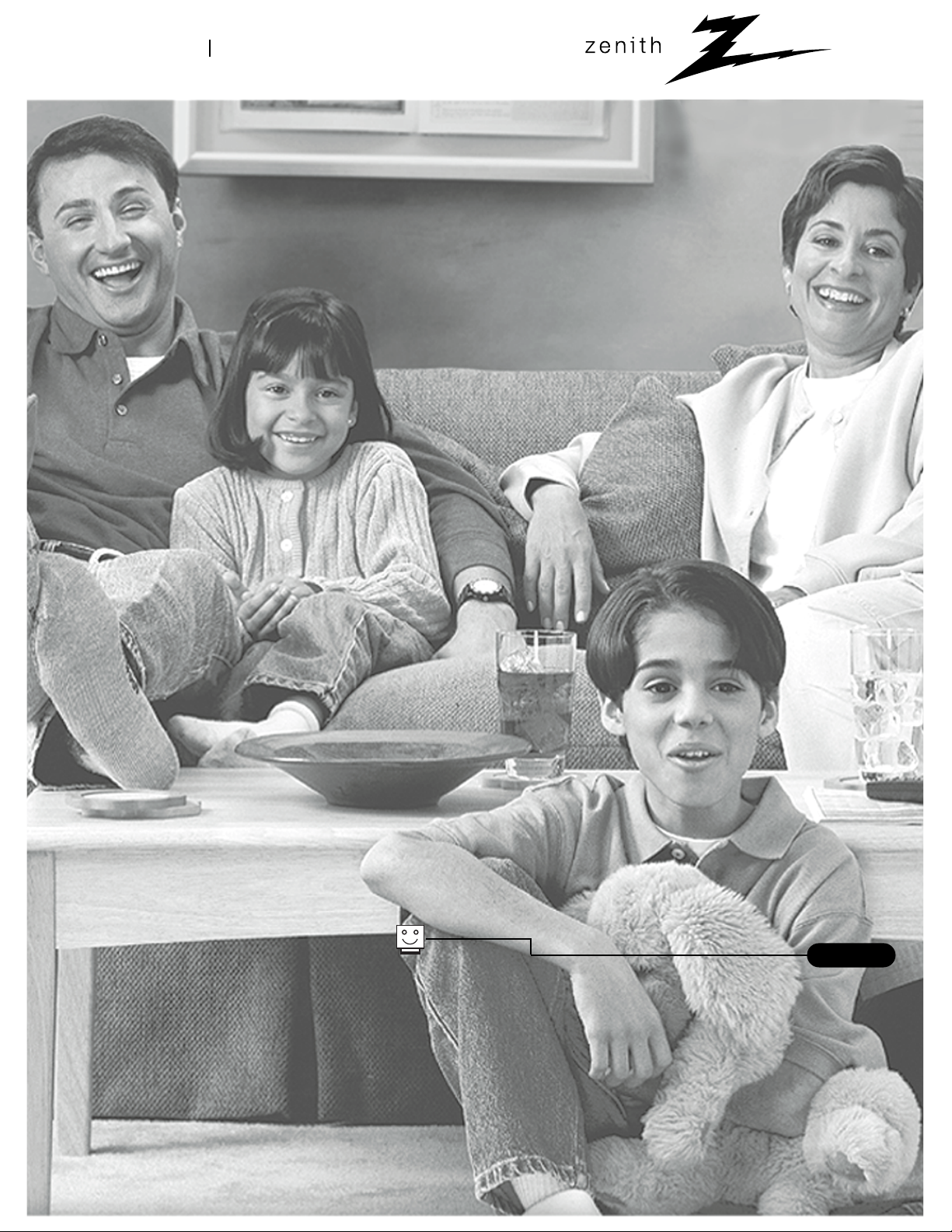
machine number C19A21D
®
enjoy the view
operating guide / warranty
hookup directory
page
5
Copyright 2000, Zenith Electronics Corporation.
Page 2
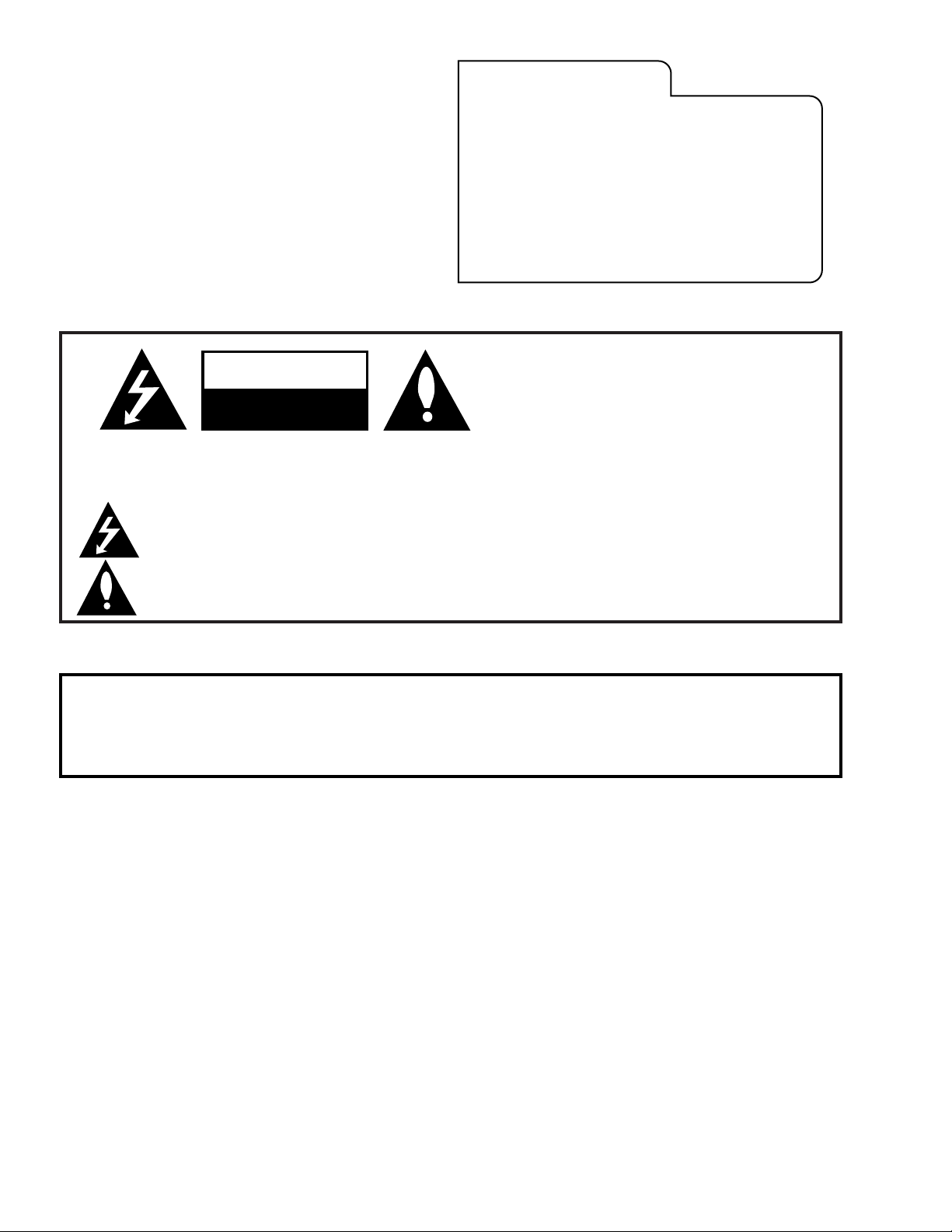
RECORD YOUR MODEL NUMBER
(Now, while you can see it)
The model and serial number of your new TV are located
on the back of the TV cabinet. For your future convenience,
we suggest that you record these numbers here:
MODEL NO.____________________________________
SERIAL NO.____________________________________
WARNING:
TO REDUCE THE RISK OF ELECTRIC SHOCK DO NOT REMOVE COVER (OR BACK). NO USER SERVICEABLE PARTS INSIDE.
REFER SERVICING TO QUALIFIED SERVICE PERSONNEL.
The lightning flash with arrowhead symbol, within an equilateral triangle, is intended to alert the user to the presence
of uninsulated “dangerous voltage” within the product’s enclosure that may be of sufficient magnitude to constitute a
risk of electric shock to persons.
The exclamation point within an equilateral triangle is intended to alert the user to the presence of important operating
and maintenance (servicing) instructions in the literature accompanying the appliance.
WARNING:
TO PREVENT FIRE OR SHOCK HAZARDS, DO NOT EXPOSE THIS PRODUCT TO RAIN OR MOISTURE.
POWER CORD POLARIZATION:
CAUTION: TO PREVENT ELECTRIC SHOCK, MATCH WIDE BLADE OF PLUG TO WIDE SLOT, FULLY INSERT.
ATTENTION: POUR ÉVITER LES CHOCS ÉLECTRIQUES, INTRODUIRE LA LAME LA PLUS LARGE DE LA FICHE DANS LA BORNE
CORRESPONDANTE DE LA PRISE ET POUSSER JUSQU’AU FOND.
NOTE TO CABLE/TV INSTALLER:
This reminder is provided to call the cable TV system installer’s attention to Article 820-40 of the National Electric Code
(U.S.A.). The code provides guidelines for proper grounding and, in particular, specifies that the cable ground shall be
connected to the grounding system of the building, as close to the point of the cable entry as practical.
REGULATORY INFORMATION:
This equipment has been tested and found to comply with the limits for a Class B digital device, pursuant to Part 15
of the FCC Rules. These limits are designed to provide reasonable protection against harmful interference when the
equipment is operated in a residential installation. This equipment generates, uses and can radiate radio frequency
energy and, if not installed and used in accordance with the instruction manual, may cause harmful interference to radio
communications. However, there is no guarantee that interference will not occur in a particular installation. If this
equipment does cause harmful interference to radio or television reception, which can be determined by turning
the equipment off and on, the user is encouraged to try to correct the interference by one or more of the following
measures:
• Reorient or relocate the receiving antenna.
• Increase the separation between the equipment and receiver.
• Connect the equipment into an outlet on a circuit different from that to which the
receiver is connected.
• Consult the dealer or an experienced radio/TV technician for help.
CAUTION:
Do not attempt to modify this product in any way without written authorization from Zenith Electronics Corporation.
Unauthorized modification could void the user’s authority to operate this product.
WARNING
RISK OF ELECTRIC SHOCK
DO NOT OPEN
“Entertainment Machine” is a trademark of Zenith Electronics Corporation
206-3585
Page 3
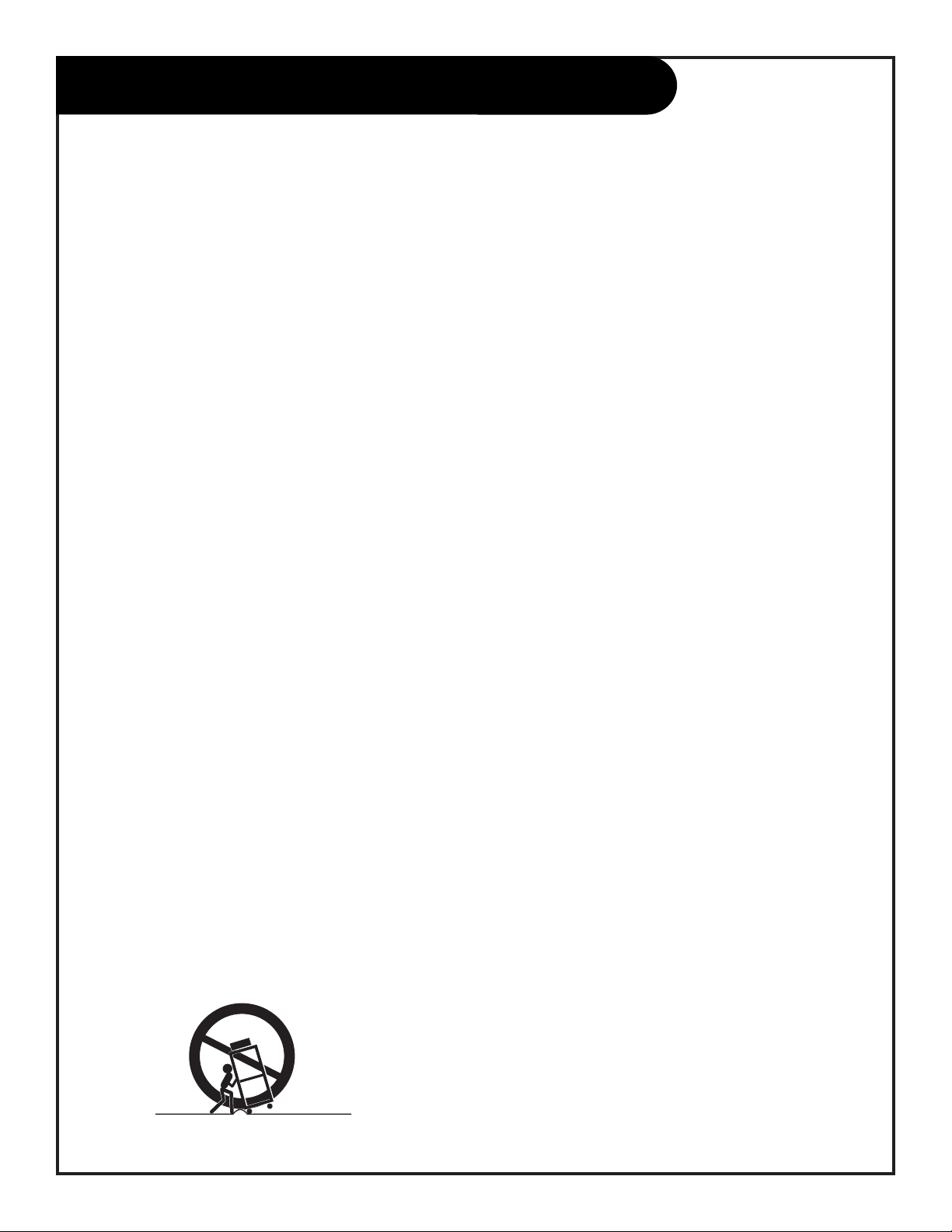
PAGE 3
Important safeguards for you and your new product
Your product has been manufactured and tested with your safety in mind. However, improper use can result in potential
electrical shock or fire hazards. To avoid defeating the safeguards that have been built into your new product, please read
and observe the following safety points when installing and using your new product, and save them for future reference.
Observing the simple precautions discussed in this booklet can help you get many years of enjoyment and safe operation
that are built into your new product.
This product complies with all applicable U.S. Federal safety requirements, and those of the Canadian Standards Association.
(Continued on next page)
1. Read Instructions
All the safety and operating instructions should be read
before the product is operated.
2. Follow Instructions
All operating and use instructions should be followed.
3. Retain Instructions
The safety and operating instructions should be retained
for future reference.
4. Heed Warnings
All warnings on the product and in the operating instructions should be adhered to.
5. Cleaning
Unplug this product from the wall outlet before cleaning.
Do not use liquid cleaners or aerosol cleaners. Use a damp
cloth for cleaning.
6. Water and Moisture
Do not use this product near water - for example, near a
bath tub, wash bowl, kitchen sink, or laundry tub, in a
wet basement, or near a swimming pool.
7. Accessories
Do not place this product on an unstable cart, stand, tripod, bracket, or table. The product may fall, causing serious injury to a child or adult, and serious damage to the
product. Use only with a cart, stand, tripod, bracket, or
table recommended by the manufacturer, or sold with the
product. Any mounting of the product should follow the
manufacturer’s instructions, and should use a mounting
accessory recommended by the manufacturer.
8. Transporting Product
A product and cart combination should be moved with
care. Quick stops, excessive force, and uneven surfaces
may cause the product and cart combination to overturn.
9. Attachments
Do not use attachments not recommended by the product
manufacturer as they may cause hazards.
10. Ventilation
Slots and openings in the cabinet are provided for ventilation and to ensure reliable operation of the product and to
protect it from overheating, and these openings must not
be blocked or covered. The openings should never be
blocked by placing the product on a bed, sofa, rug, or
other similar surface. This product should not be placed in
a built-in installation such as a bookcase or rack unless
proper ventilation is provided or the manufacturer’s
instructions have been adhered to.
11. Power Sources
This product should be operated only from the type of
power source indicated on the marking label. If you are
not sure of the type of power supply to your home, consult your product dealer or local power company. For products intended to operate from battery power, or other
sources, refer to the operating instructions.
12. Line-Cord Polarization
This product is equipped with a polarized alternating-current line plug (a plug having one blade wider than the
other). This plug will fit into the power outlet only one
way. This is a safety feature. If you are unable to insert
the plug fully into the outlet, try reversing the plug. If
the plug should still fail to fit, contact your electrician to
replace your obsolete outlet. Do not defeat the safety purpose of the polarized plug.
13. Power-Cord Protection
Power-supply cords should be routed so that they are not
likely to be walked on or pinched by items placed upon or
against them, paying particular attention to cords at
plugs, convenience receptacles, and the point where they
exit from the product.
PORTABLE CART WARNING
IMPORTANT SAFETY INSTRUCTIONS
206-3585
Page 4
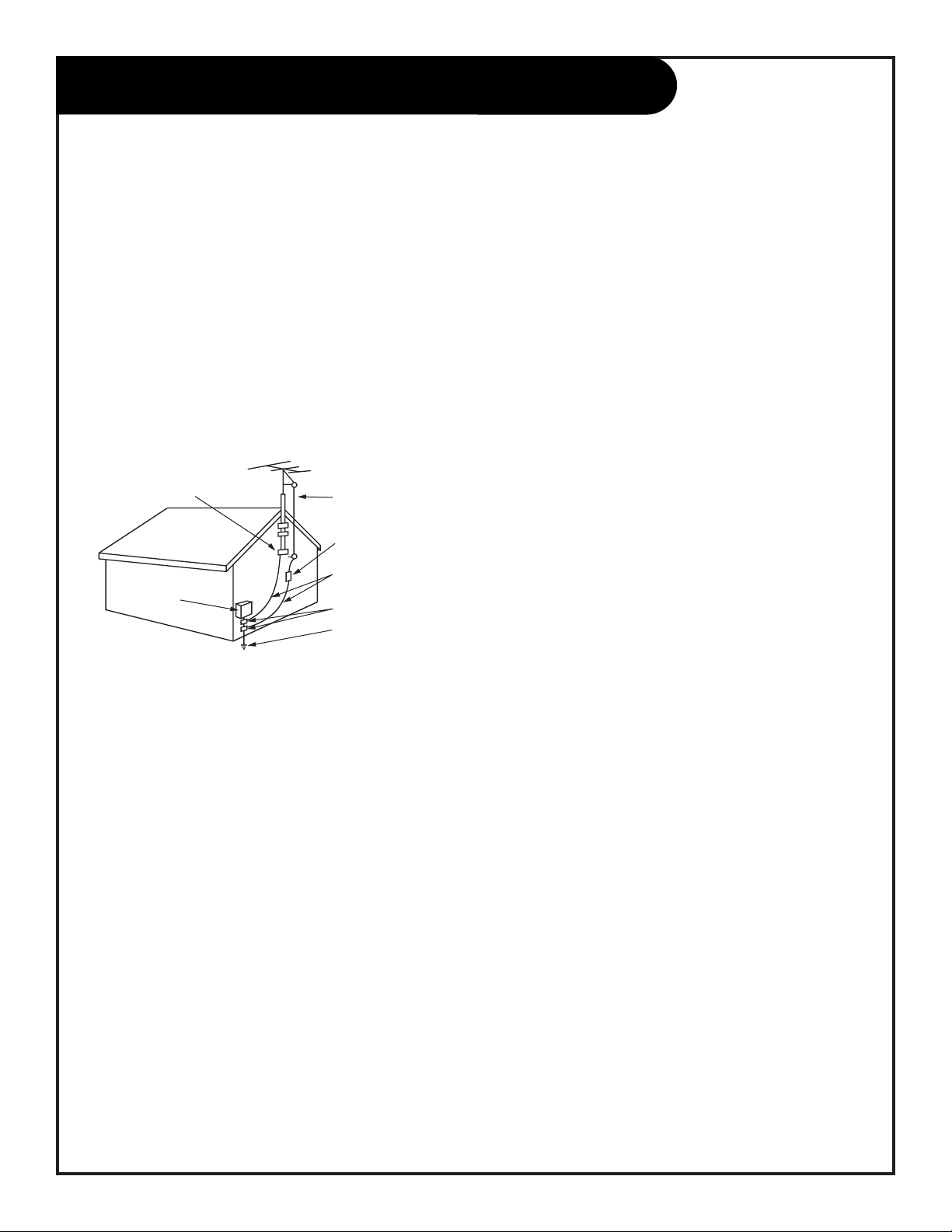
(Continued from previous page)
14. Outdoor Antenna Grounding
If an outside antenna or cable system is connected to the
product, be sure the antenna or cable system is grounded
so as to provide some protection against voltage surges
and built-up static charges. Article 810 of the National
Electrical Code (U.S.A.), ANSI/ NFPA 70 provides information with regard to proper grounding of the mast and supporting structure, grounding of the lead-in wire to an
antenna discharge unit, size of grounding conductors, location of antenna-discharge unit, connection to grounding
electrodes, and requirements for the grounding electrode.
15. Lightning
For added protection for this product (receiver) during a
lightning storm, or when it is left unattended and unused
for long periods of time, unplug it from the wall outlet and
disconnect the antenna or cable system. This will prevent
damage to the product due to lightning and power-line
surges.
16. Power Lines
An outside antenna system should not be located in the
vicinity of overhead power lines or other electric light or
power circuits, or where it can fall into such power lines or
circuits. When installing an outside antenna system,
extreme care should be taken to keep from touching such
power lines or circuits as contact with them might be
fatal.
17. Overloading
Do not overload wall outlets and extension cords as this
can result in a risk of fire or electric shock.
18. Object and Liquid Entry
Never push objects of any kind into this product through
openings as they may touch dangerous voltage points or
short-out parts that could result in a fire or electric shock.
Never spill liquid of any kind on the product.
19. Servicing
Do not attempt to service this product yourself as opening
or removing covers may expose you to dangerous voltage
or other hazards. Refer all servicing to qualified service
personnel.
20. Damage Requiring Service
Unplug this product from the wall outlet and refer servicing to qualified service personnel under the following conditions:
a. If the power-supply cord or plug is damaged.
b. If liquid has been spilled, or objects have fallen into
the product.
c. If the product has been exposed to rain or water.
d. If the product does not operate normally by following
the operating instructions. Adjust only those controls that
are covered by the operating instructions as an improper
adjustment of other controls may result in damage and will
often require extensive work by a qualified technician to
restore the product to its normal operation.
e. If the product has been dropped or the cabinet has
been damaged.
f. If the product exhibits a distinct change in
performance.
21. Replacement Parts
When replacement parts are required, be sure the service
technician has used replacement parts specified by the
manufacturer or have the same characteristics as the
original part. Unauthorized substitutions may result in fire,
electric shock, or other hazards.
22. Safety Check
Upon completion of any service or repairs to this product,
ask the service technician to perform safety checks to
determine that the product is in proper operating condition.
23. Wall or Ceiling Mounting
The product should be mounted to a wall or ceiling only as
recommended by the manufacturer.
24. Heat
The product should be situated away from heat sources
such as radiators, heat registers, stoves, or other products
(including amplifiers) that produce heat.
PAGE 4
Antenna Lead in Wire
Antenna Discharge Unit
(NEC Section 810-20)
Grounding Conductor
(NEC Section 810-21)
Ground Clamps
Power Service Grounding
Electrode System (NEC
Art 250, Part H)
Ground Clamp
Electric Service
Equipment
Example of Grounding According to National Electrical
Code Instructions
NEC - National Electrical Code
IMPORTANT SAFETY INSTRUCTIONS
206-3585
Page 5
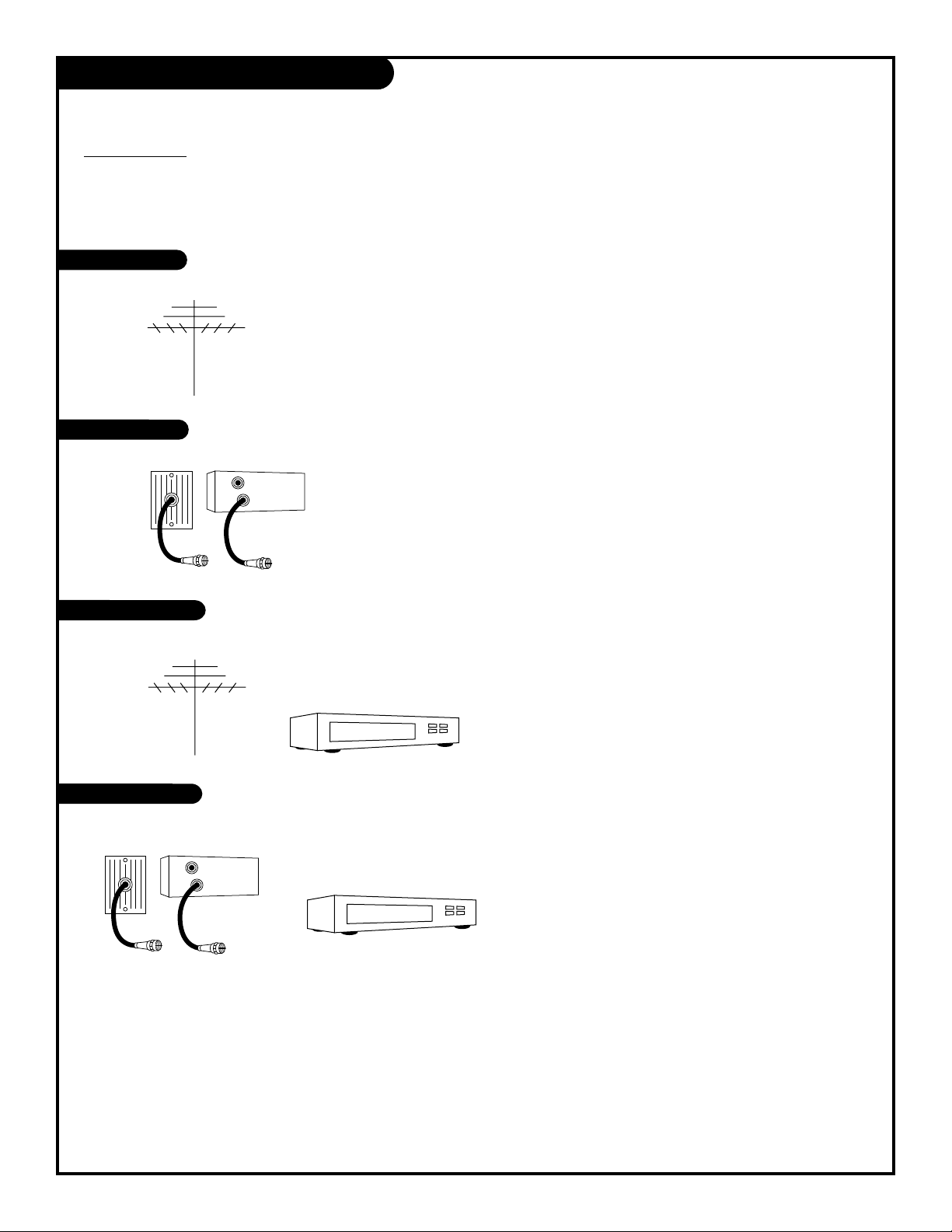
PAGE 5
Hook-Up Directory
IMPORT
ANT!!
Use this page to decide where you need to begin your setup. First, find the line below that best
describes what you want to do, then go to that page number.
Cable TV
wall jack
Cable box
In
Out
Cable TV
wall jack
Cable box
In
Out
If you are using an antenna and no other equipment, go to . . . . . . . . . . . . . . . . . . page 6
If you have cable service or a cable box and no other equipment, go to . . . . . . . . . . page 7
If you are using an antenna and have a VCR, go to . . . . . . . . . . . . . . . . . . . . . . . page 8
If you have cable service or a cable box and a VCR, go to . . . . . . . . . . . . . . . . . . . . page 9
Antenna only
Cable only
Antenna with VCR
Cable and VCR
206-3585
Page 6
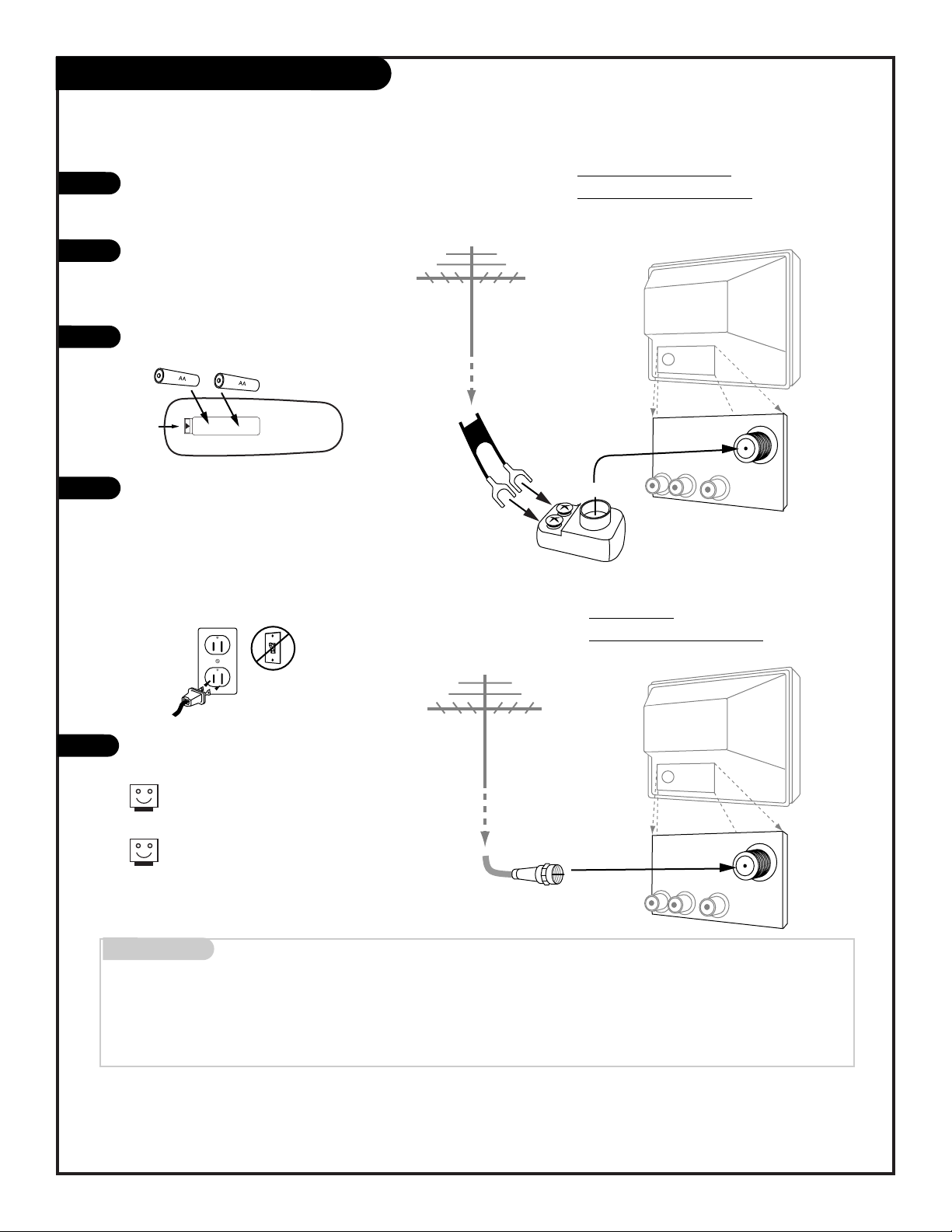
Mini glossary
75 OHM RF CABLE The wire that comes from an off-air antenna or cable service provider. Each end looks like a hex shaped nut with a wire
sticking through the middle, and it screws onto the threaded jack on the back of your Entertainment Machine.
300 TO 75 OHM ADAPTER A small device that connects a two-wire 300 ohm antenna to a 75 ohm RF jack. They are usually about an
inch long with two screws on one end and a round opening with a wire sticking out on the other end.
PAGE 6
Hook Up Your Antenna to the TV
If you have a 75 ohm RF cable,
then you don’t need any
adapters!
Remember, when screwing RF
cables onto jacks, clockwise
tightens, and counterclockwise
loosens.
Locate the Antenna/Cable jack on
the back of your Entertainment
Machine.
Connect the cable that runs from
the wall directly to this jack,
according to the diagram to the
right.
Remove the back of the remote
and put in two AA batteries.
Plug in your Entertainment
Machine. Do not plug it into a
switched outlet. Your
Entertainment Machine is
designed to operate on household
current, 120-volt 60 Hertz AC do
not attempt to operate it on DC
Current.
Go to page 10 to Auto Program
your Entertainment Machine.
1
2
3
4
5
back of
remote
Flat wire antenna to
En
tertainment Machine
Connect an antenna to your Entertainment Machine
“Entertainment Machine” is a trademark of Zenith Electronics Corporation.
Antenna to
Entertainment Machine
206-3585
RF coaxial wire
(75ohm)
Antenna
TV back
TV back
Flat wire
(300 ohm)
Antenna
300/75 ohm
Adapter
TV back panel
(expanded view)
Antenna
Cable
Audio
R L
Video
TV back panel
(expanded view)
Antenna
Cable
Audio
R L
Video
Page 7
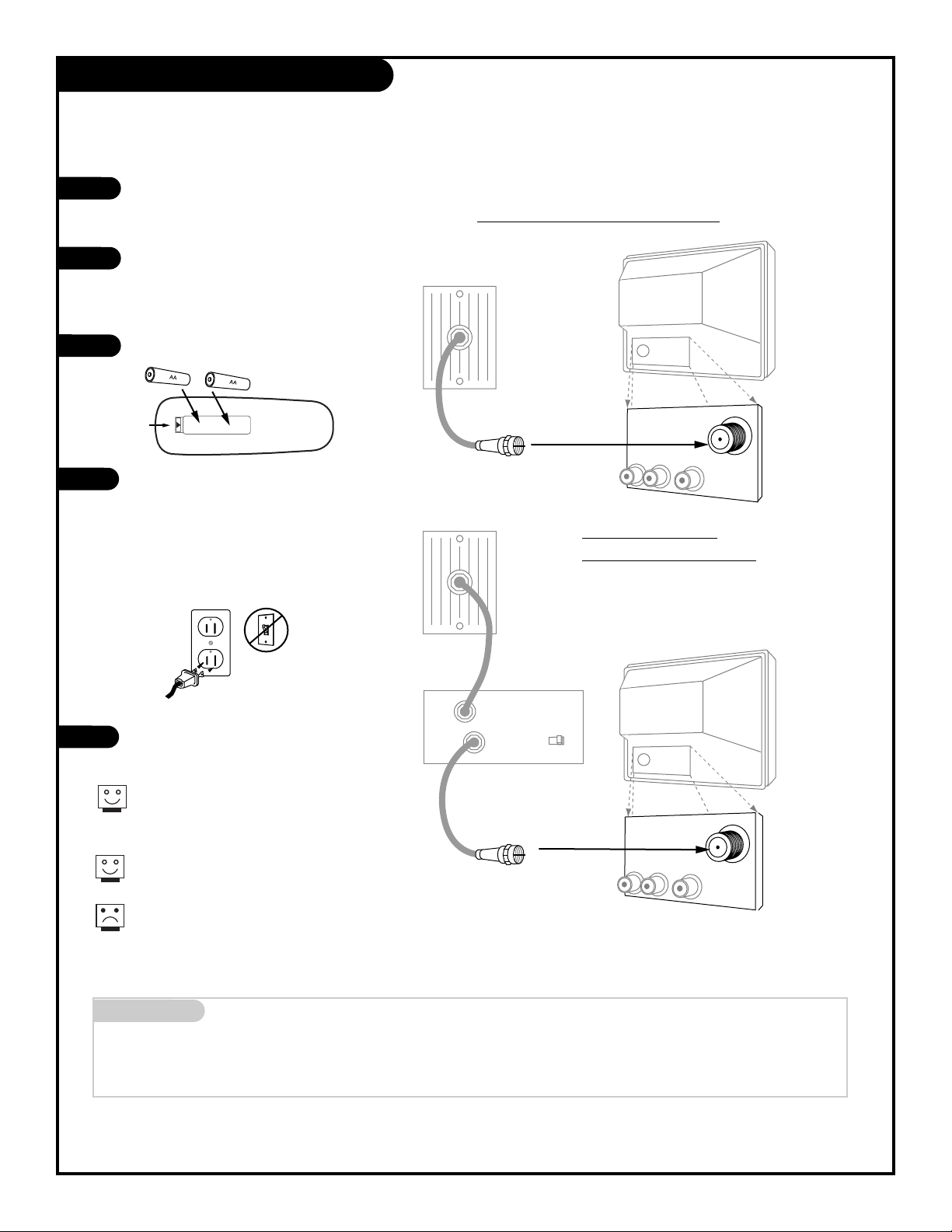
Mini glossary
CABLE SERVICE The wire that supplies all your cable TV (CATV) stations.
If you’re using a cable box, leave your TV on channel 3 or 4 and use your cable box to change
channels.
Remember, when screwing RF cables onto jacks,
clockwise tightens, and counterclockwise loosens.
If you’re using a cable box, Auto- Program might
only find the channel your cable service is on
(usually channel 3 or 4). Don’t worry, that’s all
you need!
Hook Up Your Cable Service (CATV)
Locate the Antenna/Cable jack on
the back of your Entertainment
Machine.
Connect the cable that runs from
the wall directly to this jack,
according to the diagram to the
right.
Remove the back of the remote
and put in two AA batteries.
Plug in your Entertainment
Machine. Do not plug it into a
switched outlet. Your
Entertainment Machine is
designed to operate on household
current, 120-volt 60 Hertz AC do
not attempt to operate it on DC
Current.
Go to page 10 to Auto Program
your Entertainment Machine.
1
2
3
4
5
PAGE 7
Connect cable service to your Entertainment Machine.
Cable to Entertainment Machine
Cable with Box to
Entertainment Machine
206-3585
Cable TV
wall jack
Cable TV
wall jack
Cable box
In
Out
RF coaxial wire (75ohm)
RF coaxial wire (75ohm)
3 4
output
switch
TV back
TV back
TV back panel
(expanded view)
Antenna
Cable
Audio
R L
Video
TV back panel
(expanded view)
Antenna
Cable
Audio
R L
Video
back of
remote
Page 8
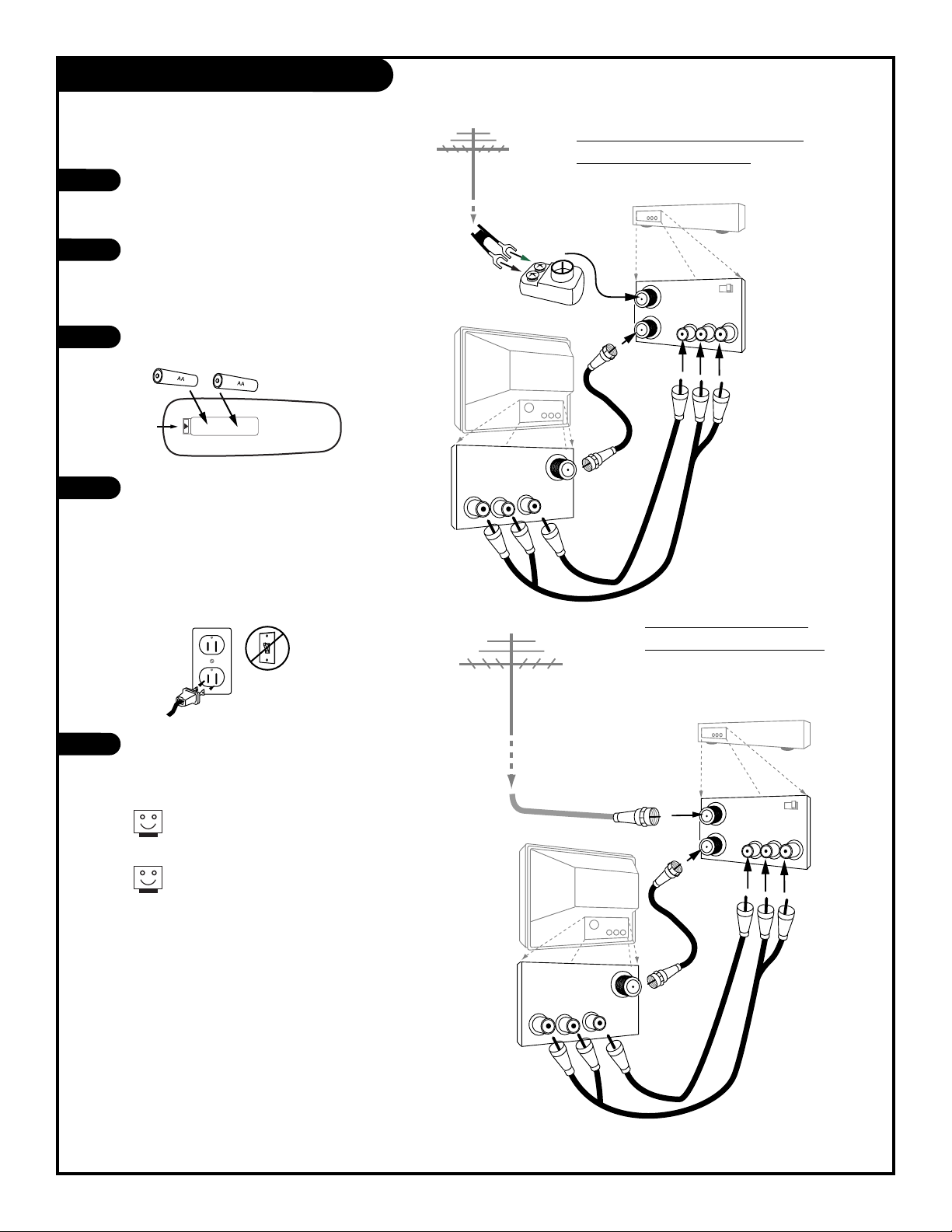
PAGE 8
Hook Up Your Antenna and VCR
If you have a 75 ohm RF cable,
then you don’t need any adapters!
Remember, when screwing RF
cables onto jacks, clockwise tightens, and counterclockwise loosens.
Locate the Antenna/Cable jack on
the back of your Entertainment
Machine.
Connect the cable that runs from
the wall directly to this jack,
according to the diagram to the
right.
Remove the back of the remote
and put in two AA batteries.
Plug in your Entertainment
Machine. Do not plug it into a
switched outlet. Your
Entertainment Machine is
designed to operate on household current, 120-volt 60 Hertz
AC do not attempt to operate it
on DC Current.
Go to page 10 to Auto Program
your Entertainment Machine.
1
2
3
4
5
Connect an antenna and VCR to your Entertainment Machine.
back of
remote
Flat wire antenna with VCR to
Entertainment Machine
Antenna with VCR to
Entertainment Machine.
206-3585
TV back
RF coaxial wire
(75ohm)
not included
with TV
A/V cables
not included
with TV
In
Out
Audio
Video
3 4
VCR back
VCR back AV panel
output
switch
RF coaxial wire
(75ohm)
Antenna
TV back panel
(expanded view)
Antenna
Cable
Video
Audio
R L
Flat wire
(300 ohm)
Antenna
TV back
RF coaxial wire
(75ohm)
not included
with TV
A/V cables
not included
with TV
In
Out
Audio
Video
3 4
VCR back
VCR back AV panel
output
switch
TV back panel
(expanded view)
Antenna
Cable
Video
Audio
R L
Page 9
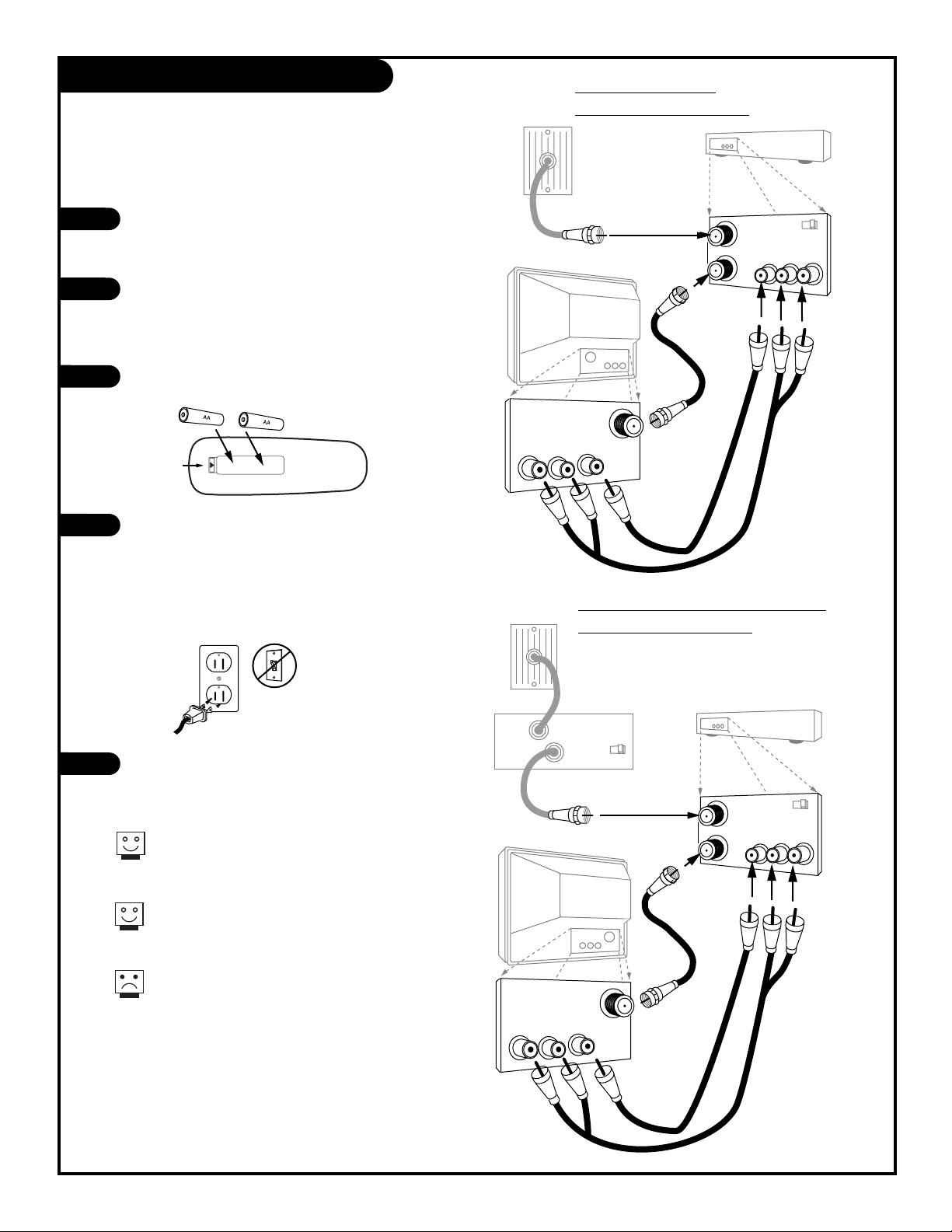
PAGE 9
Hook Up Your Cable (CATV) and VCR
Leave your VCR and your television
tuned to channel three and use
the cable box to change channels.
Remember, when screwing in RF
cables onto jacks, clockwise tightens, and counterclockwise loosens.
Without A/V cables, most VCRs will
not play videocassettes in stereo
sound.
Locate the Antenna/Cable jack on
the back of your Entertainment
Machine.
Connect the cable that runs from
the wall directly to this jack,
according to the diagram to the
right.
Remove the back of the remote
and put in two AA batteries.
Plug in your TV. Do not plug it
into a switched outlet. Your
Entertainment Machine is
designed to operate on household
current, 120-volt 60 Hertz AC do
not attempt to operate it on DC
Current.
Go to page 10 to Auto Program
your Entertainment Machine.
1
2
3
4
5
Connect cable service and a VCR to your
Entertainment Machine.
back of
remote
Cable with Cable Box to VCR and
Entertainment Machine
Cable with VCR to
En
tertainment Machine
206-3585
Cable TV
wall jack
RF coaxial cable (75ohm)
TV back
RF coaxial wire
(75ohm)
not included
with TV
A/V cables
not included
with TV
In
Out
Audio
Video
3 4
VCR back
VCR back AV panel
output
switch
TV back panel
(expanded view)
Antenna
Cable
Video
Audio
R L
Cable TV
wall jack
RF coaxial cable (75ohm)
Cable box
In
Out
3 4
output
switch
TV back
RF coaxial wire
(75ohm)
not included
with TV
A/V cables
not included
with TV
In
Out
Audio
Video
3 4
VCR back
VCR back AV panel
output
switch
TV back panel
(expanded view)
Antenna
Cable
Video
Audio
R L
Page 10
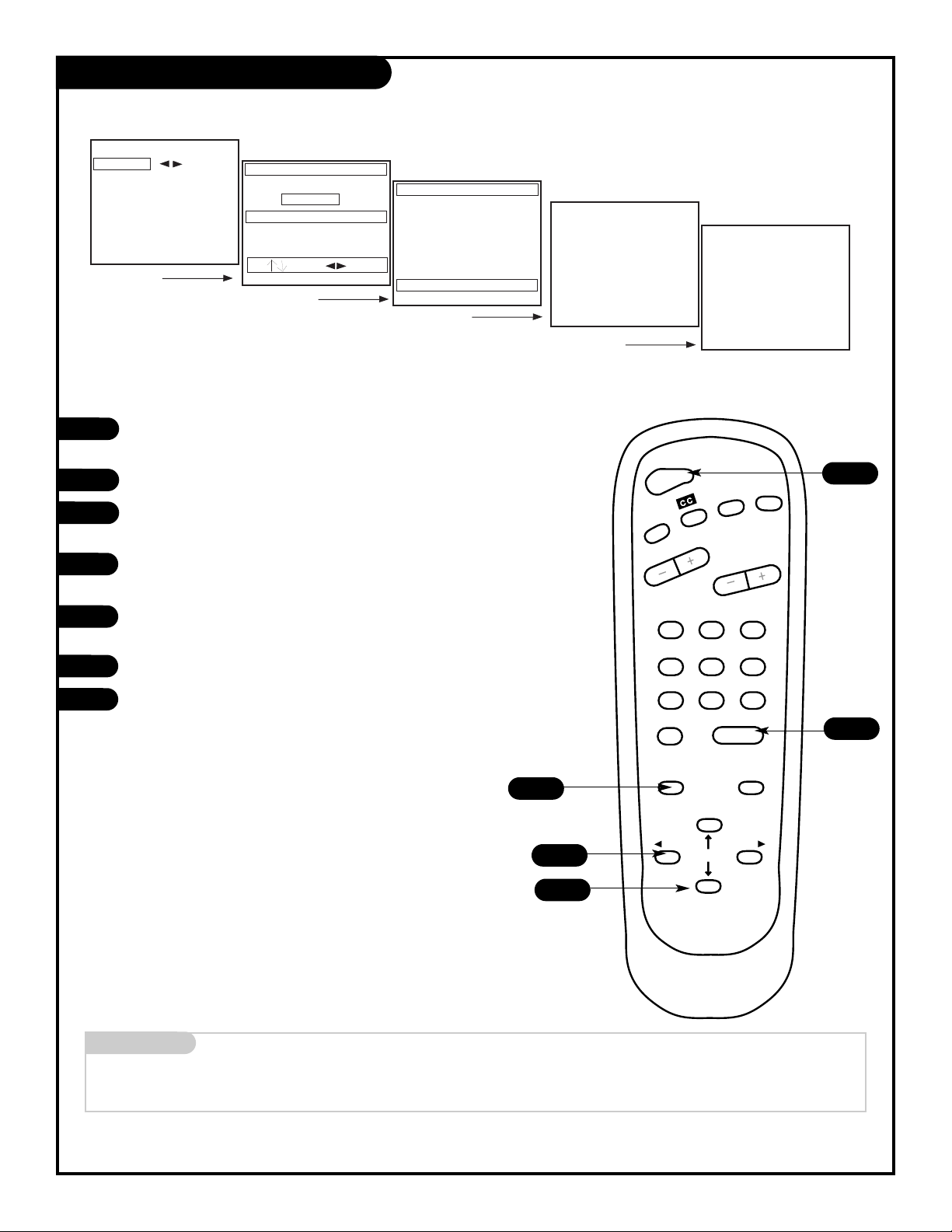
Mini glossary
AUTO PROGRAM Auto Program is how your Entertainment Machine finds all the channels available in your area and stores them into memory.
1
2
3
4
5
6
4/6
2
7
1
3/5
Auto Program
Use Auto Program to automatically find and store all of the stations available in your area.
With the remote control in hand, press the POWER button
to turn on your Entertainment Machine.
Press the MENU key so the Setup menu appears.
Using the UP/DOWN arrows on the remote control,
select Auto Program on your screen.
Press a RIGHT or LEFT arrow to reach the Auto Program
screen.
Using the UP/DOWN arrows, choose either Cable TV or
Off-Air Antenna on your screen.
Press a RIGHT or LEFT arrow to begin Auto Program.
Press ENTER to return to TV viewing.
7
PAGE 10
Setup Menu
Auto Program
Ch. Add/Del
Clock Set
Timer Setup
Parental Ctrl
Captions
Caption/Text
Audio Mode
Language
Cable TV
To Program
Auto Program
Off Air Antenna
Press To Change
To Program
Checking Cable TV Input Type
Searching
Auto Program
Auto Program
Ch 84 Is Not Found
Searching
Done!
Auto Program
96 Channels Found
206-3585
POWER
FLSHBK
TIMER
VOLUME
123
456
7
8
0
MENU
ADJ ADJ
ENTER
SELECT
CHANNEL
9
SOURCE
MUTE
Page 11

PAGE 11
123
456
7
0
8
ENTER
9
POWER
TIMER
FLSHBK
MUTE
VOLUME
CHANNEL
MENU
ADJ ADJ
SELECT
SOURCE
Timer
Displays Sleep Timer menu. See
“Timer Setup” on page 17
Flashback
Press this button to
return to the last channel that you viewed.
Mute
Allows you to turn the
sound on your
Entertainment Machine
off and on.
Volume(Up/Down)
Adjusts the sound on
your Entertainment
Machine.
Channel (Up/Down)
Cycles through available
channels.
Numbers Key Pad
Use for direct channel
entry or for on-screen
programming.
Enter
Displays current TV channel
and time, removes on-screen
menus. Press after channel
numbers for instant channel
selection.
remote control part number
SC3494Z
(124-213-24)
The Buttons on Your Remote
A quick list of all of the buttons on the remote and what they do.
Power
Turns your Entertainment
Machine on and off.
Adj Left/Right Arrows
Use to adjust the
on screen menu options.
CC (Closed Captions)
Selects closed captioning
material to display on screen.
Menu
Displays on screen
menus
Select Up/Down
Selects on screen
menu options.
Source
Selects Video Sources, front,
rear and Antenna/Cable.
206-3585
Page 12

PAGE 12
Front Panel Diagram
menu
volume
power
channel
To access the Setup menus, press
the MENU button once; to get the
Video menus, press the MENU button
twice.
Choose the function you wish to
change using the CHANNEL
UP/DOWN buttons. The Channel
buttons act as a “select” (Up/Down)
function.
The VOLUME buttons act as an
“adjustment” (Left/Right) function.
Use the VOLUME buttons to make
changes or adjustments.
Menus disappear after five seconds.
To get them back, push the MENU
button again.
1
2
3
1
2
When using the on-screen menus, the buttons on the front panel correspond to the remote
control buttons as follows: VOLUME = Adjust Left/Right
CHANNEL = Select Up/Down
Here’s how to use your six-button panel to operate the menus.
3
R Audio L
Video
Game System back panel
(expanded view)
Video
A/V cables
not included
with TV
Audio
R L
For your convenience, you can also
use the Front Audio/Video jacks to
connect your Entertainment Machine
to a compatible Video Game System.
Connect your Entertainment Machine
to your compatible Video Game
System as shown in the diagram to
the right.
Select “Front. Video” as the source
for your Entertainment Machine (see
page 24 to select video sources).
Turn on your Video Game System
and you’re ready to play!
1
2
3
206-3585
Page 13

PAGE 13
Basic Television Operation
The Sources on your Entertainment Machine are accessed with through
the SOURCE button on your remote, or through the Source Menu option
in the Video Menu. The Time/Channel display will read “Video” or “F-Vid”
in place of a channel number.
Cable/Antenna Input: This setting allows you to change cable or
antenna channels and to view videocassettes on channel 3 (or 4) in
mono sound.
Video Input: This setting allows stereo playback of videocassettes. The
television cannot change channels in the Video mode, but the VCR can.
When your Entertinament Machine is set for Video input, Auto Program, Ch
Add/Del and Audio Mode will not be available in the Setup Menu.
To view the current input source, press ENTER on your remote.
The Time/Channel display should appear in the upper right hand
corner of the screen. If the display reads ‘Video,’ then the source
is an A/V input. If the display reads a channel number, then the
source is your Cable or Antenna.
CHANNEL UP/DOWN arrows: Use these arrows to change the channels.
Auto Program will have found all channels available to you.
NUMBER Key pad: To skip to any channel, enter the number of the channel using the NUMBER key pad, then press ENTER.
FLASHBACK: To instantly return to the last channel viewed, press FLASHBACK.
Volume Right/Left: To adjust the volume level, use the volume
Right/Left arrows. To silence your TV instantly, press MUTE. To get the
sound back, press MUTE again.
CH 12
10:55 AM
STEREO
Channel or Video
(Indicates Source)
Time
Audio Mode
Channel Changing
Audio
Source
206-3585
Page 14

This is an example of what
on-screen menus look like.
PAGE 14
Setup Menu
Here are descriptions of the menu options found in the Setup menu.
Function What it does
Auto Program Automatically finds and stores active
channels to flip through using
Channel Up/Down.
Ch. Add/Del Manually pick and choose which
active channels will appear when
flipping through using Channel
Up/Down.
Clock Set Sets the current time on your
Entertainment Machine.
Timer Setup Opens out menus for the following
functions:
∗ Turns the Sleep Timer on or off.
∗ Selects an automatic ON TIME for
your Entertainment Machine.
∗ Selects an automatic OFF TIME for
your Entertainment Machine.
∗ On/Off Timer controls automatic
power on and power off.
NOTE: Timer must be set to ON for
above functions to work.
Parental Ctrl Allows you to block out any channels
or sources for a designated period of
time.
Captions Selects caption to be On, Off, or
When Muted
Captions/Text Displays closed captions or text when
available. Options are Caption 1,
Caption 2, Caption 3, Caption 4, Text
1, Text 2, Text 3, and Text 4.
Audio Mode Selects the Audio options for your
Entertainment Machine
Language Selects language for on-screen
menus. Your options are English,
Spanish, or French.
10
15
16
17
18
20
21
22
23
Go to page
FLASHBK
206-3585
Setup Menu
Auto Program
Ch. Add/Del
Clock Set
Timer Setup
Parental Ctrl
Captions
Caption/Text
Audio Mode
Language
4:34 PM
Page 15

Setup Menu
Auto Program
Ch. Add/Del
Clock Set
Timer Setup
Parental Ctrl
Captions
Caption/Text
Audio Mode
Language
Ch 72 Added
Ch 72 Deleted
Setup Menu
Auto Program
Ch. Add/Del
Clock Set
Timer Setup
Parental Ctrl
Captions
Caption/Text
Audio Mode
Language
Ch 74 Deleted
1
2
3
4
5
123
456
7
0
8
ENTER
9
POWER
TIMER
FLSHBK
MUTE
VOLUME
CHANNEL
MENU
ADJ ADJ
SELECT
SOURCE
5
2
4
1
3
PAGE 15
Setting Ch. Add/Del
Customize your channel selection.
Press the MENU key on the remote so the Setup menu appears.
Select the Ch. Add/Delete menu using the UP/DOWN arrows.
Using either the NUMBER key pad or the CHANNEL UP/DOWN
arrows on the remote, select a channel. (If adding a deleted
channel, you will need to use the NUMBER key pad.)
Using the RIGHT/LEFT arrows, pick whether that channel is
Added or Deleted.
To continue, select another channel and repeat step 4.
If you are finished, press ENTER to return to TV viewing.
You can add or delete a channel without the remote control.
Please refer to page 12 on working the menus with the buttons on the front of your Entertainment Machine.
If you delete a channel, it isn’t gone for good. Just select it
using the NUMBER key pad on the remote, or add it later.
Mini glossary
ADD This function lets you add new channels to the list that you'll scroll through when using your remote.
DELETE This function lets you remove channels that you don't watch from the list you'll scroll through.
206-3585
Page 16

1
2
3
4
5
123
456
7
0
8
ENTER
9
POWER
TIMER
FLSHBK
MUTE
VOLUME
CHANNEL
MENU
ADJ ADJ
SELECT
SOURCE
4:48 PM
FLSHBK
Setup Menu
Auto Program
Ch. Add/Del
Clock Set
Timer Setup
Parental Ctrl
Captions
Caption/Text
Audio Mode
Language
5
3
2
4
1
PAGE 16
Clock Set
Set the clock on your Entertainment Machine.
Press the MENU key on the remote control so that
the Setup menu appears onscreen.
Using the UP/DOWN arrows on the remote control,
select Clock Set on your screen.
Press a RIGHT or LEFT arrow to adjust the time.
Press the FLASHBACK button to select AM or PM.
Press ENTER to return to TV viewing.
You can use the NUMBER key pad to simply insert the time
(AM or PM is still selected with the Flashback key).
206-3585
Page 17

1
2
3
4
Setup Menu
Auto Program
Ch. Add/Del
Clock Set
Timer Setup
Parental Ctrl
Captions
Caption/Text
Audio Mode
Language
To Set Timers
Timer Menu
Sleep Timer
On Time
Off Time
On/Off Timer
0 : 10
12:00 PM
FLSHBK
Timer Menu
Sleep Timer
On Time
Off Time
On/Off Timer
3/5/7
2/6
1
Timer Setup
4/8
Set your Entertainment Machine to turn itself on or off.
Press the MENU key on the remote control
so that the Setup menu appears.
Using the UP/DOWN arrows on the remote control,
select Timer Setup on your screen. Then press
RIGHT/LEFT arrows to Set Timers.
Press a RIGHT/LEFT arrow to set the Sleep Timer,
from 10 minutes up to 4 hours.
Press ENTER to continue.
If you want the TV to turn itself On and Off automatically every day, use the UP/DOWN arrow keys
and select ON TIME and use the RIGHT/LEFT keys to
set the time you want the TV to turn itself on.
Once again, using the UP/DOWN arrow keys, select
OFF TIME. Use the RIGHT/LEFT keys to set the
time you want the TV to turn itself off.
Using the UP/DOWN arrow keys, select ON/OFF
TIMER. Use the RIGHT/LEFT keys to select ON or
OFF. The Timer feature is now set.
Press ENTER to return to normal viewing.
PAGE 17
5
6
7
8
206-3585
2:00 PM
FLSHBK
Timer Menu
Sleep Timer
On Time
Off Time
On/Off Timer
Timer Menu
Sleep Timer
On Time
Off Time
On/Off Timer
On
You can use the NUMBER key pad to simply insert the time
(AM or PM is still selected with the Flashback key).
POWER
FLSHBK
TIMER
VOLUME
123
456
7
0
MENU
ADJ ADJ
CHANNEL
8
ENTER
SELECT
MUTE
9
SOURCE
Page 18

Parental Control
The Motion Picture Association of America’s Rating system has been included for those people who may be
more familiar with this rating system. (See layout on next page). There are six levels of settings. They are:
G and Above, PG and Above, PG-13 and Above, R and Above, NC-17 and Above and X. Press LEFT or
RIGHT arrows to access.
NOTE: If you choose TV-PG, all of the more restrictive ratings will be automatically blocked. This means that
the viewer will not be able to see TV-PG, TV-14, or TV-MA rated programming.
You may wish to use these ratings instead. They are divided into two groups, General and Children.
GENERAL:
These settings are: TV-G and Above, TV-PG and Above, TV-14 and Above and TV-MA.
CHILDREN: These settings are: TV-Y and Above and TV-Y7. Press LEFT or RIGHT arrows to access.
Once again, there are six designated blocks that you can access. They are: Dialog, Language, Sex Scenes,
Violence, F Violence and No Rating. These settings allow you the option to block the program “Content”
based on individual parameters such as: Strong Dialog, Mature Language, Sex Scenes, Violence Scenes or
Fantasy Violence Scenes and then to select an age level as well. Press LEFT or RIGHT arrows to access.
Use this setting to enter the amount of hours you wish the Parental Control feature to be active.
Select a secret password or code, using the number keys on the remote control. Don’t forget the password. It
is the only way you can access the Parental Control menu and change the rating selections. It is also the
only way you can turn the Parental Control feature off.
This setting gives you the option to have the Parental Control feature active all the time or allow you to
turn it on or off as needed.
Parental Control allows the user the capability of defining which program rating they consider acceptable
to the younger or more sensitive viewer. It can be preset and turned either on or off by the user who
specifies the secret 4-digit code. The number of hours blocked can be specified. General audience and
children viewer blocks can both be programmed into the TV’s memory. Viewer ratings are specified for
both TV and the motion picture industry; both rating systems can be used. These ratings are based mainly on the ages of children.
Below are listed explanations of each of the blocking options and a guide to help you access and select the
Parental Control option best suited for your viewing environment.
Simply specifying one content block such as Sex
Scenes, will not automatically block another content
in the programs from appearing.
Even if you choose to leave the Aux inputs unblocked, the
ratings you specify will automatically restrict the programming that appears from the video sources.
MPAA:
Age Block:
Content Block:
Set Hours:
Set Password:
Lock On Off:
This feature offers a wide variety of options and settings that restrict or “block” undesirable
programming from appearing on your TV screen.
AN OVERVIEW
PAGE 18
206-3585
Page 19

123
456
708
ENTER
9
POWER
TIMER
FLSHBK
MUTE
VOLUME
CHANNEL
MENU
ADJ ADJ
SELECT
SOURCE
To Block
Sources Blocked
Parental Control
Aux. Block
MPAA
Age Block
Content Block
Set Hours
Set Password
Lock On Off
Parental
Control
Aux. Block
MPAA
Age Block
Content Block
Set Hours
Set Password
Lock On Off
Sources Unblocked
Setup Menu
Auto Program
CH. Add/Del
Clock Set
Timer Setup
Parental Ctrl
Captions
Caption/Text
Audio Mode
Language
3/4
PAGE 19
Press the MENU key on the remote control so that the Setup menu appears
onscreen.
Using the UP/DOWN arrows on the remote control, select Parental Control.
To access the Parental Control Menu, press the RIGHT/LEFT arrows. Using
the UP/DOWN arrow buttons, select MPAA to block channels according to
the MPAA guidelines. Use RIGHT/LEFT arrows to select rating Repeat these
steps to set Age Block (to block according to Age of the viewer) and
Content Block (to block channels according to program content).
If you wish to block a video source (VCR or DVD, etc), press the UP/DOWN
arrow keys and select AUX. BLOCK and repeat 3.
To set the hours you wish the Parental Control feature to be on, press the
UP/DOWN arrow keys and select SET HOURS. Set the time using the NUMBER KEYPAD on your remote.
Use the SET PASSWORD feature to insert a four digit code that will make
sure no one else can change your settings. Use the NUMBER KEYPAD to
enter a pass code.
Finally set the lock to ON to complete the blocking out of the channels or
video sources. Press the UP/DOWN arrows to select LOCK ON/OFF, then
press the RIGHT/LEFT arrows to turn on the Parental Control.
Press ENTER to return to normal viewing.
Mini glossary
MOTION PICTURE ASSOCIATION OF AMERICA (MPAA) RATING SYSTEM
G General Audiences Content not offensive to most viewers.
PG Parental Guidance Content is such that parents may not want their children to view the program.
Suggested
PG-13 Parental Guidance Program is inappropriate for preteens, with a greater degree of offensive material
Suggested than a PG rated program.
R Restricted viewing Not for children under age 17. Strong elements of sex and/or violence.
NC-17 Restricted Viewing Not for children under age 17 under any circumstances. Strong sexual content.
X Hard Core Films Same as NC-17 rating.
Note: Zenith Electronics Corporation is not liable for any program content that appears when using this rating system; as always, user
discretion is advised.
2/5/7
1
You can set Parental Control for general audiences and for
children to be active at the same time.
Parental Control (continued)
Now let’s block some programming and/or channels
1
2
3
4
5
8
You cannot disable Parental Control by disconnecting the TV from
power. Blocked hours will automatically reset to the original
blocked time setting specified, if power is disconnected.
6
7
8
6
206-3585
Page 20

PAGE 20
206-3586
1
2
Press the MENU key on the remote control so that the Setup
menu appears.
Using the UP/DOWN arrows on the remote control,
select Captions/Text on your screen.
Press a RIGHT/LEFT arrow to choose any of the following
options: Off, On or When Muted.
Press ENTER to return to TV viewing.
3
4
123
456
7
0
8
ENTER
9
POWER
TIMER
FLSHBK
MUTE
VOLUME
CHANNEL
MENU
ADJ ADJ
SELECT
SOURCE
4
1
2
3
Turn on closed captioning that appears at the bottom of your screen.
Captions
Captions come in handy when the television
is on mute.
Not all programming has closed captioning
or text available.
Setup Menu
Auto Program
Ch. Add/Del
Clock Set
Timer Setup
Parental Ctrl
Captions
Caption/Text
Audio Mode
Language
On
Setup Menu
Auto Program
Ch. Add/Del
Clock Set
Timer Setup
Parental Ctrl
Captions Off
Caption/Text
Audio Mode
Language
Page 21

PAGE 21
206-3586
1
2
Press the MENU key on the remote control so that the Setup
menu appears.
Using the UP/DOWN arrows on the remote control,
select Captions/Text on your screen.
Press a RIGHT/LEFT arrow to choose any of the following
options: Caption 1, Caption 2, Caption 3, Caption 4,
Text 1, Text 2, Text 3 or Text 4.
Press ENTER to return to TV viewing.
3
4
123
456
7
0
8
ENTER
9
POWER
TIMER
FLSHBK
MUTE
VOLUME
CHANNEL
MENU
ADJ ADJ
SELECT
SOURCE
4
1
2
3
Turn on closed captioning or text that appears at the bottom of your screen.
Captions and Text
Captions come in handy when the television
is on mute.
Standard Closed Captioning is available
using the Caption 1 option.
Setup Menu
Auto Program
Ch. Add/Del
Clock Set
Timer Setup
Parental Ctrl
Captions
Caption/Text
Audio Mode
Language
Caption 1
Text 1
Setup Menu
Auto Program
Ch. Add/Del
Clock Set
Timer Setup
Parental Ctrl
Captions
Caption/Text
Audio Mode
Language
Page 22

PAGE 22
206-3585
1
2
Press the MENU key on the remote control so that the Setup
menu appears.
Using the UP/DOWN arrows on the remote control,
select Audio Mode on your screen.
Press a RIGHT/LEFT arrow to choose any of the following
options: Mono, Stereo or Second Audio Programming (SAP).
Press ENTER to return to TV viewing.
3
4
123
456
7
0
8
ENTER
9
POWER
TIMER
FLSHBK
MUTE
VOLUME
CHANNEL
MENU
ADJ ADJ
SELECT
SOURCE
4
1
2
3
Select the Audio Mode for your Entertainment Machine..
Audio Mode
Setup Menu
Auto Program
CH. Add/Del
Clock Set
Timer Setup
Parental Ctrl
Captions
Caption/Text
Audio Mode
Language
Mono
Stereo
Setup Menu
Auto Program
CH. Add/Del
Clock Set
Timer Setup
Parental Ctrl
Captions
Caption/Text
Audio Mode
Language
Not all programming is broadcast in stereo.
Page 23

Press the MENU key on the remote control so that
the Setup menu appears.
Using the UP/DOWN arrows on the remote control,
select Language on your screen.
Press a RIGHT/LEFT arrow to choose any of the
following options: English, Spanish,
or French.
Press ENTER to return to regular TV viewing.
1
2
3
4
123
456
7
0
8
ENTER
9
POWER
TIMER
FLSHBK
MUTE
VOLUME
CHANNEL
MENU
ADJ ADJ
SELECT
SOURCE
4
1
2
3
Language Options
Choose the language you want all of the menus to appear in.
PAGE 23
Setup Menu
Auto Program
Ch. Add/Del
Clock Set
Timer Setup
Parental Ctrl
Captions
Caption/Text
Audio Mode
Language
English
Menu Config
Autprograma
Agr/Borr Can
Ajuste Reloj
Apagador Aut
Bloquear TV
Subtit
Subtit/Texto
Modo Audio
Language
Spanish
Menu Regl.
Progr. Auto
Ajou-Sup Ca.
Reg. Pendule
Regl. Minut.
Blocage TV
Sous-Titres
Sous/Titr/Tx
Mode Audio
Language
French
206-3585
Page 24

1
2
3
4
5
6
Customize the way your picture looks using the Video menu.
Video Menu
Contrast
Brightness
Color
Tint
Sharpness
Picture Pref
Source
Video Menu
Contrast
Brightness
Color
Tint
Sharpness
Picture Pref
Source
123
456
7
0
8
ENTER
9
POWER
TIMER
FLSHBK
MUTE
VOLUME
CHANNEL
MENU
ADJ ADJ
SELECT
SOURCE
4
3/6
1
2/5
Press the MENU key twice and the Video menu will appear.
Your options are:
• Contrast: Adjusts the level of difference between white and black in
the TV picture. The more contrast, the brighter the picture appears.
• Brightness: Increases or decreases amount of white in the TV picture.
• Color: Adjusts levels of all colors in the TV picture.
• Tint: Balance between amount of red and green in the TV picture.
• Sharpness: Raise or lower the definition of the TV picture. The lower
the level, the softer the images will appear.
• Picture Preference: Choose either Custom or Preset.
Custom allows you to set the picture the way you want.
Preset moves all the above options back to their original,
factory-set levels.
• Source: Select the Video Source for your Entertainment Machine.
Antenna/Cable is the signal from your cable service or off-air antenna,
Video is the rear audio/video jacks and F-Video is the front
audio/video jacks.
Using the UP/DOWN arrows on the remote control,
select Contrast on your screen.
Using the RIGHT/LEFT arrows, adjust the contrast level
to your preference.
Press ENTER, QUIT one more time to return to TV viewing,
or repeat from step two to set the other menu options.
Using the Up/Down arrow, select Picture Pref. on your screen.
Using the RIGHT/LEFT arrows, choose either the original settings with
Preset or use your own settings with Custom.
Video Menu
PAGE 24
Press the SOURCE button on your remote to
instantly select Video sources!
206-3585
Page 25

123
456
708
ENTER
9
POWER
TIMER
FLSHBK
MUTE
VOLUME
CHANNEL
MENU
ADJ ADJ
SELECT
Some quick and easy tips to fixing problems yourself.
SYMPTOMS
Snowy picture and poor sound.
Multiple images or ‘ghost shadows.’
Interference: Sharp lines across
the screen and poor sound.
Normal picture but no sound.
No picture and poor sound.
No picture and no sound
No color, but the sound is O.K.
Picture has a big black box
on it, but the sound is O.K.
Picture has two horizontal
black bars, one on top and
one on bottom.
Remote control doesn’t work.
Menu options won’t change.
SOLUTIONS
• Check your antenna connection or location.
• Check your antenna direction and/or location.
• Make sure the wire from your antenna to your Entertainment Machine is
properly connected.
The following may cause image problems or distortion:
Electrical appliances, powerful lights, cars, trucks; computers or
portable phones; medical equipment
• If possible increase the distance between your Entertainment Machine™ and
the appliance. Or shut one of them off.
• Check volume control.
• Make sure the TV is not Muted.
• Try another channel. The problem may be the broadcast, not your
Entertainment Machine™.
• Are the Audio A/V cables properly installed?
• Are you in TV or cable tuning mode and should be in the other?
• Make sure output channels on all A/V equipment are on the same channel (3 or 4).
• Check that all connections are tight.
• Is the AC power plugged in?
• Check that your AC power outlet works. (Test it by plugging in something
else or try another plug.)
• Make sure your brightness and audio controls are set properly.
• Try another channel. The problem may be with the broadcast.
• Check the color control in the Video menu.
• Try another channel. The problem may be with the broadcast.
• The CC (closed caption) option may be in Text mode. Select OFF in the Captions/
Text menu.
• Your program is in letterbox. This means that the shape of your TV is a
square, but the program is a rectangle. Think of the bars as empty space the
program doesn’t fill; not picture that’s blocked out. Because this format is a
direct representation of film as you see it in the movies, you are actually seeing
MORE of the program when you see those bars.
• Make sure the batteries are fresh and installed properly.
• Remove the batteries for 30 seconds and replace.
• Try unplugging the TV, waiting about five minutes, and then plugging it back in and
trying again.
Troubleshooting
PAGE 25
206-3585
Page 26

PAGE 26
Glossary
75 OHM RF CABLE The wire that comes from an off-air antenna or cable service provider.
The end looks like a hex-shaped nut with a wire sticking through the
middle. It screws onto the threaded jack on the back of your TV.
300 TO 75 OHM A small device that connects a two-wire
300 ohm antenna to a
ADAPTER 75 ohm RF jack. They are usually about an inch long with two screws on
one end and a round opening with a wire sticking out on the other end.
ADD This function lets you add new channels to list that you'll scroll through
when using your remote.
ANTENNA The physical receiver of television signals sent over the air. A large
metal piece of equipment does not always have to be visible for your
home to be using an antenna.
AUTO PROGRAM Auto Program has your Entertainment Machine automatically find all the
channels available in your area.
DELETE This function lets you remove channels that you don't watch from the
list you'll scroll through using your remote.
INPUT Refers to the jack that receives a signal from a TV, VCR or other
A/V device.
JACK A connection on the back of a TV, VCR, or any other A/V device.
MONO SOUND Mono (monaural) sound is one channel of sound. On more than one
speaker, all the speakers play the same audio.
OUTPUT Refers to the jack that sends a signal out of a VCR, DVD, or other
A/V device.
PARENTAL CTL Restrict or censor a channel for a set length of time.
SECOND AUDIO Second Audio Programming (SAP) is another, separate, audio channel
PROGRAMMING/SAP available with some programming. Choosing SAP often refers to listening
to audio in another language, such as Spanish or French.
SIGNAL Picture and sound traveling through cable, or on the air, to your
television screen.
TUNER Device that picks up the signal and turns them into
picture and sound.
206-3585
Page 27

1. Here’s a great way to keep the dust off your screen for a while. Wet a soft cloth in a mixture of
lukewarm water and a little fabric softener or dish washing detergent. Wring the cloth until it’s almost
dry, and then use it to wipe the screen.
2. Make sure the excess water is off the screen, and then let it air-dry before you turn on your
Entertainment Machine.
1. Use a soft cloth with a mild soap solution to wipe the cabinet .
2. Rinse the cloth and wipe the cabinet again.
3. Let the cabinet air-dry before turning the Entertainment Machine on.
Use a quality wood cleaner and polish. This will protect the Entertainment Machine from dirt and dust, as
well as keep the cabinet looking new.
If you leave your Entertainment Machine dormant for a long time (such as a vacation), it’s a good idea
to unplug the power to protect against possible damage from lightning or power surges. If you use an
off-air antenna, you may also want to disconnect it from the back of your TV before leaving.
Maintenance
Caring for your Entertainment Machine.
Early malfunctions can be prevented. Careful and regular cleaning can extend the amount of time
you will have with your new Entertainment Machine. Be sure to turn the power off and pull out
the plug before you begin any cleaning.
Screen Cleaning
Extended Absence
Cabinet Cleaning
Wood Cabinets
PAGE 27
206-3585
Page 28

Index
Find what you want quickly.
PAGE 28
FEATURE. . . . . . . . . . . . . . . . . . . . . . . PAGE
Antenna . . . . . . . . . . . . . . . . . . . . . . . . . . . . . 6, 8
Auto Program . . . . . . . . . . . . . . . . . . . . . . . . . . . 10
Basic Television Operation. . . . . . . . . . . . . . . . . . . 13
Batteries . . . . . . . . . . . . . . . . . . . . . . . . . . . . . 6-9
Button Functions . . . . . . . . . . . . . . . . . . . . . . 11, 12
Cable . . . . . . . . . . . . . . . . . . . . . . . . . . . . . . . 7, 9
Closed Captioning . . . . . . . . . . . . . . . . . . . . . . . . 20
Captions and Text Menu . . . . . . . . . . . . . . . . . . . . 21
Ch. Add/Del . . . . . . . . . . . . . . . . . . . . . . . . . . . . 15
Clock Set . . . . . . . . . . . . . . . . . . . . . . . . . . . . . . 16
Front Panel Diagram. . . . . . . . . . . . . . . . . . . . . . . 12
Glossary . . . . . . . . . . . . . . . . . . . . . . . . . . . . . . 26
Hook-Up Directory. . . . . . . . . . . . . . . . . . . . . . . . . 5
Language Menu. . . . . . . . . . . . . . . . . . . . . . . . . . 23
Maintenance. . . . . . . . . . . . . . . . . . . . . . . . . . . . 27
Parental Control. . . . . . . . . . . . . . . . . . . . . . . 18, 19
Remote Control Diagram . . . . . . . . . . . . . . . . . . . . 11
Safety Information. . . . . . . . . . . . . . . . . . . . . . 2,3,4
Setup Menu . . . . . . . . . . . . . . . . . . . . . . . . . . . . 14
Timer . . . . . . . . . . . . . . . . . . . . . . . . . . . . . . . . 17
Troubleshooting . . . . . . . . . . . . . . . . . . . . . . . . . 25
VCR . . . . . . . . . . . . . . . . . . . . . . . . . . . . . . . . . 8,9
Video Menu . . . . . . . . . . . . . . . . . . . . . . . . . . . . 24
Warranty . . . . . . . . . . . . . . . . . . . . . . . . . . . . . . 30
206-3585
Page 29

206-3586
Recommended Video Accessories
Set up your game room or spare room in style!! Sturdy black
wall mounts keep the TV off your furniture and in easy view.
All mounts have 90 degree and 10 degree tilt angles.
• ALGW27 fits most 25” to 27” TVs - ONLY $59.99
• ALGW20 fits most 19” and 20” TVs - ONLY $49.99
• ALGw13 fits most 13” Televisions - ONLY $39.99
Available in White, just add “-WH” to part number (e.g. ALGW27-WH)
FOR ALL O
RDERS ADD $6.95
S
HIPPING & HANDLING
TELEVISION WALL MOUNTS
Use Your Visa or MasterCard to Order
PLEASE ALLOW 3 - 4 WEEKS FOR DELIVERY
zenith
Receive Local programming NOT available on your Satellite
system!!! Perfect backup antenna for cable outages. Enhanced
quality picture and stereo sound in weak signal areas.
• Amplified VHF/UHF/FM Antenna includes 4 feet of 75 ohm
cable for easy hookup.
ONLY $34.95
PLUS $6.95
SHIPPING & HANDLING
INDOOR AMPLIFIED ANTENNA
ATS 775
Broken or lost remote? Need a second remote or more functions?
Order direct from Zenith!!
• Operates TV, VCR, CD, DVD, & Cable Box
• Operates PIP and Most Screen Menus
• Extended Range & MORE!!!
Orders 1 year or more after product purchase may receive upgraded models.
Other Remotes with 3, 4, 5 & 7 Functions Available Upon Request
ZENITH 5 FUNCTION REMOTE
ONLY $19.99
PLUS $6.95
SHIPPING & HANDLING
ZEN 525
ORDER TODAY!
CALL OR FAX TOLL-FREE
1.800.255.6790
Fax 1.888.693.6484
email: parts.sales@zenith.com
Page 30

Page 31

Page 32

Direct-View Color TV Welcome into the Zenith family! We believe that you will be pleased with your new Zenith Entertainment Machine. Please read this warranty carefully,
it is a “LIMITED WARRANTY” as defined under Federal Law. This warranty gives you specific legal rights, and you may also have other rights that vary
from state to state within the U.S.A.
ZENITH RESPONSIBILITY
Service Labor During a period of 90 days from effective warranty date, Zenith will provide service labor by a Zenith authorized service center when needed as
determined by Zenith, as a result of manufacturing defects. This applies only in the U.S.
Parts New or remanufactured replacements for factory-defective parts will be supplied by a Zenith authorized service center for one year from effective
warranty date (color picture tube — two years). Such replacement parts are warranted for the remaining portion of the original warranty period.
Home Service Warranty service for 21” diagonal (U.S.A.) or larger screen size models is provided in the home in most cases. (Some repairs may require the unit to
be taken by the servicer to the repair facility and returned, at no additional charge.)
Not Covered This warranty covers manufacturing defects and does not cover installation, adjustment of customer controls in the home, installation or repair of
home antenna systems, cable converters or cable company-supplied equipment; it also does not cover damage due to misuse, abuse, negligence, acts
of God or other causes beyond the control of Zenith. Any alteration of the product after manufacture voids this warranty in its entirety.
THIS WARRANTY IS IN LIEU OF ANY OTHER WARRANTY, EXPRESS OR IMPLIED, INCLUDING WITHOUT LIMITATION, ANY
WARRANTY OF MERCHANTABILITY OR FITNESS FOR A PARTICULAR PURPOSE, AND ZENITH SHALL NOT BE LIABLE FOR
ANY CONSEQUENTIAL, INDIRECT, OR INCIDENTAL DAMAGES OF ANY KIND, INCLUDING LOST REVENUES OR PROFITS IN
CONNECTION WITH THE PRODUCT. SOME STATES DO NOT ALLOW LIMITATIONS ON HOW LONG AN IMPLIED WARRANTY
LASTS OR THE EXCLUSION OR LIMITATION OF INCIDENTAL OR CONSEQUENTIAL DAMAGES, SO THE ABOVE LIMITATIONS
OR EXCLUSIONS MAY NOT APPLY TO YOU.
OWNER’S RESPONSIBILITY
Effective Warranty Date Warranty begins on the date of original consumer purchase. For your convenience, keep the dealer’s dated bill of sale or delivery ticket as evidence of
the purchase date.
Operating Guide Read your Operating Guide carefully so that you will understand the operation of your set and how to adjust the customer controls.
Carry-In Service Models under 21” diagonal (U.S.A.) screen size must be taken to a Zenith authorized service center for warranty service and must be picked up by the
owner.
Antenna Reception problems caused by inadequate home antenna or faulty antenna connections are the owner’s responsibility.
Important Product Registration—Please fill out and mail your Product Registration Card. It is imperative that Zenith know how to reach you promptly if we
should discover a safety problem that could affect you.
Warranty Service For warranty service information, contact any Zenith authorized service center. Parts and service labor that are Zenith’s responsibility (see above) will
be provided without charge. Other service is at the owner’s expense. If you have any problem in obtaining satisfactory warranty service, call or write
the Zenith Response Center. You must provide the model number, serial number and date of purchase or date of original installation. Before you ask
for warranty service, read “Maintenance and Troubleshooting” in your operating guide. You might avoid a service call.
Additional Zenith Picture Tube Protection Plan Available
Zenith offers you the opportunity to obtain additional long-term protection against failure of the picture tube in your new Entertainment
Machine. Our Picture Tube Protection Plan enables you to avoid any unexpected picture tube repair expenses and keep your Entertainment
Machine in top condition. It guarantees you a genuine Zenith replacement picture tube and service from a Zenith authorized service center.
ZENITH ELECTRONICS CORPORATION
Zenith Response Center
201 James Record Rd., Building 3,
Huntsville, AL 35824
Telephone (256) 772-1515
Mon-Fri, 7:00 a.m.-8:00 p.m. CST
Sat. 8:00 a.m.-5:00 p.m. CST
www.zenith.com
ZENITH CONSUMER SERVICES FACTORY OWNED SERVICE CENTERS
801 E. Roosevelt Rd
Lombard, IL 60148
(630)705-2830
Home & Carry-in Service
Television/VCR
Parts and Accessories
PTV/Camcorders
201 James Record Rd.
Building 4
Huntsville, AL 35824
(256) 774-4025
Service Hours:
M-F 8-6, Sat 9-2
Will accept UPS Shipments
Your Zenith Limited Warranty
Copyright 2000, Zenith Electronics Corporation.
Be sure to send in the Product Registration Card. We will send you an application for the Protection Plan near the expiration
of the two-year manufacturer’s warranty on the picture tube. For additional information call (256) 774-4088.
206-3585
REV. B
