Page 1
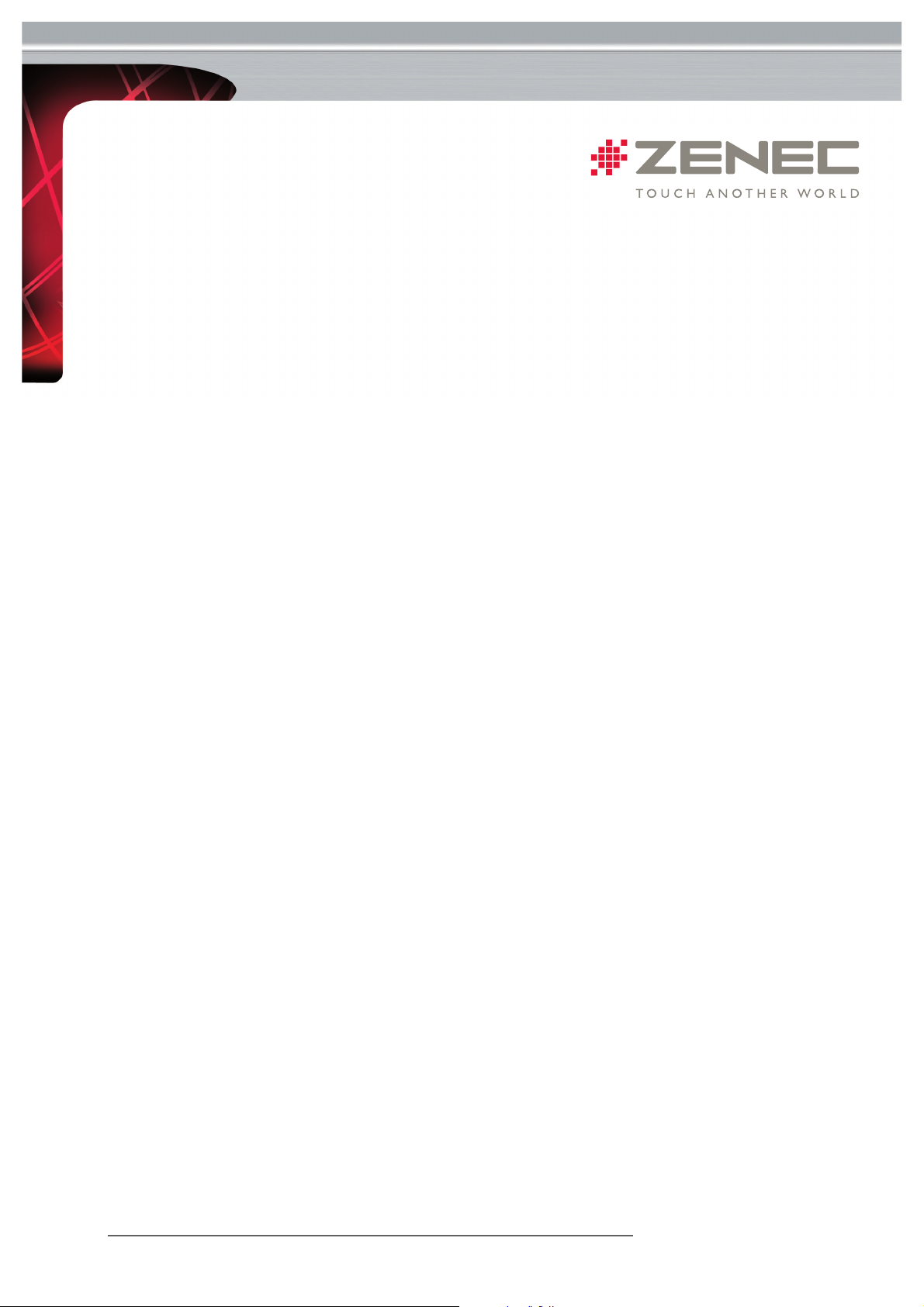
Preparation:
I Carefully read the entire installation guide and keep it nearby for reference
I The update preparations are described in a separate „preparations for update“ guide
(recommended read for first-time updaters)
Important information:
I Do not disconnect the device from the power supply during transfer communication of the updates. Also make sure that it doesn’t
get coincidentally disconnected.
I It’s mandatory to closely follow this installation guide step-by-step. Even a small deviation may render your device
permanently unusable.
I Do not unplug your USB data carrier during the update process.
I Do not use any updates which are not expressively certified for your ZE-NC524 (i.e. no updates from similar models).
If you deviate from these step-by-step instructions, you will void your warranty and risk to damage your device. In that case
ZENEC will not take any responsibility.
Installation of the firmware updates:
The update software consists of three parts on three sticks i.e. MPEG, BT, MCU. Make absolutely sure that you install all
software parts following the below mentioned installation sequence:
1. MPEG 2. BT 3. MCU
Caution: Ensure your cell phone is switched off during the entire update process – any Bluetooth activities, as Bluetooth
coupled phones receiving incoming calls, are prone to fatally interrupt the update process.
1. Installation Part -> MPEG
a. Plug in the first USB data carrier labelled „MPEG“ into the running ZE-NC524.
b. The update will start automatically. Progress is numerically displayed.
c. Do neither switch off the ZE-NC524 nor unplug the USB stick during the update.
d. This update is finished as soon as the ZENEC logo is displayed.
e. Now switch off the ZE-NC524.
f. Remove that USB-stick and continue with part two.
2. Installation Part 2 -> Bluetooth 3.60
a. Plug in the USB data carrier labelled "BT“ into the switched off ZE-NC524.
b. Now switch on your device.
c. The update starts automatically now. Progress will be displayed numerically.
d. Neither switch off the ZE-NC524 nor unplug the USB stick during the update.
e. Wait until the process has finished. The device will then switch off by itself.
f. Switch your ZE-NC524 on again and continue with part three.
3. Installation Part 3 -> MCU
a. Plug in the USB data carrier labelled „MCU“ into the running ZE-NC524.
b. The update will start automatically. Progress is numerically displayed.
c. Do neither switch off the ZE-NC524 nor unplug the USB stick during the update.
WWW.ZENEC.COM
INSTALLATION GUIDE
ZE-NC524 Software Update
1 of 2
22
nd
of July, AL
Page 2
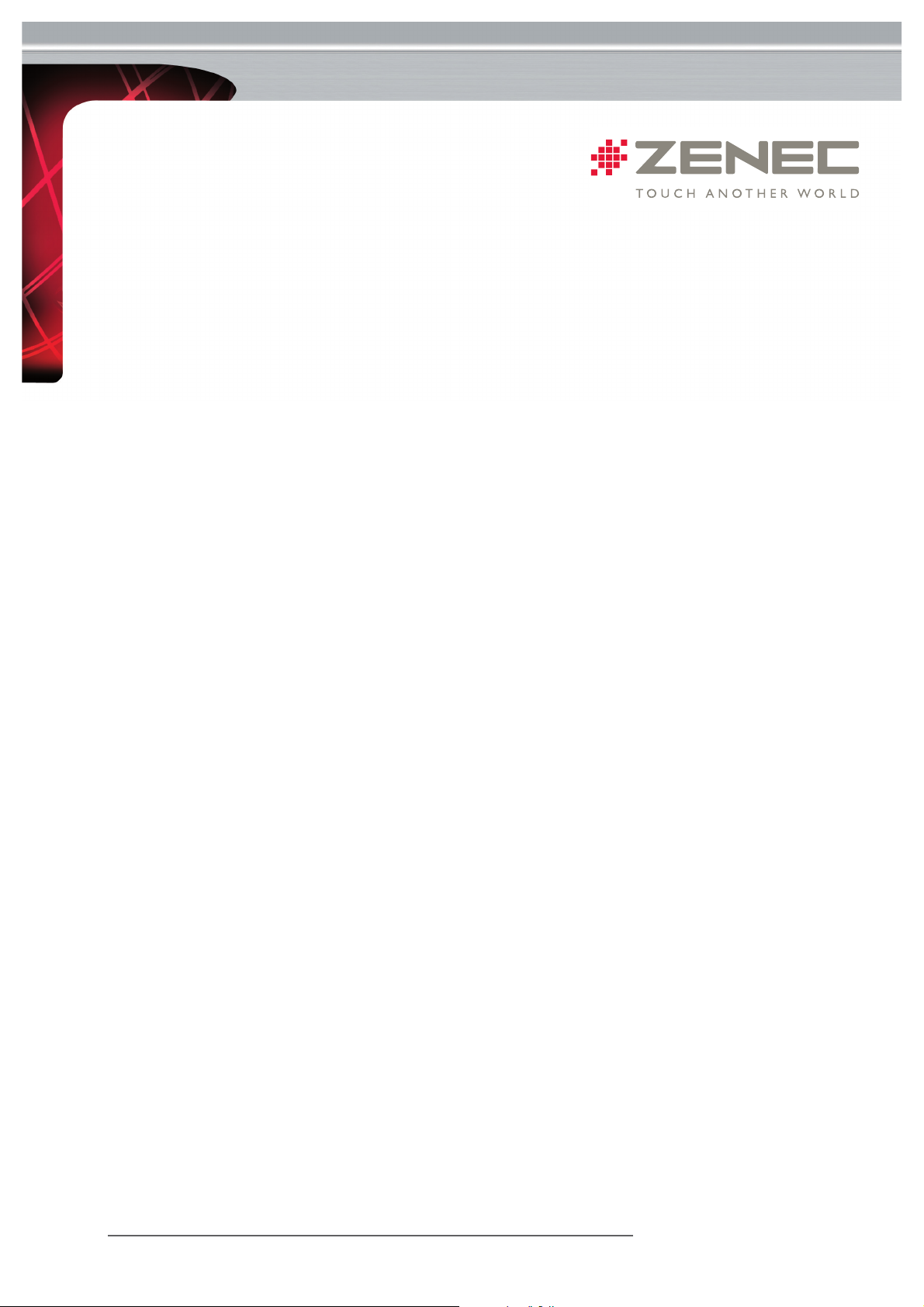
d. Wait until the process has finished. The device will then switch off by itsel.
e. Remove the USB stick from the device.
f. Switch on your device again and continue with part 4.
4. Check version
After you applied all three software updates you need to perform a version check.
BT Version
Check BT version with: Bluetooth> Setup >Seite2 > Version
Bluetooth software check after a successful update should say: HW100-SW360
MCU and MPEG Version
In order to check the MCU and MPEG versions you need the remote control. Follow these steps:
1. Insert a CD or DVD
2. Type the following keys using the remote control:
a) 2X [STOP]
b) 1X [+]
c) 1X [UP]
d) 1X [+]
e) 1X [DOWN]
f) 1X [+]
g) 1X [LEFT]
h) 1X [+]
i) 1X [RIGHT]
Only version numbers of the MCU, MPEG (marked as DN) are of interest.
After a successful update the software version screen should say:
DN (i.e. MPEG) : 2.06
MCU : 2.08
If any deviation from the above mentioned status should occur, you can fix it by reapplying the respective part of the software. After doing so, reassure yourself by repeating the version check until you get the desired result.
CAUTION :
If one or even more of the partial updates fail, you may encounter strange erratic behaviour of your unit. Therefore version
check and, in case of version check failure, reinstallation of the respective firmware parts are absolutely mandatory.
Note: Password
User who have altered the default password, need to type in “012345” as the unit resets to factory defaults during
the update.
WWW.ZENEC.COM
2 of 2
22
nd
of July, AL
