Page 1

2824
2844
Thermal Printer
User’s Manual
User’s Manual No. 980381-001 Rev. A
©2002 ZIH Corp.
Page 2
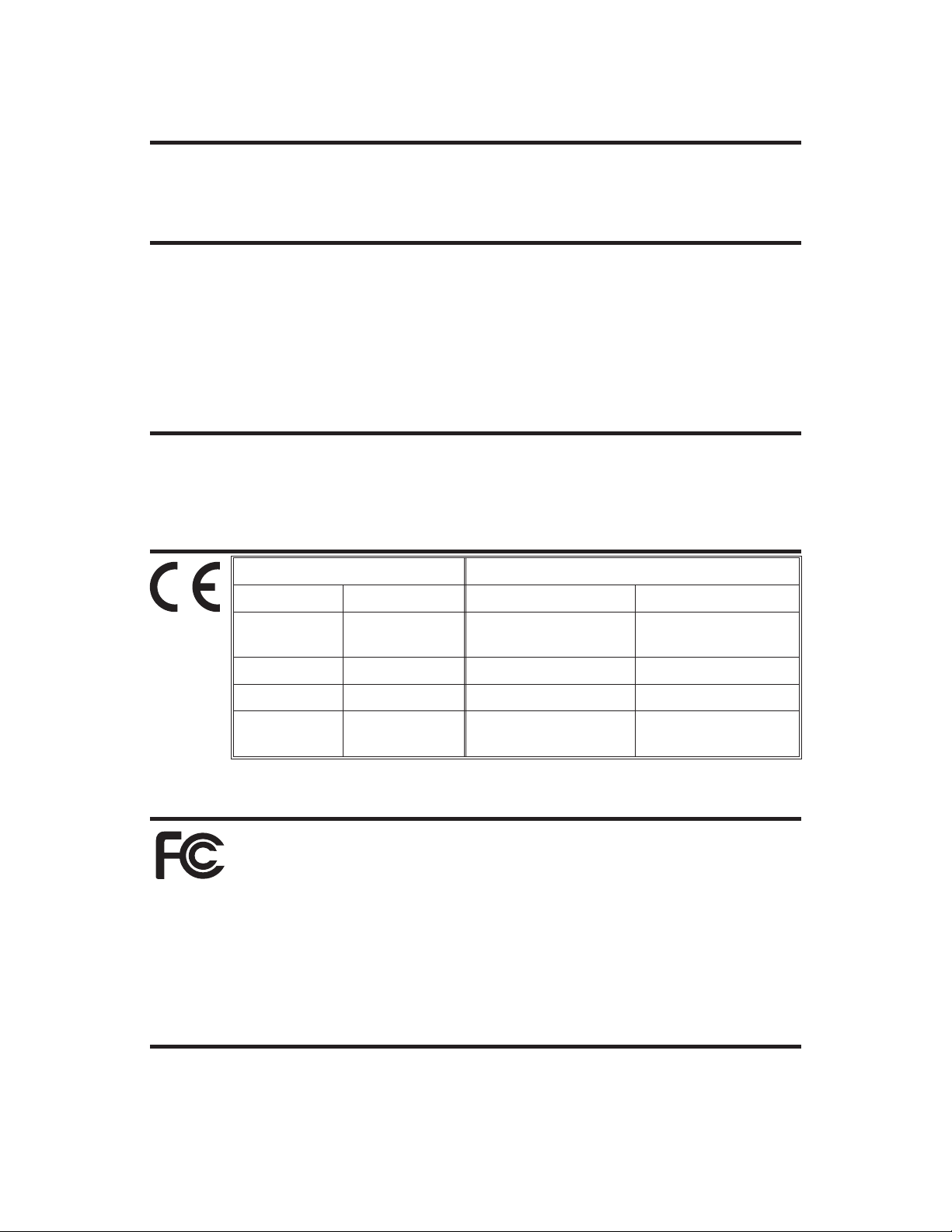
FOREWORD
This manual provides installation and operation information for the 2824 and the 2844 series print
ers, manufactured by Zebra Technologies Corporation, Camarillo, California.
COPYRIGHT NOTICE
This document contains information proprietary to Zebra Technologies Corporation. This docu
ment and the informationcontained within is copyrighted byZebra Technologies Corporation and
may not be duplicated in full orinpartbyanyperson without written approval from Zebra Technol
ogies Corporation. While every efforthasbeenmade to keep the information contained withincur
rent and accurate as of the date of publication, no guarantee is given or implied that the document
is error-free or that it is accurate with regard to any specification. Zebra Technologies Corporation
reserves the right to make changes, for the purpose of product improvement, at any time.
TRADEMARKS
LP 2824, TLP 2824, LP 2844 and TLP 2844 are service marks of Zebra Technologies Corporation.
Windows and MS-DOS are registered trademarks of Microsoft Corp. All other marks are trade
marks or registered trademarks of their respective holders.
LP 2824, TLP 2824, LP 2844 and TLP 2844 Thermal Printers
European Council Directive Compliance to Standards
89/336/EEC EMC Directive EN 55022-B 1998 RF Emissions control
-
-
-
-
-
EMC Directive EN 55024 1998
92/31/EE EMC Directive EN 61000-3-2 Harmonic Emissions
92/31/EE EMC Directive EN 61000-3-3 Voltage Variation
CB Scheme
EN 60950 1991
A1, A2, A3, A4
Immunity to Electro-
magnetic Disturbances
Safety
FCC - DECLARATION OF CONFORMITY:
Models: LP 2824, TLP 2824, LP 2844 and TLP 2844 conform to the follow
ing specification:
FCC Part 15, Subpart B, Section 15.107(a) and Section 15.109(a) Class B
digital device
Supplemental Information:
This device complies with Part 15 of the FCC Rules. Operation is subject to the following Two
Conditions: (1) This device may not cause harmful interference, and (2) this device must accept
any interference received, including interference that may cause undesired operation.
INDUSTRY CANADA NOTICE:
This device complies with Industry Canada ICS-003 class B requirements.
-
Cet equipement est conforme a l’ICS-003 classe B de la norm Industrielle Canadian
ii 980381-001 Rev. A
Page 3
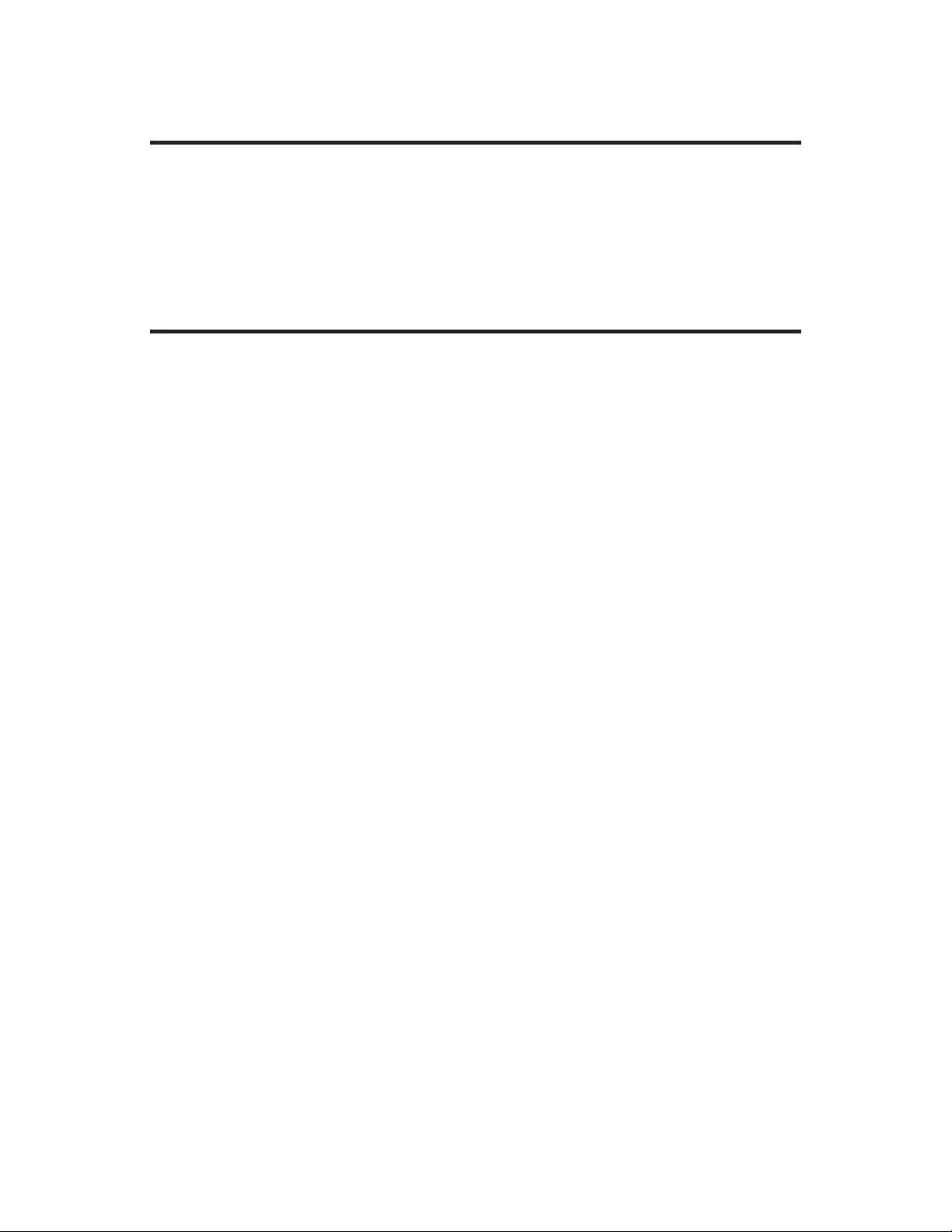
WE NEED TO HEAR FROM YOU
We Need To Hear From You!
To Establish Your Warranty Period And Provide Access To Technical Support,
Send Us Your Product Registration Card Today!
To establish your warranty period and provide access to technical support, send us your product
registration card today.
RETURN MATERIALS AUTHORIZATION
Before returning any equipment to Zebra for in warranty or out of warranty repair, contact Repair
Administration for a Return Materials Authorization (RMA) number. Repack the equipment in the
original packing material and mark the RMA number clearly on the outside. Ship the equipment,
freight prepaid, to the address listed below:
Zebra RMA, USA
1001 Flynn Road
Camarillo, CA. 93012
Phone: +1 (805) 579-1800
repair@zebra.com
Label Printers: Card Printers:
Zebra Technologies, Europe Zebra Technologies, Europe
Zebra House Zone Indutrielle, Rue d'Amsterdam
The Valley Centre, Gordon Road 44370 Varades, France
High Wycombe Phone: +33 (0) 240 097 070
Buckinghamshire HP13 6EQ, UK FAX: +33 (0) 240 834 745
Phone: +44 (0) 1494 472872
FAX: +44 (0) 1494 450103
980381-001 Rev. A iii
Page 4
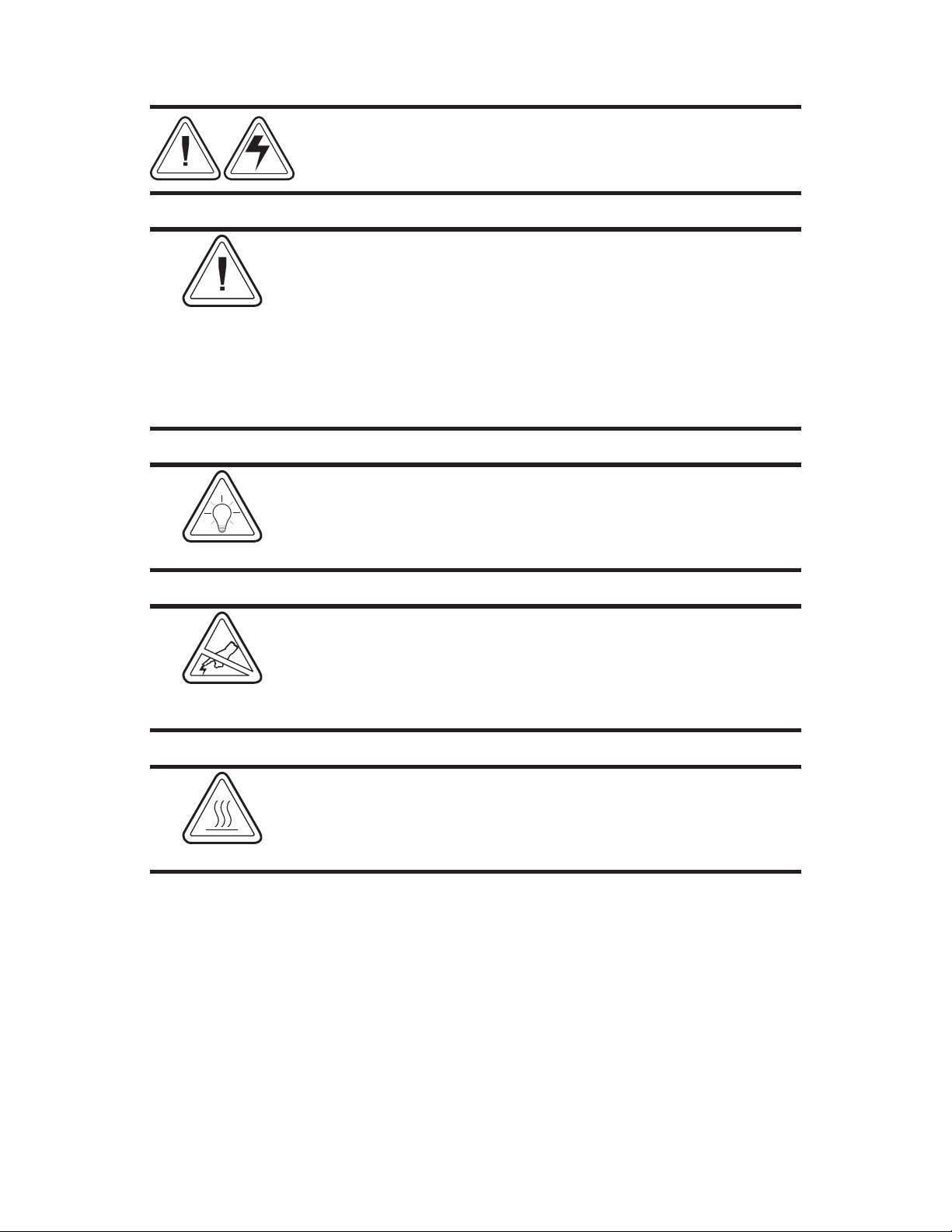
SHOCK HAZARD WARNING:
The printer and power supply should never be operated in a
location where either one can get wet. Personal injury could
result.
MEDIA AND RIBBON WARNING:
Always use high quality, approved labels, tags and ribbons. If
adhesive backed labels are used that DO NOT lay flat on the
backing liner, the exposed edges may stick to the label guides
and rollers inside the printer, causing the label to peel off from
the liner and jam the printer. Permanent damage to the print
head may result if a non-approved ribbon is used as it may be
wound incorrectly for the printer or contain chemicals
corrosive to the print head. Approved supplies can be ordered
from your dealer.
RELOADING HINT:
If labels or ribbon run out while printing, DO NOT turn the
power switch OFF (0) while reloading or data loss may result.
The printer automatically restarts after you load a new label or
ribbon roll.
STATIC DISCHARGE:
The discharge of electrostatic energy that accumulates on the
surface of the human body or other surfaces can damage or
destroy the print head or electronic components used in this
device. DO NOT TOUCH the print head or the electronic
components under the top cover.
THERMAL PRINTING:
The print head becomes hot while printing. To protect from
damaging the print head and risk of personal injury, avoid
touching the print head. Use only the cleaning pen to perform
maintenance.
iv 980381-001 Rev. A
Page 5
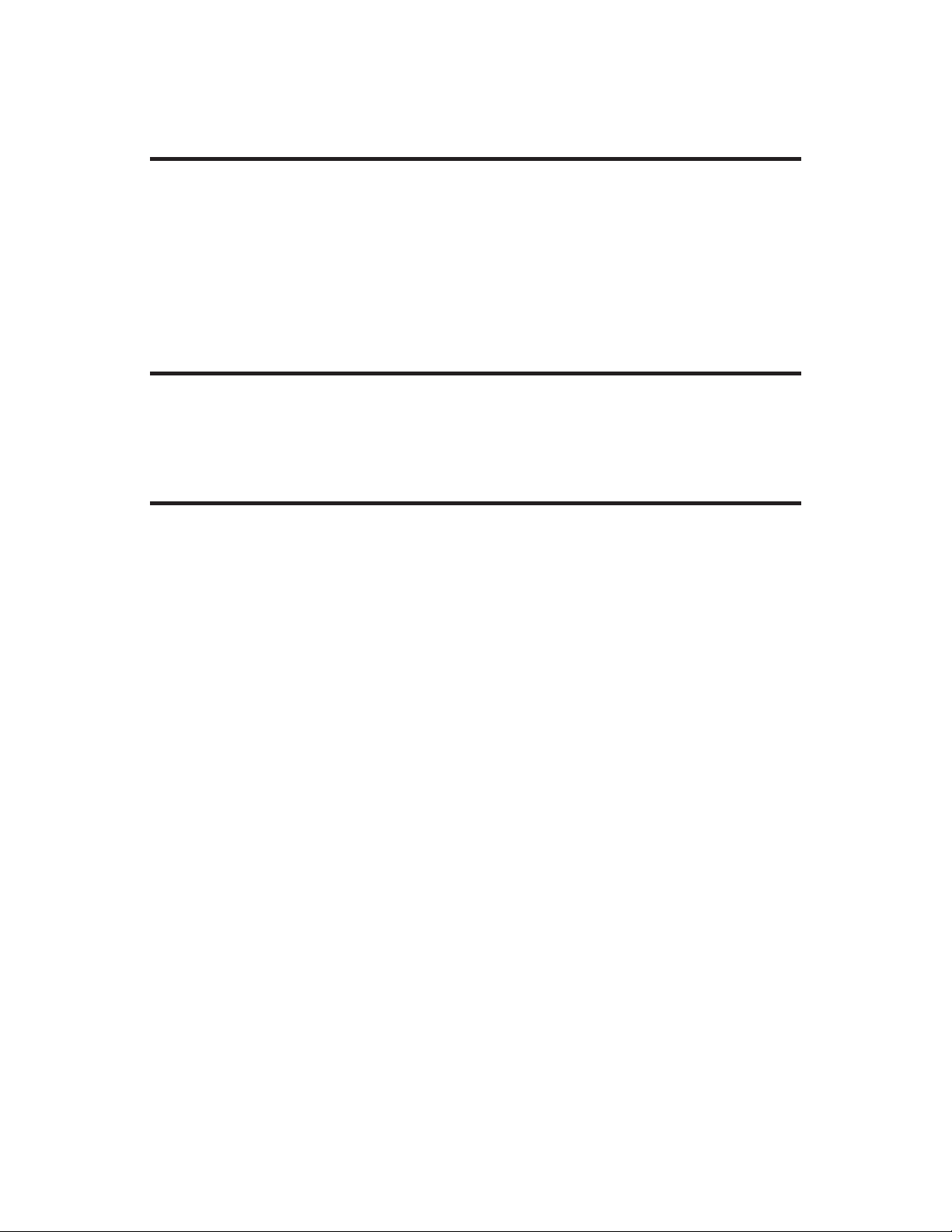
TABLE OF CONTENTS
Installation and Operation
Unpack Your Printer . . . . . . . . . . . . . . . . . . . . . . 2
Installation . . . . . . . . . . . . . . . . . . . . . . . . . . . 4
Attach Power . . . . . . . . . . . . . . . . . . . . . . . . 4
Attach Interface Cable . . . . . . . . . . . . . . . . . . . 5
Load Media . . . . . . . . . . . . . . . . . . . . . . . . 6
AutoSense Media Gap Sensing . . . . . . . . . . . . . . . 9
Install Software . . . . . . . . . . . . . . . . . . . . . . . 11
Operation . . . . . . . . . . . . . . . . . . . . . . . . . . . 12
Using Options
Using Transfer Ribbon . . . . . . . . . . . . . . . . . . . . . 14
Using the Label Dispenser . . . . . . . . . . . . . . . . . . . 19
Using Fan-Fold Media . . . . . . . . . . . . . . . . . . . . . 20
Using the Media Cutter . . . . . . . . . . . . . . . . . . . . 21
Troubleshooting
Problems and Solutions . . . . . . . . . . . . . . . . . . . . 23
Serial Interface Cable Wiring. . . . . . . . . . . . . . . . . . 26
Parallel Interface Cable Wiring . . . . . . . . . . . . . . . . . 27
Universal Serial Bus (USB). . . . . . . . . . . . . . . . . . . 28
Cash Drawer Cable Wiring. . . . . . . . . . . . . . . . . . . 28
Internal ZebraNet PrintServer II . . . . . . . . . . . . . . . . 29
Alternative Serial Interface Input . . . . . . . . . . . . . . . . 30
Cleaning the Print Head . . . . . . . . . . . . . . . . . . . . 31
Cleaning the Platen . . . . . . . . . . . . . . . . . . . . . . 32
Preparing Media, Paper, and Labels Before Loading . . . . . 33
980381-001 Rev. A v
Page 6
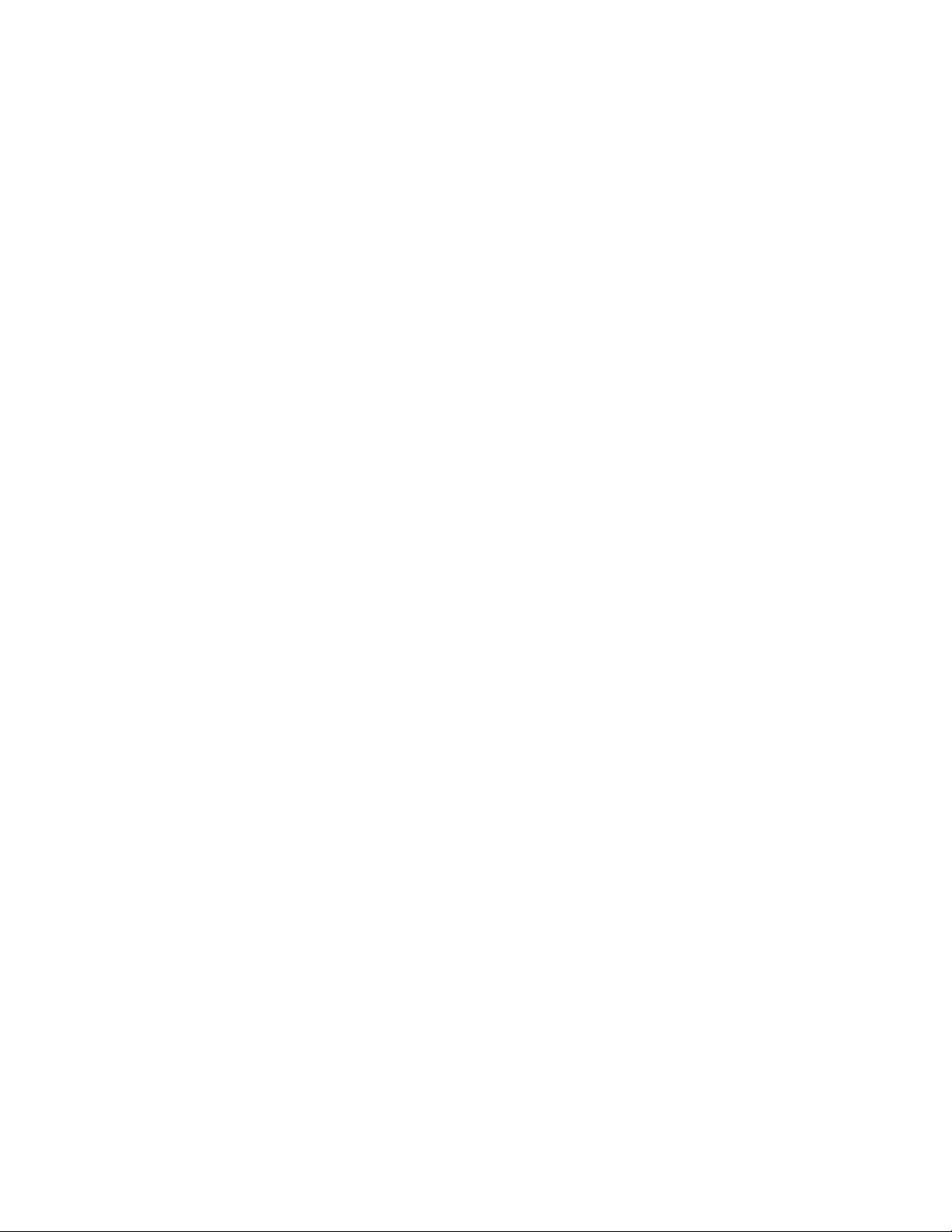
vi 980381-001 Rev. A
Page 7
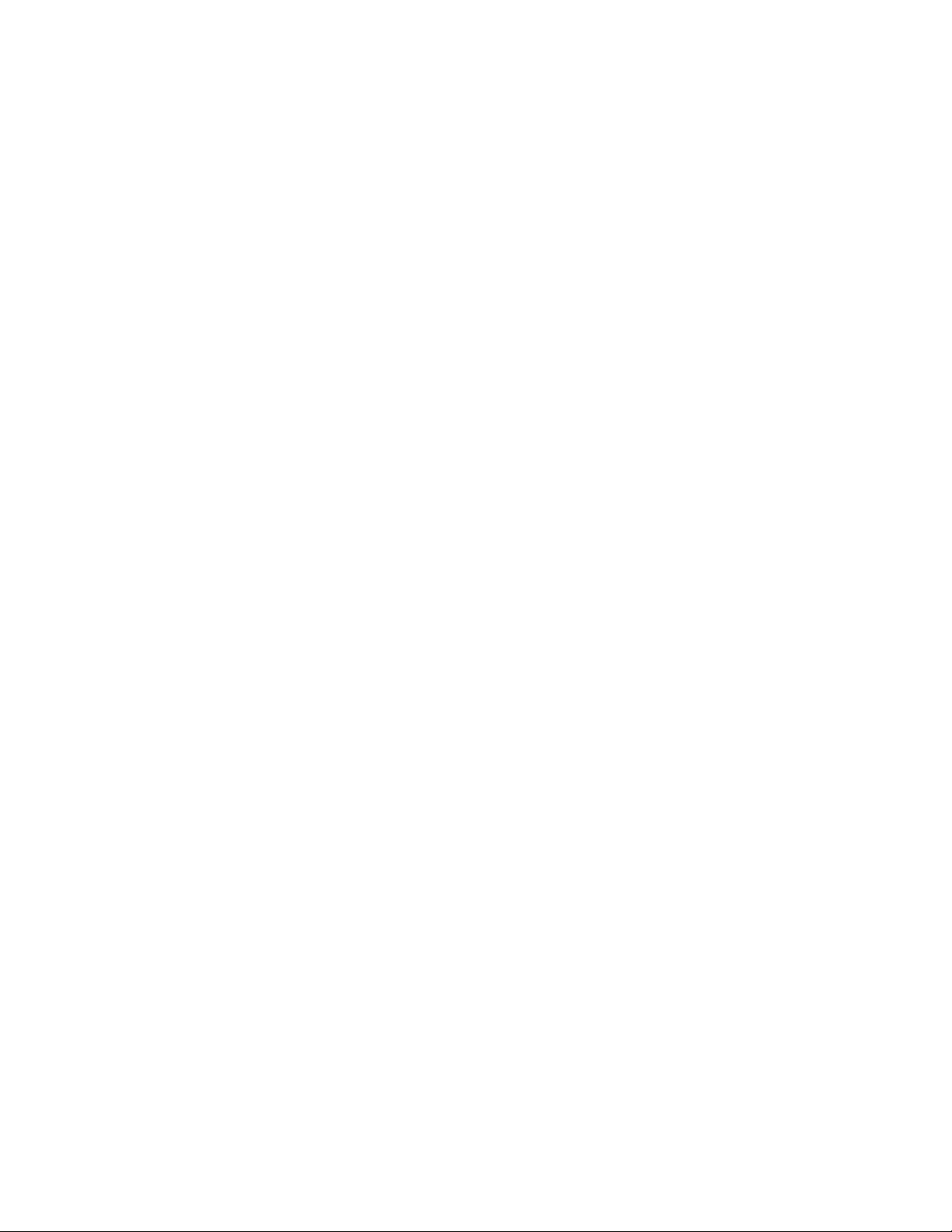
1
Installation and Operation
This section provides information on the
installation and operation of the printer.
The printer is a low cost, desktop thermal
printer. The printer is specifically designed for
printing labels, tags or continuous receipts (with
or without bar codes) from any DOS™, Windows™or ASCII-based compatible host.
There are four models of printer. Many illustrations in this manual show the wide printer.
While there are some physical differences
among them, you can operate all printers using
the same procedures.
980381-001 Rev. A 1
Page 8

Installation and Operation
Unpack Your
Printer
There are four models of printer. You have
received one of these printers:
2 980381-001 Rev. A
Page 9

Installation and Operation
980381-001 Rev. A 3
Page 10

Installation and Operation
Installation The following steps will guide you through the
installation of the printer and software.
Step Attach Power Supply To The Printer
Power OFF
Check Voltage
Plug in
Power
Module
Plug in
Power
Cord
Plug Power Cord
into a Suitable
AC Outlet
See the SHOCK HAZARD WARNING on page
iv.
4 980381-001 Rev. A
Page 11

Step Attach Interface Cable
Serial
Parallel
Installation and Operation
Universal Serial Bus
(USB)
Internal ZebraNet
PrintServer II
(optional)
For details regarding
this interface and its
operation, refer to the
user guide supplied
with your ethernet
print server.
See Appendix A for cable wiring information.
980381-001 Rev. A 5
Page 12

Installation and Operation
Step Load Media
Open Cover
MOVIE
SHOW ME
TLP 2844 LP 2844
TLP 2824 LP 2824
Open Guides
Adjust Holders
1.0 inch
2.5 cm
MOVIE
SHOW
ME
1.5 inch
3.8 cm
6 980381-001 Rev. A
Page 13

Load Media - continued
Remove the outside
length of media
SHOW
MOVIE
For more information
on media preparation,
refer to Appendix A.
preparing media in
ME
Install Roll
Note: Find the
instructions for
Appendix A.
Installation and Operation
Close Guides to the
Width of the Media
Note: When using
linerfree labels,
adjust the guides to
the widest position
980381-001 Rev. A 7
Page 14

Installation and Operation
Load Media - continued
Release Cover
MOVIE
SHOW ME
TLP 2844 TLP 2824
Note: This step
applies to thermal
transfer printers
Close Cover
8 980381-001 Rev. A
Page 15

Step AutoSense Media Gap Sensing
Installation and Operation
MOVIE
SHOW ME
TLP 2844 LP 2844
TLP 2824 LP 2824
Power OFF
Hold
Feed Button
Perform this procedure when loading a new
roll. If your printer has the label dispenser
option, turn OFF the label taken sensor.
Power ON
980381-001 Rev. A 9
Page 16

Installation and Operation
age
000,
024
avl
AutoSense Gap Sensor Adjustment - continued
When Indicator
Flashes, Release
Feed Button
Printer Advances
Media and Prints
Status Summary
UKQ1935 16 V3.21
Serial port : 96,N,8,1
Note: Printer is in
diagnostic dump mode
Tap Feed Button
To Begin Normal
Operation
Note: Printer prints
“out of DUMP”
Image buffer size:1032K
Fmem:000.0K,016.4K avl
Gmem:000K,0593K avl
E
mem:000K,0593K avl
I8,0,001 rY
S2 D10 R016,000 ZT UN
q800 Q01225,026
Option:
04 08 13
now in DUMP
now in DUMP
04 08 13
Option:
q800 Q1029,025
S2 D10 R016,000 ZT UN
I8,0,001 rY
E
mem:000K,0241K
Gmem:000K,
Fmem:
Im
If the indicator remains orange or red, see the
troubleshooting steps.
10 980381-001 Rev. A
Page 17

Step Install Software
Installation and Operation
Start your computer and follow the installation
instructions on the compact disc (CD).
980381-001 Rev. A 11
Page 18

Installation and Operation
Operation The following information helps you get the
most from your printer.
Programming
Commands
You must use programming to control many of
the printer's functions. See the EPL2 program
mer's manual for details. For example, the Q
command controls form length and gap.
Printer Driver Theprinter driver provides a convenient control
to improve print quality. For example, Print
density (darkness) is affected by the heat energy
(density setting) applied and by the print speed.
Changing both Print Speed and Density may be
required to achieve the desired results.
Thermal Printing:
Direct or
Transfer?
You must use the correct media for the type of
printing you require. When printing without a
ribbon, you must use direct thermal media.
When using ribbon, you must use thermal transfer media. The printer's ribbon sensor detects
motion of the supply spindle.
-
Replacing Supplies Whenreplacing media or ribbon, do not turn off
the printer or data loss occurs. The printer auto
matically resumes printing after you load new
supplies.
12 980381-001 Rev. A
-
Page 19

Using Options
2
Using Options
This section provides information on the
printer's optional features:
• thermal transfer printing
• label dispenser
• fan-fold media
• media cutter
980381-001 Rev. A 13
Page 20

Using Options
Using
Transfer
Ribbon
The TLP printer supports both direct thermal
media (chemically treated to darken when
heated) and thermal transfer media (accepts
wax and/or resin transferred off a ribbon).
Step Prepare Ribbon
Pull Adhesive
MOVIE
SHOW ME
TLP 2844 TLP 2824
Strip Free
14 980381-001 Rev. A
Page 21

Step Install Supply Roll
Thread
Ribbon
Through
Carriage
Press
onto Hub
Using Options
Align Notches
onto Hub Spokes
980381-001 Rev. A 15
