Page 1
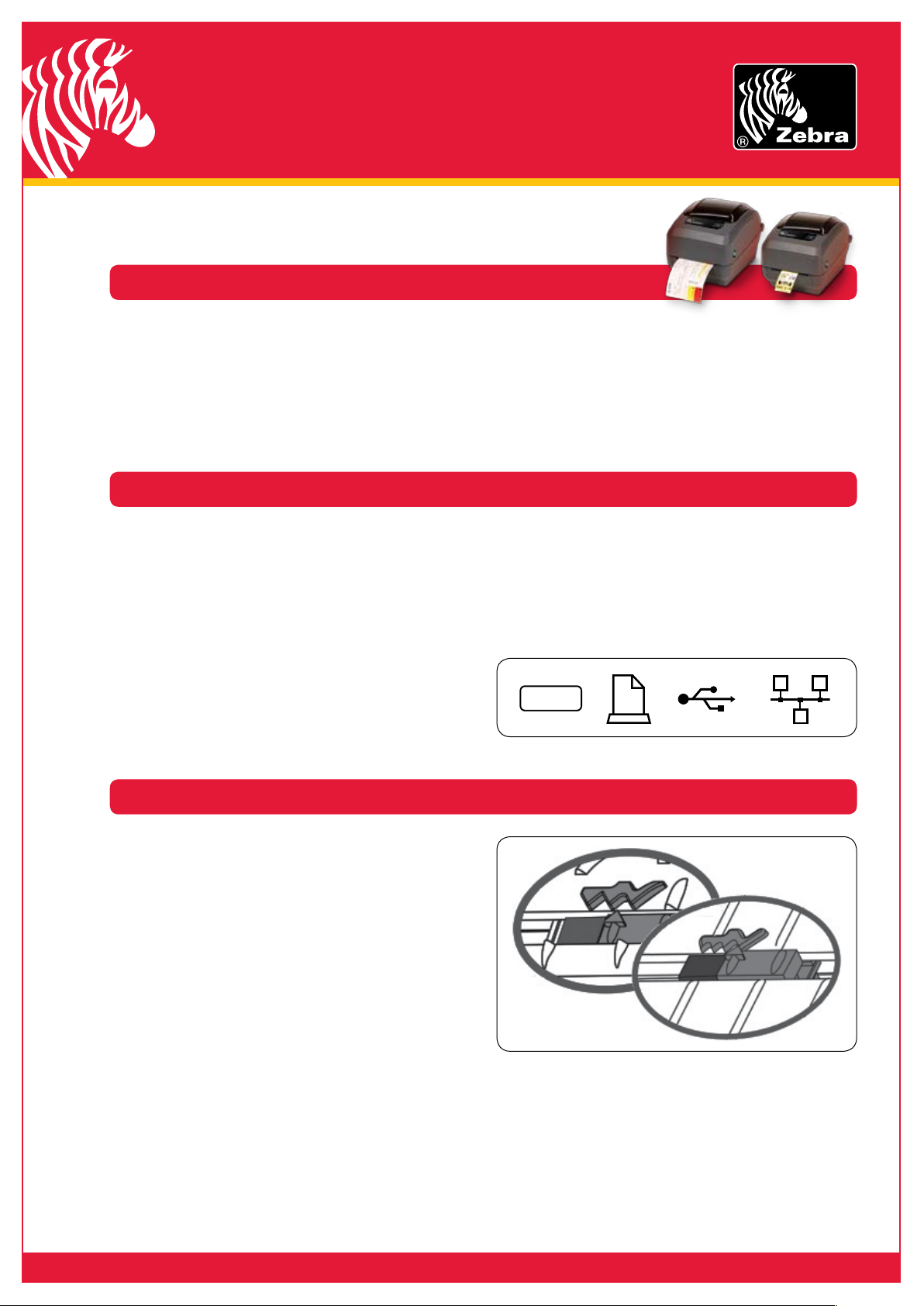
I0I0I
Migration guide
Zebra® G-Series™ printers
To facilitate easy migration from your current 28 Series desktop printers to the new G-Series desktop printers,
this document outlines the key operational differences and considerations:
Communication•
Hardware•
Firmware•
Communication
The G-Series printer’s serial port is of a cross-over 1.
null-modem configuration, which is the same pin-out
arrangement as on the ZPL-based 28-series printers.
For serial port users of EPL-based 28-series printers,
an appropriate serial cable or adaptor can be
sourced. The part numbers are G105950-054
and 105850-026 respectively.
The GX420 and GX430 printers’ parallel port is of a 2.
DB-25 configuration. A switchbox-style parallel cable
can be used. The part number is 105850-025.
Hardware
Media handling•
Power•
Ribbon handling•
Users of the external 10Base-T print server device on 3.
their 28-series printers are recommended to migrate to
a G-Series printer with internal 10/100 Ethernet option.
To aid the setup of the G-Series printers, representative 4.
icons appear above the printer’s interface ports and
power supply.
Unlike the 28-series thermal-transfer printers, 1.
the thermal-transfer G-Series printers do not have
a lid-release catch.
The operation of the dispenser option’s peel sensor 2.
is controlled via command code (as opposed to via
a switch on the 28-series printers). Legacy users
can control the sensor via the appropriate EPL OP
command or ZPL ^MMP command. Newer users
might wish to adopt a SGD “media.printmode”
method of control.
The GX420 and GX430 printers have a moveable sensor 3.
option available to them. This full-width reflective
sensor can be moved across the whole width for use
in detecting black-mark registration marks. The multiposition transmissive sensor caters for centralised
registration gaps, notches or die-cut holes and for the
28-series printers’ right offset position.
The peaked area on the lower media pathway 4.
corresponds to an upper array of sensors. The directthermal printers have a three-peak design, whereas the
thermal-transfer printers have a four-peak design. The
range of transmissive-sensor movement is the same on
both the direct-thermal and thermal-transfer printers.
Page 2
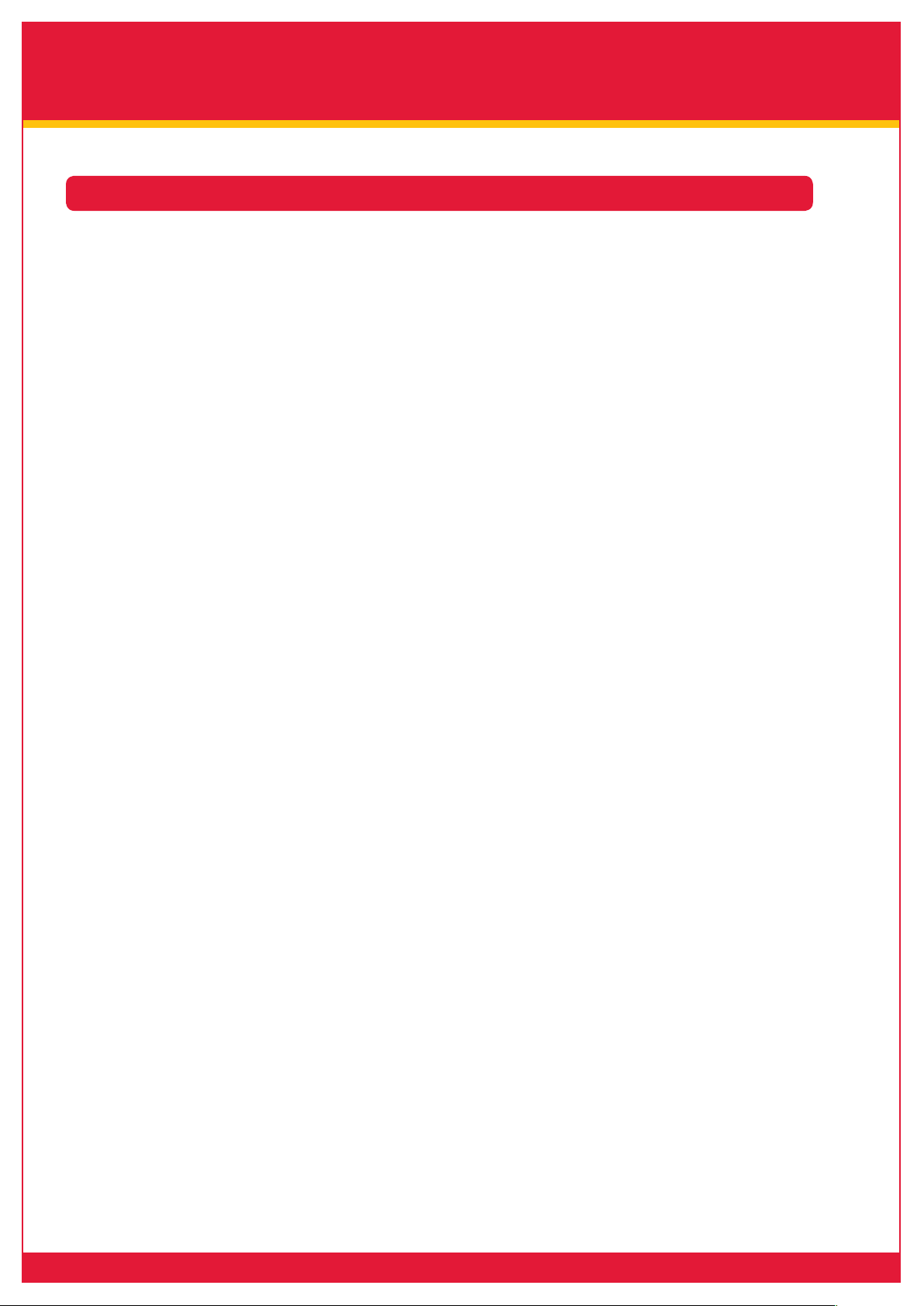
Migration guide
Zebra G-Series printers
Firmware
One of the features of the G-Series printer is the dual 1.
residency of its command languages: the coexistence
of both EPL™ and ZPL
ability to process them are very different from the
individual command-specific 28-series printers. Whilst
the G-Series printers will seamlessly handle different
language formats or scripts sent in succession,
individual constructs must be maintained; EPL and ZPL
scripts cannot be merged.
The GX420 and GX430 printers have full E3™ printhead 2.
energy control in line with the Zebra mid-range and
high-end printers. This individual dot management
provides improved print quality over equivalent
28-series printers, so should you have an application or
output that requires a crisper, defined image, or should
you be looking for a printer with output comparable to
your larger Zebra printers, the GX™ printer would be
the choice.
Increased print speed and print quality have been 3.
achieved on the G-Series printers and so has improved
printer management. Printhead control is one example
of this: the printer will warn of the printhead being too
hot via a solid-amber LED. This is an additional feature
that users of the EPL-based 28-series printers (the LP/
TLP 2844 or TLP 3842™), would not have encountered
previously. This feature cannot be disabled.
The Feed-button modes of G-Series printers follow 4.
those of the ZPL-based 28-series: the LP/TLP 2844-Z
and TLP 3844-Z™ printers. With their various flash
sequences, they provide more control over the printer’s
setup and continued use. This is a feature unavailable
to EPL-based 28-series printers and avoids any
unwanted entries into a diagnostic mode or the Line
Mode of operation. Full details of the printer’s Feedbutton modes can be found in the relevant user guide.
The default configuration report that can be output via 5.
a one-flash sequence is that of a ZPL-based printer. If
the printer is equipped with an internal 10/100 Ethernet
option, a subsequent configuration report detailing
the print server setup will be output. Should a user be
more familiar with the configuration report of an EPLbased 28-series printer and require this format, it can
be output via the appropriate EPL U-command.
®
command sets and the printer’s
The two-flash sequence on the G-Series printers will 6.
only perform a manual calibration routine, which is a
slightly different operation from that of the ZPL-based
28-series printers. Should you require the media
histogram output, this is available following a new
seven-flash sequence.
The command set has been expanded and part of 7.
this feature increase is that of the Set, Get, Do (SGD)
constructs. This control includes media handling,
odometer functionality and wired and wireless setup,
and provides a common method of control outside that
of any similar EPL or ZPL feature-handling. Full details
of the SGD commands can be found in the relevant
programming guide.
The G-Series printers support Unicode™. The printers 8.
are pre-loaded with the Swiss 721 font and this can be
accessed under ZPL to provide a multi-character global
printing solution.
The default plug-and-play string of the printer will see 9.
a ZPL driver installed. However, if a specific choice of
EPL driver is required, this can be set up via the driver
install routine on the printer’s Accessories CD.
Why would this be required? A feature within the 10.
Zebra Universal Driver (ZUD) is its ability to select
a TrueType™ or OpenType
and download to the printer. This font data might
be referenced at a future point via the appropriate
command code. However, ZPL soft fonts use uppercase reference letters, whereas EPL soft fonts use
lower-case letters. Therefore, if you intend to refer to
converted font data via command code, ensure that the
code-specific ZUD is installed and used for the actual
conversion process.
Converted soft fonts are stored under E: memory. The 11.
syntax is fo.FNT, where “f ” is the font identifier and “o”
is the orientation. A directory listing of E: might show
something similar to AH.FNT, where the font identifier
is A and the orientation is H (for “horizontal”). The other
choice of orientation is V (for “vertical”).
Real-time-clock handling under EPL provides a 12.
time or date stamp of when the print job commenced.
For this information to update throughout the print
run, you should use ZPL command code and the
^SL command.
®
font for conversion
Page 3

C5 C13
Migration guide
Zebra G-Series printers
Media handling
The default media action of the G-Series printers 1.
resembles that of an EPL-based 28-series printer: the
printer will not feed automatically at power-on, only
following a lid closure. If you are changing between
two different styles of media, you should carry out
a manual calibration. This can be achieved via the
printer’s two-flash Feed-button sequence. The printer
can be changed to feed at both power-on or lid closure
using the ZPL ^MF command.
The G-Series printers are easier to load than 28-series 2.
printers because they do not have separate roll holders
and guides. They are one integrated element and
support 12mm/0.5" cores.
If using fan-fold media or an external media roll, the 3.
centralised thumb wheel can be used to keep roll
holders open (as opposed to using the older screw-
Power
The power supplies for the thermal-transfer G-Series 1.
printers (the GK420t, GX420t and GX430t) are located
in the upper packaging. This is the same as 28-series
printers. However, direct-thermal G-Series printers
(the GK420d™ and GX420d™) have their power
supplies located in the lower packaging beneath
the printer itself.
down method). Rotate the thumb wheel inwards on
the direct-thermal printers to keep the guides apart. For
thermal-transfer printer guides, rotate the thumb wheel
outwards to keep them apart.
For GX420 or GX430 printers equipped with a cutter 4.
option, its default operation is to double-cycle following
every 25th cut. This automatic dual-cut is intended
as a cleaning action to maintain the life of the cutter.
This action can be disabled via the appropriate
SGD command “cutter.clean_cutter”, but it is
not recommended.
Providing the relevant option is installed, common 5.
media handling can be controlled via the SGD
constructs. The “media.printmode” command can be
used to manage G-Series printers in tear, peel or cutter
modes of operation.
When looking at the rear of the G-Series printers, 3.
the location of the power on/off switch is on the right.
This is different from that of the 28-series.
The G-Series printers’ power supplies are of a 24-volt 2.
DC design, as opposed to the 28-series printers’ 20-volt
DC design. Additionally, the power cable’s attachment
to the supply itself – the line socket – is of a C13 “kettle”
style, which is different from the C5 “clover-leaf” style
of the 28-series. Power supplies and power cables are
specific to printer models. G-Series printers cannot use
28-series printers’ power supplies and vice versa.
Power switch
Page 4

Migration guide
Zebra G-Series printers
G-Series features
Ribbon handling
The G-Series ribbon-sensing mechanism requires the 1.
ribbon to have a reflective trailer. As such, the uniribbon format should be used for GK420t™, GX420t™
and GX430t™ printers whenever they are being used in
the thermal-transfer mode of operation.
Notch
Adhesive strip
Right-hand side
(printer and roll)
The inverted ribbon mechanism of the G-Series printers 2.
is different from that of the thermal-transfer 28-series,
but it enables a far easier and quicker process. Refer to
the ribbon-loading instructions in the relevant printer’s
user guide for full instructions.
Part number Width (millimetres) Length (metres) Description Rolls per box
05319BK06407 64 74 5319 Wax 12
05319BK08407 84 74 5319 Wax 12
05319BK11007 110 74 5319 Wax 12
05586BK06407 64 74 5586 Wax/Resin 12
05586BK08407 84 74 5586 Wax/Resin 12
05586BK11007 110 74 5586 Wax/Resin 12
05095BK06407 64 74 5095 Resin 12
05095BK08407 84 74 5095 Resin 12
05095BK11007 110 74 5095 Resin 12
©2008 ZIH Corp. E3, EPL and all product names and numbers are Zebra trademarks, and Zebra, representation of Zebra Head and ZPL are registered trademarks
of ZIH Corp. All rights reserved. Unicode is a trademark of Unicode, Inc. TrueType is a trademark of Apple Computer, Inc. OpenType is a registered trademark of
Microsoft Corporation in the United States and/or other countries. All other trademarks are the property of their respective owners.
Zebra Technologies – EMEA Headquarters & Sales Office
E-mail: mseurope@zebra.com
Other EMEA Locations
Europe: France, Germany, Italy, the Netherlands, Poland, Spain, Sweden Middle East & Africa: Dubai, India, South Africa
