
ZQ110
Mobile Printer Net Configuration Tool
P1069082-001
Rev. A

- 2 -
ZQ110
Mobile Printer
Net Configuration Tool
Table of Contents
1. Manual Information ........................................................................................................ 6
2. Operating System (OS) Environment ........................................................................... 6
3. Software Installation and Deletion ............................................................................... 7
3-1 Installation .................................................................................................................. 7
3-2 Deletion ...................................................................................................................... 9
4. Configuration ............................................................................................................... 10
4-1 USB Configuration .................................................................................................... 10
4-2 WLAN Configuration ................................................................................................. 15
4-3 Accessing Printer Information in a Web Browser ...................................................... 19
Rev. 1.00

- 3 -
ZQ110
Mobile Printer
Net Configuration Tool
■ Proprietary Statements
This manual contains proprietary information for Zebra Technologies Corporation. It is
intended solely for the information and use of parties operating and maintaining the equipment described herein. Such proprietary information may not be used, reproduced, or disclosed to any other parties for any other purpose without the expressed written permission
of Zebra Technologies Corporation.
Product Improvements
Since continuous product improvement is a policy of Zebra Technologies Corporation, all
specifications and signs are subject to change without notice.
FCC Compliance Statement
NOTE: This equipment has been tested and found to comply with the limits of a Class B
digital device, pursuant to Part 15 of the FCC Rules. These limits are designed to provide
reasonable protection against harmful interference in a residential installation. This equipment generates, uses and can radiate radio frequency energy and, if not installed and
used in accordance with the instructions, may cause harmful interference with radio
communications. However, there is no guarantee that interference will not occur in a
particular installation. If this equipment does cause harmful interference to radio or
television reception, which can be determined by turning the equipment off and on, the
user is encouraged to try to correct the interference by one or more of the following
measures:
• Reorient or relocate the receiving antenna.
• Increase the separation between the equipment and the receiver.
• Connect the equipment to an outlet or circuit different from that to which the receiver is
connected.
• Consult the dealer or an experienced radio/TV technician for help.
WARNING: Exposure to Radio Frequency radiation. To conform to FCC RF exposure requirements this device shall be used in accordance with the operating conditions and instructions listed in this manual.
NOTE: This unit was tested with shielded cables on the peripheral devices. Shielded
cables must be used with the unit to ensure compliance.
Changes or modifications to this unit not expressly approved by Zebra Technologies
Corporation could void the user’s authority to operate this equipment.
Rev. 1.00

- 4 -
ZQ110
Mobile Printer
Net Configuration Tool
Canadian Compliance Statement
This Class B digital apparatus complies with Canadian ICES-003.
Cet appareil numérique de la classe B est conforme á la norme NMB-003 du Canada.
“IC:” before the equipment certification number signifies that the Industry Canada technical
specifications were met. It does not guarantee that the certified product will operate to the
user’s satisfaction.
Liability Disclaimer
Inasmuch as every effort has been made to supply accurate information in this manual,
Zebra Technologies Corporation is not liable for any erroneous information or omissions.
Zebra Technologies Corporation reserves the right to correct any such errors and
disclaims liability resulting therefrom.
No Liability for Consequential Damage
In no event shall Zebra Technologies Corporation or anyone else involved in the creation,
production, or delivery of the accompanying product (including hardware and software) be
liable for any damages whatsoever (including, without limitation, damages for loss of
business profits, business interruption, loss of business information, or other pecuniary
loss) arising out of the use of or the results of use of or inability to use such product, even
if Zebra Technologies Corporation has been advised of the possibility of such damages.
Because some states do not allow the exclusion of liability for consequential or incidental
damages, the above limitation may not apply to you.
Rev. 1.00

- 5 -
ZQ110
Mobile Printer
Net Configuration Tool
Copyrights
The copyrights in this manual and the label print engine described therein are owned by
Zebra Technologies Corporation. Unauthorized reproduction of this manual or the software
in the label print engine may result in imprisonment of up to one year and fines of up to
$10,000 (17 U.S.C.506). Copyright violators may be subject to civil liability.
This product may contain ZPL® , ZPL II® , and ZebraLink™ programs; Element Energy
Equalizer® Circuit; E3® ; and AGFA fonts. Software © ZIH Corp. All rights reserved
worldwide.
ZebraLink and all product names and numbers are trademarks, and Zebra, the Zebra logo,
ZPL, ZPL II, Element Energy Equalizer Circuit, and E3 Circuit are registered trademarks of
ZIH Corp. All rights reserved worldwide.
Monotype® , Intellifont® and UFST® are trademarks of Monotype Imaging, Inc. registered
in the United States Patent and Trademark Office and may be registered in certain
jurisdictions.
Andy™, CG Palacio™, CG Century Schoolbook™, CG Triumvirate™, CG Times™,
Monotype Kai™, Monotype Mincho™ and Monotype Sung™ are trademarks of Monotype
Imaging, Inc. and may be registered in some jurisdictions.
HY Gothic Hangul™ is a trademark of Hanyang Systems, Inc.
Angsana™ is a trademark of Unity Progress Company (UPC) Limited.
Andale® , Arial® , Book Antiqua® , Corsiva® , Gill Sans® , Sorts® and Times New Roman®
are trademarks of The Monotype Corporation registered in the United States Patent and
Trademark Office and may be registered in certain jurisdictions.
Century Gothic™, Bookman Old Style™ and Century Schoolbook™ are trademarks of The
Monotype Corporation and may be registered in certain jurisdictions.
HGPGothicB™ is a trademark of the Ricoh company, Ltd. and may be registered in some
jurisdictions.
Univers™ is a trademark of Heidelberger Druckmaschinen AG, which may be registered in
certain jurisdictions, exclusively licensed through Linotype Library GmbH, a wholly owned
subsidiary of Heidelberger Druckmaschinen AG.
Futura® is a trademark of Bauer Types SA registered in the United States Patent and
Trademark Office and may be registered in some jurisdictions.
TrueType® is a trademark of Apple Computer, Inc. registered in the United States Patent
and Trademark Office and may be registered in certain jurisdictions.
All other product names are the property of their respective owners.
All other brand names, product names, or trademarks belong to their respective holders.
© 2014 ZIH Corp.
Rev. 1.00

- 6 -
ZQ110
Mobile Printer
Net Configuration Tool
1. Manual Information
This Net Configuration Tool Manual provides information on the utility program used to set
printer operation conditions.
2. Operating System (OS) Environment
The following Microsoft® Windows® operating systems are supported for usage.
- Microsoft Windows XP (32bit/64bit)
- Microsoft Windows 2003 Server (32bit/64bit)
- Microsoft Windows Embedded For Point Of Service
- Microsoft Windows VISTA (32bit/64bit)
- Microsoft Windows 2008 Server (32bit/64bit)
- Microsoft Windows 7 (32bit/64bit)
- Microsoft Windows 8 (32bit/64bit)
Rev. 1.00

- 7 -
ZQ110
Mobile Printer
Net Configuration Tool
3. Software Installation and Deletion
3-1 Installation
To install the ZQ110 Net Configuration Tool:
1) From zebra.com, download the ZQ110_Net Configuration Setup_V1.x.x.exe installation
file to your desktop. Double-click the file to begin installation.
2) On the installation Welcome screen, click Next.
The Choose Destination Location window appears.
Rev. 1.00

- 8 -
ZQ110
Mobile Printer
Net Configuration Tool
3) Click Next to install the configuration tool in the following location:
C:\Program Files\Zebra Technologies\ZQ110_Net Configuration Setup
4) Click Finish to complete the installation.
Rev. 1.00

- 9 -
ZQ110
Mobile Printer
Net Configuration Tool
3-2 Deletion
To uninstall the ZQ110 Net Configuration Tool and delete it from your computer:
1) Access the Windows Control Panel, click Start > Control Panel, select Programs
and Features. Select ZQ110_Net Configuration Setup and then click Uninstall.
2) Click Yes to remove the application.
Rev. 1.00

- 10 -
ZQ110
Mobile Printer
Net Configuration Tool
4. Configuration
Launch the ZQ110 Net Configuration Tool. Click Start > All Programs > Zebra > Net
Configuration Tool.
4-1 USB Configuration
Connect the printer to a Windows PC using a USB cable. In the Net Configuration
Tool, click USB Configuration.
Rev. 1.00

- 11 -
ZQ110
Mobile Printer
Net Configuration Tool
1) On the System Information tab, under Communication, select USB, and click
Connect. When the printer is properly connected, the configuration of the printer will be
listed.
On the System Information tab, enter the Printer Name, Printer Port, User ID
and User Password and Confirm Password.
Rev. 1.00

- 12 -
ZQ110
Mobile Printer
Net Configuration Tool
2) On the Protocol tab, select Enable or Disable HTTPS, TELNET, FTP and SNMP
protocols. Enter Simple Network Management Protocol (SNMP) information to
enable SNMP.
3) On the BSS Information tab, click Get BSS information The Access Points (AP) in
close proximity to the printer will be listed.
Rev. 1.00

- 13 -
ZQ110
Mobile Printer
Net Configuration Tool
4) On the Network tab, select Network Mode: Within this tab, you can set
Infrastructure/Adhoc, SSID, IP Subnet mask and Gateway parameters.
Under Network Setting, entering Inactivity Time disconnects the printer from the host
device when data transfer is inactive. If multiple host devices are used with one printer,
Inactivity Time is recommended.
5) On the Authentication tab, select the Authentication Type, and select the
Cryptograph type. Note: If you are in infrastructure mode, you need to set
Cryptograph with Access Point. If you are in Adhoc mode, you need to set
Cryptograph to host device.
Rev. 1.00

- 14 -
ZQ110
Mobile Printer
Net Configuration Tool
6) On the Certification tab, the printer saves the certificate file for EAP-TLS certification.
When you use Transport Layer Security (TLS) certification, upload the (Certificate
Authority) CA, Client Key (Key/PEM) and Client certificate (PEM) files by clicking Open
File. Select the file to upload and click File Upload. The recommended key size for the
certificate is 512 bits. If the size of certificate is more than 512, it will take some time for
EAP certification.
Rev. 1.00

- 15 -
ZQ110
Mobile Printer
Net Configuration Tool
4-2 WLAN Configuration
NOTE – To configure WLAN settings and connect your printer to a wireless network,
your device and your printer must be on the same network. Your printer
network mode, AP, SSID, encryption and authentication settings must match
the settings of the wireless network.
1) Launch the Net Configuration Tool. Click WLAN Configuration.
2) Press Search. The printer(s) connected to the network will be shown in the list.
Rev. 1.00

- 16 -
ZQ110
Mobile Printer
Net Configuration Tool
3) On the Search screen, select your printer to highlight it in the list and click Setting.
4) On the Network Setting screen, Enter the IP Address, Subnet Mask, and Gateway of
the wireless network you want to connect to. Click Save.
Note: Device Baudrate is not necessary for the ZQ110 printer.
5) On the Search screen, select the printer from the list. Click Configuration(Web).
A login screen will appear in a web browser window.
Rev. 1.00

- 17 -
ZQ110
Mobile Printer
Net Configuration Tool
6) On the login screen, enter the ID and Password for your printer. Click LOGIN. The
factory default login settings are as follows:
ID: admin
Password: password
After you click LOGIN, the printer information appears in a web browser window. The
WLAN configuration settings can be changed on this screen or by using the Wizard option.
Rev. 1.00

- 18 -
ZQ110
Mobile Printer
Net Configuration Tool
7) To perform a search of available networks, click BSS Info.
Available networks along with configuration information such as SSID, BSSID, Network
Model and Encryption details are shown in the Search window.
Rev. 1.00
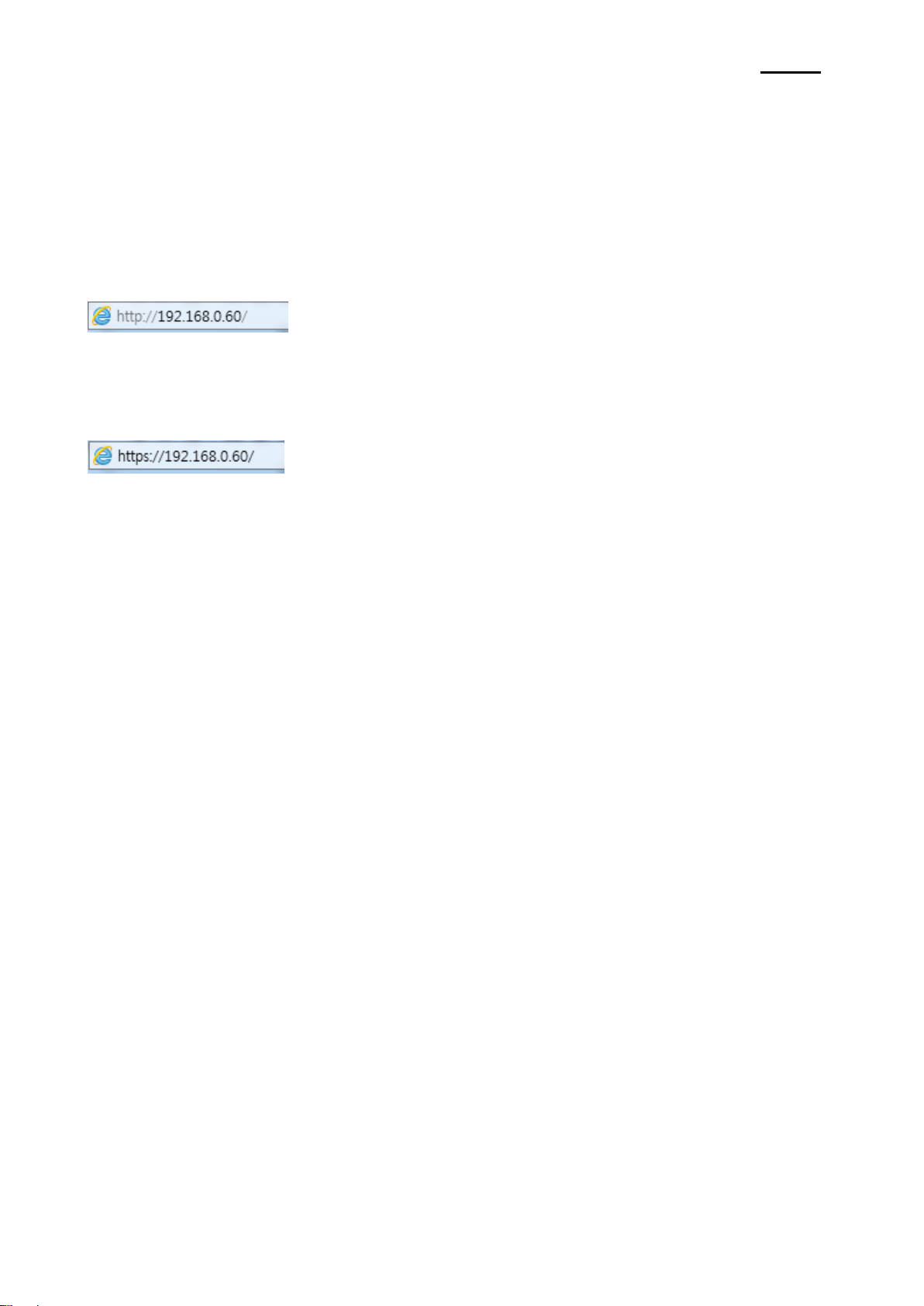
- 19 -
ZQ110
Mobile Printer
Net Configuration Tool
4-3 Accessing Printer Information in a Web Browser
The printer supports HTTP protocol as well as, the enhanced security, HTTPS and SSL
protocols. When Secured Socket Layer (SSL) is enabled on the network web server, you
must enter the IP address with “https” instead of “http” in the address bar to connect to the
web-server.
(Automatic connection will be made when connecting with the configuration tool.)
When SSL of the web-server is enabled,
* a security warning window will appear when you try to connect with https.
Accept the certificate provided by the printer in the warning window and continue.
When SSL of the web-server is disabled,
1) In the web browser’s address bar, enter the IP address of the printer. Follow the
steps above to access the printer’s login screen and information screen in a web
browser.
When the ID and Password are entered, the following window will appear indicating that
WLAN configuration is possible.
Rev. 1.00

www.zebra.com
Zebra Technologies International, LLC Zebra Technologies Europe Limited
475 Half Day Road Dukes Meadow
Suite 500, Lincolnshire
Illinois 60069 USA
Phone: +1.847.634.6700
Toll-Free: +1.800.230.9494
Fax: +1.847.913.8766
Millboard Road
Bourne End
Buckinghamshire, SL8 5XF, UK
Phone: +44 (0)1628 556000
Fax: +44 (0)1628 556001
