Page 1

MC40
USERGUIDE
Page 2

Page 3

Copyrights
The products described in this document may include copyrighted computer programs. Laws in the United States and
other countries preserve for certain exclusive rights for copyrighted computer programs. Accordingly, any
copyrighted computer programs contained in the products described in this document may not be copied or
reproduced in any manner without the express written permission.
No part of this document may be reproduced, transmitted, stored in a retrieval system, or translated into any language
or computer language, in any form or by any means, without the prior written permission.
Furthermore, the purchase of our products shall not be deemed to grant either directly or by implication, estoppel or
otherwise, any license under the copyrights, patents or patent applications, except for the normal non-exclusive,
royalty-free license to use that arises by operation of law in the sale of a product.
Disclaimer
Please note that certain features, facilities, and capabilities described in this document may not be applicable to or
licensed for use on a particular system, or may be dependent upon the characteristics of a particular mobile subscriber
unit or configuration of certain parameters. Please refer to your contact for further information.
3 | Copyrights
Page 4

Page 5

5 | Revision History
Revision History
Changes to the original guide are listed below:
Change Date Description
-01 Rev A 08/30/2013 Initial release.
-02 Rev A 04/24/2014 Add RS507 support, Bluetooth pairing utility. Update PTT Express application.
-03 Rev A 02/10/2015 Zebra rebranding.
A04 Rev A 07/2015 Add new configuration and KitKat operating system support.
A05 Rev A 04
/2018
Update approved cleanser active ingredients.
Page 6

Page 7

Contents
Copyrights........................................................................................................................................ 3
Revision History...............................................................................................................................
About This Guide...........................................................................................................................11
Documentation Set.............................................................................................................................................. 11
Configurations.....................................................................................................................................................11
Chapter Descriptions........................................................................................................................................... 12
Notational Conventions.......................................................................................................................................12
Icon Conventions.................................................................................................................................................13
Related Documents..............................................................................................................................................13
Service Information.............................................................................................................................................13
Chapter 1: Getting Started....................................................................................15
Features - Standard Version................................................................................................................................ 15
Features - New Speaker Version......................................................................................................................... 17
Unpacking........................................................................................................................................................... 20
Setup....................................................................................................................................................................20
Installing the Battery............................................................................................................................... 20
Charging the Battery............................................................................................................................... 21
Powering On the MC40...........................................................................................................................22
Replacing the Battery.............................................................................................................................. 22
Battery Management........................................................................................................................................... 23
Setting the Date and Time...................................................................................................................................25
Display Setting.................................................................................................................................................... 26
Setting the Screen Brightness..................................................................................................................26
Setting Screen Rotation...........................................................................................................................26
Changing the Screen Timeout Setting.....................................................................................................27
General Sounds Setting....................................................................................................................................... 27
Contents | 7
5
Chapter 2: Using the MC40.................................................................................. 31
Home Screen....................................................................................................................................................... 31
Status Bar............................................................................................................................................................ 32
Status Icons..............................................................................................................................................33
Notification Icons....................................................................................................................................34
Managing Notifications.......................................................................................................................................35
Quick Settings..................................................................................................................................................... 36
Application Shortcuts and Widgets.....................................................................................................................37
Adding an Application or Widget to the Home Screen...........................................................................37
Moving Items on the Home Screen.........................................................................................................37
Removing an App or Widget from the Home Screen............................................................................. 38
Folders.................................................................................................................................................................38
Creating Folders...................................................................................................................................... 38
Naming Folders....................................................................................................................................... 38
Removing a Folder.................................................................................................................................. 39
Home Screen Wallpaper......................................................................................................................................39
Change the Home Screen Wallpaper.......................................................................................................39
Using the Touchscreen........................................................................................................................................ 39
Using the On-screen Keyboard........................................................................................................................... 40
Applications.........................................................................................................................................................40
Accessing Applications........................................................................................................................... 43
Page 8

8 | Contents
Switching Between Recent Applications................................................................................................ 44
Un-Locking the Screen
Single User Mode....................................................................................................................................44
MultiUser Mode...................................................................................................................................... 46
MultiUser Login..........................................................................................................................46
MultiUser Logout........................................................................................................................47
Resetting the Device............................................................................................................................................47
Performing a Soft Reset.......................................................................................................................... 47
Performing a Hard Reset......................................................................................................................... 47
Suspend Mode..................................................................................................................................................... 48
VoIP Telephony Ready....................................................................................................................................... 48
........................................................................................................................................44
Chapter 3: Applications.........................................................................................49
File Browser........................................................................................................................................................ 49
DataWedge Demonstration................................................................................................................................. 50
PTT Express Voice Client...................................................................................................................................51
Enabling PTT Communication................................................................................................................52
Selecting a Talk Group............................................................................................................................53
PTT Communication............................................................................................................................... 53
Creating a Group Call..................................................................................................................54
Responding to a Group Broadcast...............................................................................................54
Responding with a Private Response.......................................................................................... 54
Responding with a Private Response with the Wired Headset................................................... 55
Disabling PTT Express Voice Client Communication............................................................................55
Camera (Jelly Bean)............................................................................................................................................ 55
Taking Photos..........................................................................................................................................55
Taking a Panoramic Photo...................................................................................................................... 56
Recording Videos....................................................................................................................................57
Camera Settings.......................................................................................................................................58
Video Settings......................................................................................................................................... 59
Camera (KitKat)..................................................................................................................................................59
Taking Photos..........................................................................................................................................60
Taking a Panoramic Photo...................................................................................................................... 62
Recording Videos....................................................................................................................................63
MC40 Photo Settings.............................................................................................................................. 65
MC40 Video Settings.............................................................................................................................. 66
Gallery.................................................................................................................................................................67
Working with Albums.............................................................................................................................67
Share an Album...........................................................................................................................68
Get Album Information...............................................................................................................68
Deleting an Album...................................................................................................................... 69
Working with Photos...............................................................................................................................69
Viewing and Browsing Photos....................................................................................................69
Rotating a Photo.......................................................................................................................... 70
Cropping a Photo.........................................................................................................................70
Setting a Photo as a Contact Icon................................................................................................71
Get Photo Information.................................................................................................................71
Share a Photo...............................................................................................................................71
Deleting a Photo.......................................................................................................................... 72
Working with Videos.............................................................................................................................. 72
Watching Videos......................................................................................................................... 72
Sharing a Video...........................................................................................................................73
Deleting a Video..........................................................................................................................73
Sound Recorder................................................................................................................................................... 73
Elemez.................................................................................................................................................................73
Page 9

Contents | 9
Disabling Elemez Data Collection.......................................................................................................... 74
Enabling Elemez Data Collection
MLog Manager....................................................................................................................................................75
People.................................................................................................................................................................. 75
Adding People......................................................................................................................................... 75
Editing People......................................................................................................................................... 76
Deleting People....................................................................................................................................... 76
........................................................................................................... 74
Chapter 4: Data Capture.......................................................................................77
Imager..................................................................................................................................................................77
Digital Camera.................................................................................................................................................... 77
RS507 Hands-Free Imager.................................................................................................................................. 78
Scanning Considerations..................................................................................................................................... 78
Bar Code Capture with Imager............................................................................................................................79
Bar Code Capture with Integrated Camera......................................................................................................... 80
Bar Code Capture with RS507 Hands-Free Imager............................................................................................ 80
Pairing the RS507 Hands-Fee Imager Using SSI....................................................................................82
Pairing the RS507 Hands-Free Imager Bluetooth HID...........................................................................82
Reading Magnetic Stripe Cards...........................................................................................................................83
Improper Swiping....................................................................................................................................85
DataWedge.......................................................................................................................................................... 87
Enabling DataWedge...............................................................................................................................87
Disabling DataWedge..............................................................................................................................88
Chapter 5: WLAN..................................................................................................89
Scan and Connect to a Wi-Fi Network................................................................................................................89
Chapter 6: Bluetooth..............................................................................................91
Adaptive Frequency Hopping............................................................................................................................. 91
Security................................................................................................................................................................91
Bluetooth Profiles................................................................................................................................................92
Bluetooth Power States....................................................................................................................................... 92
Bluetooth Radio Power....................................................................................................................................... 92
Enabling Bluetooth..................................................................................................................................93
Disabling Bluetooth.................................................................................................................................93
Discovering Bluetooth Device(s)........................................................................................................................ 93
Changing the Bluetooth Name............................................................................................................................ 94
Connecting to a Bluetooth Device.......................................................................................................................94
Selecting Profiles on the Bluetooth Device.........................................................................................................95
Disconnecting from a Bluetooth Device............................................................................................................. 95
Unpairing a Bluetooth Device.............................................................................................................................95
Chapter 7: Accessories...........................................................................................97
MC40 Accessories...............................................................................................................................................97
Micro USB Cable................................................................................................................................................ 98
Single Slot Charge Cradle................................................................................................................................... 99
Five Slot Charge Only Cradle........................................................................................................................... 100
Four Slot Battery Charger................................................................................................................................. 102
Chapter 8: Maintenance and Troubleshooting................................................. 105
Maintaining the MC40...................................................................................................................................... 105
Page 10

10 | Contents
Battery Safety Guidelines..................................................................................................................................105
Cleaning Instructions
Cleaning the MC40........................................................................................................................................... 107
Connector Cleaning...............................................................................................................................107
Cleaning Cradle Connectors..............................................................................................................................107
Troubleshooting the MC40............................................................................................................................... 108
Single-Slot Charge Cradle Troubleshooting..................................................................................................... 110
Five-Slot Charge Only Cradle CRDUNIV-40–5000R Troubleshooting.......................................................... 110
Four-Slot Battery Charger SACMC40XX-4000R Troubleshooting.................................................................111
.........................................................................................................................................106
Chapter 9: Technical Specifications................................................................... 113
MC40 Technical Specifications........................................................................................................................ 113
Single-Slot Charge Cradle CRDMC40XX-1000R Technical Specifications................................................... 116
Five-Slot Charge Only Cradle CRDUNIV-40-5000R Technical Specifications..............................................117
Four-Slot Battery Charger SACMC40XX-4000R Technical Specifications....................................................118
Page 11

About This Guide
This guide provides information on using the MC40 and accessories.
Note:
Screens and windows pictured in this guide are samples and can differ from actual screens.
This guide covers Android™ operating system Android Open Source Project (AOSP) Version 4.1.1 (Jelly
Bean) and AOSP Version 4.4.4 (KitKat™). Throughout this guide specific references are made to Jelly
Bean and KitKat to distinguish between operating system versions.
Documentation Set
The documentation set for the MC40 provides information for specific user needs, and includes:
• MC40 Quick Start Guide - describes how to get the device up and running.
• MC40 Regulatory Guide - provides required regulatory information.
• MC40 User Guide - describes how to use the device.
• MC40 Integrator Guide - describes how to set up the device and accessories.
11 | About This Guide
Configurations
This guide covers the following configurations:
Configuration Radios Display Memory
MC40
WLAN:
802.11a/b/g/n/r
WPAN: Bluetooth v2.1 with
EDR (Jelly Bean)
Bluetooth v 4.0
Low Energy (KitKat)
Software Versions
To determine the current software versions touch or > About device.
• Serial number – Displays the serial number.
• Model number – Displays the model number.
• Android version – Displays the operating system version.
• Kernel version – Displays the kernel version number.
• Build number – Displays the software build number.
4.3” color
WVGA
1 GB RAM / 8
GB Flash
Data Capture
Options
camera and imager or camera,
imager and MSR,
optional RS507
Hands-free Imager
Operating System
Android-based,
Android OpenSource Project
4.1.1 (Jelly Bean)
or 4.4.4 (KitKat)
Jelly Bean Build Number
The build number contains the software revision number and whether the MC40 is VoIP telephony ready.
MN000111A04-A | July 2015
Page 12

12 | About This Guide
Example Build Number: 0z-4AJ11–J-xxxx–xxxx–y0–M1–mmddyy
• z = software version number
• y = VoIP telephone ready
where:
• 0 = not VoIP telephony ready
• V = VoIP telephony ready.
• F = FIPS & VoIP telephony ready.
KitKat Build Number
The build number contains the software revision number and whether the MC40 is VoIP telephony ready and FIPS
ready.
Example Build Number: 0z-xx–xx-4AJ22–K–y0–M1–mmddyy
• z = software version number
• y = VoIP telephone ready/FIPS ready
where:
• V = VoIP telephony ready.
• F = FIPS & VoIP telephony ready.
Chapter Descriptions
Topics covered in this guide are as follows:
• Getting Started
• Using the MC40 on page 31 provides basic instructions for using the MC40, including powering on and
resetting the MC40.
• Applications on page 49 Provides information on specific applications installed on the device.
• Data Capture on page 77 provides information for capturing bar code data using the internal camera and
optional scan modules and Bluetooth scanner.
• WLAN on page 89 provides information for configuring Wi-Fi.
• Bluetooth on page 91 provides information for configuring Bluetooth.
• Accessories on page 97 describes the available accessories and how to use them with the MC40.
• Maintenance and Troubleshooting on page 105 includes instructions on cleaning and storing the MC40, and
provides troubleshooting solutions for potential problems during MC40 operation.
• Technical Specifications on page 113 provides the technical specifications for the MC40.
on page 15 provides information on getting the MC40 up and running for the first time.
Notational Conventions
The following conventions are used in this document:
• Italics are used to highlight the following:
Chapters and sections in this and related documents
-
- Icons on a screen.
• Bold text is used to highlight the following:
- Dialog box, window, and screen names
- Drop-down list and list box names
- Check box and radio button names
July 2015 | MN000111A04-A
Page 13

- Button names on a screen.
Bullets (•) indicate:
•
- Action items
- Lists of alternatives
- Lists of required steps that are not necessarily sequential
• Sequential lists (for example, lists that describe step-by-step procedures) appear as numbered lists.
Icon Conventions
The documentation set is designed to give the reader more visual clues. The following graphic icons are used
throughout the documentation set. These icons and their associated meanings are described below.
Warning: The word WARNING with the associated safety icon implies information that, if disregarded,
could result in death or serious injury, or serious product damage.
Caution: The word CAUTION with the associated safety icon implies information that, if disregarded,
may result in minor or moderate injury, or serious product damage.
Note: NOTE contains information more important than the surrounding text, such as exceptions or
preconditions. They also refer the reader elsewhere for additional information, remind the reader how to
complete an action (when it is not part of the current procedure, for instance), or tell the reader where
something is located on the screen. There is no warning level associated with a note.
About This Guide | 13
Related Documents
• MC40 Quick Start Guide, p/n 72-166941-xx
• MC40 Regulatory Guide, p/n 72-166942-xx
• MC40 Integrator Guide, p/n 72E-166943-xx
• RS507 Hands-free Imager Product Reference Guide, p/n 72E-120802–xx
For the latest version of this guide and all guides, go to: http://www.zebra.com/support
Service Information
If you have a problem with your equipment, contact Zebra Support Center for your region. Contact information is
available at: http://www.zebra.com/support.
When contacting the Zebra Support Center, please have the following information available:
• Serial number of the unit (found on manufacturing label)
• Model number or product name (found on manufacturing label)
• Software type and version number
MN000111A04-A | July 2015
Page 14

14 | About This Guide
Figure 1: Manufacturing Label Location
Zebra responds to calls by email or telephone within the time limits set forth in support agreements.
If your problem cannot be solved by the Zebra Support Center, you may need to return your equipment for servicing
and will be given specific directions. Zebra is not responsible for any damages incurred during shipment if the
approved shipping container is not used. Shipping the units improperly can possibly void the warranty.
If you purchased your product from a Zebra business partner, contact that business partner for support.
July 2015 | MN000111A04-A
Page 15

Chapter
2
3
4
1
17
16
5
6
7
8
9
10
11
1
12
13
14
15
1
Getting Started
This chapter provides the features of the MC40 and explains how to set it up for the first time.
Features - Standard Version
Figure 2: Front View
15 | Getting Started
Table 1: Features - Front View
Number Item Function
1 Microphone Use for making voice recordings.
2 Receiver Provide audio in handset mode.
3 Light/Proximity
Sensor
Determines ambient light for controlling display backlight intensity and
for turning off display when in handset mode.
MN000111A04-A | July 2015
Table continued…
Page 16

16 | Getting Started
Number Item Function
4 Right LED
5 Touch Screen Displays all information needed to operate the MC40.
6 Menu Button - On Jelly Bean, opens a menu with items that affect the cur-
7 Search - On Jelly Bean, opens the Search window. On KitKat, opens a
8 Speaker Provides audio output for video and music playback.
9 USB Connector Provides power to the device from external power source and provides
10 Charging Contacts Provides power to the MC40 from the cradles.
11 Headset Jack Connects to mono headsets (3-wire, 2.5 mm plug).
12 Back Button — Displays the previous screen. Closes the keyboard if the
13 Home Button — On Jelly Bean, displays the Home screen with a single
Indicates battery charge state when MC40 is in a charger.
Indicates decode functionality. Lights green indicating a successful decode.
rent screen or application. On KitKat, displays recently opened applications.
menu with items that affect the current screen or application.
USB client and host communications.
on-screen keyboard is open.
touch and displays recently used applications when held for a short period.
On KitKat, displays the Home screen.
14 Left Scan/Action
Button
15 PTT Button Initiates a Broadcast PTT call when PTT Express is active. Programmable
16 Power Button Press and hold to turn on the MC40. Press to turn on or off the screen.
17 Left LED Indicates decode functionality. Lights green indicating a successful de-
Initiates scanning when a scan application is enabled (default). Programmable using Button Remap Program. See MC40 Integrator Guide for more
information.
using Button Remap Program. See MC40 Integrator Guide for more information.
Press and hold to select one of these options:
• Airplane mode - Disable all wireless connections.
• Disable Touch Keys - Disables or enables the four touch keys below
the screen (Jelly Bean only).
• Battery swap - Place device in Battery Swap mode when replacing the
battery.
• Reset - Reboot the MC40 when software stops responding.
• Power off - Turn off the MC40.
code.
July 2015 | MN000111A04-A
Page 17

Figure 3: Back View
18
19
20
21
22
23
24
25
Getting Started | 17
Table 2: Features - Back View
Number Item Function
18 Battery Provides the MC40 with operating power.
19 Battery Latch Secures the battery in position.
20 Camera Takes photos, videos, and captures bar code data.
21 Right Scan/Action
Button
22 Volume Control Increases and decrease audio volume. Programmable using Button Remap
23 Imager Captures bar code data.
24 MSR Slot (Option-
al)
25 Finger Strap Plug Covers mounting area for optional Finger Strap.
Initiates scanning when a scan application is enabled (default). Programmable using Button Remap Program. See MC40 Integrator Guide for more
information.
Program. See MC40 Integrator Guide for more information.
Use to swipe magnetic stripe cards during credit or debit transactions.
Features - New Speaker Version
Note: Speaker version is only available with KitKat operating system.
MN000111A04-A | July 2015
Page 18

2
3
4
1
16
15
5
6
7
8
9
10
1
11
12
13
14
18 | Getting Started
Figure 4: Front View
Table 3: Features - Front View
Number Item Function
1 Microphone Use for making voice recordings.
2 Receiver Provide audio in handset mode.
3 Light/Proximity
4 Right LED
5 Touch Screen Displays all information needed to operate the MC40.
6 Menu Button - Displays recently opened applications.
7 Search - Opens a menu with items that affect the current screen or applica-
8 USB Connector Provides power to the device from cradles and cables and provides USB
9 Charging Contacts Provides power to the MC40 from the cradles.
10 Headset Jack Connects to mono headsets (3-wire, 2.5 mm plug).
Sensor
Determines ambient light for controlling display backlight intensity and
for turning off display when in handset mode.
Indicates battery charge state when MC40 is in a charger.
Indicates decode functionality. Lights green indicating a successful decode.
tion.
client and host communications.
Table continued…
July 2015 | MN000111A04-A
Page 19

17
18
19
20
21
22
23
24
25
Getting Started | 19
Number Item Function
11 Back Button — Displays the previous screen. Closes the keyboard if the
on-screen keyboard is open.
12 Home Button — Displays the Home screen.
13 Left Scan/Action
Button
14 PTT Button Initiates a Broadcast PTT call when PTT Express is active. Programmable
15 Power Button Press and hold to turn on the MC40. Press to turn on or off the screen.
16 Left LED Indicates decode functionality. Lights green indicating a successful de-
Figure 5: Back View
Initiates scanning when a scan application is enabled (default). Programmable using Button Remap Program. See MC40 Integrator Guide for more
information.
using Button Remap Program. See MC40 Integrator Guide for more information.
Press and hold to select one of these options:
• Airplane mode - Disable all wireless connections.
• Battery swap - Place device in Battery Swap mode when replacing the
battery.
• Reset - Reboot the MC40 when software stops responding.
• Power off - Turn off the MC40.
code.
Table 4: Features - Back View
Number Item Function
17 Battery Provides the MC40 with operating power.
Table continued…
MN000111A04-A | July 2015
Page 20

20 | Getting Started
Number Item Function
18 Battery Latch Secures the battery in position.
19 Camera Takes photos, videos, and captures bar code data.
20 Right Scan/Action
Button
21 Volume Control Increases and decrease audio volume. Displays the volume control dialog
22 Imager Captures bar code data.
23 MSR Slot (Option-
al)
24 Speaker Provides audio output for video and music playback.
25 Finger Strap Plug Covers mounting area for optional Finger Strap.
Initiates scanning when a scan application is enabled (default). Programmable using Button Remap Program. See MC40 Integrator Guide for more
information.
box to adjust various sound settings. Programmable using Button Remap
Program. See MC40 Integrator Guide for more information.
Use to swipe magnetic stripe cards during credit or debit transactions.
Unpacking
Carefully remove all protective material from the MC40 and save the shipping container for later storage and
shipping.
Verify the following items are in the box:
MC40
•
• Lithium-ion battery
• Quick Start Guide
• Regulatory Guide.
Inspect the equipment for damage. If any equipment is missing or damaged, contact the Zebra Support Center
immediately. See Service Information on page 13 for contact information.
Setup
To start using the MC40 for the first time:
Install the battery
•
• Charge the MC40
• Power on the MC40.
Installing the Battery
To install the battery:
Procedure:
1 Align the battery with the slots in the battery compartment.
July 2015 | MN000111A04-A
Page 21

Figure 6: Inserting the Battery
2 Lower the battery and press down until it snaps into place.
3 Press down on the battery latch.
4 Press the Power button to turn on the MC40.
Getting Started | 21
Charging the Battery
Caution: Ensure that you follow the
page 105.
Before using the MC40 for the first time, charge the main battery until the Right light emitting diode (LED) turns
solid green (see Table 5: Battery Charge LED Status on page
MC40, use a cable or a cradle with the appropriate power supply. For information about the accessories available for
the MC40, see Accessories on page 97.
The MC40 is equipped with a memory backup battery that automatically charges from the fully-charged main battery.
When using the MC40 for the first time, the backup battery requires approximately 36 hours to fully charge. This is
also true any time the backup battery is discharged, which occurs when the main battery is removed for several hours.
The backup battery retains random access memory (RAM) data in memory for at least 10 minutes (at room
temperature) when the MC40’s main battery is removed, when Battery Swap feature is used. When the MC40 reaches
a very low battery state, the combination of main battery and backup battery retains RAM data in memory for at least
48 hours.
For cable and cradle setup and charging procedures refer to the MC40 Integrator Guide.
• Micro USB Cable
• Single Slot Charging Cradle
• Five Slot Charge Only Cradle.
Table 5: Battery Charge LED Status
Status Indications
guidelines for battery safety described in Battery Safety Guidelines on
21 for charge status indications). To charge the
Off
MC40 is not charging.
MC40 is not inserted correctly in the cradle.
MC40 is not connected to a power source.
Charger or cradle is not powered.
Table continued…
MN000111A04-A | July 2015
Page 22

22 | Getting Started
Status Indications
Slow Blinking Amber (3 blinks every 2 seconds)
Solid Green Charging complete.
Fast Blinking Amber (3 blinks/
second)
Flashes Amber once (when Power
button pressed)
Fast Blinking Amber (when Power
button pressed)
MC40 is charging.
Charging error, e.g.:
Temperature is too low or too high.
•
• Charging has gone on too long without completion (typically eight hours).
Critical battery state. Battery too low to boot device.
Battery over-temperature condition. Device shuts down. Battery will not
charge until temperature returns to normal operating value.
Charging Temperature
Charge batteries in ambient temperatures from 0 °C to 40 °C (32 °F to 104 °F) or up to 45 °C (113 °F) as reported by
the battery. To view the battery temperature, touch or > About device > Battery Information.
Note that charging is intelligently controlled by the MC40. To accomplish this, for small periods of time, the MC40
or accessory alternately enables and disables battery charging to keep the battery at acceptable temperatures. The
MC40 or accessory indicates when charging is disabled due to abnormal temperatures via its LED.
Charging Spare Batteries
See Accessories on page 97 for information on using accessories to charge spare batteries.
Powering On the MC40
If the MC40 did not turn on when the battery was installed, press the Power button until the Right and Left LEDs
flash once. The splash screen displays for about a minute as the MC40 initializes its flash file system. Note that these
windows also appear upon reset.
Replacing the Battery
Note: Ensure that the Battery Swap mode procedures are followed, otherwise the backup battery will
deplete quickly.
Procedure:
1 Press the Power button until the menu displays.
2 Touch Battery swap. The Right and Left LEDs light red.
3 Wait until the LEDs turns off.
4 Lift the battery latch.
July 2015 | MN000111A04-A
Page 23

Figure 7: Lift Battery Latch
5 Remove the battery out of the battery compartment.
Figure 8: Remove Battery
Getting Started | 23
6 Align the replacement battery in the battery compartment.
7 Lower the battery and press down until it snaps into place.
8 Press down on the battery latch.
9 Press the Power button to turn on the MC40.
Battery Management
Note:
Prior to checking the battery charge level, remove the MC40 from any AC power source (cradle or cable).
To check the charge status of the main battery, touch or > About device > Status.
Battery status indicates that the battery is discharging and Battery level lists the battery charge (as a percentage of
fully charged).
MN000111A04-A | July 2015
Page 24

24 | Getting Started
Monitor Battery Usage
The Battery Use screen lists which applications consume the most battery power. Also use it to turn off applications
that were downloaded if they are consuming too much power.
Touch or > Battery.
Figure 9: Battery Use Screen
The Battery Use screen lists the applications using the battery. The discharge graph at the top of the screen shows the
rate of battery discharge since last charged (short periods of time when connected to a charger are shown as thin green
lines at the bottom of the chart), and how long it has been running on battery power.
Touch an application in the Battery Use screen to display details about its power consumption. Different applications
display different information. Some applications include buttons that open screens with settings to adjust power use.
Low Battery Notification
When the battery charge drops below 20% (Jelly Bean only), the MC40 sounds an alert and displays a notice to
connect the MC40 to power.
The user should replace the battery or charge the MC40 using one of the charging accessories.
Figure 10: Low Battery Notification Screen
July 2015 | MN000111A04-A
Page 25

Getting Started | 25
When the battery charge drops below 15%, the MC40 sounds an alert and displays a notice to connect the MC40 to
power.
When the battery charge drops below 12%, the MC40 sounds an alert and screen turns off. The Right and Left LEDs
light red while goes into critical suspend mode to save data. Once it reaches critical suspend the Right and Left LEDs
turn off.
The user must replace the battery or charge the MC40 using one of the charging accessories to retain data.
Battery Optimization
Observe the following battery saving tips:
Leave the MC40 connected to AC power at all times when not in use.
•
• Set the screen to turn off after a short period of non-use.
• Reduce the screen brightness.
• Turn off all wireless radios when not in use.
• Turn off automatic syncing for Email, Calendar, Contacts, and other applications.
• Use the Power Control widget to check and control the status of radios, the screen brightness, and syncing.
• Minimize use of applications that keep the MC40 from suspending, for example, music and video applications.
Setting the Date and Time
The date and time is automatically synchronized using an NTP server when the MC40 is connected to a wireless
network. The user is only required to set the time zone or set the date and time when not connected to a wireless
network.
Procedure:
1
Touch or .
2
Touch Date & time.
3 Touch Automatic date & time to disable automatic date and time synchronization.
4 Touch Automatic time zone to disable automatic time zone synchronization.
5 Touch Set date.
6 Move the sliders up and down to select the month, date and year.
7 Touch Done.
8 Touch Set time.
9 Move the sliders up and down to select the hour, minutes and part of the day.
10 Touch Done.
11 Touch Select time zone.
12 Select the current time zone from the list.
13
Touch .
MN000111A04-A | July 2015
Page 26

26 | Getting Started
Display Setting
Use Display settings to change the screen brightness, change the background image, enable screen rotation, set sleep
time and change font size.
Setting the Screen Brightness
Procedure:
1
Touch or .
2
Touch Display.
3 Touch Brightness.
Figure 11: Brightness Dialog Box — Jelly Bean
Figure 12: Brightness Dialog Box — KitKat
4 In the Brightness dialog box, check the Automatic brightness checkbox or the Auto mark to set the device to
automatically adjust the brightness using the built-in light sensor. Unselect the checkbox or mark to set the
brightness manually. Use the slider to set a brightness level.
5 Use the slider to set a brightness level.
6 Touch OK (Jelly Bean) or wait for dialog box to disappear (KitKat).
7
Touch .
Setting Screen Rotation
The user can set the MC40 screen to rotate 90 degrees left or right.
Procedure:
1
Touch or .
2
Touch
3 In the Display settings screen, check Auto-rotate screen to set the MC40 to automatically switch orientation
when the MC40 is rotated.
4
Touch .
Display.
July 2015 | MN000111A04-A
Page 27

Changing the Screen Timeout Setting
To set the
Procedure:
MC40 to turn off after a short period of non-use:
Getting Started | 27
1
Touch
2
Touch Display
3 Touch Sleep
4 Select a value from the Sleep window. Options:
• 15 seconds
• 30 seconds
• 1 minute (default)
• 2 minutes
• 5 minutes
• 10 minutes
• 30 minutes
5
Touch .
or .
General Sounds Setting
Use the Sounds settings to configure volume settings. Touch or > Sounds.
Figure 13: Sounds Screen
• Volumes - Use to change the volume of media, ringtones and notifications and alarms.
MN000111A04-A | July 2015
Page 28

28 | Getting Started
Figure 14: Volumes Dialog Box (Jelly Bean)
Figure 15: Volumes Dialog Box (KitKat)
-
- Controls the music, games and media volume.
-
- Controls the ringtone and system notification volume (Jelly Bean only). Controls the ringtone volume
(KitKat only).
-
- Controls the system notification volume (KitKat only).
-
-
-
July 2015 | MN000111A04-A
- Controls the alarm clock volume.
- Controls the scan good decode beep volume (KitKat only).
Bottom row icons (KitKat only):
Page 29

Getting Started | 29
+
- Places the ringtone in silent mode.
+
- Places the ringtone in vibrate mode.
+
- Places the ringtone in sound mode.
Note that on KitKat, when the user presses the volume buttons, the Volume dialog appears with only the ringtone
control visible. Touch the down arrow to view all volume controls.
• Call Ringtone and Vibrate
- Phone ringtone - Opens a dialog box to select the ringtone to sound when a VoIP call is received (VoIP
telephony ready only).
- Vibrate when ringing - Check to make the device vibrate when a call is received (VoIP telephony ready
only).
• System
- Default notification - Touch to select a sound to play for all system notifications.
- Dial pad touch tones - Check to play a sound when a dial pad key is touched ( default - enabled).
- Touch sounds - Check to play a sound when making screen selection (default - disabled).
- Screen lock sounds - Check to play a sound when locking and unlocking the screen (default - disabled).
- Vibrate on touch - Check to have the device vibrate when touching soft keys and on certain screen
interactions (default - disabled).
MN000111A04-A | July 2015
Page 30

Page 31
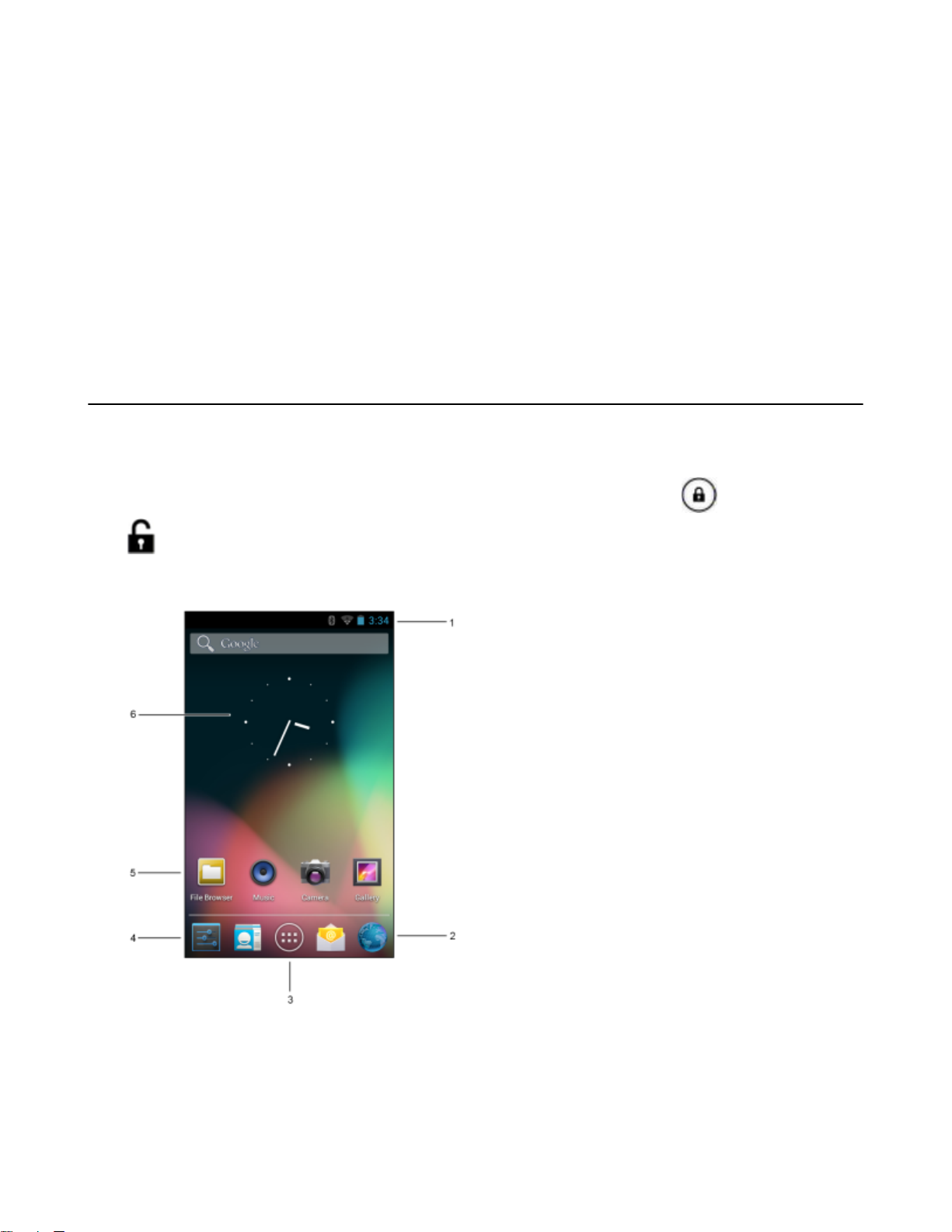
31 | Using the MC40
Chapter
2
Using the MC40
This chapter describes the screens, status and notification icons, and controls on the MC40, and provides basic
instructions for using the MC40.
Home Screen
The Home screen displays when the MC40 turns on. Depending upon the configuration, the Home screen might
appear different. Contact your system administrator for more information.
After a suspend or screen time-out, the Home screen displays with the lock sliders. Slide to the right toward
to unlock the screen. For screen locking information see Un-Locking the Screen
Figure 16: Home Screen (Jelly Bean)
on page 44.
MN000111A04-A | July 2015
Page 32

Using the MC40
32 |
Figure 17: Home Screen (KitKat)
The Home screen consists of the following:
Table 6: Home Screen Items
Item Description
1 — Status Bar Displays the time, status icons (right side), and notification icons (left side). For more informa-
tion see Status Icons
2 — Browser Icon
3 — All Apps Icon Opens the APPS window.
4 — Settings Icon Opens the Settings window.
5 — Shortcut Icons Opens applications installed on the MC40. See Application Shortcuts and Widgets on page
6 — Widgets Launches stand-alone applications that run on the Home screen. See Application Shortcuts and
The Home screen provides four additional screens for placement of widgets and shortcuts. Swipe the screen left or
right to view the additional screens.
Opens the Browser application.
37 for more information.
Widgets on page 37 for more information.
on page 33 and Managing Notifications on page 35.
Status Bar
The Status bar displays the time, notification icons (left side) and status icons (right side).
July 2015 | MN000111A04-A
Page 33
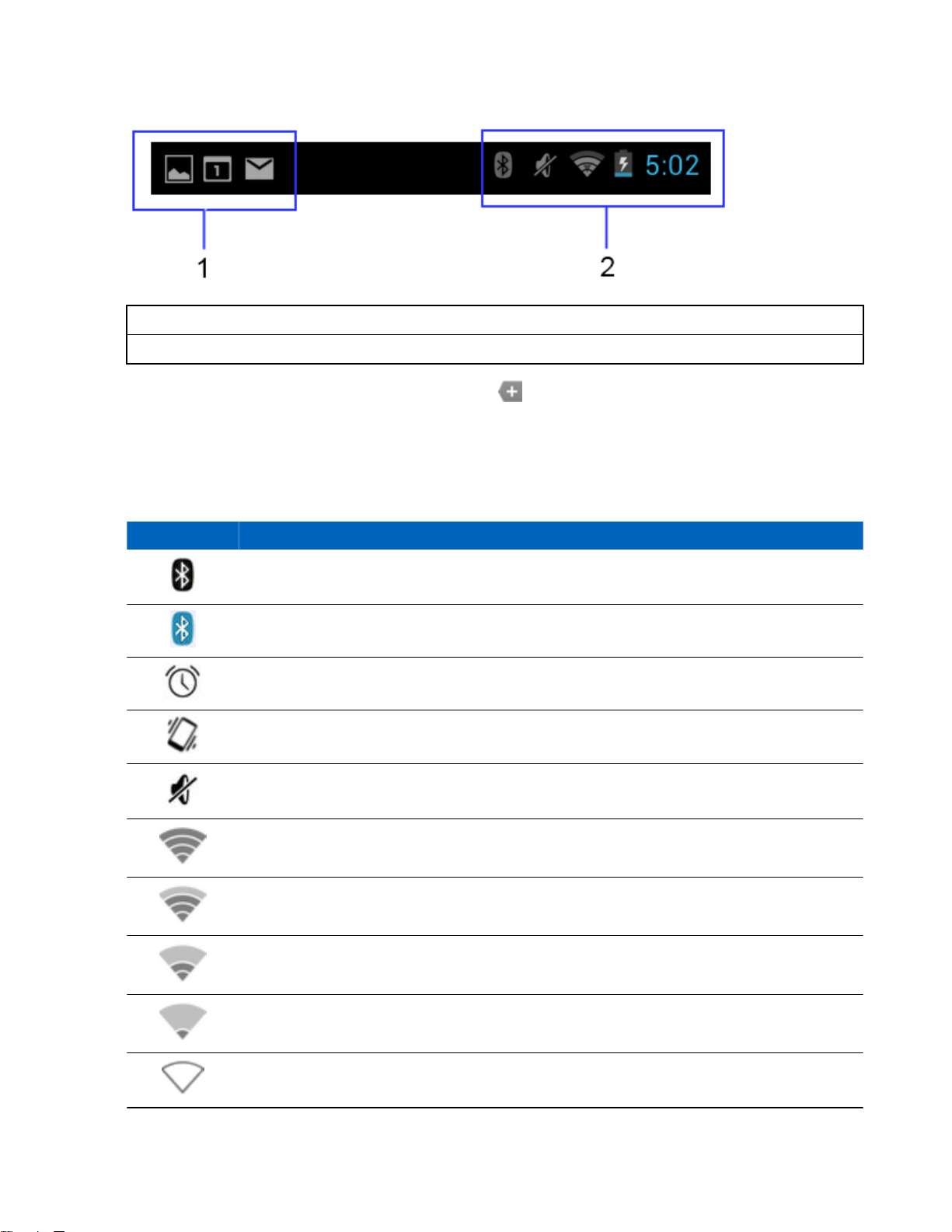
Using the MC40 | 33
Figure 18: Notification and Status Icons
1 Notifications icons
2 Status icons
If there are more notifications than can fit in the Status bar, displays indicating that more notifications exist. Open
the Notifications panel to view all notifications and status.
Status Icons
Table 7: Status Icons
Icon Description
Indicates that Bluetooth is on.
Indicates that the device is connected to another Bluetooth device.
Indicates that the Alarm is active.
Indicates that all sounds except media and alarms are silenced and vibrate mode is active.
Indicates that the audio is silenced.
Connected to a Wi-Fi network. Excellent signal strength.
Connected to a Wi-Fi network. Good signal strength.
Connected to a Wi-Fi network. Fair signal strength.
Connected to a Wi-Fi network. Poor signal strength.
No Wi-Fi signal.
Table continued…
MN000111A04-A | July 2015
Page 34

34 | Using the MC40
Icon Description
Indicates that the battery charge is very low.
Indicates that the battery charge is low.
Indicates that the battery is partially drained.
Indicates that the battery is fully charged.
Indicates that the battery is charging.
Indicates that the MC40 is calculating the battery capacity level (Jelly Bean only).
Indicates that the MC40 is calculating the battery capacity level (KitKat only).
Indicates an unknown charging error.
Indicates that the battery temperature is nearing the high for charging to occur.
Indicates that the battery temperature is nearing the low for charging to occur.
Indicates that the Airplane Mode is active. All radios are turned off.
Indicates that a wired headset is connected to the MC40.
Notification Icons
Table 8: Notification Icons
Icon Description
Indicates that more notifications are available for viewing.
Indicates that data is syncing.
Indicates an upcoming event.
Indicates that an open Wi-Fi network is available.
Indicates that a song is playing.
July 2015 | MN000111A04-A
Table continued…
Page 35

Icon Description
Indicates that a problem with sign-in or sync has occurred.
Indicates that the device is uploading data.
Indicates that the Internal Storage is almost full.
Indicates that the device is downloading data when animated and download is complete when static.
Indicates that the device is connected via USB cable.
Indicates that the device is connected to a virtual private network (VPN).
Preparing Internal Storage.
Using the MC40 | 35
Indicates that USB debugging is enabled on the device.
Screenshot captured.
Error capturing screenshot.
Indicates that the MultiUser feature is enabled.
Indicates that a new user is logging in.
Indicates the status of the PTT Express Voice Client.
Managing Notifications
Notification icons report the arrival of new messages, calendar events, and alarms, as well as ongoing events. When a
notification occurs, an icon appears in the Status bar with a brief description. See Notification Icons
list of possible notification icons and their description. Open the Notifications panel to view a list of all the
notifications.
on page 34 for a
To open the Notification panel, drag the Status bar down from the top of the screen.
MN000111A04-A | July 2015
Page 36

36 | Using the MC40
Figure 19: Notification Panel
To respond to a notification, open the Notifications Panel and then touch a notification. The Notifications Panel closes
and the subsequent activity is dependent on the notification.
To clear all notifications, open the Notifications Panel and then touch . All event-based notifications are
removed. Ongoing notifications remain in the list.
To close the Notification Panel, drag the bottom of the Notifications Panel to the top of the screen or
touch
Quick Settings
The Quick Settings panel provides easy access to some frequently used settings.
Note: The Quick Panel is only available on KitKat operating system.
Drag the Status bar down from the top of the screen. The Quick Settings icon displays in the top right corner. Touch
to display the Quick Settings panel.
.
July 2015 | MN000111A04-A
Page 37

Using the MC40 | 37
Figure 20: Quick Settings
• Owner – Display the owner’s contact image. Touch to open the owner’s contact information. User must first set
up contact information in People application.
• Brightness – Opens the Brightness setting dialog box to set the screen brightness.
• Settings – Opens the Settings screen.
• Wi-Fi – Displays the current Wi-Fi connection. Touch to opens the Wi-Fi settings screen.
• Battery – Displays the current battery charge level. Touch to opens the Battery screen.
• Airplane Mode – Displays the Airplane mode status. Touch to toggle Airplane mode on and off. Turn on
Airplane mode to turn off all the radios.
• Bluetooth – Displays the current state of the Bluetooth radio. Touch to open the Bluetooth settings screen.
To close the Quick Settings Panel, drag the bottom of the Quick Settings Panel to the top of the screen, touch at
the top right corner of the screen or touch .
Application Shortcuts and Widgets
Application shortcuts placed on the Home screen allow quick and easy access to applications. Widgets are selfcontained applications placed on the Home screen to access frequently used features.
Adding an Application or Widget to the Home Screen
Procedure:
1 Go to the desired Home screen.
2
Touch .
3 Swipe right, if necessary, to find the application icon or widget.
4 Touch and hold the icon or widget until the Home screen appears.
5 Position the icon on the screen and then release.
Moving Items on the Home Screen
Procedure:
1 Touch and hold the item until it floats on the screen.
MN000111A04-A | July 2015
Page 38

38 | Using the MC40
2 Drag the item to a new location. Pause at the edge of the screen to drag the item onto an adjacent Home screen.
3 Lift finger to place the item on the Home screen.
Removing an App or Widget from the Home Screen
Procedure:
1 Go to the desired Home screen.
2 Touch and hold the application shortcut or widget icon until it floats on the screen.
3
Drag the icon to
on the top of the screen and then release.
Folders
Use Folders to organize similar applications together. Tap the folder to open and display items in the folder.
Creating Folders
Procedure:
1 Go to the desired Home screen.
2 Place at least two application shortcuts on the Home screen.
3 Touch and hold a shortcut until it floats on the screen.
4 Move the icon over another icon. A circle appears around the icons.
Figure 21: Stacked Shortcut Icons
5 Lift finger to stack the icons. The shortcut icons appear over a black circle.
Figure 22: Unnamed Folder
Naming Folders
Procedure:
1 Touch the folder.
Figure 23: Open Folder
2 Touch the title area and enter a folder name using the keyboard.
3 Touch Done on the keyboard.
July 2015 | MN000111A04-A
Page 39

4 Touch anywhere on the Home screen to close the folder. The folder name appears under the folder.
Figure 24: Renamed Folder
Removing a Folder
Procedure:
1 Touch and hold the folder icon until it enlarges.
2
Drag the icon to
and release.
Home Screen Wallpaper
Note: Use of Live Wallpaper may reduce battery life.
Using the MC40 | 39
Change the Home Screen Wallpaper
Procedure:
1 Touch and hold on the Home screen until the Choose Wallpaper from menu appears.
2 Touch Gallery, Live wallpapers or Wallpapers.
• Gallery - Select to use an image stored on the device.
• Live wallpapers - Select to use an animated wallpaper image.
• Wallpapers - Select to use a wallpaper image.
3 Touch Save or Set wallpaper.
Using the Touchscreen
Use the dual-touch sensitive screen to operate the device.
• Touch - Touch to:
-
select items on the screen
- type letters and symbols using the on-screen keyboard
- press on-screen buttons.
• Touch and Hold - Touch and hold:
- an item on the Home screen to move it to a new location or to the trash.
- an item in the All Apps screen to create a shortcut on the Home screen.
- the Home screen to change the Home screen wallpaper.
• Drag - Touch and hold an item for a moment and then move finger on the screen until reaching the new position.
• Swipe - Move finger up and down or left and right on the screen to:
- unlock the screen
- view additional Home screens
MN000111A04-A | July 2015
Page 40

40 | Using the MC40
- view additional application icons in the All Apps screen
view more information on an application’s screen.
-
• Double-tap - Tap twice on a web page, map, or other screen to zoom in and out.
• Pinch - In some applications such as Camera, zoom in and out by placing two fingers on the screen and pinching
them together (to zoom out) or spreading them apart (to zoom in).
Using the On-screen Keyboard
Use the on-screen keyboard to enter text in a text field. To configure the keyboard settings, touch and hold
(comma) > and then select Android keyboard settings.
Editing Text
Edit entered text and use menu commands to cut, copy, and paste text within or across applications. Some
applications do not support editing some or all of the text they display; others may offer their own way to select text.
Entering Numbers, Symbols and Special Characters
To enter numbers and symbols:
Touch and hold one of the top-row keys until a menu appears then select a number. Keys with alternate characters
•
display an ellipsis ( ... ) below the character.
• Touch and hold the Shift key with one finger, touch one or more capital letters or symbols to enter them, and then
lift both fingers to return to the lowercase keyboard.
•
Touch
•
Touch the
To enter special characters, touch and hold a number or symbol key to open a menu of additional symbols.
•
A larger version of the key displays briefly over the keyboard.
• Keys with alternate characters display an ellipsis ( ... ) below the character.
to switch to the numbers and symbols keyboard.
key on the numbers and symbols keyboard to view additional symbols.
Applications
The All Apps screen displays icons for all installed applications. Table 9: Applications
applications available on the MC40. Refer to the MC40 Integrator Guide for information on installing and
uninstalling application.
Table 9: Applications
on page 40 lists the
Icon Description
AppGallery - Provides links to utilities and demonstration applications that can be installed on the
MC40 (KitKat only).
Bluetooth Pairing Utility – Use to pair Bluetooth devices with the MC40 by scanning a bar code.
July 2015 | MN000111A04-A
Table continued…
Page 41

Icon Description
Browser - Use to access the Internet or intranet.
Calculator - Provides the basic and scientific arithmetic functions.
Calendar - Use to manage events and appointments.
Camera - Take photos or record videos.
or
Card Swipe Tutorial - Use to practice swiping a magnetic stripe card through the MSR on devices with an MSR slot (Jelly Bean only). For KitKat, available for download from the Support Central web site.
Using the MC40 | 41
or
Clock - Use to schedule alarms for appointments or as a wake-up.
DataWedge - Enables data capture using the camera or optional scanner.
Device-Config - Use to configure multiple MC40 devices. See the MC40 Integrator Guide for
more information (Jelly Bean only).
Downloads - Lists all downloads files.
DWDemo - Provides a way to demonstrate the data capture features using the Camera, Scanning
Module or Magnetic Stripe Reader.
Elemez - Use to provide diagnostic information to Zebra (KitKat only).
Email - Use to send and receive email.
File Browser - Organize and manage files on the device. See File Browser
information.
MN000111A04-A | July 2015
on page 49 for more
Table continued…
Page 42

42 | Using the MC40
Icon Description
Gallery - Use to view photos stored in Internal Storage. See Viewing Photos and Videos for more
information.
MC40 User Guide - Displays the On-device User Guide (Jelly Bean only).
MLog Manager – Use to capture log files for diagnostics. See MC40 Integrator Guide
information.
MobiControl Stage – Opens the MobiControl Stage application to stage the device.
MSP Agent - Enables management of the device from an MSP server. Requires the purchase of
an appropriate MSP client license per device to suit the level of management functionality required.
Music - Play music stored in Internal Storage.
People - Use to manage contact information.
Phone - use to dial a phone number when used with some VoIP clients (VoIP telephony ready
only).
PTT Express - Use to launch the PTT Express client for Voice over IP (VoIP) communication.
for more
Rapid Deployment - Allows the device to stage a device for initial use by initiating the deployment of settings, firmware and software. Requires the purchase of an MSP client license per device.
RxLogger – Use to diagnose device and application issues. See MC40 Integrator Guide for more
information.
Search - Use the Google search engine to search the Internet and the device.
Settings - Use to configure the device. For more information, refer to the MC40 Enterprise Tablet
or
July 2015 | MN000111A04-A
Integrator Guide.
Table continued…
Page 43

Icon Description
Sound Recorder - Use to record audio.
StageNow - Allows the MC40 to stage a device for initial use by initiating the deployment of set-
tings, firmware and software (KitKat only).
TecDocs - Displays the On-device User Guide (KitKat only).
AppLock Administrator - Use to configure the Application Lock feature. This icon appears after
the optional application is installed.
MultiUser Administrator - Use to configure the MultiUser feature. This icon appears after the
optional application is installed.
Using the MC40 | 43
Secure Storage Administrator - Use to configure the Secure Storage feature. This icon appears
after the optional application is installed.
Accessing Applications
All applications installed on the device are accessed using the APPS window.
Procedure:
1
On the Home screen touch . The APPS window displays.
Figure 25: APPS Window
2 Slide the APPS window left or right to view more application icons. Touch an icon to open the application.
MN000111A04-A | July 2015
Page 44

44 | Using the MC40
Note: See Application Shortcuts and Widgets
Home screen.
on page 37 for information on creating a shortcut on the
Switching Between Recent Applications
Procedure:
1
Touch and hold
used applications.
Figure 26: Recently Used Applications
(Jelly Bean) or (KitKat). A window appears on the screen with icons of recently
2 Slide the window up and down to view all recently used applications.
3 Swipe left or right to remove application from the list and force close the application.
4
Touch an icon to open it or
touch
to return to the current screen.
Un-Locking the Screen
Use the Lock screen to protect access to data on the MC40. Some email account require locking the screen. Refer to
the MC40 Integrator Guide for information on setting up the locking feature. The Locking feature functions
differently in Single User mode or Multiple User mode.
Single User Mode
When locked, a pattern, PIN or password is required to unlock the device. Press the Power button to lock the screen.
The device also locks after a pre-defined time-out.
Press and release the Power button to wake the device.
The Lock screen displays. Slide up to unlock the screen. If the Pattern screen unlock feature is enabled, the
Pattern screen appears instead of the Lock screen.
If the PIN or Password screen unlock feature is enabled, enter the PIN or password after unlocking the screen.
July 2015 | MN000111A04-A
Page 45

Figure 27: Lock Screen
Using the MC40 | 45
Figure 28: PIN Screen
MN000111A04-A | July 2015
Page 46
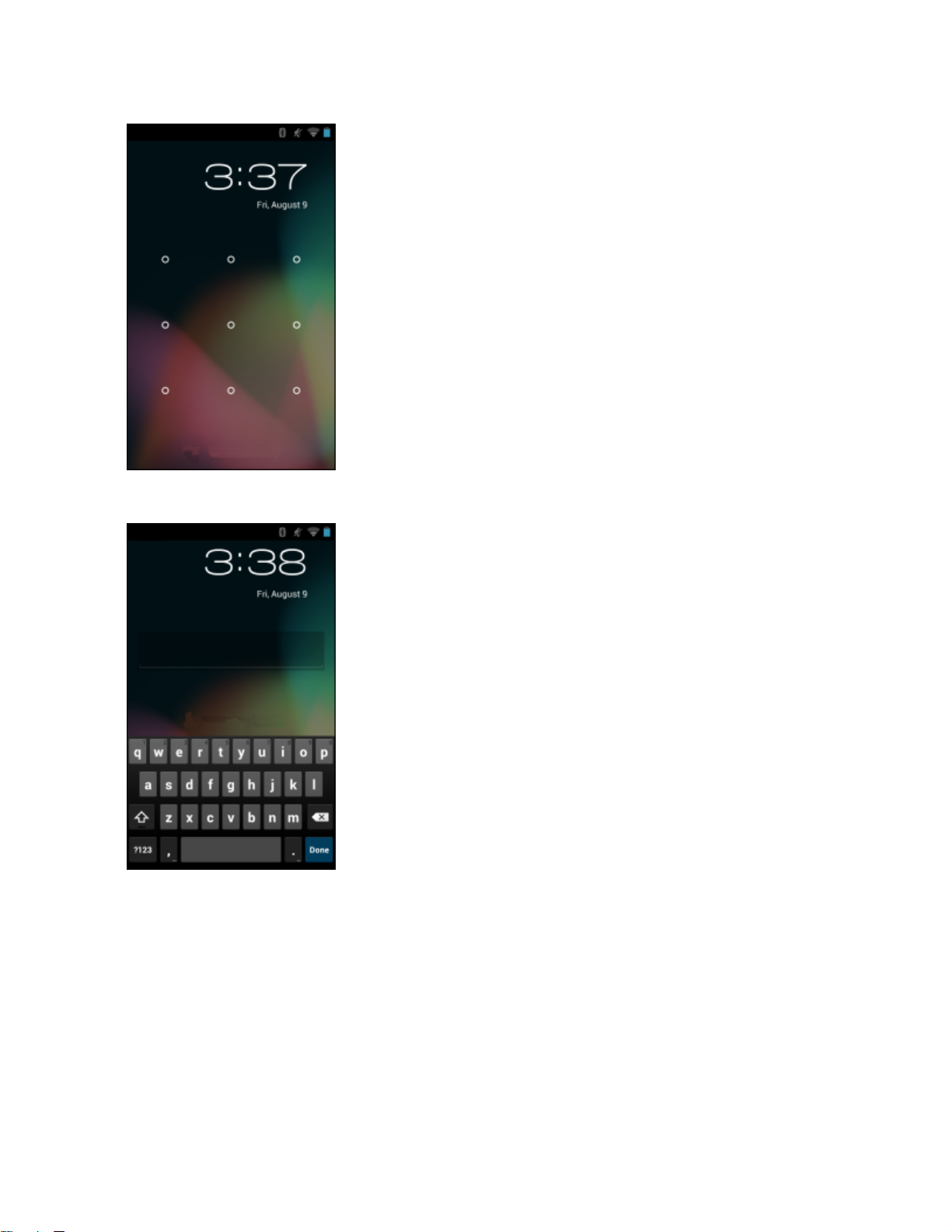
46 | Using the MC40
Figure 29: Pattern Screen
Figure 30: Password Screen
MultiUser Mode
With MultiUser login, multiple users can log on to the device with each user having access to various applications
and features. When enabled, the Login screen appears after powering on, resetting or after the device wakes from
suspend mode.
MultiUser Login
Procedure:
1 In the Login text field, enter the username.
July 2015 | MN000111A04-A
Page 47
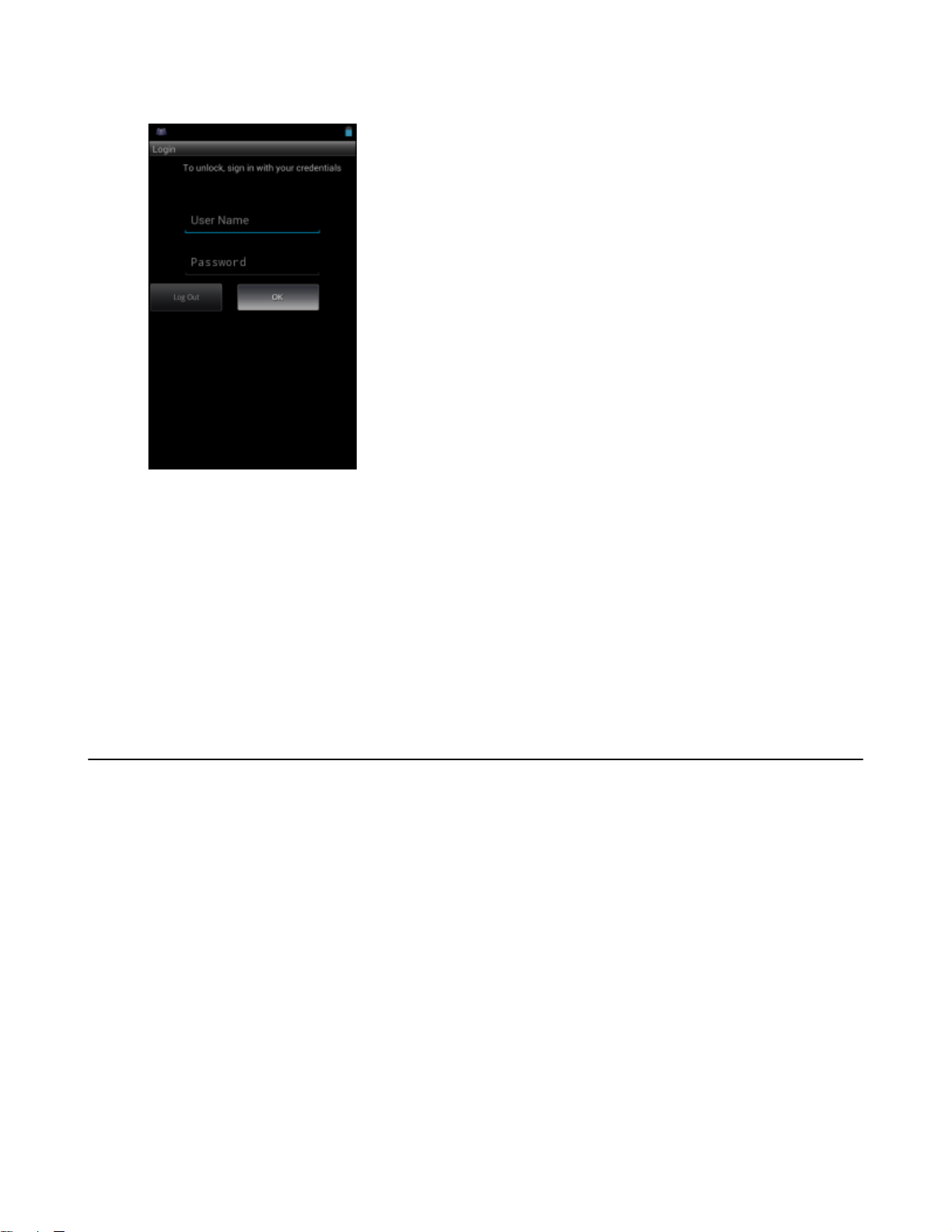
Figure 31: Multiple User Log In Screen
Using the MC40 | 47
2 In the Password text field, enter the password.
3 Touch OK. After a resume from suspend, the user must enter the password.
MultiUser Logout
Procedure:
1 Drag the Status Bar down from the top of the screen.
2 Touch MultiUser is active.
3 Touch Logout.
4 The Login screen appears.
Resetting the Device
There are two reset functions, soft reset and hard reset.
Performing a Soft Reset
Perform a soft reset if applications stop responding.
Procedure:
1 Press and hold the Power button until the menu appears.
2 Touch Reset.
3 The device shuts down and then reboots.
Performing a Hard Reset
Perform a Hard Reset if the device stops responding. To perform a Hard Reset:
Procedure:
1 Simultaneously press the Power, Left Scan/Action and Up Volume buttons.
2 The device shuts down and then reboots.
MN000111A04-A | July 2015
Page 48

Using the MC40
48 |
Suspend Mode
The MC40 goes into suspend mode when the user presses the Power button or after a period of inactivity (set in the
Display settings window).
To wake the
The Lock screen displays. Slide
feature is enabled, the Pattern screen appears instead of the Lock screen.
Figure 32: Lock Screen
MC40 from Suspend mode, press the Power button.
to the right toward to unlock the screen. If the Pattern screen unlock
Note:
If the user enters the PIN, password or pattern incorrectly five times, they must wait 30 seconds before
trying again.
If the user forgets the PIN, password or pattern contact the system administrator.
See Un-Locking the Screen on page 44.
VoIP Telephony Ready
The MC40 VoIP telephony-ready models are optimized to support telephony VoIP functionality.
Use the Zebra Mobile Extensions Client or other 3rd party clients are required. Refer to the documentation provided
with the client software for installation and usage information.
July 2015 | MN000111A04-A
Page 49

Chapter
3
Applications
This section describes the applications installed on the device.
File Browser
Use the File Browser application to view and mange files on the device.
To open File Browser, touch > .
Applications
49 |
Figure 33: File Browser Screen
The address bar (1) indicates the current folder path. Touch the current folder path to manually enter a path and folder
name.
Use (2) to select multiple files/folder.
Use (3) to view the internal storage root folder.
Use (4) to view the On Device Storage root folder.
Use (5) to view the previous folder or to exit the application.
MN000111A04-A | July 2015
Page 50

50 | Applications
Touch and hold an item to perform an operation on that item. Select one of the options from the File Operations
menu:
• Information - View detailed information about the file or folder.
• Move - Move the file or folder to a new location.
• Copy - Copy the select file.
• Delete - Delete the selected file.
• Rename - Rename the select file.
• Open as - Open the selected file as a specific file type.
• Share - Share the file with other devices.
Touch (Jelly Bean) or (KitKat) to open additional functionality:
•
Touch or > New Folder to create a new folder in the current folder.
•
Touch or > Search to search for a file or folder.
•
Touch
•
Touch or > Refresh to re-display the contents of the current folder.
•
Touch or > List View to change the folder view from tile to list format.
•
Touch or > Change Size to change the size of the icons: Large, Normal or Small.
•
Touch
or > Sort to sort the list by name, by type, by size or by date.
or > About File Browser to view the application version information.
DataWedge Demonstration
Use DataWedge Demonstration to demonstrate data capture functionality.
Table 10: DataWedge Demonstration Icons
Icon Description
Not applicable.
/ /
/
Note:
See the MC40 Integrator Guide for information on DataWedge configuration.
Either press a Scan key or touch the yellow scan button in the application to enable data capture. The captured data
appears in the text field below the yellow button.
Toggles the data capture function between the internal imager, internal camera or RS507
Hands-free Bluetooth imager (if connected).
Toggles between normal scan mode and picklist mode when using the imager or camera to capture bar code data.
Opens a menu to view the application information or to set the application DataWedge profile.
July 2015 | MN000111A04-A
Page 51

PTT Express Voice Client
Note:
PTT Express Voice Client creates Push-To-Talk (PTT) communication capability between disparate
enterprise devices. Leveraging existing Wireless Local Area Network (WLAN) infrastructure, PTT Express
delivers simple PTT communication without the need of a voice communication server.
• Group Call: Press and hold the PTT (Talk) button to start communicating with other voice client users.
• Private Response: Press and hold the Left Scan/Action (Private) button to respond to the originator of the last
broadcast or to make a Private Response.
PTT Audible Indicators
The following tones provide helpful cues when using the voice client.
Applications | 51
• Talk Tone: Double chirp. Plays when the Talk
start talking.
• Access Tone: Single beep. Plays when another user just finished a broadcast or response. The user is now able to
initiate a Group Broadcast or Private Response.
• Busy Tone: Continuous tone. Plays when the Talk (or Private) button is depressed and another user is already
communicating on the same talkgroup. Plays after the maximum allowed talk time is reached (60 seconds).
• Network Tone:
- Three increasing pitch beeps. Plays when PTT Express has acquired the WLAN connection and the service is
enabled.
- Three decreasing pitch beeps. Plays when PTT Express has lost the WLAN connection or the service is
disabled.
Figure 34: PTT Express Default User Interface (Enabled)
(or Private) button is depressed. This is a prompt for the user to
Table 11: PTT Express Default User Interface Descriptions
Item Description
Notification Icon Indicates the current state of the PTT Express client.
Service Indication Indicates the status of the PTT Express client. Options: Service Enabled, Service Disabled
or Service Unavailable.
Talk Groups Lists all 32 Talk Groups available for PTT communication.
Settings Opens the PTT Express Settings screen.
Table continued…
MN000111A04-A | July 2015
Page 52

52 | Applications
Item Description
Enable/Disable
Switch
Turns the PTT service on and off.
Notification Icons
Indicates the current state of the PTT Express Voice client.
Table 12: PTT Express Default User Interface Descriptions
Status Icon Description
Indicates that PTT Express Voice client is disabled.
Indicates that PTT Express Voice client is enabled but not connected to a WLAN.
Indicates that PTT Express Voice client is enabled, connected to a WLAN and listening on
the Talk Group indicated by the number next to the icon.
Indicates that PTT Express Voice client is enabled, connected to a WLAN and communicating on the Talk Group indicated by the number next to the icon.
Indicates that PTT Express Voice client is enabled, connected to a WLAN and in a private
response.
Indicates that PTT Express Voice client is enabled and muted.
Indicates that the PTT Express Voice client is enabled but it is not able to communicate due
to a VoIP telephony call is in progress.
Enabling PTT Communication
Procedure:
1
Touch .
2
Touch .
3 Slide the Enable/Disable Switch to the ON position. The button changes to an ON button.
July 2015 | MN000111A04-A
Page 53

1
2
Applications | 53
Figure 35: PTT Express Window
Selecting a Talk Group
One of 32 Talk Groups can be selected by PTT Express users. However, only one talk group may be enabled at a time
on the device. Touch one of the 32 Talk Groups. The selected Talk Group is highlighted.
PTT Communication
Note: This section describes the default PTT Express client configuration. See the PTT Express V1.2 User
Guide for detailed information on using the client.
PTT communication may be established as a Group Call or Private Response. When PTT Express is enabled, the
buttons on the left side of the device are assigned for PTT communication. When the Wired Headset is used, Group
Calls and Private Responses can also be initiated using the headset Talk button.
Figure 36: MC40 PTT Buttons
1 Group Call Hard Button
2 Private Call Hard Button
MN000111A04-A | July 2015
Page 54

1
54 | Applications
Figure 37: Wired Headset
1 Talk Button
Creating a Group Call
Procedure:
1 Press and hold the Group Call button
If a busy tone is heard, release the button and wait a moment before making another attempt. Ensure that PTT
Express and the WLAN are enabled.
2 Start talking after the talk tone is heard.
Note: If the user holds the button for more than 60 seconds (default), the call is dropped allowing others
to make Group calls. The user should release the button when finished talking to allow others to make
calls.
3 Release the button when finished talking.
(or the Talk button on the headset) and listen for the talk tone to play.
Responding to a Group Broadcast
Procedure:
1 Wait until an access tone is heard.
2 Press and hold the Talk button, and listen for the talk tone to play.
If a busy tone is heard, release the Talk button and wait a moment before making another attempt. Ensure that
PTT Express and the WLAN are enabled.
3 Start talking after the talk tone plays.
4 Release the Talk button when finished talking.
Responding with a Private Response
The Private Response can only be initiated once a Group Call has been established. The initial Private Response is
made to the originator of the Group Call.
Procedure:
1 Wait until an access tone is heard.
2 Within 10 seconds,
July 2015 | MN000111A04-A
press and hold the Private Response Hard Button, and listen for the talk tone to play.
Page 55

Applications | 55
If a busy tone is heard, release the button and wait a moment before making another attempt. Ensure that PTT
Express and the WLAN are enabled.
3 Start talking after the talk tone plays.
4 Release the button when finished talking.
Responding with a Private Response with the Wired Headset
The Private Call can only be initiated once a Group Call has been established. The initial Private Response is made to
the originator of the Group Call.
Procedure:
1 Wait until an access tone is heard.
2 Within 10 seconds, press and release and then press and hold the Talk button, and listen for the talk tone to play.
If a busy tone is heard, release the button and wait a moment before making another attempt. Ensure that PTT
Express and the WLAN are enabled.
3 Start talking after the talk tone plays.
4 Release the button when finished talking.
Disabling PTT Express Voice Client Communication
Procedure:
1
Touch .
2
Touch .
3 Slide the Enable/Diable Switch to the OFF position. The button changes to OFF.
4
Touch .
Camera
This section provides information for taking photos and recording videos using the integrated digital cameras.
(Jelly Bean)
Note: The MC40 saves photos and videos on the internal storage.
Taking Photos
Note:
Camera settings are described in Camera Settings on page 58.
To take a photo:
Procedure:
1
Touch .
2
Touch .
MN000111A04-A | July 2015
Page 56

56 | Applications
Figure 38: Camera Mode
3
If necessary, touch the options bar and touch .
4
Touch to adjust exposure, flash, and other settings using the camera settings. See Camera Settings
58 for more information.
5
Touch
6 Frame the subject on screen.
7
Touch .
The camera brings the image into focus. When the image is in focus, the focus indicators in each corner turn
green, the camera takes a photo and a shutter sound plays.
Alternately, touch
The photo appears momentarily then displays as a thumbnail in the upper right corner.
8 Touch the thumbnail to view the photo in Gallery. See Viewing Photos and Videos for more information.
and to adjust the zoom level.
Note: To disable the shutter sound, turn notification sounds off. Touch > Sounds > Volumes
and slide the Notifications slider all the way to the left.
and hold to focus first, before taking a photo; then release to take a focused photo.
Taking a Panoramic Photo
on page
Panorama mode lets the user create a single wide image by panning slowly across a scene. To take a panoramic
photo:
Procedure:
1
Touch .
2
Touch .
July 2015 | MN000111A04-A
Page 57

3
Touch the options bar and touch .
Figure 39: Panoramic Mode
Applications | 57
4 Frame one side of the scene to capture.
5
Touch
indicating that the shot is in progress.
If panning too quickly, the message Too fast appears.
6
Touch to end the shot. The panorama appears immediately and a progress indicator displays while it saves
the image.
7 Touch the thumbnail to view the photo in Gallery. See Viewing Photos and Videos.
and slowly start panning across the area to capture. A small white square appears inside the button
Recording Videos
To record a video:
Procedure:
1
Touch > .
2
Touch the options bar and touch .
MN000111A04-A | July 2015
Page 58
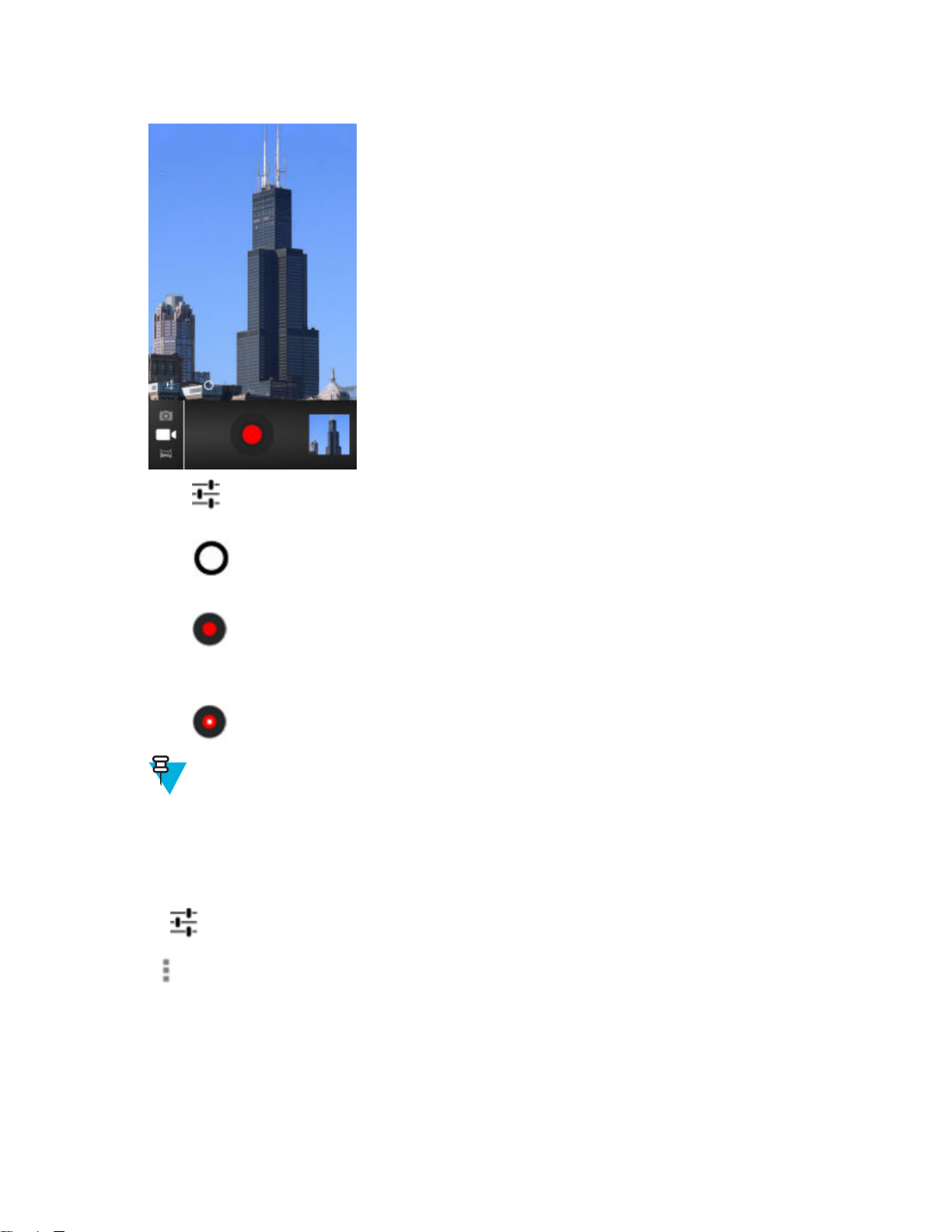
58 | Applications
Figure 40: Video Mode
3
Touch to adjust exposure, flash, and other settings using the video settings. See Video Settings
for more information.
4
Touch
5 Point the camera and frame the scene.
6
Touch to start recording.
The device starts recording the video. The video time remaining appears in the top left of the screen. Touch the
screen to take photo while recording is in progress.
7
Touch to end recording.
8 Touch the thumbnail to access the Gallery application. See Viewing Photos and Videos.
and to adjust the zoom level.
Note: Previously recorded video displays in the thumbnail at the top right.
Camera Settings
When in Camera mode, Camera settings are displayed on screen.
Touch to display the camera setting options.
on page 59
•
Settings - Touch to open a scrolling list of settings:
- Focus Mode - Touch to select the camera focus setting. Options: Macro, Infinity, Continuous or Auto
(default).
- Capture Mode - Touch to select the capture mode. Options: High Quality (default) or Zero Shutter Lag.
- Picture size - Touch to set the size (in pixels) of the photo. Options: 8M pixels (default), 5M pixels, 3M
pixels, 2M pixels, 1M pixels, VGA or QVGA.
- ISO - Options: Auto (default), 100, 200, 400 or 800.
- Picture quality - Touch to select picture quality setting. Options: Super fine (default), Fine or Normal.
July 2015 | MN000111A04-A
Page 59

- Restore defaults - Touch Restore defaults to restore all camera settings to the default values.
•
•
•
Scene mode - Touch to select a preset combination of camera settings designed for specific scenes.
Options: Auto (default), Portrait, Landscape, Night, Steady Photo or Sports.
Exposure - Touch to adjust the exposure settings. Options: +3, +2, +1, 0 (default), -1, -2, or -3.
White balance - Touch to select how Camera adjusts colors in different kinds of light, to achieve the most
natural-looking colors.
Applications | 59
-
-
-
-
-
Auto - Adjust the white balance automatically (default).
Incandescent - Adjust the white balance for incandescent lighting.
Daylight - Adjust the white balance for daylight.
Fluorescent - Adjust the white balance for florescent lighting.
Cloudy - Adjust the white balance for a cloudy environment.
Video Settings
When in Video mode, Video settings are displayed on screen.
Touch
•
- Restore defaults - Touch Restore defaults to restore all video settings to the default values.
• Video quality - Touch to select video quality:
- HD 1080p - High definition 1080p.
- HD 720p - High definition 720p.
- SD 480p - Standard definition 480p.
• Time lapse interval - Touch to select a time interval to set the frame rate for time lapse photography. Options:
Off (default), 1s, 1.5s, 2s, 2.5s, 3s, 5s or 10s.
•
natural-looking colors.
to display the video setting options.
Settings - Touch to open a scrolling list of settings:
White balance - Touch to select how Camera adjusts colors in different kinds of light, to achieve the most
-
-
-
-
-
Camera
This section provides information for taking photos and recording videos using the integrated digital cameras.
Auto - Adjust the white balance automatically (default).
Incandescent - Adjust the white balance for incandescent lighting.
Daylight - Adjust the white balance for daylight.
Fluorescent - Adjust the white balance for florescent lighting.
Cloudy - Adjust the white balance for a cloudy environment.
(KitKat)
Note: The MC40 saves photos and videos on the internal storage.
MN000111A04-A | July 2015
Page 60

60 | Applications
Figure 41: Camera Photo Screen
1 Camera Options — Touch to select Camera, Video or Panorama mode.
2 Shutter button - Touch to take a photo, a panoramic photo or to record a video.
3 Photo Settings – Touch to select camera settings.
Taking Photos
Procedure:
1
Touch .
2
Touch .
July 2015 | MN000111A04-A
Page 61

Figure 42: Camera Mode
Applications | 61
3
If necessary, touch the camera options icon and touch .
4 Frame the subject on the screen.
5 To zoom in or out, press two fingers on the display and pinch or expand fingers. The zoom controls appear on the
screen.
MN000111A04-A | July 2015
Page 62

62 | Applications
Figure 43: Camera Zoom
6 Touch an area on the screen to focus. The focus circle appears on the screen. The two horizontal bars turn green
when in focus.
7
Touch .
The camera takes a photo and a shutter sound plays.
Alternately, touch and hold to focus first, before taking a photo; then release to take a focused photo.
The photo momentarily displays as a thumbnail in the upper right corner.
Taking a Panoramic Photo
Panorama mode lets the user create a single wide image by panning slowly across a scene.
Procedure:
1
Touch .
2
Touch .
July 2015 | MN000111A04-A
Page 63

Figure 44: Panoramic Mode
Applications | 63
3
Touch the options bar and touch .
4 Frame one side of the scene to capture.
5
Touch and slowly start panning across the area to capture. A small white square appears inside the button
indicating the capture is in progress.
If panning too quickly, the message Too fast appears.
6
Touch to end the shot. The panorama appears immediately and a progress indicator displays while it saves the
image.
Recording Videos
To record a video:
Procedure:
1
Touch
2
Touch .
.
MN000111A04-A | July 2015
Page 64

64 | Applications
Figure 45: Video Mode
3
Touch the options bar and touch .
4 Point the camera and frame the scene.
5 To zoom in or out, press two fingers on the display and pinch or expand fingers. The zoom controls appear on the
screen.
July 2015 | MN000111A04-A
Page 65

Figure 46: Camera Zoom
Applications | 65
6
Touch to start recording.
The device starts recording the video. The video time remaining appears in the top left of the screen.
7
Touch to end recording.
The video momentarily displays as a thumbnail in the upper right corner.
MC40 Photo Settings
When in Photo mode, photo settings are displayed on screen. Touch to display the photo settings options.
Touch to display the photo setting options.
Figure 47: Photo Setting Options
•
-
Exposure - Touch to adjust the exposure settings. Options: +2, +1, 0 (default), -1 or -2.
•
More Options:
-
Countdown timer - Touch to set a timer
-
Picture size - Touch to set the size (in pixels) of the photo. Options: 8M pixels (default), 5M pixels, 3M
pixels, 2M pixels, 2M pixels (16:9), 1.3M pixels, 1M pixels, VGA or QVGA.
MN000111A04-A | July 2015
Page 66

66 | Applications
-
-
-
-
Focus Mode -Touch to select the camera focus setting. Options: Auto (default), Infinity, Macro or
Continuous Picture.
White balance - Touch to select how Camera adjusts colors in different kinds of light, to achieve the most
natural-looking colors.
+
Incandescent - Adjust the white balance for incandescent lighting.
+
Fluorescent - Adjust the white balance for florescent lighting.
+
Auto - Adjust the white balance automatically (default).
+
Daylight - Adjust the white balance for daylight.
+ Cloudy - Adjust the white balance for a cloudy environment.
Scene mode - Touch to select a preset combination of camera settings designed for specific scenes.
Options: Sports, Night, Auto (default), Sunset, or Party, .
Picture Quality - Touch to select picture quality setting. Options:Normal, Fine or Super fine (default).
MC40 Video Settings
When in Video mode, video settings are displayed on screen. Touch to display the video settings options.
Touch to display the photo setting options.
Figure 48: Video Setting Options
•
White balance - Touch to select how Camera adjusts colors in different kinds of light, to achieve the most
natural-looking colors.
-
Incandescent - Adjust the white balance for incandescent lighting.
-
Fluorescent - Adjust the white balance for florescent lighting.
-
Auto - Adjust the white balance automatically (default).
-
Daylight - Adjust the white balance for daylight.
- Cloudy - Adjust the white balance for a cloudy environment.
•
Settings
- Time lapse - Touch to select a time interval to set the frame rate for time lapse photography. Options: Off
(default), Slide switch to ON and then set time interval.
- Video quality - Touch to select video quality:
+ HD 1080p - High definition 1080p (default).
+ HD 720p - High definition 720p.
+ SD 480p - Standard definition 480p.
- Video focus mode - Set the video focus setting. Options: Auto (default) or Infinity.
July 2015 | MN000111A04-A
Page 67

Gallery
Note:
The device supports the following image formats: jpeg, gif, png and bmp.
The device supports the following video formats: H.263, H.264 and MPEG4 Simple Profile.
Use Gallery to:
view photos
•
• play videos
• perform basic editing of photos
• set photos as wallpaper
• set photos as a contact photo
• share photos and videos.
Applications | 67
To open the Gallery application, touch
right.
Gallery presents all photos and videos stored on the microSD card.
Figure 49: Gallery — Albums
> or in the camera application touch the thumbnail image at the top
• Touch an album to open it and view its contents. The photos and videos in the album are displayed in
chronological order.
•
Touch a photo or video in an album to view it.
Working with Albums
Albums are groups of images and videos in folders. Touch an album to open it. The photos and videos are listed in a
chronologically ordered grid. The name of the album displays at the top of the screen.
MN000111A04-A | July 2015
Page 68

68 | Applications
Figure 50: Photos Inside an Album
Swipe left or right to scroll images across the screen.
Share an Album
Procedure:
1
Touch .
2
Touch .
3 Touch and hold an album until it highlights.
4 Touch other albums as required.
5
Touch
6 Follow the instructions within the selected application.
. The Share menu opens. Touch the application to use to share the selected albums.
Get Album Information
Procedure:
1
Touch .
2
Touch .
3 Touch and hold an album until it highlights.
4
Touch
5 Touch Details.
.
July 2015 | MN000111A04-A
Page 69

Deleting an Album
To delete an album and its contents:
Procedure:
1
Touch .
2
Touch .
3 Touch and hold an album until it highlights.
4 Check other albums to delete. Ensure that other albums are selected.
5
Touch
6 In the Delete selected item? menu, touch OK to delete the album.
> Delete.
Working with Photos
Use Gallery to view, edit and share photos.
Applications | 69
Viewing and Browsing Photos
To view a photo:
Procedure:
1
Touch .
2
Touch .
3 Touch an album to open it.
4 Touch a photo.
Figure 51: Photo Example
5 Swipe left or right to view the next or previous photo in the album.
6 Turn the device to view the photo in upright (portrait) or sideways (landscape) orientation. The photo is displayed
(but not saved) in the new orientation.
MN000111A04-A | July 2015
Page 70

70 | Applications
7 Touch the photo to view the controls.
8 Double-tap the screen to zoom in or pinch two fingers together or spread them apart to zoom in or out.
9 Drag the photo to view parts that are not in view.
Rotating a Photo
Procedure:
1 Touch a photo to view the controls.
2
Touch (Jelly Bean) or (KitKat).
3 Touch Rotate Left or Rotate Right.
The photo is automatically saved with the new orientation.
Cropping a Photo
Procedure:
1 In Gallery, touch a photo to view the controls.
2
Touch
3 Touch Crop. The cropping tool appears.
4 Use the cropping tool to select the portion of the photo to crop.
(Jelly Bean) or (KitKat).
•
Drag from the inside of the cropping tool to move it.
• Drag an edge of the cropping tool to resize it to any proportion.
• Drag a corner of the cropping tool to resize it with fixed proportions.
Figure 52: Cropping Tool
5 Touch OK or Save to save a copy of the cropped photo. The original version is retained.
July 2015 | MN000111A04-A
Page 71

Setting a Photo as a Contact Icon
Procedure:
1
Touch .
2
Touch .
3 Touch an album to open it.
4 Touch the photo to open it.
5
Touch
6 Touch Set picture as.
7 Touch Contact photo.
8 In the People application, touch a contact.
9 Touch the blue box and crop the photo accordingly.
10 Touch OK.
.
Get Photo Information
Applications | 71
Procedure:
1
Touch .
2
Touch .
3 Touch an album to open it.
4 Touch the photo to open it.
5
Touch (JellyBean) or (KitKat).
6 Touch Details.
7 Touch Close.
Share a Photo
Procedure:
1
Touch
2
Touch .
3 Touch an album to open it.
4 Touch a photo to open it.
5
.
Touch .
6 Touch the application to use to share the selected photo. The application selected opens with the photo attached to
a new message.
MN000111A04-A | July 2015
Page 72

72 | Applications
Deleting a Photo
Procedure:
1
Touch .
2
Touch .
3 Touch an album to open it.
4 Touch a photo to open it.
5
Touch
6 Touch OK to delete the photo.
(Jelly Bean) or > Delete (KitKat).
Working with Videos
Use Gallery to view videos and share videos.
Watching Videos
Procedure:
1
Touch .
2
Touch .
3 Touch an album to open it.
4 Touch a video.
Figure 53: Video Example
5
Touch . The video begins to play.
6 Touch the screen to view the playback controls.
July 2015 | MN000111A04-A
Page 73

Sharing a Video
Procedure:
1
Touch .
2
Touch .
3 Touch an album to open it.
4 Touch a video to open it.
5
Applications | 73
Touch
6 Touch the application to use to share the selected video. The application selected opens with the video attached to
a new message.
. The Share menu appears.
Deleting a Video
Procedure:
1
Touch .
2
Touch .
3 Touch an album to open it.
4 Touch a video to open it.
5
Touch (Jelly Bean) or > Delete (KitKat).
6 Touch OK.
Sound Recorder
Use Sound Recorder to record audio messages.
Recordings are saved on the
Recordings."
On Device Storage and available in the Music application playlist titled "My
Elemez
Note:
Elemez collects specific device information in the background and sends this information to us to help
improve product functionality. This feature can be disabled. See Disabling Elemez Data Collection
74.
Use Elemez to provide diagnostics information to Zebra. Touch Submit Diagnostics button to send the data.
MN000111A04-A | July 2015
on page
Page 74

74 | Applications
Figure 54: Elemez Application
Disabling Elemez Data Collection
The user can disable the Elemez application from collection specific data in the background and sending it to Zebra
Technologies.
Procedure:
1 From the Home screen, touch .
2 Touch Manage Apps.
3 Swipe left or right until the ALL tab displays.
4 Scroll through the list and touch Elemez.
5 In the App info screen, touch Uninstall updates.
6 In the Uninstall updates dialog box, touch OK.
7 Touch OK.
8 After uninstall is complete, touch OK.
9 In the All tab, scroll through the list and touch Elemez.
10 Touch Disable.
11 In the Disable built-in app? dialog box, touch OK.
12
Touch .
Enabling Elemez Data Collection
The user can re-enable the Elemez application for collection specific data in the background and sending it to Zebra
Technologies.
Procedure:
1 From the Home screen, touch .
2 Touch Manage Apps.
3 Swipe left or right until the ALL tab displays.
4 Scroll through the list and touch Elemez.
5 In the App info screen, touch Enable.
6
Touch .
7
Touch .
July 2015 | MN000111A04-A
Page 75

Applications | 75
8
Touch .
9 Touch Enable Elemez.
MLog Manager
Use MLog Manager to capture log files for diagnostics. See the MC40 Integrator Guide for detailed information on
configuring the application.
Figure 55: MLog Manager
People
Use the People application to manage contacts.
From a Home or Apps screen, touch . People opens to the main list of contacts. View contacts in three ways at
the top of the screen: Groups , All contacts , and Favorites. Touch the tabs to change how to view the contacts. Swipe
up or down to scroll through the lists.
Adding People
Procedure:
1
In the People application, touch .
2 If there are more than one account with contacts, touch the one to use.
MN000111A04-A | July 2015
Page 76
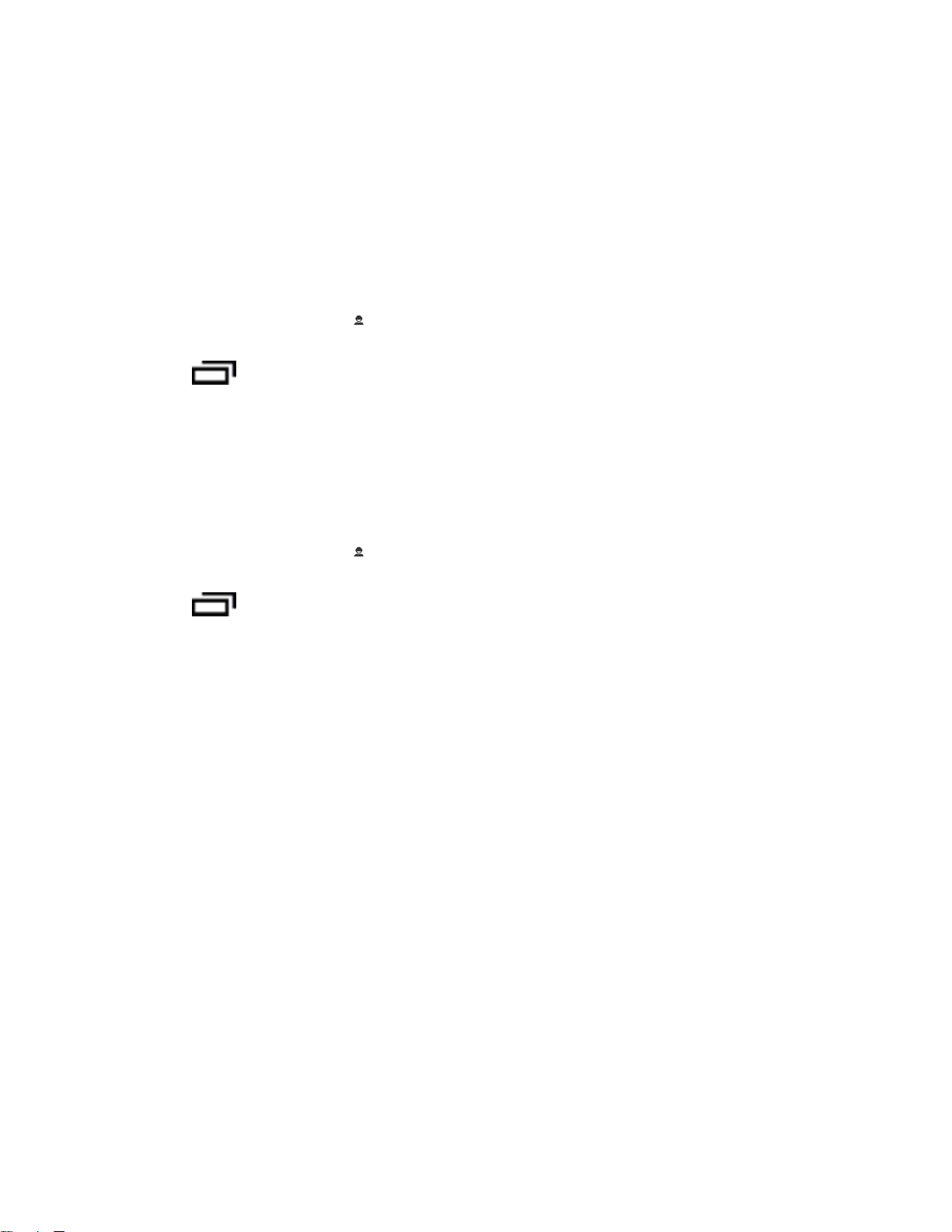
76 | Applications
3 Type the contact’s name and other information. Touch a field to start typing, and swipe down to view all
categories.
4 To add more than one entry for a category – for example, to add a work address after typing a personal address –
touch Add new for that field. To open a menu with preset labels, such as Home or Work for an email address,
touch the label to the right of the item of contact information. Or, to create your own label, touch Custom in the
menu.
5 Touch Done.
Editing People
Procedure:
1
In the People application, touch tab.
2 Touch a person to edit.
3
Touch .
4 Touch Edit.
5 Edit the contact information.
6 Touch Done.
Deleting People
Procedure:
1
In the People application, touch tab.
2 Touch a person to edit.
3
Touch
4 Touch Delete.
5 Touch OK to confirm.
.
July 2015 | MN000111A04-A
Page 77

Chapter
4
Data Capture
The MC40 offers the following data capture options:
integrated imager
•
• integrated digital camera
• Magnetic stripe reader (MSR)
• RS507 Hands-free imager.
Note:
By default, the good decode beep is set to system volume (Music and Media). The good decode beep can
be set to another sound (Notifications or Alarms) and the volume can be independently controlled. See the
DataWedge section in the MC40 Integrator Guide for more information.
Data Capture
77 |
DataWedge is installed and enabled on the MC40 by default.
Imager
The device with an integrated imager has the following features:
Omnidirectional reading of a variety of bar code symbologies, including the most popular linear, postal, PDF417,
•
and 2D matrix code types.
• Advanced intuitive laser aiming cross-hair for easy point-and-shoot operation.
The modules uses digital camera technology to take a digital picture of a bar code, stores the resulting image in its
memory, and executes state-of-the-art software decoding algorithms to extract the data from the image.
Operational Modes
The device with an integrated imager supports two modes of operation, listed below. Activate each mode by pressing
a scan button.
• Decode Mode: In this mode, the device attempts to locate and decode enabled bar codes within its field of view.
The imager remains in this mode as long as the user holds the scan button, or until it decodes a bar code.
Note: To enable Pick List Mode, configure in DataWedge.
• Pick List Mode: This mode allows the user to selectively decode a bar code when more than one bar code is in
the device’s field of view. To accomplish this, move the aiming crosshair over the required bar code to decode
only this bar code. This feature is ideal for pick lists containing multiple bar codes and manufacturing or transport
labels containing more than one bar code type (either 1D or 2D).
Digital Camera
The device with an integrated camera based bar code scanning solution has the following features:
MN000111A04-A | July 2015
Page 78

78 | Data Capture
• Omnidirectional reading of a variety of bar code symbologies, including the most popular linear, postal, QR,
PDF417, and 2D matrix code types.
Cross-hair reticle for easy point-and-shoot operation.
•
• Picklist mode to decode a particular bar code from many in the field of view.
The solution uses the advanced camera technology to take a digital picture of a bar code, and executes state-of-the-art
software decoding algorithms to extract the data from the image.
RS507 Hands-Free Imager
The RS507 Hands-free Imager is a wearable bar code scan solution for both 1D and 2D bar code symbologies. The
scanner supports Simple Serial Interface (SSI) and
device.
Figure 56: RS507 Hands-Free Imager
Bluetooth Human Interface Device (HID) connection to the
See to the RS507 Hands-free Imager Product Reference Guide for more information.
Scanning Considerations
Typically, scanning is a simple matter of aim, scan, and decode where a few quick trial efforts master it. However,
consider the following to optimize scanning performance:
Range
•
- Any scanning device decodes well over a particular working range — minimum and maximum distances from
the bar code. This range varies according to bar code density and scanning device optics.
- Scanning within range brings quick and constant decodes; scanning too close or too far away prevents
decodes. Move the scanner closer and farther away to find the right working range for the bar codes being
scanned.
• Angle
- Scan angle is important for promoting quick decodes. When laser beams reflect directly back into the scanner
from the bar code, this specular reflection can “blind” the scanner.
- To avoid this, scan the bar code so that the beam does not bounce directly back. But do not scan at too sharp an
angle; the scanner needs to collect scattered reflections from the scan to make a successful decode. Practice
quickly shows what tolerances to work within.
• Hold the device farther away for larger symbols.
• Move the device closer for symbols with bars that are close together.
Note: Scanning procedures depend on the application and device configuration. An application may use
different scanning procedures from those described.
July 2015 | MN000111A04-A
Page 79

Bar Code Capture with Imager
To capture bar code data:
Procedure:
1 Ensure that an application is open on the device and a text field is in focus (text cursor in text field).
2 Point the top of the device at a bar code.
Figure 57: Bar Code Scanning
Data Capture | 79
3 Press and hold the Scan button.
The red laser aiming pattern turns on to assist in aiming. Ensure the bar code is within the area formed by the
cross-hairs in the aiming pattern. The aiming dot is used for increased visibility in bright lighting conditions.
The Left and Right LEDs light light green and a beep sounds to indicate the bar code was decoded successfully.
Note that when the MC40 is in Pick List Mode, the MC40 does not decode the bar code until the center of the
crosshair touches the bar code.
Figure 58: Aiming Pattern
Figure 59: Pick List Mode with Multiple Bar Codes in Aiming Pattern
4 Release the scan button.
5 The captured data appears in the text field.
MN000111A04-A | July 2015
Page 80

80 | Data Capture
Bar Code Capture with Integrated Camera
To capture bar code data:
Procedure:
1 Ensure that an application is open on the device and a text field is in focus (text cursor in text field).
2 Aim the camera at a bar code.
3 Press and hold the Scan button. By default, a preview window appears on the screen. The Decode light emitting
diode (LED) lights red to indicate that data capture is in process.
Figure 60: Application with Preview Window
4 Move the device until the bar code is centered.
5 The Decode LED lights green and a beep sounds to indicate the bar code was decoded successfully.
6 The captured data appears in the text field.
Bar Code Capture with RS507 Hands-Free Imager
Prerequisites: Pair the RS507 with the MC40. See Pairing the RS507 Hands-Fee Imager Using SSI
Pairing the RS507 Hands-Free Imager Bluetooth HID on page 82 for more information.
Procedure:
1 Ensure that an application is open on the device and a text field is in focus (text cursor in text field).
2 Point the RS507 at a bar code.
July 2015 | MN000111A04-A
on page 82 or
Page 81

Data Capture | 81
Figure 61: Bar Code Scanning with RS507
3 Press and hold the trigger.
The red laser aiming pattern turns on to assist in aiming. Ensure the bar code is within the area formed by the
cross-hairs in the aiming pattern. The aiming dot is used for increased visibility in bright lighting conditions.
The RS507 LEDs light green, a beep sounds to indicate the bar code was decoded successfully. Note that when
the RS507 is in Pick List Mode, the RS507 does not decode the bar code until the center of the crosshair touches
the bar code.
Figure 62: Aiming Pattern
Figure 63: Pick List Mode with Multiple Bar Codes in Aiming Pattern
4 The captured data appears in the text field.
MN000111A04-A | July 2015
Page 82

82 | Data Capture
Pairing the RS507 Hands-Fee Imager Using SSI
An RS507 Hands-free Imager can be used with the device to capture bar code data.
Procedure:
1 Ensure that the two devices are within 10 meters (32.8 feet) of one another.
2 Install the battery into the RS507.
3
On the MC40, touch .
4
Touch .
Figure 64: Bluetooth Pairing Utility
5 Using the RS507, scan the bar code on the screen.
The RS507 emits a high/low/high/low beeps. The Scan LED flashes green indicating that the RS507 is attempting
to establish connection with the
emits one string of low/high beeps.
6 On the MC40, touch Exit.
MC40. When connection is established, the Scan LED turns off and the RS507
Pairing the RS507 Hands-Free Imager Bluetooth HID
An RS507 Hands-free Imager can be used with the device to capture bar code data.
Procedure:
1 Ensure that Bluetooth is enabled on both devices.
2 Ensure that the Bluetooth device to discover is in discoverable mode.
3 Ensure that the two devices are within 10 meters (32.8 feet) of one another.
4 Place the RS507 in Human Interface Device (HID) mode. If the RS507 is already in HID mode, skip to step 5.
a Remove the battery from the RS507.
b Press and hold the Restore key.
c Install the battery onto the RS507.
d Keep holding the Restore key for about five seconds until a chirp is heard and the Scan LEDs flash green.
e Scan the bar code below to place the RS507 in HID mode.
July 2015 | MN000111A04-A
Page 83

Data Capture | 83
Figure 65: RS507 Bluetooth HID Bar Code
5 Remove the battery from the RS507.
6 Re-install the battery into the RS507.
7
On the MC40, touch .
8
Touch .
9
Touch
10 Touch SCAN FOR DEVICES. The device begins searching for discoverable Bluetooth devices in the area and
displays them under AVAILABLE DEVICES.
11 Scroll through the list and select RS507.
The device connects to the RS507 and Connected appears below the device name. The Bluetooth device is added
to the Bluetooth devices list and a trusted (“paired”) connection is established.
Bluetooth.
Reading Magnetic Stripe Cards
Use the integrated MSR to read magnetic stripe card.
Note: Use the Card Swipe Tutorial application to practice swiping magnetic stripe cards through the
MSR.
Procedure:
1 Ensure that MSR input is enabled in DataWedge and the cursor is in a text field.
2 Grip MC40 firmly in one hand.
3 Hold magnetic stripe card firmly in the other hand.
4 Align the magnetic stripe on the card toward the display and swipe the card smoothly in either direction.
MN000111A04-A | July 2015
Page 84

84 | Data Capture
Figure 66: Swiping a Magnetic Stripe Card
5 The captured data appears in the text field.
July 2015 | MN000111A04-A
Page 85

Improper Swiping
Figure 67: Do Not Start Swipe in Middle of Card
Data Capture | 85
MN000111A04-A | July 2015
Page 86

86 | Data Capture
Figure 68: Avoid Thumb Hitting Device
Figure 69: Do Not Hold End of Card While Swiping
July 2015 | MN000111A04-A
Page 87

Figure 70: Do Not Swipe Card on Angle
Data Capture | 87
DataWedge
DataWedge is a utility that adds advanced bar code scanning capability to any application without writing code. It
runs in the background and handles the interface to built-in bar code scanners. The captured bar code data is
converted to keystrokes and sent to the target application as if it was typed on the keypad.
To configure DataWedge refer to the MC40 Integrator Guide.
Enabling DataWedge
Procedure:
1
Touch .
2
Touch .
3
Touch or .
4 Touch Settings.
5 Touch the DataWedge enabled checkbox. A blue checkmark appears in the checkbox indicating that DataWedge
is enabled.
6
Touch .
MN000111A04-A | July 2015
Page 88

88 | Data Capture
Disabling DataWedge
Procedure:
1
Touch .
2
Touch .
3
Touch or .
4 Touch Settings.
5 Touch the DataWedge enabled checkbox. The blue checkmark disappears from the checkbox indicating that
DataWedge is disabled.
6
Touch
.
July 2015 | MN000111A04-A
Page 89

Chapter
5
WLAN
Wireless local area networks (WLANs) allow the MC40 to communicate wirelessly inside a building. Before using
the MC40 on a WLAN, the facility must be set up with the required hardware to run the WLAN (sometimes known as
infrastructure). The infrastructure and the
Refer to the documentation provided with the infrastructure (access points (APs), access ports, switches, Radius
servers, etc.) for instructions on how to set up the infrastructure.
Once the infrastructure is set up to enforce the chosen WLAN security scheme, use the Wireless & networks settings
to configure the MC40 to match the security scheme.
The MC40 with KitKat supports Zebra Pan-Enterprise features. These features are available on the Zebra wireless
LAN running WiNG 5.8 (and above) infrastructure. These features include:
MC40 must both be properly configured to enable this communication.
89 | WLAN
• Coverage Hole Detection (CHD) - The MC40 KitKat device include enhancements to the IEEE 802.11k
standard. These improvements will report gaps in signal coverage to the Zebra wireless LAN infrastructure.
Network administrators can report and mitigate coverage gaps present in the network for greater reliability and
signal integrity.
• Aggregated Fast Transition (FT) - Aggregated FT improves on IEEE 802.11r, Over-the-DS fast roaming. In
conjunction with Zebra wireless LAN infrastructure, MC40 KitKat will achieve more reliable and consistent fast
roaming.
• Scan Assist - MC40 KitKat monitors neighbor access points nd other information from the Zebra wireless LAN
infrastructure without doing scans. Using this Scan Assist feature, the MC40 KitKat improves roaming.
Note: Turn off Wi-Fi when not using it, to extend the life of the battery.
The Status bar displays icons that indicate Wi-Fi network availability and Wi-Fi status. See Status Bar
more information.
Scan and Connect to a Wi-Fi Network
To set up WLAN on the device:
Note: When the MC40 is in Airplane Mode, the WLAN radio turns off. When in Airplane Mode, the user
can turn the WLAN radio back on if desired.
Procedure:
on page 32 for
1
Touch or .
2 If Wi-Fi is off, slide the Wi-Fi switch to the On position.
3 Touch Wi-Fi. The MC40 searches for WLANs in the area and lists them.
MN000111A04-A | July 2015
Page 90

90 | WLAN
Figure 71: Wi-Fi Screen
4 Scroll through the list and select the desired WLAN network.
5 For open networks, touch Connect or for secure networks enter the required password or other credentials then
touch Connect. See the system administrator for more information.
The MC40 obtains a network address and other required information from the network using the dynamic host
configuration protocol (DHCP) protocol. To configure the MC40 with a fixed internet protocol (IP) address, Refer
to the MC40 Integrator Guide for more information.
6 In the Wi-Fi setting field, Connected appears indicating that the MC40 is connected to the WLAN.
July 2015 | MN000111A04-A
Page 91
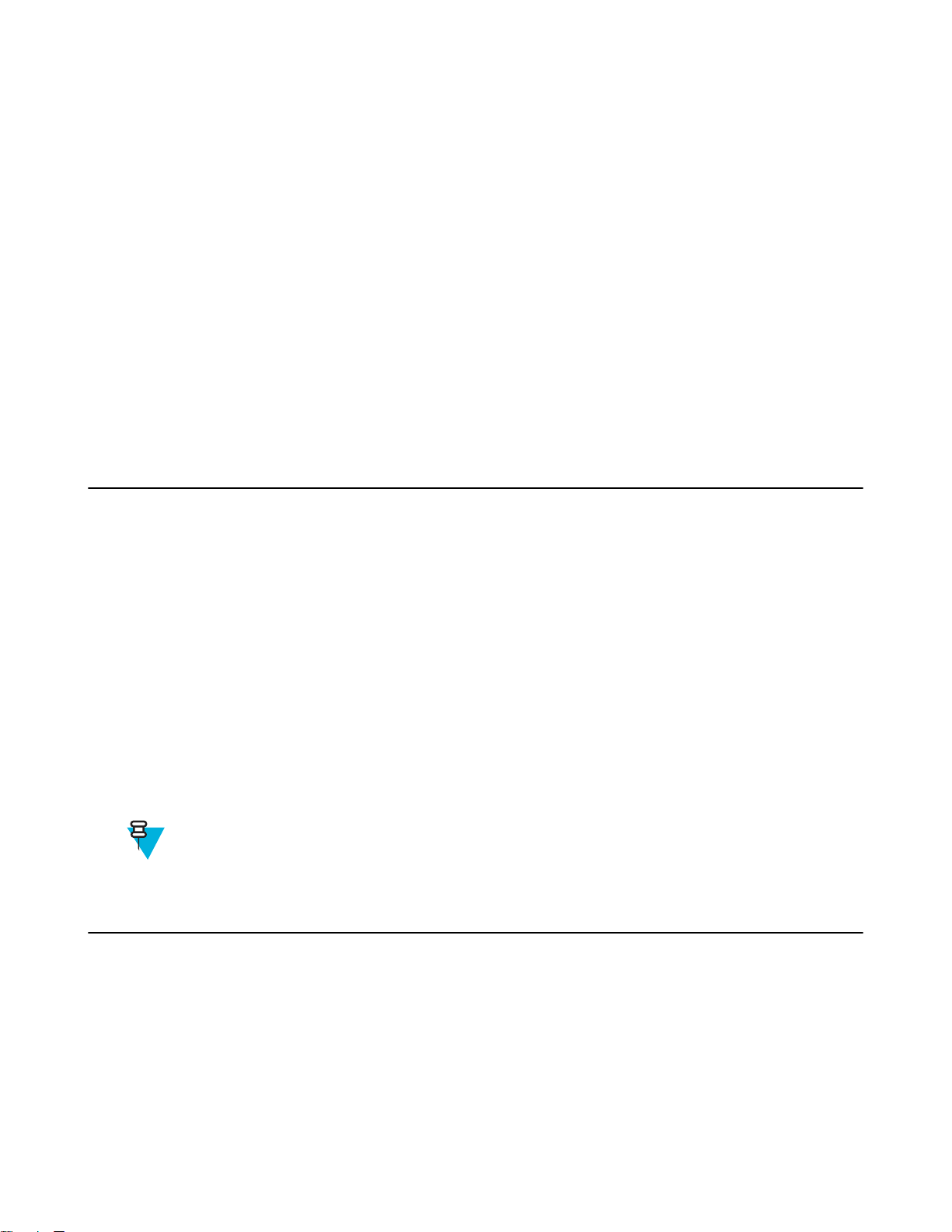
Chapter
6
Bluetooth
Bluetooth-equipped devices can communicate without wires, using frequency-hopping spread spectrum (FHSS) radio
frequency (RF) to transmit and receive data in the 2.4 GHz Industry Scientific and Medical (ISM) band (802.15.1).
Bluetooth wireless technology is specifically designed for short-range (10 meters (32.8 feet) ) communication and
low power consumption.
Devices with Bluetooth capabilities can exchange information (e.g., files, appointments, and tasks) with other
Bluetooth enabled devices such as printers, access points, and other mobile devices.
Adaptive Frequency Hopping
91 | Bluetooth
Adaptive Frequency Hopping (AFH) is a method of avoiding fixed frequency interferers, and can be used with
Bluetooth voice. All devices in the piconet (Bluetooth network) must be AFH-capable in order for AFH to work.
There is no AFH when connecting and discovering devices. Avoid making Bluetooth connections and discoveries
during critical 802.11b communications. AFH for Bluetooth consists of four main sections:
Channel Classification - A method of detecting an interference on a channel-by-channel basis, or pre-defined
•
channel mask.
• Link Management - Coordinates and distributes the AFH information to the rest of the Bluetooth network.
• Hop Sequence Modification - Avoids interference by selectively reducing the number of hopping channels.
• Channel Maintenance - A method for periodically re-evaluating the channels.
When AFH is enabled, the Bluetooth radio “hops around” (instead of through) the 802.11b high-rate channels. AFH
coexistence allows Enterprise devices to operate in any infrastructure.
The Bluetooth radio in this device operates as a Class 2 device power class. The maximum output power is 2.5 mW
and the expected range is 10 meters (32.8 ft.). A definition of ranges based on power class is difficult to obtain due to
power and device differences, and whether one measures open space or closed office space.
Note: It is not recommended to perform Bluetooth wireless technology inquiry when high rate 802.11b
operation is required.
Security
The current Bluetooth specification defines security at the link level. Application-level security is not specified. This
allows application developers to define security mechanisms tailored to their specific need. Link-level security occurs
between devices, not users, while application-level security can be implemented on a per-user basis. The Bluetooth
specification defines security algorithms and procedures required to authenticate devices, and if needed, encrypt the
data flowing on the link between the devices. Device authentication is a mandatory feature of Bluetooth while link
encryption is optional.
Pairing of Bluetooth devices is accomplished by creating an initialization key used to authenticate the devices and
create a link key for them. Entering a common personal identification number (PIN) in the devices being paired
generates the initialization key. The PIN is never sent over the air. By default, the Bluetooth stack responds with no
MN000111A04-A | July 2015
Page 92
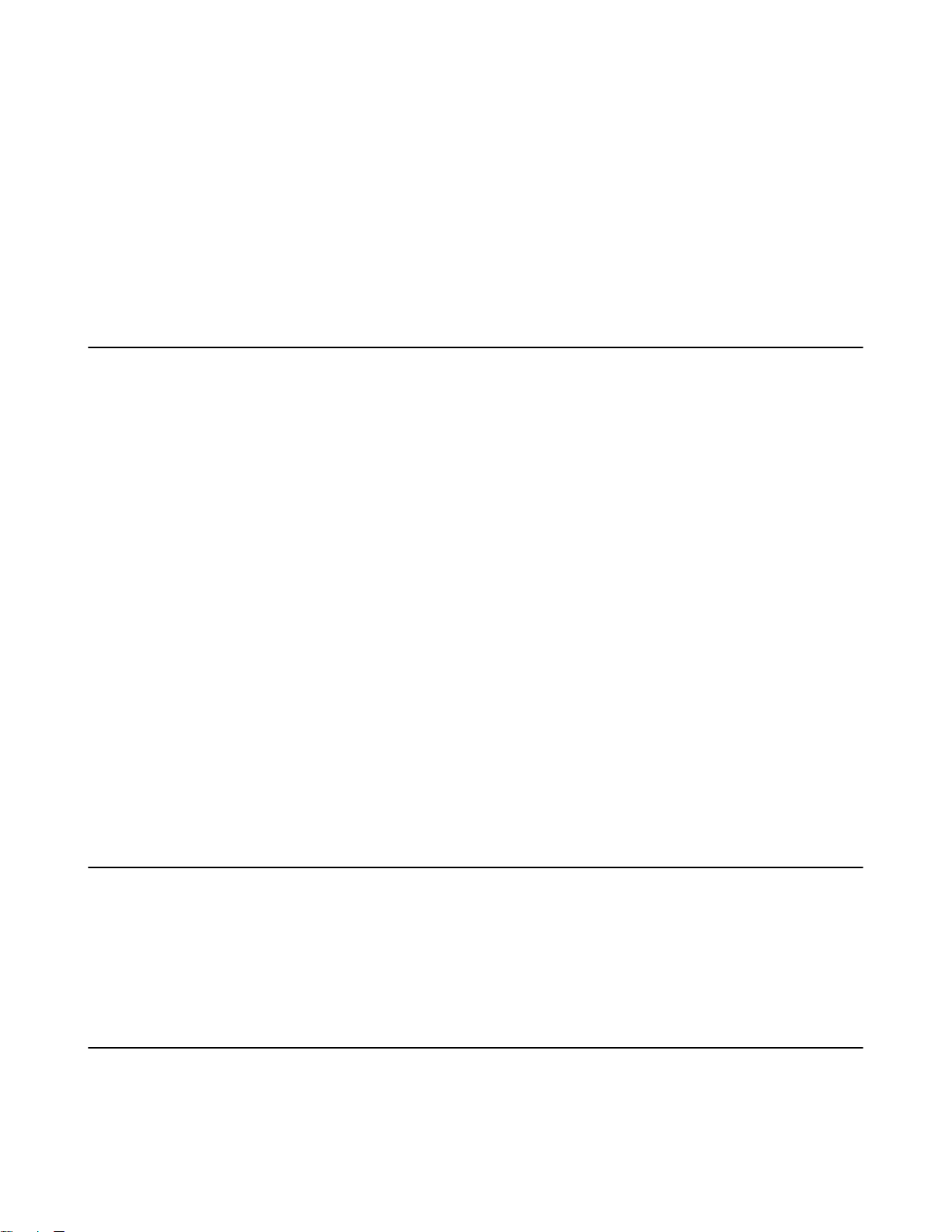
92 | Bluetooth
key when a key is requested (it is up to user to respond to the key request event). Authentication of Bluetooth devices
is based-upon a challenge-response transaction. Bluetooth allows for a PIN or passkey used to create other 128-bit
keys used for security and encryption. The encryption key is derived from the link key used to authenticate the pairing
devices. Also worthy of note is the limited range and fast frequency hopping of the Bluetooth radios that makes longdistance eavesdropping difficult.
Recommendations are:
Perform pairing in a secure environment
•
• Keep PIN codes private and do not store the PIN codes in the device
• Implement application-level security.
Bluetooth Profiles
The MC40 supports the following Bluetooth services:
Generic Access Profile (GAP) - Use for device discovery and authentication.
•
• Service Discovery Protocol (SDP) - Handles the search for known and specific services as well as general
services.
• Serial Port Profile (SPP) - Sets up a virtual serial port and connects two Bluetooth enabled devices. For example,
connecting the MC40 to a printer.
• Human Interface Device Profile (HID) - Allows Bluetooth keyboards, pointing devices, gaming devices and
remote monitoring devices to connect to the MC40.
• Object Push Profile (OPP) - Allows the MC40 to push and pull objects to and from a push server.
• Dial-up Networking (DUN) - Allows the MC40 to access the Internet and other dial-up services using a Bluetooth
enabled mobile phone (Jelly Bean only).
• Headset Profile (HSP) - Allows a Bluetooth headset to communicate with the MC40.
• Advanced Audio Distribution Profile (A2DP) - Allows the MC40 to stream stereo-quality audio to a wireless
headset or wireless stereo speakers.
• Audio/Video Remote Control Profile (AVRCP) - Allows the MC40 to control televisions, hi-fi equipment, etc.
• Personal Area Network (PAN) - Allows the MC40 to use of Bluetooth Network Encapsulation Protocol on Layer
3 protocols for transport over a Bluetooth link.
• Generic Attribute Profile (GATT) - Provides profile discovery and description services for Bluetooth Low Energy
protocol. Defines how attributes are grouped together into sets to form services (KitKat only).
• HID over GATT Profile (HOGP) - Defines how a device with Bluetooth Low Energy can support HID services
over the Bluetooth Low Energy protocol stack using the GAP (KitKat only).
Bluetooth Power States
The Bluetooth radio is off by default.
• Suspend — When the MC40 goes into suspend mode, the Bluetooth radio state is retained upon resume.
• Airplane Mode — When the MC40 is placed in Airplane Mode, the Bluetooth radio turns off. When in Airplane
Mode, the Bluetooth radio can be turned back on if desired.
Bluetooth Radio Power
Turn off the Bluetooth radio to save power or if entering an area with radio restrictions (e.g., an airplane). When the
radio is off, other Bluetooth devices cannot see or connect to the device. Turn on the Bluetooth radio to exchange
information with other Bluetooth devices (within range). Communicate only with Bluetooth radios in close proximity.
July 2015 | MN000111A04-A
Page 93
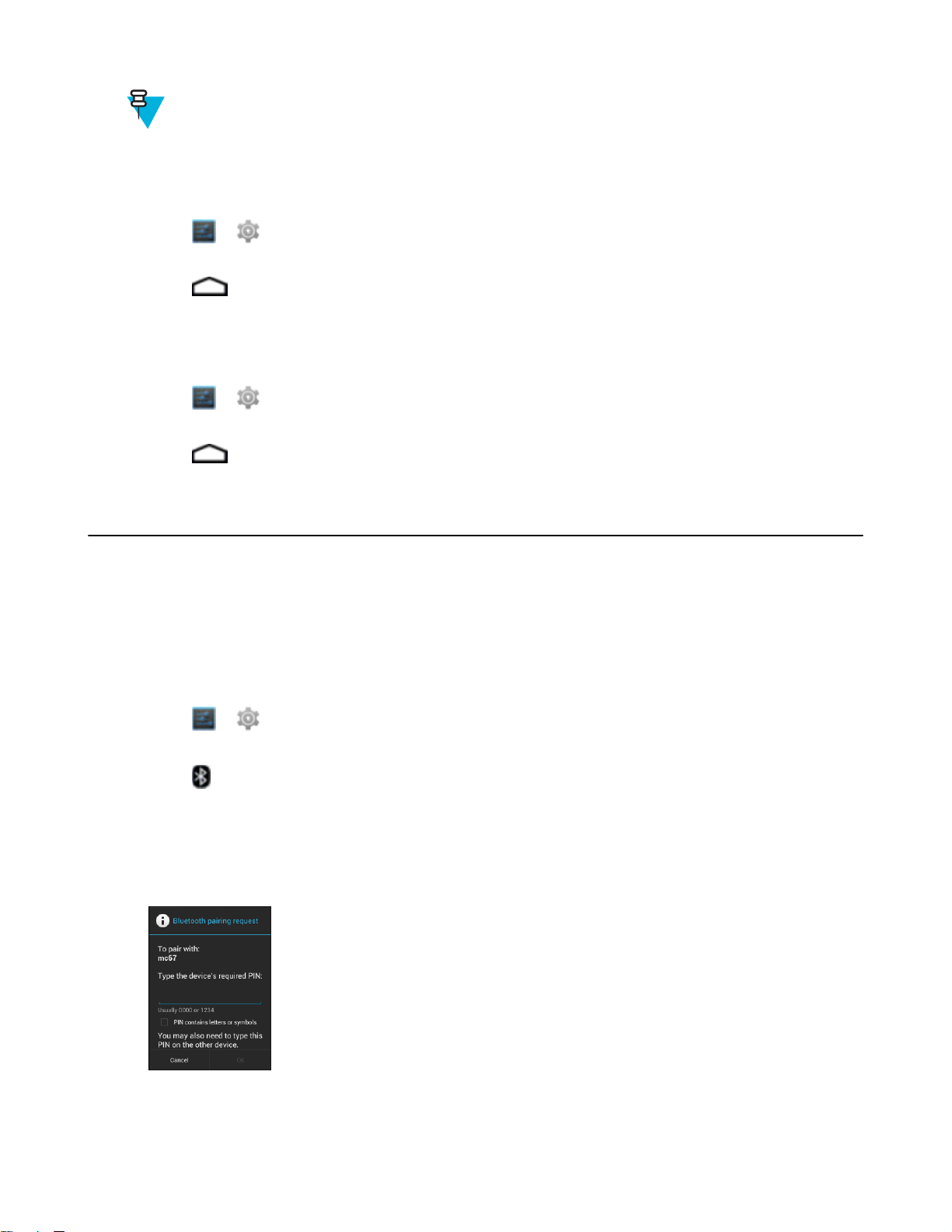
Note: To achieve the best battery life turn off radios when not in use.
Enabling Bluetooth
Procedure:
1
Touch or .
2 Slide the Bluetooth switch to the ON position. The Bluetooth icon also appears in the Status bar.
3
Touch .
Disabling Bluetooth
Procedure:
1
Touch or .
2 Slide the Bluetooth switch to the OFF position.
3
Touch
.
Bluetooth | 93
Discovering Bluetooth Device(s)
The MC40 can receive information from discovered devices without pairing. However, once paired, the MC40 and
the paired device will exchange information automatically when the Bluetooth radio is on.
Procedure:
1 Ensure that Bluetooth is enabled on the device to discover.
2 Ensure that the Bluetooth device to discover is in discoverable mode.
3 Ensure that the two devices are within 10 meters (32.8 feet) of one another.
4
Touch or .
5 If Bluetooth is off, slide the switch to the ON position.
6
Touch
7 The MC40 begins searching for discoverable Bluetooth devices in the area and displays them under Available
Devices.
8 Scroll through the list and select a device. The Bluetooth pairing request dialog box appears.
Figure 72: Bluetooth Pairing - Enter PIN
Bluetooth.
MN000111A04-A | July 2015
Page 94

94 | Bluetooth
Figure 73: Bluetooth Pairing — Simple Pairing
9 Enter a PIN in the text box and touch OK.
10 Enter the same PIN on the other device. Touch Pair.
11 The Bluetooth device is added to the Paired Devices list and a trusted (“paired”) connection is established.
Changing the Bluetooth Name
By default, the MC40 has a generic Bluetooth name that is visible to other devices when connected.
Procedure:
1
Touch or .
2
Touch Bluetooth.
3 If Bluetooth is not on, slide the switch to the ON position.
4
Touch
5 Touch Rename device.
6 In the Rename device dialog box, enter a name and touch Rename.
7
Touch
(Jelly Bean) or (KitKat).
.
Connecting to a Bluetooth Device
Once paired, connect to a Bluetooth device:
Procedure:
1
Touch or .
2
Touch
3 If Bluetooth is not on, slide the switch to the ON position.
4 In the PAIRED DEVICES list, touch and hold on an unconnected Bluetooth device until a menu appears.
5 Touch Connect. When connected, the device is displayed as connected in the list.
July 2015 | MN000111A04-A
Bluetooth.
Page 95

Selecting Profiles on the Bluetooth Device
Some Bluetooth devices have multiple profiles. To select a profile:
Procedure:
1
Touch or .
2
Touch Bluetooth.
3 If Bluetooth is not turned on, slide the blue switch to the ON position.
4
In the PAIRED DEVICES list, touch next to the device name.
5 Under PROFILES, check or uncheck a profile to allow the device to use that profile.
6
Touch .
Disconnecting from a Bluetooth Device
Bluetooth | 95
Procedure:
1
Touch or .
2
Touch Bluetooth.
3 In the Bluetooth devices list, touch and hold on a device until a menu appears.
4 Touch Disconnect.
5
Touch .
Unpairing a Bluetooth Device
Procedure:
1
Touch
2
Touch
3
In the Paired Devices list, touch
4 Touch Unpair.
5
Touch .
or .
Bluetooth.
next to the device name.
MN000111A04-A | July 2015
Page 96

Page 97

Chapter
7
Accessories
This chapter provides information for using the accessories for the device.
MC40 Accessories
Table 13: MC40 Accessories on page 97 lists the accessories available for the MC40.
Table 13: MC40 Accessories
97 | Accessories
Accessory Part Number Description
Cradles
Single Slot
Charge Only Cradle
Five Slot Charge
Only Cradle Base
Five Slot Charge
Only Cradle
Chargers
Four Slot Battery
Charger
Power Supply PWRS-124306-01R Provides power to the MC40 and Single Slot Charge Cradle.
Power Supply
(12 VDC, 4.16
A)
Cables
Micro USB Cable
CRDMC40XX-1000R Charges the MC40.
CRDUNIV-XX-5000R Provides charging for up to five MC40 devices or four MC40 de-
vices and one Four Slot Battery Charger using optional Charging
Cups. Requires additional power supplies.
CRDUNIV-40-5000R Provides charging for up to five MC40 devices.
SACMC40XX-4000R Charges up to four MC40 batteries.
PWRS-14000-148C Provides power to the Five Slot Charge Only Cradle and the
Four Slot Battery Charger.
25-MCXUSB-01R Provides power to the MC40 and USB communication with a
host computer.
US AC Line
Cord (3-wire)
2-way DC Cable 25-122026-02R Connects one power supply (PWRS-14000-148C) to two Four
4-way DC Cable 25-85992-01R Connects one power supply (PWRS-14000-241R) to four Four
23844-00-00R Provides power to the power supplies.
Slot Battery Chargers.
Slot Battery Chargers.
Table continued…
MN000111A04-A | July 2015
Page 98

98 | Accessories
Accessory Part Number Description
Miscellaneous
Spare 2680 mAh
lithium-ion battery
Charging Cup CUPMC40XX-1000R Mounts onto the Five Slot Charge Only Cradle Base and pro-
Battery Charger
Cup
Universal Blank
Slot Cover
Protective Rubber Boot
Soft Hip Holster SG-MC40HLSTR-02R Mounts on belt and provides storage for the MC40.
Finger Strap
Rack/Wall
Mount Bracket
Wired Headset HDST-25MM-PTVP-01 2.5 mm wired headset for PTT and VoIP telephony communica-
BTRY-MC40EAB0E
BTRY-MC40EAB0E-10R
CUPUNIBTRY-1000R Mounts on the Five Slot Charge Only Cradle Base and provides
CUPUNICVR-5000R Mounts on the Five Slot Charge Only Cradle and covers a slot
SG-MC40-RBOOT-01R
SG-MC40-RBOOT-10R
SG-MC40STRAP-01R
SG-MC40STRAP-10R
KT-UNIVLBRKT-01R Provides for mounting the Five Slot Charge Only Cradle onto a
Replacement 2680 mAh battery.
Replacement 2680 mAh battery (10-pack)
vides MC40 charging slot (Single pack).
mounting for the Four Slot Battery Charger.
when a cup is not required (5-pack).
Provides additional protection for the MC40.
Provides additional protection for the MC40 (10–pack).
Mounts on the back of the MC40 and provides secure option for
holding the device (Single pack or 10-pack).
standard rack or wall.
tions.
Micro USB Cable
Use the Micro USB cable to connect the MC40 to the power supply for charging or to a host computer for
communication.
July 2015 | MN000111A04-A
Page 99

Figure 74: Charging Using the Micro USB Cable
Accessories | 99
Communication
When the MC40 is connected to a host computer using the Micro USB cable, the MC40 appears as a Removable Disk
on the host computer. Refer to the MC40 Integrator Guide for more information.
Figure 75: Communication Using the Micro USB Cable
Single Slot Charge Cradle
The Single Slot Charge Cradle provides 5 VDC power for operating the MC40 and charging the battery.
MN000111A04-A | July 2015
Page 100

100 | Accessories
Charging the MC40 Battery
Connect the cradle to power. Insert the MC40 into the slot to begin charging.
Figure 76: MC40 Battery Charging
The MC40’s Right light emitting diode (LED) indicates the status of the battery charging in the MC40. See Table 5:
Battery Charge LED Status
approximately four hours.
Charge batteries in ambient temperatures from 0 °C to 40 °C (32 °F to 104 °F) or up to 45 °C (113 °F) as reported by
the battery. To view the battery temperature, touch
Note that charging is intelligently controlled by the MC40. To accomplish this, for small periods of time, the MC40
or accessory alternately enables and disables battery charging to keep the battery at acceptable temperatures. The
MC40 or accessory indicates when charging is disabled due to abnormal temperatures via its Right LED. See Table 5:
Battery Charge LED Status
on page 21 for charging status indications. The 2680 mAh battery charges in
or > About device > Battery Information.
on page 21.
Five Slot Charge Only Cradle
The Five Slot Charge Only Cradle:
•
Provides 5 VDC power for operating the MC40.
• Simultaneously charges up to five MC40s.
July 2015 | MN000111A04-A
