
MC3300X
Mobile Computer
Quick Start Guide
MN-003567-01EN Rev. A

MC3300x Mobile Computer Quick Start Guide
Copyright
ZEBRA and the stylized Zebra head are trademarks of Zebra Technologies Corporation, registered in many jurisdictions
worldwide. Google, Android, Google Play and other marks are trademarks of Google LLC. All other trademarks are the
property of their respective owners. ©2020 Zebra Technologies Corporation and/or its affiliates. All rights reserved.
COPYRIGHTS & TRADEMARKS: For complete copyright and trademark information, go to www.zebra.com/copyright
WARRANTY: For complete warranty information, go to www.zebra.com/warranty
END USER LICENSE AGREEMENT: For complete EULA information, go to www.zebra.com/eula
.
.
.
Terms of Use
Proprietary Statement
This manual contains proprietary information of Zebra Technologies Corporation and its subsidiaries (“Zebra
Technologies”). It is intended solely for the information and use of parties operating and maintaining the equipment
described herein. Such proprietary information may not be used, reproduced, or disclosed to any other parties for any other
purpose without the express, written permission of Zebra Technologies.
Product Improvements
Continuous improvement of products is a policy of Zebra Technologies. All specifications and designs are subject to
change without notice.
Liability Disclaimer
Zebra Technologies takes steps to ensure that its published Engineering specifications and manuals are correct; however,
errors do occur. Zebra Technologies reserves the right to correct any such errors and disclaims liability resulting therefrom.
Limitation of Liability
In no event shall Zebra Technologies or anyone else involved in the creation, production, or delivery of the accompanying
product (including hardware and software) be liable for any damages whatsoever (including, without limitation,
consequential damages including loss of business profits, business interruption, or loss of business information) arising out
of the use of, the results of use of, or inability to use such product, even if Zebra Technologies has been advised of the
possibility of such damages. Some jurisdictions do not allow the exclusion or limitation of incidental or consequential
damages, so the above limitation or exclusion may not apply to you.
Warranty
For the complete Zebra hardware product warranty statement, go to: www.zebra.com/warranty.
Service Information
Before you use the unit, it must be configured to operate in your facility’s network and run your applications.
2

MC3300x Mobile Computer Quick Start Guide
If you have a problem using your equipment, contact your facility’s Technical or Systems Support. If there is a problem with
the equipment, they will contact the Zebra Global Customer Support at www.zebra.com/support.
For the latest version of this guide go to: www.zebra.com/support.
Provide Documentation Feedback
If you have comments, questions, or suggestions about this guide, send an email to EVM-Techdocs@zebra.com.
Configurations
MC3300x used in this guide refers to all configurations, except where noted. MC3300x-G refers to the Trigger
configuration. MC3300x-R refers to the Rotate configuration. MC3300x-S refers to the Straight configuration.
3

MC3300x Mobile Computer Quick Start Guide
MC3300x-G Features
Front View
Figure 1 MC3300x-G Front View
1
8
2
3
4
NOTE The MC3300x-G does not ship with a pre-installed hand strap. However, one can be purchased separately as
a standalone accessory (SG-MC33-HDSTPG-01) if required.
7
6
5
Table 1 MC3300x-G Features - Front View
Number Item Function
1 Display Displays all information needed to operate the MC3300x-G.
2 Charge
/Application
Notification LED
or Scan/Decode
Status
3 Trigger Initiates data capture when a scan application is enabled.
4 Battery Release
Latch
5 Microphone Use for communications in Handset mode.
Indicates the battery charge state while charging, an application
notification was received, or the scan/decode status.
Release the battery from the device.
4

MC3300x Mobile Computer Quick Start Guide
Table 1 MC3300x-G Features - Front View (Continued)
Number Item Function
6 Power Key Press to suspend and resume device. Provides the following options:
Power off - Turn off the device.
Restart - Reboot the device when software stops responding.
Screenshot - Takes a snapshot of the current screen.
7 Keypad Use to enter data and navigate on screen functions.
8 Scan Button Initiates data capture when a scan application is enabled.
Back View
Figure 2 MC3300x-G Back View
14
10
11
12
13
Table 2 MC3300x-G Features - Back View
Number Item Function
10 Battery Provides power for operating the device.
11 Battery Release
Latch
12 Speaker Provides audio output for video and music playback.
Release the battery from the device.
5

MC3300x Mobile Computer Quick Start Guide
Table 2 MC3300x-G Features - Back View (Continued)
Number Item Function
13 Scanner Exit
Window
14 NFC Antenna Provides communication with other NFC-enabled devices.
Provides data capture using integrated scanner/imager option.
6

MC3300x Mobile Computer Quick Start Guide
MC3300x-R Features
Rotating Scan Turret
The MC3300x-R features a Rotating Turret with three position stops. This feature offers greater scanning flexibility.
CAUTION Do not try to rotate the turret past the side position stops. Damage to device may occur.
Figure 3 MC3300x-R Rotating Turret
Position Stop
Position Stop
Position Stop
Front View
Figure 4 MC3300x-R Front View
9
8
7
1
2
3
4
5
6
7

MC3300x Mobile Computer Quick Start Guide
Table 3 MC3300x-R Features - Front View
Number Item Function
1 Rotating Turret Rotates for easy scanning positions.
2 Display Displays all information needed to operate the MC3300x-R.
3 Charge
/Application
Notification LED
or Scan/Decode
Status
4 Side Key Scan
Button
5 Battery Release
Latch
6 Power Key Press to suspend and resume device. Provides the following options:
7 Microphone Use for communications in Handset mode.
8 Keypad Use to enter data and navigate on screen functions.
9 Scan Button Initiates data capture when a scan application is enabled.
Indicates the battery charge state while charging, an application
notification was received, or the scan/decode status.
Initiates data capture when a scan application is enabled.
Release the battery from the device.
Power off - Turn off the device.
Restart - Reboot the device when software stops responding.
Screenshot - Takes a snapshot of the current screen.
Back View
Figure 5 MC3300x-R Back View
10
11
12
13
17
16
15
14
8

MC3300x Mobile Computer Quick Start Guide
Table 4 MC3300x-R Features - Back View
Number Item Function
10 Battery Provides power for operating the device.
11 Battery Release
Latch
12 Side Key Scan
Button
13 Speaker Provides audio output for video and music playback.
14 Scanner Exit
Window
15 NFC Antenna Provides communication with other NFC-enabled devices.
16 Camera/Flash Provides image capture capability with LED illumination.
17 Hand Strap Use for securely holding the device. Comes pre-installed on every
Release the battery from the device.
Initiates data capture when a scan application is enabled.
Provides data capture using the scanner.
MC3300x-S & MC3300x-R device.
9

MC3300x Mobile Computer Quick Start Guide
MC3300x-S Features
Front View
Figure 6 MC3300x-S Front View
1
2
8
7
6
5
Table 5 MC3300x-S Features - Front View
Number Item Function
1 Display Displays all information needed to operate the MC3300x-S.
2 Charge
/Application
Notification LED
or Scan/Decode
Status
3 Side Key Scan
Button
Indicates the battery charge state while charging, an application
notification was received, or the scan/decode status.
Initiates data capture when a scan application is enabled.
3
4
4 Battery Release
Latch
5 Power Key Press to suspend and resume device. Provides the following options:
6 Microphone Use for communications in Handset mode.
7 Keypad Use to enter data and navigate on screen functions.
8 Scan Button Initiates data capture when a scan application is enabled.
Release the battery from the device.
Power off - Turn off the device.
Restart - Reboot the device when software stops responding.
Screenshot - Takes a snapshot of the current screen.
10

Back View
Figure 7 MC3300x-S Back View
9
MC3300x Mobile Computer Quick Start Guide
16
15
14
10
Table 6 MC3300x-S Features - Back View
Number Item Function
9 Battery Provides power for operating the device.
10 Battery Release
11 Side Key Scan
12 Speaker Provides audio output for video and music playback.
13 Scanner Exit
14 NFC Antenna Provides communication with other NFC-enabled devices.
11
12
13
Release the battery from the device.
Latch
Initiates data capture when a scan application is enabled.
Button
Provides data capture using the scanner.
Window
15 Camera/Flash Provides image capture capability with LED illumination.
16 Hand Strap Use for securely holding the device. Comes pre-installed on every
MC3300x-S & MC3300x-R device.
11

MC3300x Mobile Computer Quick Start Guide
Setup
To start using the MC3300x for the first time:
• Install a microSD card (optional)
• Install the battery
• Charge the MC3300x
• Power on the MC3300x.
Installing a microSD Card
The microSD card slot provides secondary non-volatile storage. The slot is located under the battery pack. Refer to the
documentation provided with the card for more information, and follow the manufacturer’s recommendations for use.
CAUTION Follow proper electrostatic discharge (ESD) precautions to avoid damaging the microSD card.
Proper ESD precautions include, but are not limited to, working on an ESD mat and ensuring that
the operator is properly grounded.
1. Using a coin or finger, remove the microSD card cover.
Figure 8 Remove microSD Card Cover
2. Slide the microSD card holder to the Open position.
Figure 9 Unlock microSD Card Holder
3. Lift the microSD card holder.
Figure 10 Lift microSD Card Holder
12
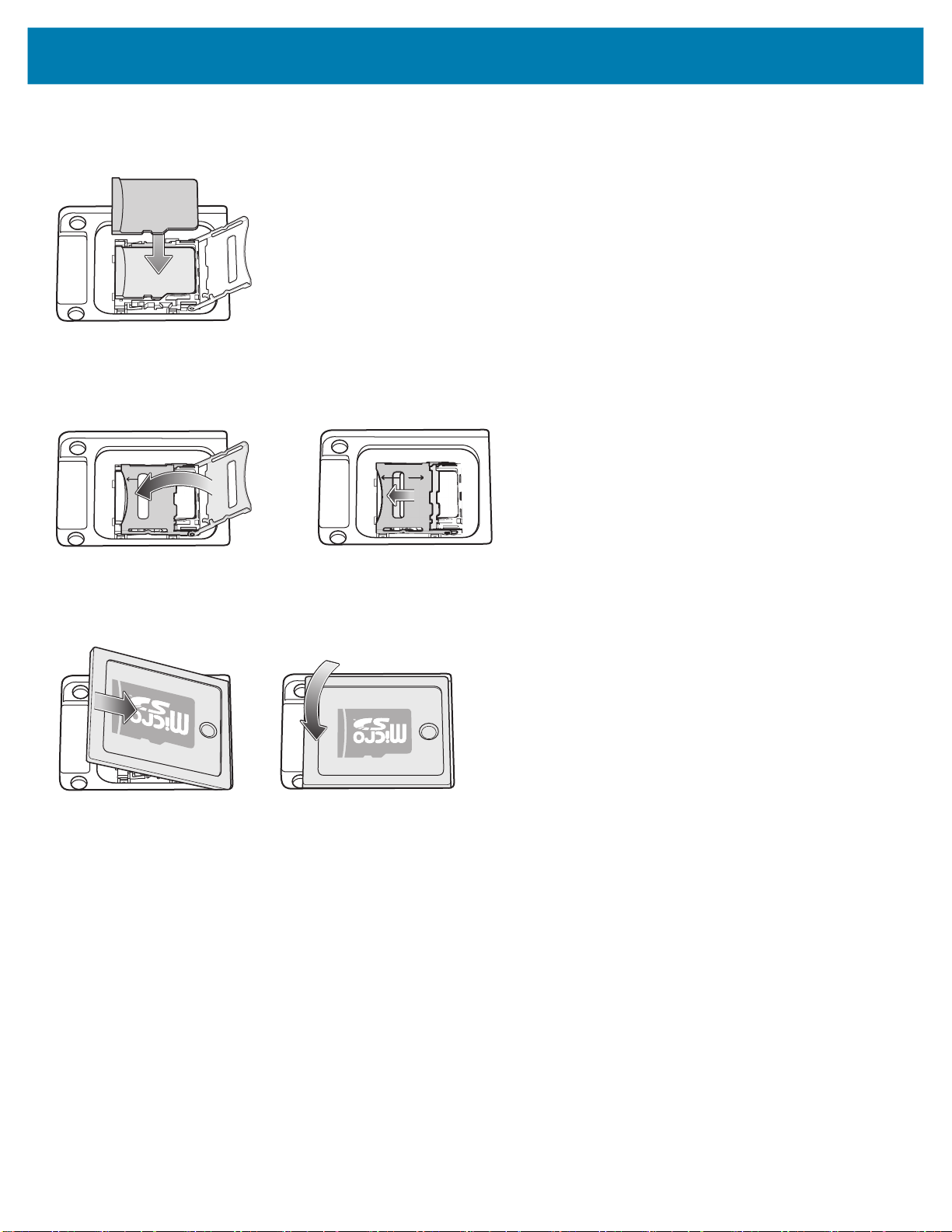
MC3300x Mobile Computer Quick Start Guide
4. Place the microSD card into the contact area with the contacts facing down.
Figure 11 Install microSD Card
5. Close the microSD card holder and slide the microSD card holder to the Lock position.
Figure 12 Lock microSD Card Holder
6. Replace the microSD card cover and ensure that it is installed properly.
Figure 13 Replace Cover
13
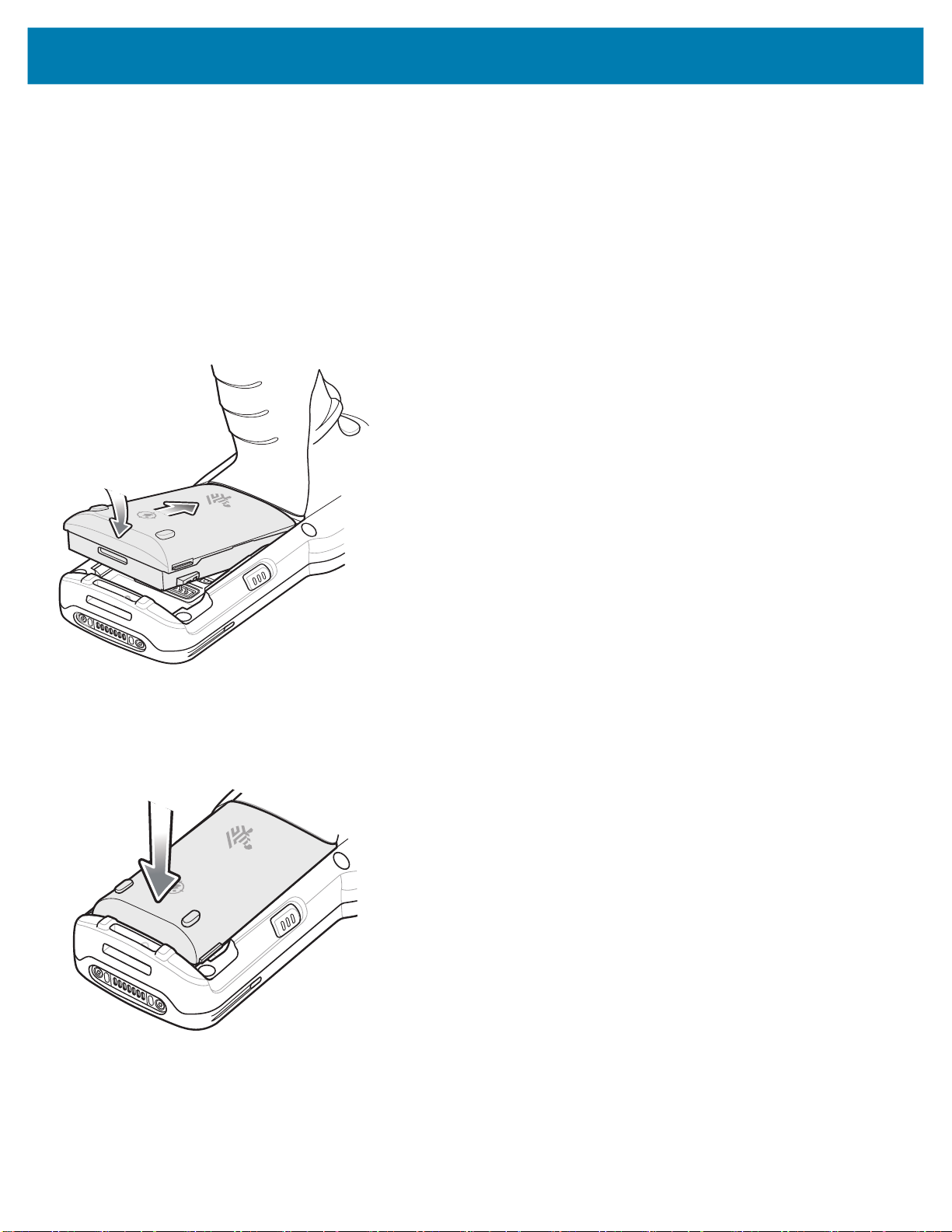
MC3300x Mobile Computer Quick Start Guide
Installing the MC3300x-G Battery
The MC3300x-G is compatible with the following batteries:
• MC3300x 7000 mAh PowerPrecision+ extended battery
• MC33XX 5200 mAh PowerPrecision+ high capacity battery
To install the battery:
1. Loosen the hand strap (if installed).
2. Align the battery into the battery compartment.
Figure 14 Inserting the Battery
3. Slide the front of the battery into the battery compartment.
4. Press battery down firmly. Ensure that both battery release buttons on the sides of the MC3300x-G return to the home
position.
Figure 15 Press Battery Down
5. Tighten the hand strap (if installed).
6. Press and hold the Power key (until you see a Zebra splash screen) to turn on the device.
14

MC3300x Mobile Computer Quick Start Guide
Installing the MC3300x-R/S Battery
The MC3300x-R/S is compatible with the following batteries:
• MC3300x 7000 mAh PowerPrecision+ extended battery
• MC33XX 5200 mAh PowerPrecision+ high capacity battery
• MC33XX 2740 mAh PowerPrecision+ standard battery
To install the battery:
1. Loosen the hand strap, if needed.
2. Align the battery into the battery compartment.
Figure 16 Inserting the Battery
3. Slide the front of the battery into the battery compartment.
4. Press battery down firmly. Ensure that both battery release buttons on the sides of the MC3300x-R/S return to the
home position.
Figure 17 Press Battery Down
5. Tighten the hand strap, if needed.
6. Press and hold the Power key (until you see a Zebra splash screen) to turn on the device.
15

MC3300x Mobile Computer Quick Start Guide
Replacing the Battery in the MC3300x-G
1. Push in the two Battery Release buttons.
The battery ejects slightly. With Hot Swap mode, when the user removes the battery, the display turns off and the
device enters low power state. The MC3300x-G supports wireless connectivity persistence for 30 sec (indicated by
flashing Amber LEDs), followed by RAM data persistence for approximately five minutes. Replace the battery within
five minutes to preserve memory persistence.
Figure 18 Release Battery
2. Remove the battery from the battery compartment.
Figure 19 Remove Battery
16

MC3300x Mobile Computer Quick Start Guide
3. Align the battery into the battery compartment.
Figure 20 Inserting the Battery
4. Slide the front of the battery into the battery compartment.
5. Press battery down firmly. Ensure that both battery release buttons on the sides of the MC3300x-G return to the home
position.
Figure 21 Press Battery Down
6. The device automatically resumes after a battery removal and installation (in a hot swap change). The only time the
Power key needs to be pressed is if the device has been powered off or left for a prolonged duration without a battery
pack.
17

MC3300x Mobile Computer Quick Start Guide
Replacing the Battery in the MC3300x-R/S
1. Push in the two Battery Release buttons.
The battery ejects slightly. With Hot Swap mode, when the user removes the battery, the display turns off and the
device enters low power state. The MC3300x-R/S supports wireless connectivity persistence for 30 sec (indicated by
flashing Amber LEDs), followed by RAM data persistence for approximately five minutes. Replace the battery within
five minutes to preserve memory persistence.
Figure 22 Release Battery
2. Remove the battery from the battery compartment.
Figure 23 Remove Battery
3. Align the battery into the battery compartment.
18

MC3300x Mobile Computer Quick Start Guide
Figure 24 Inserting the Battery
4. Slide the front of the battery into the battery compartment.
5. Press battery down firmly. Ensure that both battery release buttons on the sides of the MC3300x-R/S return to the
home position.
Figure 25 Press Battery Down
6. The device automatically resumes after a battery removal and installation (in a hot swap change). The only time the
Power key needs to be pressed is if the device has been powered off or left for a prolonged duration without a battery
pack.
19

MC3300x Mobile Computer Quick Start Guide
Compatibility
The table below displays compatibility with MC3300x, MC33XX and MC3200 mobile computers and accessories.
Table 7 Compatibility
MC3300x
mobile
computer
MC33XX
mobile
computer
MC32N0
mobile
computer
MC3300x
PP+ battery
MC33 Series
PP+ Batteries
MC32N0 PP
Batteries
MC3300x
PP+
Battery
Yes Yes No Yes Yes
No Yes Yes Yes Yes
No No Yes No Yes N/A N/A
N/A N/A N/A Yes No Yes No
N/A N/A N/A Yes No Yes No
N/A N/A N/A Yes Yes Yes Yes
MC33
Series PP+
Batteries
MC32N0
PP
Batteries
MC33XX
Cradles
MC32N0
Cradles
w/adapter
w/adapter
MC33XX
Battery
Charger
N/A N/A
N/A N/A
• MC3300x mobile computers are only compatible with MC33 PowerPrecision+ batteries.
• MC33XX mobile computers are compatible with all batteries (MC33XX PowerPrecision+ and MC32N0
PowerPrecision).
• MC3300x / MC33XX mobile computers are compatible with all cradles.
An additional adapter is needed to use the MC32N0 terminal cradles, which provides charge only (no
communication support).
• MC33XX battery chargers are compatible with all (MC3300x/MC33XX PowerPrecision+ and MC32N0
PowerPrecision) batteries.
• MC32N0 mobile computers are not compatible with MC33XX cradles.
MC32N0
Battery
Charger
Battery Comparison
The table below displays a comparison of the MC3300x, MC33XX and the MC32XX batteries.
Table 8 Battery Comparison
Feature MC32N0 MC33XX MC3300x
Battery Type PowerPrecision PowerPrecision+ PowerPrecision+
Includes Zebra and PowerPrecision+ recessed logos No Yes Yes
Back Label Grey Blue Black
20

MC3300x Mobile Computer Quick Start Guide
Battery Compatibility
• MC3300x-G is compatible with the 7000mAh extended capacity & 5200mAh high capacity PowerPercision+
batteries.
• MC3300x-R/S is compatible with the 7000mAh extended capacity, 5200mAh high capacity & 2740mAh standard
capacity PowerPrecision+ batteries.
• MC3300x devices are not compatible with the legacy MC32N0 PowerPrecision batteries.
The following re-occurring message will be displayed if the incorrect battery is used with the MC3300x device. Please make
sure you use one of the MC33XX compatible batteries.
NOTE The battery notification (shown above) cannot be disabled or suppressed on the MC3300x handheld device.
Please make sure you use the appropriate MC33 PP+ batteries with the MC3300x device.
21

MC3300x Mobile Computer Quick Start Guide
Charging the MC3300x
Use one of the following accessories to charge the MC3300x and/or spare battery.
Table 9 Charging and Communication
Charging Communication
Description Part Number
1-Slot USB Charge Cradle with
CRD-MC33-2SUCHG-01 Yes Yes Yes No
Battery
(In Device)
Spare
Battery
USB Ethernet
Spare Battery Charger
5-Slot Charge Only ShareCradle CRD-MC33-5SCHG-01 Yes No No No
5-Slot Ethernet ShareCradle CRD-MC33-5SETH-01 Yes No No Yes
5-Slot Charge ShareCradle with
CRD-MC33-4SC4BC-01 Yes Yes No No
4-Slot Battery Charger
5-Slot Ethernet ShareCradle with
CRD-MC33-4SE4BC-01 Yes Yes No Yes
4-Slot Battery Charger
4-Slot Spare Battery Charger SAC-MC33-4SCHG-01 No Yes No No
20-Slot Spare Battery Charger SAC-MC33-20SCHG-01 No Yes No No
USB Charge Cable CBL-MC33-USBCHG-01 Yes No Yes No
MC32N0 1-Slot Cradle with
MC33XX Cradle Adapter
CRD3000-1001RR
ADP-MC33-CRDCUP-01
Yes Yes
(Only charges
MC32N0
batteries in the
spare battery
slot)
Yes No
NOTE Ensure that you follow the guidelines for battery safety described in the MC3300x Product Reference Guide.
1. To charge the main battery, connect the charging accessory to the appropriate power source.
2. Insert the MC3300x into a cradle or attach to a USB charge cable. The MC3300x turns on and begins charging. The
Charging/Notification LED remains amber while charging, then turns solid green when fully charged.
NOTE To function properly, ensure that the MC3300x handstrap, if attached, does not interfere with the charging
contacts when the MC3300x is inserted into a charging cradle.
Charging Temperature
Charge batteries in temperatures from 0°C to 40°C (32°F to 104°F). The device or cradle always performs battery charging
in a safe and intelligent manner. At higher temperatures (e.g. approximately +37°C (+98°F)) the device or cradle may for
small periods of time alternately enable and disable battery charging to keep the battery at acceptable temperatures. The
device and cradle indicates when charging is disabled due to abnormal temperatures via its LED.
22

MC3300x Mobile Computer Quick Start Guide
Charging the Spare Battery
1. Insert a spare battery into the spare battery slot.
2. Ensure the battery is seated properly.
The Spare Battery Charging LED blinks indicating charging. See Table 10 for charging indicators.
Table 10 Charging/Notification LED Indicators
State Indication
Off • The battery is not charging.
• The battery is not inserted correctly in the cradle or connected to a
power source.
• Cradle is not powered.
Blinking Amber • Active wireless connectivity session during battery hot swap.
Solid Amber • Battery is charging.
Solid Green • Battery charging is complete.
Fast Blinking Red
2 blinks/second
Solid Red • Spare battery is charging and battery is at the end of useful life.
Blinking Blue • Indicates an application notification was received.
Charging error, e.g.:
• Temperature is too low or too high.
• Charging has gone on too long without completion (typically eight
hours).
• Charging complete and battery is at the end of useful life.
23

MC3300x Mobile Computer Quick Start Guide
1-Slot USB Charge Cradle
The 1-Slot USB Charge Cradle:
• Provides 9 VDC power for charging the mobile computer and charging the battery.
• Provides 4.2 VDC power to charge the spare battery.
• Provides a USB port for data communication between the mobile computer and a host computer or other USB
devices (e.g., a printer).
• Synchronizes information between the mobile computer and a host computer. With customized or third party
software, it can also synchronize the mobile computer with corporate databases.
Compatible with the following batteries (charging in a device):
• MC3300x 7000mAh PowerPrecision+ extended capacity battery
• MC33XX 5200mAh PowerPrecision+ high capacity battery
• MC33XX 2740mAh PowerPrecision+ standard capacity battery (MC3300x-R/S & MC33XX-R/S only)
Compatible with the following batteries (charging in a spare battery slot only):
• MC3300x 7000mAh PowerPrecision+ extended capacity battery
• MC33XX 5200mAh PowerPrecision+ high capacity battery
• MC33XX 2740mAh PowerPrecision+ standard capacity battery
• MC32N0 5200mAh PowerPrecision high capacity battery
• MC32N0 2740mAh PowerPrecision standard capacity battery
NOTE To function properly, ensure that the MC3300x handstrap, if attached, does not interfere with the charging
contacts when the MC3300x is inserted into a charging cradle.
Figure 26 1-Slot USB Charge Cradle
24

MC3300x Mobile Computer Quick Start Guide
5-Slot Charge Only ShareCradle
The 5-Slot Charge Only ShareCradle:
• Provides 9 VDC power for operating the mobile computer and charging the battery.
• Simultaneously charges up to five mobile computers.
Compatible with the following batteries (charging in a device):
• MC3300x 7000mAh PowerPrecision+ extended capacity battery
• MC33XX 5200mAh PowerPrecision+ high capacity battery
• MC33XX 2740mAh PowerPrecision+ standard capacity battery (MC3300x-R/S & MC33XX-R/S only)
NOTE To function properly, ensure that the MC3300x handstrap, if attached, does not interfere with the charging
contacts when the MC3300x is inserted into a charging cradle.
Figure 27 5-Slot Charge Only ShareCradle
Power LED
25

MC3300x Mobile Computer Quick Start Guide
5-Slot Ethernet ShareCradle
The 5-Slot Ethernet ShareCradle:
• Provides 9 VDC power for operating the mobile computer and charging the battery.
• Simultaneously charges up to five mobile computers.
Compatible with the following batteries (charging in a device):
• MC3300x 7000mAh PowerPrecision+ extended capacity battery
• MC33XX 5200mAh PowerPrecision+ high capacity battery
• MC33XX 2740mAh PowerPrecision+ standard capacity battery (MC3300x-R/S & MC33XX-R/S only)
NOTE To function properly, ensure that the MC3300x handstrap, if attached, does not interfere with the charging
contacts when the MC3300x is inserted into a charging cradle.
Figure 28 5-Slot Ethernet ShareCradle
1000 LED
100/10 LED
26

MC3300x Mobile Computer Quick Start Guide
5-Slot ShareCradle with 4-Slot Battery Charger
The 5-Slot ShareCradle with 4-Slot Battery Charger:
• Provides 9 VDC power for operating the mobile computer and charging the battery.
• Provides 4.2 VDC power for charging spare batteries.
• Simultaneously charges up to four mobile computers and four spare batteries.
Compatible with the following batteries (charging in a device):
• MC3300x 7000mAh PowerPrecision+ extended capacity battery
• MC33XX 5200mAh PowerPrecision+ high capacity battery
• MC33XX 2740mAh PowerPrecision+ standard capacity battery (MC3300x-R/S & MC33XX-R/S only)
Compatible with the following batteries (charging in a spare battery slot only):
• MC3300x 7000mAh PowerPrecision+ extended capacity battery
• MC33XX 5200mAh PowerPrecision+ high capacity battery
• MC33XX 2740mAh PowerPrecision+ standard capacity battery
• MC32N0 5200mAh PowerPrecision high capacity battery
• MC32N0 2740mAh PowerPrecision standard capacity battery
NOTE To function properly, ensure that the MC3300x handstrap, if attached, does not interfere with the charging
contacts when the MC3300x is inserted into a charging cradle.
Figure 29 5-Slot ShareCradle with 4-Slot Battery Charger
MC3300x Charging Slot
Spare Battery
Charging LED
Spare Battery Slot
Power LED
27
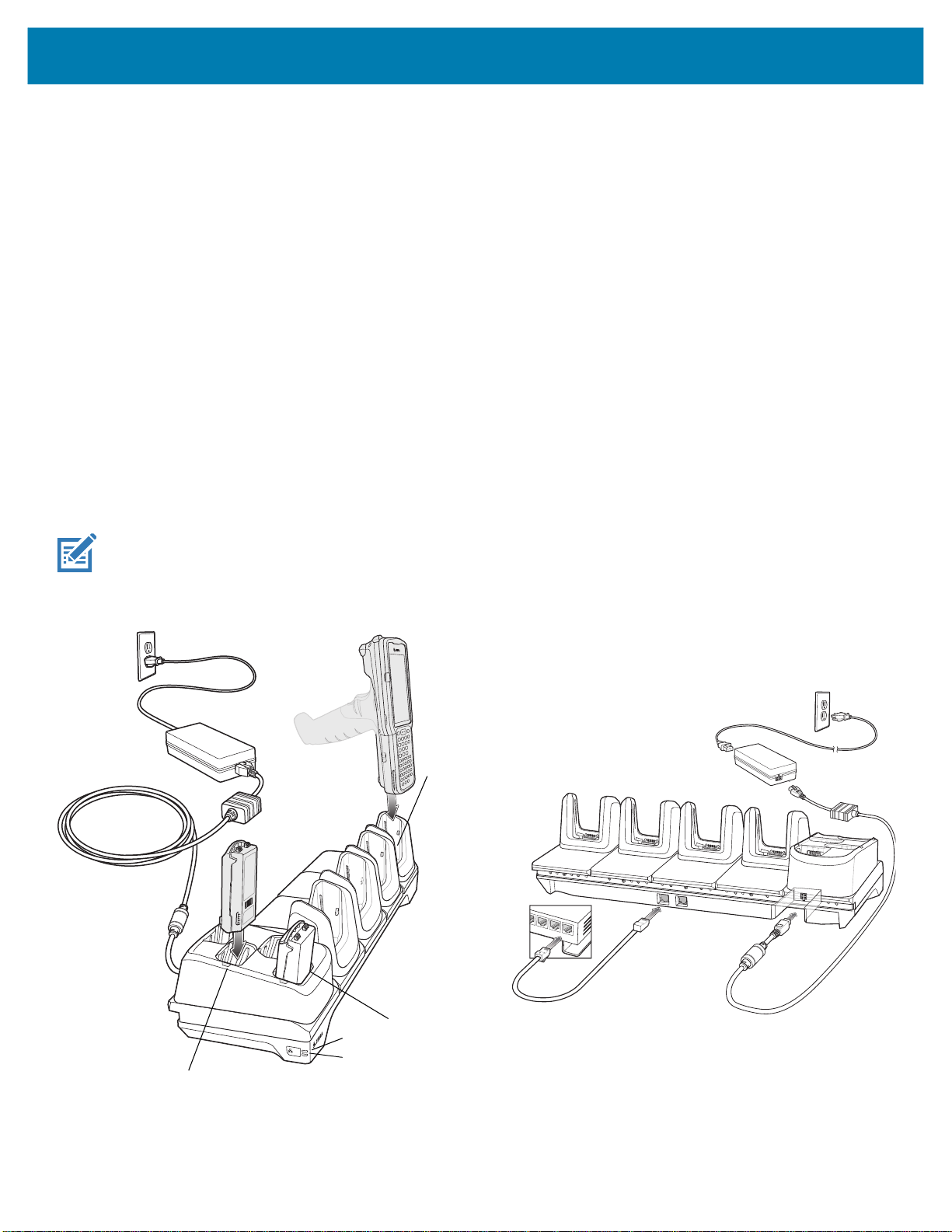
MC3300x Mobile Computer Quick Start Guide
5-Slot Ethernet ShareCradle with 4-Slot Battery Charger
The 5-Slot Ethernet ShareCradle with 4-Slot Battery Charger:
• Provides 9 VDC power for operating the mobile computer and charging the battery.
• Provides 4.2 VDC power for charging spare batteries.
• Simultaneously charges up to four mobile computers and four spare batteries.
Compatible with the following batteries (charging in a device):
• MC3300x 7000mAh PowerPrecision+ extended capacity battery
• MC33XX 5200mAh PowerPrecision+ high capacity battery
• MC33XX 2740mAh PowerPrecision+ standard capacity battery (MC3300x-R/S & MC33XX-R/S only)
Compatible with the following batteries (charging in a spare battery slot only):
• MC3300x 7000mAh PowerPrecision+ extended capacity battery
• MC33XX 5200mAh PowerPrecision+ high capacity battery
• MC33XX 2740mAh PowerPrecision+ standard capacity battery
• MC32N0 5200mAh PowerPrecision high capacity battery
• MC32N0 2740mAh PowerPrecision standard capacity battery
NOTE To function properly, ensure that the MC3300x handstrap, if attached, does not interfere with the charging
contacts when the MC3300x is inserted into a charging cradle.
Figure 30 5-Slot Ethernet ShareCradle with 4-Slot Battery Charger
MC3300x
Charging Slot
Spare Battery
Charging LED
Spare Battery Slot
1000 LED
100/10 LED
28

MC3300x Mobile Computer Quick Start Guide
4-Slot Spare Battery Charger
The 4-Slot Battery Charger:
• Charges up to four MC3300x spare batteries.
• Provides 4.2 VDC power to charge the spare battery.
Compatible with the following batteries (charging in a spare battery slot only):
• MC3300x 7000mAh PowerPrecision+ extended capacity battery
• MC33XX 5200mAh PowerPrecision+ high capacity battery
• MC33XX 2740mAh PowerPrecision+ standard capacity battery
• MC32N0 5200mAh PowerPrecision high capacity battery
• MC32N0 2740mAh PowerPrecision standard capacity battery
Figure 31 4-Slot Spare Battery Charger
Spare Battery Charging LED
Power LED
29

MC3300x Mobile Computer Quick Start Guide
20-Slot Spare Battery Charger
The 20-Slot Battery Charger:
• Charges up to twenty MC3300x spare batteries.
• Provides 4.2 VDC power to charge the spare battery.
Compatible with the following batteries (charging in a spare battery slot only):
• MC3300x 7000mAh PowerPrecision+ extended capacity battery
• MC33XX 5200mAh PowerPrecision+ high capacity battery
• MC33XX 2740mAh PowerPrecision+ standard capacity battery
• MC32N0 5200mAh PowerPrecision high capacity battery
• MC32N0 2740mAh PowerPrecision standard capacity battery
Figure 32 20-Slot Spare Battery Charger
Spare Battery Charging LED
Power LED
30

MC3300x Mobile Computer Quick Start Guide
USB Charge Cable
The USB Charge Cable:
• Provides 5 VDC power to charge the battery.
• Provides power and/or communication with the host computer over USB to the device.
• Compatible with devices using the following batteries:
• MC3300x 7000 mAh PowerPrecision+ extended capacity battery
• MC33XX 5200 mAh PowerPrecision+ high capacity battery
• MC33XX 2740 mAh PowerPrecision+ standard capacity battery (MC3300x-R/S & MC33XX-R/S only)
NOTE To function properly, ensure that the MC3300x handstrap, if attached, does not interfere with the charging
contacts when the MC3300x is inserted into a charging cradle or cable.
Figure 33 USB Charge Cable
31

MC3300x Mobile Computer Quick Start Guide
MC33XX Charge Only Adapter
Use the MC33XX Charge Only Adapter for backwards compatibility with the MC32N0 cradles and the MC33XX or
MC3300x mobile computer. The MC33XX Charge Only Adapter is compatible with both the MC33XX and the
MC3300x mobile computers for charge only (no communication) on the legacy MC32N0 1-Slot and 4-Slot cradles.
• MC33XX Charge Only Adapter supports the MC32N0 1-Slot USB Cradle, MC32N0 4-Slot Charge Only Cradle,
and MC32N0 4-Slot Ethernet Cradle.
• MC33XX Charge Only Adapter provides charge only; no communication when used with the MC32N0 cradles.
• MC32N0 1-Slot USB Cradle provides 5.4 VDC to charge the device.
• MC32N0 1-Slot USB Cradle (with the MC33XX Charge Only Adapter) is compatible with an MC33XX or MC3300x
mobile computer charging either MC33XX or MC3300x PowerPrecision+ batteries or MC32N0 PowerPrecision
batteries, but the MC32N0 1-Slot USB Cradle spare battery slot is only compatible with MC32N0 PowerPrecision
batteries.
MC33XX Charge Only Adapter Installation
To install the MC33XX Charge Only Adapter:
1. Clean the MC32N0 cradle and contacts with an alcohol wipe, using a back and forth motion with your finger.
For more information about cleaning, refer to the Maintenance and Troubleshooting chapter of the MC33XX Mobile
Computer User Guide.
Figure 34 Clean MC32N0 Cradle
2. Peel and remove the adhesive from the back of the adapter.
Figure 35 Peel and Remove Adhesive
32

MC3300x Mobile Computer Quick Start Guide
3. Insert the adapter into the MC32N0 cradle and adhere to the bottom of the cradle.
Figure 36 Insert Adapter into Cradle and Adhere
4. Insert the MC33XX or MC3300x mobile computer into the MC32N0 cradle.
Figure 37 Insert MC33XX or MC3300x into MC32N0 Cradle
NOTE To function properly, ensure that the MC3300x handstrap, if attached, does not interfere with the charging
contacts when the MC3300x is inserted into a charging cradle.
33

MC3300x Mobile Computer Quick Start Guide
Scanning
The MC3300x offers the following data capture options:
• Imager:
• SE4720 1D/2D
• SE4770 1D/2D
• SE4850-ER 1D/2D
• Laser Scanner:
• SE965 1D
Refer to the MC3300x Mobile Computer Product Reference Guide for other scanning options.
Barcode Capture with Imager
To capture barcode data:
1. Ensure that an application is open on the device and a text field is in focus (text cursor in text field).
2. Point the top of the device at a barcode.
3. Press and hold the Scan button or Trigger.
The red laser aiming pattern turns on to assist in aiming.
4. Ensure the barcode is within the area formed by the cross-hairs in the aiming pattern. The aiming dot is used for
increased visibility in bright lighting conditions.
The Scan LEDs light green and a beep sounds, by default, to indicate the barcode was decoded successfully. Note that
when the device is in Pick List Mode, the device does not decode the barcode until the center of the crosshair touches
the barcode.
Figure 38 Aiming Pattern: Standard and Extended Range
Figure 39 Pick List Mode with Multiple Barcodes in Aiming Pattern: Standard and Extended Range
5. Release the scan button or Trigger.
6. The barcode content data appears in the text field.
34

MC3300x Mobile Computer Quick Start Guide
Barcode Capture with Laser Scanner
To capture barcode data:
1. Ensure that an application is open on the device and a text field is in focus (text cursor in text field).
2. Point the top of the device at a barcode.
3. Point the scan exit window at a bar code.
4. Press and hold the Scan button.
The red scan line turns on to assist in aiming. Ensure that the scan line crosses every bar and space of the barcode.
The Scan LEDs light green and a beep sounds, by default, to indicate the barcode was decoded successfully.
Figure 40 Laser Scanner Aiming Pattern
5. Release the scan button.
6. The captured data appears in the text field.
35

MC3300x Mobile Computer Quick Start Guide
Ergonomic Considerations
Taking breaks and task rotation is recommended.
Optimize Body Posture for Low Scanning
Figure 41 Low Scanning
Alternate left and right knees.
36

MC3300x Mobile Computer Quick Start Guide
Optimize Body Posture for High Scanning
Figure 42 High Scanning
Alternate left and right hand.
Avoid Bending
Figure 43 Avoid Bending
37

Avoid Reaching
Figure 44 Avoid Reaching
Avoid Extreme Wrist Angles
Figure 45 Avoid Extreme Wrist Angles
www.zebra.com
