Zebra MC3300R Series RFID Mobile Computer, MC3300 Mobile Computer MC3300R Series RFID Mobile Computer Integrator Guide
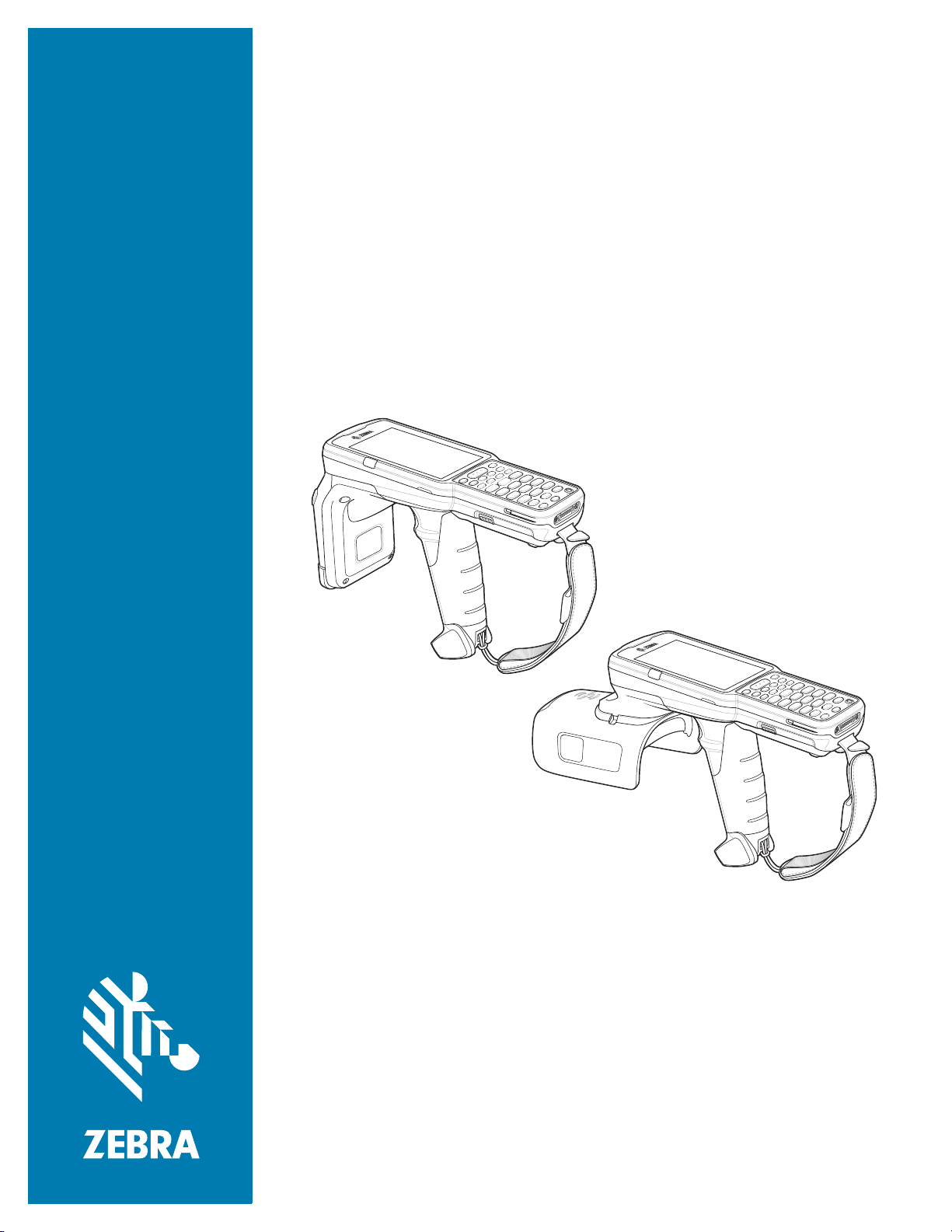
MC3300R
RFID Mobile Computer
Integrator Guide
Supplement
MN-003180-02
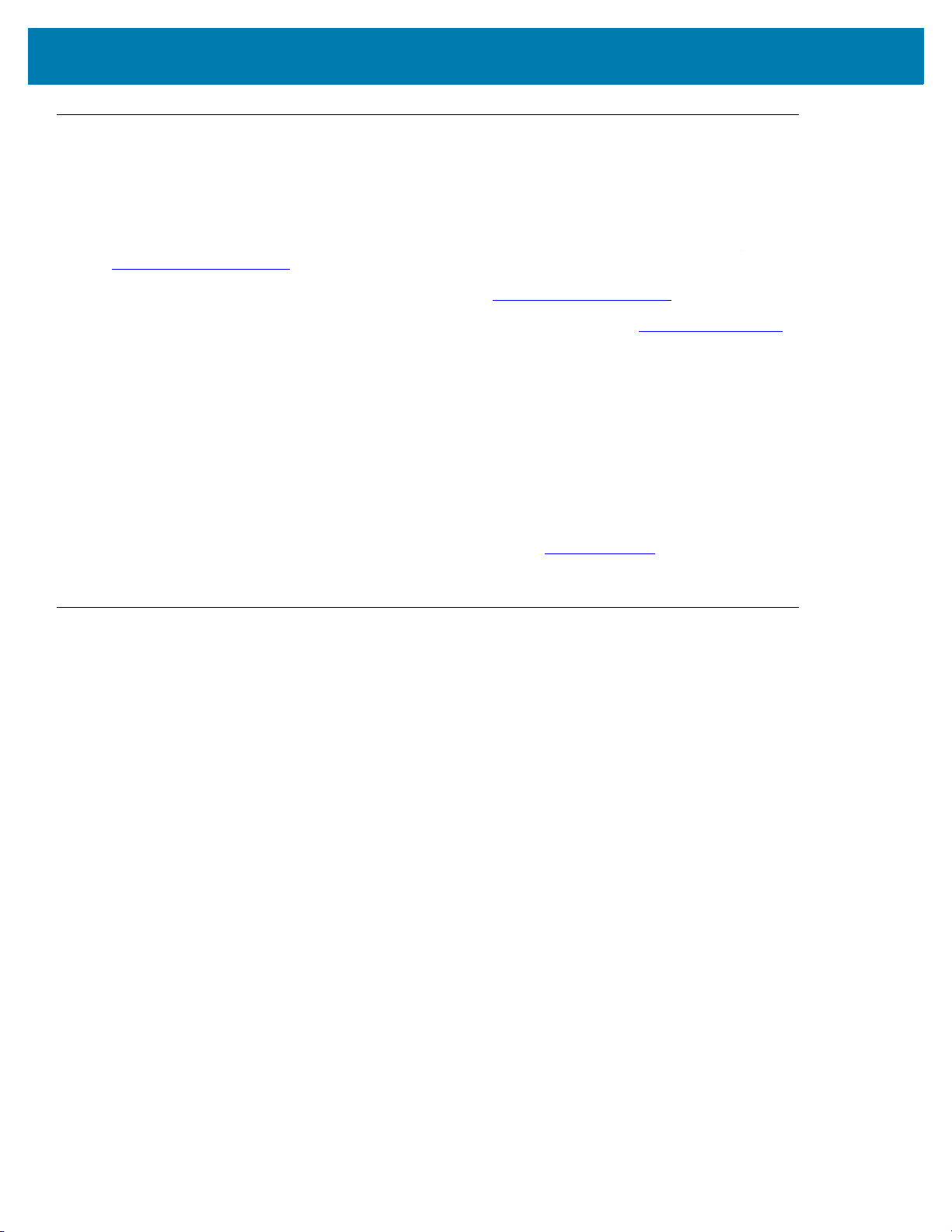
Copyright
© 2018-2019 ZIH Corp. and/or its affiliates. All rights reserved. ZEBRA and the stylized Zebra head are
trademarks of ZIH Corp., registered in many jurisdictions worldwide. All other trademarks are the property of their
respective owners.
COPYRIGHTS & TRADEMARKS: For complete copyright and trademark information, go to
www.zebra.com/copyright.
WARRANTY: For complete warranty information, go to www.zebra.com/warranty
END USER LICENSE AGREEMENT: For complete EULA information, go to www.zebra.com/eula.
For Australia Only
For Australia Only. This warranty is given by Zebra Technologies Asia Pacific Pte. Ltd., 71 Robinson Road, #0502/03, Singapore 068895, Singapore. Our goods come with guarantees that cannot be excluded under the
Australia Consumer Law. You are entitled to a replacement or refund for a major failure and compensation for any
other reasonably foreseeable loss or damage. You are also entitled to have the goods repaired or replaced if the
goods fail to be of acceptable quality and the failure does not amount to a major failure.
Zebra Technologies Corporation Australia’s limited warranty above is in addition to any rights and remedies you
may have under the Australian Consumer Law. If you have any queries, please call Zebra Technologies
Corporation at +65 6858 0722. You may also visit our website: www.zebra.com
terms.
Terms of Use
•
Proprietary Statement
This manual contains proprietary information of Zebra Technologies Corporation and its subsidiaries
(“Zebra Technologies”). It is intended solely for the information and use of parties operating and
maintaining the equipment described herein. Such proprietary information may not be used, reproduced,
or disclosed to any other parties for any other purpose without the express, written permission of Zebra
Technologies.
•
Product Improvements
Continuous improvement of products is a policy of Zebra Technologies. All specifications and designs are
subject to change without notice.
•
Liability Disclaimer
Zebra Technologies takes steps to ensure that its published Engineering specifications and manuals are
correct; however, errors do occur. Zebra Technologies reserves the right to correct any such errors and
disclaims liability resulting therefrom.
•
Limitation of Liability
.
for the most updated warranty
In no event shall Zebra Technologies or anyone else involved in the creation, production, or delivery of the
accompanying product (including hardware and software) be liable for any damages whatsoever
(including, without limitation, consequential damages including loss of business profits, business
interruption, or loss of business information) arising out of the use of, the results of use of, or inability to
use such product, even if Zebra Technologies has been advised of the possibility of such damages. Some
jurisdictions do not allow the exclusion or limitation of incidental or consequential damages, so the above
limitation or exclusion may not apply to you.
2
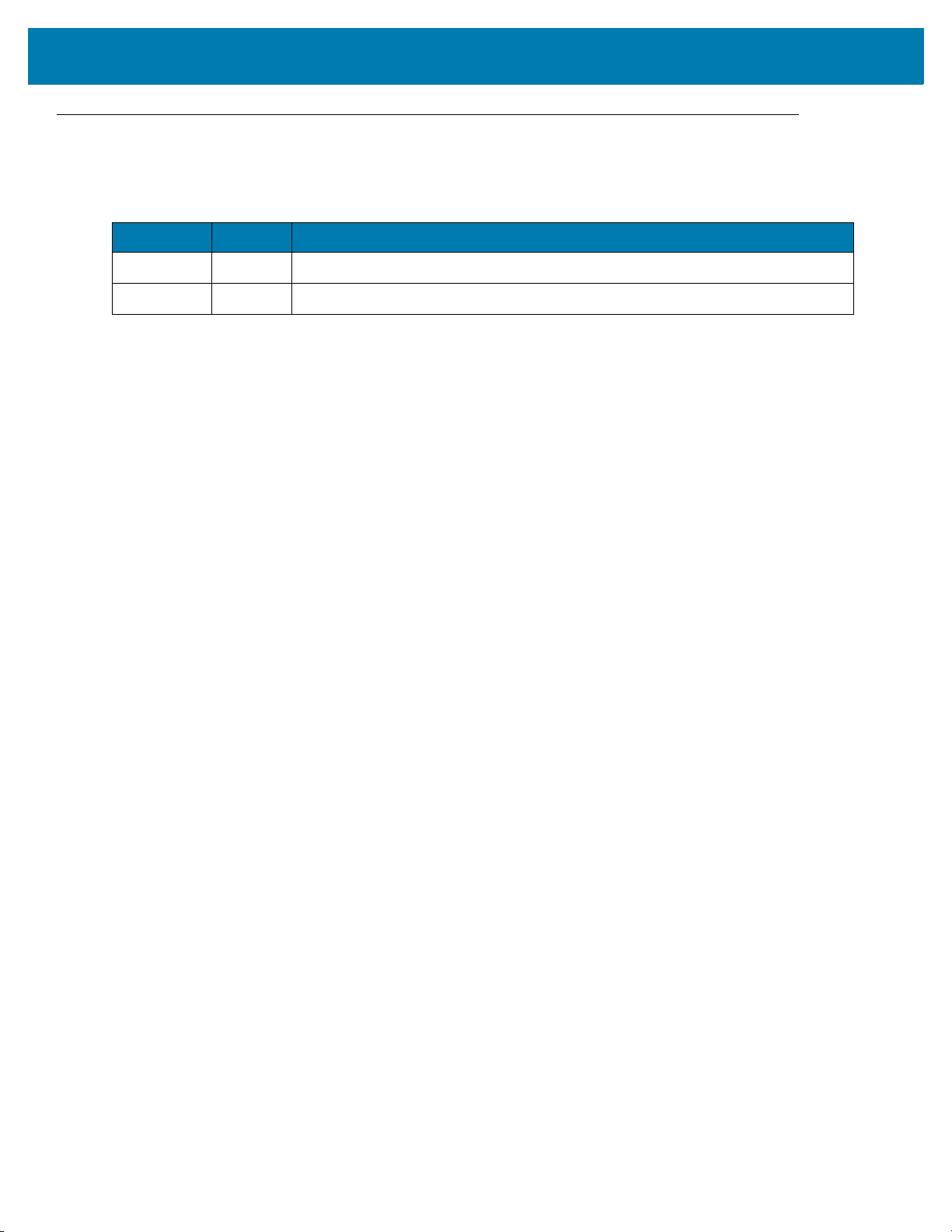
Revision History
Changes to the original manual are listed below:
Change Date Description
-01 Rev A 11/2018 Initial release.
-02 Rev A 04/2019 Removed Scan-Scan-Write; OS updated to Android 8.1 Oreo.
3

Table of Contents
Copyright ........................................................................................................................................... 2
For Australia Only ....................................................................................................................... 2
Terms of Use .................................................................................................................................... 2
Revision History ................................................................................................................................ 3
About This Guide
Introduction ....................................................................................................................................... 8
Configurations ................................................................................................................................... 8
Chapter Descriptions ...................................................................................................................... 11
Notational Conventions ................................................................................................................... 11
Icon Conventions ............................................................................................................................ 11
Related Documents ........................................................................................................................ 12
Service Information ......................................................................................................................... 12
Provide Documentation Feedback .................................................................................................. 13
Getting Started
Introduction ..................................................................................................................................... 14
RFID Technology Overview ............................................................................................................ 14
RFID Components .................................................................................................................... 15
Tags .......................................................................................................................................... 15
Antenna ..................................................................................................................................... 15
Radio Module ............................................................................................................................ 15
LED Indications ............................................................................................................................... 15
Setting Up the MC3300R ................................................................................................................ 16
Accessories
Introduction ..................................................................................................................................... 17
MC3300R Accessories ................................................................................................................... 17
Compatibility ................................................................................................................................... 21
Battery Comparison .................................................................................................................. 21
Battery Compatibility ................................................................................................................. 21
1-Slot USB Charge Cradle .............................................................................................................. 22
Charging the MC3300R Battery ................................................................................................ 22
Charging an MC3300R Spare Battery ...................................................................................... 23
Battery Charging in 1- Slot USB Charge Cradle ....................................................................... 24
4
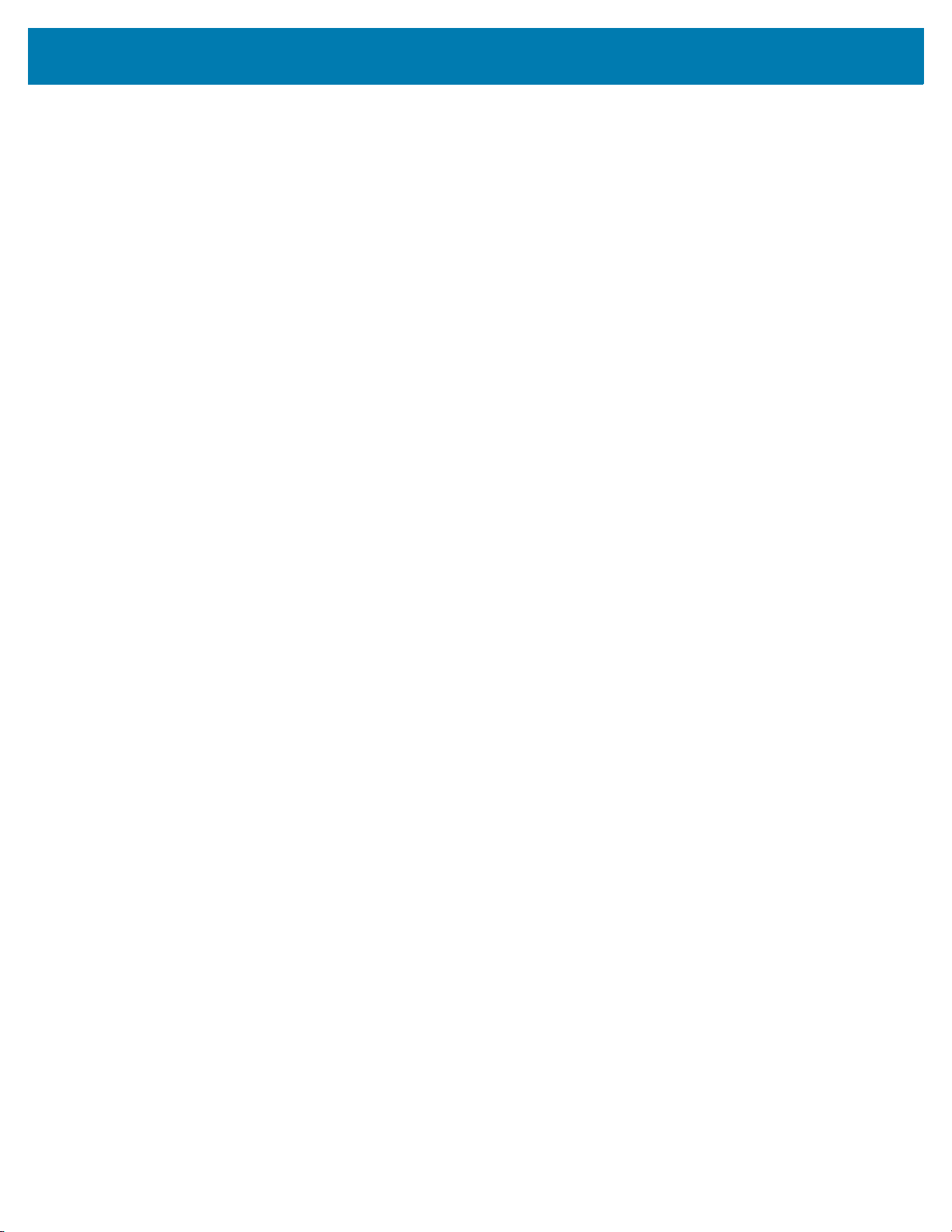
Table of Contents
Charging Temperature ........................................................................................................ 24
5-Slot Charge Only ShareCradle .................................................................................................... 25
Charging the MC3300R Battery ................................................................................................ 25
Battery Charging in the 5-Slot Charge Only ShareCradle ......................................................... 25
Charging Temperature ........................................................................................................ 26
5-Slot Ethernet ShareCradle ........................................................................................................... 27
Charging the MC3300R Battery ................................................................................................ 27
Battery Charging in the 5-Slot Ethernet ShareCradle ............................................................... 28
Charging Temperature ........................................................................................................ 28
Daisy-chaining Ethernet ShareCradles ..................................................................................... 28
Ethernet Settings ................................................................................................................. 29
Configuring Ethernet Proxy Settings ................................................................................... 29
Configuring Ethernet Static IP Address ............................................................................... 30
Establishing Ethernet Connection ............................................................................................. 31
LED Indicators ........................................................................................................................... 32
4-Slot ShareCradle with 4-Slot Battery Charger ............................................................................. 33
Charging the MC3300R Battery ................................................................................................ 33
Charging Spare Batteries .......................................................................................................... 34
Battery Charging in the 4-Slot ShareCradle with 4-Slot Battery Charger .................................. 34
Charging Temperature ........................................................................................................ 34
4-Slot Ethernet ShareCradle with 4-Slot Battery Charger ............................................................... 35
Charging the MC3300R Battery ................................................................................................ 35
Charging Spare Batteries .......................................................................................................... 36
Battery Charging in the 4-Slot Ethernet ShareCradle with 4-Slot Battery Charger ................... 36
Charging Temperature ........................................................................................................ 36
Daisy-chaining Ethernet Cradles ............................................................................................... 36
Ethernet Settings ................................................................................................................. 37
Configuring Ethernet Proxy Settings ................................................................................... 37
Configuring Ethernet Static IP Address ............................................................................... 38
Establishing Ethernet Connection ............................................................................................. 39
LED Indicators ........................................................................................................................... 40
4-Slot Spare Battery Charger .......................................................................................................... 40
Charging Spare Batteries .......................................................................................................... 40
Battery Charging ....................................................................................................................... 41
Spare Battery Charging ....................................................................................................... 41
Charging Temperature ........................................................................................................ 42
20-Slot Spare Battery Charger ........................................................................................................ 42
Charging Spare Batteries .......................................................................................................... 42
Battery Charging ....................................................................................................................... 43
Spare Battery Charging ....................................................................................................... 43
Charging Temperature ........................................................................................................ 43
USB Charge Cable ......................................................................................................................... 44
Connecting the USB Charge Cable to Device .......................................................................... 44
Connecting the USB Charge Cable to Host Computer ............................................................. 45
Main Battery Charging ........................................................................................................ 46
Charging the Device .................................................................................................................. 46
Main Battery Charging ........................................................................................................ 46
Disconnecting the USB Charge Cable ...................................................................................... 47
MC33XX Charge Only Adapter ....................................................................................................... 48
Adapter Installation ................................................................................................................... 48
Charging Temperature ........................................................................................................ 50
5

Table of Contents
MC3300R Rubber Boot ................................................................................................................... 51
Fabric Holster .................................................................................................................................. 52
Belt Strap .................................................................................................................................. 52
Shoulder Strap .......................................................................................................................... 52
Using the Belt Strap .................................................................................................................. 53
Using the Shoulder Strap .......................................................................................................... 54
Hand Strap ...................................................................................................................................... 56
Zebra RFID Mobile Application for Android
Introduction ..................................................................................................................................... 58
Requirements .................................................................................................................................. 58
Zebra RFID Mobile Application for Android .................................................................................... 58
Using the Zebra RFID Mobile Application for Android .............................................................. 58
Demo Application Screens ........................................................................................................ 59
Home Screen ...................................................................................................................... 59
Rapid Read ............................................................................................................................... 60
Inventory ................................................................................................................................... 61
Inventory Screen Features .................................................................................................. 62
Tag List Match Mode Operation .......................................................................................... 63
Locate Tag ................................................................................................................................ 73
Settings ..................................................................................................................................... 74
Readers List ........................................................................................................................ 75
Application ........................................................................................................................... 76
Profiles 77
Regulatory ........................................................................................................................... 80
Battery ................................................................................................................................. 81
Beeper ................................................................................................................................. 82
LED ..................................................................................................................................... 83
Antenna ............................................................................................................................... 83
Singulation Control .............................................................................................................. 85
Start\Stop Triggers .............................................................................................................. 86
Tag Reporting ..................................................................................................................... 87
Power Management 88
Save Configuration .............................................................................................................. 89
Access Control .......................................................................................................................... 90
Read/Write .......................................................................................................................... 91
Lock ..................................................................................................................................... 91
Kill ....................................................................................................................................... 91
Pre Filters .................................................................................................................................. 92
About ......................................................................................................................................... 92
RFID Manager
Introduction ..................................................................................................................................... 94
Using the RFID Manager for Android .............................................................................................. 94
Connection Status ..................................................................................................................... 94
Reader Status ..................................................................................................................... 94
Client Application Status ..................................................................................................... 96
RFID Regulatory ....................................................................................................................... 97
Settings ..................................................................................................................................... 98
6

Table of Contents
Firmware Update ..................................................................................................................... 100
.......................................................................................................................Recovery Mode 102
RFID Manager Log .................................................................................................................. 103
Exporting Log Files ........................................................................................................... 103
StageNow
Introduction ................................................................................................................................... 104
Creating Firmware Update Profile using StageNow ..................................................................... 104
Import RFID Manager Into StageNow
Introduction ................................................................................................................................... 109
Creating Firmware Update Profile using StageNow ..................................................................... 109
Troubleshooting
Introduction ................................................................................................................................... 116
Troubleshooting the MC3300R ..................................................................................................... 116
Technical Specifications
Introduction ................................................................................................................................... 117
MC3300R Technical Specifications .............................................................................................. 117
7
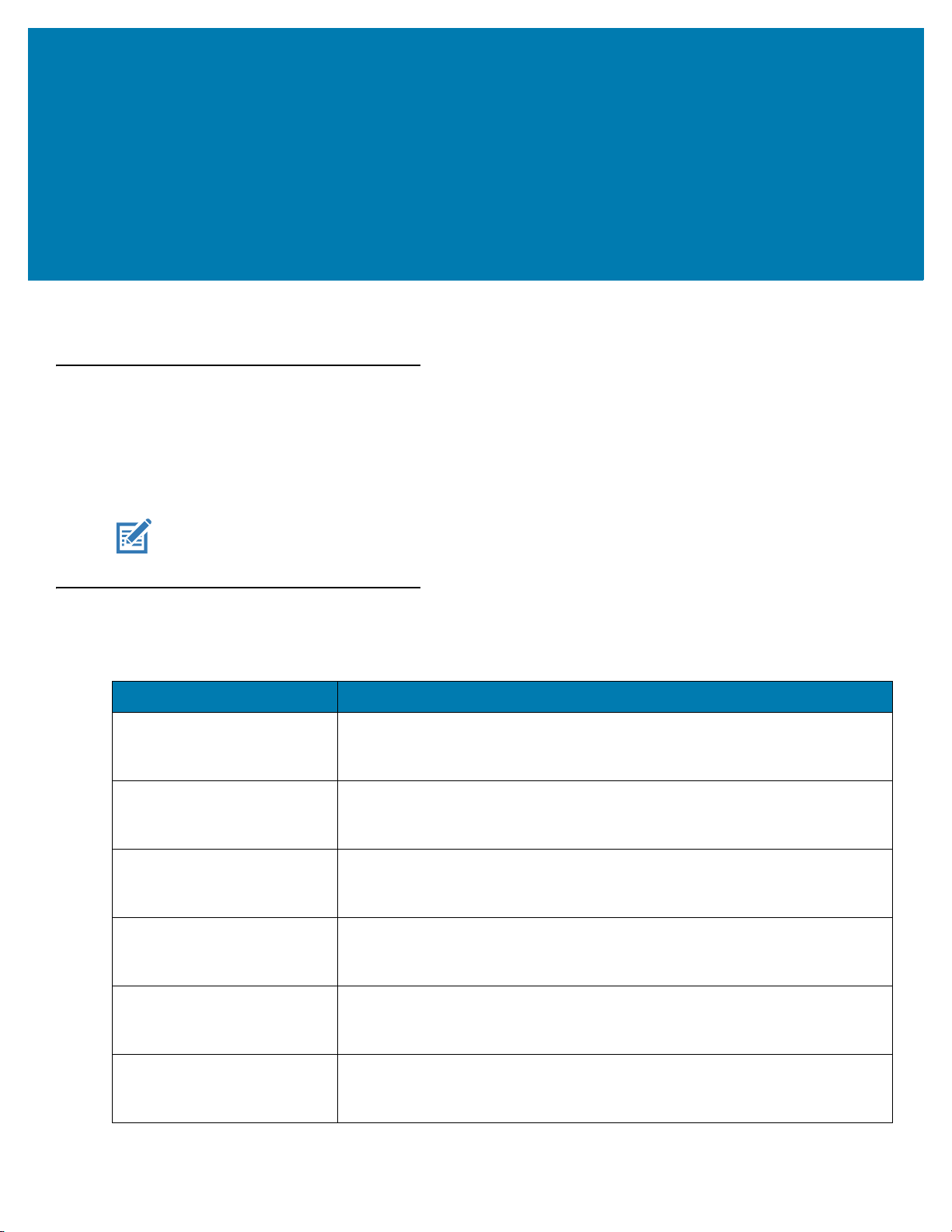
About This Guide
Introduction
The MC3300R RFID Mobile Computer Integrator Guide Supplement provides the unique set up and operating
procedures for MC3300R RFID mobile computers. This guide is intended as a supplement to the MC33XX
Integrator Guide, p/n MN-003136-xx. Procedures common to MC3300 products are addressed in the MC33XX
Integrator Guide.
NOTE: Screens and windows pictured in this guide are samples and can differ from actual screens.
Configurations
Table 1 MC3300R Configurations
Configuration Description
MC333R-GI2HG4US MC3330R UHF RFID GUN, CIRCULAR ANTENNA, 802.11 A/B/G/N/AC,
SE4750SR 2D IMAGER W/ LED AIMER, 29 KEY, 2X BATTERY, GMS, 4GB
RAM / 32GB ROM, FCC BANDS
MC339R-GE2HG4US MC3390R UHF RFID GUN, LINEAR ANTENNA, 802.11 A/B/G/N/AC, SE4850
EXTENDED RANGE 2D IMAGER, 29 KEY, 2X BATTERY, GMS, 4GB RAM /
32GB ROM, FCC BANDS
MC339R-GF2HG4US MC3390R UHF RFID GUN, LINEAR ANTENNA, 802.11 A/B/G/N/AC,
SE4750MR 2D IMAGER, 29 KEY, 2X BATTERY, GMS, 4GB RAM / 32GB
ROM, FCC BANDS
MC333R-GI2HG4EU MC3330R UHF RFID GUN, CIRCULAR ANTENNA, 802.11 A/B/G/N/AC,
SE4750SR 2D IMAGER W/ LED AIMER, 29 KEY, 2X BATTERY, GMS, 4GB
RAM / 32GB ROM, ETSI BANDS
MC339R-GE2HG4EU MC3390R UHF RFID GUN, LINEAR ANTENNA, 802.11 A/B/G/N/AC, SE4850
EXTENDED RANGE 2D IMAGER, 29 KEY, 2X BATTERY, GMS, 4GB RAM /
32GB ROM, ETSI BANDS
MC339R-GF2HG4EU MC3390R UHF RFID GUN, LINEAR ANTENNA, 802.11 A/B/G/N/AC,
SE4750MR 2D IMAGER, 29 KEY, 2X BATTERY, GMS, 4GB RAM / 32GB
ROM, ETSI BANDS
8

About This Guide
Table 1 MC3300R Configurations
Configuration Description
MC333R-GI2HA4IL MC3330R UHF RFID GUN, CIRCULAR ANTENNA, 802.11 A/B/G/N/AC,
SE4750SR 2D IMAGER W/ LED AIMER, 29 KEY, 2X BATTERY, AOSP, 4GB
RAM / 32GB ROM, ISRAEL ONLY
MC333R-GI4HG4IN MC3330R UHF RFID GUN, CIRCULAR ANTENNA, 802.11 A/B/G/N/AC,
SE4750SR 2D IMAGER W/ LED AIMER, 47 KEY, 2X BATTERY, GMS, 4GB
RAM / 32GB ROM, INDIA ONLY
MC339R-GF4HG4IN MC3390R UHF RFID GUN, LINEAR ANTENNA, 802.11 A/B/G/N/AC,
SE4750MR 2D IMAGER, 47 KEY, 2X BATTERY, GMS, 4GB RAM / 32GB
ROM, INDIA ONLY
MC333R-GI4HG4JP MC3330R UHF RFID GUN, CIRCULAR ANTENNA, 802.11 A/B/G/N/AC,
SE4750SR 2D IMAGER W/ LED AIMER, 47 KEY, 2X BATTERY, GMS, 4GB
RAM / 32GB ROM, JAPAN ONLY
MC333R-GI4HG4WR MC3330R UHF RFID GUN, CIRCULAR ANTENNA, 802.11 A/B/G/N/AC,
SE4750SR 2D IMAGER W/ LED AIMER, 47 KEY, 2X BATTERY, GMS, 4GB
RAM / 32GB ROM, WORLDWIDE (902-928 MHZ EXCL. NA)
MC339R-GE4HG4WR MC3390R UHF RFID GUN, LINEAR ANTENNA, 802.11 A/B/G/N/AC, SE4850
EXTENDED RANGE 2D IMAGER, 47 KEY, 2X BATTERY, GMS, 4GB RAM /
32GB ROM, WORLDWIDE (902-928 MHZ EXCL. NA)
MC339R-GF4HG4WR MC3390R UHF RFID GUN, LINEAR ANTENNA, 802.11 A/B/G/N/AC,
SE4750MR 2D IMAGER, 47 KEY, 2X BATTERY, GMS, 4GB RAM / 32GB
ROM, WORLDWIDE (902-928 MHZ EXCL. NA)
MC333R-GI3HG4US MC3330R UHF RFID GUN, CIRCULAR ANTENNA, 802.11 A/B/G/N/AC,
SE4750SR 2D IMAGER W/ LED AIMER, 38 KEY, 2X BATTERY, GMS, 4GB
RAM / 32GB ROM, FCC BANDS
MC339R-GE3HG4US MC3390R UHF RFID GUN, LINEAR ANTENNA, 802.11 A/B/G/N/AC, SE4850
EXTENDED RANGE 2D IMAGER, 38 KEY, 2X BATTERY, GMS, 4GB RAM /
32GB ROM, FCC BANDS
MC339R-GF3HG4US MC3390R UHF RFID GUN, LINEAR ANTENNA, 802.11 A/B/G/N/AC,
SE4750MR 2D IMAGER, 38 KEY, 2X BATTERY, GMS, 4GB RAM / 32GB
ROM, FCC BANDS
MC333R-GI4HG4US MC3330R UHF RFID GUN, CIRCULAR ANTENNA, 802.11 A/B/G/N/AC,
SE4750SR 2D IMAGER W/ LED AIMER, 47 KEY, 2X BATTERY, GMS, 4GB
RAM / 32GB ROM, FCC BANDS
MC339R-GE4HG4US MC3390R UHF RFID GUN, LINEAR ANTENNA, 802.11 A/B/G/N/AC, SE4850
EXTENDED RANGE 2D IMAGER, 47 KEY, 2X BATTERY, GMS, 4GB RAM /
32GB ROM, FCC BANDS
MC339R-GF4HG4US MC3390R UHF RFID GUN, LINEAR ANTENNA, 802.11 A/B/G/N/AC,
SE4750MR 2D IMAGER, 47 KEY, 2X BATTERY, GMS, 4GB RAM / 32GB
ROM, FCC BANDS
MC333R-GI4HA4CN MC3330R UHF RFID GUN, CIRCULAR ANTENNA, 802.11 A/B/G/N/AC,
SE4750SR 2D IMAGER W/ LED AIMER, 47 KEY, 2X BATTERY, AOSP, 4GB
RAM / 32GB ROM, CHINA ONLY
9
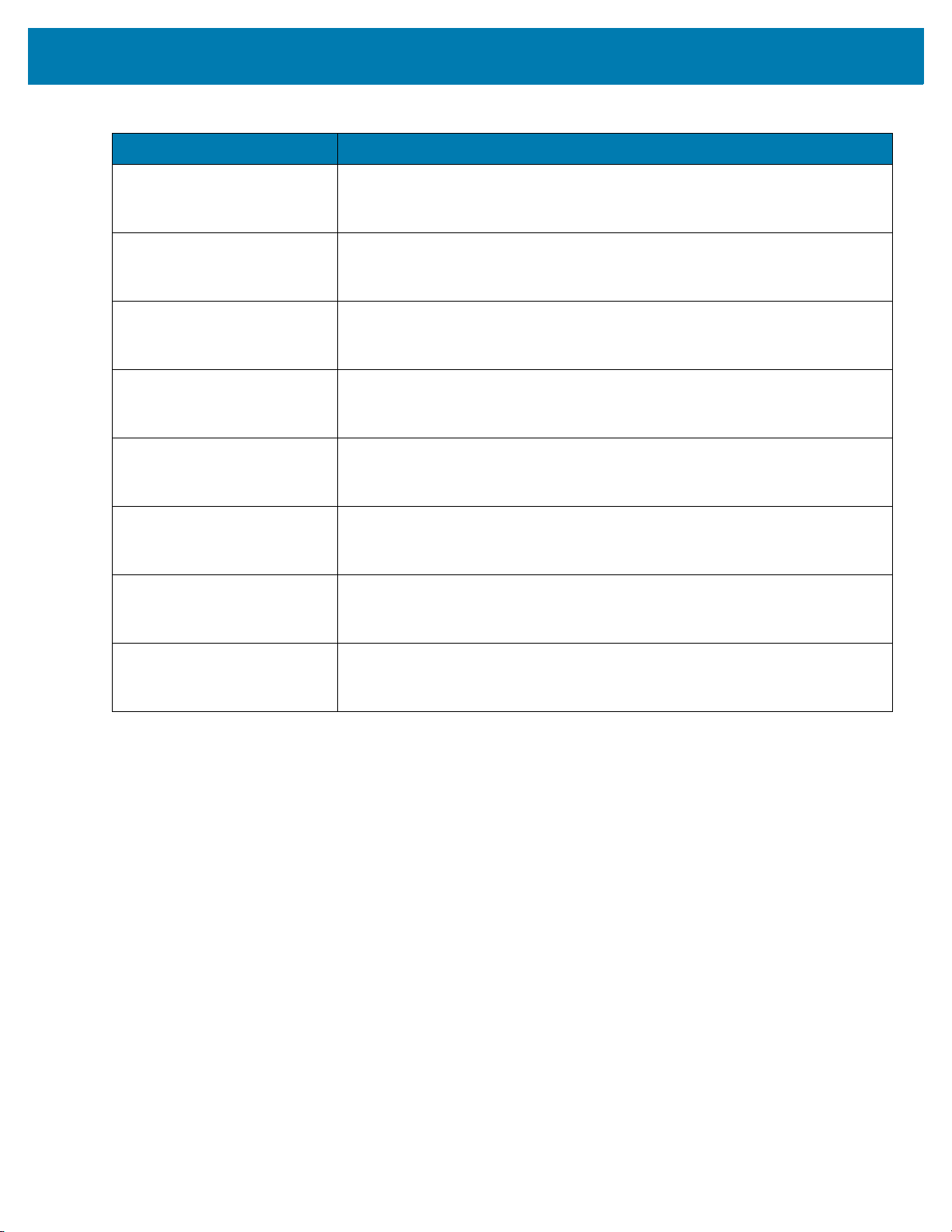
About This Guide
Table 1 MC3300R Configurations
Configuration Description
MC339R-GE4HA4CN MC3390R UHF RFID GUN, LINEAR ANTENNA, 802.11 A/B/G/N/AC, SE4850
EXTENDED RANGE 2D IMAGER, 47 KEY, 2X BATTERY, AOSP, 4GB RAM /
32GB ROM, CHINA ONLY
MC339R-GF4HA4CN MC3390R UHF RFID GUN, LINEAR ANTENNA, 802.11 A/B/G/N/AC,
SE4750MR 2D IMAGER, 47 KEY, 2X BATTERY, AOSP, 4GB RAM / 32GB
ROM, CHINA ONLY
MC333R-GI3HG4EU MC3330R UHF RFID GUN, CIRCULAR ANTENNA, 802.11 A/B/G/N/AC,
SE4750SR 2D IMAGER W/ LED AIMER, 38 KEY, 2X BATTERY, GMS, 4GB
RAM / 32GB ROM, ETSI BANDS
MC339R-GE3HG4EU MC3390R UHF RFID GUN, LINEAR ANTENNA, 802.11 A/B/G/N/AC, SE4850
EXTENDED RANGE 2D IMAGER, 38 KEY, 2X BATTERY, GMS, 4GB RAM /
32GB ROM, ETSI BANDS
MC339R-GF3HG4EU MC3390R UHF RFID GUN, LINEAR ANTENNA, 802.11 A/B/G/N/AC,
SE4750MR 2D IMAGER, 38 KEY, 2X BATTERY, GMS, 4GB RAM / 32GB
ROM, ETSI BANDS
MC333R-GI4HG4EU MC3330R UHF RFID GUN, CIRCULAR ANTENNA, 802.11 A/B/G/N/AC,
SE4750SR 2D IMAGER W/ LED AIMER, 47 KEY, 2X BATTERY, GMS, 4GB
RAM / 32GB ROM, ETSI BANDS
MC339R-GE4HG4EU MC3390R UHF RFID GUN, LINEAR ANTENNA, 802.11 A/B/G/N/AC, SE4850
EXTENDED RANGE 2D IMAGER, 47 KEY, 2X BATTERY, GMS, 4GB RAM /
32GB ROM, ETSI BANDS
MC339R-GF4HG4EU MC3390R UHF RFID GUN, LINEAR ANTENNA, 802.11 A/B/G/N/AC,
SE4750MR 2D IMAGER, 47 KEY, 2X BATTERY, GMS, 4GB RAM / 32GB
ROM, ETSI BANDS
10

Chapter Descriptions
Topics covered in this guide are as follows:
• Getting Started provides information on RFID technology and MC3300R LED indications.
• Accessories describes the available accessories and how to use them with MC3300R devices.
• Zebra RFID Mobile Application for Android describes the Zebra RFID Mobile Application for Android which
demonstrates MC3300R capability and tag operation functionality.
• RFID Manager describes how to configure the Zebra RFID Manager Application for MC3300R devices.
• Troubleshooting describes cleaning, maintenance, and troubleshooting procedures.
• StageNow provides a reference to access this easy Wizard-based tool that allows even complex Staging
profiles to become simple to create.
• Import RFID Manager Into StageNow provides instructions necessary to generate an RFID Firmware
update profile and import RFID CSP plug-in into the StageNow application.
• Troubleshooting provides troubleshooting solutions for potential problems during MC3300R operation.
• Technical Specifications provides the technical specifications for MC3300R devices.
About This Guide
Notational Conventions
The following conventions are used in this document:
• “RFID mobile computer” refers to MC3300R RFID Mobile Computers.
• Bold text is used to highlight the following:
• Dialog box, window and screen names
• Drop-down list and list box names
• Check box and radio button names
• Icons on a screen
• Key names on a keypad
• Button names on a screen.
• Bullets (•) indicate:
• Action items
• Lists of alternatives
• Lists of required steps that are not necessarily sequential
• Sequential lists (e.g., those that describe step-by-step procedures) appear as numbered lists.
Icon Conventions
The documentation set is designed to give the reader more visual clues. The following graphic icons are used
throughout the documentation set. These icons and their associated meanings are described below.
11

NOTE: NOTE contains information more important than the surrounding text, such as exceptions or
preconditions. They also refer the reader elsewhere for additional information, remind the reader how to
complete an action (when it is not part of the current procedure, for instance), or tell the reader where
something is located on the screen. There is no warning level associated with a note.
CAUTION:The word CAUTION with the associated safety icon implies information that, if disregarded, may
WARNING: The word WARNING with the associated safety icon implies information that, if disregarded,
Related Documents
The following documents provide more information about the reader.
• MC3330R Quick Reference Guide, p/n MN-003182-xx.
• MC3390R Quick Reference Guide, p/n MN-003207-xx.
• Zebra RFID SDK for Android Developer Guide, p/n MN-003158-xx.
About This Guide
result in minor or moderate injury, or serious product damage.
could result in death or serious injury, or serious product damage.
For the latest version of this guide and all guides, go to: www.zebra.com/support
Service Information
If you have a problem with your equipment, contact Zebra Support Center for your region. Contact information is
available at: www.zebra.com/support
When contacting the Zebra Support Center, please have the following information available:
• Serial number of the unit (found on manufacturing label)
• Model number or product name (found on manufacturing label)
• Software type and version number.
.
.
12

Figure 1 Manufacturing Label
Manufacturing Label
MC3330R
MC3390R
About This Guide
Zebra responds to calls by email or telephone within the time limits set forth in support agreements.
If the problem cannot be solved by the Zebra Support Center, the user may need to return the equipment for
servicing and will be given specific directions. Zebra is not responsible for any damages incurred during shipment if
the approved shipping container is not used. Shipping the units improperly can possibly void the warranty.
Remove the microSD card from the device before shipping for service.
If you purchased your product from a Zebra business partner, contact that business partner for support.
Provide Documentation Feedback
If you have comments, questions, or suggestions about this guide, send an email to EVM-Techdocs@zebra.com.
13
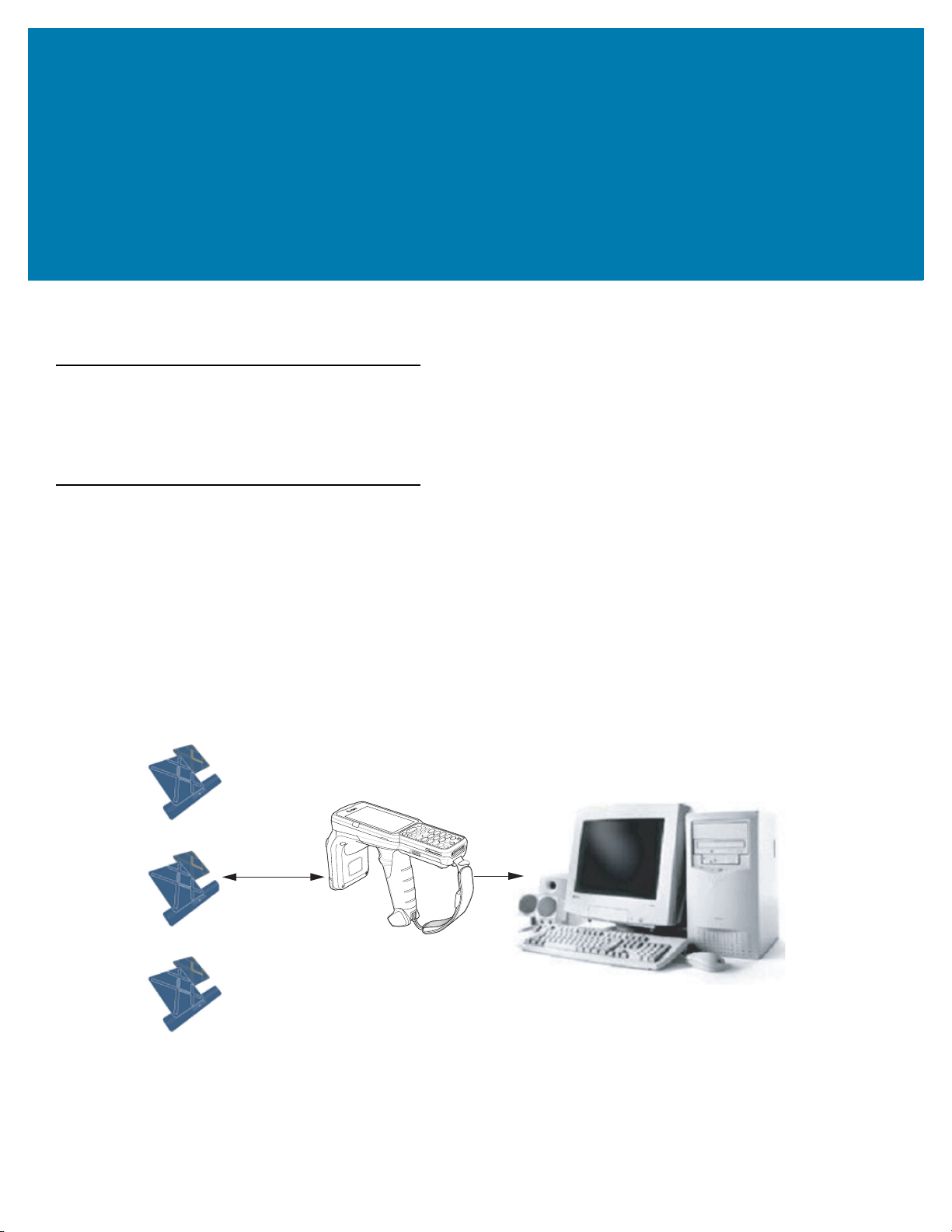
Getting Started
Host Computer
Tags
Mobile Computer
RF Wave and
Response
Wireless LAN/
BT/ActiveSync
Introduction
This chapter provides an overview of RFID technology and components, and describes the MC3300R RFID mobile
computer LED indications.
RFID Technology Overview
RFID (Radio Frequency Identification) is an advanced automatic identification (Auto ID) technology that uses radio
frequency signals to identify tagged items. An RFID tag contains a circuit that can store data. This data may be
pre-encoded or can be encoded in the field. The tags come in a variety of shapes and sizes.
To read a tag, the mobile computer sends out radio frequency waves using its integrated antenna. This RF field
powers and charges the tags, which are tuned to receive radio waves. The tags use this power to modulate the
carrier signal. The reader interprets the modulated signal and converts the data to a format for computer storage.
The computer application translates the data into an understandable format.
Figure 2 RFID System Elements
14
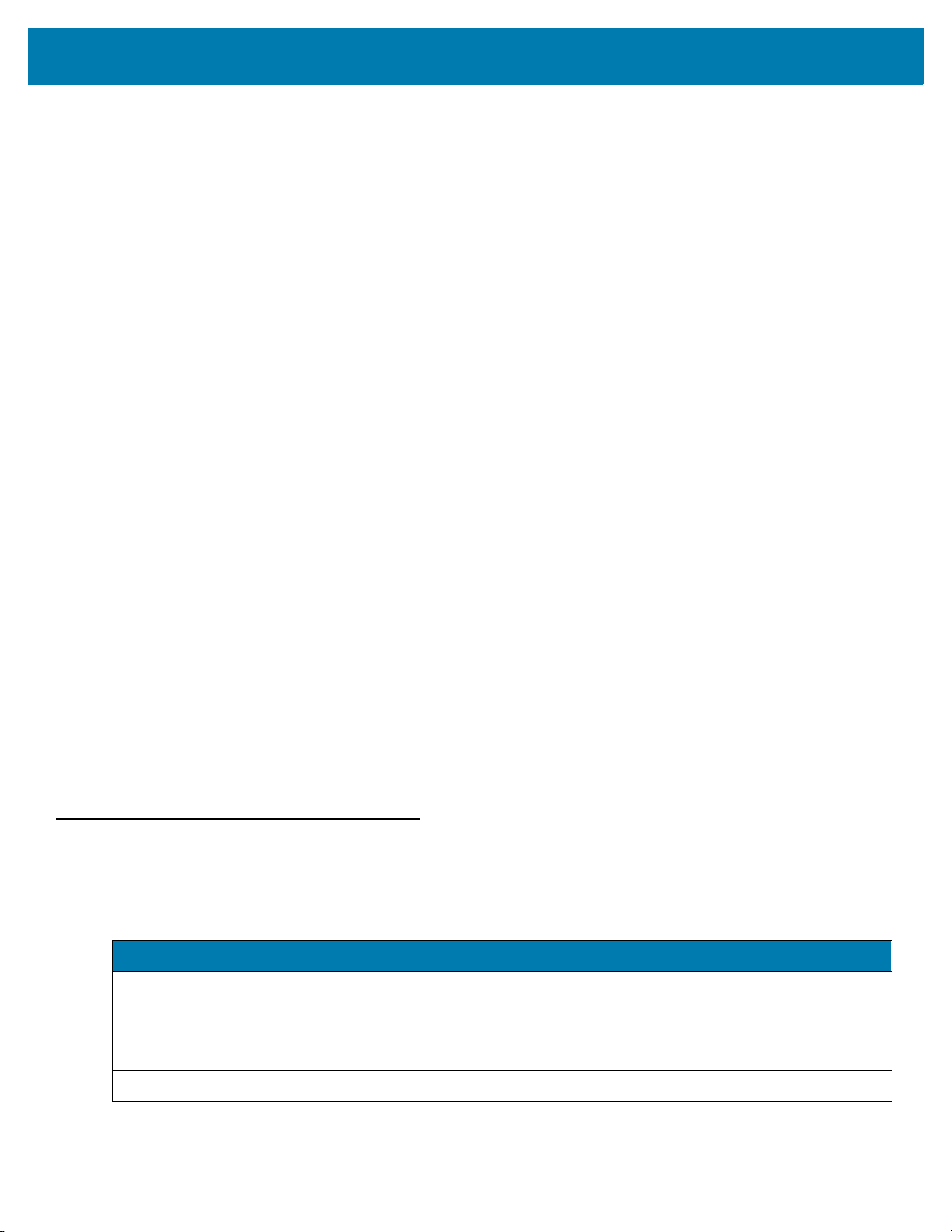
Getting Started
RFID Components
Zebra RFID solutions offer low cost, long read range, and a high read rate. These features provide real time
end-to-end visibility of products and assets in the factory, distribution center, retail outlet, or other facility. The
MC3300R RFID system consists of the following components:
Silicon-based RFID tags that attach to retail products, vehicles, trailers, containers, pallets, boxes, etc.
An integrated antenna that supports applications such as item level tracking and asset tracking.
An embedded radio module that powers and communicates with tags for data capture and provides host
connectivity for data migration.
Tags
Tags contain embedded chips that store unique information. Available in various shapes and sizes, tags, often
called transponders, receive and respond to data requests. Tags require power to send data.
There are several categories of tags based on the protocol they support, read/write memory, and power options:
Active RFID tags are powered by internal light-weight batteries, and also use these batteries to broadcast radio
waves to the reader.
Semi-passive RFID tags are also powered by internal light-weight batteries, but draw broadcasting power from the
reader.
Passive RFID tags are powered by a reader-generated RF field. These tags are much lighter and less expensive
than active tags, and are typically applied to less expensive goods.
Antenna
Antennas transmit and receive radio frequency signals.
Radio Module
The radio module communicates with the tags and transfers the data to a host computer. It also provides features
such as filtering, CRC check, and tag writing. The MC3300R RFID mobile computer supports standard RFID tags
as described by EPCGlobalTM Class 1 Gen2 protocol.
LED Indications
The Charge LED Indicator indicates the charge status.
Table 2 LED Charge Indicators
Status Indications
Off The battery is not charging.
The battery is not inserted correctly in the cradle or connected to a power
source.
Cradle is not powered.
Green Fast (20 ms) Tag read and/or write.
15
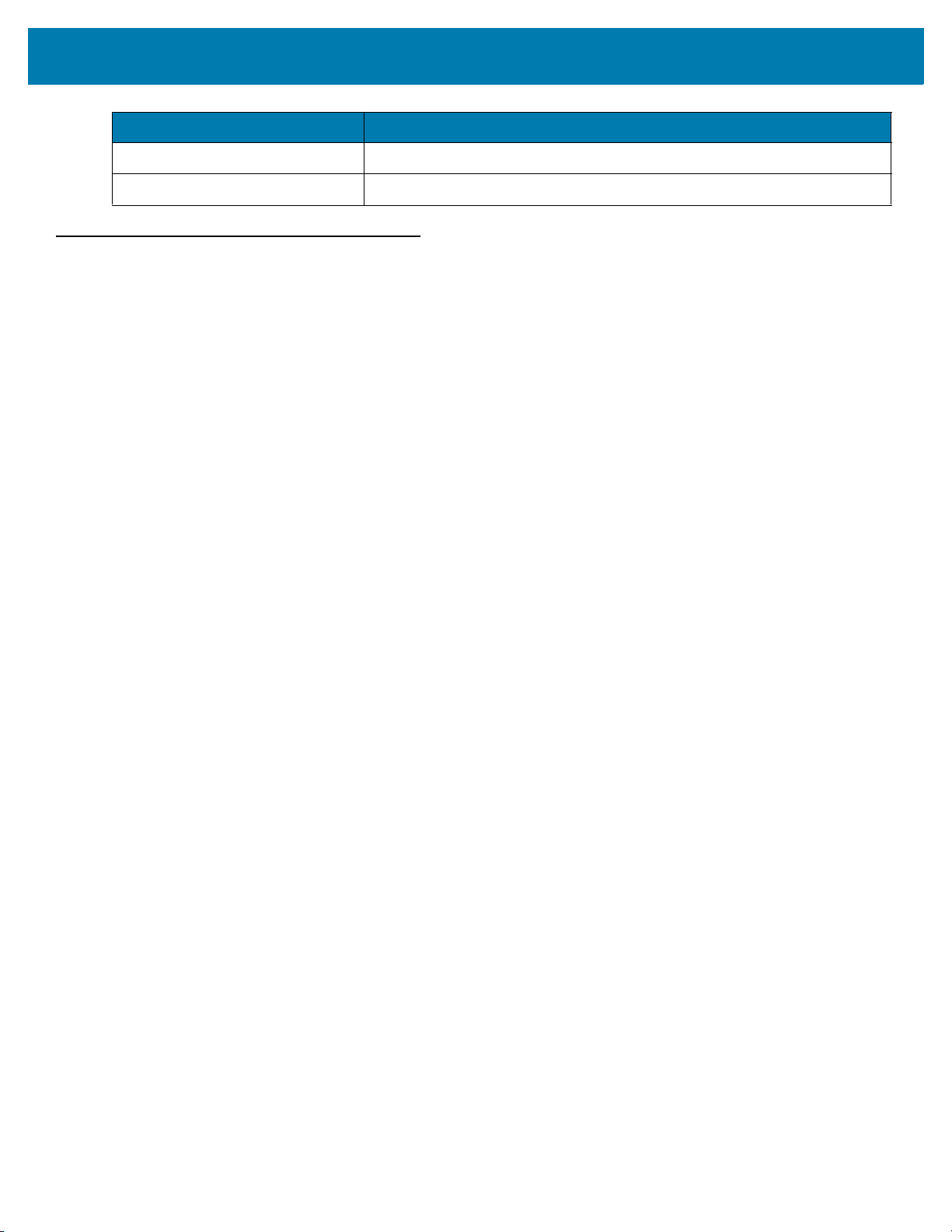
Status Indications
Green Slow (200 ms) Firmware update in progress.
Red (5 s); Green Slow (200 ms) Firmware recovery mode followed by firmware update.
Setting Up the MC3300R
To start using the MC3300R for the first time:
• Ensure the battery is installed
• Charge the MC3300R
• Power on the MC3300R
• Remove MC3300R from charger
• Set the region and power level (using the RFID Manager Application, Demo Application, or the partner
application).
Getting Started
16
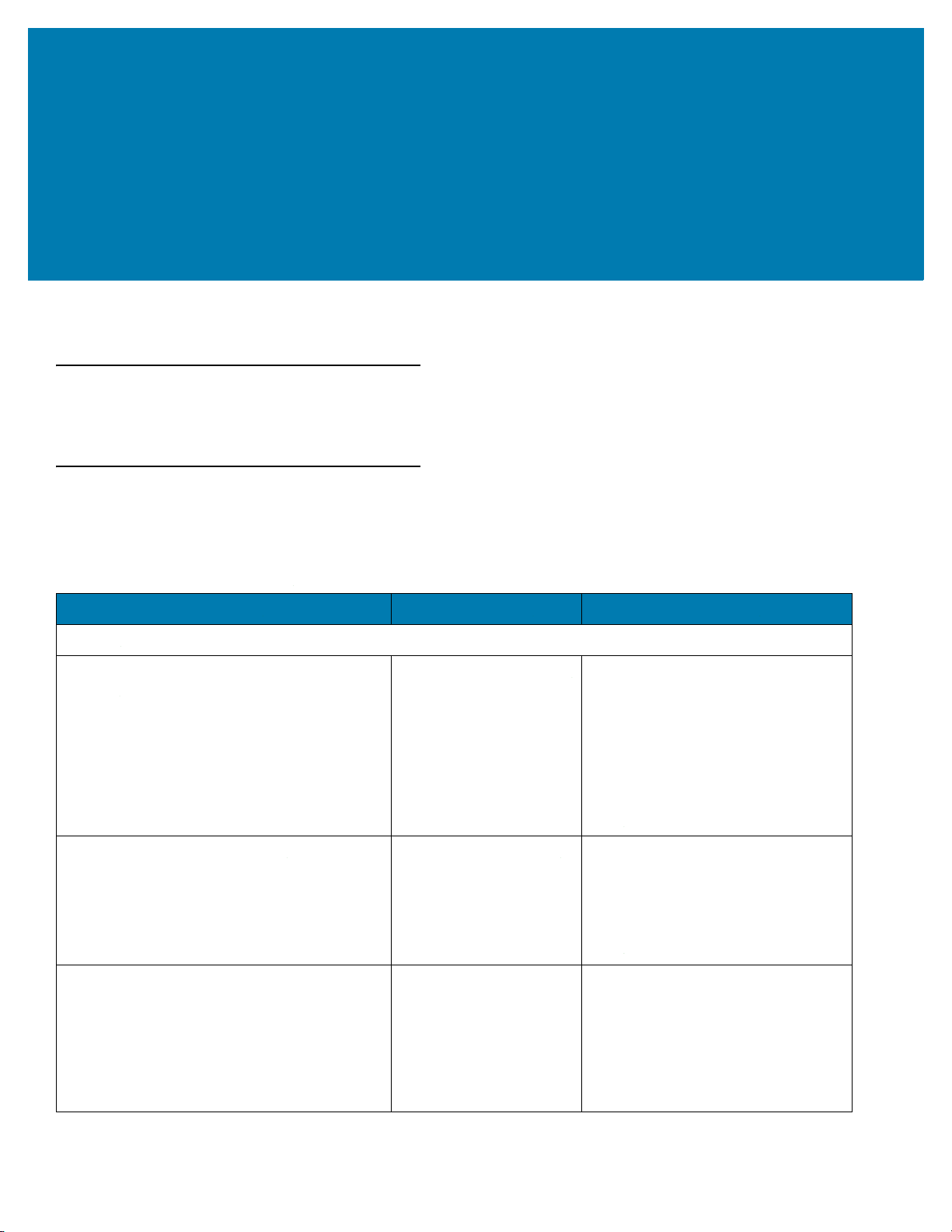
Accessories
Introduction
This chapter provides information on using the accessories for the device.
MC3300R Accessories
The table below lists the accessories available for the MC3300R.
Table 3 MC3300R Accessories
Accessory Part Number Description
Cradles
1-Slot USB Charge Cradle with Spare Battery
Charger
5-Slot Charge Only ShareCradle CRD-MC33-5SCHG-01 Charge only. Charges up to five
5-Slot Ethernet ShareCradle CRD-MC33-5SETH-01 Charges up to five MC3300Rs and
CRD-MC33-2SUCHG-01 Charges the MC3300R main battery
and a spare battery, and
synchronizes the MC3300R with a
host computer through a USB
connection. Requires power supply
(PWR-BGA12V50W0WW), DC line
cord (CBL-DC-388A1-01) and a
country specific grounded AC line
cord.
MC3300Rs. Requires power supply
(PWR-BGA12V108W0WW), DC line
cord (CBL-DC-381A1-01) and a
country specific grounded AC line
cord.
provides Ethernet communication for
up to five devices. Requires power
supply (PWR-BGA12V108W0WW),
DC line cord (CBL-DC-381A1-01)
and a country specific grounded AC
line cord.
17
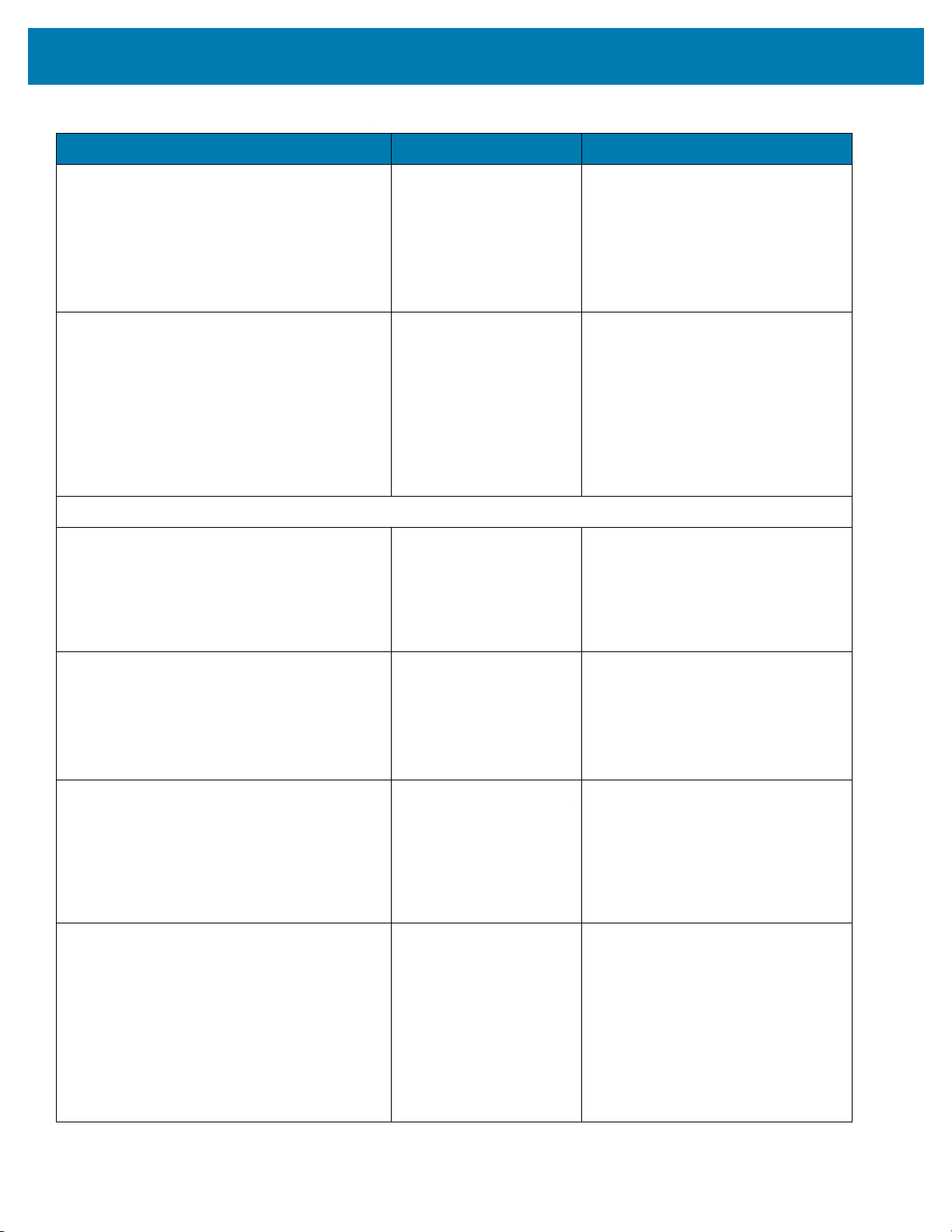
Table 3 MC3300R Accessories (Continued)
Accessory Part Number Description
Accessories
4-Slot Charge ShareCradle with 4-Slot Battery
Charger
4-Slot Ethernet ShareCradle with 4-Slot
Battery Charger
Chargers
4-Slot Spare Battery Charger SAC-MC33-4SCHG-01 Charges up to four MC3300R spare
CRD-MC33-4SC4BC-01 Charge only. Charges up to four
MC3300Rs and up to four spare
batteries. Requires power supply
(PWR-BGA12V108W0WW), DC line
cord (CBL-DC-381A1-01) and a
country specific grounded AC line
cord.
CRD-MC33-4SE4BC-01 Charges up to four MC3300Rs and
up to four spare batteries and
provides Ethernet communication for
up to four MC3300Rs. Requires
power supply
(PWR-BGA12V108W0WW), DC line
cord (CBL-DC-381A1-01) and a
country specific grounded AC line
cord.
batteries. Requires power supply
(PWR-BGA12V50W0WW), DC line
cord (CBL-DC-388A1-01) and a
country specific grounded AC line
cord.
20-Slot Spare Battery Charger SAC-MC33-20SCHG-01 Charges up to 20 MC3300R spare
batteries. Requires power supply
(PWR-BGA12V108W0WW), DC line
cord (CBL-DC-381A1-01) and a
country specific grounded AC line
cord.
Power Supply PWR-BGA12V50W0WW
Power Supply
PWR-BGA12V108W0W
W
Level VI power supply. Provides 12
VDC, 2.5A power to the 1-Slot USB
Charge Cradle and the 4-Slot Spare
Battery Charger. Requires a DC line
cord (CBL-DC-388A1-01) and a
country specific grounded AC line
cord.
Level VI power supply. Provides 12
VDC, 2.5A power to the 5-Slot
Charge Only Cradle, 5-Slot Ethernet
Cradle, 5-Slot Charge Cradle with
4-Slot Battery Charger, 5-Slot
Ethernet Cradle with 4-Slot Battery
Charger and 20-Slot Battery
Charger. Requires a DC line cord
(CBL-DC-381A1-01) and a country
specific grounded AC line cord.
18
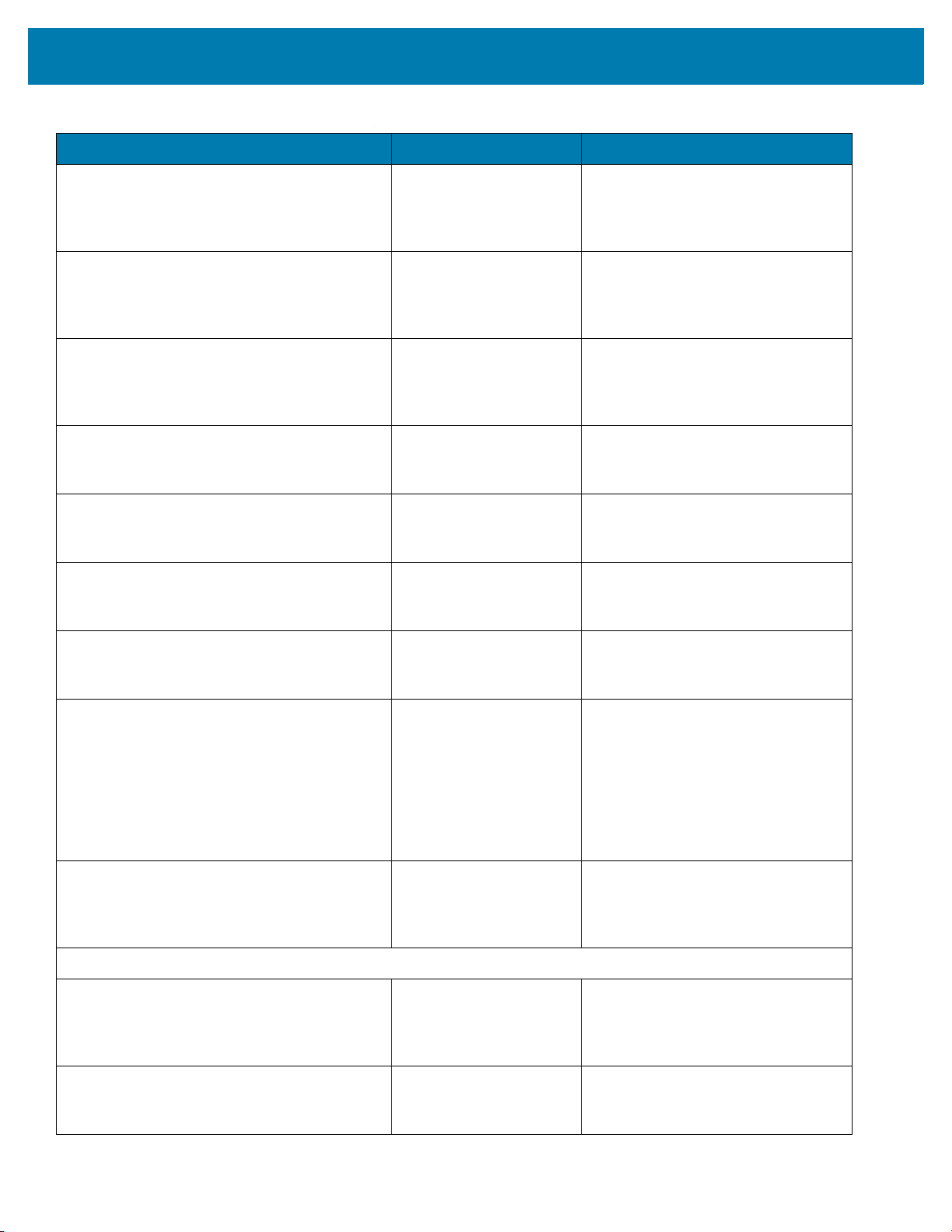
Table 3 MC3300R Accessories (Continued)
Accessory Part Number Description
Accessories
Power Supply
Power Supply PWR-WUA5V12W0GB Provides 12 VDC, 2.5A power to the
Power Supply PWR-WUA5V12W0EU Provides 12 VDC, 2.5A power to the
Power Supply PWR-WUA5V12W0AU Provides 12 VDC, 2.5A power to the
Power Supply PWR-WUA5V12W0CN Provides 12 VDC, 2.5A power to the
Power Supply PWR-WUA5V12W0IN Provides 12 VDC, 2.5A power to the
PWR-WUA5V12W0US
Wall adapter; Provides 12 VDC, 2.5A
power to the USB Charge Cable.
Includes plug adapter for use in the
United States.
USB Charge Cable. Includes plug
adapter for use in the European
Union.
USB Charge Cable. Includes plug
adapter for use in the United
Kingdom.
USB Charge Cable. Includes plug
adapter for use in Australia.
USB Charge Cable. Includes plug
adapter for use in China.
USB Charge Cable. Includes plug
adapter for use in India.
US AC Line Cord 23844-00-00R Provides power to 3–wire power
supplies PWR-BGA12V50W0WW
and PWR-BGA12V108W0WW.
DC Line Cord CBL-DC-381A1-01 Provides power from the power
supply (PWR-BGA12V108W0WW)
to the 5-Slot Charge Only Cradle,
5-Slot Ethernet Cradle, 5-Slot
Charge Cradle with 4-Slot Battery
Charger, 5-Slot Ethernet Cradle with
4-Slot Battery Charger and 20-Slot
Battery Charger.
DC Line Cord CBL-DC-388A1-01 Provides power from the power
supply (PWR-BGA12V150W0WW)
to the 1-Slot USB Charge Cradle and
4-Slot Battery Charger.
Cables
USB Charge Cable CBL-MC33-USBCHG-01 Provides power and/or
communication over USB to the
device. Requires wall adapter/power
supply PWR-WUA5V12W0xx.
1-Slot Cradle USB Cable 25-124330-01R Provides USB communication
through the 1-Slot USB cradle to the
host computer.
19
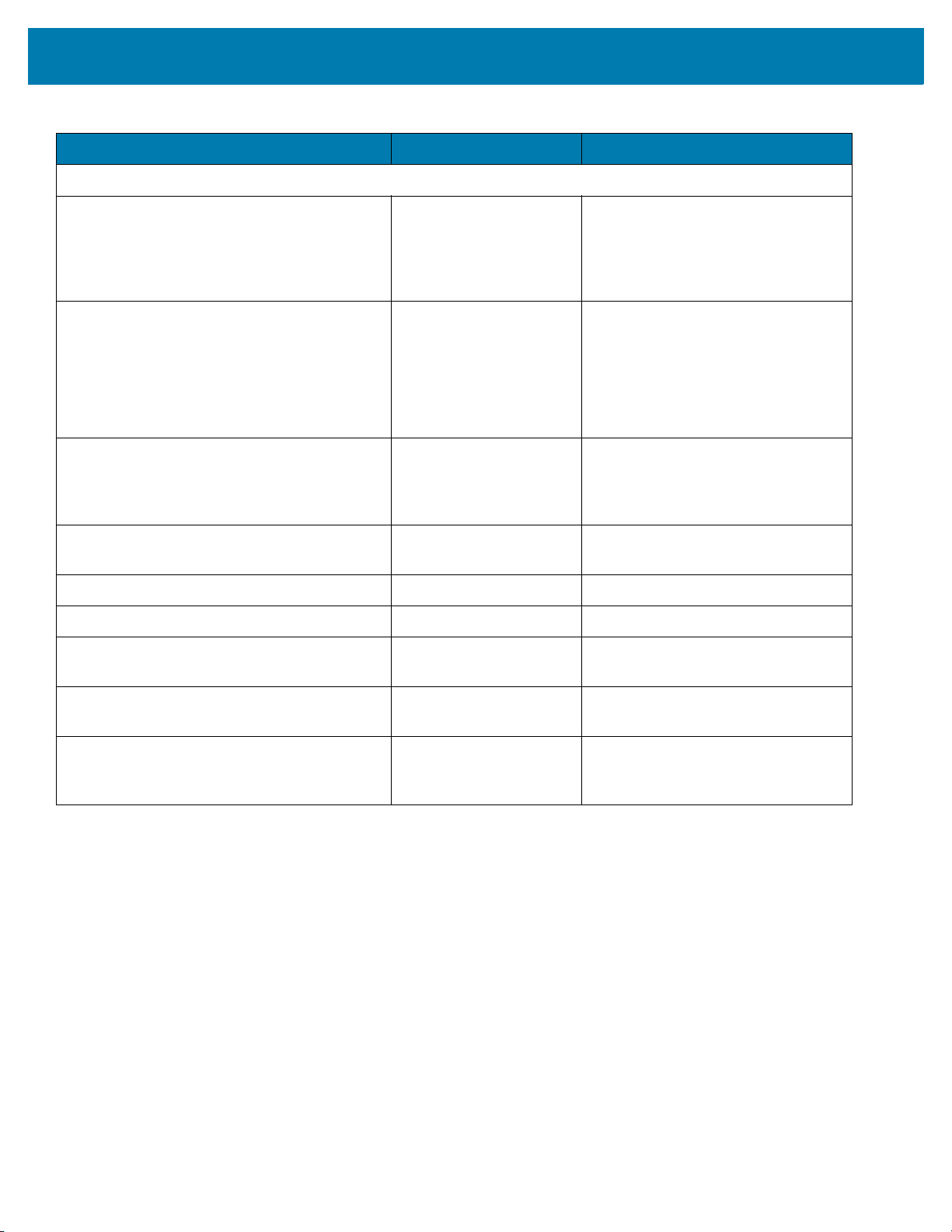
Accessories
Table 3 MC3300R Accessories (Continued)
Accessory Part Number Description
Miscellaneous
Cradle Adapter ADP-MC33-CRDCUP-01 MC3300R Charge Only Adapter for
backwards compatibility with MC32
cradles. Works with MC32N0 1-Slot
USB Cradle, 4-Slot Charge Only
Cradle, and 4-Slot Ethernet Cradles.
5200 mAh Battery (Extended
PowerPrecision+)
Hand Strap SG-MC33-HDSTPG-01 Replacement hand strap for the
Fabric Holster SG-MC3021212–01R Provides a soft, clip on holster and a
Shoulder Strap 58-40000-007R Universal shoulder strap.
Belt 11-08062-02R Belt for fabric holster.
Rubber Boot SG-MC33-RBTG-02
Tempered Glass Screen Protector MISC-MC33-SCRN-01 Provides additional protection for
Stylus and Tether SG-TC7X-STYLUS-03 Conductive carbon-filled stylus for
BTRY-MC33-52MA-01
BTRY-MC33-52MA-10
BTRY-MC33-52MA-IN
SG-MC33-RBTG-03
Replacement extended capacity
battery.
Replacement extended capacity
battery (10–pack).
Replacement extended capacity
battery (India).
MC3300R. Hand strap loop holds an
optional stylus
(SG-TC7X-STYLUS-03).
shoulder strap for the MC3300R.
Provides additional protection for
wear and tear of the MC3300R.
display (5-pack).
capacitive touch panel; includes
coiled tether (3-pack).
20
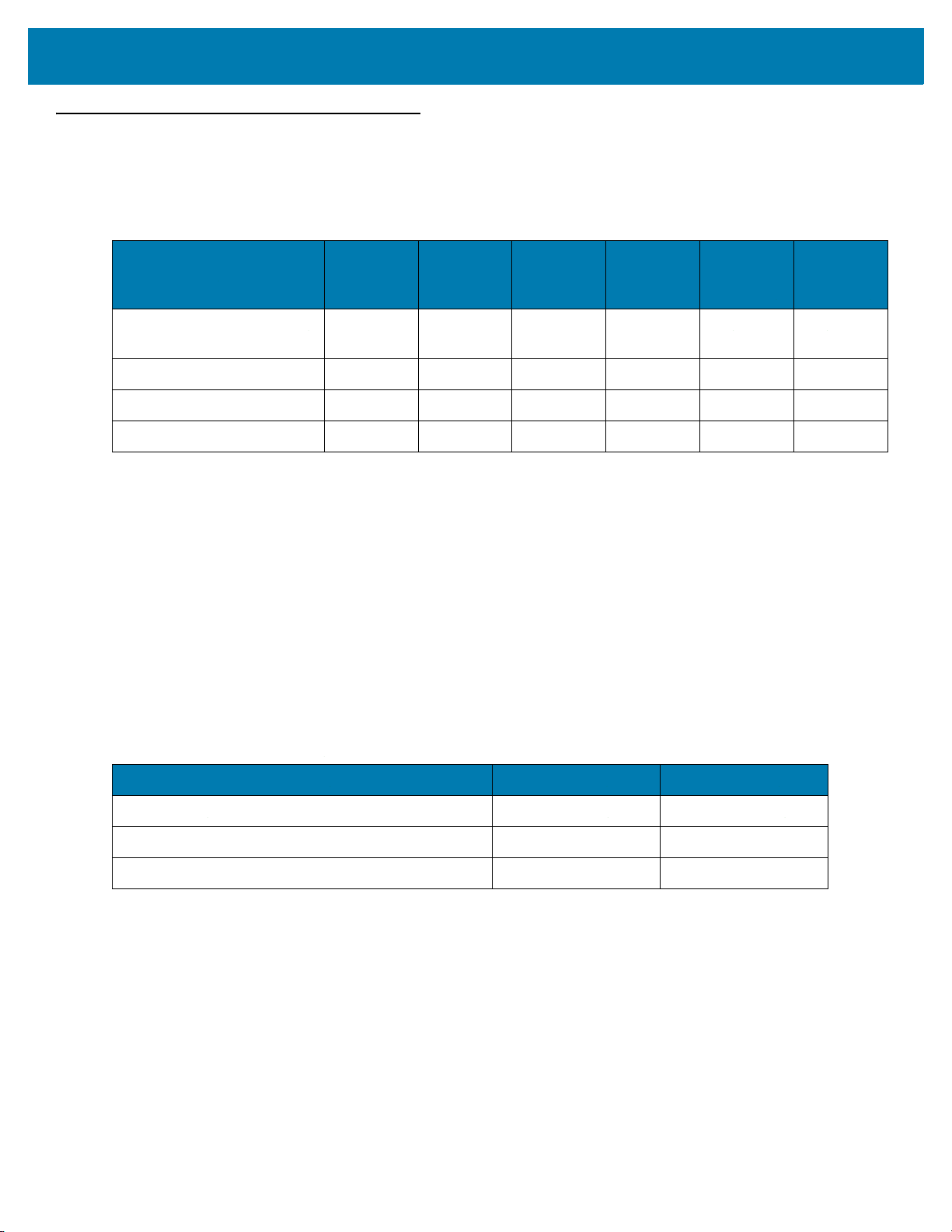
Compatibility
The table below displays compatibility between MC3300R devices and MC32N0 mobile computers and
accessories.
Table 4 Compatibility
Accessories
MC3300R
PP+
Batteries
MC3300R mobile computer Yes Yes Yes Yes
MC32N0 mobile computer No Yes No Yes N/A N/A
MC3300R PP+ Battery N/A N/A Yes No Yes No
MC32N0 PP Battery N/A N/A Yes Yes Yes Yes
MC32N0
PP
Batteries
MC3300R
Cradles
MC32N0
Cradles
w/adapter
MC3300R
Battery
Charger
N/A N/A
• MC3300R mobile computers are compatible with all batteries (MC3300R PowerPrecision+ and MC32N0
PowerPrecision).
• MC3300R mobile computer is compatible with all cradles.
An additional adapter is needed to use any MC32N0 cradle slot, which provides charge only, no
communication.
• MC3300R battery charger slots are compatible with all batteries (MC3300R PowerPrecision+ and
MC32N0 PowerPrecision).
• MC32N0 mobile computers are not compatible with MC3300R cradles.
Battery Comparison
MC32N0
Battery
Charger
The table below displays a comparison of the MC3300R batteries with the MC32N0 batteries.
Table 5 Battery Comparison
Feature MC32N0 MC3300R
Battery Type PowerPrecision PowerPrecision+
Includes Zebra and PowerPrecision+ recessed logos No Yes
Back Label Grey Blue
Battery Compatibility
• MC3300R PowerPrecision+ batteries are compatible with all MC3300R mobile computers and
accessories.
• MC3300R PowerPrecision+ batteries are not compatible with MC32N0 mobile computers and
accessories.
• MC32N0 PowerPrecision batteries are compatible with all MC32N0 mobile computers and accessories.
• MC32N0 PowerPrecision batteries are compatible with all MC3300R mobile computers and accessories.
21
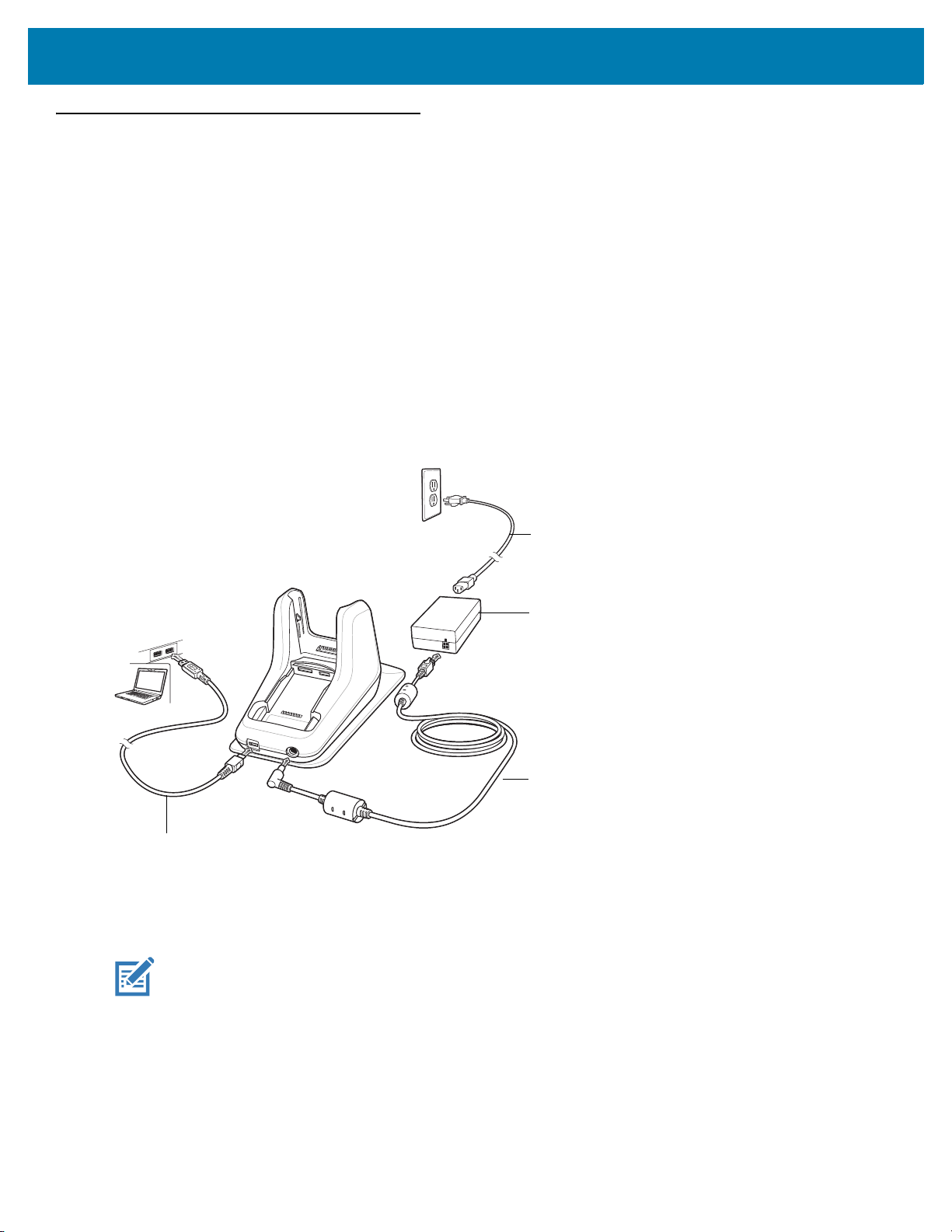
1-Slot USB Charge Cradle
AC Line Cord
Power Supply
DC Line Cord
USB Cable
The 1-Slot USB Charge Cradle:
• Provides 9 VDC power for charging the mobile computer and charging the battery.
• Provides 4.2 VDC power to charge the spare battery.
• Provides a USB port for data communication between the mobile computer and a host computer or other
USB devices (e.g., a printer).
• Synchronizes information between the mobile computer and a host computer. With customized or third
party software, it can also synchronize the mobile computer with corporate databases.
• Compatible with the following batteries:
• MC3300R 5200 mAh PowerPrecision+ extended battery.
• MC32N0 5200 mAh PowerPrecision extended battery.
Figure 3 1-Slot USB Charge Cradle Setup
Accessories
Charging the MC3300R Battery
NOTE: To function properly, remove the lower part of the rubber boot or the entire rubber boot before placing in
a charging cradle.
1. Ensure that the cradle is connected to power.
2. Slide the mobile computer into the slot in the cradle. The mobile computer Charge LED Indicator, indicates the
mobile computer battery charging status. For charging status, see Table 6 on page 24
22
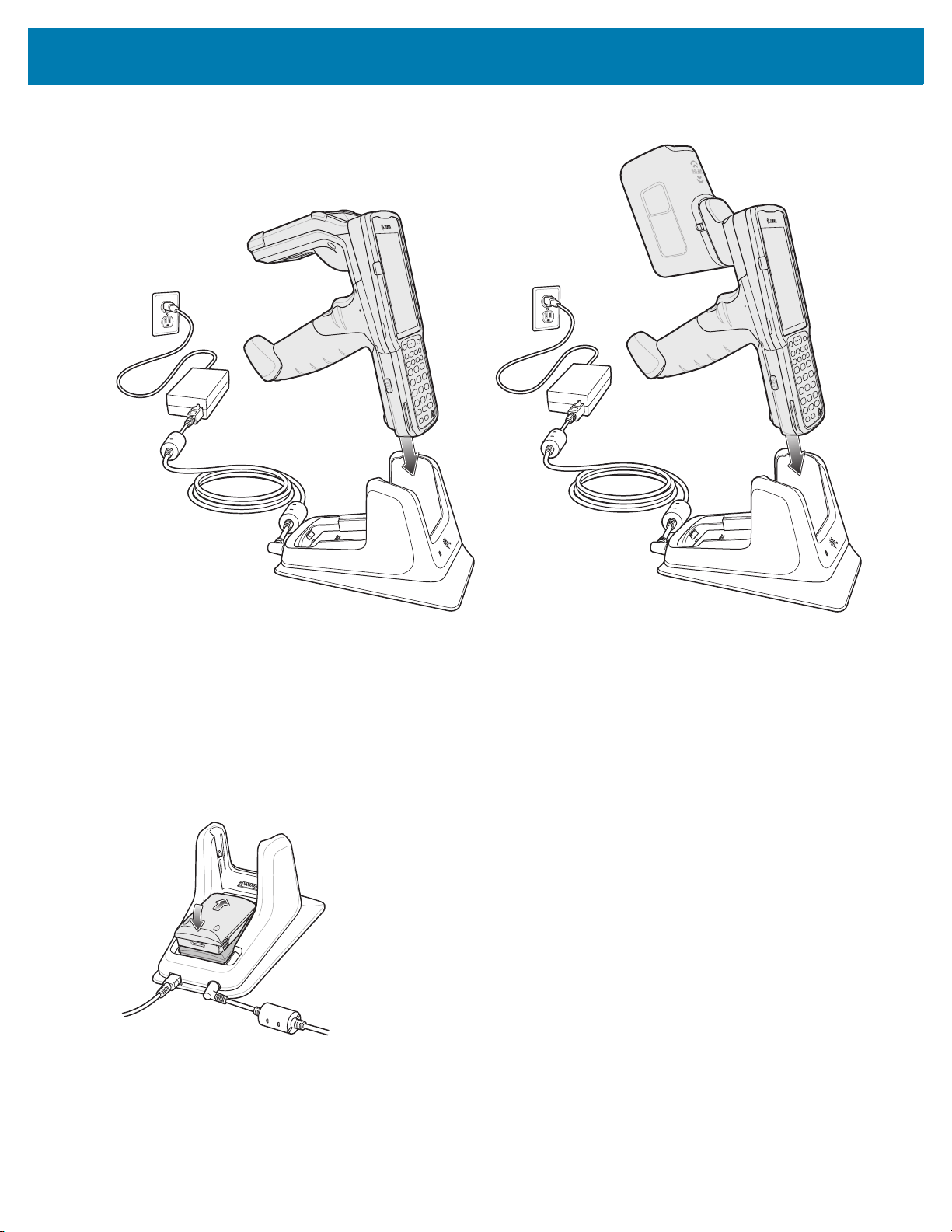
Figure 4 MC3300R Battery Charging
Accessories
3. Gently press down on the device to ensure proper contact.
4. When charging is complete, remove the mobile computer from the cradle slot.
Charging an MC3300R Spare Battery
1. Ensure that the cradle is connected to power.
2. Insert the spare battery into the cradle, bottom first, and pivot the top of the battery down onto the contact pins.
Figure 5 MC3300R Spare Battery Charging
3. Gently press down on the battery to ensure proper contact.
The Spare Battery Charging LED on the front of the cradle indicates the spare battery charging status.
4. When charging is complete, lift the battery out of the slot.
23
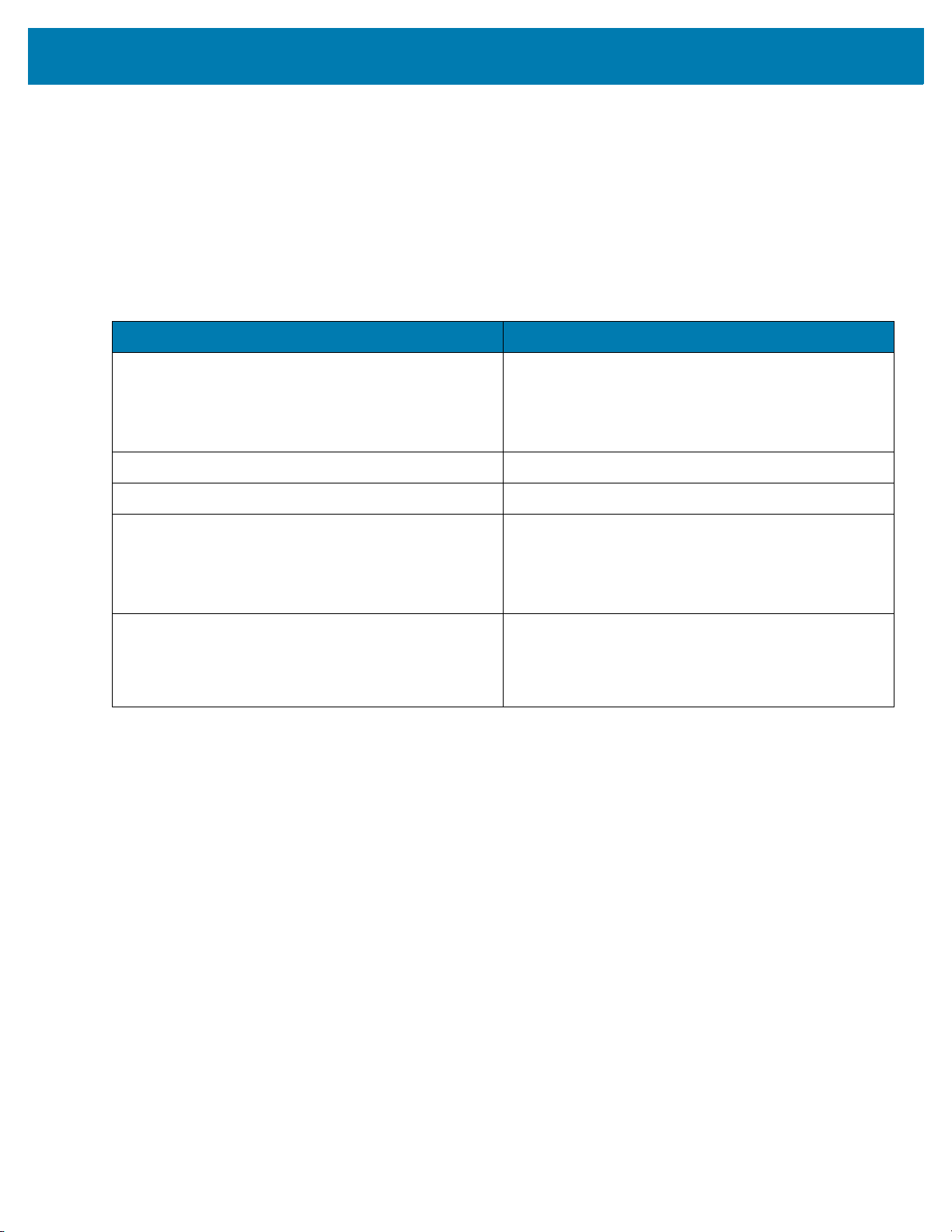
Accessories
Battery Charging in 1- Slot USB Charge Cradle
The 1-Slot USB charge cradle charges the MC3300R’s main battery and a spare battery simultaneously.
The MC3300R’s Charge LED indicates the status of the battery charging in the MC3300R. See Table 6 for
charging status indications.
The spare battery charging LED on the cradle indicates the status of the spare battery charging in the cradle. See
below for charging status indications.
Table 6 Spare Battery LED Charging Indicators
Spare Battery LED (on cradle) Indication
Off • The battery is not charging.
• The battery is not inserted correctly in the cradle or
connected to a power source.
• Cradle is not powered.
Solid Amber • Battery is charging.
Solid Green • Battery charging is complete.
Fast Blinking Red
2 blinks/second
Solid Red • Spare battery is charging and battery is at the end
The MC3300R 5200 mAh PowerPrecision+ extended battery charges from 0% to 90% in less than 3.8 hours at
room temperature.
The MC32N0 5200 mAh PowerPrecision extended battery charges from 0% to 90% in less than 5.5 hours at room
temperature.
Charging error, e.g.:
• Temperature is too low or too high.
• Charging has gone on too long without completion
(typically eight hours).
of useful life.
• Charging complete and battery is at the end of
useful life.
Charging Temperature
Charge batteries in temperatures from 0 °C to 40 °C (32 °F to 104 °F). Charging is intelligently controlled by the
MC3300R.
To accomplish this, for small periods of time, the MC3300R or cradle alternately enables and disables battery
charging to keep the battery at acceptable temperatures. The MC3300R or cradle indicates when charging is
disabled due to abnormal temperatures via its LED.
24
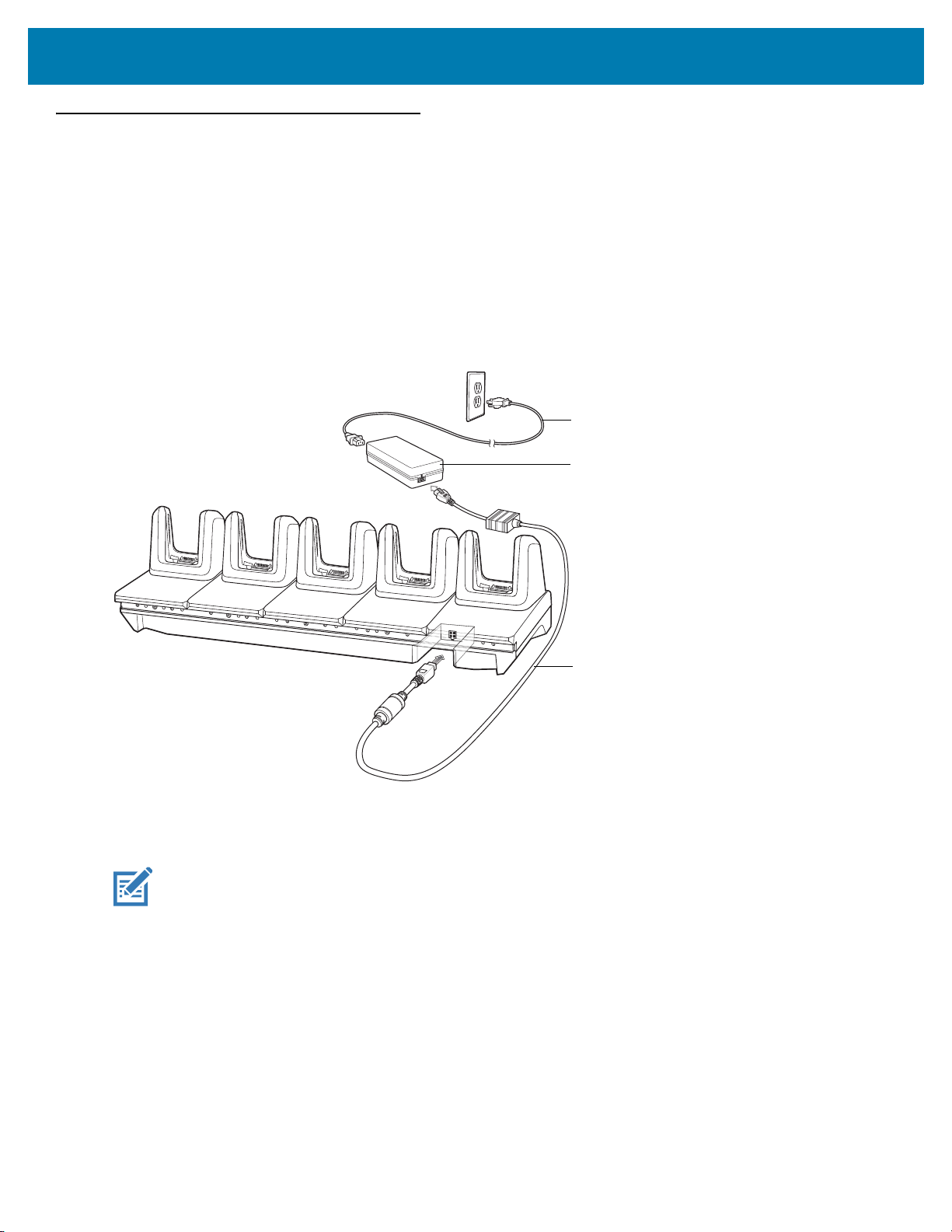
5-Slot Charge Only ShareCradle
AC Line Cord
DC Line Cord
Power Supply
The 5-Slot Charge Only ShareCradle:
• Provides 9 VDC power for operating the mobile computer and charging the battery.
• Simultaneously charges up to five mobile computers.
• Compatible with devices using the following batteries:
• MC3300R 5200 mAh PowerPrecision+ extended battery.
• MC32N0 5200 mAh PowerPrecision extended battery.
Figure 6 5-Slot Charge Only ShareCradle Setup
Accessories
Charging the MC3300R Battery
NOTE: To function properly, remove the lower part of the rubber boot or the entire rubber boot before placing in
a charging cradle.
1. Ensure that the cradle is connected to power.
2. Slide the mobile computer into the slot in the cradle. The mobile computer Charge LED Indicator, indicates the
mobile computer battery charging status.
3. Gently press down on the device to ensure proper contact.
4. When charging is complete, remove the mobile computer from the cradle slot.
Battery Charging in the 5-Slot Charge Only ShareCradle
The MC3300R’s Charge LED indicates the status of the battery charging in the MC3300R. See Table 10 on page
43 for charging status indications.
25

Accessories
The MC3300R 5200 mAh PowerPrecision+ extended battery charges from 0% to 90% in less than 3.8 hours at
room temperature.
The MC32N0 5200 mAh PowerPrecision extended battery charges from 0% to 90% in less than 5.5 hours at room
temperature.
Charging Temperature
Charge batteries in temperatures from 0 °C to 40 °C (32 °F to 104 °F). Charging is intelligently controlled by the
MC3300R.
To accomplish this, for small periods of time, the MC3300R or cradle alternately enables and disables battery
charging to keep the battery at acceptable temperatures. The MC3300R or cradle indicates when charging is
disabled due to abnormal temperatures via its LED.
26
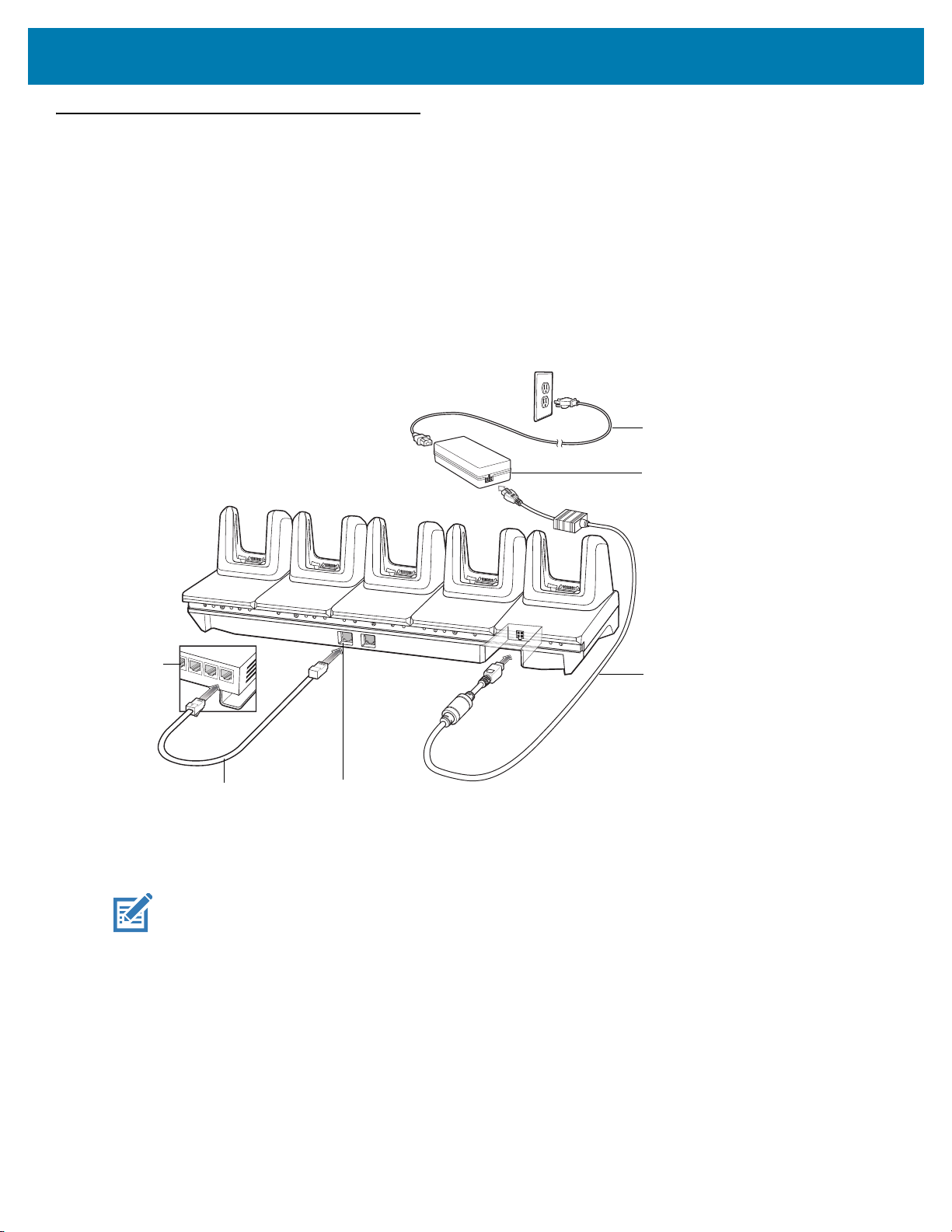
5-Slot Ethernet ShareCradle
AC Line Cord
DC Line Cord
Power Supply
Primary PortEthernet Cable
Router
The 5-Slot Ethernet ShareCradle:
• Provides 9 VDC power for operating the mobile computer and charging the battery.
• Simultaneously charges up to five mobile computers.
• Compatible with devices using the following batteries:
• MC3300R 5200 mAh PowerPrecision+ extended battery.
• MC32N0 5200 mAh PowerPrecision extended battery.
Figure 7 5-Slot Ethernet ShareCradle Setup
Accessories
Charging the MC3300R Battery
NOTE: To function properly, remove the lower part of the rubber boot or the entire rubber boot before placing in
a charging cradle.
1. Ensure that the cradle is connected to power.
2. Slide the mobile computer into the slot in the cradle. The mobile computer amber Charge LED Indicator,
indicates the mobile computer battery charging status.
3. Gently press down on the device to ensure proper contact.
4. When charging is complete, remove the mobile computer from the cradle slot.
27
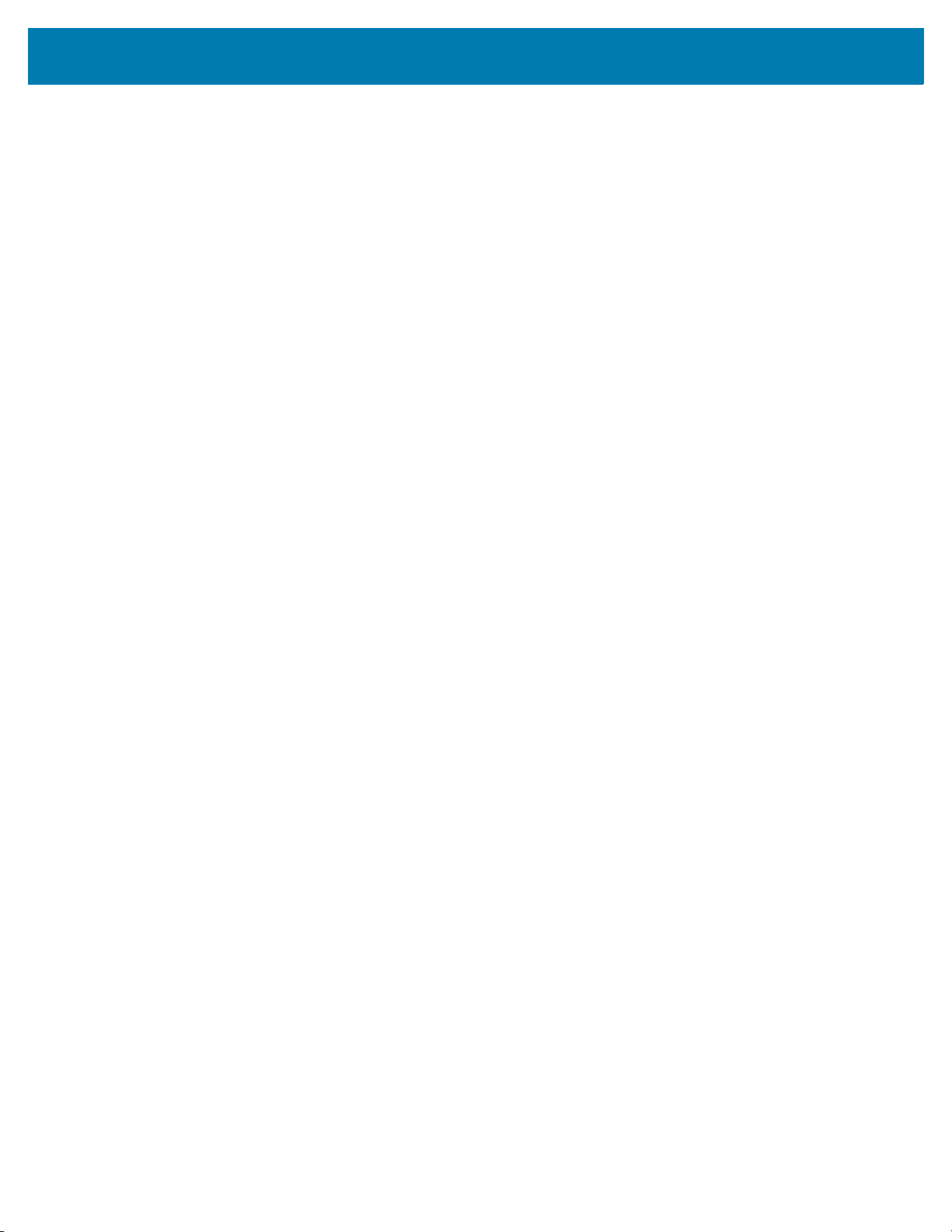
Accessories
Battery Charging in the 5-Slot Ethernet ShareCradle
The MC3300R’s Charge LED indicates the status of the battery charging in the MC3300R. See Table 10 on page
43 for charging status indications.
The MC3300R 5200 mAh PowerPrecision+ extended battery charges from 0% to 90% in less than 3.8 hours at
room temperature.
The MC32N0 5200 mAh PowerPrecision extended battery charges from 0% to 90% in less than 5.5 hours at room
temperature.
Charging Temperature
Charge batteries in temperatures from 0 °C to 40 °C (32 °F to 104 °F). Charging is intelligently controlled by the
MC3300R.
To accomplish this, for small periods of time, the MC3300R or cradle alternately enables and disables battery
charging to keep the battery at acceptable temperatures. The MC3300R or cradle indicates when charging is
disabled due to abnormal temperatures via its LED.
Daisy-chaining Ethernet ShareCradles
Daisy-chain up to ten 5-Slot Ethernet ShareCradles to connect several cradles to an Ethernet network. Use either
a straight or crossover cable. Daisy-chaining should not be attempted when the main Ethernet connection to the
first cradle is 10 Mbps or throughput issues are likely to occur.
To daisy-chain 5-Slot Ethernet ShareCradles:
1. Connect power to each 5-Slot Ethernet ShareCradle.
2. Connect an Ethernet cable to one of the ports on the switch and the other end to the Primary Port of the first
cradle.
3. Connect an Ethernet cable to the Secondary port of the first cradle.
4. Connect the other end of the Ethernet cable to the Primary port of the next 5-Slot Ethernet ShareCradle.
28

Accessories
To Power Supply
To Next Cradle
To Power Supply
To Switch
Secondary Port
Primary Port
Figure 8 Daisy-chaining 5-Slot Ethernet ShareCradles
5. Connect additional cradles as described in step 3 and 4.
Ethernet Settings
The following settings can be configured when using Ethernet communication:
• Proxy Settings
• Static IP.
Configuring Ethernet Proxy Settings
The MC3300R includes Ethernet cradle drivers. After inserting the MC3300R, configure the Ethernet connection:
1. Swipe down from the status bar to open the quick access panel and then touch .
2. Touch Ethernet.
3. Slide the switch to the ON position.
4. Place the MC3300R into the Ethernet cradle slot.
5. Touch and hold eth0 until the menu appears.
6. Touch Modify Proxy.
7. Touch the Proxy drop-down list and select Manual.
29

Accessories
Figure 9 Ethernet Proxy Settings
8. In the Proxy hostname field, enter the proxy server address.
9. In the Proxy port field, enter the proxy server port number.
NOTE: When entering proxy addresses in the Bypass proxy for field, do not use spaces or carriage returns
between addresses.
10. In the Bypass proxy for text box, enter addresses for web sites that do not require to go through the proxy
server. Use the separator “|” between addresses.
11. Touch MODIFY.
12. Touch .
Configuring Ethernet Static IP Address
The MC3300R includes Ethernet cradle drivers. After inserting the MC3300R, configure the Ethernet connection:
1. Swipe down from the status bar to open the quick access panel and then touch .
2. Touch Ethernet.
3. Slide the switch to the ON position.
4. Place the MC3300R into the Ethernet cradle slot.
5. Touch eth0.
6. Touch Disconnect.
7. Touch eth0.
8. Touch the IP settings drop-down list and select Static.
30
