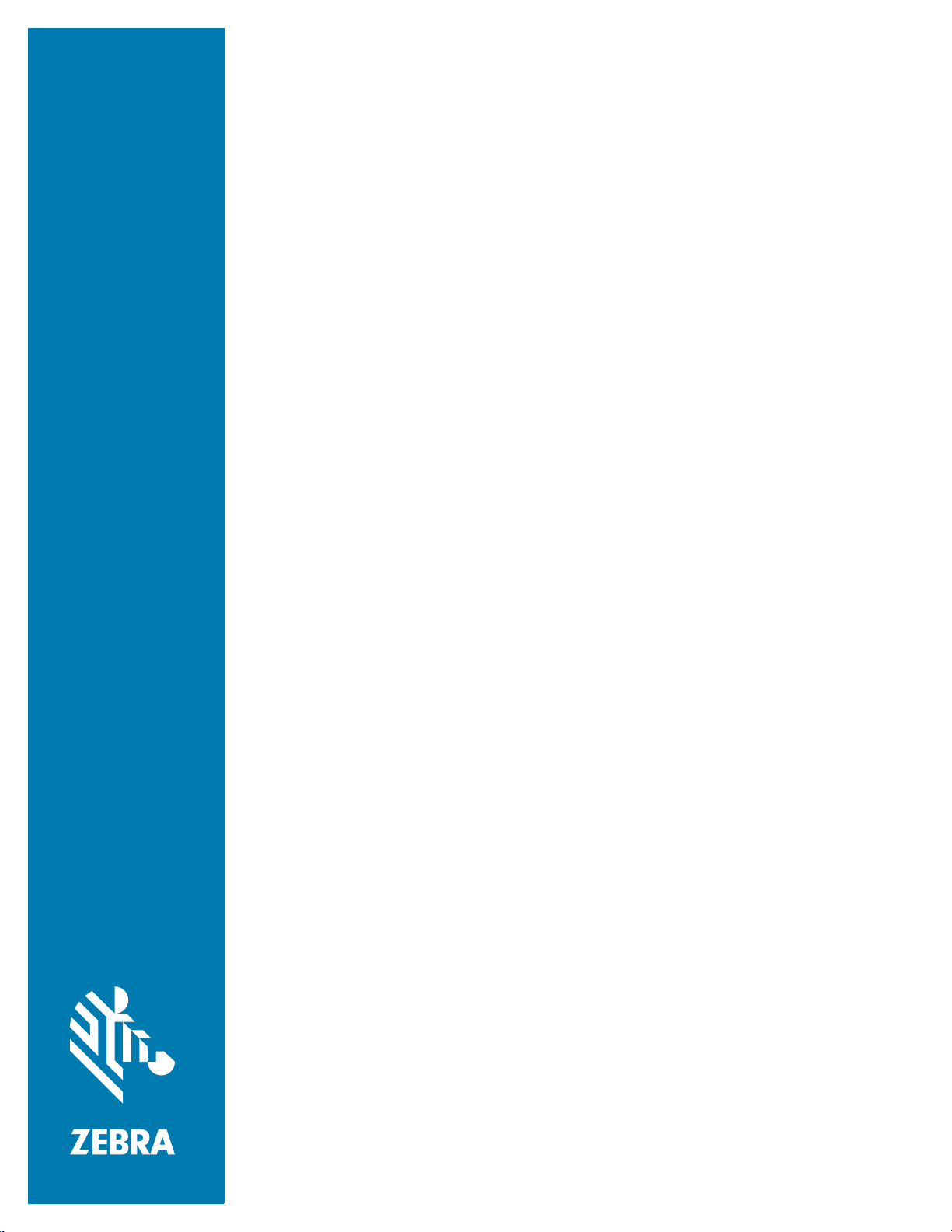
RFID FOR DATA
WEDGE
User Guide
MN-003763-01 Rev. A
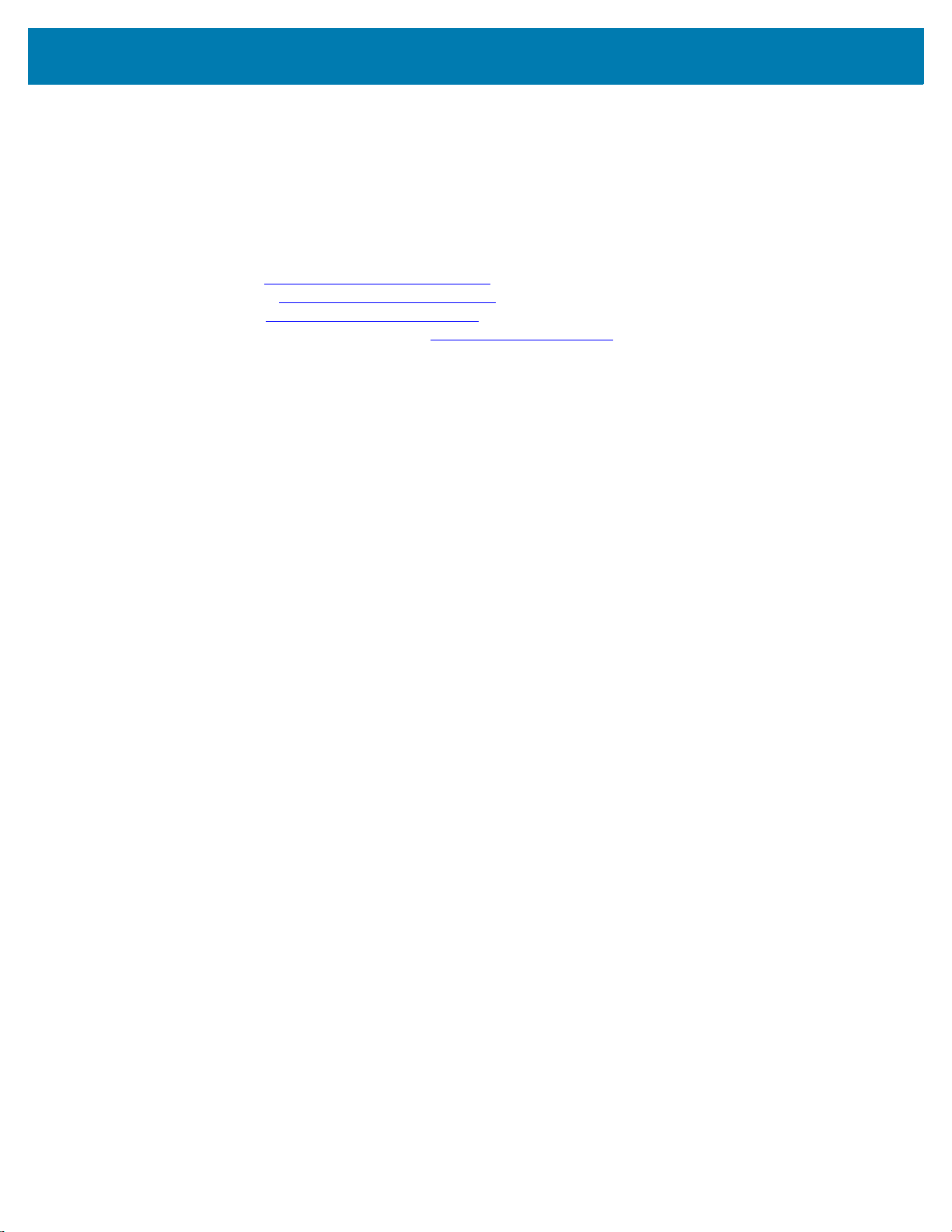
ZEBRA and the stylized Zebra head are trademarks of Zebra Technologies Corporation, registered in
many jurisdictions worldwide. All other trademarks are the property of their respective owners.
© 2019 Zebra Technologies Corporation and/or its affiliates. All rights reserved.
Information in this document is subject to change without notice. The software described in this document
is furnished under a license agreement or nondisclosure agreement. The software may be used or copied
only in accordance with the terms of those agreements.
For further information regarding legal and proprietary statements, please go to:
SOFTWARE:http://www.zebra.com/linkoslegal
COPYRIGHTS:http://www.zebra.com/copyright
WARRANTY:http://www.zebra.com/warranty
END USER LICENSE AGREEMENT: http://www.zebra.com/eula
Terms of Use
Proprietary Statement
This manual contains proprietary information of Zebra Technologies Corporation and its subsidiaries
(“Zebra Technologies”). It is intended solely for the information and use of parties operating and
maintaining the equipment described herein. Such proprietary information may not be used, reproduced,
or disclosed to any other parties for any other purpose without the express, written permission of Zebra
Technologies.
Product Improvements
Continuous improvement of products is a policy of Zebra Technologies. All specifications and designs are
subject to change without notice.
Liability Disclaimer
Zebra Technologies takes steps to ensure that its published Engineering specifications and manuals are
correct; however, errors do occur. Zebra Technologies reserves the right to correct any such errors and
disclaims liability resulting therefrom.
Limitation of Liability
In no event shall Zebra Technologies or anyone else involved in the creation, production, or delivery of the
accompanying product (including hardware and software) be liable for any damages whatsoever
(including, without limitation, consequential damages including loss of business profits, business
interruption, or loss of business information) arising out of the use of, the results of use of, or inability to
use such product, even if Zebra Technologies has been advised of the possibility of such damages. Some
jurisdictions do not allow the exclusion or limitation of incidental or consequential damages, so the above
limitation or exclusion may not apply to you.
Publication Date
November 4, 2019
2

Revision History
Changes to the original guide are listed below:
Change Date Description
-01 Rev A 11/2019 Initial release.
3
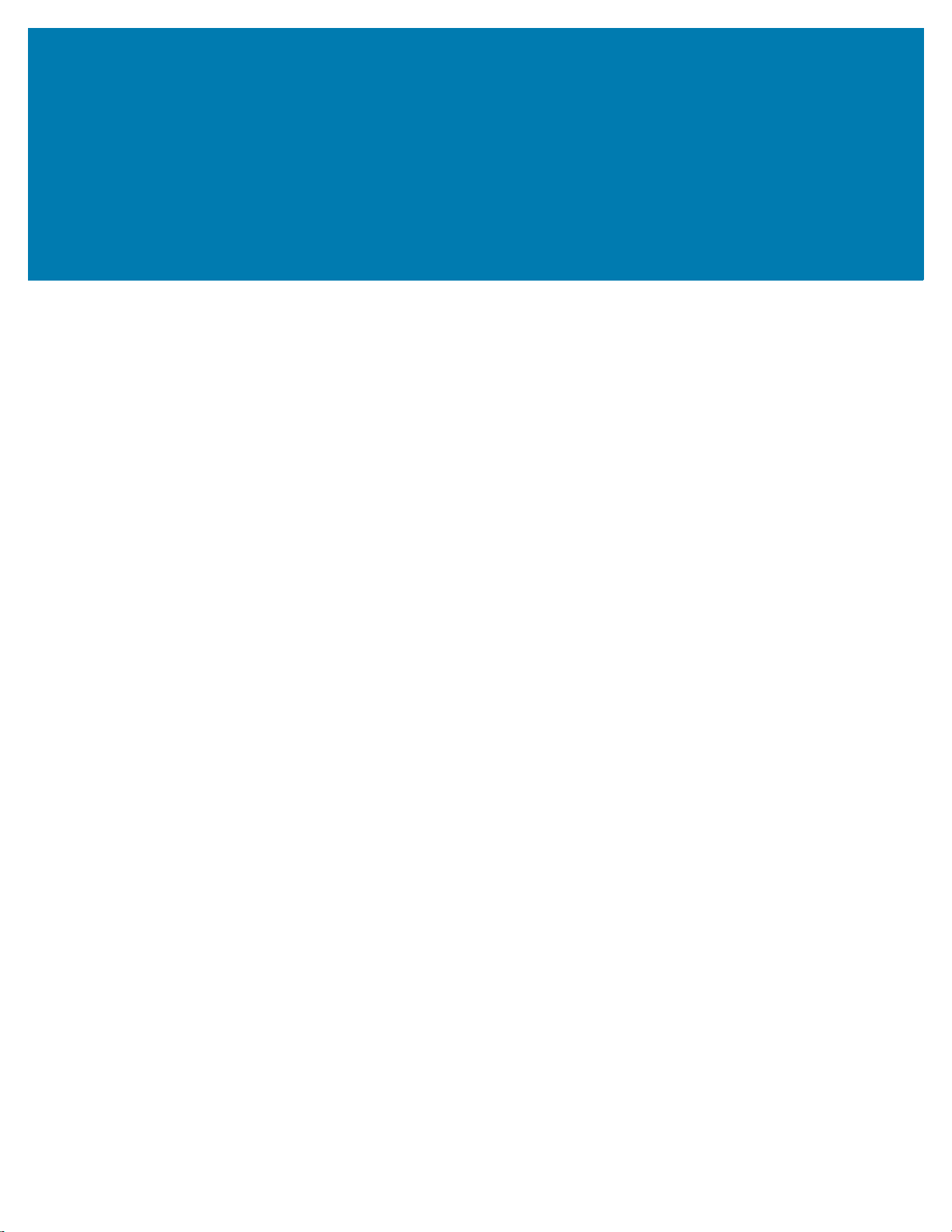
Contents
Terms of Use ................................................................................................................... 2
Proprietary Statement .............................................................................................. 2
Product Improvements ............................................................................................ 2
Liability Disclaimer ................................................................................................... 2
Limitation of Liability ................................................................................................ 2
Publication Date ..............................................................................................................2
Revision History ..............................................................................................................3
List of Figures .................................................................................................................................... 6
About This Guide ............................................................................................................................... 7
Introduction ..................................................................................................................... 7
Configurations ................................................................................................................. 7
Chapter Descriptions ....................................................................................................... 7
Notational Conventions ................................................................................................... 7
Icon Conventions ............................................................................................................ 8
Related Documents and Software .................................................................................. 8
Service Information ......................................................................................................... 9
Feedback ........................................................................................................................ 9
RFID Wedge Overview ..................................................................................................................... 10
Introduction ................................................................................................................... 10
Data Wedge ........................................................................................................... 10
RFID for Data Wedge Overview .................................................................................... 10
RFID Profile Configuration .............................................................................................................. 11
Introduction ................................................................................................................... 11
Create RFID Profile in Data Wedge .............................................................................. 11
RFID Wedge Profile Configuration ................................................................................ 13
4

Contents
Configure Reader Settings ............................................................................................ 14
Configurations Parameters .................................................................................... 14
Pre filters ............................................................................................................... 16
Post filters .............................................................................................................. 17
RFID Wedge Key Mapping ........................................................................................... 17
RFID Wedge API ............................................................................................................................... 18
Introduction ................................................................................................................... 18
RFID Wedge API Support ..................................................................................... 18
RFID Wedge Demo ........................................................................................................................... 19
Introduction ................................................................................................................... 19
Index ................................................................................................................................................. 20
5
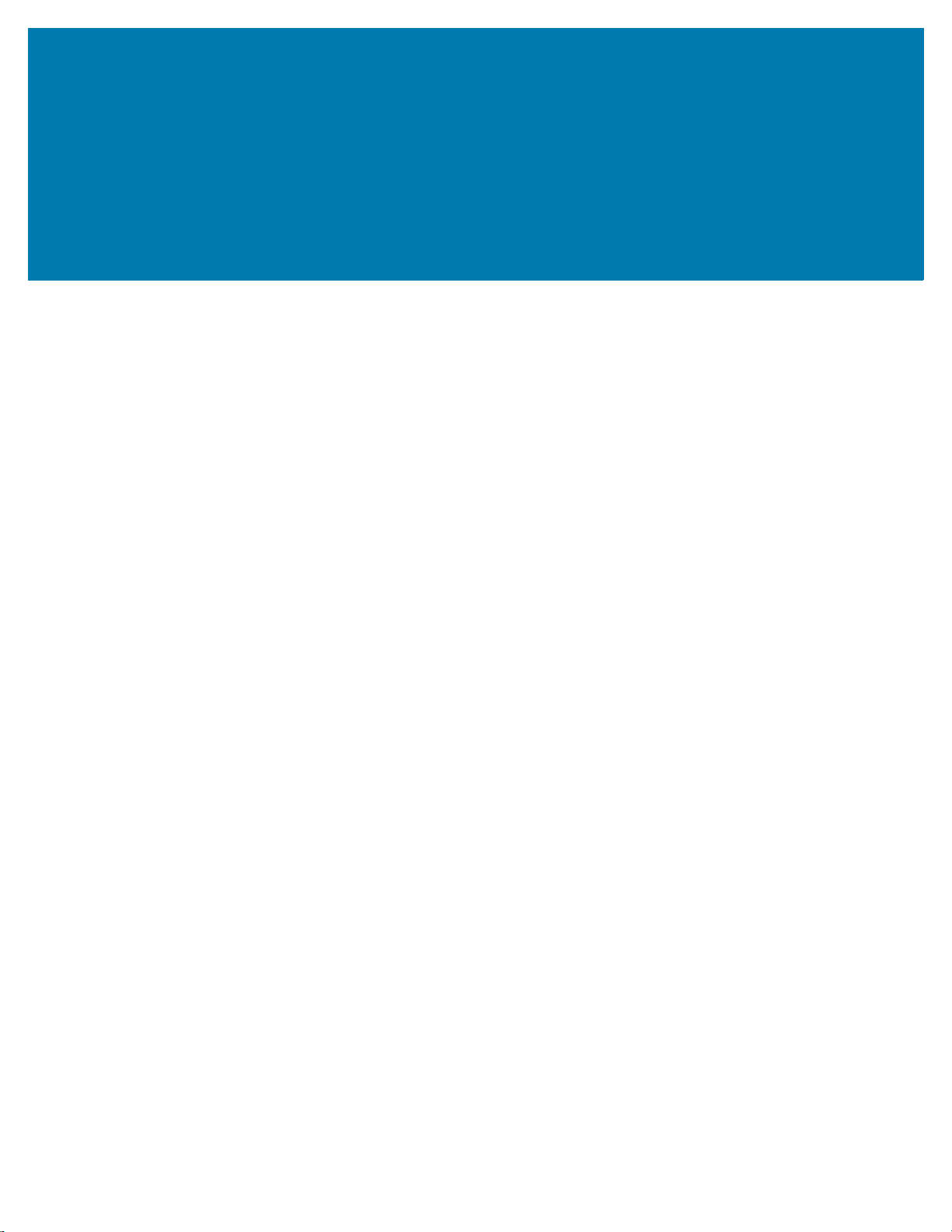
List of Figures
Figure 1: RFID for Data Wedge Overview .................................................................... 10
Figure 2: Menu Screen .................................................................................................. 11
Figure 3: DataWedge Profiles Screen ........................................................................... 12
Figure 4: New Profile Name .......................................................................................... 12
Figure 5: DataWedge Profiles Screen ........................................................................... 13
Figure 6: RFID Wedge Profile Screen ........................................................................... 14
Figure 7: Configurations Parameters Screen ................................................................ 15
Figure 8: Pre Filters and Post Filters Screen ................................................................ 16
Figure 9: RWDemo ....................................................................................................... 19
6
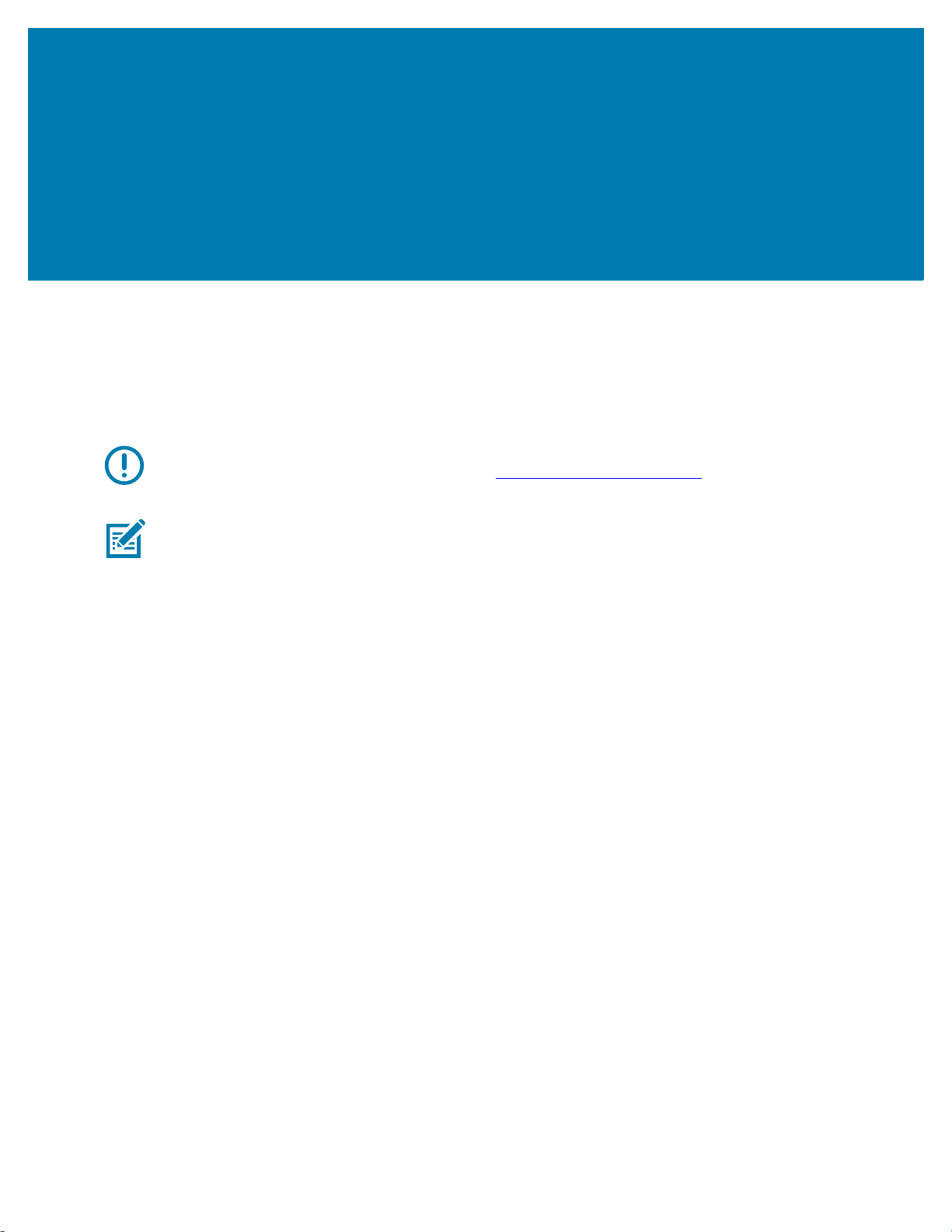
About This Guide
Introduction
This guide provides information about RFID Wedge features and configuration.
IMPORTANT: If you have a problem with your equipment, contact Zebra Global Customer Support for
your region. Contact information is available at: http://www.zebra.com/support
NOTE: Screens and windows pictured in this guide are samples and can differ from actual screens.
Configurations
This guide covers the following configurations:
• MC3330R - Android O or newer
• MC3390R - Android O or newer
.
Chapter Descriptions
Topics covered in this guide are as follows:
• RFID Wedge Overview provides an overview of RFID Wedge features.
• RFID Profile Configuration provides information on the configuration of RFID profile in Data Wedge
application.
• RFID Wedge API introduces the RFID Wedge Application Programming Interface (API).
• Appendix, RFID Wedge Demo introduces the RWDemo application as a demo application.
Notational Conventions
The following conventions are used in this document:
• “RFID” refers to the radio-frequency identification.
• “Device” refers to all configurations of the Zebra MC33X0R.
•Bold text is used to highlight the following:
• Dialog box, window and screen names
7

• Drop-down list and list box names
• Check box and radio button names
• Icons on a screen
• Key names on a keypad
• Button names on a screen.
• Bullets (•) indicate:
• Action items
• Lists of alternatives
• Lists of required steps that are not necessarily sequential.
• Sequential lists (e.g., those that describe step-by-step procedures) appear as numbered lists.
Icon Conventions
The documentation set is designed to give the reader more visual clues. The following graphic icons are
used throughout the documentation set. These icons and their associated meanings are described below.
About This Guide
NOTE: The text here indicates information that is supplemental for the user to know and that is not
required to complete a task.
IMPORTANT: The text here indicates information that is important for the user to know.
Related Documents and Software
The following documents provide more information about RFID.
• RFID Reader Software Interface, p/n 72E-131718-xx.
• RFID Input on Zebra Techdocs,go to: http://techdocs.zebra.com/datawedge/7-4/guide/input/rfid/
• RFID Software Trigger on Zebra Techdocs, go to:
http://techdocs.zebra.com/datawedge/7-4/guide/api/softrfidtrigger/
• Set Config on Zebra Techdocs, go to: http://techdocs.zebra.com/datawedge/7-4/guide/api/setconfig/
• Get Config on Zebra Techdocs, go to: https://techdocs.zebra.com/datawedge/7-4/guide/api/getconfig/
For the latest version of this guide and all guides, go to http://www.zebra.com/support
.
.
.
.
.
8

Service Information
If you have a problem with your equipment, contact Zebra Global Customer Support for your region.
Contact information is available at http://www.zebra.com/support
When contacting support, please have the following information available:
• Serial number of the unit
• Model number or product name
• Software/firmware type or version number
Zebra responds to calls by email, telephone or fax within the time limits set forth in support agreements.
If your problem cannot be solved by Zebra Customer Support, you may need to return your equipment for
servicing and will be given specific directions. Zebra is not responsible for any damages incurred during
shipment if the approved shipping container is not used. Shipping the units improperly can possibly void
the warranty.
If you purchased your Zebra business product from a Zebra business partner, contact that business
partner for support.
Feedback
About This Guide
.
If you have comments, questions, or suggestions about this guide, send an email to
EVM-techdocs@zebra.com
.
9

RFID Wedge Overview
Introduction
This chapter provides the overview of radio-frequency identification (RFID) for Data Wedge.
Data Wedge
Data Wedge is an application that provides the capability on a device to acquire data from various input
sources (such as barcode scanner, MSR, RFID, voice, and serial port), properly format the data and
transmit the data to the right output application. Every Zebra Android device has the Data Wedge
application.
For more information about the latest version of Data Wedge, go to: http://techdocs.zebra.com/
RFID for Data Wedge Overview
Radio-frequency identification (RFID) is one of the input sources to Data Wedge. RFID for Data Wedge
feature is only available for RFID enabled devices, such as MC3300R devices. This feature supports RFID
data capture configuration and routing to any applications on a device. Figure 1 illustrates the overview of
RFID for Data Wedge application. The orange box represents the RFID features.
Figure 1 RFID for Data Wedge Overview
.
10

RFID Profile Configuration
Introduction
This chapter describes the configuration of RFID profile in the Data Wedge application.
NOTE: Screens and windows pictured in this guide are samples and can differ from actual screens.
Create RFID Profile in Data Wedge
Data Wedge works on the concept of profiles. Create a RFID profile in the Data Wedge application and
configure the following profile settings:
• RFID data acquisition method
• RFID reader
• The manipulation of RFID data
• The output target application(s).
To create a RFID profile in the Data Wedge application:
1. On the device Menu screen, locate and tap the DataWedge icon.
Figure 2 Menu Screen
11

RFID Profile Configuration
More Options menu
RdProle
2. On the DataWedge Profiles screen, tap the More Options menu at the top right corner of the screen.
Then, select New Profile.
Figure 3 DataWedge Profiles Screen
3. Enter a new profile name for RFID Wedge and select OK. The profile name RfidProfile is an example,
as shown in Figure 4.
Figure 4 New Profile Name
12

RFID Profile Configuration
4. The profile created for RFID Wedge in step 3 appears in the DataWedge Profiles screen (Figure 5). To
configure the settings for RFID Wedge, see RFID Wedge Profile Configuration.
Figure 5 DataWedge Profiles Screen
RdProle
RFID Wedge Profile Configuration
NOTE: RFIDManager and 123RFID apps that are included in RFID devices are grey listed by Data Wedge
which means you cannot associate the mentioned apps to Data Wedge profile.
NOTE: Co-existence behavior of RFID SDK and RFIDWedge apps.
• You can have a RFID app developed using RFID SDK and then create a RFID Wedge profile as well.
• It is possible that both RFID Wedge and SDK app can contend to connect to RFID Reader. In this
scenario RFID service gives precedence to SDK application.
Select the profile that is created for RFID Wedge on the DataWedge Profiles screen. The RFID Wedge
Profile screen displays current profile settings which include:
• Enabled: Tap the check box to activate/deactivate RFID reading in the current profile. A check in the
box indicates to the profile is activated.
• Reader selection: Displays the serial number of the RFID Reader that is currently connected with the
device. User can select the desired RFID reader. Tap Reader selection then select the desired reader
in the list.
NOTE: The reader list displays only readers that are connected to the device.
• Hardware Trigger: Tap the check box to activate/deactivate the hardware trigger to activate RFID
reading. The default setting for RFID trigger is software trigger. If this feature is enabled, set the Trigger
Mode in Configure Reader Settings screen. See Figure 7 on page 15.
• Configure reader settings: Select this to configure RFID reader settings. See Configure Reader
Settings for more details.
13

RFID Profile Configuration
Figure 6 RFID Wedge Profile Screen
Configure Reader Settings
Configurations Parameters
Configure reader settings provides options for configuration parameters, pre filters, and post filters.
Select Configure reader settings on the RFID Wedge Profile screen to configure RFID reader settings
(see Figure 7 on page 15).
Configurations parameters screen displays reader current settings which include:
• Filter duplicate tags: Device displays data read once only instead of duplicating the same data from
multiple readings. Tap the check box to enable/disable this feature.
• Tag read duration: Set the amount of time (in millisecond) for events to propagate to the application. If
the trigger is released before the timeout elapses, data is returned to the application upon trigger
release. The data returned to the application is limited to the capacity of the Android bundle payload
and any data read beyond that capacity is discarded.
• Antenna transmit power: Set the amount of signal power to be transmitted by the RFID reader. The
higher the value, the further it is able to read the RFID tag. The range is 5 to 30 dBm.
• Session: To configure the read session, select one of the following options:
NOTE: Refer to EPC UHF Gen2 Air Interface Protocol Standard for details.
• Session 0: Based on EPC UHF Gen2 Air Interface Protocol Standard Specification.
• Session 1 (default): Based on EPC UHF Gen2 Air Interface Protocol Standard Specification.
• Session 2: Based on EPC UHF Gen2 Air Interface Protocol Standard Specification.
• Session 3: Based on EPC UHF Gen2 Air Interface Protocol Standard Specification.
14

RFID Profile Configuration
• Memory bank: Configure the memory bank to read data. The integrated circuit (IC) on some tags have
different bit allocations between the memory banks to allow for more user memory or a longer
electronic product code (EPC) number. Refer to the tag specifications to determine the memory bank
type needed. The memory bank includes the following options:
• None (default): No memory bank to read.
• EPC: Store the EPC code with a minimum of 96 bits of memory.
•User: Has extended memory to store more information with various sizes, ranging from 512 bits and
up to 8K of memory. This can be used for additional data that is not suitable or does not fit into the
EPC memory, such as temperature or expiration date.
• TID (tag identification): Store the unique tag identifier from the manufacturer, which typically
cannot be changed.
• Trigger mode: Select the mode to activate the RFID reader. The trigger mode includes the following
options:
• Immediate (default): Tag reading takes place based on when the trigger is pressed.
• Continuous: Continually reads tags after pressing the trigger once. Press the trigger again to
terminate tag reading.
• Feedback: To configure audio or visual feedback from an RFID tag read, the options include:
•Beeper: Audio feedback.
•LED: Visual feedback.
• Dynamic power: Tap at the check box to enable/disable Dynamic Power Optimization (DPO) in the
reader. Enabling DPO enhances battery life during inventory operations.
•Link profile: Displays the current selection and includes a drop-down list of available link profiles as
reported by the RFID reader.
Figure 7 Configurations Parameters Screen
15

Pre filters
Pre filters screen displays reader current pre filter settings which include (see Figure 8):
• Enable pre filters: Tap at the check box to enable/disable pre filter.
•Memory Bank: Memory Bank setting for pre filters, the available options include EPC, TID and USER.
• Offset: The offset in the memory bank is specified in words.
•Action:
RFID Profile Configuration
See Memory bank on page 15.
• INV A NOT INV B or ASRT_SL_NOT_DSRT_SL
• INV A or ASRT SL
• NOT INV B or NOT DSRT SL
• INV A2BB2A NOT INV A or NEG SL NOT ASRT SL
• INV B NOT INV A or DSRT SL NOT ASRT SL
• INV B or DSRT SL
• NOT INV A or NOT ASRT SL
• NOT INV A2BB2A or NOT NEG SL
•Target:
• SESSION S0
• SESSION S1
• SESSION S2
• SESSION S3
• SL FLAG
Figure 8 Pre Filters and Post Filters Screen
16

Post filters
Post filters screen displays reader current post filter settings which include (see Figure 8 on page 16):
• Enable post filters: Tap at the check box to enable/disable post filter.
• Number of Tags to be read: Limit number of RFID tags to be read.
• RSSI: To select close or far range tags, the range of setting is 0 to -100.
RFID Wedge Key Mapping
The hardware trigger needs to be mapped to RFID for RFID reading. By default, none of the physical
buttons are mapped to trigger RFID Wedge.
Select from the physical buttons for RFID Wedge trigger mapping. There are two methods.
Method 1:
1. Select Setting from the More Option menu (see Figure 3 on page 12).
2. Select Key Programmer.
3. Remap Grip Trigger or the SCAN to SYMBOL_TRIGGER_6.
RFID Profile Configuration
Method 2 is by using StageNow. Based on the customer requirement, barcode can be generated to
configure map setting.
17

RFID Wedge API
Introduction
RFID Wedge Application Programming Interface (API) allows users to create, edit and delete RFID Wedge
related profile configurations through Android intents. It is an extension to Data Wedge API support.
RFID Wedge API Support
RFID Wedge API support includes:
• SOFT_SCAN_TRIGGER: To start, stop or toggle a software RFID trigger.
Go to http://techdocs.zebra.com/datawedge/7-4/guide/api/softrfidtrigger/
• SET_CONFIG: To create, update or replace a Data Wedge Profile and its settings, and can configure
multiple options with a single intent action.
Go to http://techdocs.zebra.com/datawedge/7-4/guide/api/setconfig/
•GET_CONFIG: To get the PARAM_LIST settings in the RFID Profile, returns as a set of value pairs or
a Plug-in config bundle.
Go to https://techdocs.zebra.com/datawedge/7-4/guide/api/getconfig/
for more details.
for more details.
for more details.
18

RFID Wedge Demo
Introduction
RFID Wedge (RW) Demo is an application that allows users to demonstrate RFID data capturing using the
RFID feature in Data Wedge. This application is pre-installed on Zebra RFID enabled devices. Refer to
RWDemo Application on Zebra Techdocs at: https://techdocs.zebra.com/datawedge/7-4/guide/input/rfid/
for more details.
RWDemo supports the following features:
• Erase the Data Window
• Profile configurations such as:
• Fastest Read
• Cycle Count
• Dense Reader
• Optimal battery
• Balanced Performance
Figure 9 RWDemo
19

Index
A
application programming interface (API) . . . . . . . . . . . 18
D
data wedge . . . . . . . . . . . . . . . . . . . . . . . . . . . . . . . . . 10
data wedge profiles . . . . . . . . . . . . . . . . . . . . . . . . 12
R
reader settings . . . . . . . . . . . . . . . . . . . . . . . . . . . . . . . 14
configure parameters . . . . . . . . . . . . . . . . . . . . . . 14
post filters . . . . . . . . . . . . . . . . . . . . . . . . . . . . . . . 17
pre filters . . . . . . . . . . . . . . . . . . . . . . . . . . . . . . . . 16
rfid profile
configure profile . . . . . . . . . . . . . . . . . . . . . . . . . . 13
create profile . . . . . . . . . . . . . . . . . . . . . . . . . . . . . 11
rfid wedge key mapping . . . . . . . . . . . . . . . . . . . . . . . . 17
rwdemo application . . . . . . . . . . . . . . . . . . . . . . . . . . . 19
20

ZEBRA and the stylized Zebra head are trademarks of Zebra Technologies Corporation, registered in many jurisdictions worldwide. All other trademarks are the property of
their respective owners. © 2019 Zebra Technologies Corporation and/or its affiliates. All rights reserved.
