Page 1
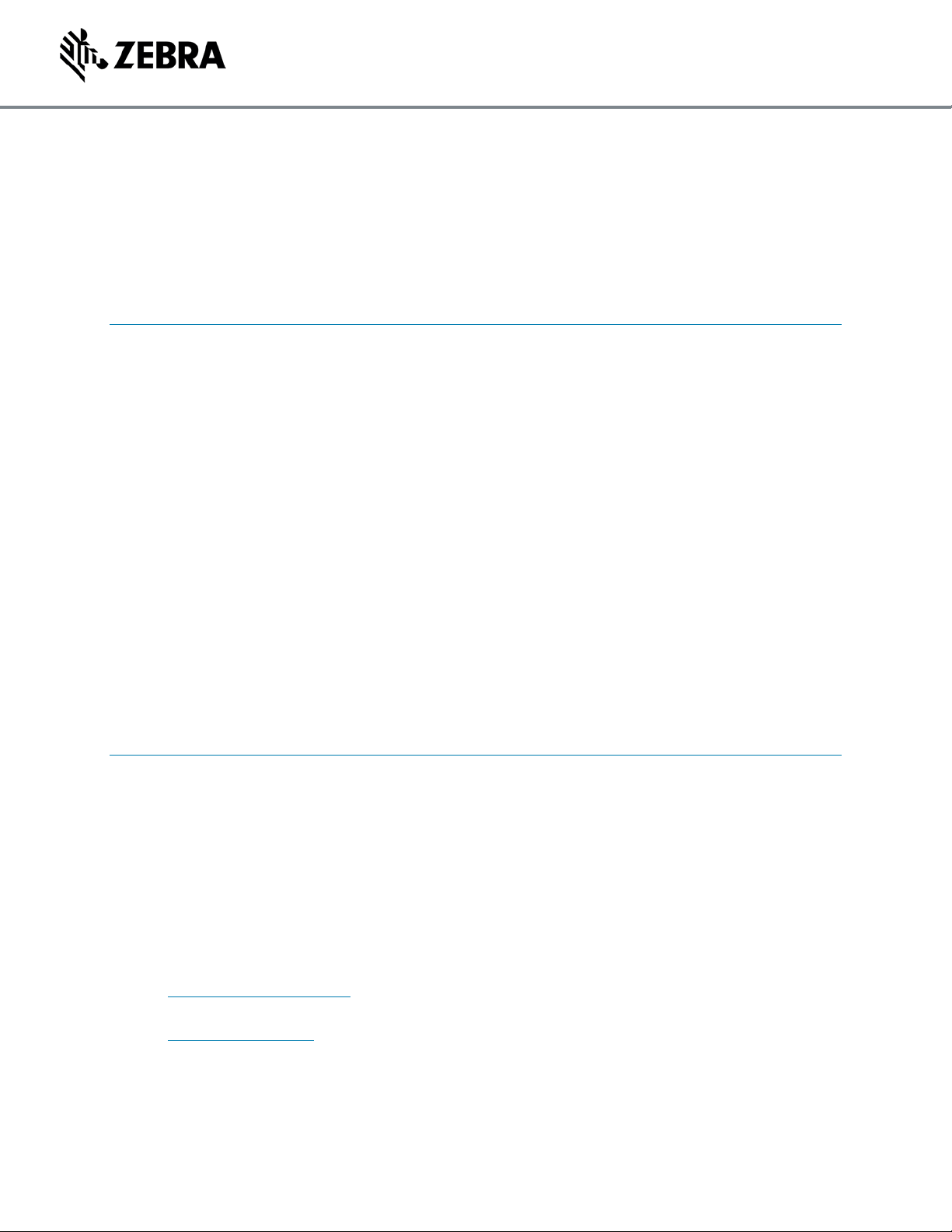
November 2, 2018 ZEBRA TECHNOLOGIES 1
Release Notes - Zebra MC3300R RFID Firmware
PAAEES00-001-R13
Contents
Introduction ............................................................................................................................................ 1
Description ............................................................................................................................................. 2
Change Notes ........................................................................................................................................ 2
Component Contents ......................................................................................................................... 3
Component Version Info..................................................................................................................... 3
Installation Requirements ...................................................................................................................... 3
Installation Instructions .......................................................................................................................... 4
Using ADB & RFID Manager to update RFID Firmware .................................................................... 4
Using External SD Card to update RFID Firmware ........................................................................... 4
Device Compatibility .............................................................................................................................. 5
Known Issues and Limitations ............................................................................................................... 6
Introduction
Zebra MC3300R is the next generation key-based, rugged mid-range hand-held mobile computing
device that supports RFID UHF tag reading and writing. MC3300R is available with a Mid-Range or
Long-range antenna and offers different physical keys layouts. Running on a stable Android-O
(8.1.0) OS, MC3300R offers the Zebra Value Add software solutions to enhance your Enterprise
workflow.
The MC33300R contains an RFID Module and Radio that runs separate software (firmware) from
the Android OS. This firmware can be updated separately from Android through 1 of 3 mechanisms
1. Manually through the RFID Manager Application
2. Programmatically through the RFID3 API (Refer to “RFD SDK for Android” on
www.zebra.com/support for more information)
3. Through RFID Mx 8.1 or higher using StageNow. (Refer to RFID CSP information on
techdocs.zebra.com )
Page 2
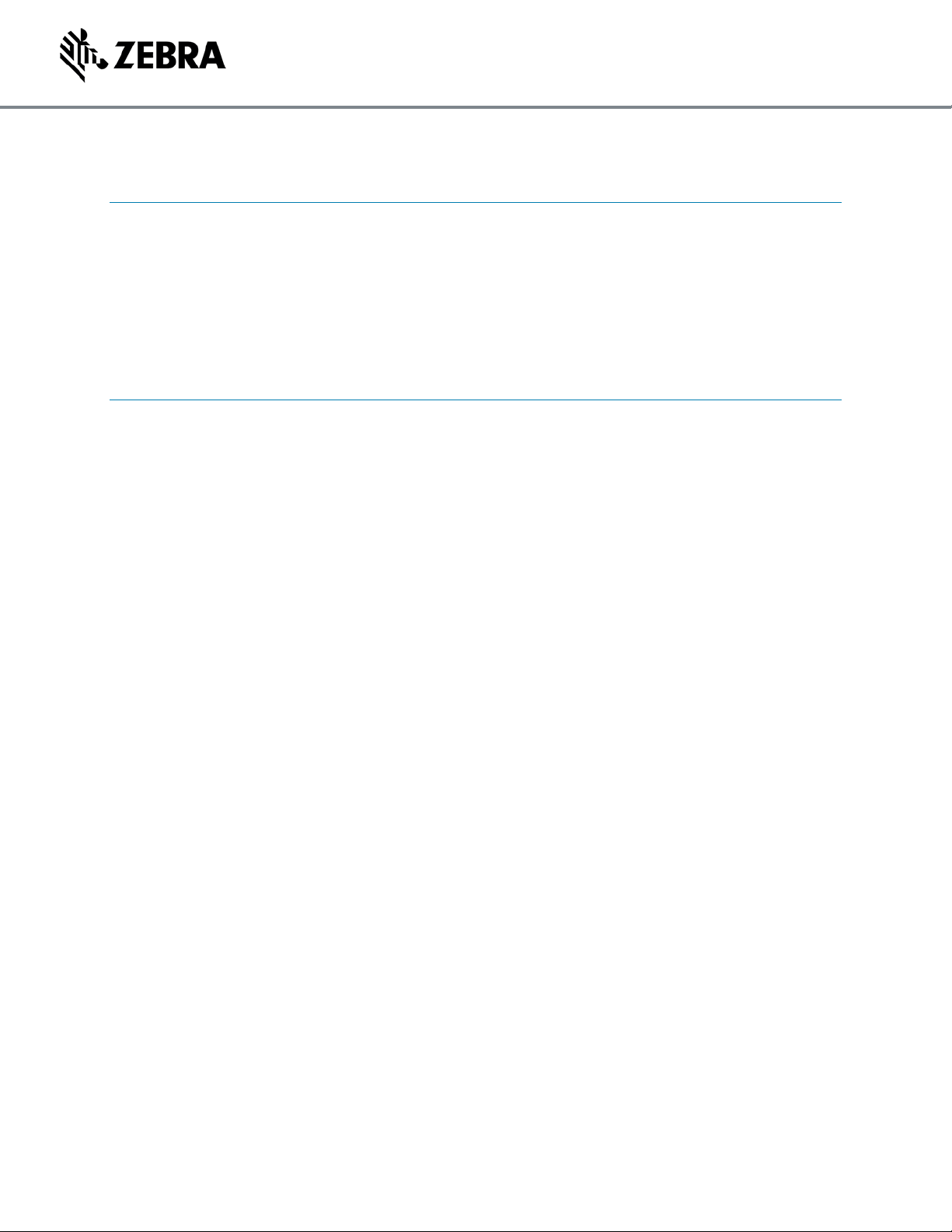
November 2, 2018 ZEBRA TECHNOLOGIES 2
Description
As of the writing of these release notes, the latest firmware is as follows:
Module Version: PAAEES00-001-R13
Radio Version: 2.0.34.0
This firmware was tested with the Android Oreo and Android Nougat MC3300R OS releases. Refer to the
RFID Manager Application Information tab to check on whether your device is running this firmware.
Change Notes
PAAEES00-001-R13
Added below countries for ETSI
Added Paraguay (PRY), Anguilla (AIA), South Africa (ZAF)
o Channel List: 865700, 866300, 866900, 867500
o Max power is set to MR 300 dBm & LR 297 dBm
o Default power is set to MR 270 dBm & LR 270 dBm
Added Ukraine-License, (UKR-L)
o Channel List: 865700, 866300, 866900, 867500
o Max power is set to MR 300 dBm & LR 245 dBm
o Default power is set to MR 270 dBm & LR 245 dBm
Added Ukraine (UKR)
o Channel List: 865600
o Max power is set to MR 200 dBm & LR 145 dBm
o Default power is set to MR 200 dBm & LR 145 dBm
Added Morocco (MAR)
o Channel List: 867600
o Max power is set to MR 250 dBm & LR 195 dBm
o Default power is set to MR 250 dBm & LR 195 dBm
Added below countries for FCC
Added Indonesia (IDN)
o Channel List: 922500, 920750, 921750, 921250
o Max power is set to MR 260 dBm & LR 205 dBm
o Default power is set to MR 260 dBm & LR 205 dBm
Added South Africa (ZAF)
o Channel List: 915750, 918750, 917750, 917250, 916250, 918250, 916750
o Max power is set to MR 300 dBm & LR 245 dBm
o Default power is set to MR 270 dBm & LR 245 dBm
Page 3

November 2, 2018 ZEBRA TECHNOLOGIES 3
Component Contents
Super Combined Image Name
Description
MC33XXR-SAAEES00-001-R13.RFD
MC3300R Signed Super Combined RFID Firmware
Component Version Info
Component / Description
Version (Rev A GMS)
Signed Super Combined
MC33XXR-SAAEES00-001-R13.RFD
Installation Requirements
Before installing new RFID firmware, the MC3300R must have a battery charge level of 15% or
higher.
Page 4

November 2, 2018 ZEBRA TECHNOLOGIES 4
Installation Instructions
The following installation instructions describe how to update MC3300R RFID firmware using the
manual RFID Manager Application method only. For other methods, please refer to that methods
associated documentation (RFID SDK or StageNow).
Using ADB & RFID Manager to update RFID Firmware
The installation instructions assume you have ADB installed on your PC (adb drivers, etc.) and your
MC3300R has Developer options enabled and USB debugging ON. Instructions on HOW TO enable
ADB is also captured in user guide.
1. Connect the MC3300R to the PC using the USB data cable or through the cradle.
2. You may need to pull down the top menu and if you see “USB for charging”, touch it and
then change it to “File transfers”.
3. Open Command Prompt, run “adb devices” and check to see if you are able to see the
device’s serial number.
If yes, proceed to next step
If not please fix PC adb support or install using an External SD Card.
4. You may also get a pop up on your PC (Win 7) that you will be connected as a Portable
MediaPlayer. This can be ignored.
5. Download RFID firmware file.
a. With your Command Prompt, type “adb push <firmware file from content section>
/sdcard”. Note: This step assumes your command prompt path includes the firmware
file to be downloaded.
6. Launch RFID Manager Application on the MC3300R device and click the Firmware Update
tab.
7. Click the Browse Folder icon and locate the firmware file that was downloaded to the device
through adb. This file will be located under “sdcard0”. Once the file is selected the application
will return to the main Firmware Update screen.
8. Click the “Update” button to begin the firmware download process. Depending on how many
components need updating the process can take 5 minutes or longer. During the update…
a. RFID Manager will display that Firmware Update is in progress and the Android
Notification bar will be updated with information on the component being downloaded
and the progress associated with that download.
9. After the update completes, you can check the RFID Module and Radio versions by clicking
the Information Tab in RFID Manager.
Using External SD Card to update RFID Firmware
1. Download RFID firmware file to your External SD card using your PC and then remove it
from the PC card reader
2. Install the External SD card into the MC3300R device by removing the battery and inserting it
into the card connector. Once complete, reinsert the battery.
3. Launch RFID Manager Application on the MC3300R device and click the Firmware Update
tab.
4. Click the Browse Folder icon and locate the firmware file on the External SD card. This file
will be located under “sdcard1”. Once the file is selected the application will return to the
main Firmware Update screen.
Page 5

November 2, 2018 ZEBRA TECHNOLOGIES 5
5. Click the “Update” button to begin the firmware download process. Depending on how many
components need updating the process can take 5 minutes or longer. During the update…
a. RFID Manager will display that Firmware Update is in progress and the Android
Notification bar will be updated with information on the component being downloaded
and the progress associated with that download.
6. After the update completes, you can check the RFID Module and Radio versions by clicking
the Information Tab in RFID Manager.
Device Compatibility
MC3300R RFID Firmware Releases have been approved for use on the following devices.
Device Part Number
Operating System
MC333R-GI3HA4CN
Android N or O
MC333R-GI4HA4CN
Android N or O
MC339R-GE3HA4CN
Android N or O
MC339R-GE4HA4CN
Android N or O
MC339R-GF3HA4CN
Android N or O
MC339R-GF4HA4CN
Android N or O
MC333R-GI3HA4EU
Android N or O
MC339R-GE4HA4EU
Android N or O
MC333R-GI3HA4IL
Android N or O
MC339R-GF3HA4IL
Android N or O
MC339R-GF4HA4IL
Android N or O
MC333R-GI2HA4IL
Android N or O
MC333R-GI4HA4IL
Android N or O
MC333R-GI3HA4US
Android N or O
MC333R-GI2HG4EU
Android N or O
MC333R-GI3HG4EU
Android N or O
MC333R-GI4HG4EU
Android N or O
MC339R-GE2HG4EU
Android N or O
MC339R-GE3HG4EU
Android N or O
MC339R-GE4HG4EU
Android N or O
MC339R-GF2HG4EU
Android N or O
MC339R-GF3HG4EU
Android N or O
MC339R-GF4HG4EU
Android N or O
MC333R-GI3HG4IN
Android N or O
MC333R-GI4HG4IN
Android N or O
MC339R-GF4HG4IN
Android N or O
Page 6

November 2, 2018 ZEBRA TECHNOLOGIES 6
MC333R-GI2HG4US
Android N or O
MC333R-GI3HG4US
Android N or O
MC333R-GI4HG4US
Android N or O
MC339R-GE2HG4US
Android N or O
MC339R-GE3HG4US
Android N or O
MC339R-GE4HG4US
Android N or O
MC339R-GF2HG4US
Android N or O
MC339R-GF3HG4US
Android N or O
MC339R-GF4HG4US
Android N or O
MC333R-GI2HG4JP
Android N or O
MC333R-GI3HG4JP
Android N or O
MC333R-GI4HG4JP
Android N or O
MC333R-GI3HG4WR
Android N or O
MC333R-GI4HG4WR
Android N or O
MC339R-GE3HG4WR
Android N or O
MC339R-GE4HG4WR
Android N or O
MC339R-GF3HG4WR
Android N or O
MC339R-GF4HG4WR
Android N or O
MC333R-GI4HG4FT
Android N or O
MC339R-GE4HG4FT
Android N or O
MC339R-GF4HG4FT
Android N or O
Known Issues and Limitations
©2016 ZIH Corp. All rights reserved. Zebra and the stylized Zebra head are trademarks of ZIH Corp., registered in many jurisdictions worldwide. All other trademarks are the property of
their respective owners.
