
MC33XX
Mobile Computer
Integrator Guide
for Android™ 7.1.2 Nougat
MN-003136-07

Copyright
ZEBRA and the stylized Zebra head are trademarks of Zebra Technologies Corporation, registered in many
jurisdictions worldwide. Google, Android, Google Play and other marks are trademarks of Google LLC.All other
trademarks are the property of their respective owners. ©2020 Zebra Technologies Corporation and/or its affiliates.
All rights reserved.
COPYRIGHTS & TRADEMARKS: For complete copyright and trademark information, go to www.zebra.com/
copyright.
WARRANTY: For complete warranty information, go to www.zebra.com/warranty
END USER LICENSE AGREEMENT: For complete EULA information, go to www.zebra.com/eula
Terms of Use
• Proprietary Statement
This manual contains proprietary information of Zebra Technologies Corporation and its subsidiaries
(“Zebra Technologies”). It is intended solely for the information and use of parties operating and
maintaining the equipment described herein. Such proprietary information may not be used, reproduced,
or disclosed to any other parties for any other purpose without the express, written permission of Zebra
Technologies.
• Product Improvements
Continuous improvement of products is a policy of Zebra Technologies. All specifications and designs are
subject to change without notice.
• Liability Disclaimer
Zebra Technologies takes steps to ensure that its published Engineering specifications and manuals are
correct; however, errors do occur. Zebra Technologies reserves the right to correct any such errors and
disclaims liability resulting therefrom.
• Limitation of Liability
In no event shall Zebra Technologies or anyone else involved in the creation, production, or delivery of the
accompanying product (including hardware and software) be liable for any damages whatsoever
(including, without limitation, consequential damages including loss of business profits, business
interruption, or loss of business information) arising out of the use of, the results of use of, or inability to
use such product, even if Zebra Technologies has been advised of the possibility of such damages. Some
jurisdictions do not allow the exclusion or limitation of incidental or consequential damages, so the above
limitation or exclusion may not apply to you.
.
.
Revision History
Changes to the original guide are listed below:
Change Date Description
-01 Rev A 12/2017 Initial release.
-02 Rev A 03/2018 Update to include MC33XX-R and MC33XX-S Configurations.
-03 Rev A 04/2018 Remove Decode Haptic Feedback from Scan Params in the DataWedge
Configuration chapter.
2

Change Date Description
-04 Rev A 07/2018 Add note in Maintenance and Troubleshooting. SmartMU section only applies to
LifeGuard 8 or earlier.
-05 Rev A 06/2019 Remove Imager as Camera topic in DataWedge Configuration.
-06 Rev A 09/2019 Updated to indicate the lanyard is compatible only with the MC33XX-R and
MC33XX-S configurations, remove screws on the forklift mount, and remove
reference to vibration.
-07 Rev A 08/2020 Correct
100 mil Code 39 (paper) in the
SE4850-ER Decode Zone table.
3

Table of Contents
Copyright ........................................................................................................................................... 2
Terms of Use .................................................................................................................................... 2
Revision History ................................................................................................................................ 2
About This Guide
Introduction ..................................................................................................................................... 13
Configurations ................................................................................................................................. 13
Software Versions ........................................................................................................................... 16
Chapter Descriptions ...................................................................................................................... 16
Notational Conventions ................................................................................................................... 16
Icon Conventions ............................................................................................................................ 17
Related Documents and Software .................................................................................................. 17
Service Information ......................................................................................................................... 18
Provide Documentation Feedback .................................................................................................. 18
Getting Started
Introduction ..................................................................................................................................... 19
Setup ............................................................................................................................................... 19
Installing a microSD Card ......................................................................................................... 19
Installing the MC33XX-G Battery .............................................................................................. 21
Installing the MC33XX–R/S Battery .......................................................................................... 22
Charging the Battery ................................................................................................................. 23
Backup Power ..................................................................................................................... 25
Charging Temperature ........................................................................................................ 25
Charging Spare Batteries .................................................................................................... 25
Hot Swap Mode ......................................................................................................................... 25
Google Account Setup .............................................................................................................. 25
Resetting the Device ....................................................................................................................... 26
Performing a Soft Reset ............................................................................................................ 26
Performing a Hard Reset .......................................................................................................... 26
Accessories
Introduction ..................................................................................................................................... 27
MC33XX Accessories ..................................................................................................................... 27
Compatibility ................................................................................................................................... 32
4

Table of Contents
Battery Comparison .................................................................................................................. 32
Battery Compatibility ................................................................................................................. 32
1-Slot USB Charge Cradle .............................................................................................................. 34
Charging the MC33XX Battery .................................................................................................. 34
Charging an MC33XX Spare Battery ........................................................................................ 35
Battery Charging in 1- Slot USB Charge Cradle ....................................................................... 36
Charging Temperature ........................................................................................................ 37
5-Slot Charge Only ShareCradle .................................................................................................... 38
Charging the MC33XX Battery .................................................................................................. 38
Battery Charging in the 5-Slot Charge Only ShareCradle ......................................................... 39
Charging Temperature ........................................................................................................ 39
5-Slot Ethernet ShareCradle ........................................................................................................... 40
Charging the MC33XX Battery .................................................................................................. 40
Battery Charging in the 5-Slot Ethernet ShareCradle ............................................................... 41
Charging Temperature ........................................................................................................ 41
Daisy-chaining Ethernet ShareCradles ..................................................................................... 41
Ethernet Settings ................................................................................................................. 42
Configuring Ethernet Proxy Settings ................................................................................... 42
Configuring Ethernet Static IP Address ............................................................................... 43
Establishing Ethernet Connection ............................................................................................. 44
LED Indicators ........................................................................................................................... 45
5-Slot ShareCradle with 4-Slot Battery Charger ............................................................................. 46
Charging the MC33XX Battery .................................................................................................. 46
Charging Spare Batteries .......................................................................................................... 47
Battery Charging in the 5-Slot ShareCradle with 4-Slot Battery Charger .................................. 47
Charging Temperature ........................................................................................................ 47
5-Slot Ethernet ShareCradle with 4-Slot Battery Charger ............................................................... 48
Charging the MC33XX Battery .................................................................................................. 48
Charging Spare Batteries .......................................................................................................... 49
Battery Charging in the 5-Slot Ethernet ShareCradle with 4-Slot Battery Charger ................... 49
Charging Temperature ........................................................................................................ 49
Daisy-chaining Ethernet Cradles ............................................................................................... 49
Ethernet Settings ................................................................................................................. 50
Configuring Ethernet Proxy Settings ................................................................................... 50
Configuring Ethernet Static IP Address ............................................................................... 51
Establishing Ethernet Connection ............................................................................................. 52
LED Indicators ........................................................................................................................... 53
4-Slot Spare Battery Charger .......................................................................................................... 53
Charging Spare Batteries .......................................................................................................... 53
Battery Charging ....................................................................................................................... 54
Spare Battery Charging ....................................................................................................... 54
Charging Temperature ........................................................................................................ 55
20-Slot Spare Battery Charger ........................................................................................................ 55
Charging Spare Batteries .......................................................................................................... 55
Battery Charging ....................................................................................................................... 56
Spare Battery Charging ....................................................................................................... 56
Charging Temperature ........................................................................................................ 57
USB Charge Cable ......................................................................................................................... 58
Connecting the USB Charge Cable to Device .......................................................................... 58
Connecting the USB Charge Cable to Host Computer ............................................................. 59
Main Battery Charging .........................................................................................
............... 59
5

Table of Contents
Charging the Device .................................................................................................................. 60
Main Battery Charging ........................................................................................................ 60
Disconnecting the USB Charge Cable ...................................................................................... 61
MC33XX Charge Only Adapter ....................................................................................................... 62
Adapter Installation ................................................................................................................... 62
Charging Temperature
MC33XX-G Rubber Boot ................................................................................................................ 65
MC33XX-R Rubber Boot ................................................................................................................. 66
MC33XX-S Rubber Boot ................................................................................................................. 68
Rigid Holster ................................................................................................................................... 69
MC33XX-G Fabric Holster .............................................................................................................. 71
Belt Strap .................................................................................................................................. 71
Shoulder Strap .......................................................................................................................... 71
Using the Belt Strap .................................................................................................................. 72
Using the Shoulder Strap .......................................................................................................... 73
MC33XX-R/S Fabric Holster ........................................................................................................... 75
Belt Clip ..................................................................................................................................... 75
Shoulder Strap .......................................................................................................................... 75
Using the Belt Clip ..................................................................................................................... 76
Using the Shoulder Strap .......................................................................................................... 78
Un-powered Forklift Mount .............................................................................................................. 80
Installation ................................................................................................................................. 80
Replacement Hand Strap for MC33XX-G ....................................................................................... 82
Replacement Hand Strap for MC33XX-R/S .................................................................................... 84
Lanyard ........................................................................................................................................... 86
Install Lanyard on MC33XX ...................................................................................................... 86
Using the Cross-body Strap ...................................................................................................... 87
Using the Belt Clip ..................................................................................................................... 88
Charging the MC33XX with the Lanyard ................................................................................... 89
........................................................................................................ 64
USB Communication
Introduction ..................................................................................................................................... 90
Connecting to a Host Computer via USB ........................................................................................ 90
Transferring Files using Media Transfer Protocol ..................................................................... 90
Transferring Files using Photo Transfer Protocol ...................................................................... 91
Disconnect from the Host Computer ............................................................................................... 92
Datawedge Configuration
Introduction ..................................................................................................................................... 93
Basic Scanning ............................................................................................................................... 93
Barcode Capture with Imager ................................................................................................... 93
Barcode Capture with Laser Scanner ....................................................................................... 94
Profiles ............................................................................................................................................ 95
Profile0 ...................................................................................................................................... 95
Plug-ins ........................................................................................................................................... 96
Input Plug-ins ............................................................................................................................ 96
Process Plug-ins ....................................................................................................................... 96
Output Plug-ins ......................................................................................................................... 96
Profiles Screen ................................................................................................................................ 96
6

Table of Contents
Profile Context Menu ................................................................................................................. 97
Options Menu ............................................................................................................................ 98
Disabling DataWedge ............................................................................................................... 98
Creating a New Profile .................................................................................................................... 98
Profile Configuration ....................................................................................................................... 99
Associating Applications ........................................................................................................... 99
Data Capture Plus ................................................................................................................... 102
Barcode Input .......................................................................................................................... 105
Enabled ............................................................................................................................. 105
Scanner Selection ............................................................................................................. 105
Decoders ........................................................................................................................... 106
Decoder Params ............................................................................................................... 107
Codabar ............................................................................................................................ 108
Code 11 ............................................................................................................................. 108
Code128 ............................................................................................................................ 108
Code39 .............................................................................................................................. 109
Code93 .............................................................................................................................. 110
Composite AB ................................................................................................................... 110
Discrete 2 of 5 ................................................................................................................... 110
GS1 DataBar Limited ........................................................................................................ 110
HAN XIN ............................................................................................................................ 111
Interleaved 2 of 5 .............................................................................................................. 111
Matrix 2 of 5 ...................................................................................................................... 111
MSI .................................................................................................................................... 112
Trioptic 39 ......................................................................................................................... 112
UK Postal .......................................................................................................................... 112
UPCA ................................................................................................................................ 112
UPCE0 .............................................................................................................................. 112
UPCE1 .............................................................................................................................. 113
US Planet .......................................................................................................................... 113
Decode Lengths ................................................................................................................ 113
UPC EAN Params ................................................................................................................... 113
Reader Params ....................................................................................................................... 116
Scan Params ........................................................................................................................... 118
UDI Params ............................................................................................................................. 119
Keep enabled on suspend ...................................................................................................... 119
Simulscan Input ....................................................................................................................... 119
Keystroke Output .................................................................................................................... 120
Intent Output ........................................................................................................................... 122
Intent Overview ................................................................................................................. 122
IP Output ................................................................................................................................. 123
Usage ................................................................................................................................ 124
Using IP Output with IPWedge .......................................................................................... 125
Using IP Output without IPWedge ..................................................................................... 126
Generating Advanced Data Formatting Rules .............................................................................. 127
Configuring ADF Plug-in ......................................................................................................... 127
Creating a Rule ................................................................................................................. 128
Defining a Rule .................................................................................................................. 128
Defining Criteria ................................................................................................................ 129
Defining an Action ............................................................................................................. 131
Deleting a Rule .................................................................................................................. 131
7

Table of Contents
Order Rules List ................................................................................................................ 132
Deleting an Action ............................................................................................................. 133
ADF Example .................................................................................................................... 133
DataWedge Settings ............................................................................................................... 136
Importing a Configuration File ................................................................................................. 137
Exporting a Configuration File ................................................................................................. 138
Importing a Profile File ............................................................................................................ 138
Exporting a Profile ................................................................................................................... 138
Restoring DataWedge ............................................................................................................. 138
Configuration and Profile File Management .................................................................................. 139
Enterprise Folder ..................................................................................................................... 139
Auto Import .............................................................................................................................. 139
Programming Notes ...................................................................................................................... 139
Overriding Trigger Key in an Application ................................................................................. 139
Capture Data and Taking a Photo in the Same Application .................................................... 139
Disable DataWedge on Device and Mass Deploy .................................................................. 140
DataWedge APIs ..................................................................................................................... 140
Reporting ................................................................................................................................. 140
Soft Scan Feature ................................................................................................................... 140
Sample .................................................................................................................................... 141
Scanner Input Plugin ............................................................................................................... 141
Function Prototype ............................................................................................................ 141
Parameters ........................................................................................................................ 141
Return Values ................................................................................................................... 141
Example ............................................................................................................................ 142
Comments ......................................................................................................................... 142
Enumerate Scanners .............................................................................................................. 142
Function Prototype ............................................................................................................ 142
Parameters ........................................................................................................................ 142
Return Values ................................................................................................................... 143
Example ............................................................................................................................ 143
Comments ......................................................................................................................... 144
Set Default Profile ................................................................................................................... 144
Default Profile Recap ........................................................................................................ 144
Usage Scenario ................................................................................................................. 144
Function Prototype ............................................................................................................ 144
Parameters ........................................................................................................................ 144
Return Values ................................................................................................................... 144
Example ............................................................................................................................ 145
Comments ......................................................................................................................... 145
Reset Default Profile ............................................................................................................... 146
Function Prototype ............................................................................................................ 146
Parameters ........................................................................................................................ 146
Return Values ................................................................................................................... 146
Example ............................................................................................................................ 146
Comments ......................................................................................................................... 146
Switch To Profile ..................................................................................................................... 147
Profiles Recap ................................................................................................................... 147
Usage Scenario ................................................................................................................. 147
Function Prototype ............................................................................................................ 147
Parameters ........................................................................................................................ 147
8

Table of Contents
Return Values ................................................................................................................... 148
Example ............................................................................................................................ 148
Comments ......................................................................................................................... 148
Notes ................................................................................................................................. 149
Settings
Introduction ................................................................................................................................... 150
WLAN Configuration ..................................................................................................................... 150
Configuring a Wi-Fi Network ................................................................................................... 150
Manually Adding a Wi-Fi Network ........................................................................................... 151
Configuring for a Proxy Server ................................................................................................ 152
Configuring the Device to Use a Static IP Address ................................................................. 153
Advanced Wi-Fi Settings ......................................................................................................... 154
Additional Wi-Fi Settings ......................................................................................................... 155
Screen Unlock Settings ................................................................................................................. 157
Set Screen Unlock Using PIN ........................................................................................... 158
Set Screen Unlock Using Password ................................................................................. 159
Set Screen Unlock Using Pattern ...................................................................................... 159
Passwords .................................................................................................................................... 160
Button Remapping ........................................................................................................................ 160
Remapping a Button ............................................................................................................... 161
Accounts ....................................................................................................................................... 162
Language Usage ........................................................................................................................... 162
Changing the Language Setting .............................................................................................. 162
Adding Words to the Dictionary ............................................................................................... 162
Keyboard Settings ......................................................................................................................... 163
PTT Express Configuration ........................................................................................................... 163
RxLogger ...................................................................................................................................... 163
RxLogger Configuration .......................................................................................................... 164
ANR Module ...................................................................................................................... 165
Kernal Module ................................................................................................................... 165
Logcat Module ................................................................................................................... 166
LTS Module ....................................................................................................................... 167
Ramoops Module .............................................................................................................. 167
Resource Module .............................................................................................................. 167
Snapshot Module .............................................................................................................. 168
TCPDump Module ............................................................................................................. 169
Tombstone Module ........................................................................................................... 169
Configuration File .................................................................................................................... 169
Enabling Logging .................................................................................................................... 169
Disabling Logging .................................................................................................................... 169
Extracting Log Files ................................................................................................................. 169
RxLogger Utility ............................................................................................................................. 170
App View ................................................................................................................................. 170
Viewing Logs ..................................................................................................................... 170
Backup .............................................................................................................................. 171
Archiving ........................................................................................................................... 172
Overlay View ........................................................................................................................... 172
Removing the Main Chat Head ......................................................................................... 172
Viewing Logs ..................................................................................................................... 172
9

Table of Contents
Removing a Sub Chat Head Icon ...................................................................................... 174
Backup .............................................................................................................................. 174
About Phone ................................................................................................................................. 175
...................................................................................................................................................... 175
Application Deployment
Introduction ................................................................................................................................... 176
Security ......................................................................................................................................... 176
Secure Certificates ........................................................................................................................ 176
Installing a Secure Certificate ....................................................................................................... 176
Configuring Credential Storage Settings ................................................................................. 177
License Manager .......................................................................................................................... 178
Android Versions Supported ................................................................................................... 178
Requirements .......................................................................................................................... 178
Start Application ...................................................................................................................... 178
Active License Display ...................................................................................................... 179
Activate License ...................................................................................................................... 180
Add License Source ................................................................................................................ 182
Refresh a License ................................................................................................................... 183
Settings ................................................................................................................................... 183
Notifications Settings ......................................................................................................... 184
License Sources Settings .................................................................................................. 185
Add License Source in Settings 185
About Settings ................................................................................................................... 186
Development Tools ....................................................................................................................... 188
Android .................................................................................................................................... 188
EMDK for Android ................................................................................................................... 189
StageNow ................................................................................................................................ 189
ADB USB Setup ............................................................................................................................ 189
Enabling USB Debugging ....................................................................................................... 189
Application Installation .................................................................................................................. 190
Installing Applications Using the USB Connection .................................................................. 190
Installing Applications Using the Android Debug Bridge ......................................................... 192
Installing Applications Using a microSD Card ......................................................................... 193
Uninstalling an Application ...................................................................................................... 193
Performing a System Update ........................................................................................................ 194
Download the System Update Package .................................................................................. 194
Using microSD Card ............................................................................................................... 194
Using ADB ............................................................................................................................... 196
Verify System Update Installation ........................................................................................... 196
Performing an Enterprise Reset .................................................................................................... 197
Download the Enterprise Reset Package ............................................................................... 197
Using microSD Card ............................................................................................................... 197
Using ADB ............................................................................................................................... 197
Performing a Factory Reset .......................................................................................................... 198
Download the Factory Reset Package .................................................................................... 198
Using microSD Card ............................................................................................................... 198
Using ADB ............................................................................................................................... 199
Storage ......................................................................................................................................... 200
Random Access Memory ........................................................................................................ 200
10

Table of Contents
Internal Storage ....................................................................................................................... 201
External Storage ..................................................................................................................... 203
Formatting a microSD Card .............................................................................................. 205
Format as Internal Memory ............................................................................................... 207
Enterprise Folder ..................................................................................................................... 209
Application Management .............................................................................................................. 209
Viewing Application Details ..................................................................................................... 210
Managing Downloads ................................................................................................................... 211
...................................................................................................................................................... 211
Maintenance and Troubleshooting
Introduction ................................................................................................................................... 212
Maintaining the MC33XX .............................................................................................................. 212
Battery Safety Guidelines ............................................................................................................. 213
Cleaning Instructions .................................................................................................................... 213
Approved Cleanser Active Ingredients .................................................................................... 214
Harmful Ingredients ................................................................................................................. 214
Cleaning Instructions ............................................................................................................... 214
Special Cleaning Notes ........................................................................................................... 214
Cleaning Materials Required ................................................................................................... 214
Cleaning Frequency ................................................................................................................ 214
Cleaning the MC33XX .................................................................................................................. 214
Housing ................................................................................................................................... 214
Display .................................................................................................................................... 215
Exit Window ............................................................................................................................ 215
Connector Cleaning ................................................................................................................ 215
Cleaning Cradle Connectors ................................................................................................... 215
Troubleshooting SmartMU ............................................................................................................ 216
Camera Preview ................................................................................................................ 216
Home Screen .................................................................................................................... 217
Status 217
Connected IP Network 217
Device Information 218
Scan List ........................................................................................................................... 218
Filter Options 219
Detailed Capabilities for BSSID 219
Device Coverage View ...................................................................................................... 220
Auto Reachablility Test 221
Networking Tools .............................................................................................................. 221
Ping 221
Ping Settings 222
Fusion Advanced Configuration 223
About 224
Troubleshooting ............................................................................................................................ 225
Troubleshooting the MC33XX ................................................................................................. 225
1-Slot USB Charge Cradle Troubleshooting ........................................................................... 226
5-Slot Charge Only ShareCradle Troubleshooting .................................................................. 228
5-Slot Ethernet ShareCradle Troubleshooting ........................................................................ 228
5-Slot ShareCradle with 4-Slot Battery Charger Troubleshooting ........................................... 229
11

Table of Contents
5-Slot Ethernet ShareCradle with 4-Slot Battery Charger Troubleshooting ............................ 230
4-Slot Spare Battery Charger Troubleshooting ....................................................................... 230
20-Slot Spare Battery Charger Troubleshooting ..................................................................... 231
USB Charge Cable .................................................................................................................. 231
Technical Specifications
Introduction ................................................................................................................................... 233
MC33XX Technical Specifications ................................................................................................ 233
SE965 Decode Zone ............................................................................................................... 237
SE4750-SR Decode Zone ....................................................................................................... 238
SE4850-ER Decode Zone ....................................................................................................... 239
MC33XX Accessory Specifications ............................................................................................... 240
1-Slot USB Charge Cradle with Spare Battery Charger Technical Specifications .................. 241
5-Slot Charge Only ShareCradle Technical Specifications ..................................................... 241
5-Slot Ethernet ShareCradle Technical Specifications ........................................................... 242
5-Slot Charge ShareCradle with 4-Slot Battery Charger Technical Specifications ................. 242
5-Slot Ethernet ShareCradle with 4-Slot Battery Charger Technical Specifications ............... 243
4-Slot Spare Battery Charger Technical Specifications .......................................................... 244
20-Slot Spare Battery Charger Technical Specifications ........................................................ 244
USB Charge Cable Technical Specifications .......................................................................... 245
Keypad Remap Strings
Keypad Remap Strings ................................................................................................................. 246
12

About This Guide
Introduction
This guide provides information about using the MC33XX mobile computers and accessories.
NOTE: Screens and windows pictured in this guide are samples and can differ from actual screens.
Configurations
MC33XX used in this guide refers to all configurations, except where noted. MC33XX-G refers to the Trigger
configuration. MC33XX-R refers to the Rotate configuration. MC33XX-S refers to the Straight configuration.
MC33XX-S45 refers to the 45 degree angle Straight configuration.
This guide covers the following configurations:
Table 1 Configurations
Configuration Radios Display Memory
MC33XX–G
Standard
MC33XX–G
Premium
WLAN: IEEE
802.11a/b/g/n/ac/d
/h/i/k/r/w
WPAN: Bluetooth
V4.1, V2.1 + EDR
w/ Bluetooth Low
Energy (BLE)
WLAN: IEEE
802.11a/b/g/n/ac/d
/h/i/k/r/w
WPAN: Bluetooth
V4.1, V2.1 + EDR
w/ Bluetooth Low
Energy (BLE)
NFC
®
®
4.0” color 2 GB RAM /
16 GB Flash
4.0” color 4 GB RAM /
16 GB Flash
Data Capture
Options
SE965 1D,
SE4750-SR 2D
SE965 1D,
SE4750-SR 2D,
SE4850-ER 2D
Operating
System
Android-based
AOSP/GMS 7.1.2
Android-based
AOSP/GMS 7.1.2
13

Table 1 Configurations (Continued)
About This Guide
Configuration Radios Display Memory
MC33XX–G
Premium +
WLAN: IEEE
®
802.11a/b/g/n/ac/d
4.0” color 4 GB RAM /
32 GB Flash
/h/i/k/r/w
WPAN: Bluetooth
V4.1, V2.1 + EDR
w/ Bluetooth Low
Energy (BLE)
NFC
MC33XX–R
Standard
WLAN: IEEE
802.11a/b/g/n/ac/d
®
4.0” color 2 GB RAM /
16 GB Flash
/h/i/k/r/w
WPAN: Bluetooth
V4.1, V2.1 + EDR
w/ Bluetooth Low
Energy (BLE)
MC33XX–R
Premium
WLAN: IEEE
802.11a/b/g/n/ac/d
®
4.0” color 4 GB RAM /
16 GB Flash
/h/i/k/r/w
WPAN: Bluetooth
V4.1, V2.1 + EDR
w/ Bluetooth Low
Energy (BLE)
NFC
Data Capture
Options
SE965 1D,
SE4750-SR 2D,
Operating
System
Android-based
AOSP/GMS 7.1.2
SE4850-ER 2D
SE965 1D Android-based
AOSP/GMS 7.1.2
SE965 1D Android-based
AOSP/GMS 7.1.2
MC33XX–R
Premium +
MC33XX–S
Standard
WLAN: IEEE
®
802.11a/b/g/n/ac/d
/h/i/k/r/w
WPAN: Bluetooth
V4.1, V2.1 + EDR
w/ Bluetooth Low
Energy (BLE)
NFC
WLAN: IEEE
®
802.11a/b/g/n/ac/d
/h/i/k/r/w
WPAN: Bluetooth
V4.1, V2.1 + EDR
w/ Bluetooth Low
Energy (BLE)
4.0” color 4 GB RAM /
32 GB Flash
4.0” color 2 GB RAM /
16 GB Flash
SE965 1D Android-based
AOSP/GMS 7.1.2
SE965 1D,
SE4750-SR 2D,
Android-based
AOSP/GMS 7.1.2
SE4850-ER 2D
14

Table 1 Configurations (Continued)
About This Guide
Configuration Radios Display Memory
MC33XX–S
Premium
WLAN: IEEE
®
802.11a/b/g/n/ac/d
4.0” color 4 GB RAM /
16 GB Flash
/h/i/k/r/w
WPAN: Bluetooth
V4.1, V2.1 + EDR
w/ Bluetooth Low
Energy (BLE)
NFC
MC33XX–S
Premium +
WLAN: IEEE
802.11a/b/g/n/ac/d
®
4.0” color 4 GB RAM /
32 GB Flash
/h/i/k/r/w
WPAN: Bluetooth
V4.1, V2.1 + EDR
w/ Bluetooth Low
Energy (BLE)
NFC
MC33XX–S45
Standard
WLAN: IEEE
802.11a/b/g/n/ac/d
®
4.0” color 2 GB RAM /
16 GB Flash
/h/i/k/r/w
WPAN: Bluetooth
V4.1, V2.1 + EDR
w/ Bluetooth Low
Energy (BLE)
Data Capture
Options
SE965 1D,
SE4750-SR 2D,
Operating
System
Android-based
AOSP/GMS 7.1.2
SE4850-ER 2D
SE4750-SR 2D,
SE4850-ER 2D
Android-based
AOSP/GMS 7.1.2
SE4750-SR 2D Android-based
AOSP/GMS 7.1.2
MC33XX–S45
Premium
MC33XX–S45
Premium +
WLAN: IEEE
®
802.11a/b/g/n/ac/d
/h/i/k/r/w
WPAN: Bluetooth
V4.1, V2.1 + EDR
w/ Bluetooth Low
Energy (BLE)
NFC
WLAN: IEEE
®
802.11a/b/g/n/ac/d
/h/i/k/r/w
WPAN: Bluetooth
V4.1, V2.1 + EDR
w/ Bluetooth Low
Energy (BLE)
NFC
4.0” color 4 GB RAM /
16 GB Flash
4.0” color 4 GB RAM /
32 GB Flash
SE4750-SR 2D Android-based
AOSP/GMS 7.1.2
SE4750-SR 2D Android-based
AOSP/GMS 7.1.2
15

Software Versions
• To determine the current software versions touch > About phone.
• Model – Displays the model number.
• Android version – Displays the operating system version.
• Kernel version – Displays the kernel version number.
• Build number – Displays the software build number.
To determine the device serial number touch > About phone > Status.
• Serial number - Displays the serial number.
Chapter Descriptions
Topics covered in this guide are as follows:
• Getting Started provides information on getting the MC33XX up and running for the first time.
• Accessories describes the available accessories and how to use them with the MC33XX.
• USB Communication describes how to connect the MC33XX to a host computer using USB.
• Datawedge Configuration describes how to use and configure the DataWedge application.
• Settings provides the settings for configuring the MC33XX.
• Application Deployment provides information for developing and managing applications.
• Maintenance and Troubleshooting includes instructions on cleaning and storing the MC33XX, and
provides troubleshooting solutions for potential problems during MC33XX operation.
• Technical Specifications provides the technical specifications for the MC33XX.
• Keypad Remap Strings provides keypad remap strings.
About This Guide
Notational Conventions
The following conventions are used in this document:
• Bold text is used to highlight the following:
• Dialog box, window and screen names
• Drop-down list and list box names
• Check box and radio button names
• Button names on a screen.
• Bullets (•) indicate:
• Action items
• Lists of alternatives
• Lists of required steps that are not necessarily sequential.
• Sequential lists (e.g., those that describe step-by-step procedures) appear as numbered lists.
16

About This Guide
Icon Conventions
The documentation set is designed to give the reader more visual clues. The following graphic icons are used
throughout the documentation set. These icons and their associated meanings are described below.
NOTE: NOTE contains information more important than the surrounding text, such as exceptions or
preconditions. They also refer the reader elsewhere for additional information, remind the reader how to
complete an action (when it is not part of the current procedure, for instance), or tell the reader where
something is located on the screen. There is no warning level associated with a note.
CAUTION:The word CAUTION with the associated safety icon implies information that, if disregarded, may
result in minor or moderate injury, or serious product damage.
WARNING: The word WARNING with the associated safety icon implies information that, if disregarded,
could result in death or serious injury, or serious product damage.
Related Documents and Software
The following documents provide more information about the MC33XX mobile computers.
• MC33XX Mobile Computer Quick Start Guide for Android 7.1.2 Nougat, p/n MN-003143-XX
• MC33XX Regulatory Guide, p/n MN-003144-XX
• MC33XX Mobile Computer User Guide for Android 7.1.2 Nougat, p/n MN-003131-XX
For the latest version of this guide and all guides, go to: http://www.zebra.com/support
.
17

Service Information
If you have a problem with your equipment, contact Zebra Support Center for your region. Contact information is
available at: www.zebra.com/support
When contacting the Zebra Support Center, please have the following information available:
• Serial number of the unit (found on manufacturing label)
• Model number or product name (found on manufacturing label)
• Software type and version number.
Figure 1 Manufacturing Label
About This Guide
.
Manufacturing Label
MC33XX-G
Zebra responds to calls by email or telephone within the time limits set forth in support agreements.
If the problem cannot be solved by the Zebra Support Center, the user may need to return the equipment for
servicing and will be given specific directions. Zebra is not responsible for any damages incurred during shipment if
the approved shipping container is not used. Shipping the units improperly can possibly void the warranty.
Remove the microSD card from the device before shipping for service.
If you purchased your product from a Zebra business partner, contact that business partner for support.
Provide Documentation Feedback
If you have comments, questions, or suggestions about this guide, send an email to EVM-Techdocs@zebra.com.
MC33XX-R/S
18

Getting Started
Introduction
This chapter provides information for getting the device up and running for the first time.
Setup
To start using the MC33XX for the first time:
• Install a microSD card (optional)
• Install the battery
• Charge the MC33XX
• Power on the MC33XX.
Installing a microSD Card
The microSD card slot provides secondary non-volatile storage. The slot is located under the battery pack. Refer to the
documentation provided with the card for more information, and follow the manufacturer’s recommendations for use.
CAUTION:Follow proper electrostatic discharge (ESD) precautions to avoid damaging the microSD card.
Proper ESD precautions include, but are not limited to, working on an ESD mat and ensuring that
the operator is properly grounded.
1. Using a coin or finger, remove the microSD card cover.
Figure 2 Remove microSD Card Cover
2. Slide the microSD card holder to the Open position.
19

Figure 3 Unlock microSD Card Holder
3. Lift the microSD card holder.
Figure 4 Lift microSD Card Holder
Getting Started
4. Place the microSD card into the contact area with the contacts facing down.
Figure 5 Install microSD Card
5. Close the microSD card holder and slide the microSD card holder to the Lock position.
Figure 6 Lock microSD Card Holder
6. Replace the microSD card cover and ensure that it is installed properly.
20

Getting Started
Figure 7 Replace Cover
Installing the MC33XX-G Battery
The MC33XX-G is compatible with the following batteries:
• MC33XX 5200 mAh PowerPrecision+ extended battery.
• MC32N0 5200 mAh PowerPrecision extended battery.
To install the battery:
1. Loosen the hand strap, if needed.
2. Align the battery into the battery compartment.
Figure 8 Inserting the Battery
3. Rotate the bottom of the battery into the battery compartment.
4. Press battery down firmly. Ensure that both battery release buttons on the sides of the MC33XX-G return to the
home position.
21

Getting Started
Figure 9 Press Battery Down
5. Tighten the hand strap, if needed.
6. Press the Power button to turn on the device.
Installing the MC33XX–R/S Battery
The MC33XX-R/S is compatible with the following batteries:
• MC33XX 2740 mAh PowerPrecision+ standard battery.
• MC33XX 5200 mAh PowerPrecision+ extended battery.
• MC32N0 2740 mAh PowerPrecision standard battery.
• MC32N0 5200 mAh PowerPrecision extended battery.
1. Loosen the hand strap, if needed.
2. Align the top of the battery into the battery compartment.
Figure 10 Insert Battery
3. Rotate the bottom of the battery into the battery compartment.
22

Getting Started
4. Press battery down firmly. Ensure that both battery release buttons on the sides of the MC33XX-R/S return to
the home position.
Figure 11 Press Battery Down
5. Tighten the hand strap, if needed.
6. Press the Power button to turn on the device.
Charging the Battery
CAUTION:Ensure that you follow the guidelines for battery safety described in Battery Safety Guidelines on
page 213.
Use the mobile computer cradles, cables and spare battery chargers to charge the mobile computer main battery.
The main battery can be charged before insertion into the mobile computer or after it is installed. There are two
main batteries for the MC33XX, the 2740 mAh PowerPrecision+ standard battery (1X) and the 5200 mAh
PowerPrecision+ extended battery (2X). The MC33XX-G is compatible with the 5200 mAh PowerPrecision+
extended battery. The MC33XX-R/S are compatible with both the 2740 mAh PowerPrecision+ standard battery
and the 5200 mAh PowerPrecision+ extended battery. Use one of the spare battery chargers to charge the main
battery (out of the mobile computer) or one of the cradles to charge the main battery while it is installed in the
mobile computer.
Before using the mobile computer for the first time, fully charge the main battery until the green Charge LED
indicator remains lit and charge the battery using a cable or a cradle with the appropriate power supply. For
information about the accessories available for the MC33XX, see Accessories. The 2740 mAh PowerPrecision+
standard battery fully charges (0% to 90% capacity) in less than 2.2 hours and the 5200 mAh PowerPrecision+
extended battery fully charges (0% to 90% capacity) in less than 3.8 hours.
The MC33XX retains data in memory for at least five minutes when the mobile computer’s main battery is
removed.
When the main battery reaches a very low battery state, the battery retains data in memory for at least 15 hours.
Batteries must be charged within the 0° to +40° C (32° to 104° F) ambient temperature range.
The following accessories can be used to charge batteries:
23

Getting Started
• Cradles (and a power supply):
• 1-Slot USB Charge Cradle
• 5-Slot Charge Only ShareCradle
• 5-Slot Ethernet ShareCradle
• 5-Slot Charge ShareCradle + 4-Slot Spare Battery Charger
• 5-Slot Ethernet ShareCradle + 4-Slot Spare Battery Charger.
• Cables (and a power supply):
• USB Charge Cable.
• Spare Battery Chargers (and a power supply):
• 4-Slot Spare Battery Charger
• 20-Slot Spare Battery Charger.
To charge the mobile computer using the cradles:
1. Insert the mobile computer into a cradle. See Accessories for accessory setup.
2. The mobile computer starts to charge automatically. The Charge LED Indicator indicates the charge status. See
the table below for charging indications.
To charge the mobile computer using the cables:
1. Connect the MC33XX Communication/Charge Cable to the appropriate power source and connect to the mobile
computer. See Accessories for accessory setup.
2. The mobile computer starts to charge automatically. The Charge LED Indicator indicates the charge status.
LED Charge Indicators
Status Indications
Off • The battery is not charging.
• The battery is not inserted correctly in the cradle or connected to a
power source.
• Cradle is not powered.
Slow Blinking Amber
Every 3 seconds
Solid Amber • Battery is charging.
Solid Green • Battery charging is complete.
Fast Blinking Red
2 blinks/second
• Battery is charging, but the battery is fully depleted and does not yet
have sufficient charge to power the device.
Charging error, e.g.:
• Temperature is too low or too high.
• Charging has gone on too long without completion (typically eight
hours).
Solid Red • Spare battery is charging and battery is at the end of useful life.
• Charging complete and battery is at the end of useful life.
The MC33XX 2740 mAh PowerPrecision+ standard battery charges from 0% to 90% in less than 2.2 hours at room
temperature.
24

Getting Started
The MC33XX 5200 mAh PowerPrecision+ extended battery charges from 0% to 90% in less than 3.8 hours at
room temperature.
The MC32N0 2740 mAh PowerPrecision standard battery charges from 0% to 90% in less than 3 hours at room
temperature.
The MC32N0 5200 mAh PowerPrecision extended battery charges from 0% to 90% in less than 5.5 hours at room
temperature.
Backup Power
The MC33XX is equipped with a supercapcitator (supercap) to provide backup power to the device when the main
battery is removed. The supercap will retain random access memory (RAM) data in memory for approximately five
minutes after the main battery is removed during Hot Swap.
IMPORTANT: The supercap is automatically charged from the main battery and requires approximately ten
minutes to fully charge.
Charging Temperature
Charge batteries in ambient temperatures from 0°C to 40°C (32°F to 104°F) or up to 45°C (113°F) as reported by
the battery. To view the battery temperature, touch > About phone > Battery information.
Note that charging is intelligently controlled by the MC33XX. To accomplish this, for small periods of time, the
MC33XX or accessory alternately enables and disables battery charging to keep the battery at acceptable
temperatures. The MC33XX or accessory indicates when charging is disabled due to abnormal temperatures via
its LED.
Charging Spare Batteries
See Accessories for information on using accessories to charge spare batteries.
Hot Swap Mode
The MC33XX provides a Hot Swap mode where the user can replace the battery without powering off the device.
When the user removes the battery, the display turns off and the device enters a low power state while in Hot Swap
mode. In Hot Swap mode, the MC33XX retains RAM data for approximately five minutes. Replace the battery
within five minutes to preserve memory persistence. If the user does not install a charged battery within five
minutes, data in RAM will be lost. During Hot Swap mode, Wi-Fi and Bluetooth remain connected for 30 seconds.
If the battery is not inserted within 30 seconds, Wi-Fi is disabled and then re-enabled when the device comes out of
Hot Swap mode and Bluetooth is reset when the device comes out of Hot Swap mode.
IMPORTANT: The supercap requires time to recharge after performing a Hot Swap or after the main battery is
fully depleted. Hot Swap mode will not retain data unless the supercap is fully charged.
Google Account Setup
NOTE: The MC33XX has to be connected to the internet in-order to set up a Google ™ account.
Google account only required on devices with GMS software.
25

The first time the MC33XX starts, the Setup Wizard displays. Follow the on-screen instructions to set up a Google
account, configure Google Wallet for purchasing items from the Play Store, entering your personal information, and
enabling backup/restore features.
Resetting the Device
There are four reset functions:
• Soft reset
• Hard reset
• Enterprise reset. See Performing an Enterprise Reset on page 197.
• Factory reset. See Performing a Factory Reset on page 198.
Performing a Soft Reset
Perform a soft reset if applications stop responding.
1. Press and hold the Power button until the menu appears.
2. Touch Reboot and then select OK.
3. The device reboots.
Getting Started
Performing a Hard Reset
Perform a Hard Reset if the MC33XX stops responding.
CAUTION:Performing a hard reset with a SD card installed in the MC33XX may cause damage or data
corruption to the SD card.
1. Simultaneously press the Power button, 1 and 9 keys.
2. When the screen turns off, release the buttons.
3. The device reboots.
26

Accessories
Introduction
This chapter provides information for using the accessories for the device.
MC33XX Accessories
The table below lists the accessories available for the MC33XX.
Table 2 MC33XX Accessories
Accessory Part Number Description
Cradles
1-Slot USB Charge Cradle with Spare Battery
Charger
5-Slot Charge Only ShareCradle CRD-MC33-5SCHG-01 Charge only. Charges up to five
5-Slot Ethernet ShareCradle CRD-MC33-5SETH-01 Charges up to five MC33XXs and
CRD-MC33-2SUCHG-01 Charges the MC33XX main battery
and a spare battery, and
synchronizes the MC33XX with a
host computer through a USB
connection. Requires power supply
(PWR-BGA12V50W0WW), DC line
cord (CBL-DC-388A1-01) and a
country specific grounded AC line
cord.
MC33XXs. Requires power supply
(PWR-BGA12V108W0WW), DC line
cord (CBL-DC-381A1-01) and a
country specific grounded AC line
cord.
provides Ethernet communication for
up to five devices. Requires power
supply (PWR-BGA12V108W0WW),
DC line cord (CBL-DC-381A1-01)
and a country specific grounded AC
line cord.
27

Table 2 MC33XX Accessories (Continued)
Accessory Part Number Description
Accessories
5-Slot Charge ShareCradle with 4-Slot Battery
Charger
5-Slot Ethernet ShareCradle with 4-Slot
Battery Charger
Chargers
4-Slot Spare Battery Charger SAC-MC33-4SCHG-01 Charges up to four MC33XX spare
CRD-MC33-4SC4BC-01 Charge only. Charges up to four
MC33XXs and up to four spare
batteries. Requires power supply
(PWR-BGA12V108W0WW), DC line
cord (CBL-DC-381A1-01) and a
country specific grounded AC line
cord.
CRD-MC33-4SE4BC-01 Charges up to four MC33XXs and up
to four spare batteries and provides
Ethernet communication for up to
four MC33XXs. Requires power
supply (PWR-BGA12V108W0WW),
DC line cord (CBL-DC-381A1-01)
and a country specific grounded AC
line cord.
batteries. Requires power supply
(PWR-BGA12V50W0WW), DC line
cord (CBL-DC-388A1-01) and a
country specific grounded AC line
cord.
20-Slot Spare Battery Charger SAC-MC33-20SCHG-01 Charges up to 20 MC33XX spare
batteries. Requires power supply
(PWR-BGA12V108W0WW), DC line
cord (CBL-DC-381A1-01) and a
country specific grounded AC line
cord.
Power Supply PWR-BGA12V50W0WW Level VI power supply. Provides 12
VDC, 2.5A power to the 1-Slot USB
Charge Cradle and the 4-Slot Spare
Battery Charger. Requires a DC line
cord (CBL-DC-388A1-01) and a
country specific grounded AC line
cord.
Power Supply
PWR-BGA12V108W0W
W
Level VI power supply. Provides 12
VDC, 2.5A power to the 5-Slot
Charge Only Cradle, 5-Slot Ethernet
Cradle, 5-Slot Charge Cradle with
4-Slot Battery Charger, 5-Slot
Ethernet Cradle with 4-Slot Battery
Charger and 20-Slot Battery
Charger. Requires a DC line cord
(CBL-DC-381A1-01) and a country
specific grounded AC line cord.
28

Table 2 MC33XX Accessories (Continued)
Accessory Part Number Description
Accessories
Power Supply
Power Supply PWR-WUA5V12W0GB Provides 12 VDC, 2.5A power to the
Power Supply PWR-WUA5V12W0EU Provides 12 VDC, 2.5A power to the
Power Supply PWR-WUA5V12W0AU Provides 12 VDC, 2.5A power to the
Power Supply PWR-WUA5V12W0CN Provides 12 VDC, 2.5A power to the
Power Supply PWR-WUA5V12W0IN Provides 12 VDC, 2.5A power to the
PWR-WUA5V12W0US
Wall adapter; Provides 12 VDC, 2.5A
power to the USB Charge Cable.
Includes plug adapter for use in the
United States.
USB Charge Cable. Includes plug
adapter for use in the European
Union.
USB Charge Cable. Includes plug
adapter for use in the United
Kingdom.
USB Charge Cable. Includes plug
adapter for use in Australia.
USB Charge Cable. Includes plug
adapter for use in China.
USB Charge Cable. Includes plug
adapter for use in India.
US AC Line Cord 23844-00-00R Provides power to 3–wire power
supplies PWR-BGA12V50W0WW
and PWR-BGA12V108W0WW.
DC Line Cord CBL-DC-381A1-01 Provides power from the power
supply (PWR-BGA12V108W0WW)
to the 5-Slot Charge Only Cradle,
5-Slot Ethernet Cradle, 5-Slot
Charge Cradle with 4-Slot Battery
Charger, 5-Slot Ethernet Cradle with
4-Slot Battery Charger and 20-Slot
Battery Charger.
DC Line Cord CBL-DC-388A1-01 Provides power from the power
supply (PWR-BGA12V150W0WW)
to the 1-Slot USB Charge Cradle and
4-Slot Battery Charger.
Cables
USB Charge Cable CBL-MC33-USBCHG-01 Provides power and/or
communication over USB to the
device. Requires wall adapter/power
supply PWR-WUA5V12W0xx.
1-Slot Cradle USB Cable 25-124330-01R Provides USB communication
through the 1-Slot USB cradle to the
host computer.
29

Table 2 MC33XX Accessories (Continued)
Accessory Part Number Description
Accessories
Headset Quick Disconnect Adapter Cable
(2.5 mm)
Miscellaneous
Cradle Adapter ADP-MC33-CRDCUP-01 MC33XX Charge Only Adapter for
2740 mAh Battery (Standard
PowerPrecision+)
5200 mAh Battery (Extended
PowerPrecision+)
25-124411-03R Connects an RCH51, HS2100, or
third party quick disconnect headset
to the MC33XX-R/S.
backwards compatibility with MC32
cradles. Works with MC32N0 1-Slot
USB Cradle, 4-Slot Charge Only
Cradle, and 4-Slot Ethernet Cradles.
BTRY-MC33-27MA-01
BTRY-MC33-27MA-10
BTRY-MC33-27MA-IN
BTRY-MC33-52MA-01
BTRY-MC33-52MA-10
BTRY-MC33-52MA-IN
Replacement standard capacity
battery.
Replacement standard capacity
battery (10–pack).
Replacement standard capacity
battery (India).
Replacement extended capacity
battery.
Replacement extended capacity
battery (10–pack).
Replacement extended capacity
battery (India).
MC33XX-G Hand Strap SG-MC33-HDSTPG-01 Replacement hand strap for the
MC33XX-G. Hand strap loop holds
an optional stylus
(SG-TC7X-STYLUS-03).
MC33XX-R/S Hand Strap SG-MC33-HDSTPB-01 Replacement hand strap for the
MC33XX-R and MC33XX-S.
Lanyard SG-MC33-LNYDB-01 Optional lanyard for MC33XX-R and
MC33XX-S, for securing the device
to the user with the cross-body strap
or the belt clip (both options
included).
Rigid Holster SG-MC33-RDHLST-01 Provides a clip on holder for the
MC33XX-R and MC33XX-S.
MC33XX-G Fabric Holster SG-MC3021212–01R Provides a soft, clip on holster and a
shoulder strap for the MC33XX–G.
MC33XX-R/S Fabric Holster SG-MC3X-SHLSTB-01 Provides a soft, clip on holder and a
shoulder strap for the MC33XX-R
and MC33XX-S.
Shoulder Strap 58-40000-007R Universal shoulder strap.
Belt 11-08062-02R Belt for fabric holster.
30

Accessories
Table 2 MC33XX Accessories (Continued)
Accessory Part Number Description
MC33XX-G Rubber Boot SG-MC33-RBTG-01 Provides additional protection for
wear and tear of the MC33XX-G.
MC33XX-S Rubber Boot SG-MC33-RBTS-01 Provides additional protection for the
MC33XX-S.
MC33XX–R Rubber Boot for Terminal SG-MC33-RBTRD-01 Provides additional protection for the
MC33XX–R (terminal).
MC33XX-R Rubber Boot for Turret Cup SG-MC33-RBTRT-01 Provides additional protection for the
MC33XX-R (turret cup).
Tempered Glass Screen Protector MISC-MC33-SCRN-01 Provides additional protection for
display (5-pack).
Stylus and Tether SG-TC7X-STYLUS-03 Conductive carbon-filled stylus for
capacitive touch panel; includes
coiled tether (3-pack).
Un-powered Forklift Mount MNT-MC33-FLCHKT-01 Un-powered forklift mount. Allows
installing the device on a roll bar or
square surface of a forklift. Includes:
Forklift holder
(MNT-MC33-FLCH-01), RAM double
socket arm for 1” ball
(MNT-RAM-B201U) and
RAM forklift clamp 2.5” max width
square rail base with 1” ball
(MNT-RAM-B247U25).
31

Compatibility
The table below displays compatibility between MC33XX and MC32N0 mobile computers and accessories.
Table 3 Compatibility
Accessories
MC33XX
mobile
computer
MC32N0
mobile
computer
MC33XX PP+
Battery
MC32N0 PP
Battery
MC33XX PP+
Batteries
Yes Yes Yes Yes
No Yes No Yes N/A N/A
N/A N/A Yes No Yes No
N/A N/A Yes Yes Yes Yes
MC32N0 PP
Batteries
MC33XX
Cradles
MC32N0
Cradles
w/adapter
MC33XX
Battery
Charger
N/A N/A
MC32N0
Battery
Charger
• MC33XX mobile computers are compatible with all batteries (MC33XX PowerPrecision+ and MC32N0
PowerPrecision).
• MC33XX mobile computers are compatible with all cradles.
An additional adapter is needed to use any MC32N0 cradle slot, which provides charge only, no
communication.
• MC33XX battery charger slots are compatible with all batteries (MC33XX PowerPrecision+ and MC32N0
PowerPrecision).
• MC32N0 mobile computers are not compatible with MC33XX cradles.
Battery Comparison
The table below displays a comparison of the MC33XX batteries with the MC32N0 batteries.
Table 4 Battery Comparison
Feature MC32N0 MC33XX
Battery Type PowerPrecision PowerPrecision+
Includes Zebra and PowerPrecision+ recessed logos No Yes
Back Label Grey Blue
Battery Compatibility
• MC33XX PowerPrecision+ batteries are compatible with all MC33XX mobile computers and accessories.
• MC33XX PowerPrecision+ batteries are not compatible with MC32N0 mobile computers and accessories.
• MC32N0 PowerPrecision batteries are compatible with all MC32N0 mobile computers and accessories.
32

Accessories
• MC32N0 PowerPrecision batteries are compatible with all MC33XX mobile computers and accessories.
• The MC33XX-G is compatible with MC33XX 5200 mAh PowerPrecision+ extended batteries and MC32N0
5200 mAh PowerPrecision extended batteries.
• The MC33XX-R/S are compatible with MC33XX 2740 mAh PowerPrecision+ standard batteries, MC33XX
5200 mAh PowerPrecision+ extended batteries, MC32N0 2740 mAh PowerPrecision standard batteries,
and MC32N0 5200 mAh PowerPrecision extended batteries.
33

1-Slot USB Charge Cradle
CAUTION: Ensure that you follow the guidelines for battery safety described in Battery Safety Guidelines on page
213
The 1-Slot USB Charge Cradle:
• Provides 9 VDC power for charging the mobile computer and charging the battery.
• Provides 4.2 VDC power to charge the spare battery.
• Provides a USB port for data communication between the mobile computer and a host computer or other
USB devices (e.g., a printer).
• Synchronizes information between the mobile computer and a host computer. With customized or third
party software, it can also synchronize the mobile computer with corporate databases.
• Compatible with the following batteries:
• MC33XX 2740 mAh PowerPrecision+ standard battery.
• MC33XX 5200 mAh PowerPrecision+ extended battery.
• MC32N0 2740 mAh PowerPrecision standard battery.
• MC32N0 5200 mAh PowerPrecision extended battery.
Accessories
Figure 12 1-Slot USB Charge Cradle Setup
USB Cable
AC Line Cord
Power Supply
DC Line Cord
Charging the MC33XX Battery
NOTE: To function properly, remove the lower part of the rubber boot or the entire rubber boot before placing in
a charging cradle.
34

Accessories
1. Ensure that the cradle is connected to power.
2. Slide the mobile computer into the slot in the cradle. The mobile computer Charge LED Indicator, indicates the
mobile computer battery charging status. For charging status, see Table 5 on page 36
Figure 13 MC33XX Battery Charging
3. Gently press down on the device to ensure proper contact.
4. When charging is complete, remove the mobile computer from the cradle slot.
Charging an MC33XX Spare Battery
1. Ensure that the cradle is connected to power.
2. Insert the spare battery into the cradle, bottom first, and pivot the top of the battery down onto the contact pins.
35
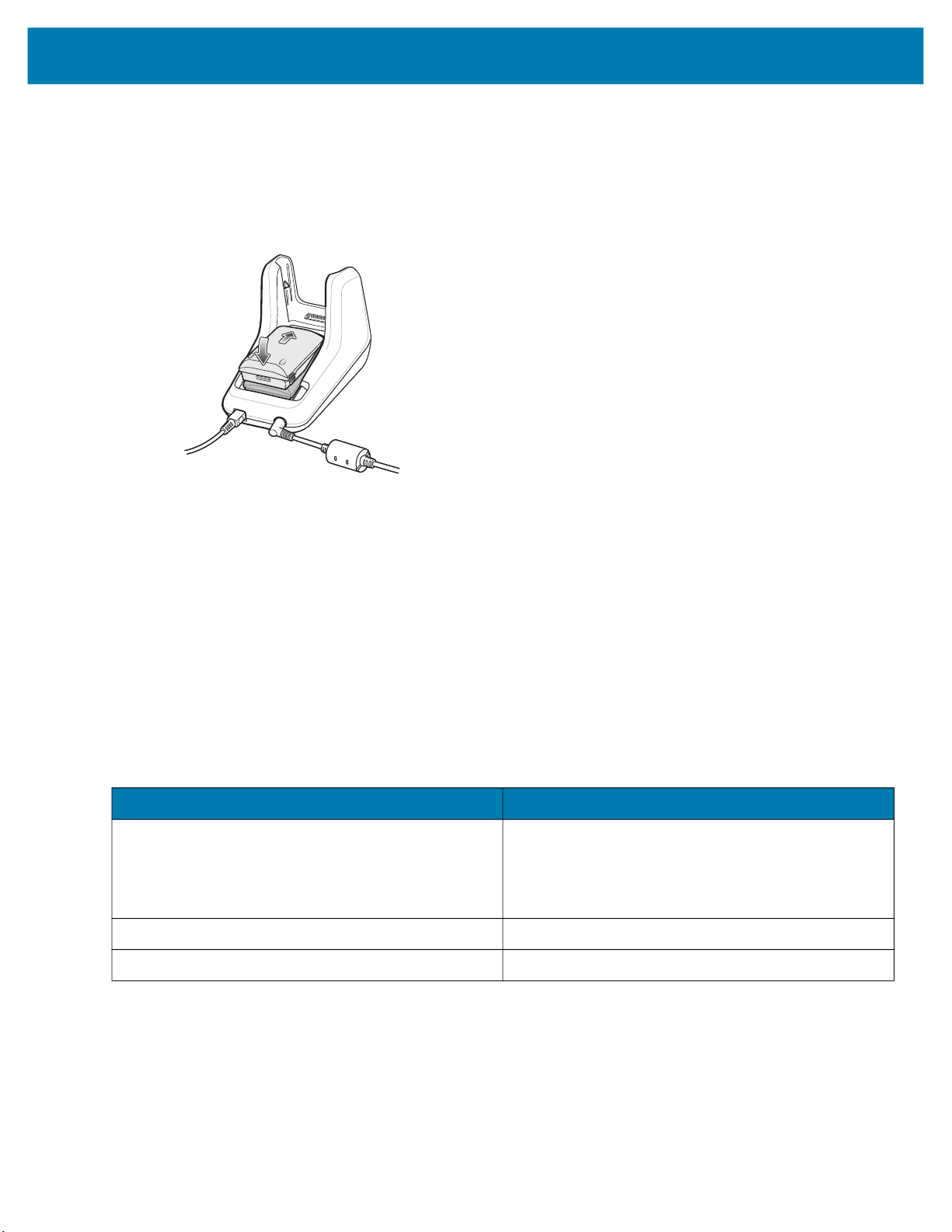
Accessories
Figure 14 MC33XX Spare Battery Charging
3. Gently press down on the battery to ensure proper contact.
The Spare Battery Charging LED on the front of the cradle indicates the spare battery charging status.
4. When charging is complete, lift the battery out of the slot.
Battery Charging in 1- Slot USB Charge Cradle
The 1-Slot USB charge cradle charges the MC33XX’s main battery and a spare battery simultaneously.
The MC33XX’s Charge LED indicates the status of the battery charging in the MC33XX. See Table 5 for charging
status indications.
The spare battery charging LED on the cradle indicates the status of the spare battery charging in the cradle. See
below for charging status indications.
Table 5 Spare Battery LED Charging Indicators
Spare Battery LED (on cradle) Indication
Off • The battery is not charging.
• The battery is not inserted correctly in the cradle or
connected to a power source.
• Cradle is not powered.
Solid Amber • Battery is charging.
Solid Green • Battery charging is complete.
36

Accessories
Table 5 Spare Battery LED Charging Indicators (Continued)
Spare Battery LED (on cradle) Indication
Fast Blinking Red
2 blinks/second
Solid Red • Spare battery is charging and battery is at the end
The MC33XX 2740 mAh PowerPrecision+ standard battery charges from 0% to 90% in less than 2.2 hours at room
temperature.
The MC33XX 5200 mAh PowerPrecision+ extended battery charges from 0% to 90% in less than 3.8 hours at
room temperature.
The MC32N0 2740 mAh PowerPrecision standard battery charges from 0% to 90% in less than 3 hours at room
temperature.
The MC32N0 5200 mAh PowerPrecision extended battery charges from 0% to 90% in less than 5.5 hours at room
temperature.
Charging error, e.g.:
• Temperature is too low or too high.
• Charging has gone on too long without completion
(typically eight hours).
of useful life.
• Charging complete and battery is at the end of
useful life.
Charging Temperature
Charge batteries in temperatures from 0 °C to 40 °C (32 °F to 104 °F). Charging is intelligently controlled by the
MC33XX.
To accomplish this, for small periods of time, the MC33XX or cradle alternately enables and disables battery
charging to keep the battery at acceptable temperatures. The MC33XX or cradle indicates when charging is
disabled due to abnormal temperatures via its LED.
37

5-Slot Charge Only ShareCradle
CAUTION: Ensure that you follow the guidelines for battery safety described in Battery Safety Guidelines on page
213
The 5-Slot Charge Only ShareCradle:
• Provides 9 VDC power for operating the mobile computer and charging the battery.
• Simultaneously charges up to five mobile computers.
• Compatible with devices using the following batteries:
• MC33XX 2740 mAh PowerPrecision+ standard battery.
• MC33XX 5200 mAh PowerPrecision+ extended battery.
• MC32N0 2740 mAh PowerPrecision standard battery.
• MC32N0 5200 mAh PowerPrecision extended battery.
Figure 15 5-Slot Charge Only ShareCradle Setup
Accessories
Charging the MC33XX Battery
AC Line Cord
Power Supply
DC Line Cord
NOTE: To function properly, remove the lower part of the rubber boot or the entire rubber boot before placing in
a charging cradle.
1. Ensure that the cradle is connected to power.
2. Slide the mobile computer into the slot in the cradle. The mobile computer Charge LED Indicator, indicates the
mobile computer battery charging status.
3. Gently press down on the device to ensure proper contact.
38

Accessories
4. When charging is complete, remove the mobile computer from the cradle slot.
Battery Charging in the 5-Slot Charge Only ShareCradle
The MC33XX’s Charge LED indicates the status of the battery charging in the MC33XX. See Table on page 24 for
charging status indications.
The MC33XX 2740 mAh PowerPrecision+ standard battery charges from 0% to 90% in less than 2.2 hours at room
temperature.
The MC33XX 5200 mAh PowerPrecision+ extended battery charges from 0% to 90% in less than 3.8 hours at
room temperature.
The MC32N0 2740 mAh PowerPrecision standard battery charges from 0% to 90% in less than 3 hours at room
temperature.
The MC32N0 5200 mAh PowerPrecision extended battery charges from 0% to 90% in less than 5.5 hours at room
temperature.
Charging Temperature
Charge batteries in temperatures from 0 °C to 40 °C (32 °F to 104 °F). Charging is intelligently controlled by the
MC33XX.
To accomplish this, for small periods of time, the MC33XX or cradle alternately enables and disables battery
charging to keep the battery at acceptable temperatures. The MC33XX or cradle indicates when charging is
disabled due to abnormal temperatures via its LED.
39

5-Slot Ethernet ShareCradle
CAUTION: Ensure that you follow the guidelines for battery safety described in Battery Safety Guidelines on page
213
The 5-Slot Ethernet ShareCradle:
• Provides 9 VDC power for operating the mobile computer and charging the battery.
• Simultaneously charges up to five mobile computers.
• Compatible with devices using the following batteries:
• MC33XX 2740 mAh PowerPrecision+ standard battery.
• MC33XX 5200 mAh PowerPrecision+ extended battery.
• MC32N0 2740 mAh PowerPrecision standard battery.
• MC32N0 5200 mAh PowerPrecision extended battery.
Figure 16 5-Slot Ethernet ShareCradle Setup
Accessories
Router
Primary PortEthernet Cable
Charging the MC33XX Battery
AC Line Cord
Power Supply
DC Line Cord
NOTE: To function properly, remove the lower part of the rubber boot or the entire rubber boot before placing in
a charging cradle.
1. Ensure that the cradle is connected to power.
2. Slide the mobile computer into the slot in the cradle. The mobile computer amber Charge LED Indicator,
indicates the mobile computer battery charging status.
40

Accessories
3. Gently press down on the device to ensure proper contact.
4. When charging is complete, remove the mobile computer from the cradle slot.
Battery Charging in the 5-Slot Ethernet ShareCradle
The MC33XX’s Charge LED indicates the status of the battery charging in the MC33XX. See Table on page 24 for
charging status indications.
The MC33XX 2740 mAh PowerPrecision+ standard battery charges from 0% to 90% in less than 2.2 hours at room
temperature.
The MC33XX 5200 mAh PowerPrecision+ extended battery charges from 0% to 90% in less than 3.8 hours at
room temperature.
The MC32N0 2740 mAh PowerPrecision standard battery charges from 0% to 90% in less than 3 hours at room
temperature.
The MC32N0 5200 mAh PowerPrecision extended battery charges from 0% to 90% in less than 5.5 hours at room
temperature.
Charging Temperature
Charge batteries in temperatures from 0 °C to 40 °C (32 °F to 104 °F). Charging is intelligently controlled by the
MC33XX.
To accomplish this, for small periods of time, the MC33XX or cradle alternately enables and disables battery
charging to keep the battery at acceptable temperatures. The MC33XX or cradle indicates when charging is
disabled due to abnormal temperatures via its LED.
Daisy-chaining Ethernet ShareCradles
Daisy-chain up to ten 5-Slot Ethernet ShareCradles to connect several cradles to an Ethernet network. Use either
a straight or crossover cable. Daisy-chaining should not be attempted when the main Ethernet connection to the
first cradle is 10 Mbps as throughput issues will almost certainly result.
To daisy-chain 5-Slot Ethernet ShareCradles:
1. Connect power to each 5-Slot Ethernet ShareCradle.
2. Connect an Ethernet cable to one of the ports on the switch and the other end to the Primary Port of the first
cradle.
3. Connect an Ethernet cable to the Secondary port of the first cradle.
4. Connect the other end of the Ethernet cable to the Primary port of the next 5-Slot Ethernet ShareCradle.
41

Accessories
Figure 17 Daisy-chaining 5-Slot Ethernet ShareCradles
To Switch
Primary Port
Secondary Port
To Power Supply
To Next Cradle
5. Connect additional cradles as described in step 3 and 4.
To Power Supply
Ethernet Settings
The following settings can be configured when using Ethernet communication:
• Proxy Settings
• Static IP.
Configuring Ethernet Proxy Settings
The MC33XX includes Ethernet cradle drivers. After inserting the MC33XX, configure the Ethernet connection:
1. Swipe down from the status bar to open the quick access panel and then touch .
2. Touch Ethernet.
3. Slide the switch to the ON position.
4. Place the MC33XX into the Ethernet cradle slot.
5. Touch and hold eth0 until the menu appears.
6. Touch Modify Proxy.
7. Touch the Proxy drop-down list and select Manual.
42

Accessories
Figure 18 Ethernet Proxy Settings
8. In the Proxy hostname field, enter the proxy server address.
9. In the Proxy port field, enter the proxy server port number.
NOTE: When entering proxy addresses in the Bypass proxy for field, do not use spaces or carriage returns
between addresses.
10. In the Bypass proxy for text box, enter addresses for web sites that do not require to go through the proxy
server. Use the separator “|” between addresses.
11. Touch MODIFY.
12. Touch .
Configuring Ethernet Static IP Address
The MC33XX includes Ethernet cradle drivers. After inserting the MC33XX, configure the Ethernet connection:
1. Swipe down from the status bar to open the quick access panel and then touch .
2. Touch Ethernet.
3. Slide the switch to the ON position.
4. Place the MC33XX into the Ethernet cradle slot.
5. Touch eth0.
6. Touch Disconnect.
7. Touch eth0.
8. Touch the IP settings drop-down list and select Static.
43

Figure 19 Static IP Settings
Accessories
9. In the IP address field, enter the proxy server address.
10. If required, in the Gateway field, enter a gateway address for the device.
11. If required, in the Netmask field, enter the network mask address
12. If required, in the DNS address fields, enter a Domain Name System (DNS) addresses.
13. Touch CONNECT.
14. Touch .
Establishing Ethernet Connection
1. Swipe down from the status bar to open the quick access panel and then touch .
2. Touch Ethernet.
3. Slide the Ethernet switch to the ON position.
4. Insert the device into a slot.
The icon appears in the Status bar.
5. Touch eth0 to view Ethernet connection details.
44

Accessories
LED Indicators
There are two green LEDs on the side of the cradle. These green LEDs light and blink to indicate the data transfer
rate.
Table 6 LED Data Rate Indicators
Data Rate 1000 LED 100/10 LED
1 Gbps On/Blink Off
100 Mbps Off On/Blink
10 Mbps Off On/Blink
45

Accessories
5-Slot ShareCradle with 4-Slot Battery Charger
CAUTION: Ensure that you follow the guidelines for battery safety described in Battery Safety Guidelines on page
213
The 5-Slot ShareCradle with 4-Slot Battery Charger:
• Provides 9 VDC power for operating the mobile computer and charging the battery.
• Provides 4.2 VDC power for charging spare batteries.
• Simultaneously charges up to five mobile computers and four spare batteries.
• Compatible with the following batteries:
• MC33XX 2740 mAh PowerPrecision+ standard battery.
• MC33XX 5200 mAh PowerPrecision+ extended battery.
• MC32N0 2740 mAh PowerPrecision standard battery.
• MC32N0 5200 mAh PowerPrecision extended battery.
Figure 20 5-Slot ShareCradle with 4-Slot Battery Charger Setup
Charging the MC33XX Battery
AC Line Cord
Power Supply
DC Line Cord
NOTE: To function properly, remove the lower part of the rubber boot or the entire rubber boot before placing in
a charging cradle.
1. Ensure that the cradle is connected to power.
46
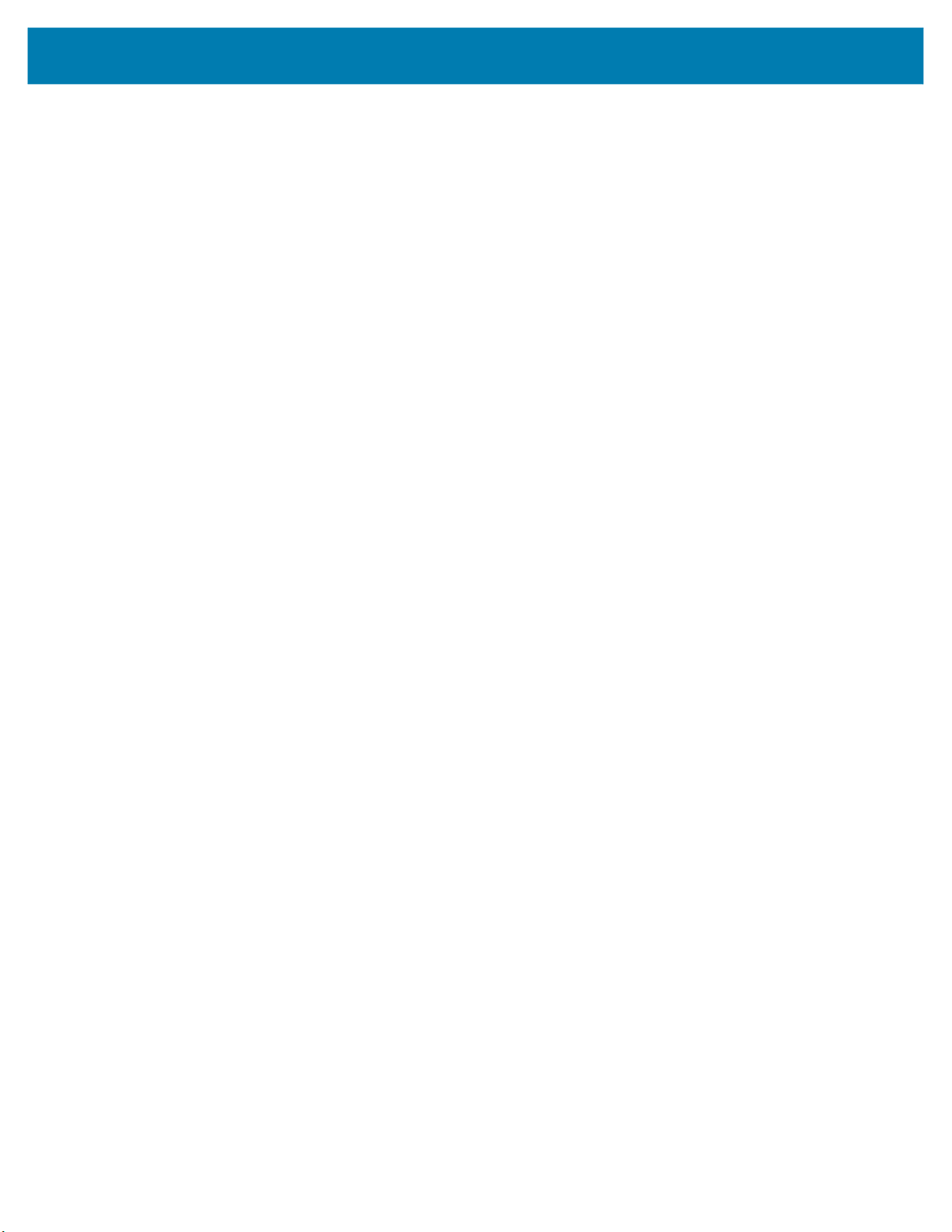
Accessories
2. Slide the mobile computer into the slot in the cradle. The mobile computer amber Charge LED Indicator,
indicates the mobile computer battery charging status.
3. Gently press down on the device to ensure proper contact.
4. When charging is complete, remove the mobile computer from the cradle slot.
Charging Spare Batteries
Insert the battery into the charger and gently press down on the battery to ensure proper contact.
Battery Charging in the 5-Slot ShareCradle with 4-Slot Battery Charger
The MC33XX’s Charge LED or the spare battery LED indicates the status of the battery charging in the MC33XX.
See Table on page 24 for charging status indications.
The MC33XX 2740 mAh PowerPrecision+ standard battery charges from 0% to 90% in less than 2.2 hours at room
temperature.
The MC33XX 5200 mAh PowerPrecision+ extended battery charges from 0% to 90% in less than 3.8 hours at
room temperature.
The MC32N0 2740 mAh PowerPrecision standard battery charges from 0% to 90% in less than 3 hours at room
temperature.
The MC32N0 5200 mAh PowerPrecision extended battery charges from 0% to 90% in less than 5.5 hours at room
temperature.
Charging Temperature
Charge batteries in temperatures from 0 °C to 40 °C (32 °F to 104 °F). Charging is intelligently controlled by the
MC33XX.
To accomplish this, for small periods of time, the MC33XX or cradle alternately enables and disables battery
charging to keep the battery at acceptable temperatures. The MC33XX or cradle indicates when charging is
disabled due to abnormal temperatures via its LED.
47

Accessories
5-Slot Ethernet ShareCradle with 4-Slot Battery Charger
CAUTION: Ensure that you follow the guidelines for battery safety described in Battery Safety Guidelines on page
213
The 5-Slot Ethernet ShareCradle with 4-Slot Battery Charger:
• Provides 9 VDC power for operating the mobile computer and charging the battery.
• Provides 4.2 VDC power for charging spare batteries.
• Simultaneously charges up to five mobile computers and four spare batteries.
• Compatible with the following batteries:
• MC33XX 2740 mAh PowerPrecision+ standard battery.
• MC33XX 5200 mAh PowerPrecision+ extended battery.
• MC32N0 2740 mAh PowerPrecision standard battery.
• MC32N0 5200 mAh PowerPrecision extended battery.
Figure 21 5-Slot Ethernet ShareCradle with 4-Slot Battery Charger Setup
Router
Ethernet Cable
Primary Port
Charging the MC33XX Battery
AC Line Cord
Power Supply
DC Line Cord
NOTE: To function properly, remove the lower part of the rubber boot or the entire rubber boot before placing in
a charging cradle.
1. Ensure that the cradle is connected to power.
48

Accessories
2. Slide the mobile computer into the slot in the cradle. The mobile computer amber Charge LED Indicator,
indicates the mobile computer battery charging status.
3. Gently press down on the device to ensure proper contact.
4. When charging is complete, remove the mobile computer from the cradle slot.
Charging Spare Batteries
Insert the battery into the charger and gently press down on the battery to ensure proper contact.
Battery Charging in the 5-Slot Ethernet ShareCradle with 4-Slot Battery Charger
The MC33XX’s Charge LED or the spare battery LED indicates the status of the battery charging in the MC33XX.
See Table on page 24 for charging status indications.
The MC33XX 2740 mAh PowerPrecision+ standard battery charges from 0% to 90% in less than 2.2 hours at room
temperature.
The MC33XX 5200 mAh PowerPrecision+ extended battery charges from 0% to 90% in less than 3.8 hours at
room temperature.
The MC32N0 2740 mAh PowerPrecision standard battery charges from 0% to 90% in less than 3 hours at room
temperature.
The MC32N0 5200 mAh PowerPrecision extended battery charges from 0% to 90% in less than 5.5 hours at room
temperature.
Charging Temperature
Charge batteries in temperatures from 0 °C to 40 °C (32 °F to 104 °F). Charging is intelligently controlled by the
MC33XX.
To accomplish this, for small periods of time, the MC33XX or cradle alternately enables and disables battery
charging to keep the battery at acceptable temperatures. The MC33XX or cradle indicates when charging is
disabled due to abnormal temperatures via its LED.
Daisy-chaining Ethernet Cradles
Daisy-chain up to ten 5-Slot Ethernet ShareCradle with 4-Slot Battery Chargers to connect several cradles to an
Ethernet network. Use either a straight or crossover cable. Daisy-chaining should not be attempted when the main
Ethernet connection to the first cradle is 10 Mbps as throughput issues will almost certainly result.
To daisy-chain 5-Slot Ethernet ShareCradle with 4-Slot Battery Chargers:
1. Connect power to each 5-Slot Ethernet ShareCradle with 4-Slot Battery Charger.
2. Connect an Ethernet cable to one of the ports on the switch and the other end to the Primary Port of the first
cradle.
3. Connect an Ethernet cable to the Secondary port of the first cradle.
4. Connect the other end of the Ethernet cable to the Primary port of the next 5-Slot Ethernet ShareCradle with
4-Slot Battery Charger.
49

Accessories
Figure 22 Daisy-chaining 5-Slot Ethernet ShareCradle with 4-Slot Battery Chargers
To Switch
Primary Port
Secondary Port
To Power Supply
To Next Cradle
5. Connect additional cradles as described in step 3 and 4.
To Power Supply
Ethernet Settings
The following settings can be configured when using Ethernet communication:
• Proxy Settings
• Static IP.
Configuring Ethernet Proxy Settings
The MC33XX includes Ethernet cradle drivers. After inserting the MC33XX, configure the Ethernet connection:
1. Swipe down from the status bar to open the quick access panel and then touch .
2. Touch Ethernet.
3. Slide the switch to the ON position.
4. Place the MC33XX into the Ethernet cradle slot.
5. Touch and hold eth0 until the menu appears.
6. Touch Modify Proxy.
7. Touch the Proxy drop-down list and select Manual.
50

Accessories
Figure 23 Ethernet Proxy Settings
8. In the Proxy hostname field, enter the proxy server address.
9. In the Proxy port field, enter the proxy server port number.
NOTE: When entering proxy addresses in the Bypass proxy for field, do not use spaces or carriage returns
between addresses.
10. In the Bypass proxy for text box, enter addresses for web sites that do not require to go through the proxy
server. Use the separator “|” between addresses.
11. Touch MODIFY.
12. Touch .
Configuring Ethernet Static IP Address
The MC33XX includes Ethernet cradle drivers. After inserting the MC33XX, configure the Ethernet connection:
1. Swipe down from the status bar to open the quick access panel and then touch .
2. Touch Ethernet.
3. Slide the switch to the ON position.
4. Place the MC33XX into the Ethernet cradle slot.
5. Touch eth0.
6. Touch Disconnect.
7. Touch eth0.
8. Touch the IP settings drop-down list and select Static.
51

Figure 24 Static IP Settings
Accessories
9. In the IP address field, enter the proxy server address.
10. If required, in the Gateway field, enter a gateway address for the device.
11. If required, in the Netmask field, enter the network mask address
12. If required, in the DNS address fields, enter a Domain Name System (DNS) addresses.
13. Touch CONNECT.
14. Touch .
Establishing Ethernet Connection
1. Swipe down from the status bar to open the quick access panel and then touch .
2. Touch Ethernet.
3. Slide the Ethernet switch to the ON position.
4. Insert the device into a slot.
The icon appears in the Status bar.
5. Touch eth0 to view Ethernet connection details.
52

LED Indicators
There are two green LEDs on the side of the cradle. These green LEDs light and blink to indicate the data transfer
rate.
Table 7 LED Data Rate Indicators
Data Rate 1000 LED 100/10 LED
1 Gbps On/Blink Off
100 Mbps Off On/Blink
10 Mbps Off On/Blink
4-Slot Spare Battery Charger
CAUTION: Ensure that you follow the guidelines for battery safety described in Battery Safety Guidelines on page
213
Accessories
The 4-Slot Battery Charger:
• Charges up to four MC33XX spare batteries.
• Provides 4.2 VDC power to charge the spare battery.
• Compatible with the following batteries:
• MC33XX 2740 mAh PowerPrecision+ standard battery.
• MC33XX 5200 mAh PowerPrecision+ extended battery.
• MC32N0 2740 mAh PowerPrecision standard battery.
• MC32N0 5200 mAh PowerPrecision extended battery.
Charging Spare Batteries
1. Connect the charger to a power source.
2. Insert the battery into the charger and gently press down on the battery to ensure proper contact.
53
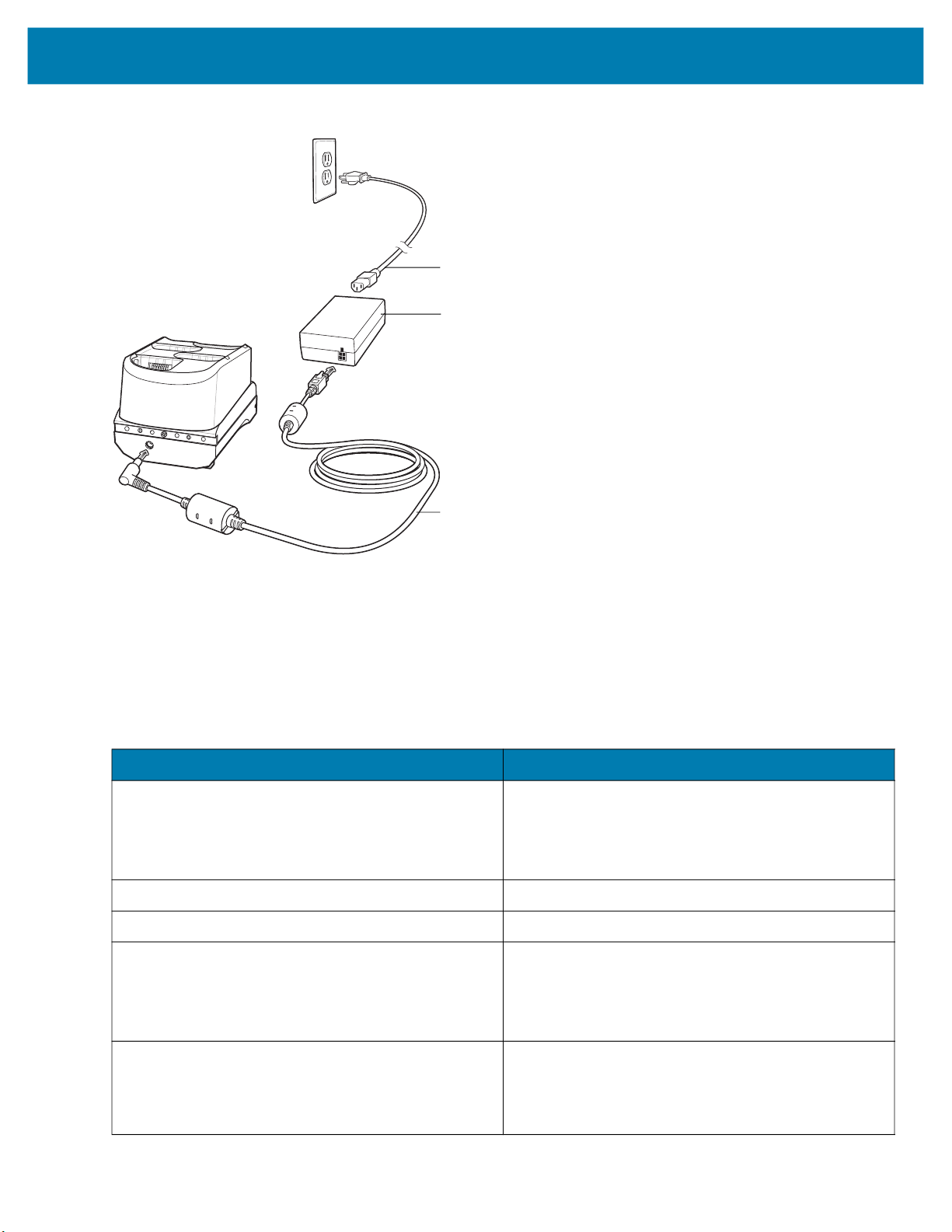
Figure 25 4-Slot Battery Charger Setup
Accessories
AC Line Cord
Power Supply
DC Line Cord
Battery Charging
Spare Battery Charging
Each Battery Charging LED indicates the status of the battery charging in each slot. The table below describes the
Battery Charging LED status.
Table 8 Battery LED Charging Indicators
LED Indication
Off • The battery is not charging.
• The battery is not inserted correctly in the cradle or
connected to a power source.
• Cradle is not powered.
Solid Amber • Battery is charging.
Solid Green • Battery charging is complete.
Fast Blinking Red
2 blinks/second
Charging error, e.g.:
• Temperature is too low or too high.
• Charging has gone on too long without completion
(typically eight hours).
Solid Red • Spare battery is charging and battery is at the end
of useful life.
• Charging complete and battery is at the end of
useful life.
54

Accessories
The MC33XX 2740 mAh PowerPrecision+ standard battery charges from 0% to 90% in less than 2.2 hours at room
temperature.
The MC33XX 5200 mAh PowerPrecision+ extended battery charges from 0% to 90% in less than 3.8 hours at
room temperature.
The MC32N0 2740 mAh PowerPrecision standard battery charges from 0% to 90% in less than 3 hours at room
temperature.
The MC32N0 5200 mAh PowerPrecision extended battery charges from 0% to 90% in less than 5.5 hours at room
temperature.
Charging Temperature
Charge batteries in temperatures from 0 °C to 40 °C (32 °F to 104 °F). Charging is intelligently controlled by the
MC33XX.
To accomplish this, for small periods of time, the changer alternately enables and disables battery charging to keep
the battery at acceptable temperatures. The charger indicates when charging is disabled due to abnormal
temperatures via its LED.
20-Slot Spare Battery Charger
CAUTION: Ensure that you follow the guidelines for battery safety described in Battery Safety Guidelines on page
213
The 20-Slot Battery Charger:
• Charges up to twenty MC33XX spare batteries.
• Provides 4.2 VDC power to charge the spare battery.
• Compatible with the following batteries:
• MC33XX 2740 mAh PowerPrecision+ standard battery.
• MC33XX 5200 mAh PowerPrecision+ extended battery.
• MC32N0 2740 mAh PowerPrecision standard battery.
• MC32N0 5200 mAh PowerPrecision extended battery.
Charging Spare Batteries
1. Connect the charger to a power source.
2. Insert the battery into the charger and gently press down on the battery to ensure proper contact.
55

Figure 26 20-Slot Battery Charger Setup
Accessories
AC Line Cord
Power Supply
DC Line Cord
Battery Charging
Spare Battery Charging
Each Battery Charging LED indicates the status of the battery charging in each slot. The table below describes the
Battery Charging LED status.
Table 9 Battery LED Charging Indicators
LED Indication
Off • The battery is not charging.
• The battery is not inserted correctly in the cradle or
connected to a power source.
• Cradle is not powered.
Solid Amber • Battery is charging.
Solid Green • Battery charging is complete.
Fast Blinking Red
2 blinks/second
Charging error, e.g.:
• Temperature is too low or too high.
• Charging has gone on too long without completion
(typically eight hours).
Solid Red • Spare battery is charging and battery is at the end
of useful life.
• Charging complete and battery is at the end of
useful life.
56
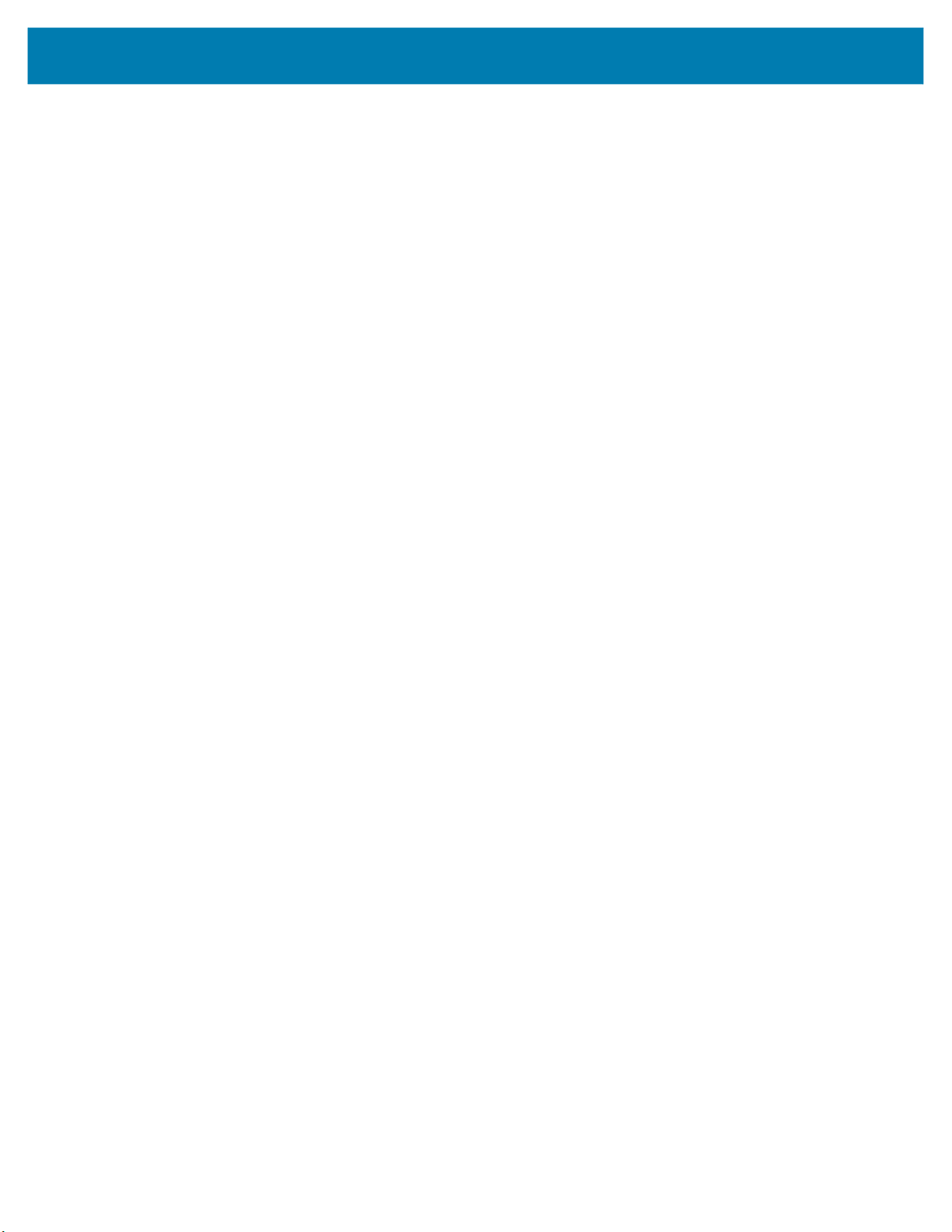
Accessories
The MC33XX 2740 mAh PowerPrecision+ standard battery charges from 0% to 90% in less than 3 hours at room
temperature.
The MC33XX 5200 mAh PowerPrecision+ extended battery charges from 0% to 90% in less than 5.5 hours at
room temperature.
The MC32N0 2740 mAh PowerPrecision standard battery charges from 0% to 90% in less than 3 hours at room
temperature.
The MC32N0 5200 mAh PowerPrecision extended battery charges from 0% to 90% in less than 5.5 hours at room
temperature.
Charging Temperature
Charge batteries in temperatures from 0 °C to 40 °C (32 °F to 104 °F). Charging is intelligently controlled by the
MC33XX.
To accomplish this, for small periods of time, the changer alternately enables and disables battery charging to keep
the battery at acceptable temperatures. The charger indicates when charging is disabled due to abnormal
temperatures via its LED.
57

USB Charge Cable
The USB Charge Cable:
• Provides 5 VDC power to charge the battery.
• Provides power and/or communication with the host computer over USB to the device.
• Compatible with devices using the following batteries:
• MC33XX 2740 mAh PowerPrecision+ standard battery.
• MC33XX 5200 mAh PowerPrecision+ extended battery.
• MC32N0 2740 mAh PowerPrecision standard battery.
• MC32N0 5200 mAh PowerPrecision extended battery.
The USB Charge Cable snaps onto the bottom of the MC33XX and removes easily when not in use. When
attached to the MC33XX allows charging only.
Figure 27 USB Charge Cable
Accessories
Connecting the USB Charge Cable to Device
NOTE: To function properly, remove the lower part of the rubber boot or the entire rubber boot before placing in
a charging cradle.
To connect the USB Charge Cable to the device, insert the USB Charge Cable straight onto the device until the
device touches the bottom of the cable cup.
58

Accessories
Figure 28 Connecting the USB Charge Cable
Connecting the USB Charge Cable to Host Computer
To connect the USB Charge Cable to a host computer:
1. Connect the USB Charge Cable to the MC33XX.
2. Connect the USB connector of the cable to a host computer.
Figure 29 Connecting USB Charge Cable to Host Computer
Main Battery Charging
The device’s Charging/Notification LED indicates the status of the battery charging in the device.
59

NOTE: Charging using a host computer USB port could take longer.
To achieve the best charging results use only Zebra charging accessories and batteries. Charge
batteries at room temperature with the MC33XX in sleep mode.
Charging the Device
To charge the device using the USB Charge Cable:
1. Connect the USB Charge Cable to the MC33XX.
2. Connect the USB connector of the power supply.
3. Plug the power supply into a power outlet.
Figure 30 Charging the Device
Accessories
Main Battery Charging
The device’s Charging/Notification LED indicates the status of the battery charging in the device.
NOTE: In many cases the 90% charge provides plenty of charge for daily use.
To achieve the best charging results use only Zebra charging accessories and batteries. Charge
batteries at room temperature with the MC33XX in sleep mode.
The MC33XX 2740 mAh PowerPrecision+ standard battery charges from 0% to 90% in less than 2.2 hours at room
temperature.
The MC33XX 5200 mAh PowerPrecision+ extended battery charges from 0% to 90% in less than 6 hours at room
temperature.
60

Accessories
The MC32N0 2740 mAh PowerPrecision standard battery charges from 0% to 90% in less than 3 hours at room
temperature.
The MC32N0 5200 mAh PowerPrecision extended battery charges from 0% to 90% in less than 6 hours at room
temperature.
Disconnecting the USB Charge Cable
To disconnect the USB Charge Cable from the MC33XX:
1. Grasp the cable cup in one hand (by pinching the front and back) and the device in the other hand.
2. Remove the device by pulling straight up.
Figure 31 Disconnecting the USB Charge Cable
61

MC33XX Charge Only Adapter
Use the MC33XX Charge Only Adapter for backwards compatibility with the MC32N0 cradles and the MC33XX
mobile computer.
• MC33XX Charge Only Adapter supports the MC32N0 1-Slot USB Cradle, MC32N0 4-Slot Charge Only
Cradle, and MC32N0 4-Slot Ethernet Cradle.
• MC33XX Charge Only Adapter provides charge only; no communication when used with the MC32N0
cradles.
• MC32N0 1-Slot USB Cradle provides 5.4V DC to charge the device.
• MC32N0 1-Slot USB Cradle (with the MC33XX Charge Only Adapter) is compatible with an MC33XX
mobile computer charging either MC33XX PowerPrecision+ batteries or MC32N0 PowerPrecision
batteries, but the MC32N0 1-Slot USB Cradle spare battery slot is only compatible with MC32N0
PowerPrecision batteries.
Adapter Installation
To install the MC33XX Charge Only Adapter into the MC32N0 Cradle:
1. Clean the MC32N0 cradle and contacts with an alcohol wipe, using a back and forth motion with your finger.
For more information about cleaning, see Maintenance and Troubleshooting.
Accessories
Figure 32 Clean MC32N0 Cradle
2. Peel and remove the adhesive from the back of the adapter.
Figure 33 Peel and Remove Adhesive
62

Accessories
3. Insert the adapter into the MC32N0 cradle and adhere to the bottom of the cradle.
Figure 34 Insert Adapter into Cradle and Adhere
4. Insert the MC33XX device into the MC32N0 cradle.
Figure 35 Insert MC33XX device into MC32N0 Cradle
The MC33XX 2740 mAh PowerPrecision+ standard battery charges from 0% to 90% in less than 3 hours at room
temperature.
The MC33XX 5200 mAh PowerPrecision+ extended battery charges from 0% to 90% in less than 5.5 hours at
room temperature.
The MC32N0 2740 mAh PowerPrecision standard battery charges from 0% to 90% in less than 3 hours at room
temperature.
63

Accessories
The MC32N0 5200 mAh PowerPrecision extended battery charges from 0% to 90% in less than 5.5 hours at room
temperature.
Charging Temperature
Charge batteries in temperatures from 0 °C to 40 °C (32 °F to 104 °F). Charging is intelligently controlled by the
MC33XX.
To accomplish this, for small periods of time, the MC33XX or cradle alternately enables and disables battery
charging to keep the battery at acceptable temperatures. The MC33XX or cradle indicates when charging is
disabled due to abnormal temperatures via its LED.
64

MC33XX-G Rubber Boot
The rubber boot provides additional protection to the MC33XX-G.
To attach the rubber boot:
1. Slide the top of the MC33XX-G into the top of the rubber boot.
Figure 36 Attach Top of Rubber Boot
Accessories
2. Grasp the bottom of the rubber boot and place over the bottom of the MC33XX-G.
Figure 37 Attach Bottom of Rubber Boot
NOTE: To function properly, remove the lower part of the rubber boot or the entire rubber boot before placing in
a charging cradle.
65

MC33XX-R Rubber Boot
The rubber boot provides additional protection to the MC33XX-R. The rubber boot is comprised of two pieces; one
for the mobile computer and one for the turret cup.
To attach the rubber boot:
1. Insert the rubber boot for the turret cup into the rubber boot for the mobile computer, to form a single piece, if it
is not already attached.
Figure 38 Two Piece Rubber Boot
Accessories
2. Slide the top of the MC33XX-R into the top of the rubber boot.
Figure 39 Attach Top of Rubber Boot
3. Grasp the bottom of the rubber boot and place over the bottom of the MC33XX-R.
66

Figure 40 Attach Bottom of Rubber Boot
NOTE: To function properly, remove the lower part of the rubber boot or the entire rubber boot before placing in
a charging cradle.
Accessories
67

MC33XX-S Rubber Boot
The rubber boot provides additional protection to the MC33XX-S.
To attach the rubber boot:
1. Slide the bottom of the MC33XX-S into the bottom of the rubber boot.
Figure 41 Attach Bottom of Rubber Boot
Accessories
2. Grasp the top of the rubber boot and place over the top of the MC33XX-S.
Figure 42 Attach Top of Rubber Boot
NOTE: To function properly, remove the lower part of the rubber boot or the entire rubber boot before placing in
a charging cradle.
68

Rigid Holster
The Rigid Holster provides a holder for the MC33XX-R/S. It consists of a mobile computer holder and a detachable
belt clip. Press the release button to remove the detachable belt clip.
Figure 43 Plastic Holster
Figure 44 Attaching the Rigid Holster
Accessories
Detachable Belt Clip
Release Button
Mobile Computer Holder
Clip Release
Mobile Computer Holder
The Rigid Holster holds the mobile computer on a belt or waist band.
To insert the mobile computer, slide the mobile computer into the Rigid Holster with the screen facing the user.
To remove the mobile computer, press and lift to remove the mobile computer.
69

Accessories
Figure 45 Insert and Remove the Mobile Computer
70

MC33XX-G Fabric Holster
The fabric holster provides a soft holder for the mobile computer. It consists of a fabric mobile computer holder, a
detachable shoulder strap and a belt strap. See figures below to attach the fabric holster to a belt and shoulder
strap.
Belt Strap
Attach the fabric holster to a belt or waist band.
Figure 46 Attach the Fabric Holster to a Belt
Accessories
Shoulder Strap
Attach the fabric holster to a shoulder strap.
71

Accessories
Figure 47 Attach the Fabric Holster to a Shoulder Strap
Using the Belt Strap
The fabric holster holds the MC33XX-G on a belt or waist band.
1. Secure the belt strap over the belt or waistband and snap into place.
Figure 48 Secure Belt Strap On Belt
72

Accessories
2. To insert the MC33XX-G, slide the mobile computer into the fabric holster with the screen facing the user.
Figure 49 Insert MC33XX-G
3. Secure the MC33XX-G with the restraining strap and place over the MC33XX-G to secure in place.
Figure 50 Secure with Strap
4. To remove the MC33XX-G, unsnap the restraining strap to release. Lift the MC33XX-G out of the fabric
holster.
Using the Shoulder Strap
1. Connect the clips on the shoulder strap to the rings on the fabric holster.
2. Place the shoulder strap over your head and rest on your shoulder.
73

Figure 51 Shoulder Strap
Accessories
3. Lift the strap and insert the MC33XX-G into the holster.
4. Secure the strap to hold the MC33XX-G in place.
74

MC33XX-R/S Fabric Holster
The fabric holster provides a soft holder for the mobile computer. It consists of a fabric mobile computer holder, a
detachable shoulder strap and a belt clip. See figures below to attach the fabric holster to a belt and shoulder strap.
Belt Clip
Attach the fabric holster to a belt or waist band.
Figure 52 Attach the Fabric Holster to a Belt
Accessories
Shoulder Strap
Attach the fabric holster to a shoulder strap.
75
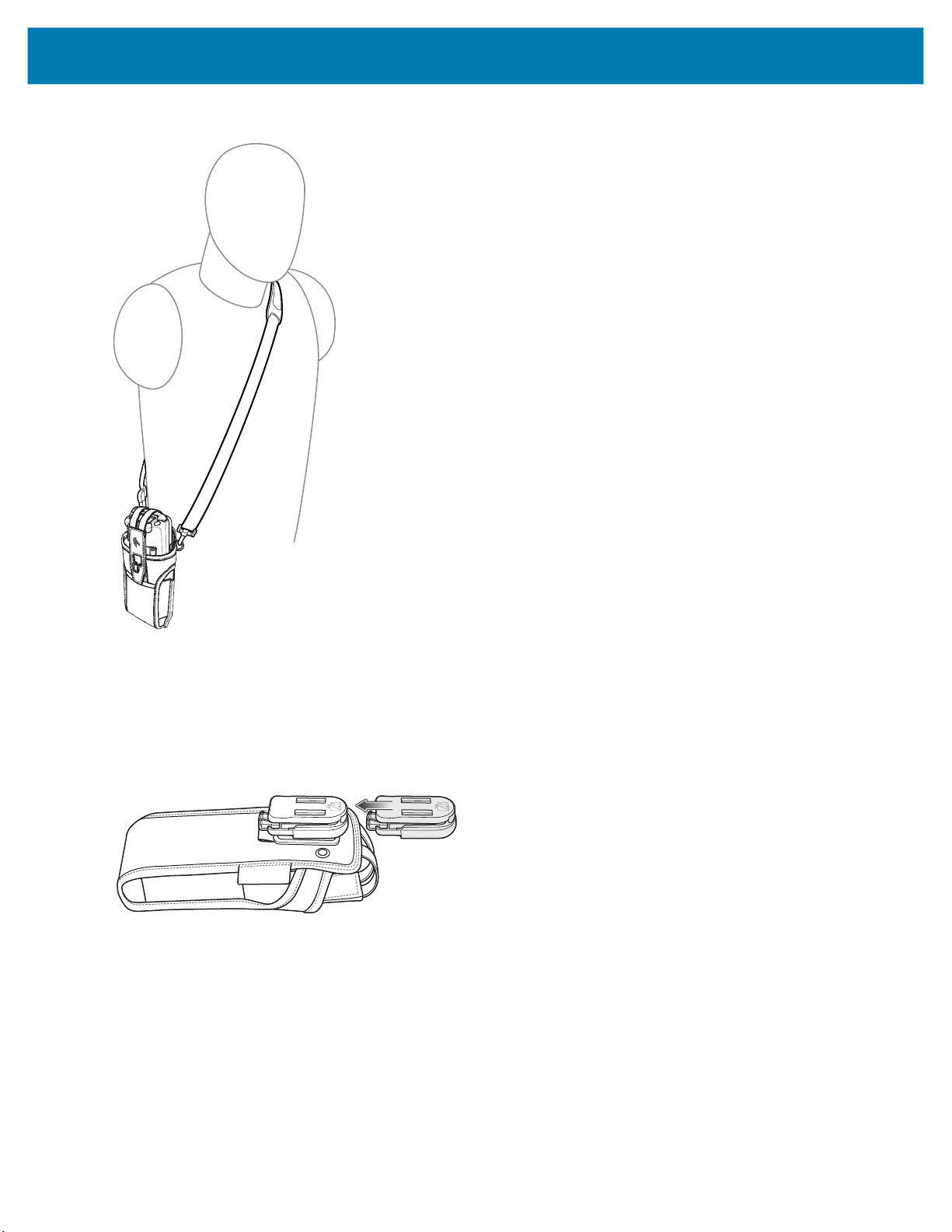
Accessories
Figure 53 Attach the Fabric Holster to a Shoulder Strap
Using the Belt Clip
The fabric holster holds the MC33XX-R/S on a belt or waist band.
1. Secure the belt clip on the fabric holster, if it is not already attached.
Figure 54 Secure Belt Clip On Fabric Holster
2. Secure the belt clip on the belt or waistband.
76

Accessories
Figure 55 Secure Belt Clip On Belt
3. To insert the MC33XX-R/S, slide the mobile computer into the fabric holster with the screen facing the user.
Figure 56 Insert MC33XX-R/S
4. Secure the MC33XX-R/S with the restraining strap and place over the MC33XX-R/S to secure in place.
77

Accessories
Figure 57 Secure with Strap
5. To remove the MC33XX-R/S, lift the restraining strap to release. Lift the MC33XX-R/S out of the fabric holster.
Using the Shoulder Strap
1. Connect the clips on the shoulder strap to the rings on the fabric holster.
2. Place the shoulder strap over your head and rest on your shoulder.
Figure 58 Shoulder Strap
3. Lift the strap and insert the MC33XX-R/S into the holster.
78

Accessories
4. Secure the strap to hold the MC33XX-R/S in place.
79

Un-powered Forklift Mount
The Un-powered Forklift Mount allows the user to place the MC33XX in a holder while installed on a forklift.
However, it does not provide charging or communication to the terminal. The Forklift Mount can be installed on a
square surface or roll bar of a forklift and supports portrait (vertical) orientation.
Figure 59 Forklift Mount
Accessories
Installation
To assemble the Forklift Mount:
1. Secure the RAM Clamp Base to the Forklift Mounting Surface.
2. Attach the RAM Socket Arm to the RAM Clamp Base and Forklift Mount Holder.
3. Turn the Socket Arm hand-screw clockwise until tight.
4. Insert the device in the Forklift Mount Holder.
5. Secure the device with the rubber strap and snap into place.
80

Figure 60 Forklift Mount Assembly
RAM Clamp Base Forklift Mounting SurfaceRAM Socket ArmForklift Mount Holder
1
2
2
3
4
5
Accessories
81
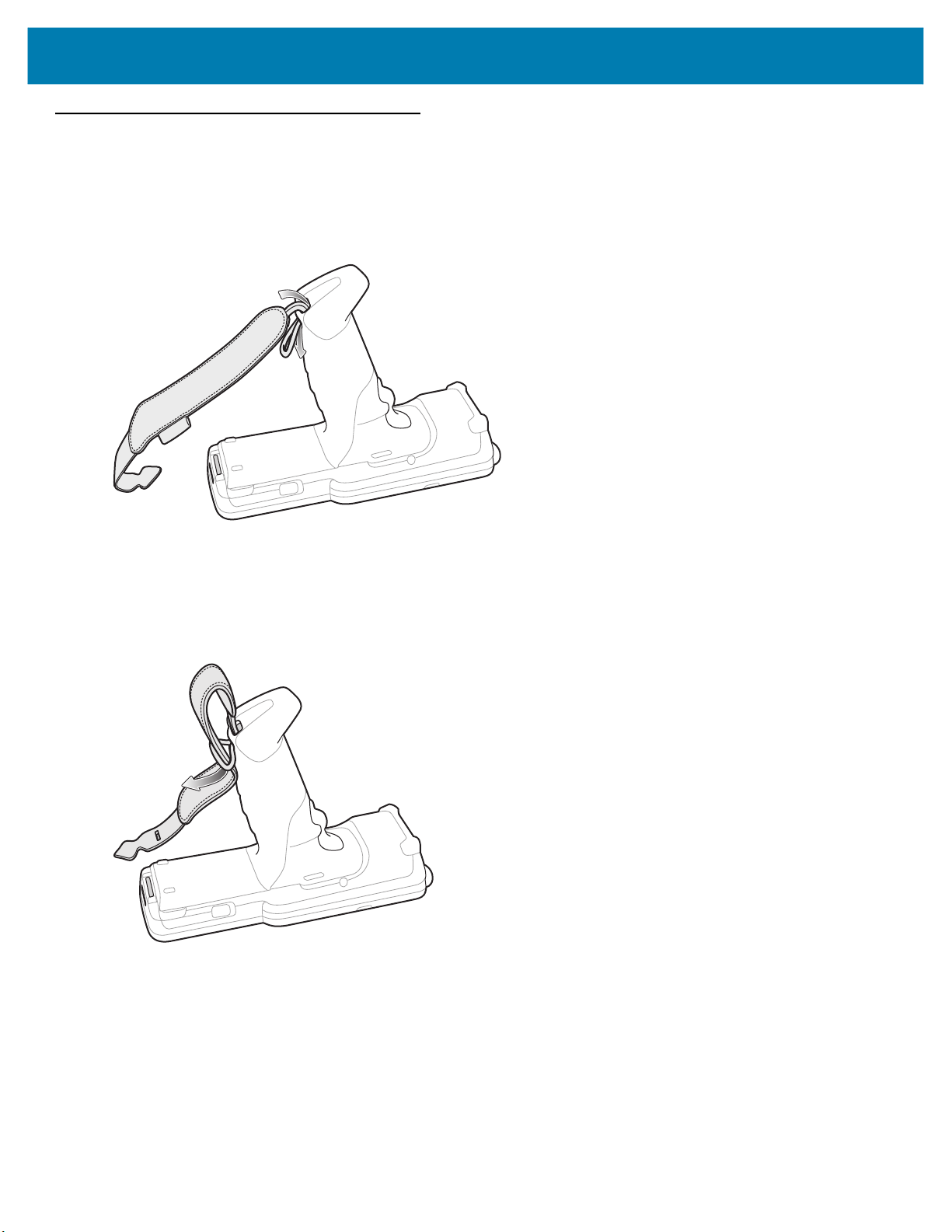
Accessories
Replacement Hand Strap for MC33XX-G
To install the hand strap:
1. Thread the lanyard loop through the opening near the base of the trigger handle.
Figure 61 Insert Loop Through Handle Slot
2. Insert the top end of the hand strap through the loop.
Figure 62 Thread Hand Strap Through Loop
3. Thread the hand strap through the lanyard.
4. Pull the hand strap through the loop.
5. Thread the end of the hand strap with the tab through the slot on the bottom of the MC33XX-G.
82

Accessories
Figure 63 Thread Tab Through Slot
6. Slide the tab through the slit in the hand strap so that the tip of the tab is facing away from the MC33XX-G.
83

Accessories
Replacement Hand Strap for MC33XX-R/S
To install the hand strap:
1. Thread the end of the hand strap with the tab through the slot toward the top of the MC33XX-R/S.
Figure 64 Thread Tab Through Top Slot
2. Slide the tab through the slit in the hand strap so that the tip of the tab is facing away from the MC33XX-R/S.
Figure 65 Slide Tab Through Slit
3. Thread the end of the hand strap with the velcro through the slot at the bottom of the MC33XX-R/S.
84

Accessories
Figure 66 Thread Velcro Through Bottom Slot
4. Pull the strap to the desired length and secure using the velcro.
Figure 67 Pull Strap and Secure Velcro
85

Lanyard
The lanyard is an optional accessory for securing the MC33XX-R or MC33XX-S device to the user, which is
comprised of multiple pieces. The lanyard can be worn using the cross-body strap, or it can be worn on the belt,
after removing the cross-body strap.
Figure 68 Lanyard
Accessories
WARNING: This accessory is not intended to be used with the MC33XX-G device.
Strap Extender
Device to Retractor
Interface
Quick Release Button
Belt Clip
Retractor
Lanyard Cord
Retractor to Strap
Interface
Cross-body Strap
Install Lanyard on MC33XX
To install the lanyard on the MC33XX:
1. Thread the tab of the Device to Retractor Interface through the slot at the bottom of the MC33XX.
Shoulder Pad
86

Accessories
Figure 69 Thread Tab Through Slot
2. Slide the tab through the slit in the Device to Retractor Interface.
Figure 70 Slide Tab Through Slit
Using the Cross-body Strap
1. Place arm through strap and over the head to wear cross-body.
87

Figure 71 Cross-body Lanyard
Accessories
2. If needed, slide the Strap Extender to adjust the length of the Cross-body Strap to the desired length.
3. If needed, slide the Shoulder Pad along the Cross-body Strap to adjust the position of the Shoulder Pad for
comfort.
Using the Belt Clip
To use the lanyard on a belt:
1. Detach the Cross-body Strap from the Retractor. To do this, unthread the tab of the Retractor to Strap
Interface from the slot in the Retractor.
88

Figure 72 Remove Cross-body Strap
2. Place the Belt Clip on a belt or waistband.
Figure 73 Belt Clip Lanyard
Accessories
Charging the MC33XX with the Lanyard
To charge the MC33XX when using the lanyard:
1. Press the Quick Release Button on the Retractor.
2. Place the MC33XX in the charging cradle.
The Device to Retractor Interface remains attached to the MC33XX, while charging.
89

USB Communication
Introduction
This chapter provides information for transferring files between the MC33XX and a host computer.
Connecting to a Host Computer via USB
Connect the MC33XX to a host computer using the USB Charge cable or the 1-Slot Charge cradle to transfer files
between the MC33XX and the host computer.
CAUTION:When connecting the MC33XX to a host computer, follow the host computer’s instructions for
connecting and disconnecting USB devices, to avoid damaging or corrupting files.
Transferring Files using Media Transfer Protocol
NOTE: Use Media Transfer Protocol (MTP) to copy files between the MC33XX (internal memory or
microSD card) and the host computer.
1. Connect the USB Charge cable to the MC33XX and then to the host computer or place the MC33XX into the
1-Slot Charge cradle.
2. Pull down the Notification panel and touch USB charging this device.
90

USB Communication
Figure 74 Use USB Dialog Box
3. Touch Transfer files.
4. On the host computer, open a file explorer application.
5. Locate the MC33XX as a portable device.
6. Open the SD card or the Internal storage folder.
7. Copy files to and from the MC33XX or delete files as required.
Transferring Files using Photo Transfer Protocol
NOTE: Use Photo Transfer Protocol (PTP) to copy photos from either the microSD card or internal memory
to the host computer.
1. Connect the USB Charge cable to the MC33XX and then to the host computer or place the MC33XX into the
1-Slot Charge cradle.
2. Pull down the Notification panel and touch USB charging this device.
Figure 75 Use USB Dialog Box
3. Touch Transfer photos (PTP).
4. On the host computer, open a file explorer application.
5. Open the SD card or the Internal storage folder.
91

USB Communication
6. Copy or delete photos as required.
Disconnect from the Host Computer
CAUTION:Carefully follow the host computer’s instructions to unmount the microSD card and disconnect
USB devices correctly to avoid losing information.
To disconnect the MC33XX from the host computer:
1. On the host computer, unmount the device.
2. Remove the USB Charge cable from the MC33XX or remove the MC33XX from the 1-Slot Charge cradle.
92

Datawedge Configuration
Introduction
This chapter applies to DataWedge on Android devices. DataWedge is an application that reads data, processes
the data and sends the data to an application.
Basic Scanning
Scanning can be performed using an imager or laser scanner.
Barcode Capture with Imager
To capture barcode data:
1. Ensure that an application is open on the device and a text field is in focus (text cursor in text field).
2. Point the top of the device at a barcode.
3. Press and hold the Scan button or Trigger.
The red laser aiming pattern turns on to assist in aiming.
4. Ensure the barcode is within the area formed by the cross-hairs in the aiming pattern. The aiming dot is used
for increased visibility in bright lighting conditions.
The Scan LEDs light green and a beep sounds, by default, to indicate the barcode was decoded successfully.
Note that when the device is in Pick List Mode, the device does not decode the barcode until the center of the
crosshair touches the barcode.
93

Datawedge Configuration
Figure 76 Data Capture
5. Release the scan button or Trigger.
6. The barcode content data appears in the text field.
Barcode Capture with Laser Scanner
To capture barcode data:
1. Ensure that an application is open on the device and a text field is in focus (text cursor in text field).
2. Point the top of the device at a barcode.
3. Point the scan exit window at a bar code.
4. Press and hold the Scan button.
The red scan line turns on to assist in aiming. Ensure that the scan line crosses every bar and space of the
barcode.
The Scan LEDs light green and a beep sounds, by default, to indicate the barcode was decoded successfully.
Figure 77 Data Capture
5. Release the scan button.
6. The captured data appears in the text field.
94

Profiles
DataWedge is based on profiles and plug-ins. A profile contains information on how DataWedge should behave
with different applications.
Profile information consists of:
Using profiles, each application can have a specific DataWedge configuration. For example, each user application
can have a profile which outputs scanned data in the required format when that application comes to the
foreground. DataWedge can be configured to process the same set of captured data differently based on the
requirements of each application.
DataWedge includes the following pre-configured profiles which support specific built-in applications:
Datawedge Configuration
• Associated application
• Input plug-in configurations
• Output plug-in configurations
• Process plug-in configurations.
• Visible profiles:
• Profile0 - created automatically the first time DataWedge runs. Generic profile used when there are no
user created profiles associated with an application.
• Launcher - enables scanning when the Launcher is in foreground.
• DWDemo - provides support for the DWDemo application.
• Hidden profiles (not shown to the device):
• RD Client - provides support for MSP.
• MSP Agent - provides support for MSP.
• MspUserAttribute - provides support for MSP.
• Camera - disables scanning when the default camera application is in foreground.
• RhoElements - disables scanning when RhoElements is in foreground.
• StageNow - provides support for the StageNow application.
Some Zebra applications are capable of capturing data by scanning. DataWedge is pre-loaded with private and
hidden profiles for this purpose. There is no option to modify these private profiles.
Profile0
Profile0 can be edited but cannot be associated with an application. That is, DataWedge allows manipulation of
plug-in settings for Profile0 but it does not allow assignment of a foreground application. This configuration allows
DataWedge to send output data to any foreground application other than applications associated with user-defined
profiles when Profile0 is enabled.
Profile0 can be disabled to allow DataWedge to only send output data to those applications which are associated
in user-defined profiles. For example, create a profile associating a specific application, disable Profile0 and then
scan. DataWedge only sends data to the application specified in the user-created profile. This adds additional
security to DataWedge enabling the sending of data only to specified applications.
95
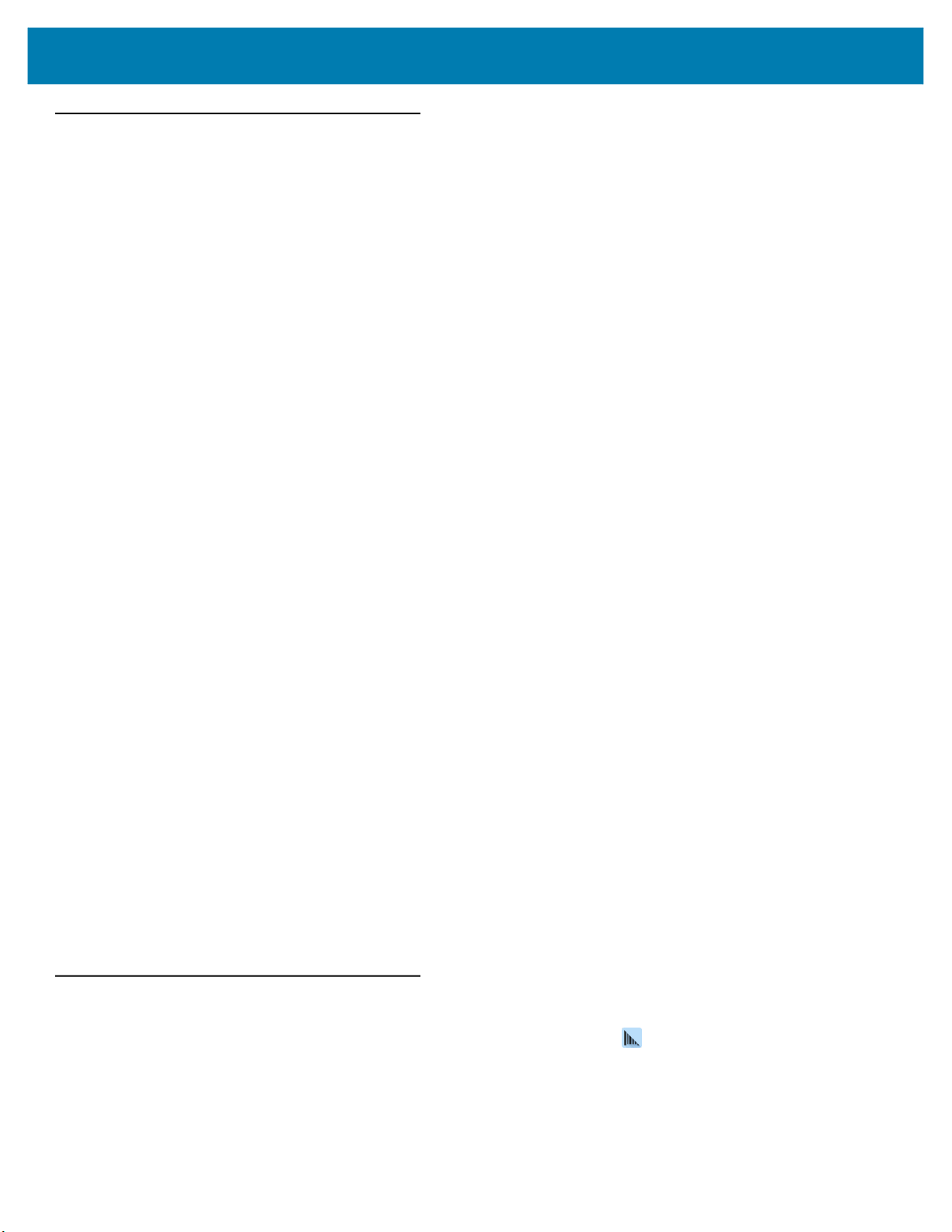
Plug-ins
A plug-in is a software module utilized in DataWedge to extend its functionality to encompass technologies such as
barcode scanning. The plug-ins can be categorized into three types based on their operations:
• Input Plug-ins
• Output Plug-ins
• Process Plug-ins.
Input Plug-ins
An Input Plug-in supports an input device, such as a barcode scanner contained in, or attached to the device.
DataWedge contains base plug-ins for these input devices.
• Barcode Scanner Input Plug-in – The Barcode Scanner Input Plug-in is responsible for reading data from
Datawedge Configuration
the integrated barcode scanner and supports different types of barcode readers including laser, imager
and internal camera. Raw data read from the barcode scanner can be processed or formatted using
Process Plug-ins as required. DataWedge has built-in feedback functionality for the barcode scanner to
issue user alerts. The feedback settings can be configured according to user requirement.
Process Plug-ins
Process Plug-ins are used in DataWedge to manipulate the received data according to the requirement, before
sending to the foreground application via the Output Plug-in.
• Basic Data Formatting Process Plug-in – The Basic Data Formatting Plug-in allows DataWedge to add
a prefix and/or a suffix to the captured data before passing it to an Output Plug-in.
• Advanced Data Formatting Process Plug-in – The Advanced Data Formatting Plug-in allows
DataWedge to apply rules (actions to be performed based on defined criteria) to the data received via an
input plug-in before passing it to an Output Plug-in.
Output Plug-ins
Output Plug-ins are responsible for sending the data from Input Plug-ins to a foreground application on the device.
• Keystroke Output Plug-in – The Keystroke Output Plug-in collects and sends data received from the
Input Plug-in to the foreground applications by emulating keystrokes.
• Intent Output Plug-in – The Intent Output Plug-in collects and sends data received from the Input
Plug-ins to foreground applications using the Android Intent mechanism.
• IP Output Plug-in – The IP Output Plug-in collects and sends data received from the Input Plug-ins to a
host computer via a network connection. Captured data can be sent over an IP network to a specified IP
address and port using either TCP or UDP transport protocols.
Profiles Screen
To launch DataWedge, swipe up from the bottom of the screen and touch . By default, three profiles appear:
• Profile0
• Launcher
• DWDemo.
96

Datawedge Configuration
Profile0 is the default profile and is used when no other profile can be applied.
Figure 78 DataWedge Profiles Screen
Profile names are color coded. Enabled profiles are white and disabled profiles are gray.
To configure a profile touch the profile name.
Profile Context Menu
Touch and hold a profile to open a context menu that allows additional actions to be performed on the selected
profile.
Figure 79 Profile Context Menu
The profile context menu allows the profile to be edited (same as just tapping on a profile), renamed or deleted.
97

Datawedge Configuration
Options Menu
Touch to open the options menu.
Figure 80 DataWedge Options Menu
The menu provides options to create a new profile, access to general DataWedge settings and DataWedge version
information.
Disabling DataWedge
1. Swipe up from the bottom of the screen and touch .
2. Touch .
3. Touch Settings.
4. Touch DataWedge enabled.
The blue check disappears from the checkbox indicating that DataWedge is disabled.
Creating a New Profile
To create a new profile:
1. Swipe up from the bottom of the screen and touch .
2. Touch .
3. Touch New profile.
4. In the New profile dialog box, enter a name for the new profile. It is recommended that profile names be
unique and made up of only alpha-numeric characters (A-Z, a-z, 0-9).
Figure 81 New Profile Name Dialog Box
5. Touch OK.
The new profile name appears in the DataWedge profile screen.
98

Profile Configuration
To configure the Profile0 or a user-created profile, touch the profile name.
Figure 82 Profile Configuration Screen
Datawedge Configuration
The configuration screen lists the following sections:
• Profile enabled
• Applications
• Data Capture Plus (DCP)
• Barcode Input
• SimulScan Input
• Keystroke output
• Intent Output
• IP Output.
Associating Applications
Use Applications option to associate applications with this profile. User created profiles should be associated with
one or more applications and its activities.
1. Touch Associated apps. A list of applications/activities associated with the profile displays. Initially the list
does not contain any applications/activities.
99

Figure 83 Associated Apps Screen
Datawedge Configuration
2. Touch .
3. Touch New app/activity.
100
