Page 1

ZebraNet
®
Wireless User Guide
for the ZebraNet Wireless Print Server,
ZebraNet Wireless Plus Print Server,
ZebraNet Internal Wireless Plus Print Server,
and ZebraNet b/g Print Server
with printer firmware versions X.15.x and later,
or with some ZSPx firmware versions
Page 2

© 2011 ZIH Corp. The copyrights in this manual and the software and/or firmware in the printer described
therein are owned by ZIH Corp. and Zebra’s licensors. Unauthorized reproduction of this manual or the software
and/or firmware in the printer may result in imprisonment of up to one year and fines of up to $10,000
(17 U.S.C.506). Copyright violators may be subject to civil liability.
This product may contain ZPL
Monotype Imaging fonts. Software © ZIH Corp. All rights reserved worldwide.
®
, ZPL II®, and ZebraLink™ programs; Element Energy Equalizer® Circuit; E3®; and
ZebraLink and all product names and numbers are trademarks, and Zebra, the Zebra logo, ZPL, ZPL II, Element
Energy Equalizer Circuit, and E
All other brand names, product names, or trademarks belong to their respective holders. For additional trademark
information, please see “Trademarks” on the product CD.
3
Circuit are registered trademarks of ZIH Corp. All rights reserved worldwide.
Proprietary Statement This manual contains proprietary information of Zebra T echnologies Corporation and its
subsidiaries. It is intended solely for the information and use of parties operating and maintaini ng the equ ipment
described herein. Such proprietary information may not be used, reproduced, or disclosed to any other parties for any
other purpose without the express, written permission of Zebra Technologies.
Product Improvements Continuous improvement of products is a policy of Zebra Technologies. All
specifications and designs are subject to change without notice.
Liability Disclaimer Zebra Technologies takes steps to ensure that its published Engineering specifications and
manuals are correct; however, errors do occur. Zebra Technologies reserves the right to correct any such errors and
disclaims liability resulting therefrom.
Limitation of Liability In no event shall Zebra Technologies or anyone else involved in the creation, production,
or delivery of the accompanying product (including hardware and software) be liable for any damages whatsoever
(including, without limitation, consequential damages including loss of business profits, business interruption, or loss
of business information) arising out of the use of, the results of use of, or inability to use such product, even if Zebra
Technologies has been advised of the possibility of such damages. Some jurisdictions do not allow th e exclusion or
limitation of incidental or consequential damages, so the above limitation or exclusion may not apply to you.
Part Number: 14143L-008
Page 3

Contents
About This Document . . . . . . . . . . . . . . . . . . . . . . . . . . . . . . . . . . . . . . . . . . . . . . . 5
Who Should Use This Document . . . . . . . . . . . . . . . . . . . . . . . . . . . . . . . . . . . . . . . . . . . . 6
How This Document Is Organized . . . . . . . . . . . . . . . . . . . . . . . . . . . . . . . . . . . . . . . . . . . 6
Contacts . . . . . . . . . . . . . . . . . . . . . . . . . . . . . . . . . . . . . . . . . . . . . . . . . . . . . . . . . . . . . . . 7
Document Conventions. . . . . . . . . . . . . . . . . . . . . . . . . . . . . . . . . . . . . . . . . . . . . . . . . . . . 8
1 • Introduction . . . . . . . . . . . . . . . . . . . . . . . . . . . . . . . . . . . . . . . . . . . . . . . . . . . 11
Printer Requirements and Print Server Features . . . . . . . . . . . . . . . . . . . . . . . . . . . . . . . 12
Hardware . . . . . . . . . . . . . . . . . . . . . . . . . . . . . . . . . . . . . . . . . . . . . . . . . . . . . . . . . . 12
Firmware. . . . . . . . . . . . . . . . . . . . . . . . . . . . . . . . . . . . . . . . . . . . . . . . . . . . . . . . . . . 13
Connecting to a Wireless Network . . . . . . . . . . . . . . . . . . . . . . . . . . . . . . . . . . . . . . . . . . 15
Access Point. . . . . . . . . . . . . . . . . . . . . . . . . . . . . . . . . . . . . . . . . . . . . . . . . . . . . . . . 15
Supported Wireless Radio Cards . . . . . . . . . . . . . . . . . . . . . . . . . . . . . . . . . . . . . . . . 16
Supported Security Types. . . . . . . . . . . . . . . . . . . . . . . . . . . . . . . . . . . . . . . . . . . . . . 18
Determining the Active Print Server . . . . . . . . . . . . . . . . . . . . . . . . . . . . . . . . . . . . . . . . . 21
Viewing IP Addresses and the Active Print Server. . . . . . . . . . . . . . . . . . . . . . . . . . . 21
Active Device Selection . . . . . . . . . . . . . . . . . . . . . . . . . . . . . . . . . . . . . . . . . . . . . . . 22
Install a Wireless Radio Card or Compact Flash Wireless Radio Card . . . . . . . . . . . . . . 24
Wireless Radio Card. . . . . . . . . . . . . . . . . . . . . . . . . . . . . . . . . . . . . . . . . . . . . . . . . . 24
Compact Flash Wireless Radio Card . . . . . . . . . . . . . . . . . . . . . . . . . . . . . . . . . . . . . 26
2 • Wireless Status and Settings . . . . . . . . . . . . . . . . . . . . . . . . . . . . . . . . . . . . . 29
Configuration. . . . . . . . . . . . . . . . . . . . . . . . . . . . . . . . . . . . . . . . . . . . . . . . . . . . . . . . . . . 30
View Wireless Status through the Control Panel . . . . . . . . . . . . . . . . . . . . . . . . . . . . . . . 31
LCD Link Status and Wireless Signal Indicators. . . . . . . . . . . . . . . . . . . . . . . . . . . . . 31
HC100 Wireless Status Indicator Lights . . . . . . . . . . . . . . . . . . . . . . . . . . . . . . . . . . . 32
Print Network Configuration Information. . . . . . . . . . . . . . . . . . . . . . . . . . . . . . . . . . . . . . 33
Network Configuration Label . . . . . . . . . . . . . . . . . . . . . . . . . . . . . . . . . . . . . . . . . . . 33
HC100 Printer Configuration Wristband . . . . . . . . . . . . . . . . . . . . . . . . . . . . . . . . . . . 34
2/16/11 Wireless User Guide 14143L-008 Rev. B
Page 4

Contents
4
Wireless Network Parameters on the LC D. . . . . . . . . . . . . . . . . . . . . . . . . . . . . . . . . . . . 35
Xi4, R110Xi4, ZM400, ZM600, RZ400, and RZ600 Printers. . . . . . . . . . . . . . . . . . . . 35
S4M Printers. . . . . . . . . . . . . . . . . . . . . . . . . . . . . . . . . . . . . . . . . . . . . . . . . . . . . . . . 39
Other Printer Models. . . . . . . . . . . . . . . . . . . . . . . . . . . . . . . . . . . . . . . . . . . . . . . . . . 42
Restore Network Parameters to Defaults . . . . . . . . . . . . . . . . . . . . . . . . . . . . . . . . . . . . . 44
3 • Troubleshooting . . . . . . . . . . . . . . . . . . . . . . . . . . . . . . . . . . . . . . . . . . . . . . . 45
Wireless Error Messages . . . . . . . . . . . . . . . . . . . . . . . . . . . . . . . . . . . . . . . . . . . . . . . . . 46
General Issues . . . . . . . . . . . . . . . . . . . . . . . . . . . . . . . . . . . . . . . . . . . . . . . . . . . . . . . . . 46
Encryption and Authentication Issues. . . . . . . . . . . . . . . . . . . . . . . . . . . . . . . . . . . . . . . . 48
IP Issues. . . . . . . . . . . . . . . . . . . . . . . . . . . . . . . . . . . . . . . . . . . . . . . . . . . . . . . . . . . . . . 49
4 • WebView Web Pages . . . . . . . . . . . . . . . . . . . . . . . . . . . . . . . . . . . . . . . . . . . . 51
Web Page Overview. . . . . . . . . . . . . . . . . . . . . . . . . . . . . . . . . . . . . . . . . . . . . . . . . . . . . 52
Home Page. . . . . . . . . . . . . . . . . . . . . . . . . . . . . . . . . . . . . . . . . . . . . . . . . . . . . . . . . . . . 52
View Printer Configuration . . . . . . . . . . . . . . . . . . . . . . . . . . . . . . . . . . . . . . . . . . . . . . . . 54
View and Modify Printer Settings . . . . . . . . . . . . . . . . . . . . . . . . . . . . . . . . . . . . . . . . . . . 55
Network Configuration Screens . . . . . . . . . . . . . . . . . . . . . . . . . . . . . . . . . . . . . . . . . 60
Directory Listing . . . . . . . . . . . . . . . . . . . . . . . . . . . . . . . . . . . . . . . . . . . . . . . . . . . . . . . . 65
Alert Setup . . . . . . . . . . . . . . . . . . . . . . . . . . . . . . . . . . . . . . . . . . . . . . . . . . . . . . . . . . . . 69
Establishing E-Mail Alert Messaging . . . . . . . . . . . . . . . . . . . . . . . . . . . . . . . . . . . . . 70
Printer Controls. . . . . . . . . . . . . . . . . . . . . . . . . . . . . . . . . . . . . . . . . . . . . . . . . . . . . . . . . 72
Print Server Settings. . . . . . . . . . . . . . . . . . . . . . . . . . . . . . . . . . . . . . . . . . . . . . . . . . . . . 74
Glossary . . . . . . . . . . . . . . . . . . . . . . . . . . . . . . . . . . . . . . . . . . . . . . . . . . . . . . . . . 81
Index . . . . . . . . . . . . . . . . . . . . . . . . . . . . . . . . . . . . . . . . . . . . . . . . . . . . . . . . . . . . 85
14143L-008 Rev. B Wireless User Guide 2/16/11
Page 5

About This Document
This section provides you with contact information, documen t struc ture and organization, and
additional reference documents.
Contents
Who Should Use This Document. . . . . . . . . . . . . . . . . . . . . . . . . . . . . . . . . . . . . . . . . . . . 6
How This Document Is Organized . . . . . . . . . . . . . . . . . . . . . . . . . . . . . . . . . . . . . . . . . . . 6
Contacts. . . . . . . . . . . . . . . . . . . . . . . . . . . . . . . . . . . . . . . . . . . . . . . . . . . . . . . . . . . . . . . 7
Document Conventions . . . . . . . . . . . . . . . . . . . . . . . . . . . . . . . . . . . . . . . . . . . . . . . . . . . 8
2/16/11 Wireless User Guide 14143L-008 Rev. B
Page 6

About This Document
6
Who Should Use This Document
Who Should Use This Document
This User Guide is intended for use by someone who needs to configure and use a wireless
print server for use with a supported printer.
This version of the User Guide supports the ZebraNet Wireless Print Server, the ZebraNet
Wireless Plus Print Server, the ZebraNet Internal Wireless Plus Print Server , and the Zebra Net
b/g Print Server with printer firmware versions X.15.x or later. Some features or printers
require X.16.x, X.17.x, or later.
The following special versions of firmware or later also are supported. They are referred to in
this User Guide as ZSPx firmware.
• ZSP994P
• ZSP999F
• ZSP1027F
• ZSP1056E
• ZSP1082F
For older versions of firmware, refer to the Wireless Print Server User Guide, part number
13422L-XXX.
How This Document Is Organized
Section Description
Introduction on page 11 This section provides an overview of the ZebraNet wireless print
Wireless Status and Settings
on page 29
Troubleshooting on page 45 This section provides solutions to problems related specifically to
WebView Web Pages on page 51 This section provides you with instructions for viewing the current
The User Guide is set up as follows:
servers.
This section presents several options for viewing or modifying the
wireless status and settings.
the wireless print servers.
print server settings.
14143L-008 Rev. B Wireless User Guide 2/16/11
Page 7

Contacts
About This Document
Technical Support via the Internet is available 24 hours per day, 365 days per year.
Web Site: www.zebra.com
E-mail Back Technical Library:
E-mail address: emb@zebra.com
Subject line: Emaillist
Self Service Knowledge Base: www.zebra.com/knowledgebase
Online Case Registration: www.zebra.com/techrequest
Contacts
7
Which Department
Do You Need?
Regional Headquarters Zebra Technologies Corporation
475 Half Day Road, Suite 500
Lincolnshire, IL 60069 USA
T: +1 847 634 6700
Toll-free +1 866 230 9494
F: +1 847 913 8766
Technical Support
For questions on the
operation of Zebra
equipment and software,
please call your distributor.
For additional assistance,
contact us.
Please have your model and
serial numbers available.
Repair Service
Department
For back-to-base service and
repair.
Technical Training
Department
For Zebra product training
courses.
Inquiry Department
For product literature and
distributor and dealer
information.
Customer Service
Department (US)
Internal Sales
Department (UK)
For printers, parts, media,
and ribbon, please call your
distributor or contact us.
Key:
T: Telephone
F: Facsimile
E: E-mail
T: +1 877 ASK ZEBRA (275 9327)
F: +1 847 913 2578
Hardware: ts1@zebra.com
Software: ts3@zebra.com
Kiosk printers:
T: +1 866 322 5202
E: kiosksupport@zebra.com
T: +1 877 ASK ZEBRA (275 9327)
F: +1 847 821 1797
E: repair@zebra.com
To request a repair in the U.S.,
go to www.zebra.com/repair
T: +1 847 793 6868
T: +1 847 793 6864
F: +1 847 913 2578
E: ttamerica@zebra.com
T: +1 877 ASK ZEBRA (275 9327)
E: inquiry4@zebra.com
T: +1 877 ASK ZEBRA (275 9327)
E: clientcare@zebra.com
The Americas
.
Europe, Middle East,
and Africa
Zebra Technologies Europe Limited
Dukes Meadow
Millboard Road
Bourne End
Buckinghamshire, SL8 5XF
United Kingdom
T: +44 (0) 1628 556000
F: +44 (0) 1628 556001
T: +44 (0) 1628 556039
F: +44 (0) 1628 556003
E: Tseurope@zebra.com
T: +44 (0) 1772 693069
F: +44 (0) 1772 693046
New requests: ukrma@zebra.com
Status updates:
repairupdate@zebra.com
T: +44 (0) 1628 556000
F: +44 (0) 1628 556001
E: Eurtraining@zebra.com
T: +44 (0) 1628 556037
F: +44 (0) 1628 556005
E: mseurope@zebra.com
T: +44 (0) 1628 556032
F: +44 (0) 1628 556001
E: cseurope@zebra.com
Asia Pacific
and India
Zebra Technologies Asia
Pacific Pte. Ltd.
120 Robinson Road
#06-01 Parakou Building
Singapore 068913
T: + 65 6858 0722
F: +65 6885 0838
T: +65 6858 0722
F: +65 6885 0838
E: China: tschina@zebra.com
All other areas:
tsasiapacific@zebra.com
T: +65 6858 0722
F: +65 6885 0838
E: China: tschina@zebra.com
All other areas:
tsasiapacific@zebra.com
T: + 65 6858 0722
F: +65 6885 0838
E: China: tschina@zebra.com
All other areas:
tsasiapacific@zebra.com
E: China: GCmarketing@zebra.com
All other areas:
AP ACChannelmarketing@zebra.com
T: +65 6858 0722
F: +65 6885 0836
E: China: order-csr@zebra.com
All other areas:
csasiapacific@zebra.com
2/16/11 Wireless User Guide 14143L-008
Page 8

About This Document
8
Document Conventions
Document Conventions
The following conventions are used throughout this document to convey certain information.
Alternate Color (online only) Cross-references contain hot links to other sections in this
guide. If you are viewing this guide online in .p df format, you can click the cross-reference
(blue text) to jump directly to its location.
LCD Display Examples Text from a printer’s Liquid Crystal Display (LCD) appears in
Bubbledot ICG font.
Command Line Examples Command line examples appear in Courier New font. For
example, type
Files and Directories File names and directories appear in Courier New font. For
example, the
Icons Used
Identifies features that are available in printers with firmware version X60.15.x, X50.15.x, or
later.
ZTools to get to the Post-Install scripts in the bin directory.
Zebra<version number>.tar file and the /root directory.
Caution • Warns you of the potential for electrostatic discharge.
Caution • Warns you of a potential electric shock situation.
Caution • Warns you of a situation where excessive heat could cause a burn.
Caution • Advises you that failure to take or avoid a specific action could result in physical
harm to you.
Caution • (No icon) Advises you that failure to take or avoid a specific action could result in
physical harm to the hardware.
Important • Advises you of informatio n that is essential to complete a task.
Note • Indicates neutral or positive information that emphasizes or supplements important
points of the main text.
Example • Provides an example, often a scenario, to better clarify a section of text.
14143L-008 Wireless User Guide 2/16/11
Page 9

About This Document
3
1
2
Document Conventions
Illustration Callouts Callouts are used when an illustration contains information that needs
to be labeled and described. A table that contains the labels and descriptions follows the
graphic. Figure 1 provides an example.
Figure 1 • Sample Figure with Callouts
Clear plastic RF card cover
1
(not used on all printers)
Screw
2
Wireless radio card
3
9
2/16/11 Wireless User Guide 14143L-008
Page 10

About This Document
Notes • ___________________________________________________________________
__________________________________________________________________________
__________________________________________________________________________
__________________________________________________________________________
__________________________________________________________________________
__________________________________________________________________________
__________________________________________________________________________
__________________________________________________________________________
__________________________________________________________________________
__________________________________________________________________________
10
Document Conventions
14143L-008 Wireless User Guide 2/16/11
Page 11

Introduction
This section provides an overview of the ZebraNet wireless print servers.
1
Contents
Printer Requirements and Print Server Features. . . . . . . . . . . . . . . . . . . . . . . . . . . . . . . 12
Hardware . . . . . . . . . . . . . . . . . . . . . . . . . . . . . . . . . . . . . . . . . . . . . . . . . . . . . . . . . . . 12
Firmware . . . . . . . . . . . . . . . . . . . . . . . . . . . . . . . . . . . . . . . . . . . . . . . . . . . . . . . . . . . 13
Connecting to a Wireless Network. . . . . . . . . . . . . . . . . . . . . . . . . . . . . . . . . . . . . . . . . . 15
Access Point . . . . . . . . . . . . . . . . . . . . . . . . . . . . . . . . . . . . . . . . . . . . . . . . . . . . . . . . 15
Supported Wireless Radio Cards. . . . . . . . . . . . . . . . . . . . . . . . . . . . . . . . . . . . . . . . . 16
Supported Security Types . . . . . . . . . . . . . . . . . . . . . . . . . . . . . . . . . . . . . . . . . . . . . . 18
Determining the Active Print Server. . . . . . . . . . . . . . . . . . . . . . . . . . . . . . . . . . . . . . . . . 21
Viewing IP Addresses and the Active Print Server . . . . . . . . . . . . . . . . . . . . . . . . . . . 21
Active Device Selection . . . . . . . . . . . . . . . . . . . . . . . . . . . . . . . . . . . . . . . . . . . . . . . . 22
Install a Wireless Radio Card or Compact Flash Wireless Radio Card . . . . . . . . . . . . . . 24
Wireless Radio Card . . . . . . . . . . . . . . . . . . . . . . . . . . . . . . . . . . . . . . . . . . . . . . . . . . 24
Compact Flash Wireless Radio Card. . . . . . . . . . . . . . . . . . . . . . . . . . . . . . . . . . . . . . 26
2/16/11 Wireless User Guide 14143L-008 Rev. B
Page 12

Introduction
12
Printer Requirements and Print Server Features
Printer Requirements and Print Server Features
This section defines the requirements for using the different ZebraNet wireless print servers. It
also defines features of and limitations to the wireless p rint servers on dif fere nt printer model s.
Hardware
PCMCIA and Compact Flash Memory Cards PCMCIA memory or Compact Flash
memory cards will not work and are not supported on the Wireless Plus Print Server. The
Internal Wireless Plus Print Server and the b/g Print Server do not include a slot for these card
types.
Wireless Card Socket Option The ZebraNet wireless print server options replace the
Wireless Card Socket Option (WCSO) in 105SL printers with a serial number of 6400357 or
greater. Do not install a wireless option board on a 105SL printer with a serial number that is
less than 6400357.
Wireless Option Board A special wireless option board must be installed in your
printer/print engine. To determine if you have a wireless option board installed, use a printer
configuration label (refer to the instructions in the User Guid e that came with your printer). To
purchase a wireless option, contact your authorized Zebra reseller for more information.
The wireless option boards are identified by the HARDWARE ID line on the printer
configuration label.
The part numbers shown on the HARDWARE ID line indicate the wireless print se rvers as
shown in Table 1.
Table 1 • Zebra Part Numbers for ZebraNet Wireless Print Server Boards
Part Number Corresponds to the Following
1033557-0xx b/g Print Server
1033605-001
29652-0xx Internal Wireless Plus Print Server
29883-001
29651-0xx Wireless Plus Print Server
29882-001
* Not supported by this manual. Refer to the Wireless Print Server User Guide, part number 13422L-XXX.
14143L-008 Rev. B Wireless User Guide 2/16/11
Page 13

Printer Requirements and Print Server Features
Table 1 • Zebra Part Numbers for ZebraNet Wireless Print Server Boards (Continued)
Part Number Corresponds to the Following
29881-009 * Wireless Print Server
79077
79078
79079
79100
* Not supported by this manual. Refer to the Wireless Print Server User Guide, part number 13422L-XXX.
Firmware
After a wireless option board is installed, your printer must be running a supported firmware
version to access the features in this manual. W it h the Wireless Print Server, not all features in
this manual may be available to you. Table 2 shows the minimum firmware version required.
Introduction
13
You may download the latest firmware appropriate for your printer to access the latest
encryption features. Go to http://www.zebra.com/firmware for firmware download options.
Table 2 • Supported Firmware Versions
Printer
105SL — X60.16.X X60.15.X X60.15.X
HC100 — V54.16.X — —
110PAX4,
170PAX 4
R110PAX4— R62.16.X
R110Xi,
R170Xi
R110Xi HF — R65.16.X R65.15.X R65.15.X
R110Xi4 V53.17.11Z V.53.17.7 V.53.17.7 —
R4Mplus———ZSP994P
ZebraNet
b/g Print Server
X60.17.11Z X60.16.X X60.15.X X60.15.X
— R60.16.X R60.15.X R60.15.X
ZebraNet Internal
Wireless Plus
Print Server
R63.16.X
ZebraNet Wireless
Plus Print Server
R62.15.X
R63.15.X
ZebraNet Wireless
Print Server
R62.15.X
R63.15.X
ZSP999F
ZSP1027
ZSP1056E
ZSP1082F
RZ400,
RZ600
S4M X53.17.11Z X53.16.X V50.15.X
2/16/11 Wireless User Guide 14143L-008 Rev. B
V53.17.11Z R53.16.X R53.16.X R53.16.X
V50.15.X
X53.15.X
X53.15.X
Page 14

Introduction
14
Printer Requirements and Print Server Features
Table 2 • Supported Firmware Versions
Printer
XiIIIPlus — X60.16.X X60.15.X X60.15.X
Xi4 X53.17.11Z X53.17.X X53.17.X —
Z4Mplus,
Z6Mplus
ZM400,
ZM600
ZebraNet
b/g Print Server
———X60.15.X
X53.17.11Z X53.16.X X53.15.X —
ZebraNet Internal
Wireless Plus
Print Server
ZebraNet Wireless
Plus Print Server
ZebraNet Wireless
Print Server
14143L-008 Rev. B Wireless User Guide 2/16/11
Page 15

Connecting to a Wireless Network
21 3
The ZebraNet wireless print servers are Ethernet connectivity options for your printer. With
one of these wireless print servers, the printer communicates with a wireless Local Area
Network (WLAN) through a wireless radio card instead of being connected to a wired Local
Area Network (LAN) with physical wires.
Figure 2 shows the network architecture of a typical WLAN setup. Two critical WLAN
components for wireless operation are a wireless radio card and an access point. The ZebraNet
Internal Wireless Plus Print Server and the b/g Print Server have a built-in wireless radio card.
Figure 2 • WLAN Setup with a ZebraNet Wireless Print Server
Introduction
Connecting to a Wireless Network
15
Access Point
A third-party access point forms a bridge between the WLAN and wired LAN. Select an
access point that is compatible with the supported wireless radio cards that you will use with
your ZebraNet wireless print server . Some access points may not support all ZebraNet wireless
print servers.
Multiple access points can be used to extend the coverage of the wireless LAN. The
reassociation capabilities of the IEEE 802.11b/g standard enable clients to move throughout
the WLAN area and roam between access points. Reassociation can occur as long as the
ZebraNet wireless print server is on the same network configurations and ESSID (network
name) as the access point to which it is trying to connect.
Computer (stand-alone or laptop)
1
Access point
2
Printer configured with a ZebraNet wireless print server and equipped with
3
a supported wireless radio card (if applicable)
2/16/11 Wireless User Guide 14143L-008 Rev. B
Page 16

Introduction
16
Connecting to a Wireless Network
Supported Wireless Radio Cards
Note • The ZebraNet Internal Wireless Plus Print Server and the ZebraNet b/g Print Server
have a built-in wireless radio card. This section applies only to the ZebraNet Wireless Print
Server and the ZebraNet Wireless Plus Print Server.
A supported third-party PCMCIA, Compact Flash™, or CardBus wireless radio card is
required for the printer to qualify with the WLAN. After the wireless option board is installed
in the printer, the wireless radio card inserts into a slot on this board. A wireless radio card is
NOT provided with the ZebraNet Wireless Print Server or the ZebraNet Wireless Plus Print
Server.
Note •
• Some wireless radio cards listed here may not support all ZebraNet wireless print server
• See Table 3 on page 18 or check with the card manufacturer to ensure that the card that
• Some wireless radio cards may require specific firmware versions to support certain
• Check the operating conditions (such as temperature and humidity) for the wireless radio
features.
you wish to use supports the wireless security type used on your WLAN.
features. You may be able t o download new firmware to your wireless radio card. Check
with the card manufacturer for more information.
card that you choose. If the card has more restrictions than the printer, this may limit the
conditions under which you can operate the printer with a wireless connection.
The following wireless radio cards are supported at the time of this release:
Symbol® Technologies
•Spectrum24® Compact Flash wireless radio card LA-4137-1020-WW (the card uses an
adapter and must have firmware version F3.91-69 or later)
For instructions on how to install t his card and the adapter, see Install a Wireless Radio
Card or Compact Flash Wireless Radio Card on page 24.
• 802.11b Spectrum24 High Rate Direct Sequence PN:LA-4121-1000-US (card must have
firmware version V2.90-58 or later)
• 802.11b Spectrum24 High Rate Direct Sequence PN:LA-4121-1020-US (card must have
firmware version V2.90-58 or later)
• 802.11b Spectrum24 High Rate Direct Sequence PN:LA-4121-1120-US (card must have
firmware version V2.90-58 or later)
14143L-008 Rev. B Wireless User Guide 2/16/11
Page 17

Introduction
Connecting to a Wireless Network
Cisco® Systems
All Aironet® cards must have card firmware version 5.60.21 or later.
• 802.11g Aironet CB21AG CardBus wireless radio card (for the Wireless Plus Print Sever
only)
• 802.11b Aironet AIR-PCMC340
• 802.11b Aironet AIR-PCMC341
• 802.11b Aironet AIR-PCMC342
• 802.11b Aironet PCMC350
• 802.11b Aironet PCMC351
• 802.11b Aironet PCMC352
17
2/16/11 Wireless User Guide 14143L-008 Rev. B
Page 18

Introduction
18
Connecting to a Wireless Network
Supported Security Types
Your WLAN can use any of a number of different types of security and encryption, or it can
use none at all. This section shows which security types you can use with the different
ZebraNet wireless print servers.
Note • Configuring a printer for WPA also allows the printer to be used in WPA2
environments.
ZebraNet Wireless Plus Print Server
Table 3 lists the security types that are supported by the Wireless Plus Print Server. Support
varies by the card manufacturer and the card type. Select a wireless radio card that is supported
by your wireless print server and that supports the security type being used on your WLAN.
Table 3 • Security Types Supported on the Wireless Plus Print Server
Card Manufacturer
Security Type
Cisco CB21 Cisco 350
Open Yes Yes Yes Yes
EAP-FAST Yes Not Supported Yes Yes
EAP-TLS Yes Not Supported Not Supported Yes
EAP-TTLS Yes Not Supported Not Supported Yes
Kerberos Not Supported Not Supported Yes Yes
LEAP Yes Yes Yes Yes
PEAP Yes Not Supported Yes Yes
WEP (40 bit and 128 bit) Yes Yes Yes Yes
WPA - LEAP Yes Yes Yes Yes
WPA - PSK Yes Yes Yes Yes
WPA- EAP-FAST Yes Yes Yes Yes
WPA- EAP-TLS Yes Yes Yes Yes
WPA- EAP-TTLS Yes Yes Yes Yes
WPA- PEAP Yes Yes Yes Yes
Cisco Symbol
LA-4121
(PCMCIA)
LA-4137
Compact Flash
WPA2 - LEAP Yes Not Supported Not Supported Not Supported
WPA2 - PSK* Yes* Not Supported Not Supported Not Supported
WPA2- EAP-FAST Yes Not Supported Not Supported Not Supported
WPA2- EAP-TLS Yes Not Supported Not Supported Not Supported
* Key rotation for WPA2 PSK is supported in firmware version V60.15.8Z or later, V53.15.8Z or later., V54.16.x or later, and
RX.15.8Z or later.
14143L-008 Rev. B Wireless User Guide 2/16/11
Page 19

Introduction
Connecting to a Wireless Network
Table 3 • Security Types Supported on the Wireless Plus Print Server (Continued)
Card Manufacturer
19
Security Type
Cisco CB21 Cisco 350
WPA2- EAP-TTLS Yes Not Supported Not Supported Not Supported
WPA2- PEAP Yes Not Supported Not Supported Not Supported
* Key rotation for WPA2 PSK is supported in firmware version V60.15.8Z or later, V53.15.8Z or later., V54.16.x or later, and
RX.15.8Z or later.
Cisco Symbol
LA-4121
(PCMCIA)
Compact Flash
LA-4137
ZebraNet Internal Wireless Plus Print Server and b/g Print Server
Table 4 lists the security types that are supported by the Internal Wireless Plus Print Server and
the b/g Print Server.
Table 4 • Security Types Supported on the
Internal Wireless Plus Print Server and the b/g Print Server
Security Type Supported?
Open Yes
EAP-FAST Yes
EAP-TLS Yes
EAP-TTLS Yes
Kerberos Not Supported
LEAP Yes
PEAP Yes
WEP (40 bit and 128 bit) Yes
WPA - LEAP Yes
WPA - PSK Yes
WPA- EAP-FAST Yes
WPA- EAP-TLS Yes
WPA- EAP-TTLS Yes
WPA- PEAP Yes
WPA2 - LEAP Yes
WPA2 - PSK Yes
WPA2- EAP-FAST Yes
WPA2- EAP-TLS Yes
2/16/11 Wireless User Guide 14143L-008 Rev. B
Page 20

Introduction
20
Connecting to a Wireless Network
Security Type Supported?
WPA2- EAP-TTLS Yes
WPA2- PEAP Yes
ZebraNet Wireless Print Server
Table 5 lists the security types that are supported by the Wireless Print Server. Support varies
by the card manufacturer and the card type. Select a wireless radio card that is supported by
your wireless print server and that supports the security type being used on your WLAN. The
Wireless Print Server does not support the Cisco CB21 radio card.
Table 4 • Security Types Supported on the
Internal Wireless Plus Print Server and the b/g Print Server (Continued)
Table 5 • Security Types Supported on the Wireless Print Server
Card Manufacturer
Security Type
Open Yes Yes Yes
EAP-FAST Not Supported Not Supported Yes
EAP-TLS Not Supported Not Supported Yes
EAP-TTLS Not Supported Yes Yes
Kerberos Not Supported Yes Yes
LEAP Yes Yes Yes
PEAP Not Supported Yes Yes
WEP (40 bit and 128 bit) Yes Yes Yes
WPA - LEAP Yes Yes Yes
WPA - PSK Yes Yes Yes
WPA- EAP-FAST Yes Yes Yes
WPA- EAP-TLS Yes Yes Yes
WPA- EAP-TTLS Yes Yes Yes
WPA- PEAP Yes Yes Yes
Cisco Symbol
Cisco 350
LA-4121
(PCMCIA)
LA-4137
Compact Flash
14143L-008 Rev. B Wireless User Guide 2/16/11
Page 21

Determining the Active Print Server
asterisk indicating
active print server
Most printers can have wired and wireless print servers installed at the same time. However,
only one of the installed print servers can be active at any given time.
Viewing IP Addresses and the Active Print Server
The wired and wireless print servers have different IP addresses. The printer’s control panel
displays the IP address of the active print server (see View Wireless Status through the Contr ol
Panel on page 31). You can view the printer’s web pages and send label formats to the printer
through the active print server’s IP address.
The network configuration label (Figure 3) displays the IP addresses of all installed print
server devices and indicates the active print server with an asterisk (circled in Figure3). To
print a network configuration label, see Print Network Configuration Information on page 33.
Figure 3 • Active Print Sever on Sample Network Configuration Label
Introduction
Determining the Active Print Server
21
2/16/11 Wireless User Guide 14143L-008 Rev. B
Page 22

Introduction
22
Determining the Active Print Server
Active Device Selection
Your active print server selection is dependent on the model of printer or print engine that yo u
have.
If your printer is
a(n)…
• S4M Only one print server (wired or wireless) can be installed at a
Then…
time. Thus, the print server installed is the primary print server.
• 105SL
• XiIIIPlus
• R110Xi
• R170Xi
• Z4Mplus
• Z6Mplus
• PAX4
• R110PAX4
You may select which installed device is the primary network
device. The printer will try to use the primary network device as
the active print server before trying the other installed options.
These printers and print engines use X60.16.x firmware. The
default for the printer is to skip
the check for a wired print server
during bootup. This makes the wireless print server the primary
network device. To change this default and allow the wired print
server to be the primary network device when it is connected, use
one of the following methods to tell the printer to check for a
wired print server at bootup time:
• the WIRED PS CHECK parameter on the control panel
• the ^NB ZPL command
Table 6 identifies which device becomes the active print server
under various conditions.
• Xi4
• R110Xi4
• ZM400
• ZM60
• RZ400
• RZ600
These printers support the simultaneous installation of an
internal, external, and a wireless print server. Even though all
three print servers may be installed, only one is connected to the
network and is the active print server.
Table 7 outlines priorities and identifies which device beco me s
the active print server when multiple print servers are installed.
You may select whether the wired or wireless print server will be
the primary connection by using one of the following methods:
• the PRIMARY NETWORK parameter on the control panel
• the ^NC ZPL command
14143L-008 Rev. B Wireless User Guide 2/16/11
Page 23

Introduction
Determining the Active Print Server
Table 6 • Results of Check for Wired Print Server for
105SL, XiIIIPlus, Z4Mplus, Z6Mplus, and PAX4 Series Printers
23
If the Check
for Wired Print
Server is
set to:
Installed and Connected to
a Live Ethernet Network Then the Active Print
Server will be:
Wired Wireless*
XX Wireless
Skip
XWired
XWireless
XX Wired
Check
XWired
XWireless
* NOTE: A wireless option board must have an active radio that can properly associate to an access point.
Table 7 • Active Print Server Matrix for
Xi4, R110Xi4, ZM400, ZM600, RZ400, and RZ600 Printers
If the
Primary
Network is
set to:
Internal External Wireless*
Installed and Connected to
a Live Ethernet Network Then the Active
Print Server will be:
X X X Internal
Wired
XX External
XWireless
XX X Wireless
Wireless
X X Internal
X External
* NOTE: A wireless option board must have an active radio that can properly associate to an access point.
2/16/11 Wireless User Guide 14143L-008 Rev. B
Page 24

Introduction
4
2
1
3
24
Install a Wireless Radio Card or Compact Flash Wireless Radio Card
Install a Wireless Radio Card or Compact Flash
Wireless Radio Card
Note • The ZebraNet Internal Wireless Plus Print Server and the ZebraNet b/g Print Server
have a built-in wireless radio card. This section applies only to the ZebraNet Wireless Print
Server and the ZebraNet Wireless Plus Print Server.
Printers that have the wireless option board installed can use any of th e wireless rad io cards or
Compact Flash wireless radio cards listed in Supported Wir eless Radio Car ds on page 16. This
section provides instructions for installing either type of card. Most printers use a clear plastic
RF cover over the wireless radio card or compact Flash wireless radio card.
Wireless Radio Card
This section applies to PCMCIA or CardBus wireless radio cards.
Note • Z4Mplus, R4Mplus, and Z6Mplus printers do not support CardBus wireless radio
cards.
To install a wireless radio card, complete these steps:
1. Turn off (O) the printer.
2. Remove and discard the metal cover that was shipped in place over the wireless option
card slot on the back of the printer.
3. Position the notch on the wireless radio card on the top, leading edge. Insert the wireless
radio card into the wireless option card slot on the back of the printer until the card-eject
button pops out.
Wireless radio card
1
Notch
2
Wireless option card slot
3
on back of printer
Card-eject button
4
14143L-008 Rev. B Wireless User Guide 2/16/11
Page 25

Introduction
3
1
2
Install a Wireless Radio Card or Compact Flash Wireless Radio Card
4. Place the RF card cover over the wireless radio card, and secure it with a small screw.
Note • The S4M, ZM400, ZM600, RZ400, and RZ600 printers do not use the RF card
cover.
Clear plastic RF card cover
1
(not used on all printers)
Screw
2
Wireless radio card
3
25
5. Turn on (I) the printer.
The printer restarts and uses the wireless radio card to communicate with your WLAN.
Allow several minutes for the printer to connect to the network. For more information
about wireless status, refer to View Wireless Status through the Control Panel on page 31
or Troubleshooting on page 45.
2/16/11 Wireless User Guide 14143L-008 Rev. B
Page 26

Introduction
4
2
1
3
26
Install a Wireless Radio Card or Compact Flash Wireless Radio Card
Compact Flash Wireless Radio Card
This section applies to Compact Flash wireless radio cards, which require an adapter before
they can be used in the wireless option card slot.
To install a Compact Flash wireless radio card and adapter, complete these
steps:
1. If you have not already done so, turn off (O) the printer.
2. Remove and discard the metal cover that was shipped in place over the wireless option
slot on the back of the printer.
3. See Figure 4. Position the adapter with the back facing as shown. Insert the adapter into
the wireless option card slot on the back of the printer until the card-eject button pops out.
4. See Figure 4. Insert the Compact Flash wireless radio card into the adapter.
Figure 4 • Installing a Compact Flash Wireless Radio Card
Back of Compact Flash wireless radio
1
card
Back of adapter
2
Wireless option card slot on back of
3
printer
Card-eject button
4
14143L-008 Rev. B Wireless User Guide 2/16/11
Page 27

Introduction
3
1
2
Install a Wireless Radio Card or Compact Flash Wireless Radio Card
5. Place the RF card cover over the wireless radio card, and secure it with a small screw.
Note • The S4M, ZM400, ZM600, RZ400, and RZ600 printers do not use the RF card
cover.
Clear plastic RF card cover
1
(not used on all printers)
Screw
2
Compact Flash wireless
3
radio card and adapter
27
6. Turn on (I) the printer.
The printer restarts and uses the wireless radio card to communicate with your WLAN.
Allow several minutes for the printer to connect to the network. For more information
about wireless status, refer to View Wireless Status through the Control Panel on page 31
or Troubleshooting on page 45.
2/16/11 Wireless User Guide 14143L-008 Rev. B
Page 28

Introduction
Notes • ___________________________________________________________________
__________________________________________________________________________
__________________________________________________________________________
__________________________________________________________________________
__________________________________________________________________________
__________________________________________________________________________
__________________________________________________________________________
__________________________________________________________________________
__________________________________________________________________________
__________________________________________________________________________
28
Install a Wireless Radio Card or Compact Flash Wireless Radio Card
14143L-008 Rev. B Wireless User Guide 2/16/11
Page 29

2
Wireless Status
and Settings
This section presents several options for viewing or modifying the wirele ss status and settings.
You may also use:
• the printer web pages (see WebView Web Pages on page 51)
• the ZPL commands
• the Set/Get/Do commands
Contents
Configuration . . . . . . . . . . . . . . . . . . . . . . . . . . . . . . . . . . . . . . . . . . . . . . . . . . . . . . . . . . 30
View Wireless Status through the Control Panel . . . . . . . . . . . . . . . . . . . . . . . . . . . . . . . 31
LCD Link Status and Wireless Signal Indicators . . . . . . . . . . . . . . . . . . . . . . . . . . . . . 31
HC100 Wireless Status Indicator Lights. . . . . . . . . . . . . . . . . . . . . . . . . . . . . . . . . . . . 32
Print Network Configuration Information . . . . . . . . . . . . . . . . . . . . . . . . . . . . . . . . . . . . . 33
Network Configuration Label . . . . . . . . . . . . . . . . . . . . . . . . . . . . . . . . . . . . . . . . . . . . 33
HC100 Printer Configuration Wristband. . . . . . . . . . . . . . . . . . . . . . . . . . . . . . . . . . . . 34
Wireless Network Parameters on the LCD . . . . . . . . . . . . . . . . . . . . . . . . . . . . . . . . . . . 35
Xi4, R110Xi4, ZM400, ZM600, RZ400, and RZ600 Printers . . . . . . . . . . . . . . . . . . . . 35
S4M Printers . . . . . . . . . . . . . . . . . . . . . . . . . . . . . . . . . . . . . . . . . . . . . . . . . . . . . . . . 39
Other Printer Models . . . . . . . . . . . . . . . . . . . . . . . . . . . . . . . . . . . . . . . . . . . . . . . . . . 42
Restore Network Parameters to Defaults. . . . . . . . . . . . . . . . . . . . . . . . . . . . . . . . . . . . . 44
2/16/11 Wireless User Guide 14143L-008 Rev. B
Page 30

Wireless Status and Settings
30
Configuration
Configuration
Important • A wireless option bo ard must be installed on your printer before you can
configure the printer to communicate using a wireless radio card. See Hardware on page 12
to determine if your printer has a wireless board. See Firmware on page 13 for the required
firmware version.
You may configure your printer for wireless operation in the following ways:
Through the Network Setup Wizard. The Network Setup Wizard is part of the
ZebraNet™ Bridge Enterprise utility. The Network Setup Wizard writes a script for you. On
the last screen of the wizard, you may choose to send the script di rectly to your pr inter, or you
may choose to save the script to a file. The saved file has several purposes:
• The file can be sent to the printer through any available connection (serial, parallel, USB,
or wired print server).
• The file can be resent to the printer after the network settings have been restored to factory
defaults.
• The file can be sent to multiple printers that will use the same network settings.
Note • T o config ure wired and wireless print serve r s on the same printer, run the program
once for each print server, creating a script for the wired print server and another for the
wireless print server.
The ZebraNet Bridge Enterprise utility resides on the User CD for your printer an d is available
through http://www.zebra.com/software. ZebraNet Bridge Enterprise version 1.2.5 or later is
required to configure the printer correctly for use.
Through ZPL script that you write. Use the ^WX command to set the basic parameters
for security type. You can send the command through any available connection (serial,
parallel, USB, or wired print server).
Refer to the Programming Guide for ZPL, ZBI, Set-Get-Do, Mirror, and WML for more
information. A copy of the manual is available at http://www.zebra.com/manuals or on the
User CD that came with your printer.
Through Set/Get/Do (SGD) commands. Begin with wlan.security to set the
wireless security type. Depending on which security type that you select, other SGD
commands will be necessary to specify other parameters. You can send the commands through
any available connection (serial, parallel, USB, or wired print server).
Refer to the Programming Guide for ZPL, ZBI, Set-Get-Do, Mirror, and WML for more
information. A copy of the manual is available at http://www.zebra.com/manuals or on the
User CD that came with your printer.
Note • With printers running APL-I, APL-D, or EPL firmware, the only way to configure
wireless settings is through SGD commands.
14143L-008 Rev. B Wireless User Guide 2/16/11
Page 31

Wireless Status and Settings
View Wireless Status through the Control Pane l
View Wireless Status through the Control Panel
After the wireless print server is configured, you may view the wireless status on the printer’s
control panel. Printers with an LCD display text or symbols (see LCD Link S tatus and W ir eless
Signal Indicators). The HC100 printer does not have an LCD, so the wireless status is
indicated by the control panel lights (see HC100 Wireless Status Indicator Lights on page 32).
Note • Refer to the User Guide for your printer for specific instructions on how to use the
control panel.
LCD Link Status and Wireless Signal Indicators
This section applies to printers and print engines other than the HC100 printer.
Link Status Indicator The wireless link status indicator appears at the bottom left of the
LCD, providing a real-time display of the printer’s network status (Table 8).
Table 8 • Link Status Indicators
31
Status Indicator Meaning
cycling through characters
.oO
underscore
_
blank • The printer is checking for a wired print server.
Wireless Signal Indicators Depending on which prin ter/p r int engine you are using, press
the following key to access and scroll through the wireless signal indicators on the LCD:
• The right oval for the PAX4, RPAX4, RXi, RXi HF, and the XiIIIPlus printers/print
engines
•
Plus (+) for the 105SL, RZ400, RZ600, ZM400, ZM600, Xi4, and R110Xi4 printers
• Plus (+) for the R4Mplus, Z4Mplus, and Z6Mplus printers (supported configurations
only)
The wireless radio card is associated with the WLAN.
• The wireless radio card is not associated with the WLAN. Verify that
your printer’s wireless settings match those of the WLAN.
• The firmware on the wireless radio card may need to be updated. See
Supported Wireless Radio Cards on page 16 for the required firmware
versions.
• The printer is running a wired print server.
• The wireless print server board is not installed or not installed correctly.
• The up arrow for the S4M printer
Table 9 shows the control panel indicators and messages that are associated with the wireless
signal.
2/16/11 Wireless User Guide 14143L-008 Rev. B
Page 32

Wireless Status and Settings
32
View Wireless Status through the Control Pane l
Table 9 • Wireless Signal Indicators
Wireless Signal Indicator Description
SIGNAL STRENGTH and
SIGNAL QUALITY
When these indicators display percentages, the wireless radio card is
communicating with the network. The higher the number is, the better
the connection is between the printer and the network.
If your printer indicates a signal strength but you cannot communicate
with the printer from your computer, move the printer to a different
location to try to get a better signal strength or signal quality. This
situation could also indicate that the printer is associated with, but not
authenticated with, your access point.
NOISE LEVEL This number indicates any electrical interference with the wireless
signal.
If your printer cannot communicate with the network and the noise level
is high, move the printer to a location that is free of interference.
HC100 Wireless Status Indicator Lights
Table 10 shows the wireless status indicator lights for the HC100 printer.
Table 10 • Wireless Status Indicator Lights
Wireless Status
Indicator
Meaning
Steady Green The printer is associated with a wireless network. The signal strength is strong.
Flashing Green The printer is NOT associated with a wireless network. The signal stre ng th i s stro ng .
Steady Orange The printer is associated with a wi reless network. The signal strength is weak.
Flashing Orange The printer is NOT associated with a wireless network. The signal strength is weak.
14143L-008 Rev. B Wireless User Guide 2/16/11
Page 33

Print Network Configuration Information
Most printers and print engines print the print serv er settings on a net work configu ration label .
The HC100 printer prints the print server settings on a printer configuration wristband.
Network Configuration Label
A network configuration label (Figure 5) lists the settings for the print servers installed in your
printer. If a particular type of print server is not installed, the IP information for that print
server appears as all zeroes (000.000.000.000). The active print server is indicated by an
asterisk (see Determining the Active Print Server on page 21 for more information).
Figure 5 • Sample Network Configuration Label
Wireless Status and Settings
Print Network Configuration Information
33
To print a network configuration label, complete these steps:
1. From the control panel, enter Setup mode. (Refer to the User Guide for your printer for
specific instructions on how to use the control panel.)
2. Scroll to LIST NETWORK (On an S4M printer, scroll to level 3 parameter PRINT OUT
NETWORK
).
3. Confirm printing.
A network configuration label prints. Your label may look slightly different than this
example, depending on which print server and which printer/print engine you are using.
2/16/11 Wireless User Guide 14143L-008 Rev. B
Page 34

Wireless Status and Settings
34
Print Network Configuration Information
HC100 Printer Configuration Wristband
An HC100 printer configuration wristband (Figure 6) shows the printer’s connectivity
settings. The IP ADDRESS and MAC ADDRESS fields will have values only if a wired or
wireless print server is active.
To print a printer configuration wristband, complete these steps:
1. Make sure that the printer is on (I) and ready to print.
2. Press and hold PAUSE/FEED until the green lights turn off on the printer status indicator
and the orange lights blink once.
Figure 6 • Sample Printer Configuration Wristband
3. Release PAUSE/FEED.
A printer configuration wristband prints.
14143L-008 Rev. B Wireless User Guide 2/16/11
Page 35

Wireless Network Parameters on the LCD
Wireless Network Parameters on the LCD
Note • The HC100 printer does not have an LCD. To view or change the wireless
parameters, use the printer’s web pages, ZPL commands, or SGD commands.
The control panel parameters are somewhat different for different printers. Refer to the User
Guide for your printer for specific instructions on h ow to modify the contro l panel parameters.
To view wireless and network parameters that are not available as selections through the
control panel, print a network configuration label.
The network parameters do not appear until after the printer recognizes the existence of a
ZebraNet print server (wired or wireless). All zeroes (000 .00 0.00 0.000 ) may di spl ay for some
parameters until the printer obtains an IP address.
Wireless Password Some of the parameters can be password-protected by a wireless
password. By default, the wireless print servers run i n an “unpro tected” mod e (password set to
0000), which means that you do not need to enter a wireless password through the control
panel to view or modify wireless settings. To set a wireless password (not the same as the
general printer password), use the ^WP ZPL command or the wlan.password SGD
command.
Wireless Status and Settings
35
Xi4, R110Xi4, ZM400, ZM600, RZ400, and RZ600 Printers
Table 11 shows the wireless parameters that may be viewed or modified through the control
panel on the Xi4, R110Xi4, ZM400, ZM600, RZ400, and RZ600 printers.
Table 11 • Wireless Parameters for Xi4, R110Xi4,
ZM400, ZM600, RZ400, and RZ600 Printers
Parameter
PRIMARY NETWORK
LOAD FROM EXT?
Function
Select the Primary Network Device
This parameter determines which device should be considered primary in
the active device selection. See Active Device Selection on page 22 for
more information.
Selections: WIRED, WIRELESS
Default Value: WIRED
Corresponding ZPL Command: ^NC
Corresponding SGD Command: none
View if IP Settings Are Loaded from the Printer or Print Server
This parameter tells whether to use the printer’s or the print server’s
LAN/WLAN settings at boot time. The default is to use the printer’s
settings.
Selections: YES, NO
Default Value: NO
Corresponding ZPL Command: ^NP
Corresponding SGD Command: none
1 If a wireless password is set, you must enter the wireless password (not the printer password) to access this parameter.
2/16/11 Wireless User Guide 14143L-008 Rev. B
Page 36

Wireless Status and Settings
36
Wireless Network Parameters on the LCD
ZM400, ZM600, RZ400, and RZ600 Printers (Continued)
Table 11 • Wireless Parameters for Xi4, R110Xi4,
Parameter
ACTIVE PRINTSRVR
Function
View the Active Print Server
This menu item displays which print server is being used. This tells which
device’s settings such as IP protocol and IP address are being displayed
under those menu items.
Selections:
• WIRELESS indicates that the wireless device is active.
• INTERNAL WIRED indicates that the internal 10/100 option board is
active.
• EXTERNAL WIRED indicates that the external print server is active.
• NONE indicates that at least one of the network options is installed but
none of them are active. When NONE is shown for this menu item, the
device-specific items such as IP protocol and IP address will not display.
Default Value: NONE
Corresponding ZPL Command: none
Corresponding SGD Command: none
IP PROTOCOL View or Change the IP Resolution Method
This parameter tells if the user (permanent) or the server (dynamic) selects
the IP address. If a dynamic option is chosen, this parameter tells the
method(s) by which the print server (wired or wireless) receives the IP
address from the server.
Selections: ALL, BOOTP, DHCP, DHCP AND BOOTP, PERMANENT
Default Value: All
Corresponding ZPL Command: ^ND
Corresponding SGD Command: wlan.ip.protocol
IP ADDRESS View or Change the Printer’s IP Address
This parameter can be modified only when
PERMANENT is selected for
OBTAIN IP ADDRESS.
Selections: 0 to 255 for each field
Default Value: 0.0.0.0 displays while an IP address is being obtained, and
then defaults to 192.168.254.254 if no IP address is obtained
Note • Leading zeroes are not shown in the address.
Corresponding ZPL Command: ^ND
Corresponding SGD Command: wlan.ip.addr
1 If a wireless password is set, you must enter the wireless password (not the printer password) to access this parameter.
14143L-008 Rev. B Wireless User Guide 2/16/11
Page 37

Wireless Status and Settings
Wireless Network Parameters on the LCD
Table 11 • Wireless Parameters for Xi4, R110Xi4,
ZM400, ZM600, RZ400, and RZ600 Printers (Continued)
37
Parameter
Function
SUBNET MASK View or Change the Subnet
This parameter can be modified only when
PERMANENT is selected for
IP PROTOCOL.
Selections: 0 to 255 for each field
Default Value: 255.255.255.0
Note • Leading zeroes are not shown in the address.
Corresponding ZPL Command: ^ND
Corresponding SGD Command: ip.netmask
DEFAULT GATEWAY View or Change the Gateway
This parameter can be modified only when
PERMANENT is selected for
OBTAIN IP ADDRESS.
Selections: 0 to 255 for each field
Default Value: 0.0.0.0
Note • Leading zeroes are not shown in the address.
Corresponding ZPL Command: ^ND
Corresponding SGD Command: ip.gateway
MAC ADDRESS View the Wireless Radio Card’s MAC Address
Each wireless radio card has a permanent and unique Media Access
Control (MAC) address assigned to it. This parameter shows the MAC
address for the current wireless radio card.
Default Value: 000000000000
Corresponding ZPL Command: none
Corresponding SGD Command: card.mac_addr
ESSID View the ESSID Value
The Extended Service Set Identification (ESSID) is an identifier for your
wireless network. This parameter shows the ESSID for the current wireless
configuration.
Default Value: 125
Corresponding ZPL Command: none
Corresponding SGD Command: wlan.essid
1 If a wireless password is set, you must enter the wireless password (not the printer password) to access this parameter.
2/16/11 Wireless User Guide 14143L-008 Rev. B
Page 38

Wireless Status and Settings
38
Wireless Network Parameters on the LCD
ZM400, ZM600, RZ400, and RZ600 Printers (Continued)
Table 11 • Wireless Parameters for Xi4, R110Xi4,
Parameter
Function
WLAN SECURITY View the WLAN Security Type
This parameter displays the current security type.
Corresponding ZPL Command: ^WX
Corresponding SGD Command: wlan.security
RESET NETWORK Reset the Wired or Wireless Network
Use this parameter to reinitialize the wireless radio card and the print server
(wired or wireless) when the wireless print server is running. This
parameter also causes any wireless radio card in the printer to re associate to
the wireless network.
Corresponding ZPL Command: ~WR
Corresponding SGD Command: device.reset
1 If a wireless password is set, you must enter the wireless password (not the printer password) to access this parameter.
14143L-008 Rev. B Wireless User Guide 2/16/11
Page 39

S4M Printers
Table 12 shows the wireless parameters that may be viewed or modified through t he S4M
control panel.
Table 12 • Wireless Parameters for S4M Printers
Parameter Explanation
Password Level 3 Parameters
Wireless Status and Settings
Wireless Network Parameters on the LCD
39
OBTAIN IP ADDRESS
CHANGE IP PROTOCOL
CHANGE IP ADDRESS
Obtain an IP Address
Selects the method by which an IP address will be assigned to the printer.
If you choose
AUTO SELECT, you may specify a value for
CHANGE IP PROTOCOL.
Selections: AUTO SELECT (dynamic), PERMA NE NT (user-specified)
Default Value: AUTO SELECT
View or Change the IP Resolution Method
Determines the method(s) by which the print server (wired or wireless)
receives the IP address from the server.
This parameter can be modified only when
AUTO SELECT is selected for
OBTAIN IP ADDRESS.
Selections: ALL, GLEANING ONLY, RARP, BOOTP, DHCP,
DHCPAND BOOT
Default Value: ALL
Corresponding ZPL Command: ^ND
Corresponding SGD Command: wlan.ip.protocol
View or Change the Printer’s IP Address
This parameter can be modified only when
PERMANENT is selected for
OBTAIN IP ADDRESS.
Selections: 0 to 255 for each field
Default Value: 0.0.0.0 displays while an IP address is being obtained, and
then defaults to 192.168.254.254 if no IP address is obtained
Note • Leading zeroes are not shown in the address. If an IP address
contains more digits than can be displayed at one time, use the left
or right arrows to scroll through the digits.
Corresponding ZPL Command: ^ND
Corresponding SGD Command: wlan.ip.addr
1 If a wireless password is set, you must enter the wireless password (not the printer password) to access this parameter.
2/16/11 Wireless User Guide 14143L-008 Rev. B
Page 40

Wireless Status and Settings
40
Wireless Network Parameters on the LCD
Table 12 • Wireless Parameters for S4M Printers (Continued)
Parameter Explanation
CHANGE SUBNET
CHANGE GATEWAY
Password Level 4 Parameters
MAC ADDRESS
1
View the Wireless Radio Card’s MAC Address
View or Change the Subnet
This parameter can be modified only when
PERMANENT is selected for
OBTAIN IP ADDRESS.
Selections: 0 to 255 for each field
Default Value: 0.0.0.0
Note • Leading zeroes are not shown in the address. If an IP address
contains more digits than can be displayed at one time, use the left
or right arrows to scroll through the digits.
Corresponding ZPL Command: ^ND
Corresponding SGD Command: ip.netmask
View or Change the Gateway
This parameter can be modified only when
PERMANENT is selected for
OBTAIN IP ADDRESS.
Selections: 0 to 255 for each field
Default Value: 0.0.0.0
Note • Leading zeroes are not shown in the address. If an IP address
contains more digits than can be displayed at one time, use the left
or right arrows to scroll through the digits.
Corresponding ZPL Command: ^ND
Corresponding SGD Command: ip.gateway
Each wireless radio card has a permanent and unique Media Access
Control (MAC) address assigned to it. This parameter shows the MAC
address for the current wireless radio card.
Default Value: 000000000000
Corresponding ZPL Command: none
Corresponding SGD Command: card.mac_addr
ESSID
WLAN SECURITY
1 If a wireless password is set, you must enter the wireless password (not the printer password) to access this parameter.
14143L-008 Rev. B Wireless User Guide 2/16/11
1
View the ESSID Value
The Extended Service Set Identification (ESSID) is an identifier for your
wireless network. This parameter shows the ESSID for the current wireless
configuration.
Default Value: 125
Corresponding ZPL Command: none
Corresponding SGD Command: wlan.essid
1
View the WLAN Security Type
This parameter displays the current security type.
Corresponding ZPL Command: ^WX
Corresponding SGD Command: wlan.security
Page 41

Wireless Status and Settings
Wireless Network Parameters on the LCD
Table 12 • Wireless Parameters for S4M Printers (Continued)
Parameter Explanation
RESET NETWORK
1 If a wireless password is set, you must enter the wireless password (not the printer password) to access this parameter.
1
Reset the Wired or Wireless Network
Use this parameter to reinitialize the wireless radio card and the print server
(wired or wireless) when the wireless print server is running. This
parameter also causes any wireless radio card in the printer to re associate to
the wireless network.
Corresponding ZPL Command: ~WR
Corresponding SGD Command: device.reset
41
2/16/11 Wireless User Guide 14143L-008 Rev. B
Page 42
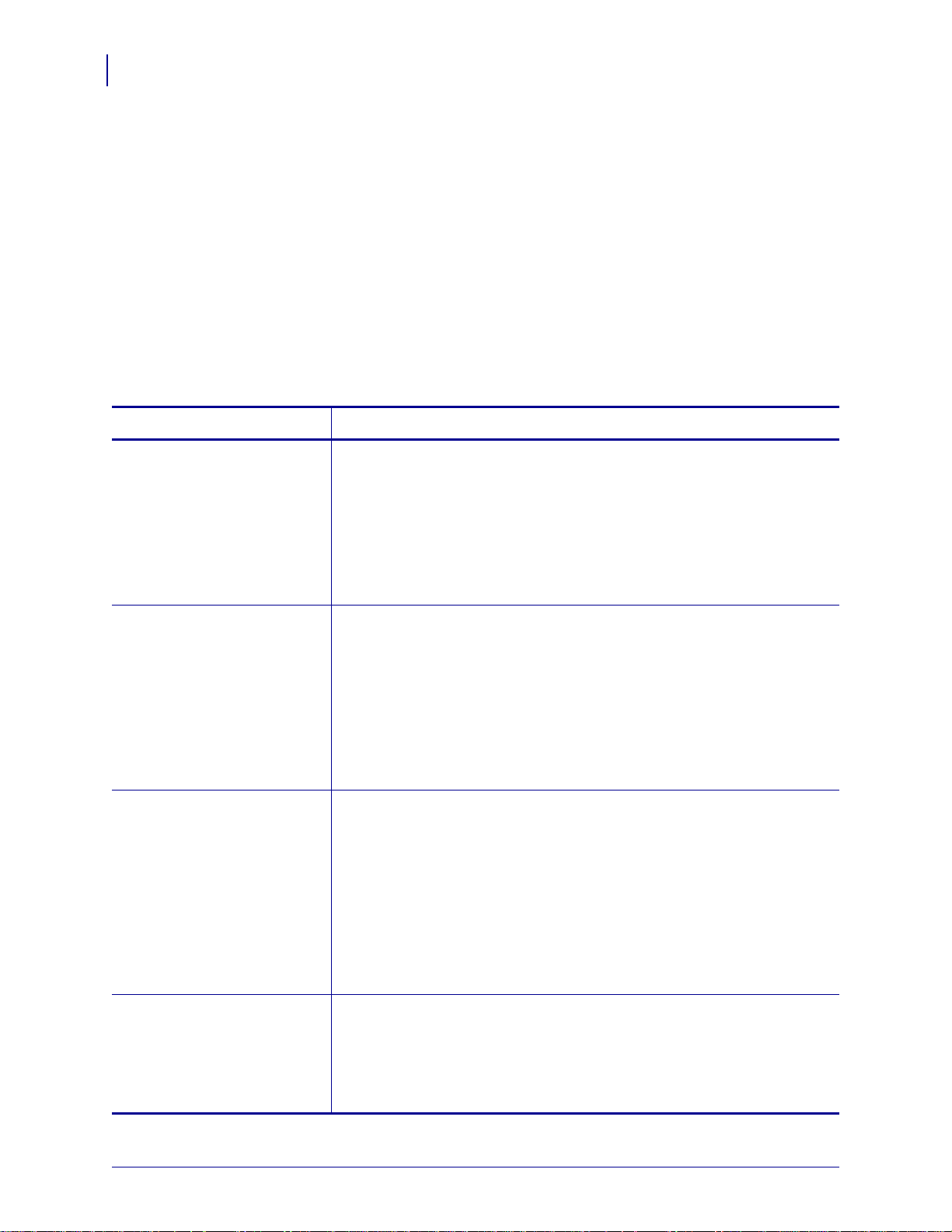
Wireless Status and Settings
42
Wireless Network Parameters on the LCD
Other Printer Models
Table 13 shows the wireless parameters that may be viewed or modified throug h the control
panel on the following printers:
•Non-RFID—105SL, PAX4, XiIIIPlus, Z4Mplus, Z6Mplus
•RFID—R110PAX4, R4Mplus, R110Xi, R170Xi, R110Xi HF
Printers with older versions of firmware have a different set of parameters. For those
parameters, refer to the ZebraNet Wireless Print Server User Guide. You may download
firmware V60.15.x, R6x.15.x, or later to access the newer encryption features. Go to
http://www.zebra.com/firmware for firmware download options.
Table 13 • Wireless Parameters for Other Printer Models
Parameter
Function
WIRED PS CHECK? View if the Printer Checks for a Wired Print Server at Bootup
This parameter tells if the printer searches for a wired print server at
bootup.
Selections: YES, NO
Default Value: NO
Corresponding ZPL Command: ^NB
Corresponding SGD Command: none
LOAD LAN FROM? View if IP Settings Are Loaded from the Printer or Print Server
This parameter, which serves the same function as the
tells if the printer uses IP settings from the printer or the print server at
bootup.
Selections: PRINTER, PRINTSERVER
Default Value: PRINTER
Corresponding ZPL Command: ^NP
Corresponding SGD Command: none
^NP ZPL command,
IP PROTOCOL View or Change the IP Resolution Method
This parameter tells if the user (permanent) or the server (dynamic) selects
the IP address. If a dynamic option is chosen, this parameter tells the
method(s) by which the print server (wired or wireless) receives the IP
address from the server.
Selections: ALL, BOOTP, DHCP, DHCP AND BOOTP, PERMANENT
Default Value: All
Corresponding ZPL Command: ^WI
Corresponding SGD Command: wlan.ip.protocol
IP ADDRESS View the Printer’s IP Address
Default Value: 0.0.0.0 displays while an IP address is being obtained, and
then defaults to 192.168.254.254 if no IP addr ess is obtained
Corresponding ZPL Command: ^WI
Corresponding SGD Command: wlan.ip.addr
1 If a wireless password is set, you must enter the wireless password (not the printer password) to access this parameter.
14143L-008 Rev. B Wireless User Guide 2/16/11
Page 43

Wireless Status and Settings
Wireless Network Parameters on the LCD
Table 13 • Wireless Parameters for Other Printer Models (Continued)
43
Parameter
Function
SUBNET MASK View the Subnet
Default Value: 255.255.255.0
Corresponding ZPL Command: ^ND
Corresponding SGD Command: ip.netmask
DEFAULT GATEWAY View the Gateway
Default Value: 0.0.0.0
Corresponding ZPL Command: ^WI
Corresponding SGD Command: ip.gateway
MAC ADDRESS
ESSID
1
View the ESSID Value
1
View the Wireless Radio Card’s MAC Address
Each wireless radio card has a permanent and unique Media Access Control
(MAC) address assigned to it. This parameter shows the MAC address for
the current wireless radio card.
Default Value: 000000000000
Corresponding ZPL Command: none
Corresponding SGD Command: card.mac_addr
The Extended Service Set Identification (ESSID) is an identifier for your
wireless network. This parameter shows the ESSID for the current wireless
configuration.
Default Value: 125
Corresponding ZPL Command: none
Corresponding SGD Command: wlan.essid
WLAN SECURITY
RESET NETWORK
1 If a wireless password is set, you must enter the wireless password (not the printer password) to access this parameter.
1
View the WLAN Security Type
This parameter displays the current security type.
Corresponding ZPL Command: ^WX
Corresponding SGD Command: wlan.security
1
Reset the Wired or Wireless Network
Use this parameter to reinitialize the wire less radio card and the print server
(wired or wireless) when the wireless print server is running. This
parameter also causes any wireless radio card in the printer to reassociate to
the wireless network.
Corresponding ZPL Command: ~WR
Corresponding SGD Command: device.reset
2/16/11 Wireless User Guide 14143L-008 Rev. B
Page 44

Wireless Status and Settings
44
Restore Network Parameters to Defaults
Restore Network Parameters to Defaults
You may need to restore the network parameters to the factory defaults under the following
circumstances:
• If you download a different version of firmware to your printer
• If you need to reset the encryption keys (for instances where a key was entered incorrectly
or was forgotten)
After you return the network parameters to the defaults, you must reconfigure your printer to
use the wireless print server (see Configuration on page 30). If you saved the ZPL script
generated by the Wireless Setup Wizard, simply send this file to the printer, and then power
cycle the printer. If you were using a wireless password, you must set it again (use the ^WP
ZPL command or the wlan.password SGD command).
You can set the network parameters back to the factory defaults in two ways:
•The Restore Default Network Configuration button on the printer’s View and Modify
Printer Settings Page (see Figure 8 on page 55).
DEFAULT NET option, which ap pears as an o ption when you exit Set up mode. Re fer
•The
to the User Guide for your printer for specific instructions on how to modify the control
panel parameters.
Note • The LOAD DEFAULTS option and the Restore Default Configuration button reset
all printer parameters other than network settings back to factory defaults. The network
settings will not change when these options are selected.
14143L-008 Rev. B Wireless User Guide 2/16/11
Page 45

3
Troubleshooting
This section provides solutions to problems related specifically to the wireless print servers.
For print quality or other printer-specific problems, refer to the troubleshooting section in the
User Guide for your printer. For problems with the wireless radio card or access point not
addressed here, refer to the appropriate third-party documentation.
Contents
Wireless Error Messages. . . . . . . . . . . . . . . . . . . . . . . . . . . . . . . . . . . . . . . . . . . . . . . . . 46
General Issues. . . . . . . . . . . . . . . . . . . . . . . . . . . . . . . . . . . . . . . . . . . . . . . . . . . . . . . . . 46
Encryption and Authentication Issues . . . . . . . . . . . . . . . . . . . . . . . . . . . . . . . . . . . . . . . 48
IP Issues . . . . . . . . . . . . . . . . . . . . . . . . . . . . . . . . . . . . . . . . . . . . . . . . . . . . . . . . . . . . . 49
2/16/11 Wireless User Guide 14143L-008 Rev. B
Page 46
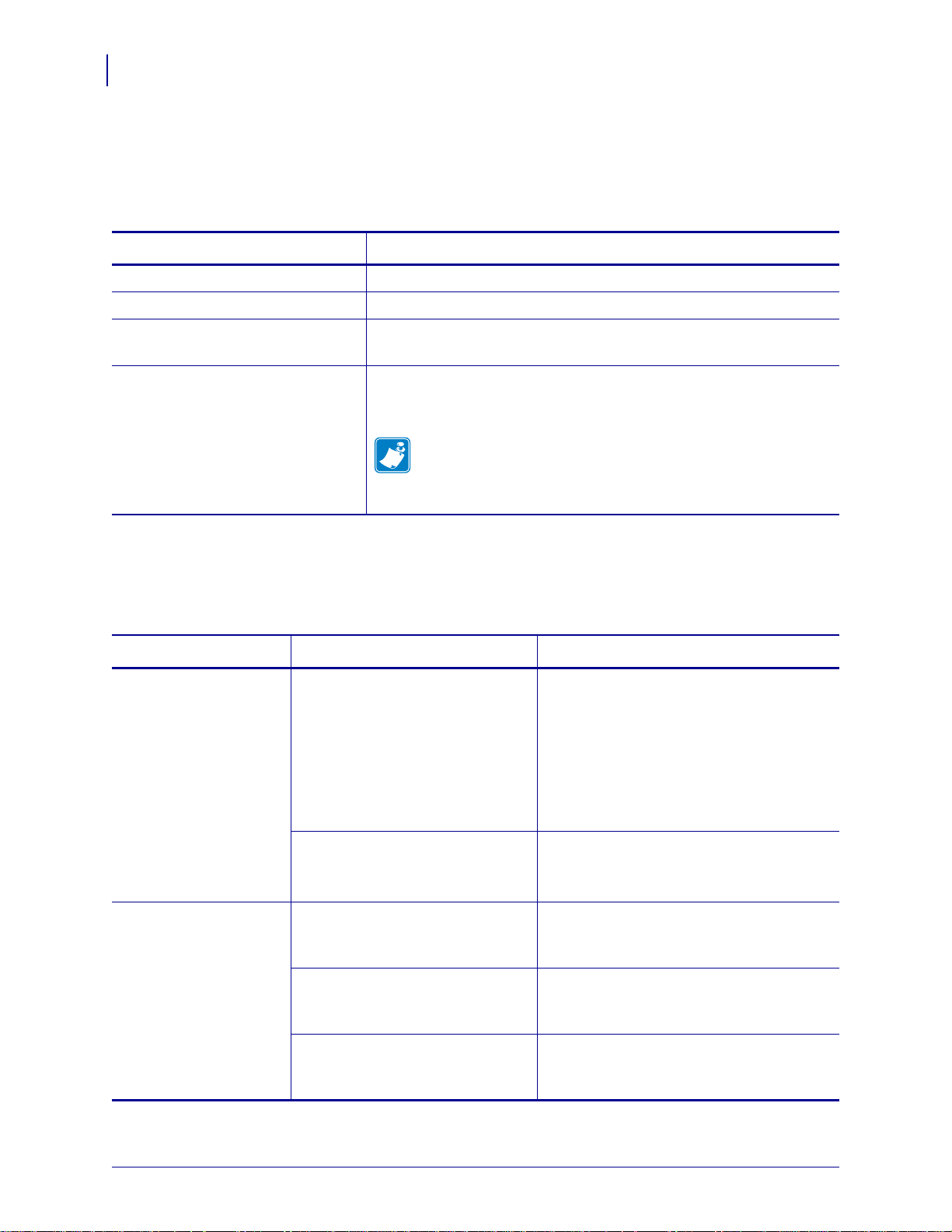
Troubleshooting
46
Wireless Error Messages
Wireless Error Messages
Table 14 shows error messages that may appear on the control panel.
Table 14 • Error Messages
Message Description
NO CARD INSERTED The wireless radio card is not inserted at all or is not fully seated.
NOT ASSOCIATED The wireless radio card is present but cannot log on to the network.
NOT AUTHENTICATD The wireless radio card is present and associated with the access
point, but it has not been authenticated by the authentication server.
RADIO WARNING
POOR SIGNAL
The wireless signal strength has dropped below the poor signal
threshold value, which is set through the Wireless Setup web page
(see Wireless Setup on page 64).
Note • The poor signal setting affects when you see the
POOR SIGNAL warning, but it does not affect whether your
printer will be able to associate with your network at a low
signal strength.
General Issues
Table 15 • General Issues and Recommended Solutions
Issue Possible Cause Recommended Solution
The printer
acknowledges the
wireless radio card and
indicates a signal
strength, but the
printer does not appear
to connect to the
network.
The combination of signal strength
and signal quality at the pr inter
may not be good enough to
establish a connection to the
network.
Move the printer or the access point to
another location, or remove any
obstructions between the two. A direct line
of site between the printer and access point
provides the best results. Refer to the
third-party documentation for your access
point for additional recommendations and
limitations.
The printer is associated with, but
not authenticated with, your access
point.
The printer does not
acknowledge the
wireless radio card.
14143L-008 Rev. B Wireless User Guide 2/16/11
The card may not be inserted
correctly.
Your printer may not be equipped
with a ZebraNet wireless print
server.
The card may not be supported for
use with the ZebraNet wireless
print servers.
1. Check your encryption settings.
2. Verify that your MAC ad dress is
approved for the access point.
Make sure that the wireless radio card is
correctly seated in the wireless option card
slot.
Contact your authorized Zebra
representative for information about
purchasing a ZebraNet wireless print server.
Make sure that you are using a compatible
wireless radio card (see Supported Wireless
Radio Cards on page 16).
Page 47

Table 15 • General Issues and Recommended Solutions (Continued)
Issue Possible Cause Recommended Solution
Troubleshooting
General Issues
47
After a firmware
upgrade, the printer
will not connect to the
network.
My wireless connection
is inconsistent. The
signal strengths change
back and forth between
high and low numbers.
Network settings need to be
updated.
An access point may be bad. The
card appears to be switching
affiliations between access points.
The wireless radio card is
repeatedly associating with two or
more access points because of
varying signal strengths.
1. Through the printer’s control panel,
SETUP/EXIT to enter Setup
press
mode.
2. Press SETUP/EXIT again to access the
printer’s save and default options.
3. Scroll to DEFAULT NET.
4. Press SETUP/EXIT.
The network settings are returned to
factory defaults.
5. Reconfigure your printer to use the
ZebraNet wireless print server (see
Configuration on page 30). If you
saved the ZPL script generated by the
ZebraNet Bridge Wireless Setup
Wizard utility, simply send this file to
the printer . If you were using a wireless
password, you need to set it again (use
the ^WP ZPL command or the
wlan.password SGD command).
6. Power cycle the printer for the settings
to take effect.
Check the access points on your WLAN,
particularly the one closest to the printer.
Check the access points on your WLAN to
determine what is causing the signal
strengths to vary.
2/16/11 Wireless User Guide 14143L-008 Rev. B
Page 48

Troubleshooting
48
Encryption and Authentication Issues
Encryption and Authentication Issues
Table 16 • Encryption and Authentication Issues and Recommended Solutions
Issue Possible Cause Recommended Solution
The entry field for
WEP keys on the
printer’s web page
does not display all 26
characters.
I set WEP encryption
keys using the
ZPL command, and
now my wireless print
server does not
function.
I set WEP encryption
keys using the
ZPL command, and
now my wireless print
server does not
function.
I set WEP encryption
keys using the
wlan.wep.index
Set/Get/Do command,
and now my wireless
print server does not
function.
^WX
^WE
The field accepts 26 characters, but
they may not be able to display all
at once because of your browser or
system settings.
The ZPL script that you sent to the
printer may have been incorrect.
The printer may be using the
wrong encryption key or looking
for one that is undefined.
The ZPL script that you sent to the
printer may have been incorrect.
The printer may be using the
wrong encryption key or looking
for one that is undefined.
You enabled WEP and WPA
encryption modes at the same time.
The command that you sent to the
printer may have specified the
index number for an encryption
key that is undefined.
Use the left and right arrow keys on your
keyboard to move the cursor in the WEP
key field and reveal characters that may not
display.
Resend the
all of the required commas are in place in
the command. A missing or extra comma in
this command can prevent the printer from
joining the wireless network.
Use the
Before enabling a new security type,
disable any mode used previously. Use the
^WX command. Make sure that
^WX command instead of ^WE.
^WX command instead of ^WE to ensure
that only one security type is enabled at a
time.
Resend the
command with the index number for a
defined encryption key.
wlan.wep.index
WPA mode will not
work.
Kerberos mode will not
work.
The printer will not
connect to the WLAN.
14143L-008 Rev. B Wireless User Guide 2/16/11
The wireless radio card contains an
outdated version of firmware.
You are using a wireless radio card
that does not support Kerberos.
Kerberos is available only with
Symbol Technologies Spectrum24
wireless radio cards.
You are using a wireless radio card
that does not support the security
type being used on your WLAN.
Flash the latest firmware to the wireless
radio card. Contact the card manufacturer
for details.
Switch to a Symbol Technologies
Spectrum24 wireless radio card.
Switch to a wireless radio card that supports
your security type. Check Table 3
on page 18 for the security types supported
by different wireless radio cards.
Page 49

IP Issues
Table 17 • IP Issues and Recommended Solutions
Issue Possible Cause Recommended Solution
Troubleshooting
IP Issues
49
The printer shows
IP address
192.168.254.254, which
does not appear to
work.
On my control panel,
the IP settings are
missing or show all
zeroes
(000.000.000.000).
IP address 192.168.254.254 is a
default address. The printer shows
this address after it times out while
trying to connect. The printer was
likely set to an incorrect static IP
address.
The DHCP server is not
functioning, so a dynamic IP
address is not being assigned. The
printer timed out and shows the
default IP address of
192.168.254.254.
Actual IP settings (IP Resolution,
IP Address, Subnet Mask, and
Default Gateway) will only appear
when the printer is associated to
and authenticated with the WLAN.
Until the time that the printer
recognizes the existence of a
ZebraNet print server, these
parameters will not show through
the control panel. After the print
server is recognized, all zeroes will
display until the printer obtains an
IP address or defaults to address
192.168.254.254.
Enter a valid static IP address.
OR
Set IP Protocol to All.
Check the DHCP server.
1. Allow more time for the printer to
complete its connection and obtain an
IP address.
2. If the printer does not connect, check
that there is an adequate signal between
the printer and the access point. If
necessary, move the printer or the
access point to another location, or
remove any obstructions between the
two. A direct line of site between the
printer and access point provides the
best results. Refer to the third-party
documentation for your access point for
recommendations and limitations.
3. Check the IP Protocol setting. If using a
static setting, the value entered might
not be valid.
The IP address for my
wired print server does
not bring up the
printer home page.
2/16/11 Wireless User Guide 14143L-008 Rev. B
If both a wired and wireless print
server are installed on a printer at
the same time and the wireless
printer is the primary/active print
server, the printer web pages can
be accessed only through the
wireless print server’s IP address.
In your browser window, type in the IP
address of the wireless print server.
Page 50

Troubleshooting
Notes • ___________________________________________________________________
__________________________________________________________________________
__________________________________________________________________________
__________________________________________________________________________
__________________________________________________________________________
__________________________________________________________________________
__________________________________________________________________________
__________________________________________________________________________
__________________________________________________________________________
__________________________________________________________________________
50
IP Issues
14143L-008 Rev. B Wireless User Guide 2/16/11
Page 51

4
WebView Web Pages
This section provides details about the ZebraLink WebView web pages for a printer that is
running a ZebraNet wireless print server.
Note • The web pages are available only on printers operating in ZPL mode. Printers
operating in EPL, APL-I, or APL-D mode do not have web pages.
Contents
Web Page Overview . . . . . . . . . . . . . . . . . . . . . . . . . . . . . . . . . . . . . . . . . . . . . . . . . . . . 52
Home Page . . . . . . . . . . . . . . . . . . . . . . . . . . . . . . . . . . . . . . . . . . . . . . . . . . . . . . . . . . . 52
View Printer Configuration . . . . . . . . . . . . . . . . . . . . . . . . . . . . . . . . . . . . . . . . . . . . . . . . 54
View and Modify Printer Settings. . . . . . . . . . . . . . . . . . . . . . . . . . . . . . . . . . . . . . . . . . . 55
Network Configuration Screens. . . . . . . . . . . . . . . . . . . . . . . . . . . . . . . . . . . . . . . . . . 60
Directory Listing . . . . . . . . . . . . . . . . . . . . . . . . . . . . . . . . . . . . . . . . . . . . . . . . . . . . . . . . 65
Alert Setup . . . . . . . . . . . . . . . . . . . . . . . . . . . . . . . . . . . . . . . . . . . . . . . . . . . . . . . . . . . . 69
Establishing E-Mail Alert Messaging . . . . . . . . . . . . . . . . . . . . . . . . . . . . . . . . . . . . . . 70
Printer Controls . . . . . . . . . . . . . . . . . . . . . . . . . . . . . . . . . . . . . . . . . . . . . . . . . . . . . . . . 72
Print Server Settings . . . . . . . . . . . . . . . . . . . . . . . . . . . . . . . . . . . . . . . . . . . . . . . . . . . . 74
2/16/11 Wireless User Guide 14143L-008 Rev. B
Page 52

WebView Web Pages
52
Web Page Overview
Web Page Overview
ZebraLink WebView is a browser-based application that provides real-time configuration,
control, and monitoring capabilities for your printer. The web pages display real-time
information about the printer, including printer status, error conditions, and all printing
parameters.
You can use the printer’s web pages to view and modify many of the same parameters that
appear on the printer’s control panel. Through the printer’s web pages, you can also enter
additional WEP encryption keys and change other parameters that are not accessible through
the control panel.
Home Page
The printer’s home page is the first web page that opens. This page includes a menu of
hyperlinks that allow you to make modifications to the printer, print server, and network
settings. Other changeable settings through the home page include:
• Network Status, Error, and Warning reports
• Directories of objects stored in Flash memory and RAM devices
• Objects, stored fonts, images, programs, and ZPL II formats
To access the printer’s home page, you need the printer’s IP address. When the printer is
connected to your WLAN, you can find the IP address using the printer’s control panel.
Note • Refer to the User Guide for your printer for specific instructions on how to use the
control panel.
To access your printer’s home page, complete these steps:
1. From the control panel, enter Setup mode.
2. Scroll through the parameters until you reach IP ADDRESS.
3. Note the IP Address (do not include any leading zeroes):
______________________________________________
4. Open a web browser window.
14143L-008 Rev. B Wireless User Guide 2/16/11
Page 53

WebView Web Pages
Home Page
5. In the address box, type the IP address for the printer (do not include www or any leading
zeroes), and then press
The printer’s home page displays.
Enter.
53
For more information about the options listed on the printer home page, see the following
sections:
• View Printer Configuration on page 54
• View and Modify Printer Settings on page 55
• Directory Listing on page 65
• Alert Setup on page 69
• Printer Controls on page 72
• Print Server Settings on page 74
2/16/11 Wireless User Guide 14143L-008 Rev. B
Page 54

WebView Web Pages
54
View Printer Configuration
View Printer Configuration
The V iew Pri nter Co nfigurat ion menu optio n prov ides accurat e, up-to-the-min ute informa tion
on the printer’s current state. An administrator can conveniently find information on the
Virtual Configuration Label and also check on the status of printer ports.
To view the printer configuration through WebView, complete these steps:
1. From the printer home page, click View Printer Configuration.
WebView displays the configuration settings (Figure 7).
Figure 7 • View Printer Configuration
2. To receive updated printer information from this view, refresh the browser page.
14143L-008 Rev. B Wireless User Guide 2/16/11
Page 55

View and Modify Printer Settings
This section provides you with steps for accessing and modifying printer settings with a
ZebraLink-enabled printer. It also provides illustrations of the various pages you can access.
To access the View and Modify Printer Settings, complete these steps:
1. From the printer home page, click View and Modify Printer Settings.
The printer prompts you for a password.
2. Enter the password for your printer. The default password is 1234.
3. Click Submit Changes.
The following statement displays:
Access Granted. This IP Address now has admin access to the restricted printer
pages. Please Click here to proceed
4. Click on the statement.
The View and Modify Printer Settings page displays (Figure 8). Table 18 on page 56
shows the screens that appear when you click on the menu selections on this page and
describes some of the crucial items.
WebView Web Pages
View and Modify Printer Settings
55
Figure 8 • View and Modify Printer Settings Page
2/16/11 Wireless User Guide 14143L-008 Rev. B
Page 56

WebView Web Pages
56
View and Modify Printer Settings
Table 18 • Subscreens: View and Modify Printer Settings Screen
General Setup Serial Communications Setup
14143L-008 Rev. B Wireless User Guide 2/16/11
Page 57

WebView Web Pages
View and Modify Printer Settings
Table 18 • Subscreens: View and Modify Printer Settings Screen (Continued)
57
Network Configuration Menu
(see Table 19 on page 61 for subscreens)
RFID Setup (RFID Printers/Print Engines only)
Print Listings on Label
2/16/11 Wireless User Guide 14143L-008 Rev. B
Page 58

WebView Web Pages
58
View and Modify Printer Settings
Table 18 • Subscreens: View and Modify Printer Settings Screen (Continued)
Media Setup Calibration
14143L-008 Rev. B Wireless User Guide 2/16/11
Page 59

Table 18 • Subscreens: View and Modify Printer Settings Screen (Continued)
ZPL Control Advanced Setup
WebView Web Pages
View and Modify Printer Settings
59
2/16/11 Wireless User Guide 14143L-008 Rev. B
Page 60

WebView Web Pages
60
View and Modify Printer Settings
Network Configuration Screens
This section shows the shows the screens that appear when you click on the menu items on the
Network Configuration menu.
To access the Network Communications menu, complete these steps:
1. From the printer home page, click View and Modify Printer Settings.
The printer prompts you for a password.
2. Enter the password for your printer. The default password is 1234.
3. Click Submit Changes.
The following statement appears:
Access Granted. This IP Address now has admin access to the restricted printer
pages. Please Click here to proceed
4. Click on the statement.
The View and Modify Printer Settings page displays (see Figure 8 on page 55).
5. Click Network Configuration.
The Network Configuration Menu display s . Table 19 shows the screens that appear when
you click on the menu selections on this page and describes some of the items that may
need clarification.
14143L-008 Rev. B Wireless User Guide 2/16/11
Page 61
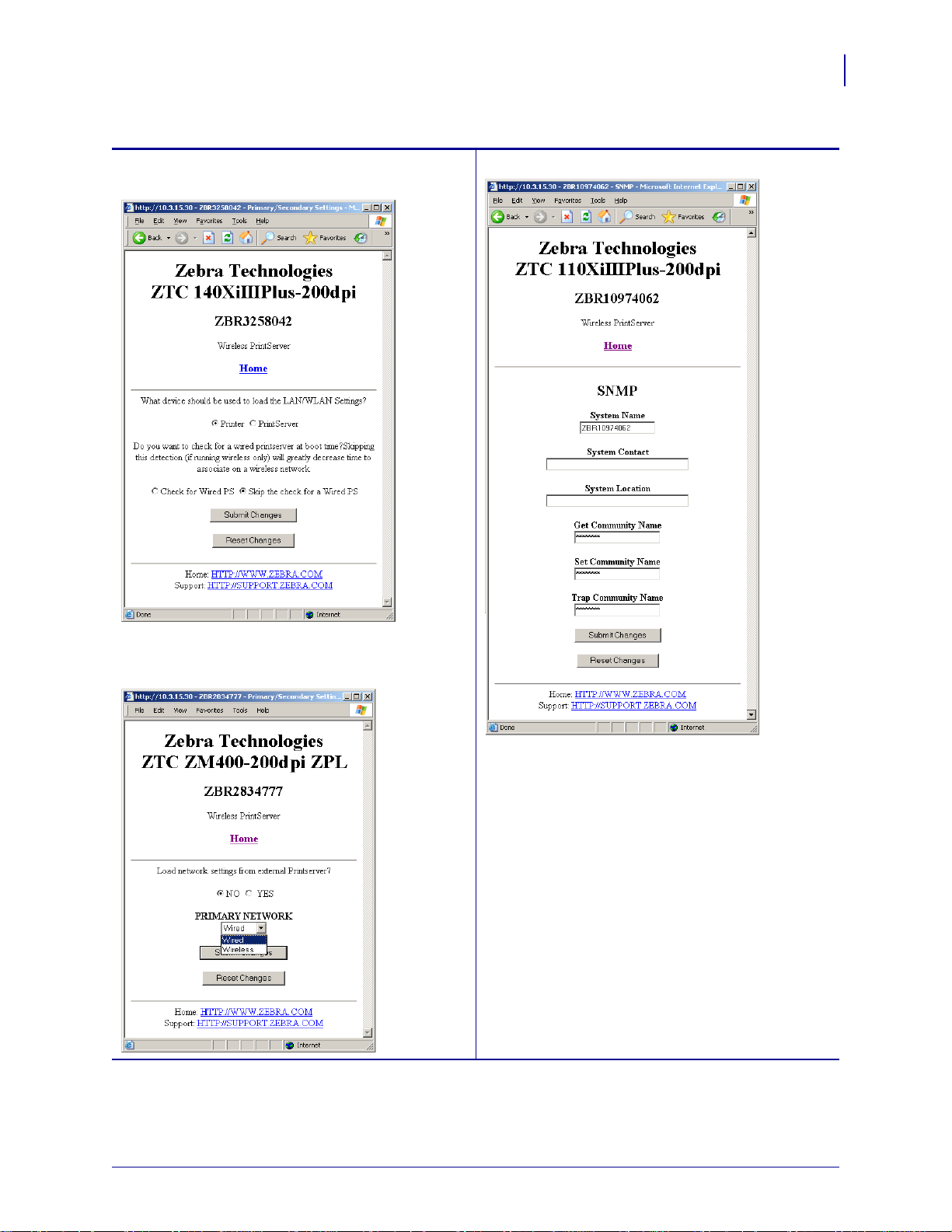
View and Modify Printer Settings
Table 19 • Subscreens: Network Communications Setup
WebView Web Pages
61
Primary/Secondary Settings
X60.15.x
SNMP
Xi4, R110Xi4, ZM400, ZM600, RZ400, and
RZ600
2/16/11 Wireless User Guide 14143L-008 Rev. B
Page 62

WebView Web Pages
62
View and Modify Printer Settings
Table 19 • Subscreens: Network Communications Setup (Continued)
SMTP TCP/IP
X60.15.x and ZSPx
14143L-008 Rev. B Wireless User Guide 2/16/11
Page 63

Table 19 • Subscreens: Network Communications Setup (Continued)
TCP/IP
Xi4, R110Xi4, ZM400, ZM600, RZ400, and RZ600
WebView Web Pages
View and Modify Printer Settings
63
2/16/11 Wireless User Guide 14143L-008 Rev. B
Page 64

WebView Web Pages
64
View and Modify Printer Settings
Table 19 • Subscreens: Network Communications Setup (Continued)
Wireless Setup Wireless Encryption Setup
14143L-008 Rev. B Wireless User Guide 2/16/11
Page 65

Directory Listing
The directory page lists all file system devices (A:, E:, R:, Z:). The size, name, and location
for each stored object are displayed.
To create a new item on the Directory Listing screen, complete these steps:
1. On the printer home page, click Directory Listing.
The Directory Listing screen displays.
WebView Web Pages
Directory Listing
65
2/16/11 Wireless User Guide 14143L-008 Rev. B
Page 66

WebView Web Pages
66
Directory Listing
2. From the Directory Listing screen, click Create New Script.
The Create New Script screen displays.
3. Select a device type from t he dro p-down menu to indicate a memory location that is
appropriate to your needs.
• E: (ONBOARD FLASH)—non-volatile memory , whic h is persistent acro ss a power
cycle.
• R: (RAM)—volatile memory, which is not persistent across a power cycle.
• Z: (PRINTER INTERNAL MEMORY)—non-volatile memory wh ere the printer’s
internal bar codes and fonts are stored. You can print a list of the bar codes and fonts
through the printer’s control panel. Refer to the User Guide for your printer for
instructions on listing the fonts and bar codes.
4. Type a name for the file in the Name field.
14143L-008 Rev. B Wireless User Guide 2/16/11
Page 67

5. Click Edit.
The Edit ZPL Script screen displays.
WebView Web Pages
Directory Listing
67
6. Enter the ZPL code in the text field.
2/16/11 Wireless User Guide 14143L-008 Rev. B
Page 68

WebView Web Pages
68
Directory Listing
7. Click one of the available buttons:
Button Function/Operation
Preview Label Displays a graphic representation of the label that results from the
ZPL code.
Print Label Sends the ZPL code to the printer.
Reset Clears the text field.
Save
Save As
a. Enter the printer password in the password fiel d.
b. Click Save.
If the correct password was entered, saves the label to the ZPL
file name entered on the Create New Script screen.
a. Enter the printer password in the password fiel d.
b. Click Save As.
The Save ZPL Script screen displays.
c. Enter a file name in the Name field.
d. Click Save.
If the correct password was entered on the Edit ZPL Script
screen, the file is saved.
14143L-008 Rev. B Wireless User Guide 2/16/11
Page 69

Alert Setup
For the printer to interact with ZebraNet Alert, SNMP settings must be established in these
areas:
The ZebraLink messaging system provides for more than SNMP notification. Alerts can be
routed to various destinations:
To view Alert Setup, complete these steps:
• the printer, via the WebView interface
• the Alert Printer Management Utility for logging SNMP traps
•TCP
•UDP
•e-mail
• serial port
• parallel port destinations
WebView Web Pages
Alert Setup
69
1. From the printer home page, click Alert Setup.
The Alert Messaging System screen displays.
2/16/11 Wireless User Guide 14143L-008 Rev. B
Page 70

WebView Web Pages
70
Alert Setup
Establishing E-Mail Alert Messaging
ZebraNet Alert allows printer errors to be sent directly to any valid e-mail address. You can set
up multiple e-mail addresses for routing different error messag es or split notifications betwee n
e-mail and other network management tools.
To begin receiving e-mail notification of errors, complete these steps:
1. From the Alert Messaging System screen, click Add Alert Message.
The Add Alert Message screen displays.
2. From the dro p-down menu, specify the condition to send over e-mail, su ch as
HEAD ELEMENT BAD or PAPER OUT.
3. Select a destinati on from the drop-down menu.
4. Enter a valid e-mail address to which the messages will be sent. (The Port field can be
ignored for e-mail setup.)
5. Enter the printer password.
6. Click Add Alert Message.
7. On the add alert message confirmation page, click Home to return to the printer’s home
page.
14143L-008 Rev. B Wireless User Guide 2/16/11
Page 71

WebView Web Pages
Alert Setup
8. From the printer’s home page, click View and Modify Printer Settings. (You may be
prompted for the printer’s password if it was not entered recently.)
The View and Modify Printer Settings screen displays.
9. Click Network Configuration.
The Network Configuration Menu displays.
10. Click SMTP.
The SMTP Setup screen displays.
71
11. Specify your SMTP server address and Print Server domain.
12. Click Submit Changes.
The printer displays the following:
Changes were successfully saved (temporarily).
13. Click View and Modify Printer Settings.
The View and Modify Printer Settings page for your printer returns (see Figure 8
on page 55).
14. Click Save Current Configuration.
The printer displays the following:
Current configuration saved.
2/16/11 Wireless User Guide 14143L-008 Rev. B
Page 72

WebView Web Pages
72
Printer Controls
Printer Controls
To view Printer Controls, complete these steps:
This page offers control over basic printer functions.
1. From the printer home page, click Printer Controls.
The printer prompts you for a password.
2. Enter the password for your printer. The default password is 1234.
3. Click Submit Changes.
The printer displays the following:
Access Granted. This IP Address now has admin access to the restricted printer
pages. Please Click here to proceed
4. Click on the statement.
This Printer Controls screen displays.
14143L-008 Rev. B Wireless User Guide 2/16/11
Page 73

WebView Web Pages
Printer Controls
5. Click one of the available buttons:
Button Function
Pause Toggles the pause option on the printer.
Feed Causes printer to feed one label.
Cancel One Format Cancels the currently printing format.
Cancel All Formats Cancels all formats.
Reset Printer Causes the printer to perform its standard reset without
cycling power.
a. Click Reset Printer.
The printer prompts
Are you sure you want to reset the printer?
b. Click Reset.
The printer resets itself.
73
2/16/11 Wireless User Guide 14143L-008 Rev. B
Page 74

WebView Web Pages
74
Print Server Settings
Print Server Settings
This section provides you with instructions for viewing the current print server settings.
To apply changes made in this section, use the default user ID and password:
• User ID: admin
• Password: 1234
To view the print server menu, complete these steps:
1. From the printer home page, click Print Server Settings.
The Print Server screen opens. The Network Configuration Menu displays. Table 20
shows the screens that appear when you click on the menu selections on this page.
14143L-008 Rev. B Wireless User Guide 2/16/11
Page 75

Printer
Returns to printer home page.
Print Server
Table 20 • Subscreens: Print Server Settings
The Print Server Configuration screen allows you to
configure the following print server categories. Click
the links that follow to go to the screen descriptions.
• TCP/IP Configuration
• TCP/IP Logical Printing Ports
• System (SNMP)
• SMTP Email Alerts
• Web Admin
• POP3 E-Mail Printing
WebView Web Pages
Print Server Settings
75
2/16/11 Wireless User Guide 14143L-008 Rev. B
Page 76

WebView Web Pages
76
Print Server Settings
Table 20 • Subscreens: Print Server Settings (Continued)
Print Server:
TCP/IP Configuration
Print Server:
TCP/IP Logical Printing Ports
14143L-008 Rev. B Wireless User Guide 2/16/11
Page 77

Table 20 • Subscreens: Print Server Settings (Continued)
WebView Web Pages
Print Server Settings
77
Print Server:
System (SNMP)
Print Server:
SMTP Email Alerts
Print Server:
Web Ad min
Print Server:
POP3 E-Mail Printing
2/16/11 Wireless User Guide 14143L-008 Rev. B
Page 78

WebView Web Pages
78
Print Server Settings
Job Log
Table 20 • Subscreens: Print Server Settings (Continued)
Cancel Job
14143L-008 Rev. B Wireless User Guide 2/16/11
Page 79

Table 20 • Subscreens: Print Server Settings (Continued)
View Configuration Sheet
WebView Web Pages
Print Server Settings
79
View Port Status Contact
2/16/11 Wireless User Guide 14143L-008 Rev. B
Page 80

WebView Web Pages
80
Print Server Settings
Table 20 • Subscreens: Print Server Settings (Continued)
FAQ
Goes to http://support.zebra.com.
Reset Print Server (Restore) Factory Default Printer Settings
(Restore) Factory Print Server Settings
Reset Printer
Goes to the Printer Controls page. See Printer
Controls on page 72.
Returns to the View and Modify Printer Settings
page. See View and Modify Printer Settings
on page 55.
14143L-008 Rev. B Wireless User Guide 2/16/11
Page 81

Glossary
alphanumeric Indicating letters, numerals, and characters such as punctuation marks.
backfeed When the printer pulls the media and ribbon (if used) backward into the printer so
that the beginning of the label to be printed is properly positioned behind the printhead.
Backfeed occurs when operating the printer in Tear-Off and Applicator modes.
bar code A code by which alphanumeric characters can be represented by a series of
adjacent stripes of different widths. Many different code schemes exist, such as the universal
product code (UPC) or Code 39.
black mark A registration mark found on the underside of the print media that acts as a startof-label indication for the printer. (See non-continuous media.)
calibration (of a printer) A process in which the printer determines some basic
information needed to print accurately with a particular media and ribbon combination. To do
this, the printer feeds some media and ribbon (if used) through the printer and senses whether
to use the direct thermal or thermal transfer print method, and (if using non-continuous media)
the length of individual labels or tags.
configuration The printer configuration is a group of operating parameters specific to the
printer application. Some parameters are user selectable, while others are dependent on the
installed options and mode of operation. Parameters may be swi tch selectable, control panel
programmable, or downloaded as ZPL II commands. A configuration label listing all the
current printer parameters may be printed for reference.
diagnostics Information about which printer functions are not workin g that is used for
troubleshooting printer probl ems.
direct thermal A printing method in which the printhead presses directly against the media.
Heating the printhead elements causes a discoloration of the heat-sensitive coating on the
media. By selectively heating the printhead elements as the media moves past, an image is
printed onto the media. No ribbon is used with this printing method. Co ntrast this with thermal
transfer.
2/16/11 Wireless User Guide 14143L-008 Rev. Rev. B
Page 82

82
Glossary
dynamic RAM The memory devices used to store the label formats in electronic form while
they are being printed. The amount of DRAM memory available in the printer determines the
maximum size and number of label formats that can be printed. This is volatile memory that
loses the stored information when power is turned off.
Extensible Authentication Protocol over Flexible Authentication via Secure
Tunneling (EAP-FAST) Extensible Authentication Protocol-Flexible Authentication via
Secure Tunneling (EAP-FAST) is a publicly accessible IEEE 802.1X EAP type developed by
Cisco Systems. It is available as an IETF informatio nal draft. Extensible Authentication
Protocol-Flexible Authentication via Secure Tunneling (EAP-FAST) is a publicly accessible
IEEE 802.1X EAP type developed by Cisco Systems. It is available as an IETF informational
draft. Cisco developed EAP-FAST to support customers who cannot enforce a strong
password policy and wish to deploy an 802.1X EAP type that does not require digital
certificates, supports a variety of user and password database types, sup ports password
expiration and change, and is flexible, easy to deploy, and easy to manage. For example, a
customer using Cisco LEAP who cannot enforce a strong password policy and does not want
to use certificates can migrate to EAP-FAST for protection from dictionary attacks.
Extensible Authentication Protocol
over Transport Layer Security (EAP-TLS) Second generation Wi-Fi security. Current
Wi-Fi security standards (802.1x) define the use of the TLS protocol encapsulated within the
Extensible Authentication Protocol (EAP) as one of the strongest security mechanisms for
Wi-Fi. Using EAP-TLS provides well-regarded, standards-based security between an access
point and a Wi-Fi client. This is a Microsoft standard.
• A form of 802.1X (EAP) authentication
• Uses client and server certificates for mutual authentication (PKI)
• TLS 1.0 (Transport Layer Security) is based on Secure Socket Layer (SSL) 3.0
Extensible Authentication Protocol
over Tunneled Transport Layer Security (EAP-TTLS) EAP-TTLS is an extension of
EAP-TLS which provides for certificate-based, mutual authentication of the client and
network. Unlike EAP-TLS, however, EAP-TTLS requires only server-side certificates,
eliminating the need to configure certificates for each WLAN client. In addition, it supports
legacy password protocols, so you can deploy it against your exis ting authentication system
(such as tokens or Active Directories.) It securely tunnels client authentication within TLS
records, ensuring that the user remains anonymous to eavesdroppers on the wireless link and
the entire network to the RADIUS serv er.
firmware This is the term used to specify the printer’s operating program. This program is
downloaded to the printer from a host computer and stored in FLAS H memory. Each time the
printer power is turned on, this oper ating program starts. This program controls when to feed
the media forward or backward and when to print a dot on the label stock.
FLASH memory FLASH memory is non-volatile and maintains the stored information
intact when power is off. This memory area is used to store the printer’s operating program. In
addition, this memory can be used to store optional printer fonts, graphic formats, and
complete label formats.
Font A complete set of alphanumeric characters in one style of type. Examples include
CG Times™, CG Triumvirate Bold Condensed™.
14143L-008 Rev. Rev. B Wireless User Guide 2/16/11
Page 83
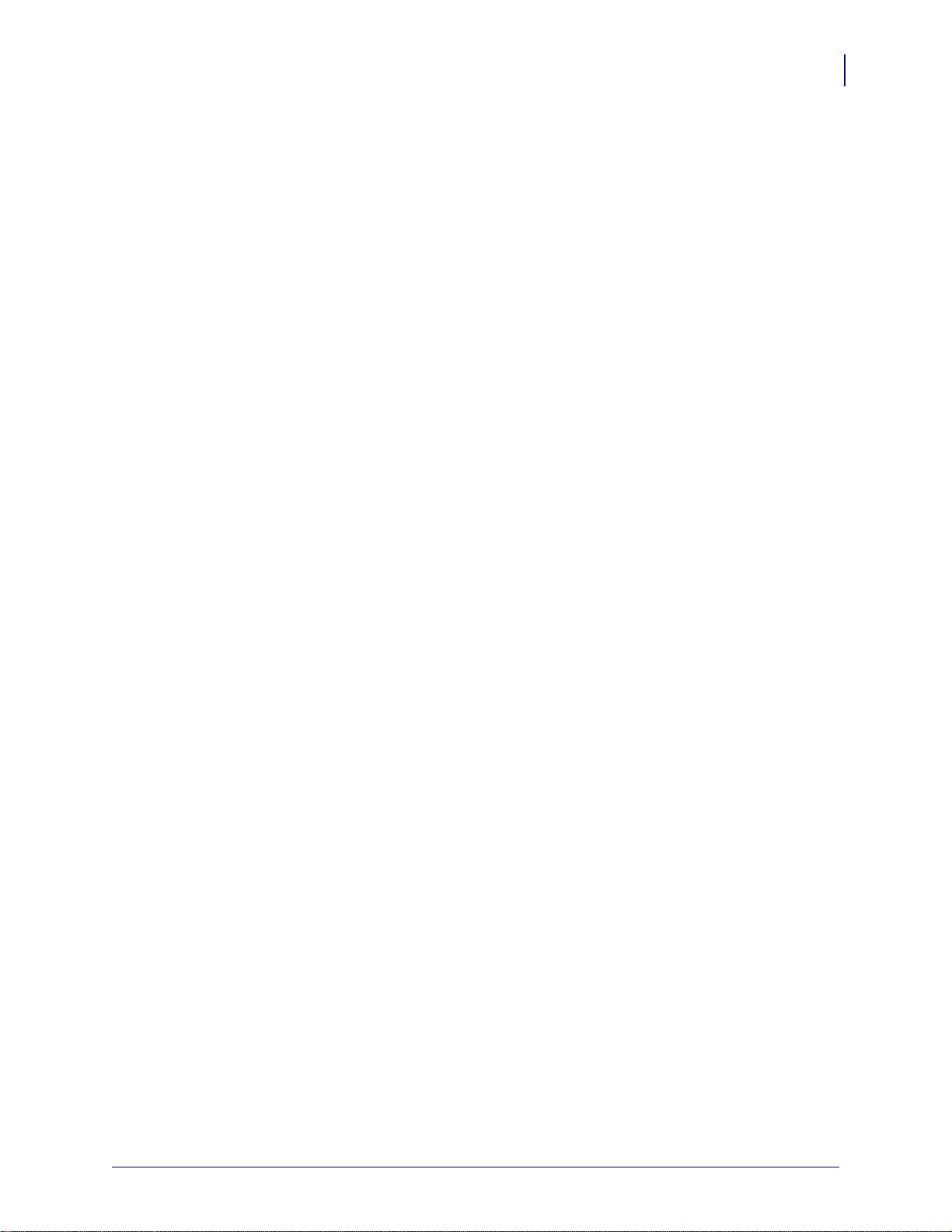
Glossary
ips (inches-per-second) The speed at which the label or tag is printed. Zebra printers can
print from 1 ips to 12 ips.
Kerberos Network authentication protocol that uses the concept of a time-limited “ticket”
for access to network resources. Kerberos uses key distribution and client/server
authentication.
light emitting diode (LED) Indicators of specific printer status conditions. Each LED is
either off, on, or blinking depending on the feature being monitored.
Lightweight Extensible Authentication Protocol
(LEAP or Lightweight EAP) A non-standard Wireless Security protocol from Cisco.
LEAP uses mutual authentication, meaning that both the user and the access point must be
authenticated before access to the LAN is allowed. Mutual authentication can help protect
wireless networks from rogue access points, man-in-the-middle attacks, sniffing attacks, and
active attacks. Based on 802.1X EAP protocol.
liquid crystal display (LCD) The LCD is a back-lit display that provides the user with
either operating status during normal operation or option menus when configuring the printer
to a specific application.
83
media Material onto which data is printed by the printer. Types of media include: tag stock,
die-cut labels, continuous labels (with and without media liner), non-continuous media,
fanfold media, and roll media.
media sensor This sensor is located behind the printhead to detect the presence of media
and, for non-continuous media, the positio n of the web, ho le, or notch used to indicate th e start
of each label.
non-continuous media Media that contains an indication of where one label/printed
format ends and the next one begi ns. Examples are die-cut labels, notched tag-sto ck, and stock
with black mark registration marks.
non-volatile memory Electronic memory that retains data even when the power to the
printer is turned off.
Protected Extensible Authentication Protocol (PEAP) A draft standard for a
common approach to wireless-network user authentication.
• A form of 802.1X authentication
• Currently an IETF draft (still subject to change)
• Performs mutual client/server authentication using transpo rt layer security (TLS), but only
requires a server certificate
• With no client certificate, configuration is easier than EAP-TLS
peel-off A mode of operation in which the printer peels a printed label away from the
backing and allows the user to remove it before another label is printed. Printing pauses until
the label is removed.
print speed The speed at which printing occurs. For thermal transfer printers, this speed is
expressed in terms of ips (inches per second).
2/16/11 Wireless User Guide 14143L-008 Rev. Rev. B
Page 84

84
Glossary
printhead wear The degradation of the surface of the printhead and/or the print elements
over time. Heat and abrasion can cause printhead wear. Therefore, to maximize the life of the
printhead, use the lowest print darkness setting (sometimes called burn temperature or head
temperature) and the lowest printhead pressure nec essary t o p r od uc e go od p ri nt qu ali ty. In the
thermal transfer printing method, use ribbon that is as wide or wider than the media to protect
the printhead from the rough media surface.
registration Alignment of printing with respe ct to the top (vertical) or sides (ho rizontal) of a
label or tag.
symbology The term generally used when referring to a bar code.
tear-off A mode of operation in which the user tears the label or tag stock away from the
remaining media by hand.
thermal transfer A printing method in which the printhead presses an ink or resin coated
ribbon against the media. Heating the printhead elements causes the ink or resin to transfer
onto the media. By selectively heating the printhead elements as the media and ribbon move
past, an image is printed onto the media. Contrast this with direct thermal.
Wi-Fi Protected Access (WPA) WPA is a security protocol for wireless local area
networks (WLANs) that includes encryption and user authentication.
Wireless Encryption Protocol (WEP) WEP is a security protocol for wireless local area
networks (WLANs) that secures data transmissions using 64-bit or 128-bi t encryption.
14143L-008 Rev. Rev. B Wireless User Guide 2/16/11
Page 85

Index
A
access point
as part of a WLAN, 15
selection, 15
troubleshooting problems, 47
accessing printer home page, 52
active print server
IP address and network configuration label, 21
selecting primary network device, 22
Xi4, R110Xi4, ZM400/ZM600, and RZ400/RZ600
printers, 36
adaptor for Compact Flash card, 26
alert setup, 69
authentication
troubleshooting, 48
C
Compact Flash card insertion, 26
configuration, 30
connecting to a wireless network, 15
contacts, 7
control panel
view wireless status, 31
wireless print server parameters, 35
customer service, 7
D
default gateway
other printers, 43
S4M printer, 40
Xi4, R110Xi4, ZM400/ZM600, and RZ400/RZ600
printers, 37
device type, 66
download firmware, 13
E
e-mail alert messaging, 70
encryption
troubleshooting, 48
Wireless Encryption Setup screen, 64
ESSID
other printers, 43
S4M printer, 40
Xi4, R110Xi4, ZM400/ZM600, and RZ400/RZ600
printers, 37
F
firmware
105SL parameters, 42
connection problems after upgrade, 47
PAX4 parameters, 42
R110Xi parameters, 35
RZ400/RZ600 parameters, 35
S4M parameters, 39
version required in printer, 13
versions required in wireless radio cards, 16
Xi4 parameters, 35
XiIIIPlus parameters, 42
Z4Mplus/Z6Mplus parameters, 42
ZM400/ZM600 parameters, 35
flash memory, 66
H
hardware requirements, 12
home page, 52
2/16/11 Wireless User Guide 14143L-008 Rev. B
Page 86

86
Index
I
inserting wireless radio card
Compact Flash and adaptor, 26
standard, 24
interaction between wired and wireless, 21
IP address
192.168.254.254 showing, 49
all zeroes (000.000.000.000), 49
for wired and wireless print servers, 21
S4M printer, 39
troubleshooting issues, 49
view on other printers, 42
Xi4, R110Xi4, ZM400/ZM600, and RZ400/RZ600
printers, 36
IP resolution
other printers, 42
S4M printer
CHANGE IP PROTOCOL,39
OBTAIN IP ADDRESS,39
Xi4, ZM400/ZM600, and RZ400/RZ600
printers, 36
K
Kerberos
wireless cards that support Kerberos, 18
L
liability, 2
link status indicator, 31
LIST NETWORK option, 33
M
MAC address
other printers, 43
S4M printer, 40
Xi4, R110Xi4, ZM400/ZM600, and RZ400/RZ600
printers, 37
memory locations, 66
N
network configuration label
HC100 printer configuration wristband, 34
other printers, 33
network configuration screens, 60
network settings on control panel, 35
NO CARD INSERTED message, 46
noise level indicator, 32
NOT ASSOCIATED message, 46
NOT AUTHENTICATD message, 46
O
onboard flash, 66
P
parallel port to configure wireless print server, 30
password for wireless parameters, 35
poor signal setting, 46
primary network device
preference for active print server, 22
Xi4, R110Xi4, ZM400/ZM600, and RZ400/RZ600
printers, 35
primary/secondary settings web page, 61
print network configuration label
through control panel, 33
PRINT OUT NETWORK option, 33
printer home page, 52
printer memory, 66
R
RADIO WARNING POOR SIGNAL message, 46
RESET NETWORK option
other printers, 43
S4M printer, 41
Xi4, R110Xi4, ZM400/ZM600, and RZ400/RZ600
printers, 38
restore network to defaults, 44
RFID setup web page, 57
S
sales, 7
security type
other printers, 43
S4M printer, 40
wireless radio cards used with each, 18
Xi4, R110Xi4, ZM400/ZM600, and RZ400/RZ600
printers, 38
serial communication setup web page, 56
signal strength and quality
indicators, 32
SMTP parameters, 62
SNMP parameters, 61
subnet mask
other printers, 43
S4M printer, 40
Xi4, R110Xi4, ZM400/ZM600, and RZ400/RZ600
printers, 37
supported wireless radio cards, 16
14143L-008 Rev. B Wireless User Guide 2/16/11
Page 87

Index
87
T
TCP/IP setting via web pages, 62, 63
technical support, 7
troubleshooting
connection problems after firmware upgrade, 47
encryption and authentication issues, 48
general issues, 46
inconsistent wireless connecti on, 47
IP issues, 49
not connecting, 46
system disabled after encryption set, 48
WEP key field not large enough, 48
wireless radio card not acknowledged, 46
U
USB port to configure wireless print server, 30
V
view printer configuration via web pages, 54
view wireless status through control panel, 31
W
web pages
accessing home page, 52
add alert message, 70
advanced setup, 59
alert setup, 69
calibration, 58
directory listing, 65
general setup, 56
media setup, 58
network configuration screens, 60
overview of ZebraLink WebView, 52
print listings on label, 57
print server settings, 74
printer controls, 72
problems accessing with wired IP address, 49
RFID setup, 57
serial communication setup, 56
SMTP, 62
SNMP, 61
TCP/IP, 62
view and modify printer settings, 55
view printer configuration, 54
wireless encryption setup, 64
wireless setup, 64
ZPL control, 59
wired print server
check during bootup, 22
interaction with wireless print server, 21
using to configure wireless print server, 30
view or modify settings via web pages, 74
wireless link status indicator, 31
wireless password, 35
wireless print server
control panel parameters, 35
interaction with wired print server, 21
set up via web pages, 64
wireless radio card
inserting Compact Flash card and adaptor, 26
inserting standard card, 24
printer not acknowledging, 46
supported cards, 16
supported security types, 18
wireless signal indicators, 31
wireless status indicator lights (HC100), 32
WLAN setup, 15
Z
ZebraNet Alert, 69
2/16/11 Wireless User Guide 14143L-008 Rev. B
Page 88

Index
Notes • ___________________________________________________________________
__________________________________________________________________________
__________________________________________________________________________
__________________________________________________________________________
__________________________________________________________________________
__________________________________________________________________________
__________________________________________________________________________
__________________________________________________________________________
__________________________________________________________________________
__________________________________________________________________________
88
14143L-008 Rev. B Wireless User Guide 2/16/11
Page 89

Page 90

Zebra Technologies Corporation
Zebra Technologies Corporation
475 Half Day Road, Suite 500
Lincolnshire, IL 60069 USA
T: +1 847 634 6700
Toll-free +1 866 230 9494
F: +1 847 913 8766
Zebra Technologies Europe Limited
Dukes Meadow
Millboard Road
Bourne End
Buckinghamshire, SL8 5XF, UK
T: +44 (0)1 62 8 55 60 00
F: +44 (0)1628 556001
Zebra Technologies Asia Pacific, LLC
120 Robinson Road
#06-01 Parakou Building
Singapore 068913
T: +65 685 8 07 22
F: +65 6885 0838
http://www.zebra.com
© 2011 ZIH Corp.
14143L-008
