Page 1

ET5X
MN-002776-01
Enterprise Tablet
Integrator Guide
Page 2
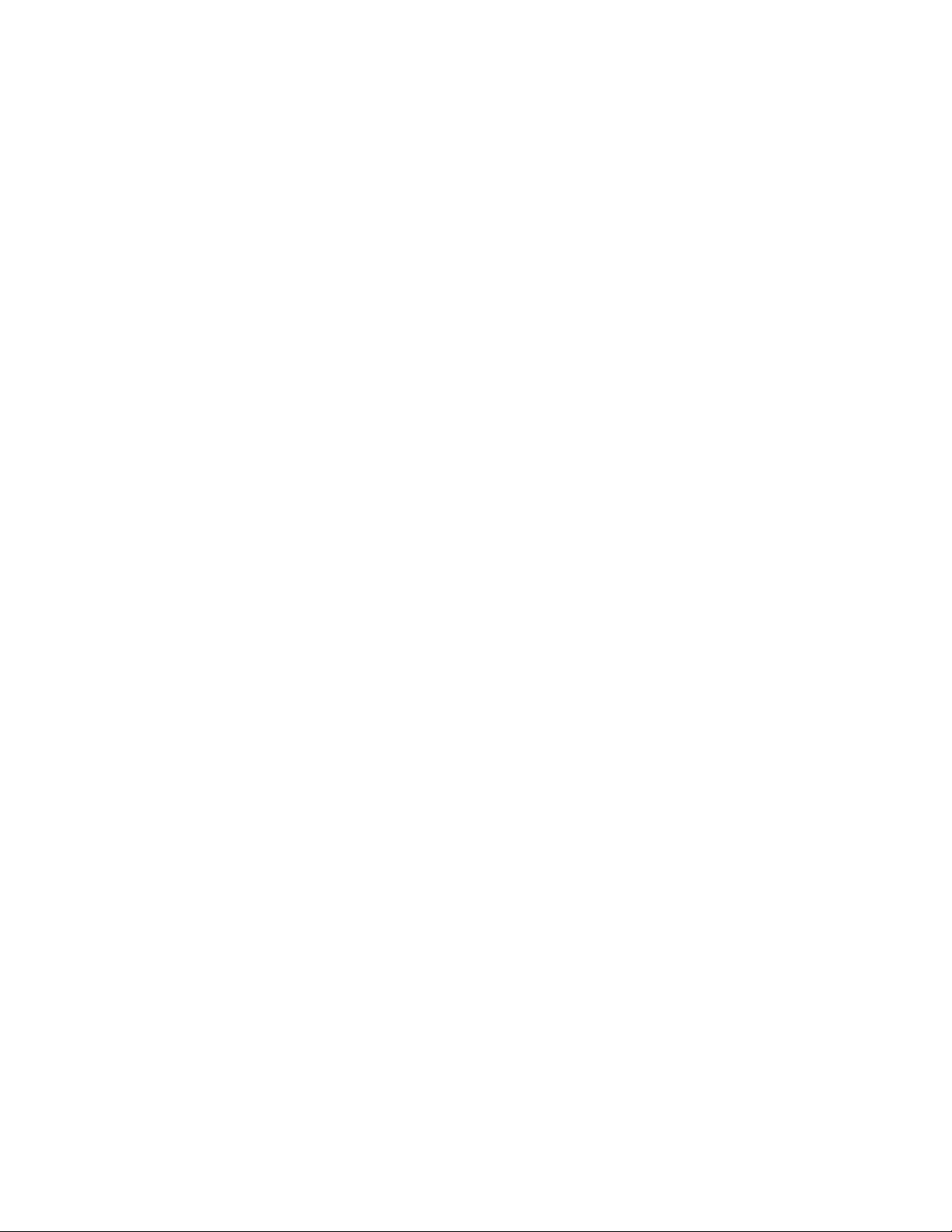
Page 3
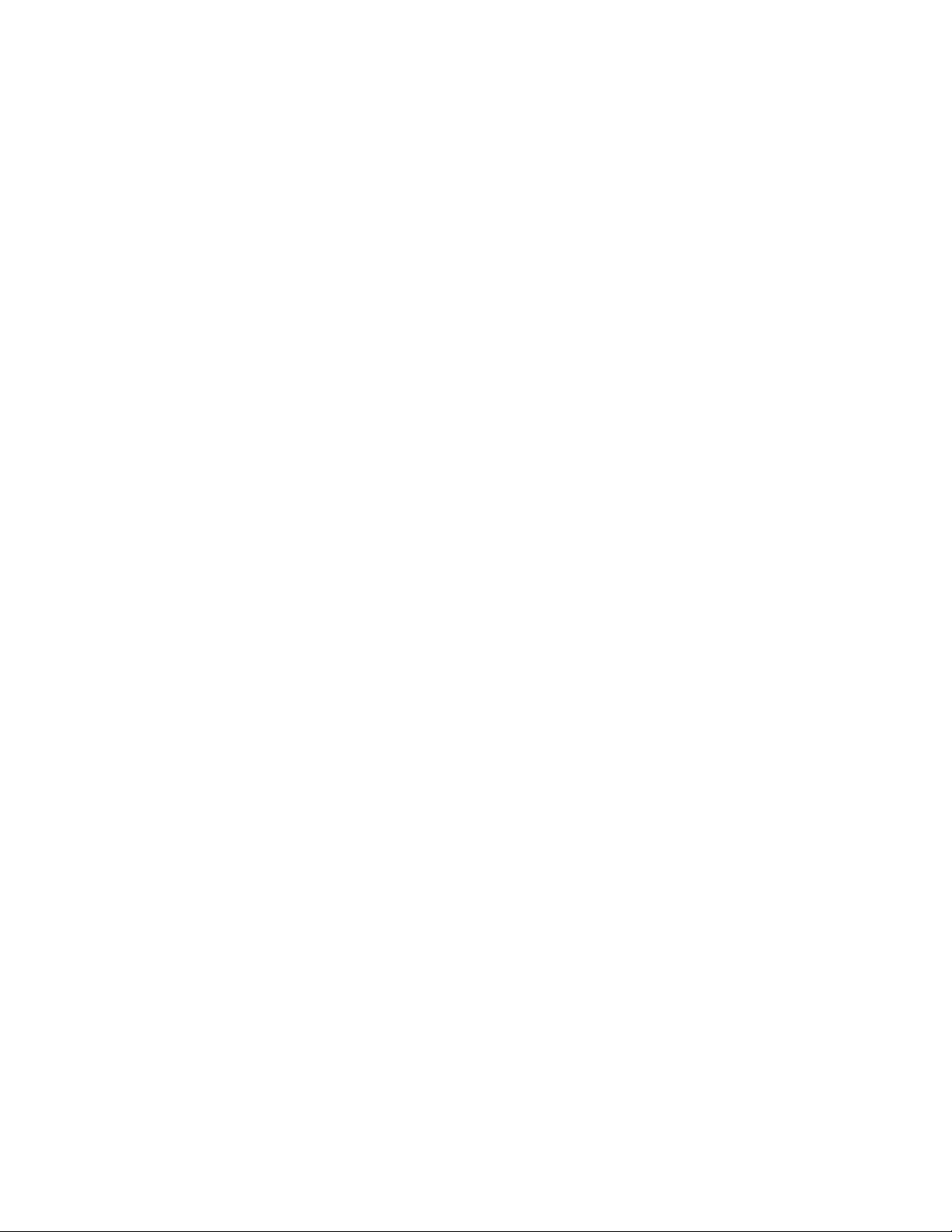
ET5X
INTEGRATOR GUIDE
MN-002776-01
Rev . A
May 2016
Page 4
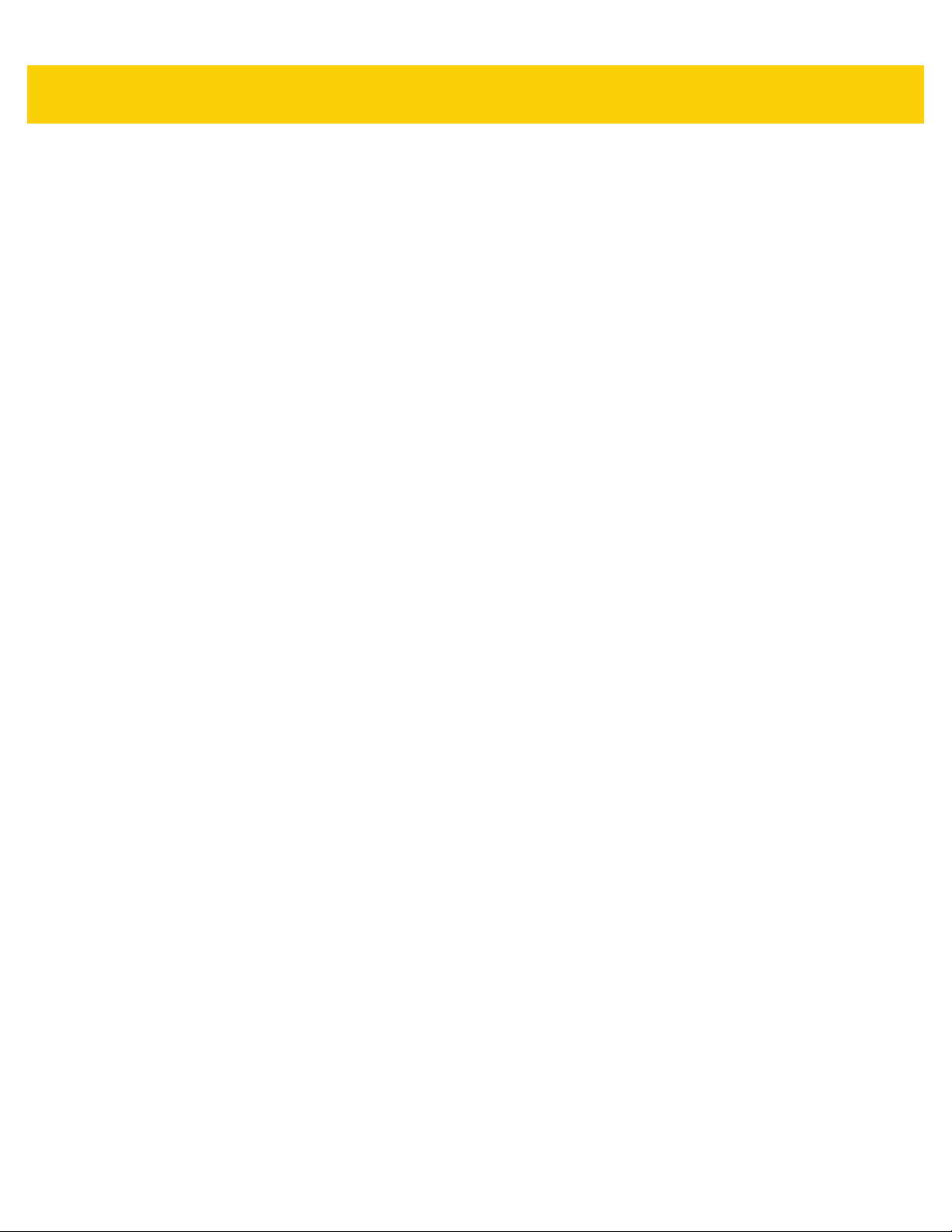
ii ET5X Integrator Guide
© 2016 Symbol Technologies LLC, a subsidiary of Zebra T echnologies Corporation. All rights
reserved.
Zebra and the stylized Zebra head are trademarks of ZIH Corp., registered in many
jurisdictions worldwide. All other trademarks are the property of their respective owners.
Page 5
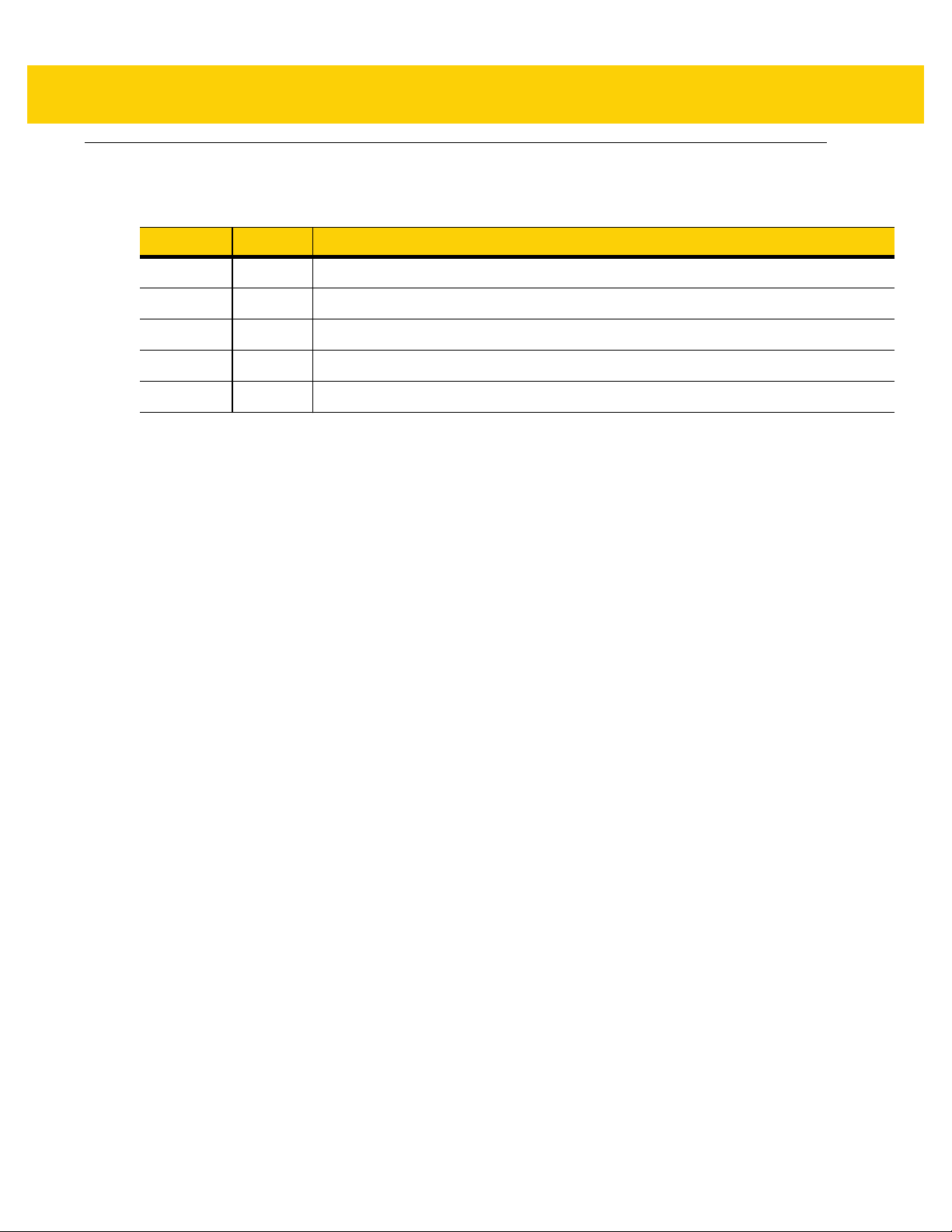
Revision History
Changes to the original guide are listed below:
Change Date Description
Rev A 5/2016 Initial release.
iii
Page 6
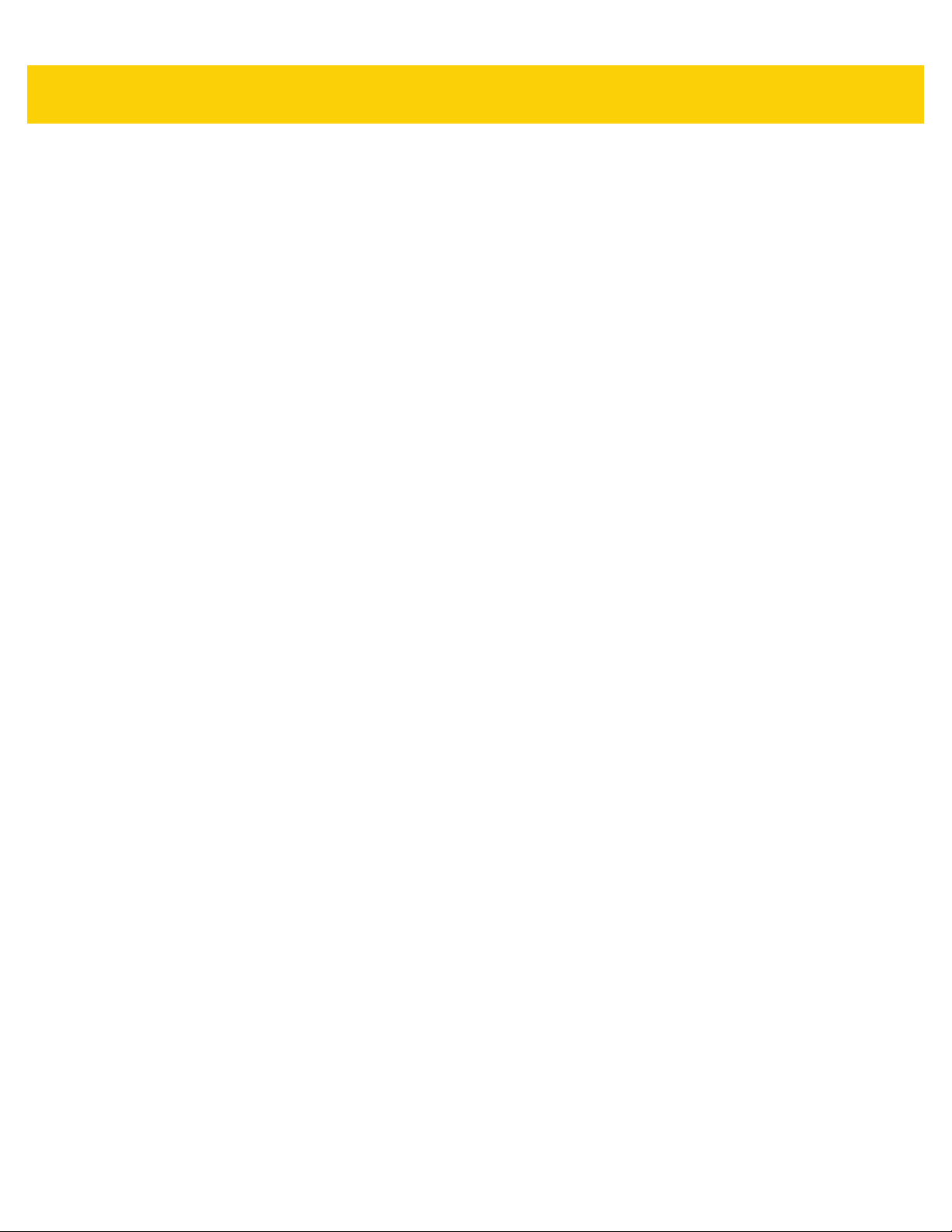
iv ET5X Integrator Guide
Page 7
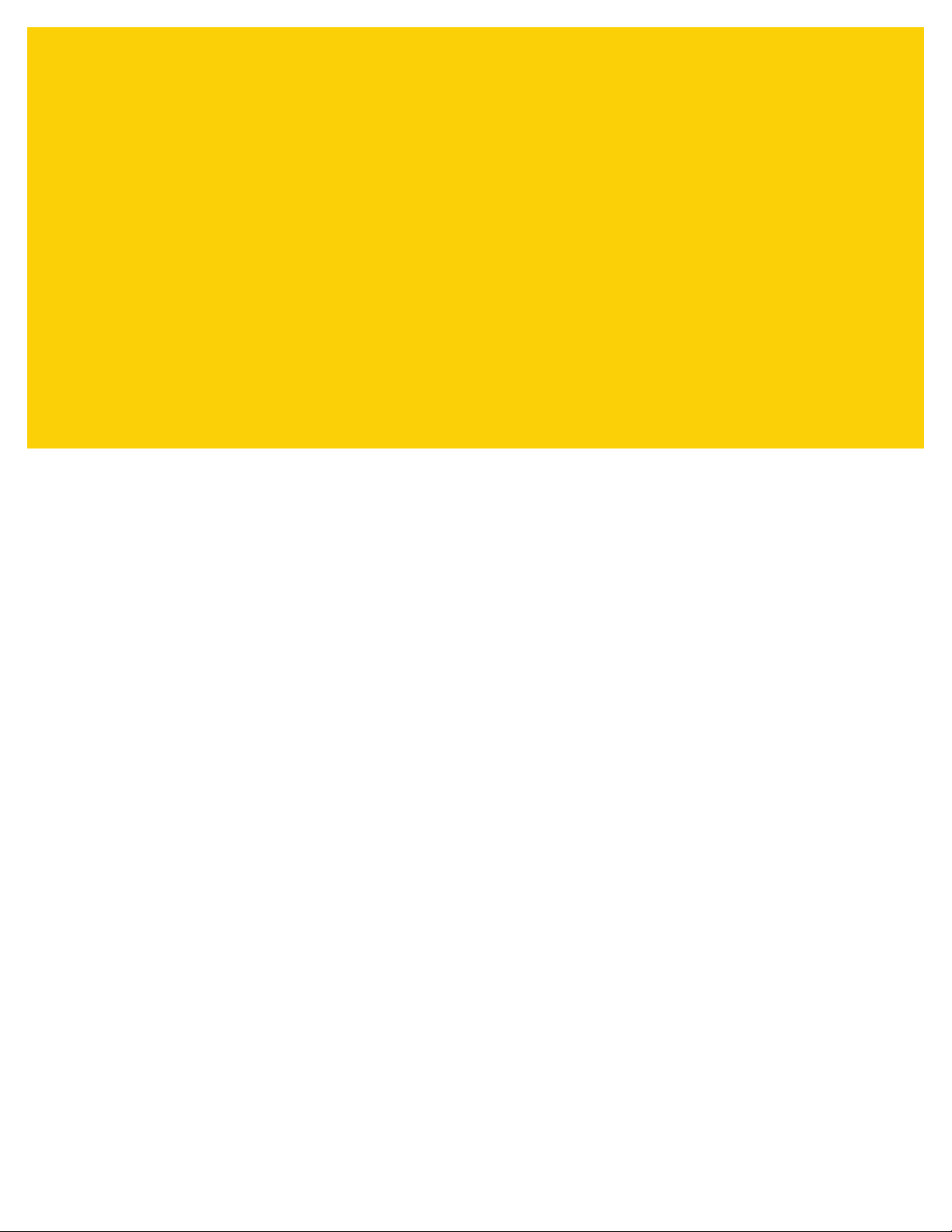
TABLE OF CONTENTS
Revision History.................................................................................................................................... iii
About This Guide
Introduction........................................................................................................................................... ix
Documentation Set ......................................................................................................................... ix
Configurations....................................................................................................................................... ix
Chapter Descriptions............................................................................................................................ x
Notational Conventions......................................................................................................................... x
Related Documents and Software........................................................................................................ xi
Service Information............................................................................................................................... xi
Chapter 1: Getting Started
Introduction .......................................................................................................................................... 1-1
Unpacking ............................................................................................................................................ 1-1
Getting Started ..................................................................................................................................... 1-1
Installing a micro SIM Card (ET55 Only) ....................................................................................... 1-1
Resetting the ET5X .............................................................................................................................. 1-9
Chapter 2: Accessories
Introduction .......................................................................................................................................... 2-1
Charge Only Cradle ............................................................................................................................. 2-4
Installing the Insert ......................................................................................................................... 2-5
Communication and Charging Cradle .................................................................................................. 2-6
Installing the Insert ......................................................................................................................... 2-7
Rugged Communication and Charging Cradle .................................................................................... 2-8
Rugged Frame ..................................................................................................................................... 2-10
Expansion Back ................................................................................................................................... 2-13
Installation ...................................................................................................................................... 2-13
Programming the SE4710/SE4750 Expansion Backs ................................................................... 2-15
HID Keyboard Emulation Bar Code ............................................................................................... 2-15
Replacement Hand Strap ............................................................................................................... 2-15
Page 8

vi ET5X Integrator Guide
Chapter 3: Software
Introduction .......................................................................................................................................... 3-1
Factory Reset ...................................................................................................................................... 3-1
System Updates .................................................................................................................................. 3-1
Creating Installation USB Thumb Drive ......................................................................................... 3-2
Setup Using Communication Dock ................................................................................................ 3-3
Setup Using a USB Hub ................................................................................................................ 3-4
Updating the Operating System ..................................................................................................... 3-4
Checking Versions ............................................................................................................................... 3-5
Check ULPMC Version .................................................................................................................. 3-5
Check BIOS Version ...................................................................................................................... 3-6
Check Operating System Version .................................................................................................. 3-7
Downgrade to Previous Operating System Version ............................................................................ 3-7
Downgrading ULPMC via EFI Shell ............................................................................................... 3-7
Downgrade Operating System ....................................................................................................... 3-8
Determining Modem Type .............................................................................................................. 3-9
Data Capture Application Development ............................................................................................... 3-9
Application Installation ......................................................................................................................... 3-9
Install from the Internet .................................................................................................................. 3-9
Install from a network ..................................................................................................................... 3-9
Chapter 4: Maintenance and Troubleshooting
Introduction .......................................................................................................................................... 4-1
Maintaining the ET5X .......................................................................................................................... 4-1
Battery Safety Guidelines .................................................................................................................... 4-1
Cleaning ............................................................................................................................................... 4-2
Materials Required ......................................................................................................................... 4-2
Cleaning the ET5X ......................................................................................................................... 4-2
Housing .................................................................................................................................... 4-2
Display ..................................................................................................................................... 4-3
Power Connector ..................................................................................................................... 4-3
Cleaning Cradle Connectors .......................................................................................................... 4-3
Cleaning Expansion Back Connectors ........................................................................................... 4-3
Cleaning Frequency ....................................................................................................................... 4-4
Troubleshooting ................................................................................................................................... 4-5
ET5X .............................................................................................................................................. 4-5
Charge Only Cradle ....................................................................................................................... 4-6
Communication and Charging Cradles .......................................................................................... 4-6
Expansion Backs ........................................................................................................................... 4-7
Appendix A: Specifications
Technical Specifications ...................................................................................................................... A-1
ET5X .............................................................................................................................................. A-1
SE4710 Expansion Back Decode Range ............................................................................................ A-4
SE4750 Expansion Back Decode Range ............................................................................................ A-5
SE4750 SR Decode Ranges ......................................................................................................... A-5
SE4750 MR Decode Ranges ......................................................................................................... A-6
Accessory Specifications ..................................................................................................................... A-7
Page 9
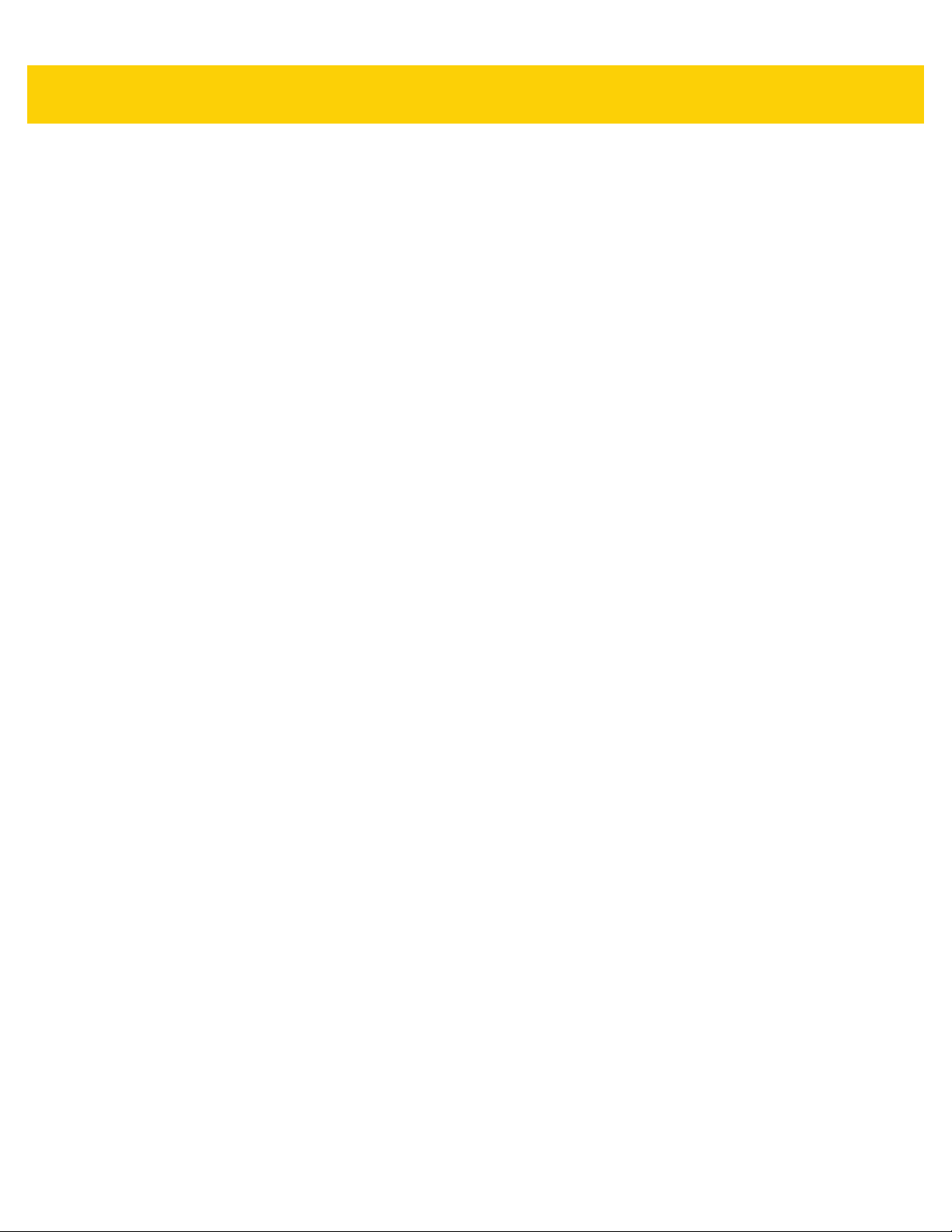
Table of Contents vii
Charge Only Cradle ....................................................................................................................... A-7
Communication and Charging Cradle ............................................................................................ A-7
Rugged Communication and Charging Cradle .............................................................................. A-8
Expansion Backs ........................................................................................................................... A-8
Page 10
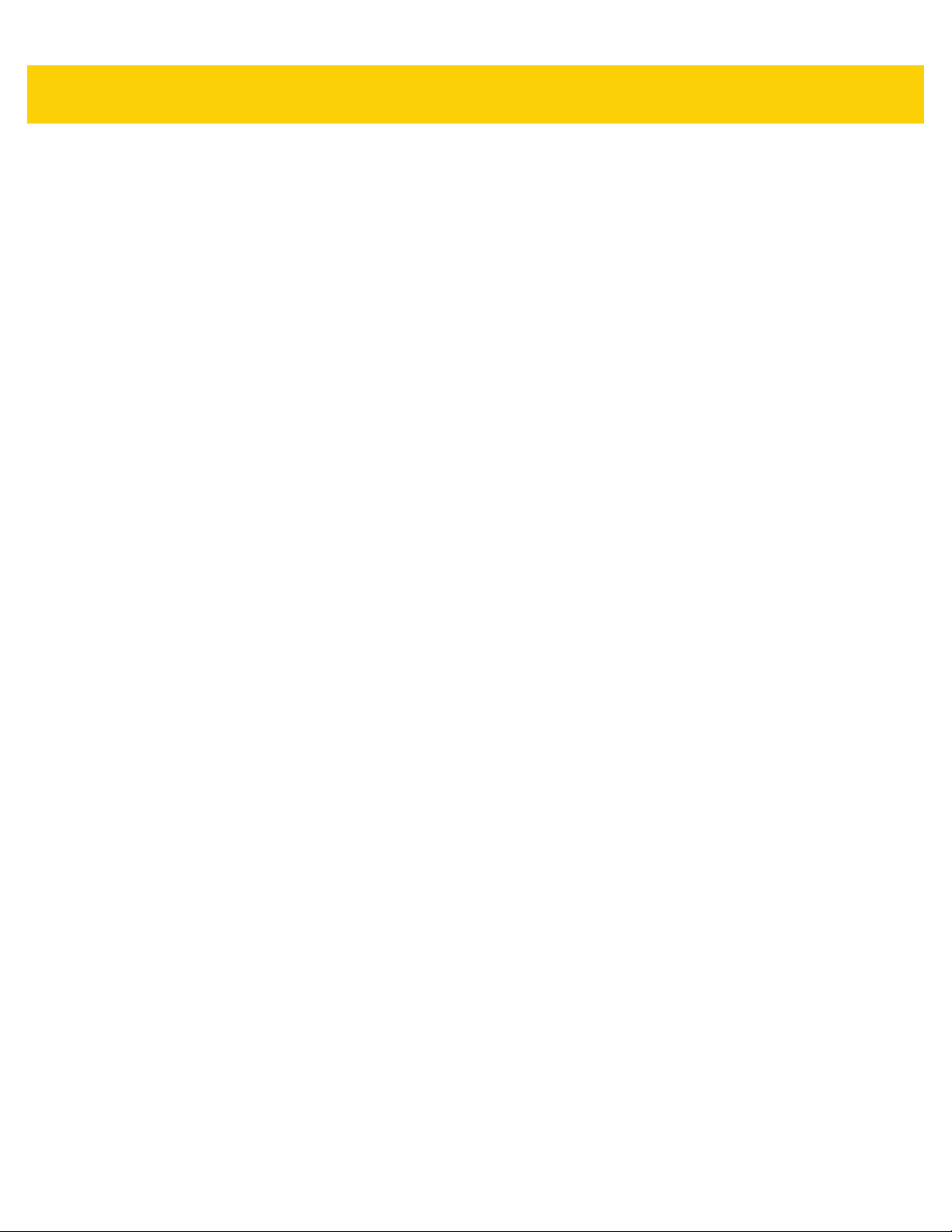
viii ET5X Integrator Guide
Page 11
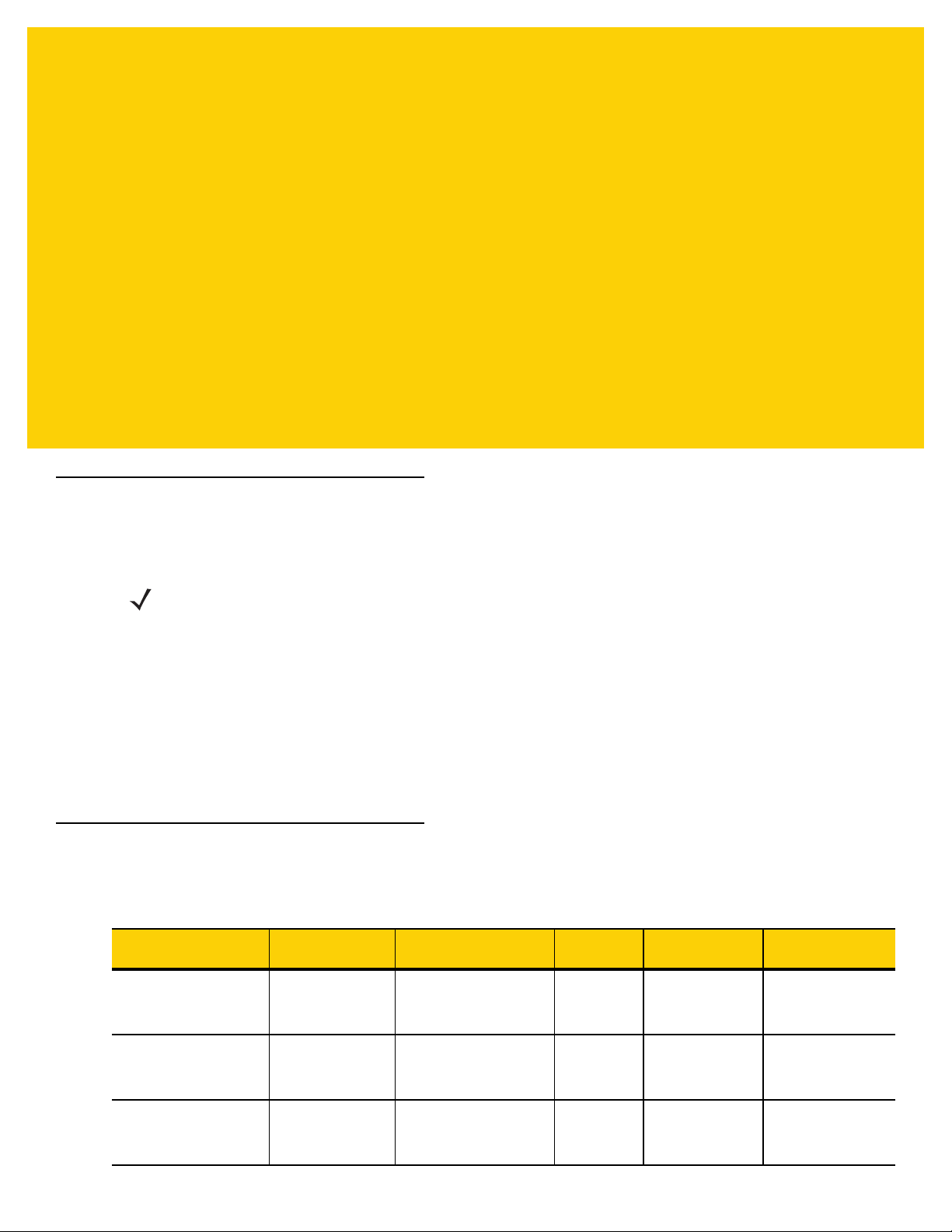
ABOUT THIS GUIDE
Introduction
This guide provides information about configuring and setting up the ET5X and accessories.
NOTE Screens and windows pictured in this guide are samples and can differ from actual screens.
Documentation Set
The documentation set for the ET5X is divided into guides that provide information for specific user needs.
•
ET5X Quick Reference Guide - describes how to get the ET5X tablet up and running.
•
ET5X User Guide - describes how to use the ET5X tablet.
•
ET5X Integrator Guide - describes how to setup, the ET5X and accessories.
Configurations
This guide covers the following configurations:
Configuration
ET50NE Windows® 8.1 Pro WLAN: 802.11a/b/g/n
ET55AE Windows
ET55RE Windows
Operating
System
WPAN: Bluetooth
®
8.1 Pro WLAN: 802.11a/b/g/n
®
8.1 Pro WLAN: 802.11a/b/g/n
WPAN: Bluetooth
WWAN: NA - LTE
WPAN: Bluetooth
WWAN: ROW - LTE
Radios Display Memory Data Capture
8” color 4 GB RAM/
64 GB Flash
8” color 4 GB RAM/
64 GB Flash
8” color 4 GB RAM/
64 GB Flash
Optional RS507,
CS4070, SE4710 or
SE4750 Expansion
Backs
Optional RS507,
CS4070, SE4710 or
SE4750 Expansion
Backs
Optional RS507,
CS4070, SE4710 or
SE4750 Expansion
Backs
Page 12
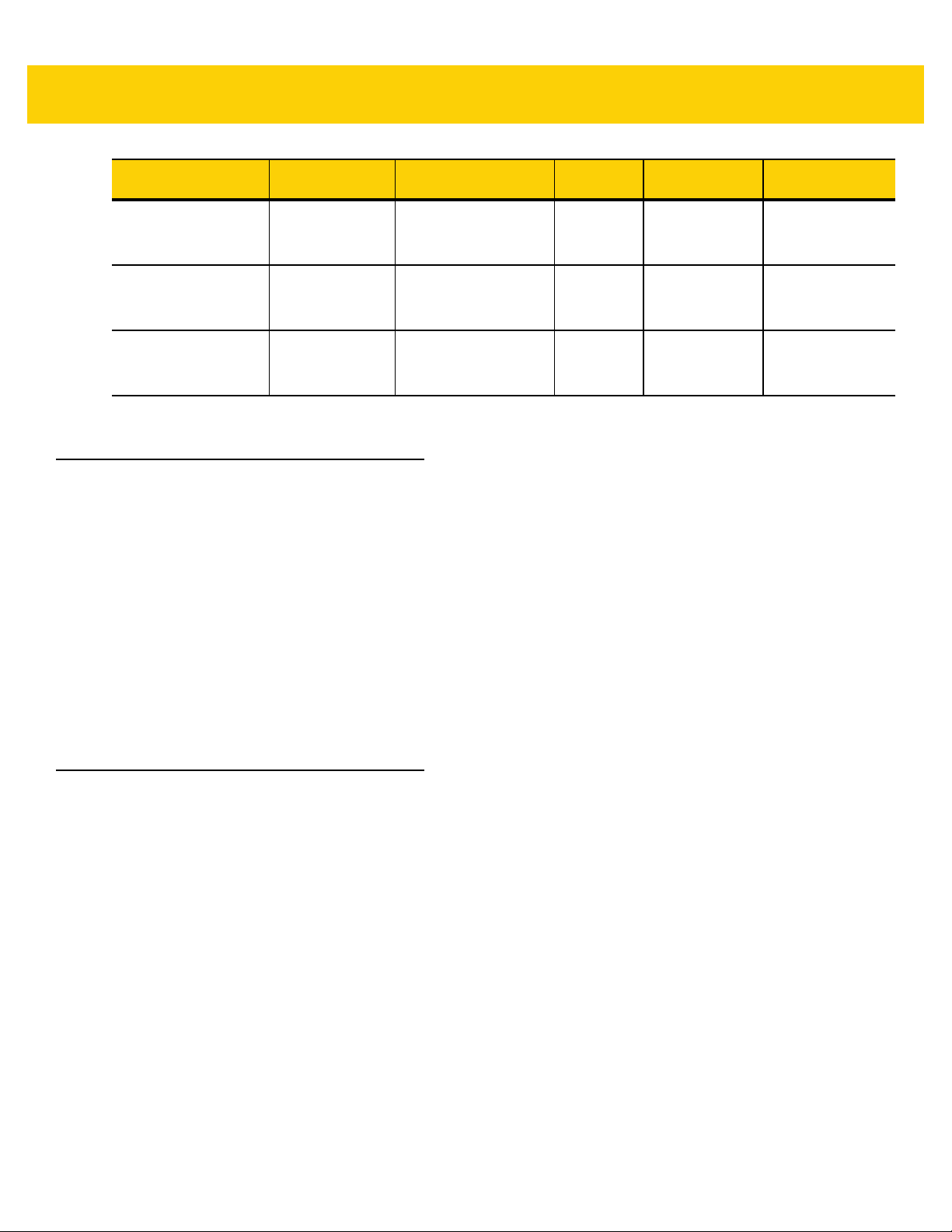
x ET5X Integrator Guide
Configuration
ET50NT Windows® 8.1 Pro WLAN: 802.11a/b/g/n
ET55AT Windows
ET55RT Windows
Chapter Descriptions
Topics covered in this guide are as follows:
•
Chapter 1, Getting Started, provides information on getting the tablet up and running for the first time.
•
Chapter 2, Accessories, describes the accessories available for the tablet and how to use the accessories
with the tablet.
Operating
System
WPAN: Bluetooth
®
8.1 Pro WLAN: 802.11a/b/g/n
®
8.1 Pro WLAN: 802.11a/b/g/n
WPAN: Bluetooth
WWAN: NA - LTE
WPAN: Bluetooth
WWAN: ROW - LTE
Radios Display Memory Data Capture
10” color 4 GB RAM/
64 GB Flash
10” color 4 GB RAM/
64 GB Flash
10” color 4 GB RAM/
64 GB Flash
Optional RS507,
CS4070, SE4710 or
SE4750 Expansion
Backs
Optional RS507,
CS4070, SE4710 or
SE4750 Expansion
Backs
Optional RS507,
CS4070, SE4710 or
SE4750 Expansion
Backs
•
Chapter 3, Software, explains how to use the tablet. This includes instructions for powering on and resetting
the tablet, entering and capturing data.
•
Chapter 4, Maintenance and Troubleshooting, includes instructions on cleaning and storing the tablet, and
provides troubleshooting solutions for potential problems during tablet operation.
•
Appendix A, Specifications, includes a table listing the technical specifications for the tablet.
Notational Conventions
The following conventions are used in this document:
•
“tablet” refers to the Zebra ET5X tablet.
•
Italics are used to highlight the following:
• Chapters and sections in this guide
• Related documents
•
Bold text is used to highlight the following:
• Dialog box, window and screen names
• Drop-down list and list box names
• Check box and radio button names
• Icons on a screen
• Key names on a keypad
• Button names on a screen.
Page 13
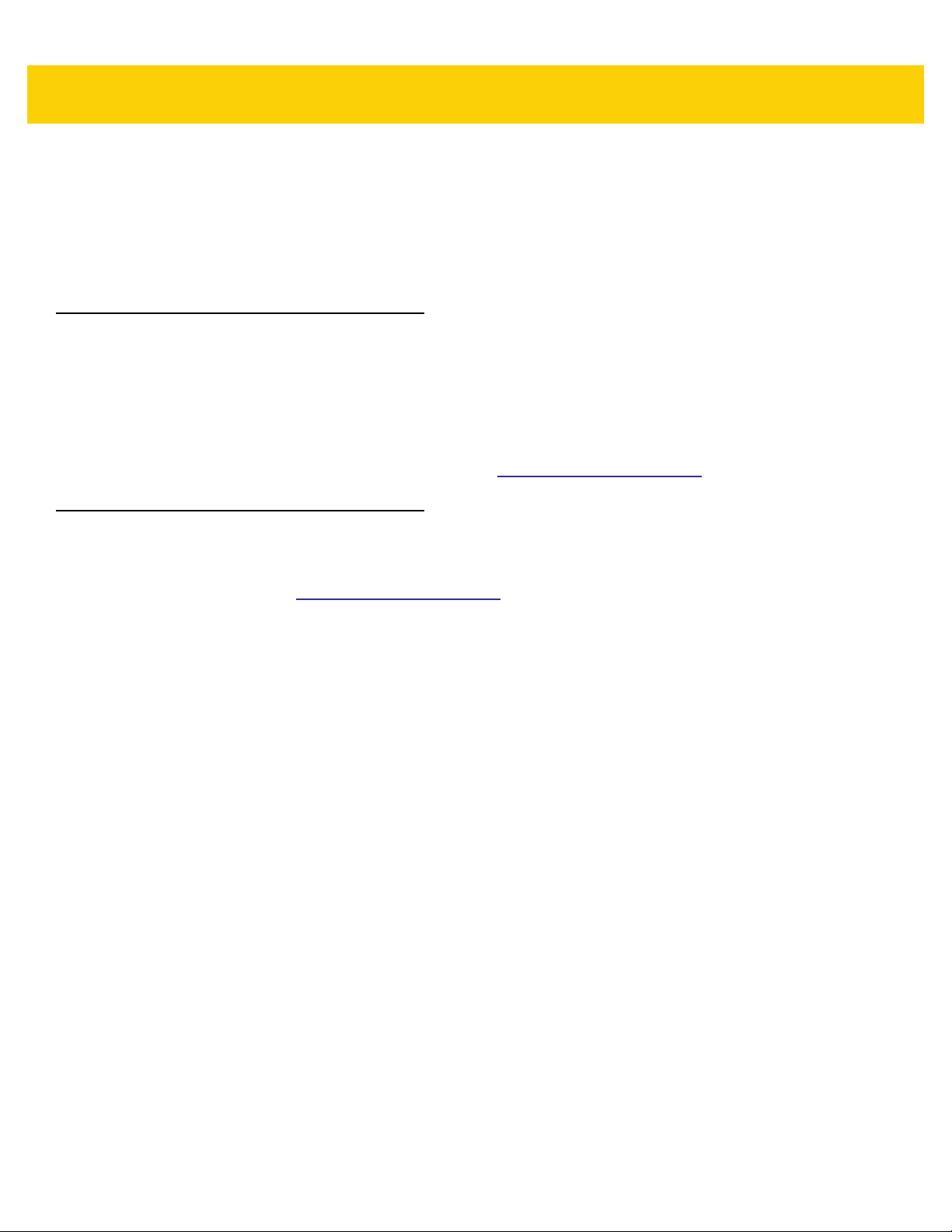
•
Bullets (•) indicate:
• Action items
• Lists of alternatives
• Lists of required steps that are not necessarily sequential.
•
Sequential lists (e.g., those that describe step-by-step procedures) appear as numbered lists.
Related Documents and Software
The following documents provide more information about the ET5X tablets.
•
ET5X Quick Reference Guide, p/n MN001844Axx
•
ET5X User Guide, p/n MN001843Axx
For the latest version of this guide and all guides, go to: http://www.zebra.com/support.
Service Information
About This Guide xi
If you have a problem with your equipment, contact Zebra Global Customer Support for your region. Contact
information is available at: http://www.zebra.com/support.
When contacting support, please have the following information available:
•
Serial number of the unit
•
Model number or product name
•
Software type and version number.
Zebra responds to calls by email, telephone or fax within the time limits set forth in support agreements.
If your problem cannot be solved by Zebra Customer Support, you may need to return your equipment for servicing
and will be given specific directions. Zebra is not responsible for any damages incurred during shipment if the
approved shipping container is not used. Shipping the units improperly can possibly void the warranty.
If you purchased your Zebra business product from a Zebra business partner, contact that business partner for
support.
Page 14
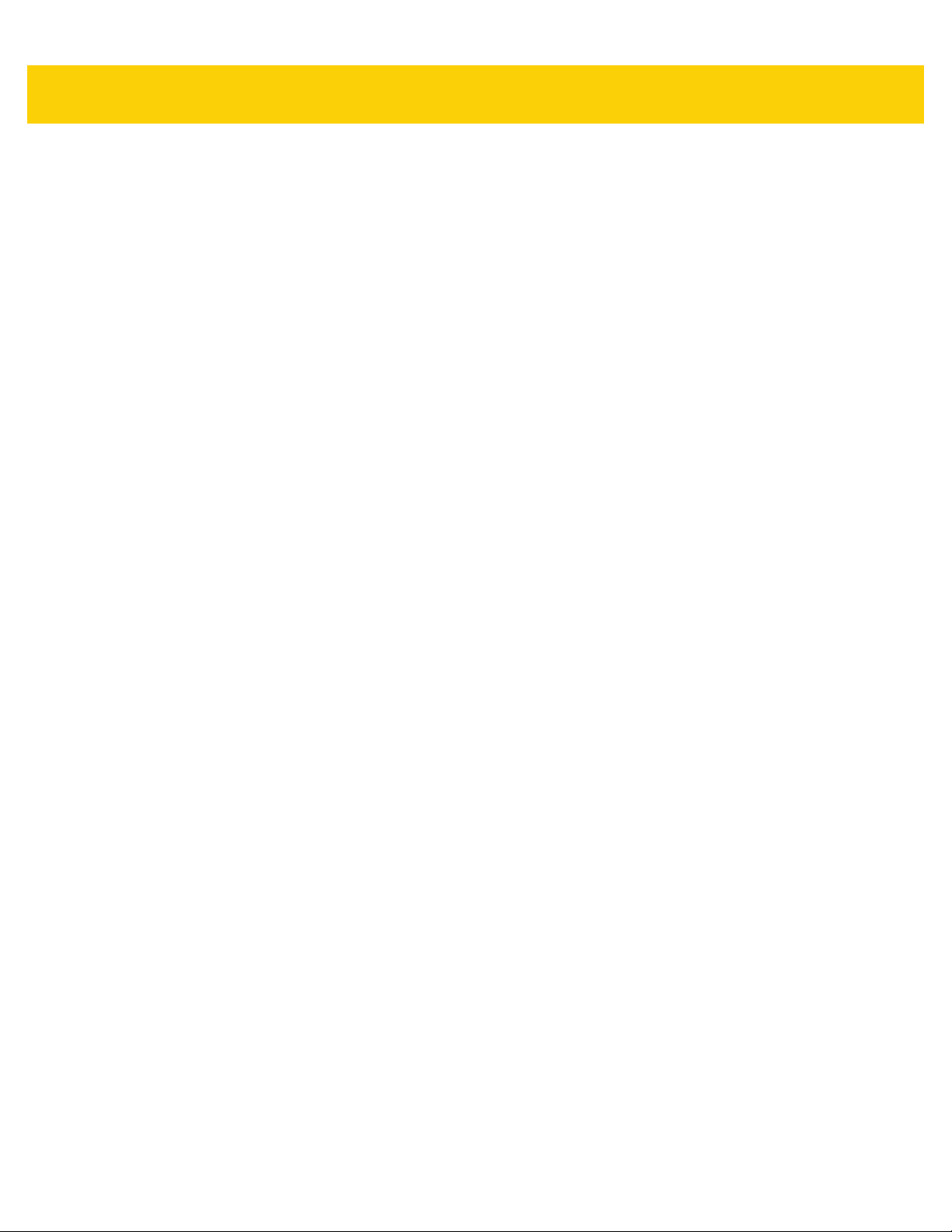
xii ET5X Integrator Guide
Page 15

CHAPTER 1 GETTING STARTED
Introduction
This chapter explains how to set the device up for the first time.
Unpacking
Carefully remove all protective material from around the ET5X and save the shipping container for later storage
and shipping.
Verify that you received all equipment listed below:
•
Table with lithium-ion battery
•
Quick Reference Guide.
Inspect the equipment for damage. If you are missing any equipment or if you find any damaged equipment,
contact the Zebra Support Center immediately. See page xi for contact information.
Getting Started
In order to start using the ET5X for the first time:
•
install the micro SIM Card (ET55 only)
•
install microSD card (optional)
•
start the ET5X
•
configure the ET5X.
Installing a micro SIM Card (ET55 Only)
CAUTION
Do not use nano to micro SIM card adapters.
Page 16
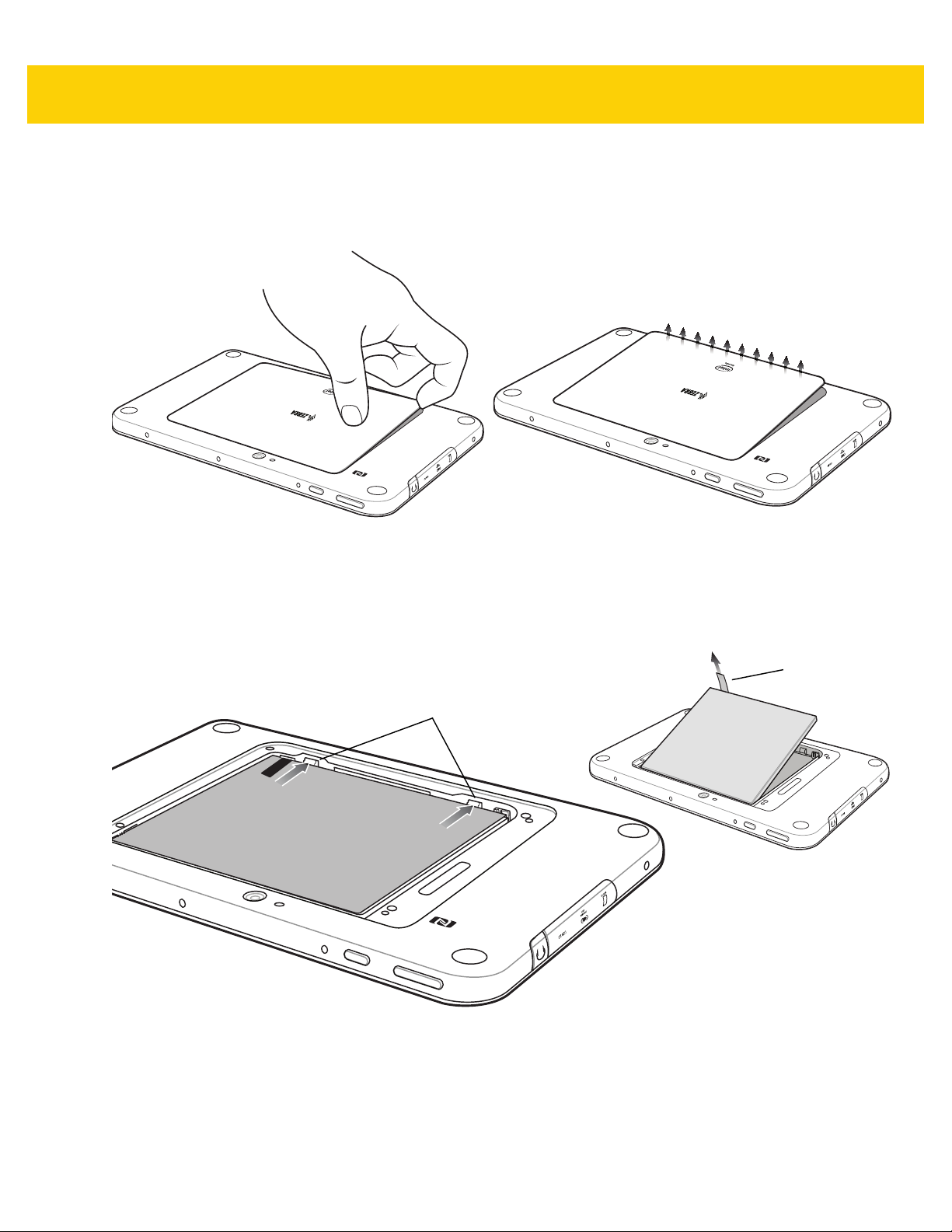
1 - 2 ET5X Integrator Guide
To install a micro SIM card:
1. Press the Power button to turn off the ET55.
2. Lift the notched corner of the battery cover.
Figure 1-1 Removing the Battery Cover
3. Carefully lift the battery cover off the ET55.
4. On the 8” version, push the two locking tabs up, then pull up on the tab to remove battery.
On the 10” version, push the two locking tabs up (1), then, using index fingers, lift the battery up (2).
Locking Tabs
Figure 1-2 Removing the Battery - 8”
Pull Tab
8” Version
Page 17
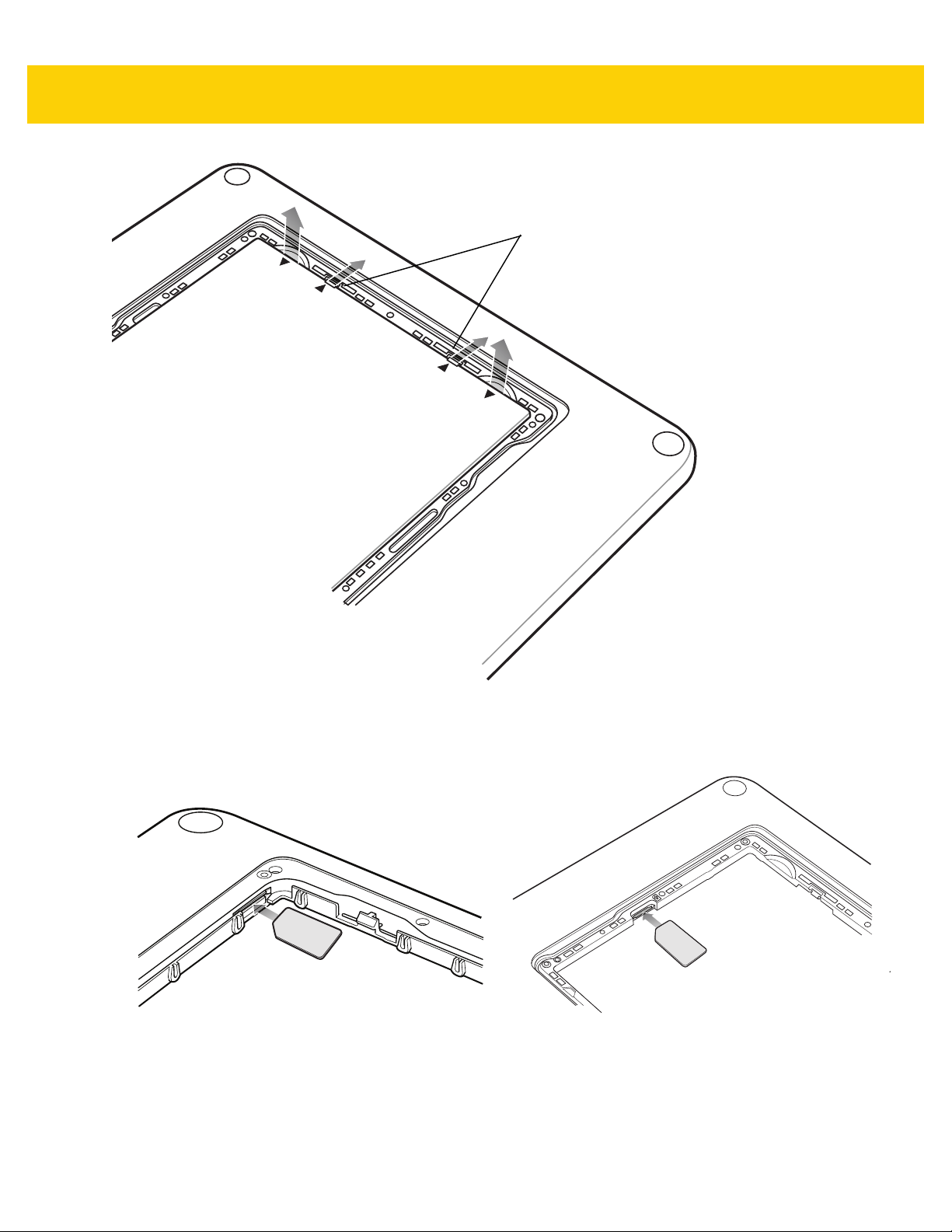
2.LIFT
Getting Started 1 - 3
Locking Tabs
UP
1.RELEAS
E LO
C
KING
1
.
R
E
LEA
S
E
L
OC
K
I
NG
2.LI
FT
U
P
10” Version
Figure 1-3 Removing the Battery - 10”
5. Insert the micro SIM card with contacts facing down.
8” Version 10” Version
Figure 1-4 Insert SIM Card
6. Push the SIM card in and ensure that it locks into place.
7. Replace the battery.
On the 10” version, ensure that the two battery latches engage.
Page 18
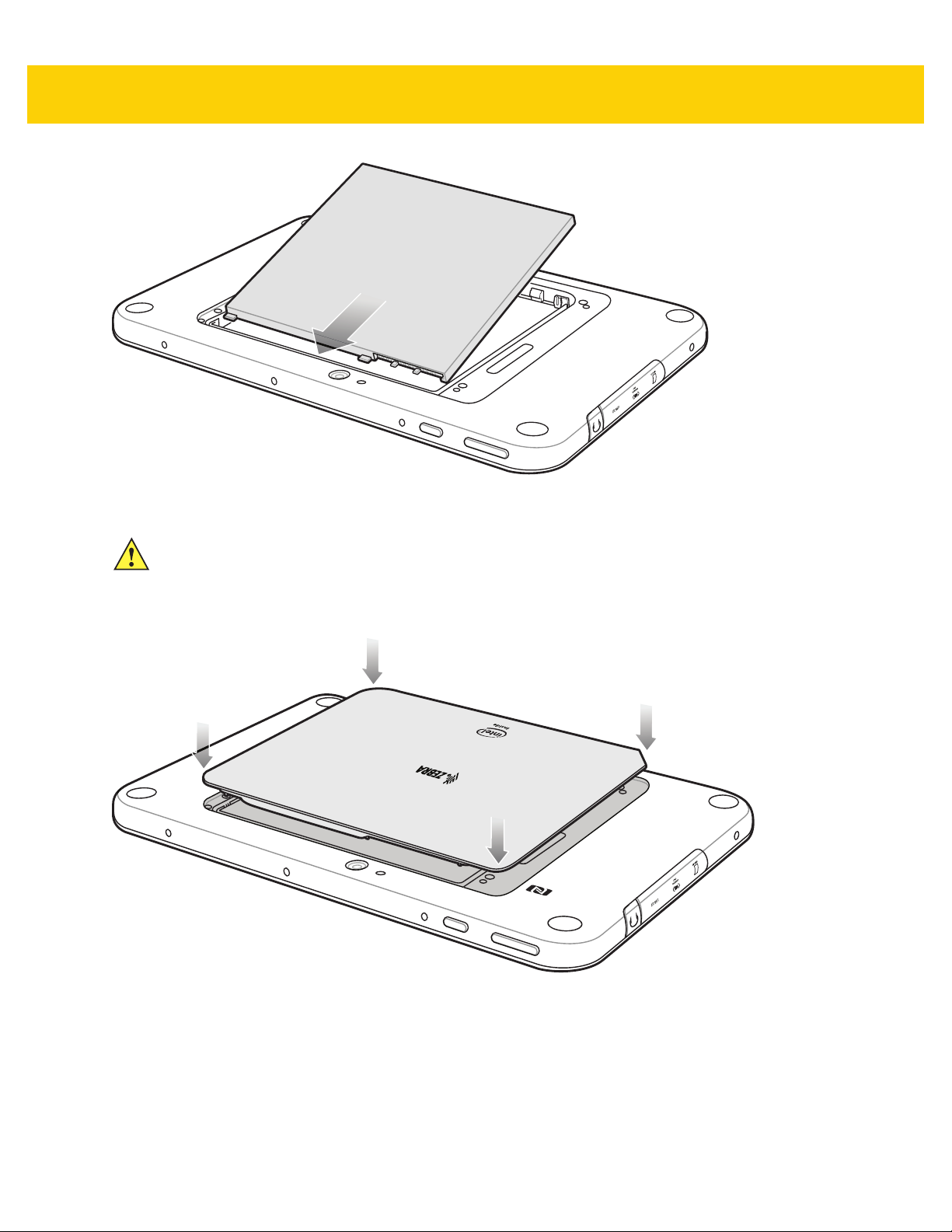
1 - 4 ET5X Integrator Guide
Figure 1-5 Insert Battery
CAUTION
8. Align the tabs on the underside of the cover with the slot around the battery well. Make sure that the notch on
Be aware of the orientation of the battery cover. Failure to replace the battery cover properly may damage the
battery cover.
the battery cover is at the bottom left cover of the ET5X.
Figure 1-6 Align Battery Cover
9. Carefully press down around the edge of the cover. Make sure that the cover is seated properly.
Page 19
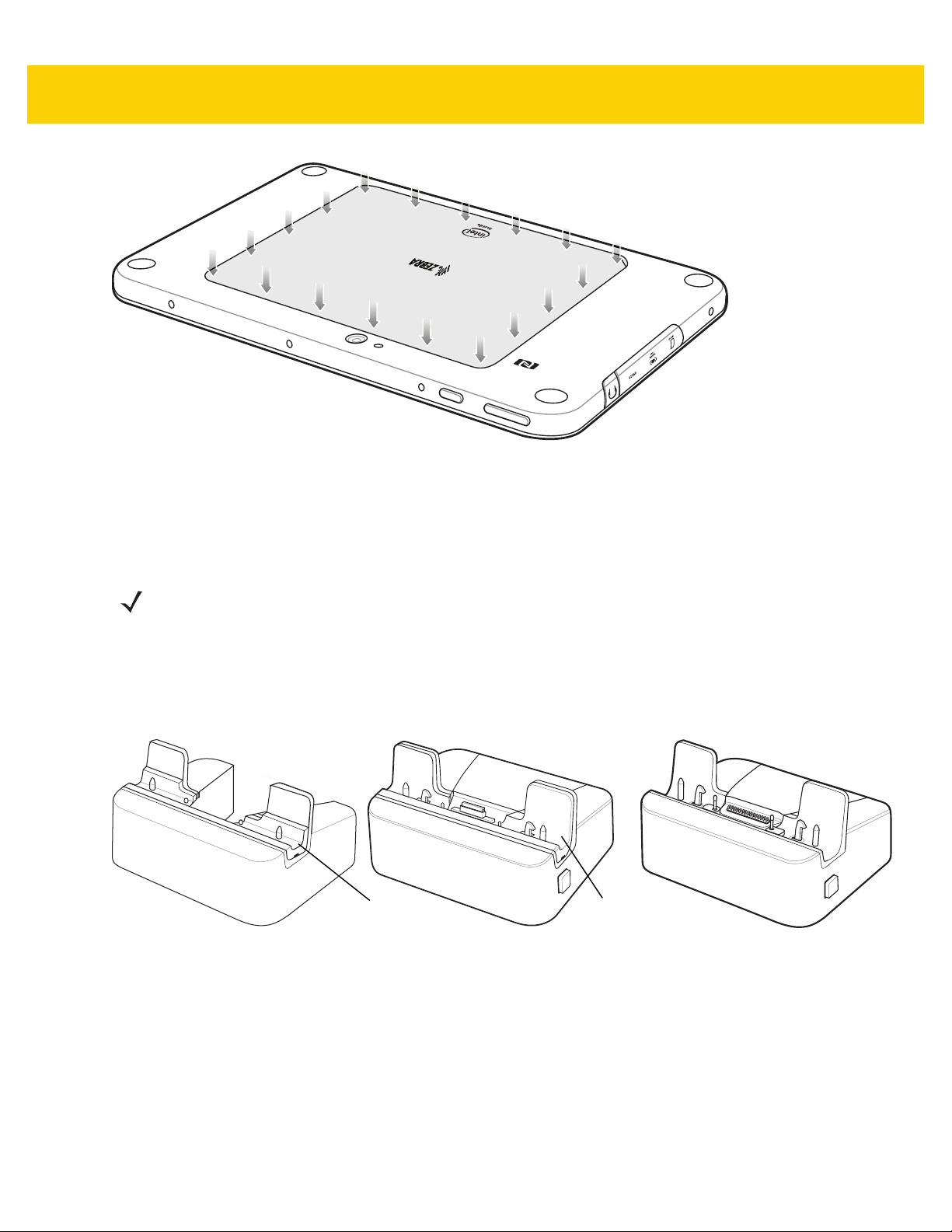
Getting Started 1 - 5
Figure 1-7 Press Down on Battery Cover
10. Press Power button to turn on the ET55.
Use the Communication and Charging Cradle, Rugged Communication and Charging Cradle or Charge Only
Cradle to charge the ET5X.
NOTE
The Charge Only Cradle (CRD-ET5X-1SCG1) and the Communication and Charge Cradle
(CRD-ET5X-1SCOM1) come with two inserts; tall insert and short insert. Install the tall insert when using
an ET5X without a Rugged Frame or Expansion Pack. Install the small insert when using an ET5X with an
Expansion Pack and without a Rugged Frame. Do not install either insert when using the ET5X with the
Rugged Frame.
The Rugged Communication and Charge Cradle (CRD-ET5X-1SCOM1R) does not come with inserts.
Use with ET5X and Rugged Frame with IO Adapter.
Short Insert
Communication CradleCharge Only Cradle
Tall Insert
Rugged Communication Cradle
Figure 1-8 ET5X Cradles
1. If using the Communication and Charging Cradle, open the bottom access door and hold it to the back of the
tablet.
2. Align the ET5X with the alignment pins on the cradle.
3. Insert the ET5X into the cradle. Note that the Communication and Charging Cradles contains a locking
mechanism that locks the ET5X to the cradle.
Page 20
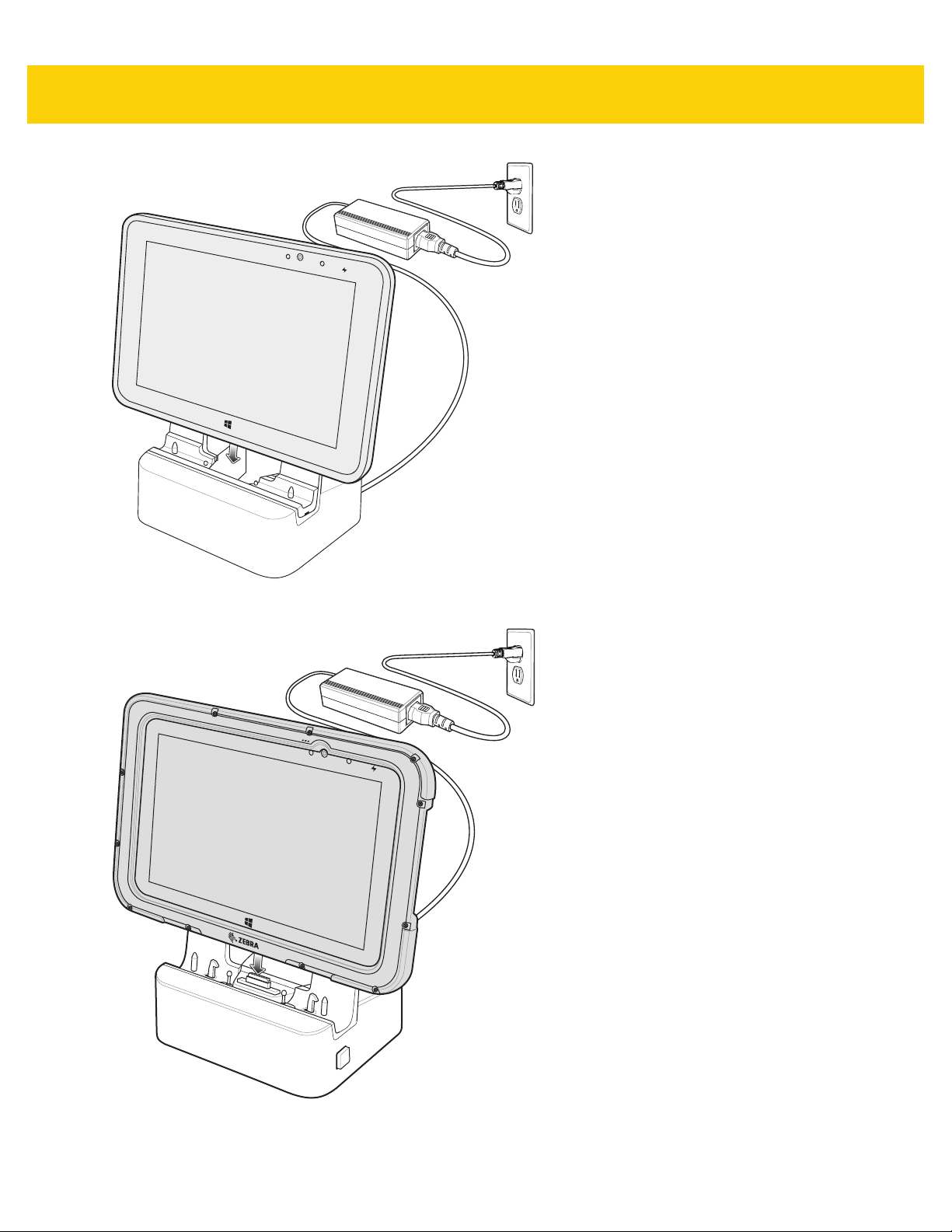
1 - 6 ET5X Integrator Guide
Figure 1-9 Insert ET5X into Charge Only Cradle
Figure 1-10 Insert ET5X with Rugged Frame into Communication and Charging Cradle
Page 21
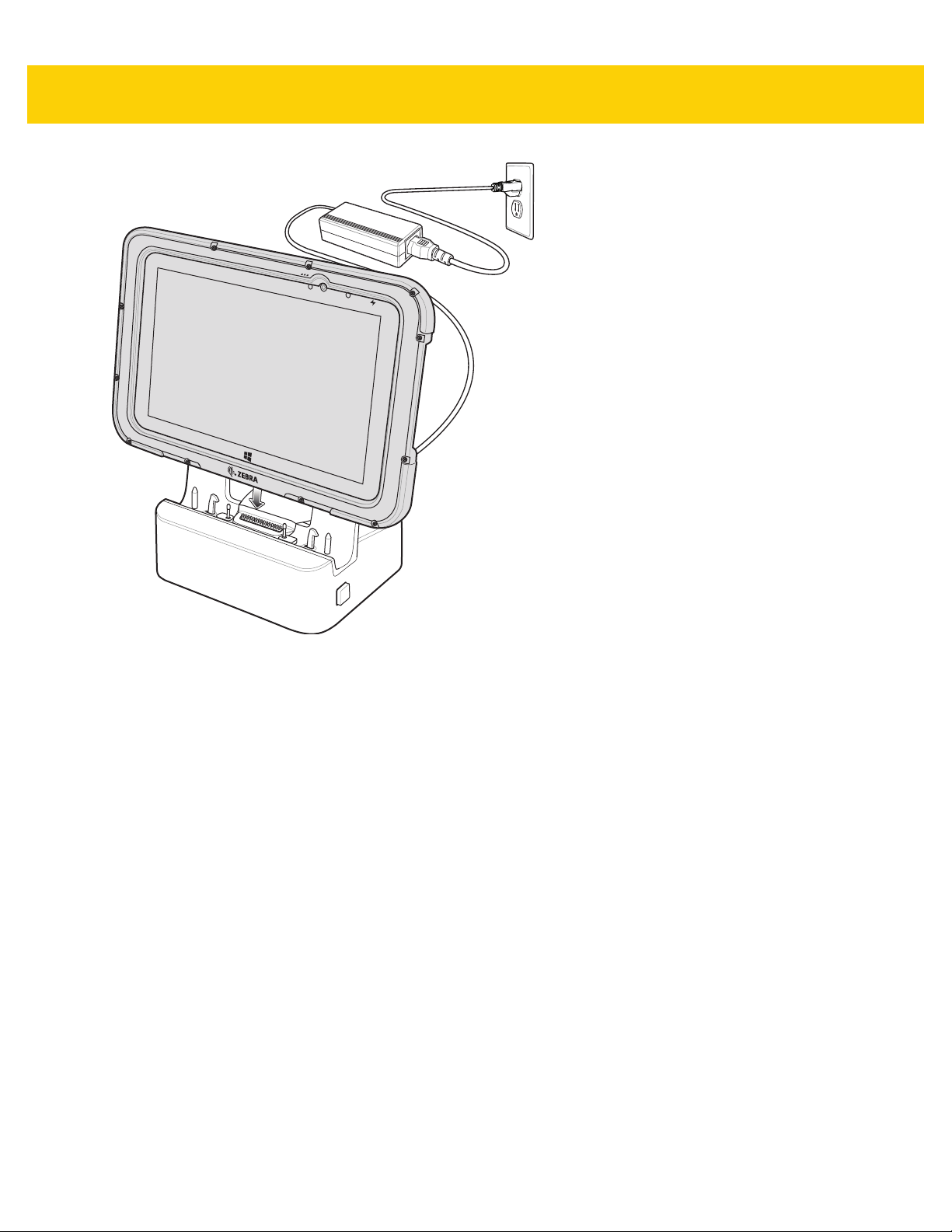
Getting Started 1 - 7
Figure 1-11 Insert ET5X with Rugged Frame and IO Adapter into Rugged Communication and Charging Cradle
4. The ET5X Charging LED indicates charging.
5. To remove the ET5X from the Charge Only Cradle, hold the cradle down with one hand and lift the ET5X.
Page 22
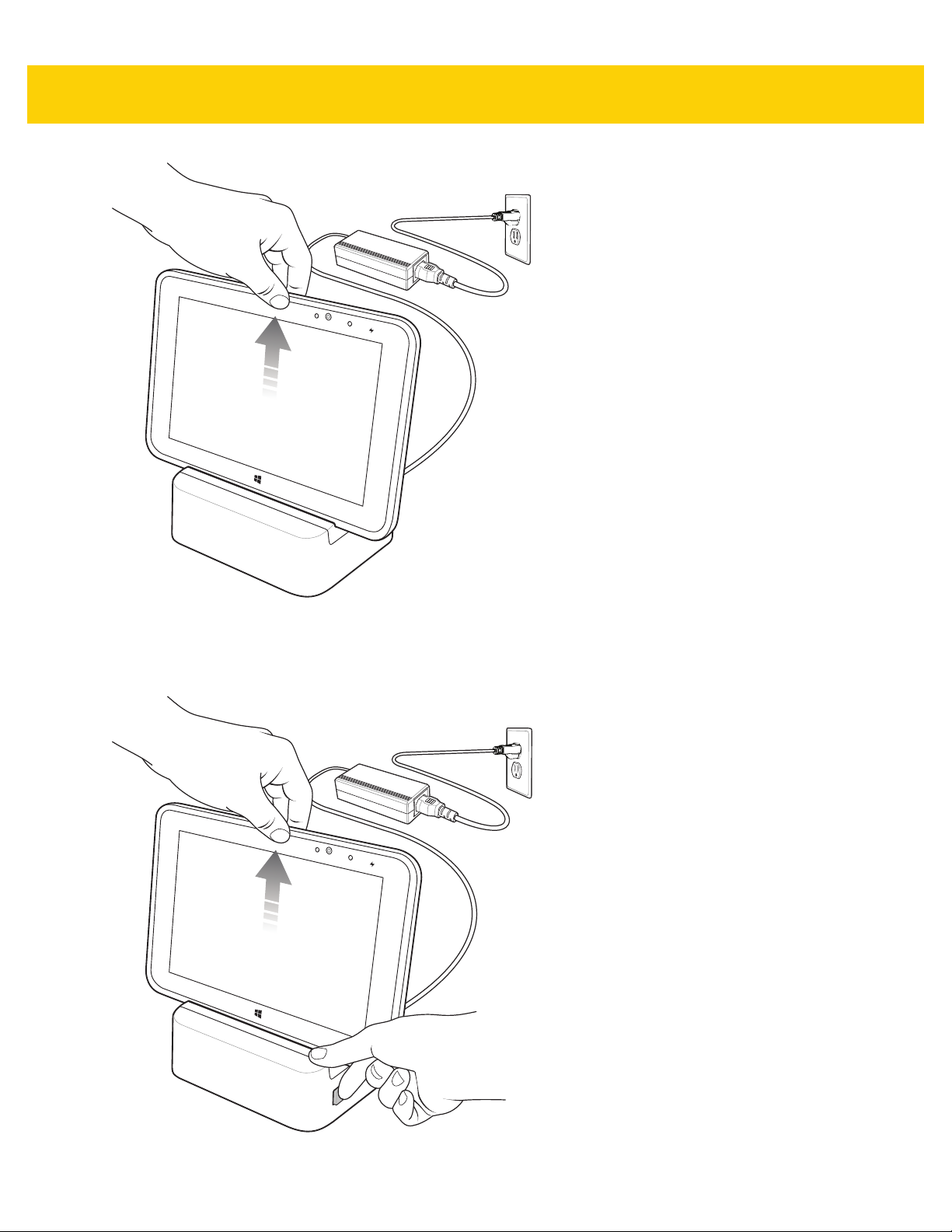
1 - 8 ET5X Integrator Guide
Figure 1-12 Remove ET5X from Charge Only Cradle
To remove the ET5X from the Communication and Charging Cradle, press the release button on the right side of
the cradle and lift the ET5X. Use thumb to hold down the cradle.
Figure 1-13 Remove ET5X from Communication and Charging Cradles
Page 23

The main battery usually fully charges in less than three hours. If an Expansion Back is attached, the main battery
fully changes in less than 4.5 hours.
Table 1-1 Charging Indicator
LED Indication
Off ET5X is not in the cradle. ET5X is not seated properly. Cradle is not powered.
Orange ET5X is charging.
Green Charging complete.
Red Error in charging; check placement of the ET5X.
Resetting the ET5X
Getting Started 1 - 9
Note: When the battery is initially inserted in the ET5X, the amber LED flashes once if the
battery power is low or the battery is not fully inserted.
CAUTION
Resetting the ET5X erases all data from the ET5X, including your account configuration, applications,
music, pictures and files. Make sure that you back up all the required data before you proceed.
Resetting the ET5X returns Windows to original factory settings.
To reset the ET5X:
1. Swipe-in from the right edge of the display.
2. Touch Settings > Change PC settings > Update and recovery > Recovery.
3. Under Remove everything and reinstall Windows, touch Get started.
4. Read the warning and touch Next.
Page 24
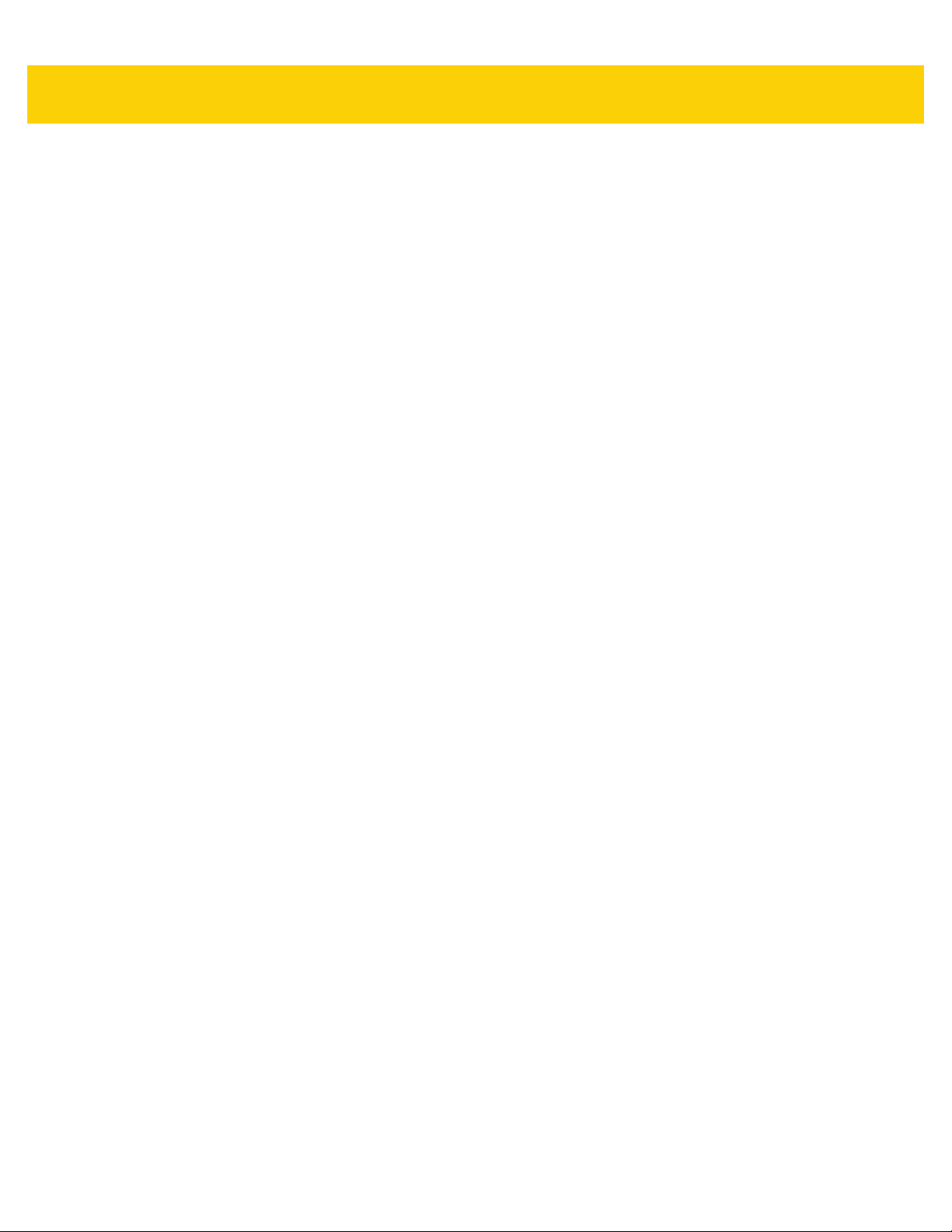
1 - 10 ET5X Integrator Guide
Page 25

CHAPTER 2 ACCESSORIES
Introduction
The ET5X accessories provide a variety of product support capabilities. Table 2-1 lists the accessories available.
Table 2-1 ET5X Accessories
Accessory Part Number Description
Cradles
Charge Only Cradle CRD-ET5X-1SCG1 Charges the ET5X main battery. Requires power
supply PWR-WGA12V60W-1WW.
Communication and
Charging Cradle
Rugged Communication and
Charging Cradle
Chargers
Power Supply PWR-WGA12V60W-1WW Provides power to the Charge Only Cradle and the
Miscellaneous
Replacement 8” Internal
Battery
Replacement 10” Internal
Battery
Replacement 8” Battery
Cover
Replacement 10” Battery
Cover
CRD-ET5X-1SCOM1 Charges the ET5X main battery. Requires power
supply PWR-WGA12V60W-1WW.
CRD-ET5X-1SCOM1R Charges the ET5X main battery. Supports ET5X
with rugged frame and rugged IO Adapter. Requires
power supply PWR-WGA12V60W-1WW.
Communication and Charging Cradles.
BTRY-ET5X-8IN1-01 Replacement battery for 8” tablet.
BTRY-ET5X-10IN1-01 Replacement battery for 10” tablet.
KT-ET5X-8BTDR1-01 Replacement battery cover for 8” tablet.
KT-ET5X-10BTDR1-01 Replacement battery cover for 10” tablet.
Page 26

2 - 2 ET5X Integrator Guide
Table 2-1 ET5X Accessories
Accessory Part Number Description
8” Rugged Frame with IO
Adapter
10” Rugged Frame with IO
Adapter
Replacement Rugged IO
Connector
8” SE4750 Expansion Back ZBK-ET5X-8SCN5-01 Provides data capture using the SE4750 scan
8” SE4710 Expansion Back ZBK-ET5X-8SCN1-01 Provides data capture using the SE4710 scan
8” Expansion Back ZBK-ET5X-8RH1-01 Provides rotating hand strap and slot for optional
10” SE4750 Expansion Back ZBK-ET5X-10SCN5-01 Provides data capture using the SE4750 scan
10” SE4710 Expansion Back ZBK-ET5X-10SCN1-01 Provides data capture using the SE4710 scan
SG-ET5X-8RCSE1-02 Add extra protection for the 8” tablet and IO Adapter
for connection to the Rugged Communication and
Charging Cradle.
SG-ET5X-10RCSE1-01 Add extra protection for the 10” tablet and IO
Adapter for connection to the Rugged
Communication and Charging Cradle.
SG-ET5X-RGIO1-01 Replacement rugged IO connector for the Rugged
Frames.
engine, rotating hand strap and slot for optional
Power Pack.
engine, rotating hand strap and slot for optional
Power Pack.
Power Pack.
engine, rotating hand strap and slot for optional
Power Pack.
engine, rotating hand strap and slot for optional
Power Pack.
10” Expansion Back ZBK-ET5X-10RH1-01 Provides rotating hand strap and slot for optional
Power Pack.
Power Pack BTRY-ET5X-PRPK1-01 Provides additional power for charging the ET5X
battery using an Expansion Back.
Active Stylus KT-ET5X-ASTY1-01 Provides easy writing, drawing, and navigation and
accuracy with the thin tip and hovering capabilities.
Replacement Expansion
Back Hand Strap
Coiled Stylus Tether SG-ET5X-SL TETR-01 Secures a stylus to the hand strap on the Expansion
10” Screen Protector KT-ET5X-10SCRN1-01 Provides additional screen protection for 10” tablet
8” Screen Protector KT-ET5X-8SCRN1-01 Provides additional screen protection for 8” tablet
10” Screen Protector
(Rugged Frame)
8” Screen Protector (Rugged
Frame)
SG-ET5X-RHTP1-01 Replacement hands strap for Expansion Backs.
Backs.
(5-pack).
(5-pack).
KT-ET5X-8SCRN1-01 Provides additional screen protection for 10” tablet
with Rugged Frame (5-pack).
KT-ET5X-10SCRN1-02 Provides additional screen protection for 8” tablet
with Rugged Frame (5-pack).
Page 27

Accessories 2 - 3
Table 2-1 ET5X Accessories
Accessory Part Number Description
8” Operations Case SG-ET5X-8HLST-01 Provides carrying solution for 8” tablet.
10” Operations Case SG-ET5X-10HLST-01 Provides carrying solution for 10” tablet.
Universal Shoulder Strap 58-40000-007R Use with the 8” Operations Case and D-clips to
carry tablet on shoulder.
Page 28

2 - 4 ET5X Integrator Guide
Charge Only Cradle
CAUTION
Ensure that you follow the guidelines for battery safety described in Battery Safety Guidelines on page 4-1.
This section describes how to use a Charge Only Cradle with the ET5X. The Charge Only Cradle ships with an
insert that must be installed when inserting an ET5X without the protective boot installed.
The Charge Only Cradle:
•
Provides power for operating the ET5X.
•
Charges the ET5X’s battery.
Charging PinsGuide Pins Insert
Figure 2-1 Charge Only Cradle - Front View
Power Input
Figure 2-2 Charge Only Cradle - Rear View
The ET5X’s charge LED shows the status of the battery charging in the ET5X. See Table 1-1 on page 1-9 for
charging status indications.
The battery charges in less than three hours. If an Expansion Back is attached with Power Pack, the main battery
fully charges in less than 4.5 hours and the Power Pack charges in less than 3.5 hours.
Page 29

Installing the Insert
The insert must be installed onto the cradle when docking an ET5X without a protective boot.
1. Align the insert over the pins.
Figure 2-3 Align Insert with Cradle
2. Press the insert down until it seats flush in the cradle.
Accessories 2 - 5
Page 30

2 - 6 ET5X Integrator Guide
Communication and Charging Cradle
CAUTION
Ensure that you follow the guidelines for battery safety described in Battery Safety Guidelines on page 4-1.
This section describes how to use a Communication and Charing Cradle with the ET5X.
The Communication and Charging cradle:
•
Provides power for operating the ET5X.
•
Provides ports for connecting USB devices to the tablet, video output and connection to a LAN.
Docking
Connector
Guide Pins Insert
Charging
Pins
Locking
Latches
Release
Button
Figure 2-4 Communication and Charging Cradle - Front View
USB 3.0 Ports LAN (RJ45) PortPower Input
HDMI Port
Figure 2-5 Communication and Charging Cradle - Rear View
The ET5X’s amber charge LED shows the status of the battery charging in the ET5X. See Table 1-1 on page 1-9
for charging status indications.
Page 31

Accessories 2 - 7
The battery charges in less than three hours. If an Expansion Back is attached with Power Pack, the main battery
fully charges in less than 4.5 hours and the Power Pack charges in less than 3.5 hours.
Figure 2-6 Communication and Charging Cradle - Setup
Installing the Insert
The insert must be installed onto the cradle when docking an ET5X without a protective boot.
1. Align the insert over the pins.
Figure 2-7 Align Insert with Cradle
2. Press the insert down until it seats flush in the cradle.
Page 32

2 - 8 ET5X Integrator Guide
Rugged Communication and Charging Cradle
CAUTION
Ensure that you follow the guidelines for battery safety described in Battery Safety Guidelines on page 4-1.
This section describes how to use a Rugged Communication and Charing Cradle with the ET5X.
The Rugged Communication and Charging cradle:
•
Provides power for operating the ET5X.
•
Provides ports for connecting USB devices to the tablet, video output and connection to a LAN.
Rugged Docking
Connector
Guide Pins
Charging
Pins
Locking
Latches
Release
Button
Figure 2-8 Rugged Communication and Charging Cradle - Front View
USB 3.0 Ports LAN (RJ45) PortPower Input
HDMI Port
Figure 2-9 Rugged Communication and Charging Cradle - Rear View
The ET5X’s amber charge LED shows the status of the battery charging in the ET5X. See Table 1-1 on page 1-9
for charging status indications.
Page 33

Accessories 2 - 9
The battery charges in less than three hours. If an Expansion Back is attached with Power Pack, the main battery
fully charges in less than 4.5 hours and the Power Pack charges in less than 3.5 hours.
Figure 2-10 Rugged Communication and Charging Cradle - Setup
Page 34

2 - 10 ET5X Integrator Guide
Rugged Frame
The Rugged Frame (8 inch and 10 inch) adds additional protection to the ET5X. Use the Rugged I/O Adapter when
docking the ET5X into the Rugged Communications and Charging Cradle.
1. Open the access cover.
Figure 2-11 Open Access Door
2. If installing the Rugged IO Adapter, pull the access cover away from the ET5X until it separates from the ET5X.
Figure 2-12 Remove Access Door
3. Insert the Rugged IO Adapter onto the tablet.
Page 35

Figure 2-13 Insert Rugged IO Adapter
4. Remove the Rugged Frame and screws from box.
5. Separate the top and bottom sections of the Rugged Frame.
6. Place the bottom section on a flat surface.
Accessories 2 - 11
Interface Connector
Rugged IO Adapter
Figure 2-14 Protective Boot Assembly
7. Place the ET5X into the bottom section.
8. Align the top section over the bottom section.
9. Press the top section down onto the bottom section.
10. Using a T6 Torx screwdriver, secure the Rugged Frame together using the provided M1.6 Torx screws.
Page 36

2 - 12 ET5X Integrator Guide
Figure 2-15 Secure 8” Rugged Frame
Figure 2-16 Secure 10” Rugged Frame
11. Torque the screws to 12 N-cm.
Page 37

Expansion Back
The Expansion Backs provide data capture and or Power Pack slot for the ET5X.
Installation
To install an Expansion back:
1. Remove battery cover and store in safe place.
Accessories 2 - 13
Figure 2-17 Remove Battery Cover
2. On 8” version only, remove rubber gasket.
Rubber Gasket
Figure 2-18 Remove Rubber Gasket
Page 38

2 - 14 ET5X Integrator Guide
Power Pack Slot
Cover
Interface
Connector
Figure 2-19 Align Expansion Back with 8” Configuration
3. Align expansion back with device. Ensure that the power pack slot cover is aligned with the bottom of the
device and the interface connector on expansion back aligns with interface connector on device.
Power Pack Slot
Cover
Interface
Connector
Figure 2-20 Align Expansion Back with 8” Configuration
Page 39

Accessories 2 - 15
Screws (4)
Figure 2-21 Secure Screws
4. Using a T6 Torx screwdriver, secure expansion back to device using four screws. Torque to 14 n-cm.
Programming the SE4710/SE4750 Expansion Backs
NOTE
The Expansion Backs use decoder PL3307.
Program the imager in the Expansion Backs using the Zebra 123Scan2 application. Download the Zebra 123Scan2
application from the Support Central web site.
HID Keyboard Emulation Bar Code
By default, the Expansion Back imager is set to HID mode. If the scanner is not working scan the bar code below to
place the scanner in HID mode.
Figure 2-22 HID Keyboard Emulation Bar Code
Replacement Hand Strap
To replace the hand strap:
1. If the Power Pack is installed, remove the Power Pack.
2. Rotate the disk so that the strap end without the eyelet is aligned with the Power Pack opening.
3. Open both ends of the hand strap.
Page 40

2 - 16 ET5X Integrator Guide
Figure 2-23 Open Straps
4. Pull the strap end without the eyelet through the slot on the Expansion Back.
Figure 2-24 Remove Strap
5. Rotate the disk 180°.
6. Slide the pad off the hand strap.
7. Pull the eyelet end through the slot on the Expansion Back.
Page 41

Accessories 2 - 17
Figure 2-25 Pull Eyelet End
8. Remove pad from new replacement hand strap.
9. Rotate the disk so that one of the slots is aligned with the Power Pack opening.
10. Feed the new hand strap through the slot at the Power Pack opening.
Eyelet
Hook
Material
Disk Slot
Hook
Material
Disk Slot
Hand
Strap Disk
Power Pack
Opening
Figure 2-26 Feed New Strap
11. Slide pad onto hand strap with the stylus holder facing up.
Page 42

2 - 18 ET5X Integrator Guide
12. Fold the eyelet end of the strap up and press hook and loop material together.
Figure 2-27 Secure Eyelet End
Pad
Stylus
Holder
13. Rotate disk 180° so that the empty slot is aligned with the Power Pack opening.
14. Feed strap through the slot.
Figure 2-28 Feed Strap
15. Fold the end of the strap up and press hook and loop material together.
Page 43

Figure 2-29 Secure Strap
Accessories 2 - 19
Page 44

2 - 20 ET5X Integrator Guide
Page 45

CHAPTER 3 SOFTWARE
Introduction
This chapter provides instructions on how to reset and update the tablet, and to install applications.
Factory Reset
Restores Windows to original factory settings without deleting any of your personal files, apps installed from
Windows Store, or personalization settings.
To restore the ET5X:
1. Swipe-in from the right edge of the display to access Charms.
2. Touch Settings > Change PC settings > Update and recovery > Recovery.
3. Under Refresh your PC without affecting your files, touch Get started.
4. Read the warning and touch Next.
NOTE
Apps installed from the Windows Store are automatically reinstalled after the refresh is complete. Apps
installed from sources other than the Windows Store are removed and have to be manually installed. A list
of apps removed during this process is created on the desktop after the process is complete.
After refreshing the ET5X, apps installed from the Window Store are automatically reinstalled using a
mobile broadband or Wi-Fi internet connection. To minimize data consumption over your broadband
connection and prevent excessive charges from your carrier, it is highly recommended that you turn off the
mobile broadband connection and reinstall the apps using a Wi-Fi connection. For more information on
turning off the mobile broadband connection, see Mobile broadband Setting.
System Updates
System Update packages can contain either partial or complete updates for the operating system. Zebra
distributes the System Update packages on the Support Central web site.
1. Download the system update package:
Page 46

3 - 2 ET5X Integrator Guide
a. Go to the Support Central web site, http://www.zebra.com/support.
b. Download the appropriate System Update package to a host computer.
2. Extract the zip file to a folder on the host computer.
Creating Installation USB Thumb Drive
Follow these steps to create bootable installation USB thumb drive.
CAUTION
NOTE
1. Insert the USB thumb drive to host computer.
2. From Windows Explorer right click on the USB thumb drive and select Format.
Only FAT32 format is recognized by the ET5X BIOS.
Use 8GB or larger USB thumb drive.
Figure 3-1 Format Dialog Box
3. In the File system drop down, select FAT32.
4. In the Volume label text box, enter BOOTME.
5. Click Start.
Figure 3-2 Format Confirmation Dialog Box
Page 47

Software 3 - 3
6. Click OK.
Figure 3-3 Format Complete Dialog Box
7. Click OK.
8. Using Windows Explorer, copy the contents from the System Update package onto the thumb drive.
Figure 3-4 Copy Boot Files to Thumb Drive
9. Ensure that all the files copied successfully.
CAUTION
10. On the host computer, unmount the thumb drive.
Carefully follow the host computer’s instructions to unmount the thumb drive and disconnect the drive
correctly to avoid losing information.
Setup Using Communication Dock
The following is required:
•
ET5X tablet
•
USB keyboard
•
Communication Dock with power supply.
•
Bootable installation USB thumb drive.
1. Connect power to the Communication Dock.
2. Insert the ET5X into the Communication Dock.
3. Plug the USB keyboard connector into a USB port on the back of the dock.
Page 48

3 - 4 ET5X Integrator Guide
CAUTION
4. Plug the bootable USB thumb drive into the USB port on the side of the ET5X.
Do not plug the USB thumb drive into the USB port on the back of the cradle.
Setup Using a USB Hub
The following is required:
•
ET5X tablet
•
USB keyboard
•
USB Hub with external power supply
•
USB cable
•
USB charger
•
Bootable installation USB thumb drive.
1. Connect power to the ET5X.
2. Connect power supply to USB hub.
3. Connect the USB keyboard connector into a USB hub.
4. On the ET5X, open the access door on the right side of the device.
5. Connect USB cable from the USB port to the USB hub.
6. Plug the bootable USB thumb drive into the USB hub.
Updating the Operating System
To update the software:
CAUTION
1. Re-boot the ET5X.
2. When the ET5X reboots, press the ESC key when the logo displays. The Boot screen appears.
3. On the keyboard, press the right arrow key until Boot Manager highlights.
4. Press ENTER. The following displays:
•
Windows Boot Manager
•
EFI USB Device (USB thumb drive type)
•
Internal EFI Shell
5. On the keyboard, press the down arrow key until EFI USB Device highlights.
All data on the ET5X will be deleted.
6. Press ENTER. The ET5X boots to WinPE and installs operating system and BIOS updates. Installation takes
approximately nine minutes.
Page 49

When complete, the device boots and the Windows setup screen appears.
7. Enter all the information to create a profile.
The Windows Home screen appears.
8. Open Windows Desktop.
9. In the Taskbar, touch the Devices and Printers icon.
10. Select Eject drive.
11. After the message Safe To Remove Hardware appears, remove the thumb drive from the tablet.
12. Swipe from the right.
13. Touch Settings.
14. Touch Power > Restart.
Checking Versions
Software 3 - 5
Use the following to check the versions for:
•
ULPMC
•
BIOS
•
Operating system.
Check ULPMC Version
To check the current ULPMC version:
1. Setup tablet with USB hub or cradle. See Setup Using Communication Dock on page 3-3 or Setup Using a
USB Hub on page 3-4.
2. Reboot the ET5X.
3. When the logo appears, press ESC key on keyboard.
4. Use the keyboard arrow keys too select SCU.
5. Press Enter key. The BIOS screen appears.
Page 50

3 - 6 ET5X Integrator Guide
Figure 3-5 BIOS Screen
6. Check ULPMC FW field. Displays the version number:
e.g. ULPMC FW 64 (3) = ULPMC_64_03.
7. Press ESC key to exit the BIOS screen.
Check BIOS Version
To check the current version of the BIOS:
1. On the Windows screen, swipe from the right.
2. Select Search.
3. In the Search text box, type cmd and select Command Prompt.
4. In the Command window, type msinfo32.
5. Press Enter key. The System Information window appears.
Figure 3-6 System Information Window
The BIOS version appears in the BOIS Version/Date field.
Page 51

Check Operating System Version
To check the current operating system version:
1. On the Windows screen, swipe from the right.
2. Touch Search icon.
3. In the Search text box, type cmd.
4. Select Command Prompt.
5. In the Command Prompt window, type: reg query HKLM\Software\ReleaseInfo.
Software 3 - 7
Figure 3-7 Release Information
The release version appears on the screen: WIN8-ZEBRA-R1.0-010-x64.
Downgrade to Previous Operating System Version
CAUTION
Downgrading to previous versions of operating system is a two step process. First, downgrade the ULPMC
firmware. See Downgrading ULPMC via EFI Shell on page 3-7. Second, load the desired target operating system
version.
If you wish to downgrade from WIN8-ZEBRA-R1.0-0010-x64 to WIN8-ZEBRA-R1.0-007-x64, first flash the ULPMC
for WIN8-ZEBRA-R1.0-007 (ULPMC_64_03) before loading WIN8-ZEBRA-R1.0-007-x64.
Downgrading ULPMC via EFI Shell
NOTE
Failure to follow these steps might result into image corruption.
Automatic downgrade of ULPMC is not possible.
Loading the ULPMC file is only required during the downgrade process. For example, downgrading from
WIN8-ZEBRA-R1.0-0010-x64 to WIN8-ZEBRA-R1.0-007-x64.
•
For flashing though EFI-Shell, prepare a USB thumb drive with the desired target release as per instructions
in Creating Installation USB Thumb Drive on page 3-2.
•
Locate the correct ULPMC version for the target release. Goto the Zebra Support Central web site.
1. Plug the installation USB thumb drive into the USB hub or USB port on the side of the tablet.
Page 52

3 - 8 ET5X Integrator Guide
2. Reboot the device.
3. When the logo appears, press ESC button on the keyboard. Device boots into BIOS.
4. On the keyboard, press the right arrow key until Boot Manager highlights.
5. Press ENTER. The following displays:
•
Windows Boot Manager
•
EFI USB Device (USB thumb drive type)
•
Internal EFI Shell
6. On the keyboard, press the down arrow key until Internal EFI Shell highlights.
7. Press Enter.
8. Type fs1: and press Enter.
NOTE
To determine modem type see Determining Modem Type on page 3-9.
9. For Sierra Wireless modem, type ULPMC_FW_UPDATE_64_signed.efi /f Aava_ULPMC_XX_XX_XX.txt
.
/sm
For Huawai modem, type ULPMC_FW_UPDATE_64_signed.efi /f Aava_ULPMC_XX_XX_XX.txt.
(Where XX_XX_XX is the current firmware version with 64-bit BIOS use).
For example: ULPMC_FW_UPDATE_64_signed.efi /f Aava_ULPMC_64_03_ZE.txt
10. Press Enter.
11. Check that firmware update is completed successfully.
Downgrade Operating System
To downgrade the software:
CAUTION
1. Re-boot the ET5X.
2. When the ET5X reboots, press the ESC key when the logo displays. The Boot screen appears.
3. On the keyboard, press the right arrow key until Boot Manager highlights.
4. Press ENTER. The following displays:
•
Windows Boot Manager
All data on the ET5X will be deleted.
•
EFI USB Device (USB thumb drive type)
•
Internal EFI Shell
5. On the keyboard, press the down arrow key until EFI USB Device highlights.
6. Press ENTER. The ET5X boots to WinPE and installs operating system and BIOS updates. Installation takes
approximately nine minutes.
Page 53

When complete, the device boots and the Windows setup screen appears.
7. Enter all the information to create a profile.
The Windows Home screen appears.
8. Open Windows Desktop.
9. In the Taskbar, touch the Devices and Printers icon.
10. Select Eject drive.
11. After the message Safe To Remove Hardware appears, remove the thumb drive from the tablet.
12. Swipe from the right.
13. Touch Settings.
14. Touch Power > Restart.
Determining Modem Type
To determine the type of modem in the ET5X:
Software 3 - 9
1. On the Windows screen, swipe from the right.
2. Touch Settings.
3. Touch Change PC settings.
4. Touch Network.
5. Under Mobile broadband touch the modem name. The manufacturer and model appear under Properties.
Data Capture Application Development
For scanner resources, go to the Zebra Barcode Scanner Drivers and Utilities web page,
https://www.zebra.com/us/en/products/software/scanning-systems/scanner-drivers-and-utilities.html.
Application Installation
Install programs from the Internet, or a network.
Install from the Internet
Make sure you trust the publisher of the app and the website that's offering it.
In your web browser, tap or click the link to the app. To install it now, tap or click Open or Run, and then follow the
instructions on your screen. To install the app later, tap or click Save or Save as to download it.
Install from a network
Ask your network administrator for help installing applications from company network.
Page 54

3 - 10 ET5X Integrator Guide
Page 55

CHAPTER 4 MAINTENANCE AND
TROUBLESHOOTING
Introduction
This chapter includes instructions on cleaning and storing the ET5X, battery maintenance and provides
troubleshooting solutions for potential problems during ET5X operations.
Maintaining the ET5X
For trouble-free service, observe the following tips when using the ET5X:
•
Protect the ET5X from temperature extremes.
•
Do not store or use the ET5X in any location that is extremely dusty, damp, or wet.
•
Use a soft lens cloth to clean the scan exit window of the ET5X. If the surface of the ET5X screen becomes
soiled, clean it with a soft cloth moistened with a diluted window-cleaning solution. Do not use bleach or
ammonia.
•
Take care not to scratch the screen of the ET5X.
•
The display of the ET5X contains glass. Take care not to drop the ET5X or subject it to strong impact.
Battery Safety Guidelines
•
The area in which the ET5X units are charged should be clear of debris and combustible materials or
chemicals. Particular care should be taken where the device is charged in a non-commercial environment.
•
Do not use incompatible batteries and chargers. If you have any questions about the compatibility of a
battery or a charger, contact Zebra Support. See Service Information on page xi for contact information.
•
Do not crush, puncture, or place a high degree of pressure on the battery.
•
Follow battery usage, storage, and charging guidelines found in the ET5X Quick Reference Guide.
•
Improper battery use may result in a fire, explosion, or other hazard.
•
To charge the mobile device battery, the battery and charger temperatures must be between +32°F and
+104°F (0°C and +40°C)
Page 56

4 - 2 ET5X Integrator Guide
•
Do not disassemble or open, crush, bend or deform, puncture, or shred.
•
Severe impact from dropping any battery-operated device on a hard surface could cause the battery to
overheat.
•
Do not short circuit a battery or allow metallic or conductive objects to contact the battery terminals.
•
Do not modify or remanufacture, attempt to insert foreign objects into the battery , immerse or expose to water
or other liquids, or expose to fire, explosion, or other hazard.
•
Do not leave or store the equipment in or near areas that might get very hot, such as in a parked vehicle or
near a radiator or other heat source. Do not place battery into a microwave oven or dryer.
•
Battery usage by children should be supervised.
•
Please follow local regulations to promptly dispose of used re-chargeable batteries.
•
Do not dispose of batteries in fire.
•
Seek medical advice immediately if a battery has been swallowed.
•
In the event of a battery leak, do not allow the liquid to come in contact with the skin or eyes. If contact has
been made, wash the affected area with large amounts of water and seek medical advice.
•
If you suspect damage to your equipment or battery, call Customer Support to arrange for inspection. See
Service Information on page xi for contact information.
Cleaning
CAUTION
WARNING!
Materials Required
•
Alcohol wipes
•
Lens tissue
•
Cotton tipped applicators
•
Isopropyl alcohol
•
Can of compressed air with a tube.
Always wear eye protection.
Read warning label on compressed air and alcohol product before using.
If you have to use any other solution for medical reasons please contact Zebra for more information.
Avoid exposing this product to contact with hot oil or other flammable liquids. If such
exposure occurs, unplug the device and clean the product immediately in accordance with
these guidelines.
Cleaning the ET5X
Housing
Using the alcohol wipes, wipe the housing.
Page 57

Maintenance and Troubleshooting 4 - 3
Display
The display can be wiped down with the alcohol wipes, but care should be taken not to allow any pooling of liquid
around the edges of the display. Immediately dried the display with a soft, non-abrasive cloth to prevent streaking.
Power Connector
1. Remove the main battery from ET5X.
2. Dip the cotton portion of the cotton tipped applicator in isopropyl alcohol.
3. Repeat at least three times.
4. Use the cotton tipped applicator dipped in alcohol to remove any grease and dirt near the connector area.
5. Use a dry cotton tipped applicator and repeat steps 3 through 6.
6. Spray compressed air on the connector area by pointing the tube/nozzle about ½ inch away from the surface.
CAUTION
7. Inspect the area for any grease or dirt, repeat if required.
Do not point nozzle at yourself and others, ensure the nozzle or tube is away from your face.
Cleaning Cradle Connectors
Use this procedure to clean the connectors on a cradle:
1. Remove power from the cradle.
2. Dip the cotton portion of the cotton tipped applicator in isopropyl alcohol.
3. Rub the cotton portion of the cotton tipped applicator along the pins of the connector. Slowly move the
applicator back-and-forth from one side of the connector to the other. Do not let any cotton residue on the
connector.
4. All sides of the connector should also be rubbed with the cotton tipped applicator.
5. Spray compressed air in the connector area by pointing the tube/nozzle about ½ inch away from the surface.
CAUTION
6. Ensure that there is no lint left by the cotton tipped applicator, remove lint if found.
Do not point nozzle at yourself and others, ensure the nozzle or tube is pointed away from your face.
7. If grease and other dirt can be found on other areas of the cradle, use lint free cloth and alcohol to remove.
8. Allow at least 10 to 30 minutes (depending on ambient temperature and humidity) for the alcohol to air dry
before applying power to cradle.
If the temperature is low and humidity is high, longer drying time is required. Warm temperature and dry
humidity requires less drying time.
Cleaning Expansion Back Connectors
Use this procedure to clean the connectors on an Expansion Back:
1. Remove the Expansion Back from the ET5X.
Page 58

4 - 4 ET5X Integrator Guide
2. Dip the cotton portion of the cotton tipped applicator in isopropyl alcohol.
3. Rub the cotton portion of the cotton tipped applicator along the pins of the connector. Slowly move the
applicator back-and-forth from one side of the connector to the other. Do not let any cotton residue on the
connector.
4. Spray compressed air in the connector area by pointing the tube/nozzle about ½ inch away from the surface.
CAUTION
5. Ensure that there is no lint left by the cotton tipped applicator, remove lint if found.
6. If grease and other dirt can be found on other areas of the Expansion Back, use lint free cloth and alcohol to
Do not point nozzle at yourself and others, ensure the nozzle or tube is pointed away from your face.
remove.
7. Allow at least 10 to 30 minutes (depending on ambient temperature and humidity) for the alcohol to air dry
before installing the Expansion Back.
If the temperature is low and humidity is high, longer drying time is required. Warm temperature and dry
humidity requires less drying time.
Cleaning Frequency
The cleaning frequency is up to the customer’s discretion due to the varied environments in which the ET5X units
are used. They may be cleaned as frequently as required. However when used in dirty environments it may be
advisable to periodically clean the scanner exit window to ensure optimum scanning performance.
Page 59

Troubleshooting
ET5X
Table 4-1 Troubleshooting the ET5X
Problem Cause Solution
ET5X does not turn on. Battery not charged. Charge the battery in the ET5X.
Maintenance and Troubleshooting 4 - 5
Battery not installed
properly.
System crash. Perform a warm boot. If the ET5X still does not turn on,
Battery did not charge. Battery failed. Replace battery. If the ET5X still does not operate, try a
ET5X removed from
cradle before
charging completed.
Ambient temperature
of the cradle is too
warm or too cold.
Unable to connect to
the wireless network.
SIM card is valid. Ensure that the micro SIM card is activated and workable if
Not within range of
network.
ET55 is in airplane
mode.
Ensure battery is installed properly.
perform a cold boot. See
warm boot, then a cold boot. See
page 1-9
Insert the ET5X into the cradle and begin charging. The
battery fully charges in approximately three hours.
The ambient temperature must be between 0 °C and 40 °C
(32 °F and 104 °F).
using a mobile network.
Move within the network’s service range and the signal
strength is good.
Ensure that ET55 is not in Airplane mode.
.
Resetting the ET5X on page 1-9
Resetting the ET5X on
.
The multi-touch screen
responds slowly or
improperly.
ET5X turns itself off. ET5X is inactive. The ET5X turns off after a period of inactivity. If the ET5X is
Finger or screen is
wet.
Battery is depleted. Place the ET5X in a cradle to re-charge the battery.
The ET5X’s battery is
low and it powers
down to protect
memory content.
Ensure that your hands are clean and dry when touching the
screen. Restart the tablet to try again.
running on battery power.
Place the ET5X in a cradle to re-charge the battery.
Page 60

4 - 6 ET5X Integrator Guide
Charge Only Cradle
Table 4-2 Troubleshooting the Charge only Cradle
Symptom Possible Cause Solution
ET5X battery is
not charging.
ET5X was removed from
cradle or cradle was
unplugged from AC
power.
Battery is faulty. Verify that other batteries charge properly. If so, replace the faulty
The ET5X is not fully
seated in the cradle.
Ambient temperature of
the cradle is too warm or
too cold.
Ensure cradle is receiving power. Ensure ET5X is seated correctly.
Confirm main battery is charging. The battery fully charges in
approximately three hours.
battery.
Remove and re-insert the ET5X into the cradle, ensuring it is firmly
seated.
Move the cradle to an area where the ambient temperature is
between 0 °C and 40 °C (32 °F and 104 °F).
Communication and Charging Cradles
Table 4-3 Troubleshooting the Communication and Charging Cradles
Symptom Possible Cause Solution
ET5X battery is
not charging.
ET5X was removed from
cradle or cradle was
unplugged from AC
power.
Ensure cradle is receiving power. Ensure ET5X is seated correctly.
Confirm main battery is charging. The battery fully charges in
approximately three hours.
During
communication,
no data
transmits, or
transmitted data
was incomplete.
Battery is faulty. Verify that other batteries charge properly. If so, replace the faulty
battery.
The ET5X is not fully
seated in the cradle.
Ambient temperature of
the cradle is too warm or
too cold.
ET5X removed from
cradle during
communications.
Incorrect cable
configuration.
Remove and re-insert the ET5X into the cradle, ensuring it is firmly
seated.
Move the cradle to an area where the ambient temperature is
between 0 °C and 40 °C (32 °F and 104 °F).
Replace ET5X in cradle and retransmit.
Ensure that the correct cable configuration.
Page 61

Maintenance and Troubleshooting 4 - 7
Table 4-3 Troubleshooting the Communication and Charging Cradles (Continued)
Symptom Possible Cause Solution
ET5X does not
lock into cradle.
Access cover closed. Open ET5X access cover and re-insert ET5X onto cradle.
ET5X with Rugged
Frame and IO Adapter
does not mate with
Communication and
Charging Cradle.
Expansion Backs
Table 4-4 Troubleshooting the Expansion Backs
Symptom Possible Cause Solution
Aiming laser
does not display
when pressing
trigger.
On 8” tablet, did not
remove rubber gasket
during installation.
ET5X is in suspend
mode.
Battery is low. If the scanner stops emitting a laser beam upon a trigger press,
Use Rugged Communication and Charging Cradle.
See system administrator to re-install Expansion Back.
Press power button to wake the tablet.
check the battery level. When the battery is low, the scanner shuts
off before the ET5X low battery condition notification. Note: If the
scanner is still not reading symbols, contact system administrator.
Laser comes on,
but scanner does
not decode the
bar code.
ET5X is not programmed
for the bar code.
Unreadable bar code. Check the symbol to ensure it is not defaced. Try scanning another
Distance between exit
window and bar code is
incorrect.
Scanning application is
not loaded.
Ensure the ET5X is programmed to read the type of bar code being
scanned.
bar code of the same type.
Move the ET5X within proper scanning range.
Load a scanning application. See the system administrator.
Page 62

4 - 8 ET5X Integrator Guide
Page 63

APPENDIX A SPECIFICATIONS
Technical Specifications
The following tables summarize the ET5X’s intended operating environment and general technical hardware
specifications.
ET5X
The following table summarizes the ET5X’s intended operating environment.
Table A-1 Technical Specifications
Item Description
Physical and Environmental Characteristics
Dimensions 8” Configuration:
228 mm W x 150 mm H x 12.5 mm D
(9.0 in. L x 5.9 in. W x 0.5 in. H)
10” Configuration:
(269 mm W x 181 mm H x 12.5 mm D)
10.6 in. L x 7.1 in. W x 0.5 in. H
Weight 8” Configuration:
555 g (1.2 lbs)
10” Configuration:
750 g (1.55 lbs)
Display 8” Configuration:
8.3 in (diagonal) 1920 x 1200 WUVGA with backlight
10” Configuration:
10.1 in (diagonal) 1920 x 1200 WUVGA with backlight
Touch panel Capacitive 10 point multi-touch
Keypad Options Virtual, Bluetooth or USB
Page 64

A - 2 ET5X Integrator Guide
Table A-1 Technical Specifications (Continued)
Item Description
Expansion Integrated connector to easily add accessories.
Connectivity Docking connector: USB 3.0, HDMI, charging; rugged connector for use with rugged dock
Interfaces: full-size USB2.0 connector, audio jack 3.5mm, USB (for charging)
Notification LED flash; bar code decode; camera LED indicator
Audio Stereo speakers and dual microphones (one front and one rear-facing)
Battery 8” Configuration:
5,900 mAh rechargeable Smart Li-Ion; user replaceable
10” Configuration:
8,700 mAh rechargeable Smart Li-Ion; user replaceable
Performance Characteristics
CPU Intel quad core 2.4 GHz 64 bit
Operating
System
Memory 4GB LPDDR3 RAM; 64 GB eMMC Flash (128 GB optional); User accessible microSDXC card
Data Capture
Front Camera 2 MP 1080p full HD optimized for video collaboration and low lighting conditions
Rear Camera Bar code scanning and image capture: 8MP auto-focus camera with user controllable LED
Video 1080p (Full HD, 1920 x 1080), Frame rate = 30fps
Scanning Optional RS507 Hands-free Imager
User Environment
Windows 8.1 with Connected Standby (Windows 10 ready)
slot (standard supports up to 2 TB)
flash, illumination and aiming; captures 1D and 2D bar codes, photographs, video, signatures
and documents.
Optional CS4070 Scanner
Optional SE4710 8” Expansion Back
Optional SE4750 8” Expansion Back
Optional SE4710 10” Expansion Back
Optional SE4750 10” Expansion Back
Operating
Temperature
Storage
Temperature
Battery Charging
Temperature
32 °F to 122 °F (0 °C to 50 °C)
-4 °F to 140 °F (-20 °C to 60 °C)
32 °F to 104 °F (0 °C to +40 °C)
Page 65

Table A-1 Technical Specifications (Continued)
Item Description
Humidity 10% to 90% RH (non condensing)
Specifications A - 3
Drop
Specification
Vibration Operational: random vibration 10-1000 Hz 1.9g RMS, 1 hour duration per axis.
Environmental
Sealing
ESD +/-8kVdc air discharge
WWAN Wireless Data Communications
WLAN Wireless Data Communications
WLAN radio 802.11a/b/g/n/k/r. Dual band 2x2 MIMO for transmit and receive.
Output Power 100mW U.S. and International
Data Rate 802.11a: up to 54Mb per second
Standard: 1 m (3.28 ft.) drop to concrete without rugged frame
With optional rugged frame: 1.8 m (5.9 ft.) to concrete per MIL STD 810G
Non-operational: random vibration 10-1000Hz, 4.1 g RMS
IP65
+/-4kVdc direct discharge
+/-4kVdc indirect discharge
Global LTE with HSPA+
North America multi-carrier LTE with both Verizon (EVDO) and AT&T (HSPA+) 3G fallback
802.11b: up to 11Mb per second
802.11g: up to 54Mb per second
802.11n: up to 72.2Mb per second
Frequency
Range
Antenna Internal diversity antenna
WLAN Security WPA2 Enterprise, 802.1x; EAP-TLS; TTLS (CHAP, MS-CHAP, MS-CHAPv2, PAP or MD5);
WPAN Wireless Data Communications
Bluetooth Class 2, Bluetooth v4.0 (Bluetooth® Smart)
Near Field
Communication
Sensors
Gyroscope Maintains orientation based on principles of conservation of angular momentum
All country dependent: 802.11a - 5 GHz; 802.11b – 2.4 GHz; 802.11g – 2.4 GHz;
802.11n – 2.4 GHz / 5 GHz
PEAP (TLS, MSCHAPv2, EAP-GTC); LEAP, EAP-FAST (TLS, MS-CHAPv2, EAP-GTC),
WPA2/AES, CCX v4, FIPS 140-2 compliant and IPv6
P2P: ISO 18092
• Reader/Writer: ISO 14443 –A-B, MIFARE, FeliCa®, ISO 15693, NFC Forum Tag Types 1 to 4
• Card emulation: ISO 14443 –A-B-B’, MIFARE, FeliCa RF
• Distance up to 3 cm
Page 66

A - 4 ET5X Integrator Guide
Table A-1 Technical Specifications (Continued)
Item Description
Motion Sensor 3-axis accelerometer that enables motion-sensing applications for dynamic screen orientation
and power management.
Ambient Light
Sensor
Electronic
Compass
Proximity Sensor Shuts down the display when placed in a case.
Peripherals and Accessories
Cradles Charge Only Cradle
Printers Supports extensive line of Zebra approved printers
Printers Supports extensive line of Zebra approved printers
Rugged Frame Provides additional protection for the tablet.
Automatically adjusts display brightness, keypad and display backlight.
Independent — does not depend on GPS
Communication and Charging Cradle
SE4710 Expansion Back Decode Range
Table A-2 SE4710 Decode Ranges
Bar Code Type Near Distance Far Distance
Typical Typical
4 mil
Code 39
5 mil
Code 128
5 mil
Code 39
5mil
PDF417
10 mil
Data Matrix
*Limited by width of bar code in field of view.
Note: Photographic quality bar code at 15° tilt pitch angle under 30 fcd ambient illumination.
3.3 in / 8.4 cm 8.8 in / 22.4 cm
2.8 in / 7.1 cm 8.2 in / 20.8 cm
2.0 in / 5.08 cm 13.5 in / 34.3 cm
3.1 in / 7.9 cm 8.4 in / 21.3 cm
2.9 in / 7.4 cm 10.1 in / 25.7 cm
Page 67

Specifications A - 5
Table A-2 SE4710 Decode Ranges (Continued)
Bar Code Type Near Distance Far Distance
Typical Typical
100% UPCA 1.8 in / 4.6 cm* 26.0 in / 66.0 cm
20.0mil
Code 39
20 mil
QR Code
*Limited by width of bar code in field of view.
Note: Photographic quality bar code at 15° tilt pitch angle under 30 fcd ambient illumination.
2.0 in / 5.08 cm* 30.0 in / 76.2 cm
3.2 in / 8.1 cm 15.8 in / 40.1 cm
SE4750 Expansion Back Decode Range
SE4750 SR Decode Ranges
Table A-3 SE4750 SR Decode Distances
Bar Code Type
3 mil Code 39 2.8 6.2
5 mil Code 128 2.3 8.7
5 mil PDF417 3.0 8.1
Near Distance
(in, typical)
Far Distance
(in, typical)
6.67mil PDF417 2.2 10.6
10 mil Data Matrix 2.4 10.6
100% UPCA 1.6* 23.0
15 mil Code 128 2.4* 25.2
20.0 mil Code 39 1.6* 36.3
* Limited by width of bar code in field of view.
Note: Photographic quality bar code at 18o tilt pitch angle under 30 fcd ambient illumination.
Page 68

A - 6 ET5X Integrator Guide
SE4750 MR Decode Ranges
Table A-4 SE4750 MR Decode Distances
Bar Code Type
5 mil Code 128 7.4 16.0
5 mil PDF417 8.1 13.1
7.5 mil Data Matrix 8.3 12.8
10 mil Data Matrix 7.0 17.0
13 mil UPCA 2.3* 38.0
15 mil Code 128 4.0* 40.0
20 mil Code 39 2.1* 54.0
100 mil Code 39 11.0 172.0
160 mil Data Matrix 11.5 138.0
* Limited by width of bar code in field of view.
Note: Photographic quality bar code at 18o tilt pitch angle under 30 fcd ambient illumination.
Near Distance
(in, typical)
Far Distance
(in, typical)
Page 69

Accessory Specifications
Charge Only Cradle
Table A-5 Charge Only Cradle Technical Specifications
Feature Description
Dimensions Height: 7.9 cm (3.1 in.)
Weight 550 g (19.4 oz)
Input Voltage 12 VDC
Power Consumption 60 watts
Operating Temperature 0°C to 40°C (32°F to 104°F)
Humidity 10% to 90% non-condensing
Specifications A - 7
Width: 14.2 cm (5.6 in.)
Depth: 11.9 cm (4.7 in.)
Electrostatic Discharge (ESD) +/- 8 kV air
+/- 4 kV contact
Communication and Charging Cradle
Table A-6 Communication and Charging Cradle Technical Specifications
Feature Description
Dimensions Height: 7.9 cm (3.1 in.)
Width: 14.2 cm (5.6 in.)
Depth: 11.9 cm (4.7 in.)
Weight 550 g (19.4 oz)
Input Voltage 12 VDC
Power Consumption 60 watts
Operating Temperature 0°C to 40°C (32°F to 104°F)
Humidity 5% to 90% non-condensing
Electrostatic Discharge (ESD) +/- 8 kV air
+/- 4 kV contact
Page 70

A - 8 ET5X Integrator Guide
Rugged Communication and Charging Cradle
Table A-7 Rugged Communication and Charging Cradle Technical Specifications
Feature Description
Dimensions Height: 7.9 cm (3.1 in.)
Width: 14.2 cm (5.6 in.)
Depth: 11.9 cm (4.7 in.)
Weight 550 g (19.4 oz)
Input Voltage 12 VDC
Power Consumption 60 watts
Operating Temperature 0°C to 40°C (32°F to 104°F)
Humidity 5% to 90% non-condensing
Electrostatic Discharge (ESD) +/- 8 kV air
+/- 4 kV contact
Expansion Backs
Table A-8 8” Expansion Back Technical Specifications
Feature Description
Dimensions Height: 137 mm (5.4 in.)
Width: 157.5 mm (6.2 in.)
Depth: 54 mm (2.1 in.)
Weight 246 g (8.7 oz)
Operating Temperature 0°C to 50°C (32°F to 122°F)
Storage Temperature -20°C to 60°C (-40°F to 158°F)
Humidity 5% to 95% non-condensing
Drop 1.2 m (4 ft) drop to plywood over concrete per MIL-STD 810G across
operating temperatures with rugged frame.
Electrostatic Discharge (ESD) +/- 8 kV air
+/- 4 kV contact
Page 71

Specifications A - 9
Table A-9 8” SE4710 Expansion Back Technical Specifications
Feature Description
Dimensions Height: 137 mm (5.4 in.)
Width: 157.5 mm (6.2 in.)
Depth: 54 mm (2.1 in.)
Weight 273 g (9.6 oz)
Operating Temperature 0°C to 50°C (32°F to 122°F)
Storage Temperature -20°C to 60°C (-40°F to 158°F)
Humidity 5% to 95% non-condensing
Drop 1.2 m (4 ft) drop to plywood over concrete per MIL-STD 810G across
operating temperatures with rugged frame.
Electrostatic Discharge (ESD) +/- 8 kV air
+/- 4 kV contact
Table A-10 8” SE4750 Expansion Back Technical Specifications
Feature Description
Dimensions Height: 137 mm (5.4 in.)
Width: 157.5 mm (6.2 in.)
Depth: 54 mm (2.1 in.)
Weight 273 g (9.6 oz)
Operating Temperature 0°C to 50°C (32°F to 122°F)
Storage Temperature -20°C to 60°C (-40°F to 158°F)
Humidity 5% to 95% non-condensing
Drop 1.2 m (4 ft) drop to plywood over concrete per MIL-STD 810G across
operating temperatures with rugged frame.
Electrostatic Discharge (ESD) +/- 8 kV air
+/- 4 kV contact
Table A-11 10” Expansion Back Technical Specifications
Feature Description
Dimensions Height: 157.7 mm (6.2 in.)
Width: 184 mm (7.2 in.)
Depth: 54 mm (2.1 in.)
Weight 307 g (10.8 oz)
Page 72

A - 10 ET5X Integrator Guide
Table A-11 10” Expansion Back Technical Specifications (Continued)
Feature Description
Operating Temperature 0°C to 50°C (32°F to 122°F)
Storage Temperature -20°C to 60°C (-40°F to 158°F)
Humidity 5% to 95% non-condensing
Drop 1.2 m (4 ft) drop to plywood over concrete per MIL-STD 810G across
Electrostatic Discharge (ESD) +/- 8 kV air
Table A-12 10” SE4710 Expansion Back Technical Specifications
Feature Description
Dimensions Height: 157.7 mm (6.2 in.)
operating temperatures with rugged frame.
+/- 4 kV contact
Width: 184 mm (7.2 in.)
Depth: 54 mm (2.1 in.)
Weight 336.5 g (11.9 oz)
Operating Temperature 0°C to 50°C (32°F to 122°F)
Storage Temperature -20°C to 60°C (-40°F to 158°F)
Humidity 5% to 95% non-condensing
Drop 1.2 m (4 ft) drop to plywood over concrete per MIL-STD 810G across
operating temperatures with rugged frame.
Electrostatic Discharge (ESD) +/- 8 kV air
+/- 4 kV contact
Table A-13 10” SE4750 Expansion Back Technical Specifications
Feature Description
Dimensions Height: 157.7 mm (6.2 in.)
Width: 184 mm (7.2 in.)
Depth: 54 mm (2.1 in.)
Weight 336.5 g (11.9 oz)
Operating Temperature 0°C to 50°C (32°F to 122°F)
Storage Temperature -20°C to 60°C (-40°F to 158°F)
Humidity 5% to 95% non-condensing
Page 73

Specifications A - 11
Table A-13 10” SE4750 Expansion Back Technical Specifications (Continued)
Feature Description
Drop 1.2 m (4 ft) drop to plywood over concrete per MIL-STD 810G across
operating temperatures with rugged frame.
Electrostatic Discharge (ESD) +/- 8 kV air
+/- 4 kV contact
Page 74

A - 12 ET5X Integrator Guide
Page 75

INDEX
Numerics
A
accessories
four slot charge only cradle . . . . . . . . . . . . . .2-6, 2-8
single slot serial/USB cradle . . . . . . . . . . . . . . . . 2-4
specifications . . . . . . . . . . . . . . . . . . . . . . . . . . . A-7
B
battery charging temperature . . . . . . . . . . . . . . . . . . A-2
bullets . . . . . . . . . . . . . . . . . . . . . . . . . . . . . . . . . . . . . .xi
C
cleaning . . . . . . . . . . . . . . . . . . . . . . . . . . . . . . . . . . . 4-1
configuration . . . . . . . . . . . . . . . . . . . . . . . . . . . . . . . 1-1
configurations . . . . . . . . . . . . . . . . . . . . . . . . . . . . . . . .ix
conventions
notational . . . . . . . . . . . . . . . . . . . . . . . . . . . . . . . . x
CPU . . . . . . . . . . . . . . . . . . . . . . . . . . . . . . . . . . . . . . A-2
cradles
four slot charge only . . . . . . . . . . . . . . . . . . .2-6, 2-8
single slot . . . . . . . . . . . . . . . . . . . . . . . . . . . . . . 2-4
F
four slot charge only cradle . . . . . . . . . . . . . . . . .2-6, 2-8
G
getting started . . . . . . . . . . . . . . . . . . . . . . . . . . . . . . 1-1
H
humidity . . . . . . . . . . . . . . . . . . . . . . . . . . . . . . . . . . . A-3
I
information, service . . . . . . . . . . . . . . . . . . . . . . . . . . . .xi
L
lithium-ion battery . . . . . . . . . . . . . . . . . . . . . . . . . . . 1-1
M
main battery
installing . . . . . . . . . . . . . . . . . . . . . . . . . . . . . . . 1-1
maintenance . . . . . . . . . . . . . . . . . . . . . . . . . . . . . . . 4-1
memory . . . . . . . . . . . . . . . . . . . . . . . . . . . . . . . . . ix, A-2
D
data capture . . . . . . . . . . . . . . . . . . . . . . . . . . . . . . . . . .ix
decode distances . . . . . . . . . . . . . . . . . . . . . . . . A-5, A-6
decode ranges . . . . . . . . . . . . . . . . . . . . . . . . . . . . . . A-4
dimensions . . . . . . . . . . . . . . . . . . . . . . . . . . . . . . . . A-1
display . . . . . . . . . . . . . . . . . . . . . . . . . . . . . . . . . .ix, A-1
drop specification . . . . . . . . . . . . . . . . . . . . . . . . . . . . A-3
O
operating environment, tablet . . . . . . . . . . . . . . . . . . A-1
operating system . . . . . . . . . . . . . . . . . . . . . . . . . .ix, A-2
operating temperature . . . . . . . . . . . . . . . . . . . . . . . . A-2
P
parts of the tablet
front view . . . . . . . . . . . . . . . . . . . . . . . . . . . . . . 1-1
Page 76

Index - 2 ET5X Integrator Guide
R
radios . . . . . . . . . . . . . . . . . . . . . . . . . . . . . . . . . . . . . . .ix
related documents . . . . . . . . . . . . . . . . . . . . . . . . . . . . .xi
related software . . . . . . . . . . . . . . . . . . . . . . . . . . . . . . .xi
S
single slot serial/USB cradle . . . . . . . . . . . . . . . . . . . 2-4
specifications . . . . . . . . . . . . . . . . . . . . . . . . . . . . . . . A-1
starting the tablet . . . . . . . . . . . . . . . . . . . . . . . . . . . . 1-1
storage temperature . . . . . . . . . . . . . . . . . . . . . . . . . A-2
T
tablet configuration . . . . . . . . . . . . . . . . . . . . . . . . . . 1-1
technical specifications
accessories . . . . . . . . . . . . . . . . . . . . . . . . . . . . . A-7
technical specifications, tablet . . . . . . . . . . . . . . . . . . A-1
troubleshooting . . . . . . . . . . . . . . . . . . . . . . . . . . . . . 4-5
U
unpacking . . . . . . . . . . . . . . . . . . . . . . . . . . . . . . . . . 1-1
W
weight . . . . . . . . . . . . . . . . . . . . . . . . . . . . . . . . . . . . A-1
WLAN 802.11a/b/g/n . . . . . . . . . . . . . . . . . . . . . . . . .ix, x
WPAN Bluetooth . . . . . . . . . . . . . . . . . . . . . . . . . . . .ix, x
Page 77

Index - 3
Page 78

Index - 4 ET5X Integrator Guide
Page 79

Page 80

Zebra Technologies Corporation, Inc.
3 Overlook Point
Lincolnshire, IL 60069, U.S.A.
http://www.zebra.com
Zebra and the stylized Zebra head are trademarks of ZIH Corp., registered in many
jurisdictions worldwide. All other trademarks are the property of their respective owners.
© Symbol Technologies LLC, a subsidiary of Zebra Technologies Corporation. All rights
reserved.
MN-002776-01 Revision A - May 2016
