
ET40/45
Enterprise Tablet
Quick Start Guide
MN-004345-01EN Rev A
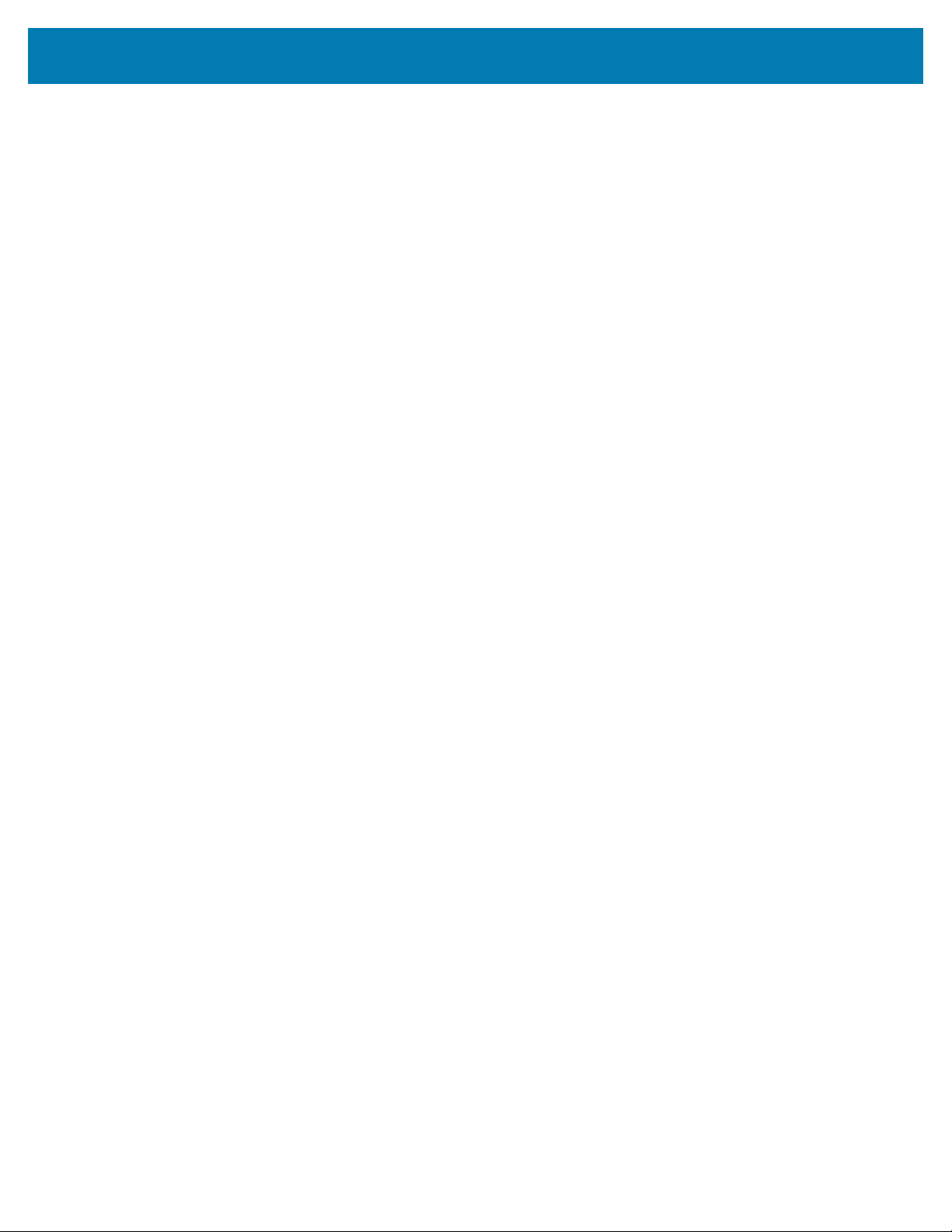
ZEBRA and the stylized Zebra head are trademarks of Zebra Technologies Corporation, registered in many
jurisdictions worldwide. All other trademarks are the property of their respective owners. ©2022 Zebra
Technologies Corporation and/or its affiliates. All rights reserved.
Information in this document is subject to change without notice. The software described in this document
is furnished under a license agreement or nondisclosure agreement. The software may be used or copied
only in accordance with the terms of those agreements.
For further information regarding legal and proprietary statements, please go to:
SOFTWARE: zebra.com/linkoslegal.
COPYRIGHTS: zebra.com/copyright.
WARRANTY: zebra.com/warranty.
END USER LICENSE AGREEMENT: zebra.com/eula.
Terms of Use
Proprietary Statement
This manual contains proprietary information of Zebra Technologies Corporation and its subsidiaries
(“Zebra Technologies”). It is intended solely for the information and use of parties operating and
maintaining the equipment described herein. Such proprietary information may not be used, reproduced,
or disclosed to any other parties for any other purpose without the express, written permission of Zebra
Technologies.
Copyright
Product Improvements
Continuous improvement of products is a policy of Zebra Technologies. All specifications and designs are
subject to change without notice.
Liability Disclaimer
Zebra Technologies takes steps to ensure that its published Engineering specifications and manuals are
correct; however, errors do occur. Zebra Technologies reserves the right to correct any such errors and
disclaims liability resulting therefrom.
Limitation of Liability
In no event shall Zebra Technologies or anyone else involved in the creation, production, or delivery of the
accompanying product (including hardware and software) be liable for any damages whatsoever (including,
without limitation, consequential damages including loss of business profits, business interruption, or loss
of business information) arising out of the use of, the results of use of, or inability to use such product, even
if Zebra Technologies has been advised of the possibility of such damages. Some jurisdictions do not allow
the exclusion or limitation of incidental or consequential damages, so the above limitation or exclusion may
not apply to you.

Unpacking the Device
1. Carefully remove all protective material from the device and save the shipping container for later
storage and shipping.
2. Verify the following items are in the box:
• Tablet
• Regulatory Guide
3. Inspect the equipment for damage. If any equipment is missing or damaged, contact the
GlobalCustomer Support Center immediately.
4. Before using the device for the first time, remove the protective shipping film that covers the scan
window, display, and camera window.
Device Features
Figure 1Front View
ET40/45 Quick Start Guide
Table 1Device Front View
Number Item Description
1 Front scan button Initiates barcode data capture when a scan-enabled application is
active.
2 Touch screen Displays all information needed to operate the device.
3 Light sensor Determines ambient light for controlling display back light intensity.
3

ET40/45 Quick Start Guide
Table 1Device Front View(Continued)
Number Item Description
4 Front camera Use for video conferencing.
5 Power button Turns the display on and off. Press and release to power on the
device. Press and hold to reset the device or power off.
6 Data capture LED Illuminates during data capture.
7 Charging indicator
LED
8 Scan window Provides data capture using the imager.
9 USB-C port Provides USB host and client communications.
10 Right speaker Provides audio output.
11 Interface connector Provides communication to the device from the dock.
12 Cradle alignment
indicator
13 Left speaker Provides audio output.
14 USB port cover Use to seal the USB port. Available on healthcare devices only.
Figure 2Rear View
Indicates power state and battery charging status while charging and
application generated notifications.
Use to assist in aligning the tablet with a cradle.
Table 2Device Rear View
Number Item Description
1 Cradle latching slot Used by cradles to secure the tablet.
2 Battery cover Provides access to the replaceable battery.
3 NFC antenna
position
Use to read NFC cards.
4

ET40/45 Quick Start Guide
Table 2Device Rear View(Continued)
Number Item Description
4 Rear Microphone Use for audio recordings.
5 Rear camera Autofocus camera that takes photos.
6 Rear camera LED
flash
7 Battery cover notch Lift the notched section of the battery cover to remove the battery
8 Top scan button Initiates barcode data capture when a scan-enabled application is
9 Top Microphone Use for voice communications or audio recordings.
10 Programmable
button
11 PTT button Typically used forPush-to-Talkcommunications. Where regulatory
12 Volume up button Increases audio volume.
13 Volume down button Decreases audio volume.
Setting Up the Device
Set up the device before using it for the first time.
1. Install the nano SIM Card. (ET45 only)
2. Charge the device.
Provides illumination for the camera.
cover from the tablet.
active (programmable).
Button that is configurable for use with applications.
restrictions exist, button is configurable for use with other
applications.
3. Power on the device.
Installing the nano SIM Card
A nano-SIM card slot is available only on ET45 devices.The following steps only apply when installing or
replacing a nano SIM card.
1. Ensure the tablet is powered off.
CAUTION: Do not attempt to remove the battery while the tablet is powered on.
a) Press and hold the Power button until the menu appears.
b) Touch Power off.
5

ET40/45 Quick Start Guide
2
3
1
2. Lift the corner of the battery cover up (1) from the notched area and carefully remove the battery cover
from the device (2) as shown.
CAUTION: Do not use any tool for battery cover or battery removal. Puncturing the battery
or seal may cause a hazardous condition and a potential risk of injury.
3. Using your fingernail, slide and hold the battery lock switch in the unlock position (1).
4. While the switch is in the unlock position, lift the battery from the notched area(2), rotate the battery
up and then remove it from the battery well (3).
5. After removing the battery from the tablet, release the battery lock switch.
6. If replacing the nano SIM card,remove the existing card.
a) Push in the installed SIM card and release.
b) The card ejects slightly so that you can remove it.
c) Remove the SIM card from the card slot. The card should easily slide out. If not, the SIM card was
not ejected correctly. Repeat step A.
6
