Page 1

WIRELESS FUSION
ENTERPRISE
MOBILITY SUITE
USER GUIDE FOR
VERSION H3.40
Page 2

Page 3

Wireless Fusion Enterprise Mobility Suite
User Guide for Version H3.40
72E-160082-02
Rev. A
March 2015
Page 4

ii Wireless Fusion Enterprise Mobility Suite User Guide
© 2015 ZIH Corp and/or its affiliates. All rights reserved.
No part of this publication may be reproduced or used in any form, or by any electrical or mechanical means,
without permission in writing from Zebra. This includes electronic or mechanical means, such as photocopying,
recording, or information storage and retrieval systems. The material in this manual is subject to change
without notice.
The software is provided strictly on an “as is” basis. All software, including firmware, furnished to the user is on
a licensed basis. Zebra grants to the user a non-transferable and non-exclusive license to use each software
or firmware program delivered hereunder (licensed program). Except as noted below, such license may not be
assigned, sublicensed, or otherwise transferred by the user without prior written consent of Zebra. No right to
copy a licensed program in whole or in part is granted, except as permitted under copyright law. The user shall
not modify, merge, or incorporate any form or portion of a licensed program with other program material, create
a derivative work from a licensed program, or use a licensed program in a network without written permission
from Zebra. The user agrees to maintain Zebra’s copyright notice on the licensed programs delivered
hereunder, and to include the same on any authorized copies it makes, in whole or in part. The user agrees not
to decompile, disassemble, decode, or reverse engineer any licensed program delivered to the user or any
portion thereof.
Zebra reserves the right to make changes to any software or product to improve reliability, function, or design.
Zebra does not assume any product liability arising out of, or in connection with, the application or use of any
product, circuit, or application described herein.
No license is granted, either expressly or by implication, estoppel, or otherwise under any Zebra, intellectual
property rights. An implied license only exists for equipment, circuits, and subsystems contained in Zebra
products.
Page 5

Revision History
Changes to the original manual are listed below:
Change Date Description
-01 Rev. A 01/2012 Initial release.
-02 Rev. A 03/2015 Zebra rebranding.
iii
Page 6

iv Wireless Fusion Enterprise Mobility Suite User Guide
Page 7

TABLE OF CONTENTS
Revision History.................................................................................................................................... iii
About This Guide
Introduction ........................................................................................................................................... ix
Chapter Descriptions ............................................................................................................................ ix
Notational Conventions......................................................................................................................... x
Related Documents .............................................................................................................................. x
Chapter 1: Getting Started
Introduction .......................................................................................................................................... 1-1
Configuring the Infrastructure .............................................................................................................. 1-1
Fusion Overview .................................................................................................................................. 1-1
Windows Mobile Home Screen ...................................................................................................... 1-2
Windows Classic Today Screen .................................................................................................... 1-2
Fusion Signal Strength Icon ................................................................................................................. 1-3
Fusion Wireless Companion Functions ............................................................................................... 1-4
Enable/Disable Radio .................................................................................................................... 1-6
Hide Menu ...................................................................................................................................... 1-7
Exit ................................................................................................................................................. 1-7
Fusion Help .................................................................................................................................... 1-7
Switching Between Fusion and WZC ............................................................................................. 1-7
More Information on WZC .............................................................................................................. 1-8
Minimum Setup .................................................................................................................................... 1-8
Chapter 2: Find WLAN Application
Introduction .......................................................................................................................................... 2-1
Chapter 3: Manage Profiles Application
Introduction .......................................................................................................................................... 3-1
Connect to a Profile ............................................................................................................................. 3-2
Page 8

vi Wireless Fusion Enterprise Mobility Suite User Guide
Editing a Profile .................................................................................................................................... 3-3
Creating a New Profile ......................................................................................................................... 3-3
Deleting a Profile ................................................................................................................................. 3-4
Ordering Profiles .................................................................................................................................. 3-4
Export a Profile .................................................................................................................................... 3-4
Profile Roaming ................................................................................................................................... 3-4
Chapter 4: Profile Editor Wizard
Introduction .......................................................................................................................................... 4-1
Profile Name ........................................................................................................................................ 4-1
Operating Mode ................................................................................................................................... 4-2
Ad-hoc ................................................................................................................................................. 4-2
Security Mode ...................................................................................................................................... 4-3
Authentication Type ............................................................................................................................. 4-5
Fast Roaming ...................................................................................................................................... 4-6
Tunneled Authentication ...................................................................................................................... 4-6
User Certificate Selection .................................................................................................................... 4-8
User Certificate Installation ............................................................................................................ 4-8
Server Certificate Selection ........................................................................................................... 4-10
Server Certificate Installation ......................................................................................................... 4-11
User Name ..................................................................................................................................... 4-12
Password ............................................................................................................................................. 4-12
Advanced Identity ................................................................................................................................ 4-13
Credential Cache Options .................................................................................................................... 4-14
Encryption ............................................................................................................................................ 4-16
Hexadecimal Keys ......................................................................................................................... 4-18
Pass-phrase Dialog ........................................................................................................................ 4-19
IPv4 Address Entry .............................................................................................................................. 4-20
Transmit Power .................................................................................................................................... 4-23
Battery Usage ...................................................................................................................................... 4-24
Chapter 5: Manage Certificates Application
Introduction .......................................................................................................................................... 5-1
Certificate Properties ........................................................................................................................... 5-2
Import a Certificate .............................................................................................................................. 5-3
Delete a Certificate .............................................................................................................................. 5-5
Chapter 6: Manage PACs Application
Introduction .......................................................................................................................................... 6-1
PAC Properties .................................................................................................................................... 6-2
Delete PAC .......................................................................................................................................... 6-2
Import PAC .......................................................................................................................................... 6-3
Chapter 7: Options
Introduction .......................................................................................................................................... 7-1
Op (Operating) Mode Filtering ............................................................................................................. 7-2
Page 9

Table of Contents vii
Band Selection ..................................................................................................................................... 7-2
System Options ................................................................................................................................... 7-3
Auto PAC Settings ............................................................................................................................... 7-4
IPv6 ...................................................................................................................................................... 7-5
WLAN Management ............................................................................................................................ 7-5
802.11 Options .................................................................................................................................... 7-6
FIPS ..................................................................................................................................................... 7-6
Radio Optimization Mode .................................................................................................................... 7-7
Change Password ............................................................................................................................... 7-7
Export .................................................................................................................................................. 7-8
Chapter 8: Wireless Status Application
Introduction .......................................................................................................................................... 8-1
Signal Strength Window ................................................................................................................. 8-2
Current Profile Window .................................................................................................................. 8-3
IPv4 Status Window ................................................................................................................. 8-4
IPv6 Status Window ....................................................................................................................... 8-5
Wireless Log Window .................................................................................................................... 8-7
Saving a Log ............................................................................................................................ 8-8
Clearing the Log ....................................................................................................................... 8-8
Logos & Certifications Window ...................................................................................................... 8-8
Versions Window ........................................................................................................................... 8-9
Chapter 9: Wireless Diagnostics Application
Introduction .......................................................................................................................................... 9-1
ICMP Ping Window ........................................................................................................................ 9-2
Graphs ........................................................................................................................................... 9-3
Trace Route Window ..................................................................................................................... 9-3
Known APs Window ....................................................................................................................... 9-4
Chapter 10: Log On/Off Application
Introduction .......................................................................................................................................... 10-1
Logging On .......................................................................................................................................... 10-2
Logging Off .................................................................................................................................... 10-3
Chapter 11: - - - - - - - - - - - - - - - - - - - - - - - - - - - - - - - - - - - - - - - - - - - - - - - - - - - Persistence
Introduction .......................................................................................................................................... 11-1
Persisting Fusion Wireless Companion Settings ................................................................................. 11-1
Returning to Factory Default Settings .................................................................................................. 11-2
Chapter 12: No User Interface Features
Channel Mask ...................................................................................................................................... 12-1
Network Policy Configuration Service .................................................................................................. 12-2
Page 10

viii Wireless Fusion Enterprise Mobility Suite User Guide
Chapter 13: FIPS Compliant Operation
General Guidelines .............................................................................................................................. 13-1
Setting Up the Fusion Options ............................................................................................................. 13-1
Setting Up FIPS-Compliant Profiles ..................................................................................................... 13-1
Setting Up the Infrastructure ................................................................................................................ 13-2
Use of PEAP Authentication ................................................................................................................ 13-2
Chapter 14: Configuration Examples
Introduction .......................................................................................................................................... 14-1
EAP–FAST/MS Chap v2 Authentication .............................................................................................. 14-1
Glossary
Index
Page 11

ABOUT THIS GUIDE
Introduction
This guide provides information about using the Fusion Wireless Companion software on a Zebra mobile computer.
NOTE Screens and windows pictured in this guide are samples and can differ from actual screens.
This guide describes the functionally using Windows Mobile operating system.
Chapter Descriptions
Topics covered in this guide are as follows:
•
Chapter 1, Getting Started provides an overview of the Fusion Wireless Companion software.
•
Chapter 2, Find WLAN Application provides information about the Find WLAN application.
•
Chapter 3, Manage Profiles Application provides information about managing profiles.
•
Chapter 4, Profile Editor Wizard explains how to configure a profile.
•
Chapter 5, Manage Certificates Application explains how to manage certificates.
•
Chapter 6, Manage PACs Application explains how to manage PACs.
•
Chapter 7, Options explains how to configure the Fusion options.
•
Chapter 8, Wireless Status Application describes how to get status about the wireless connection.
•
Chapter 9, Wireless Diagnostics Application describes tools to help diagnose problems with the wireless
connection.
•
Chapter 10, Log On/Off Application explains how to log on and off the wireless network.
•
Chapter 11, Persistence explains how to persist Fusion data and settings across a clean/cold boot.
•
Chapter 14, Configuration Examples provides examples for setting up profiles with various authentication
and encryption types.
•
Chapter 12, No User Interface Features describes the features of Fusion that can be turned on and off but do
not have a standard Fusion user interface.
Page 12

x Wireless Fusion Enterprise Mobility Suite User Guide
Notational Conventions
The following conventions are used in this document:
•
Italics are used to highlight the following:
• Chapters and sections in this and related documents
• Dialog box, window and screen names
• Icons on a screen.
•
Bold text is used to highlight the following:
• Key names on a keypad
• Button names on a screen or window.
• Drop-down list and list box names
• Check box and radio button names
•
bullets (•) indicate:
• Action items
• Lists of alternatives
• Lists of required steps that are not necessarily sequential
•
Sequential lists (e.g., those that describe step-by-step procedures) appear as numbered lists.
NOTE This symbol indicates something of special interest or importance to the reader. Failure to read the note
will not result in physical harm to the reader, equipment or data.
CAUTION This symbol indicates that if this information is ignored, the possibility of data or material damage may
WARNING! This symbol indicates that if this information is ignored the possibility that serious personal
Related Documents
•
Enterprise Mobility Developer Kit for C (EMDK for C), available at: http://www.zebra.com/support.
•
ActiveSync 4.x software, available at: http://www.microsoft.com.
For the latest version of this guide and all guides, go to: http://www.zebra.com/support.
occur.
injury may occur.
Page 13

CHAPTER 1 GETTING STARTED
Introduction
Each Zebra mobile computer has a wireless local area network (WLAN) interface. This WLAN interface is
managed either by Fusion Wireless Companion or Windows Wireless Zero Config (WZC) application. The software
allows the user to configure and control the wireless radio in order to securely connect to the WLAN infrastructure.
This guide enables the user to configure the mobile computer so that it can connect properly to a WLAN. This
guide describes how to use the Fusion software.
NOTE WZC mode only supports a limited number of Fusion applications.
Configuring the Infrastructure
WLANs allow mobile computers to communicate wirelessly. Before using the mobile computer on a WLAN, the
facility must be set up with the required hardware to run the WLAN (sometimes known as infrastructure). The
infrastructure and the mobile computer must both be properly configured to enable this communication.
Refer to the documentation provided with the infrastructure (access points (APs), access ports, switches, Radius
servers, etc.) for instructions on how to set up the infrastructure.
Once you have set up the infrastructure to enforce your chosen WLAN security scheme, use the Fusion Wireless
Companion or WZC software to configure the mobile computer to match.
Fusion Overview
The Fusion Wireless Companion software contains applications that create wireless profiles. Each profile specifies
the security parameters to use for connecting to a particular WLAN as identified by its Extended Service Set
Identifier (ESSID). The Fusion Wireless Companion software also allows the user to control which profile out of a
set of profiles is used to connect. Other Fusion Wireless Companion applications allow the user to monitor the
status of the current WLAN connection and to invoke diagnostic tools for troubleshooting.
The Fusion Wireless Companion applications are accessed differently depending upon the operating system
configuration, Windows Mobile 6.5, by default, supports a Windows Home screen as well as the classic Mobile 6.1
Today screen. Devices may also contain an Enterprise Home screen that replaces the Windows Home screen.
Page 14

1 - 2 Wireless Fusion Enterprise Mobility Suite User Guide
Fusion Plug-in
Fusion Signal Strength icon
ESSID
Fusion Tile
Tap to open Access Fusion applications
Tap to open the Log
On/Off Application
Wireless Zero Config Plug-in
Signal Strength icon
ESSID
Fusion Tile
Tap to open Fusion applications
Windows Mobile Home Screen
When the Windows Mobile Home screen is configured and Fusion is managing the WLAN, a Fusion Wireless
Companion plug-in displays on the Home screen to provide information about signal strength and profile name.
Figure 1-1
Windows Mobile Home Screen with Fusion Plug-in
When the Windows Mobile Home screen is configured and Windows is managing the WLAN, a Wireless Zero
Config plug-in displays on the Home screen to provide information about signal strength and profile name.
Figure 1-2
Windows Mobile Home Screen with Wireless Zero Config Plug-in
Tap the Fusion Menu tile to open the Wireless Launcher window.
Windows Classic Today Screen
When the Windows Mobile Classic Today screen is configured and Fusion Wireless Companion is managing the
WLAN, a Fusion signal strength icon appears in the Task tray.
Page 15

Getting Started 1 - 3
Fusion Signal Strength icon
WZC Signal Strength icon
Figure 1-3
When the Windows Mobile Classic Today screen is configured and Windows is managing the WLAN, a signal
strength icon appears in the Task tray.
Figure 1-4
Tap the WZC Signal Strength icon to display the Wireless Launcher menu.
Windows Mobile Classic Today Screen with Fusion Wireless Companion
Windows Mobile Classic Today Screen with Wireless Zero Config
Fusion Signal Strength Icon
The shape and color of the Signal Strength icon provides information about the received wireless signal strength
for the WLAN connection. Table 1-1 describes the different icons and their meanings.
Table 1-1
Fusion
Icon
Signal Strength Icon Descriptions
WZC
Icon
Excellent signal strength WLAN network is ready to use.
Very good signal strength WLAN network is ready to use.
Good signal strength WLAN network is ready to use.
Status Description
Page 16

1 - 4 Wireless Fusion Enterprise Mobility Suite User Guide
Table 1-1
Fusion
Icon
None None The Wireless Launcher
Signal Strength Icon Descriptions (Continued)
WZC
Icon
Fair signal strength WLAN network is ready to use. Notify the network
Poor signal strength WLAN network is ready to use. Performance may not be
Out-of-network range (not
associated)
The WLAN radio is disabled. The WLAN radio is disabled. To enable, choose Enable
application was exited.
Status Description
Fusion Wireless Companion Functions
Tap the Signal Strength icon or tap Start > Wireless Companion > Wireless Launcher icon to display the
Wireless Launcher menu.
administrator that the signal strength is only “Fair”.
optimum. Notify the network administrator that the signal
strength is “Poor”.
No WLAN network connection. Notify the network
administrator.
Radio from the Wireless Applications menu.
The Wireless Launcher application has been closed. See
the Fusion Wireless Companion Functions paragraphs
below for how to restart the Wireless Launcher.
Figure 1-5
Wireless Launcher Menu with Fusion Managing the WLAN
Page 17

Getting Started 1 - 5
Figure 1-6
Many of the items in the menu invoke one of the Fusion applications. These menu items and their corresponding
applications are summarized in Table 1-2.
Table 1-2
Find WLANs Invokes the Find WLANs application which
Manage Profiles Invokes the Manage Profiles application
Wireless Zero Config Invokes the Wireless Zero Config application
Manage Certs Invokes the Certificate Manager application
Manage PACs Invokes the PAC Manager application which
Wireless Launcher Menu with Windows Managing the WLAN
Supported Applications
Application Description Fusion Support WZC Support
Yes No
displays a list of the WLANs available in your
area.
Yes No
(which includes the Profile Editor Wizard) to
manage and edit your list of WLAN profiles.
No Yes
list and configure the WLAN.
Yes Yes
which allows you to manage certificates used
for authentication.
Yes No
helps you manage the list of Protected Access
Credentials (PAC) used with Extensible
Authentication Protocol-Flexible Authentication
via Secure Tunneling (EAP-FAST)
authentication.
Options Invokes the Options application which allows
you to configure the Fusion option settings.
* Not all options and links are supported in WZC mode.
Yes Yes*
Page 18

1 - 6 Wireless Fusion Enterprise Mobility Suite User Guide
Classic Home Screen
Windows Mobile Home Screen
Table 1-2
Wireless Status Invokes the Wireless Status application which
Wireless Diagnostics Invokes the Wireless Diagnostics application
Log On/Off Invokes the Network Login dialog which allows
* Not all options and links are supported in WZC mode.
Each of the applications, except for WZC, has a chapter devoted to it in this guide.
Additional Wireless Launcher menu entries include:
•
•
•
Supported Applications (Continued)
Application Description Fusion Support WZC Support
Yes Yes
allows you to view the status of the current
wireless connection.
Yes Yes
which provides tools with which to diagnose
problems with the wireless connection.
Yes No
you to log on to a particular profile or to log off
from the currently active profile
Enable/Disable Radio
Hide Menu
Exit.
Enable/Disable Radio
To turn the WLAN radio off, tap the Signal Strength icon and select Disable Radio. Tap the Fusion tile or tap
Start > Wireless Companion > Wireless Launcher icon and select Disable Radio.
Figure 1-7
To turn the WLAN radio on, tap the Fusion tile or tap Start > Wireless Companion > Wireless Launcher icon and
select Enable Radio.
Disable Radio
Page 19

Getting Started 1 - 7
Classic Home Screen
Windows Mobile Home Screen
Figure 1-8
Also note that the radio may be enabled or disabled using the Wireless Manager screen.
Enable Radio
Hide Menu
To hide the menu tap Hide in the menu.
Exit
Ta p Exit to close the menu and exit the Wireless Launcher application. A dialog appears to confirm exiting the
Wireless Launcher application. Tap Yes to exit. This closes the Wireless Launcher application and removes the
Signal Strength icon from the screen.
To restart the Wireless Launcher application and redisplay the Signal Strength icon:
1. Ta p Start > Programs > Wireless Companion icon > Wireless Launch icon.
2. Ta p ok twice to close the windows.
3. The Signal Strength icon appears on the screen.
Fusion Help
To access the on-device Fusion Help tap Start > Wireless Companion > Fusion Help.
Switching Between Fusion and WZC
To switch from Fusion to WZC:
1. Ta p Start > Wireless Companion > Wireless Launch.
2. Select Options.
3. Select WLAN Management from the drop-down list.
4. Select Windows Manages WLAN radio button.
5. Ta p Save.
6. Ta p OK.
Page 20

1 - 8 Wireless Fusion Enterprise Mobility Suite User Guide
7. Perform a reboot. Refer to the device’s User Guide for instructions.
To switch from WZC to Fusion:
1. Ta p Start > Wireless Companion > Wireless Launch.
2. Select Options.
3. Select WLAN Management from the drop-down list.
4. Select Fusion Manages WLAN radio button.
5. Ta p Save.
6. Ta p OK.
7. Perform a reboot. Refer to the Product User Guide for instructions.
More Information on WZC
For more information on Microsoft Wireless Zero Config, see the Microsoft Software Developer Network (MSDN) at
http://msdn.microsoft.com.
Minimum Setup
Below is a list of the minimum effort to achieve a wireless connection. Note that there are many discrete nuances
that may affect the performance of your wireless connection that might be missed if you do not consider them
carefully.
You will need to create a profile. It is recommended that you read the profile editor chapter.
1. Find out from your IT administrator what the connection settings should be ESSID, Enterprise or Personal,
authentication type, tunnel type, certificate requirements, PAC requirements). Note that not all of the items
listed may be relevant.
2. Create the profile using the information provided by the IT administrator.
3. Enter the Manage Profile screen, select the profile (press and hold), and select the Connect option in the
context menu that appears.
Page 21

CHAPTER 2 FIND WLAN APPLICATION
Introduction
NOTE Find WLAN application is available only when Fusion Manages WLAN is enabled in the Options application.
Use the Find WLANs application to discover available networks in the vicinity of your and mobile computer. To
open the Find WLANs application, tap the Signal Strength icon > Find WLANs. The Find WLANs window
displays.
Figure 2-1
The Find WLANs list displays:
•
•
•
•
Find WLANs Window
WLAN Networks - Available wireless networks, (both infrastructure and Ad-hoc) with icons that indicate
signal strength and encryption. The signal strength and encryption icons are described in Table 2-1 and
Table 2-2.
Network Type - Type of network. 802.11(a), 802.11(b) or 802.11(g).
Channel - Channel on which the AP/Ad-hoc peer is transmitting.
Signal Strength - The signal strength of the signal from the AP/Ad-hoc peer.
Page 22

2 - 2 Wireless Fusion Enterprise Mobility Suite User Guide
.
Table 2-1
Signal Strength Icon
Icon Description
Excellent signal
Very good signal
Good signal
Fair signal
Poor signal
Out of range or no signal
Table 2-2
Encryption Icon
Icon Description
No encryption. WLAN is an infrastructure network.
WLAN is an Ad-hoc network.
WLAN uses encryption. WLAN is an infrastructure network.
Tap-and-hold on a WLAN network to open a pop-up menu which provides three options: Connect to, Create
profile and Refresh.
Page 23

Find WLAN Application 2 - 3
Figure 2-2
Find WLANs Menu.
NOTE The number of WLANs (ESSIDs) that can be detected by the wireless radio at one time is limited. If you have
a large number of WLANs active in your area, the Find WLANs window may not display them all.
The scan triggered by Find WLAN is at a lower priority compared to a roam scan. If the device is attempting to
roam then a Find WLAN done at the exact same time may result in showing only the currently connected
access point (AP). Redoing the Find WLAN command shows the proper full results.
The number of WLANs (ESSIDs) found is also limited by the channel limiting options like Channel Mask, Band
Selection and Zebra Smart Scan. Only the intersection set of channels is scanned.
If you do not see your Extended Service Set Identifier (ESSID), try a Refresh. If your ESSID is still not
displayed and you wish to create or connect to a profile for it, you will need to use the Manage Profiles
application.
Select Connect to to view the list of existing profiles matching the select ESSID. The mobile computer connects to
the given profile upon selection.
Select Create profile to create a new WLAN profile for that network. This starts the Profile Editor Wizard which
allows you to configure the security parameters that your mobile computer will use for the selected network. After
editing the profile, the mobile computer automatically connects to this new profile.
NOTE A warning displays when connecting to an unsecure (or open) network via the Find WLANs application. For
open WLANs, the profile’s settings will take on automatically generated default values. If you wish to manually
configure the settings, uncheck the Use Default configuration checkbox.
Figure 2-3
Warning Notice
Select Refresh to refresh the WLAN list.
Page 24

2 - 4 Wireless Fusion Enterprise Mobility Suite User Guide
Page 25

CHAPTER 3 MANAGE PROFILES
WirelessOutofBoxMagic
APPLICATION
Introduction
NOTE Manage Profiles application is available only when Fusion Manages WLAN is enabled in the Options
application.
A profile is a set of operating parameters that define how the mobile computer will connect to a specific Wireless
Local Area Network (WLAN). Create different profiles for use in different network environments. The Manage
Profiles application displays the list of user-created wireless profiles. You may have a maximum of 32 profiles at
any one time. To open the Manage Profiles application, tap the Signal Strength icon > Manage Profiles.
Figure 3-1
Icons next to each profile identify the profile’s current state.
Table 3-1
Icon Description
No Icon Profile is not selected, but enabled.
Manage Profiles Window
Profile Icons
Profile is disabled.
Page 26

3 - 2 Wireless Fusion Enterprise Mobility Suite User Guide
WireWire
Table 3-1
Icon Description
You can perform various operations on the profiles in the list. To operate on an existing profile, tap and hold it in the
list and select an option from the menu to connect, edit, disable (enable), or delete the profile. (Note that the
Disable menu item changes to Enable if the profile is already disabled.)
Profile Icons (Continued)
Profile is cancelled. A cancelled profile is disabled until you connect to it, either by selecting Connect
from the pop-up menu, or by using the Log On/Off application.
Profile is in use and describes an infrastructure profile not using security.
Profile is in use and describes an infrastructure profile using security.
Profile is in use and describes an ad-hoc profile not using security.
Profile is in use and describes an ad-hoc profile using security.
Profile is not valid in the regulatory domain in which the device is currently operating.
Figure 3-2
Connect to a Profile
Tap and hold a profile and select Connect from the pop-up menu to set this as the active profile.
Manage Profiles Context Menu
Page 27

Manage Profiles Application 3 - 3
Wire
Figure 3-3
Once selected, the mobile computer uses the settings configured in the profile (i.e., authentication, encryption,
Extended Service Set Identifier (ESSID), Internet protocol (IP) configuration, power consumption, etc.) to connect
to a WLAN.
Manage Profiles - Connect
Editing a Profile
Tap and hold a profile and select Edit from the pop-up menu.This will invoke the Profile Wizard where the profile
settings are configured.
Creating a New Profile
To create a new profile tap and hold anywhere in the Manage Profiles window and select Add from the pop-up
menu.
Figure 3-4
Selecting Add invokes the Profile Wizard wherein the settings for the new profile are configured, such as profile
name, ESSID, security, network address information, and the power consumption level.
Manage Profiles - Add
Page 28

3 - 4 Wireless Fusion Enterprise Mobility Suite User Guide
Deleting a Profile
To delete a profile from the list, tap and hold the profile and select Delete from the pop-up menu. A confirmation
dialog box appears.
Ordering Profiles
The profiles are listed in priority order for use by the automatic Profile Roaming feature (see Profile Roaming
below). Change the order by moving profiles up or down. Tap and hold a profile from the list and select Move Up or
Move Down from the pop-up menu.
Export a Profile
To export a profile to a registry file, tap and hold a profile from the list and select Export from the pop-up menu. The
Save As dialog box displays with the Application folder and a default name of WCS_PROFILE{profile GUID}.reg
(Globally Unique Identifier).
Figure 3-5
If required, change the name in the Name field and tap Save. A confirmation dialog box appears after the export
completes.
Save As Dialog Box
Profile Roaming
Profile Roaming attempts to automatically select and connect to a profile from the profile list displayed in the
Manage Profiles window. The Profile Roaming algorithm uses the order of the profiles in the profile list to
determine the order in which profiles are tried.
NOTE Profile Roaming must be enabled in the Options application. See Chapter 7, Options.
The Profile Roaming algorithm makes two passes through the profile list. The first pass attempts to connect only to
profiles that specify ESSIDs that can be detected by the wireless radio. If no connection is made, a second pass
through the list is performed attempting to connect to those profiles that were not tried in the first pass. The Profile
Page 29

Manage Profiles Application 3 - 5
Roaming algorithm will only attempt to connect to a profile for which it is not necessary to prompt the user for
credentials (i.e., username and password). This includes:
•
A profile that does not require credentials.
•
A device profile. A device profile is one in which the username and password have been pre-entered directly
into the profile. (A profile with the username specified but with the password field left empty is still considered
a device profile since an empty password is considered a valid password.)
•
A user profile with cached credentials. A user profile is one in which the username and password have not
been pre-entered into the profile. A profile has cached credentials if the user has entered credentials for the
profile via the Network Login dialog. When a profile has cached credentials, the user is said to have logged
on to the profile. See Chapter 10, Log On/Off Application for more information.
The Profile Roaming algorithm will not attempt to connect to:
•
A profile that specifies Extensible Authentication Protocol - Generic Token Card (EAP-GTC) for its Tunnel
Authentication Type and Token (as opposed to Static) for its password type. See Tunneled Authentication on
page 4-6 for more information.
•
A user profile without cached credentials.
•
A user profile that has cached credentials but that also has the At-Connect option enabled. See Credential
Cache Options on page 4-14 for more information.
•
A device profile that has cached credentials because the user has logged on to it (called a user-override
profile), but that also has the At-Connect option enabled.
•
A profile that has been disabled.
•
A profile that has been cancelled.
•
A profile whose Country setting does not allow the profile to be used in the country in which the mobile
computer is being operated. See Operating Mode on page 4-2 for more information.
The Profile Roaming algorithm is invoked whenever the mobile computer becomes disconnected (disassociated)
from the current WLAN.
Page 30

3 - 6 Wireless Fusion Enterprise Mobility Suite User Guide
Page 31

CHAPTER 4 PROFILE EDITOR WIZARD
Introduction
NOTE Profile Editor Wizard is available only when Fusion Manages WLAN is enabled in the Options application.
Use the Profile Editor Wizard to create a new Wireless Local Area network (WLAN) profile or edit an existing
profile. If editing a profile, the fields reflect the current settings for that profile. If creating a new profile, default
values appear in the fields.
Navigate through the wizard using the Next and Back buttons. An indicator in the bottom left corner tracks the
number of pages traversed and total number of pages required to complete the current profile configuration. Tap X
or the Cancel button to quit. On the confirmation dialog box, tap No to return to the wizard or tap Yes to quit and
return to the Manage Profiles window. See Chapter 3, Manage Profiles Application for instructions on navigating
to and from the Profile Editor Wizard.
Profile Name
In the Profile Name dialog box in the Profile Editor Wizard, enter the profile name and the Extended Service Set
Identifier (ESSID).
Figure 4-1
Profile Name Dialog Box
Page 32

4 - 2 Wireless Fusion Enterprise Mobility Suite User Guide
Table 4-1
Profile Name The user-friendly name you wish to give the profile. The profile name is limited to 64
ESSID The ESSID is the 802.11 extended service set identifier. The ESSID is a 32-character
Ta p Next. The Operating Mode dialog box displays.
Profile Name Fields
Field Description
NOTE Two profiles with the same user friendly name are acceptable but not recommended.
Operating Mode
Use the Operating Mode dialog box to select the operating mode (Infrastructure or Ad-hoc) and the country
location.
characters. Example: The Public LAN.
(maximum) case sensitive string identifying the WLAN, and must match the AP ESSID for the
mobile computer to communicate with the AP.
Figure 4-2
Table 4-2
Ta p Next. If Ad-hoc mode was selected the Ad-hoc Channel dialog box displays. If Infrastructure mode was
selected the Security Mode dialog box displays. See Encryption on page 4-16 for instruction on setting up
authentication.
Ad-hoc
Use the Ad-hoc Channel dialog box to configure the required information to create an Ad-hoc profile. This dialog
box does not appear if you selected Infrastructure mode.
1. Select a channel number from the Channel drop-down list.
Operating Mode Dialog Box
Operating Mode Fields
Field Description
Operating Mode Select Infrastructure to enable the mobile computer to transmit and receive data with an AP.
Infrastructure is the default mode.
Select Ad-hoc to enable the mobile computer to form its own local network where mobile
computers communicate peer-to-peer without APs using a shared ESSID.
Page 33

Profile Editor Wizard 4 - 3
Figure 4-3
Table 4-3
2.4 GHz 1 2412 MHz
Ad-hoc Channel Selection Dialog Box
Ad-hoc Channels
Band Channel Frequency
2 2417 MHz
3 2422 MHz
4 2427 MHz
5 2432 MHz
6 2437 MHz
7 2442 MHz
8 2447 MHz
9 2452 MHz
10 2457 MHz
11 2462 MHz
2. Ta p Next. The Encryption dialog box displays. See Encryption on page 4-16 for encryption options.
Security Mode
NOTE Security Mode dialog box only appears when Infrastructure mode is selected in the Operating Mode
Use the Security Mode dialog box to configure the Security and Authentication methods. If Ad-hoc mode is
selected, this dialog box is not available and authentication is set to None by default.
dialog box.
Page 34

4 - 4 Wireless Fusion Enterprise Mobility Suite User Guide
Figure 4-4
Select the security mode from the Security Mode drop-down list. The selection chosen affects the availability of
other choices for Authentication Type and Encryption methods.
•
•
•
•
•
•
Table 4-4
Security Mode Authentication Types Encryption Types Pass-phrase/Hexkey Configuration
Legacy (Pre-WPA) None,
Authentication Dialog Box
Legacy (Pre - WPA) - This mode allows the user to configure protocols not available in the other Security
Mode selections: Open authentication / encryption; Open authentication with Wired Equivalent Privacy
(WEP-40) or WEP-104; and 802.1X authentications that use WEP-104 Encryption.
WPA - Personal - This mode allows the user to configure a Wi-Fi Protected Access (WPA) -Temporal Key
Integrity Protocol (TKIP)-Pre-Shared Key (WPA-TKIP-PSK) protocol.
WPA2 - Personal - This mode allows the user to configure WPA2-PSK protocols with TKIP or Advanced
Encryption Standard (AES) encryption method.
WPA - Enterprise - This mode allows the user to configure profiles with 802.1X Authentication that uses WPA
with TKIP encryption method.
WPA2 - Enterprise - This mode allows the user to configure profiles with 802.1X Authentication that uses
WPA2 with TKIP or AES encryption method.
WAPI - This mode allows the user to configure profiles with WAPI authentication and encryption modes.
Security Modes
EAP-TLS,
EAP-FAST,
PEAP,
LEAP,
TTLS
Open,
WEP-40 (40/24),
WEP-104 (104/24)
Enabled for Authentication Type
“None.” User input required with
pass-phrase/hex key configuration.
Disabled for all other Authentication
Types. No user input required for
encryption key.
WPA - Personal None TKIP Enabled. User input required with
pass-phrase/hex key configuration.
WPA2 - Personal None TKIP
AES
Enabled. User input required with
pass-phrase/hex key configuration.
Page 35

Profile Editor Wizard 4 - 5
Table 4-4
Security Mode Authentication Types Encryption Types Pass-phrase/Hexkey Configuration
WPA - Enterprise EAP-TLS,
WPA2 - Enterprise EAP-TLS,
WAPI None
Security Modes (Continued)
Authentication Type
Select an available authentication type from the drop-down list. The options listed in the drop-down list are based
on the selected Security Mode as shown in Table 4-4.
EAP-FAST,
PEAP,
LEAP,
TTLS
EAP-FAST,
PEAP,
LEAP,
TTLS
Certificate
TKIP Disabled. No user input required for
encryption key.
TKIP
AES
SMS4 Enabled. User input required with
Disabled. No user input required for
encryption key.
pass-phrase/hex key configuration for
“None” authentication type.
The authentication types, other than None, all use IEEE 802.1x authentication to ensure that only valid users and
servers can connect to the network. Each authentication type uses a different scheme using various combinations
of tunnels, username/passwords, user certificates, server certificates, and
Table 4-5
Authentication Description
None Use this setting when user authentication is not required. A global key mechanism, WEP or
EAP-TLS Select this option to enable Extensible Authentication Protocol-Transport Layer Security
EAP-FAST Select this option to enable Extensible Authentication Protocol-Flexible Authentication via
PEAP Select this option to enable Protected Extensible Authentication Protocol (PEAP)
Authentication Options
PSK, is still applied when this option is selected.
(EAP-TLS) authentication. A user certificate is required; validating the server certificate is
optional.
Secure Tunneling (EAP-FAST) authentication. Uses a PAC to establish a tunnel and the
selected tunnel type to verify credentials. PACs are handled behind the scenes, transparently
to the user.
Automatic PAC provisioning can, depending on the tunnel type and the RADIUS server
settings, require a user certificate and the validation of a server certificate.
authentication. PEAP establishes a tunnel and based on the tunnel type, uses a user
certificate and/or a username/password. Validating the server certificate is optional.
Protected Access Credentials
(PACs).
Page 36

4 - 6 Wireless Fusion Enterprise Mobility Suite User Guide
Table 4-5
Authentication Description
LEAP Select this option to enable Lightweight Extensible Authentication Protocol (LEAP)
TTLS Select this option to enable Tunneled Transport Layer Security (TTLS) authentication. TTLS
WAPI Certificate This authentication type can be used in WAPI mode. A user certificate is required; validating
Ta p Next. Selecting PEAP, TTLS or EAP-FAST displays the Tunneled Authentication Type dialog box. Selecting
None displays the Encryption dialog box. Selecting EAP-TLS displays the Installed User Certs dialog box.
Selecting LEAP displays the User Name dialog box.
Fast Roaming
Authentication Options (Continued)
authentication. LEAP does not establish a tunnel but requires a username and password.
establishes a tunnel in which the username/password are verified. A user certificate may
optionally be used. Validating the server certificate is also optional.
the server certificate is optional.
Note: ASUE (User) and AS (Server) certificates in .CER and .P12 (same as .PFX) files shall
be imported using the Fusion Manage Certificates application. Files imported using the
system Certificate Utility or by double tapping the file in the File Explorer CANNOT be used
by Fusion.
Select a fast roaming option. The fast roaming settings are as follows:
•
Allow CCKM - Allows the use of Cisco Centralized Key Management (CCKM) for fast roaming between
Cisco
access points. This setting is available when the Security Mode has been set to WPA-Enterprise or
WPA2-Enterprise.
•
Allow HFSR - Allows the use of Hyper-Fast Secure Roaming (HFSR) for fast roaming between access
points. This setting is available when the Security Mode has been set to WPA-Enterprise, WPA2-Enterprise,
WPA-Personal or WPA2-Personal.
Zebra HFSR
Figure 4-5
Note that for fast roaming to function, the Radio Optimization setting in the Fusion Options must be set
appropriately for the type of access points being used (Cisco or Zebra).
Authentication Dialog Box
Tunneled Authentication
Use the Tunneled Authentication Type dialog box to select the tunneled authentication options. The content of
the dialog will differ depending on the Authentication Type chosen.
Page 37

Profile Editor Wizard 4 - 7
Figure 4-6
Tunneled Authentication Dialog Box
To select a tunneled authentication type:
1. Select a tunneled authentication type from the drop-down list. See Table 4-6 for the Tunnel authentication
options for each authentication type.
2. Select the Provide User Certificate check box if a certificate is required. If the TLS tunnel type that requires a
user certificate is selected, the check box is already selected.
3. Ta p Next. The Installed User Certificates dialog box appears.
Table 4-6
Tunneled Authentication Options
Authentication Type
Tunneled
Authentication
DescriptionPEAP TTLS EAP-FAST
CHAP X Challenge Handshake Authentication Protocol (CHAP) is one of
the two main authentication protocols used to verify the user
name and password for Point-to-Point (PPP) Internet
connections. CHAP is more secure than Password
Authentication Protocol (PAP) because it performs a three way
handshake during the initial link establishment between the
home and remote machines. It can also repeat the
authentication anytime after the link is established.
EAP-GTC X X Extensible Authentication Protocol-Generic Token Card
(EAP-GTC) is used during phase 2 of the authentication
process. This method uses a time-synchronized hardware or
software token generator, often in conjunction with a user PIN,
to create a one-time password.
MD5 X Message Digest-5 (MD5) is an authentication algorithm
developed by RSA. MD5 generates a 128-bit message digest
using a 128-bit key, IPSec truncates the message digest to 96
bits.
MS CHAP X Microsoft Challenge Handshake Authentication Protocol (MS
CHAP) is an implementation of the CHAP protocol that
Microsoft created to authenticate remote Windows
workstations. MS CHAP is identical to CHAP, except that MS
CHAP is based on the encryption and hashing algorithms used
by Windows networks, and the MS CHAP response to a
challenge is in a format optimized for compatibility with
Windows operating systems.
Page 38

4 - 8 Wireless Fusion Enterprise Mobility Suite User Guide
Table 4-6
Authentication
MS CHAP v2 X X X Microsoft Challenge Handshake Authentication Protocol
PAP X PAP has two variations: PAP and CHAP PAP. It verifies a user
Tunneled Authentication Options (Continued)
Authentication Type
Tunneled
DescriptionPEAP TTLS EAP-FAST
version 2 (MS CHAP v2) is a password-based,
challenge-response, mutual authentication protocol that uses
the industry-standard Message Digest 4 (MD4) and Data
Encryption Standard (DES) algorithms to encrypt responses.
The authenticating server challenges the access client and the
access client challenges the authenticating server. If either
challenge is not correctly answered, the connection is rejected.
MS CHAP v2 was originally designed by Microsoft as a PPP
authentication protocol to provide better protection for dial-up
and virtual private network (VPN) connections. With Windows
XP SP1, Windows XP SP2, Windows Server 2003, and
Windows 2000 SP4, MS CHAP v2 is also an EAP type.
name and password for PPP Internet connections, but it is not
as secure as CHAP, since it works only to establish the initial
link. PAP is also more vulnerable to attack because it sends
authentication packets throughout the network. Nevertheless,
PAP is more commonly used than CHAP to log in to a remote
host like an Internet service provider.
TLS X X EAP-TLS is used during phase 2 of the authentication process.
User Certificate Selection
If a User Certificate is required to support the chosen security scheme then the Installed User Certificates dialog
box displays. Select a certificate from the drop-down list of currently installed certificates before proceeding. The
selected certificate’s name appears in the drop-down list. If the required certificate is not in the list, install it.
Figure 4-7
User Certificate Installation
Installed User Certificates Dialog Box
NOTE User Certificates can also be installed using the Manage Certificates Application. See Chapter 5, Manage
Certificates Application for more information.
This method uses a user certificate to authenticate.
There are two methods available to install a user certificate for authentication. The first is to obtain the user
certificate from the Certificate Authority (CA). This requires connectivity with that CA. The second method is to
install the user certificate from a .pfx file that has been manually placed on the device. WAPI User certificates are
Page 39

Profile Editor Wizard 4 - 9
installable only from .cer and .p12 files placed on the device. WAPI User certificates cannot be installed From
Server.
To install a user certificate from the CA:
1. Ta p Install Certificate. The Import Certificate dialog box appears.
Figure 4-8
2. Select Import User Cert from Server and tap OK. The Install from Server dialog box appears.
Figure 4-9
3. Enter the User:, Password: and Server: information in their respective text boxes.
4. Ta p Retrieve. A Progress dialog indicates the status of the certificate retrieval or tap Exit to exit.
Import Certificate Dialog Box
Install from Server Dialog Box
After the installation completes, the Installed User Certs dialog box displays and the certificate is available in the
drop-down for selection.
NOTE To successfully install a user certificate from a server, the mobile computer must already be connected to a
network from which that server is accessible.
To install a user certificate from a .pfx or .p12 (issued from WAPI Authentication Server) file:
1. Ta p Install Certificate. The Import Certificate dialog box appears.
Figure 4-10
Import Certificate Dialog Box
Page 40

4 - 10 Wireless Fusion Enterprise Mobility Suite User Guide
2. Choose Import from File and tap OK.
The Open dialog box appears.
Figure 4-11
3. In the Type drop-down list, select Certificates (.cer, .pfx).
4. Browse to the desired .pfx file and tap OK.
Open Dialog Box
NOTE Installing a user certificate from a file requires that the file be of type *.pfx.
WAPI user certificates are issued as .cer and .p12 file extensions.
The Personal Certificate dialog box appears.
Figure 4-12
5. If the .pfx file is password protected, enter the appropriate password; else leave the password fields empty.
Personal Certificate Window
Deselect the Hide Password check box to see the password characters as they are entered.
6. Ta p OK. The certificate(s) are imported.
Server Certificate Selection
If the user selects the Validate Server Certificate check box, a server certificate is required. Select a certificate
from the drop-down list of currently installed certificates in the Installed Server Certificates dialog box. An hour
glass may appear as the wizard populates the existing certificate list. If the required certificate is not listed. Tap
Install Certificate.
Page 41

Profile Editor Wizard 4 - 11
Figure 4-13
Installed Server Certificates Dialog Box
Server Certificate Installation
NOTE Server Certificates can also be installed using the Manage Certificates Application. See Chapter 5, Manage
Certificates Application for more information.
A server certificate can only be installed from either a .cer file or a .pfx file that has been loaded onto the device.
The certificate file can be loaded either manually or via a web-browser-based interface to the CA.
NOTE To successfully install a server certificate from a CA using a web-browser, the mobile computer must already
be connected to a network from which that CA is accessible. The procedure you should follow to download the
server certificate from the CA is beyond the scope of this guide.
To install a server certificate for authentication:
1. Ta p Install Certificate. The Import Certificate dialog box appears. Choose Import from File (.cer, .pfx) and
tap OK.
Figure 4-14
2. A dialog box appears that lists the certificate files found with the default extension.
Figure 4-15
3. Browse to the file and tap OK.
Import Certificates Dialog Box
Open Window
Page 42

4 - 12 Wireless Fusion Enterprise Mobility Suite User Guide
4. A confirmation dialog verifies the installation. If the information in this dialog is correct, tap the Yes button, If the
information in this dialog is not correct tap the No button. The wizard returns to the Installed Server Certs
dialog box. Select the newly-installed certificate from the drop down list.
Figure 4-16
Confirmation Dialog Box
User Name
The user name and password can optionally be entered when the profile is created (called a device profile) or they
can be left empty (called a user profile). If the username and password are not entered in the profile, then when
attempting to connect, the user will be prompted to supply them. The entered information (credentials) will be
saved (cached) for future reconnections.
Whether a profile is a device or a user profile affects how the profile is treated during a Profile Roaming operation
(see Profile Roaming on page 3-4). Profiles are excluded from profile roaming consideration if they require user
entry of credential information.
If the profile uses an authentication tunnel type of EAP-GTC and Token is selected (see Encryption on page 4-16),
then you can control certain behavior by whether you choose to enter a value in the Enter User Name field. If you
enter a value in the Enter User Name field, then whenever the Fusion software prompts you to enter credentials,
the username field in the interactive credential dialog will be initialized with the value that you entered when you
created the profile. If you enter a different value in the username field of the interactive credential dialog, it is
cached and used to initialize the username field the next time the interactive credential dialog is shown for that
profile. If you do not enter a value in the Enter User Name field when you create an EAP-GTC token profile, then
the username field in the interactive credential dialog is initialized to blank. After you enter a username in the
interactive credential dialog, it is cached as usual, but it is not be used to initialize the username field the next time
the interactive credential dialog is shown for that profile; the username field will still be initialized to blank. In
summary, the user can control whether the username field in the interactive credential dialog box is initialized,
either with the last-interactively-entered username for that profile or with the username entered into the profile, by
whether any value is entered in the Enter User Name field during profile entry.
Figure 4-17
Password
Use the Password dialog box to enter a password. If EAP-TLS is the selected authentication type, the password
dialog box does not display. Note that if a username was entered and no password is entered, Fusion assumes
that no password is a valid password.
Username Dialog Box
Page 43

Profile Editor Wizard 4 - 13
Figure 4-18
1. Enter a password in the Enter Password field.
If an authentication tunnel type of EAP-GTC is used, a Password dialog box with additional radio buttons
displays.
Figure 4-19
Two radio buttons are added to allow the user to choose a token or static password.
Choose the Token radio button when using the profile in conjunction with a token generator (hardware or
software). The system administrator should supply the user with a token generator for use with EAP-GTC token
profiles. A token generator generates a numeric value that is entered into the password field at connect time,
usually along with a PIN. Tokens have a very limited lifetime and usually expire within 60 seconds. The token
generator is time-synchronized with a token server. When authenticating, the RADIUS server asks the token server
to verify the token entered. The token server knows what value the token generator generates given the time of
day and the username. Since tokens expire, EAP-GTC token profiles are treated differently. A prompt appears at
the appropriate time to enter a token, even if a token has previously been entered. Tokens are never cached in the
credential cache (though the username that is entered when the token is entered is cached).
Password Dialog Box
EAP-GTC Password Dialog Box
If the Static radio button is selected, the Enter Password field is enabled and a password can be entered if
desired. A profile that uses an EAP-GTC tunnel type with a static password is handled in the same manner as
other profiles that have credentials that don't expire.
1. Select the Advanced ID check box, if advanced identification is desired.
2. Ta p Next. The Prompt for Login at dialog box displays. See Credential Cache Options on page 4-14.
Advanced Identity
Use the Advanced ID dialog box to enter the 802.1x identity to supply to the authenticator. This value can be 63
characters long and is case sensitive. For TTLS,EAP-FAST, and PEAP authentication types, it is recommended
entering the identity anonymous (rather than a true identity). You can optionally enter a fully qualified domain (e.g.,
mydomain.local) and it will automatically be combined with the 802.1x identity (i.e., anonymous@mydomain.local)
before being sent to the RADIUS server.
Entering an 802.11x Identity is required before proceeding.
Page 44

4 - 14 Wireless Fusion Enterprise Mobility Suite User Guide
Figure 4-20
Ta p Next. The Encryption dialog box displays.
Advanced Identity Dialog Box
Credential Cache Options
When connecting to a password-based user profile for the first time, Fusion Wireless Companion will prompt the
user to enter credentials. After the credentials have been entered, they are cached. These cached credentials will
normally be used, without prompting the user, whenever Fusion Wireless Companion reconnects to that profile,
The credential caching options allow the administrator to specify additional circumstances under which Fusion
Wireless Companion will prompt the user to re-enter the credentials even though it already has cached credentials
for the given profile. Requiring the user to re-enter credentials can help ensure that only an authorized user is
using the device.
The credential caching options are at connection, on each resume, or at a specified time.
Figure 4-21
If the mobile computer does not have the credentials, a username and password must be entered. If the mobile
computer has the credentials (previous entered via a login dialog box), it uses these credentials unless the caching
options require the mobile computer to prompt for new credentials. If credentials were entered via the profile, the
mobile computer does not prompt for new credentials (except for profiles where the credentials expire, such as
EAP-GTC token profiles). Table 4-7 lists the caching options.
Prompt for Login at Dialog Box
NOTE Credential caching options only apply to user profiles and to user-override profiles (a device profile that a
user has logged on to using the Log On/Off command). Credential caching options do not apply to device
profiles. You are allowed to set the options for a device profile so that they will have an effect if you convert
the profile to a user-override profile by logging on to it using the Log On/Off command.
Page 45

Profile Editor Wizard 4 - 15
Table 4-7
At Connect Select this option to have the mobile computer prompt for credentials each time it tries
On Resume Select this option to cause an authenticated user to be reauthenticated when a
At Time Select this option to perform a local verification on an authenticated user at a specified
Cache Options
Option Description
to connect. Deselect this to use the cached credentials to authenticate. If the
credentials are not cached, the user is prompted to enter credentials. This option only
applies when the user has previously entered credentials.
If the infrastructure has implemented a fast reconnect technology such as Fast
Session Resume, or PMKID caching then selecting this option will prevent that
technology from working properly by prompting the user for credentials when
attempting to reconnect.
suspend/resume occurs. The mobile computer uses the cached credentials to
authenticate. Once authenticated, the user is prompted for credentials. If the user does
not enter matching credentials within three attempts, the user is disconnected from the
network. This option only applies when the user has previously entered credentials.
If the infrastructure has implemented a fast reconnect technology such as Fast
Session Resume, or PMKID caching then selecting this option will prevent that
technology from working properly by prompting the user for credentials when
attempting to reconnect.
time. The time can be an absolute time or a relative time from the authentication, and
should be in at least five minute intervals. Once the time has passed, the user is
prompted for credentials. If the user does not enter the same credentials that were
entered prior to the At-Time event within three attempts, the user is disconnected from
the network. This option only applies when the user has previously entered
credentials.
NOTE Entering credentials applies the credentials to a particular profile. Logging out clears all cached credentials.
Editing a profile clears any cached credentials for that profile.
The following authentication types have credential caching:
•
EAP-TLS
•
PEAP
•
LEAP
•
TTLS
•
EAP-FAST.
Some exceptions to the credential caching rules apply for profiles where the credentials expire, such as EAP-GTC
token profiles. Since the token expires after a short period, the user may be prompted for credentials even when
credentials have already been entered and cached for that profile.
Selecting the At Time check box displays the Time Cache Options dialog box.
Page 46

4 - 16 Wireless Fusion Enterprise Mobility Suite User Guide
Figure 4-22
1. Tap the Interval radio button to check credentials at a set time interval.
2. Enter the value in minutes in the Min text box.
3. Tap the At (hh:mm) radio button to check credentials at a set time.
4. Ta p Next. The At Time dialog box appears.
Figure 4-23
5. Enter the time using the 24 hour clock format in the (hh:mm) text box.
6. Ta p > to move the time to the right. Repeat for additional time periods.
7. Ta p Next. The Encryption dialog box displays.
Time Cache Options Dialog Box
At Time Dialog Box
Encryption
Use the Encryption dialog box to select an encryption method. This page contains the fields to configure the
encryption method and corresponding keys, if any. The drop-down list only includes encryption methods available
for the selected security mode and authentication type.
Figure 4-24
NOTE The only available encryption methods in Ad-hoc mode are Open, WEP-40 and WEP-104.
Encryption Dialog Box
Page 47

Profile Editor Wizard 4 - 17
Based on the encryption method and the authentication type, the user may have to manually enter pre-shared
encryption keys (or a pass phrase). When the user selects any authentication type other than None, 802.1x
authentication is used and the keys are automatically generated.
Table 4-8
Open Select Open (the default) when no data packet encryption is needed over the network.
WEP-40 (40/24) Select WEP-40 (40/24) to use 64-bit key length WEP encryption. This encryption method is
WEP-104
(104/24)
TKIP Select TKIP for the adapter to use the TKIP encryption method. This encryption method is
Encryption Options
Encryption Description
Selecting this option provides no security for data transmitted over the network.
only available for the Legacy security mode with Authentication Type set to None.
Note: This is alternately referred to as WEP-64.
Select WEP-104 (104/24) to use a 128-bit key length WEP encryption. If WEP-104 (104/24)
is selected, other controls appear that allow you to enter keys. This encryption method is
available for the Legacy security mode.
Note: This is alternately referred to as WEP-128.
available for all security modes other than Legacy.
When TKIP is selected, Mixed Mode support is automatically enabled. The Allow Mixed
Mode checkbox is enabled and grayed out. This is true for all security modes that allow TKIP
as an encryption method. This means that the mobile computer will operate in an environment
in which TKIP is used for encrypting the unicast traffic, and either TKIP or WEP-104 is used
for encrypting multicast/broadcast traffic. This allows the mobile computer to operate with an
AP that is set up to support both WPA and legacy mobile computers simultaneously.
AES Select AES for the adapter to use the AES encryption method. This encryption method is
available for the WPA2 - Enterprise and WPA2 - Personal security modes.
When AES is selected, Mixed Mode support is automatically enabled. The Allow Mixed Mode
checkbox is enabled and grayed out. This means that the mobile computer will use only AES
encryption for unicast traffic, but allows it to use either AES, TKIP, or WEP-104 encryption for
broadcast traffic. This allows the mobile computer to operate with an AP that is set up to
support legacy and/or WPA and WPA2 mobile computers simultaneously.
SMS4 Select SMS4 for any WAPI security mode as it is the only encryption method supported by
WAPI.
For all Encryption types other than Open, if authentication is set to None, then the wizard displays additional
controls for entering pre-shared keys (see Figure 4-24 on page 4-16). This includes Personal security modes,
which default to authentication None and exclude Enterprise security modes, which require an authentication type
to be specified.
•
Select the Pass-phrase or Hexadecimal Keys radio button to indicate whether a pass-phrase or
hexadecimal keys will be entered on the next page.
•
Select the For added security - Mask characters entered check box to hide characters entered. Deselect
this to show characters entered.
Page 48

4 - 18 Wireless Fusion Enterprise Mobility Suite User Guide
Table 4-9
Encryption / Authentication Matrix
Authentication Encryption
Legacy (Pre-WPA)
WPA
Personal
WPA2
Personal
WPA
Enterprise
WPA2
Enterprise
Open WEP TKIP AES or TKIP TKIP AES or TKIP
None Yes WEP-40 or
Yes Ye s
WEP-104
EAP-TLS WEP-104 Yes Yes
EAP-FAST WEP-104 Yes Yes
PEAP WEP-104 Yes Yes
LEAP WEP-104 Yes Yes
TTLS WEP-104 Yes Yes
Hexadecimal Keys
To enter the hexadecimal key information select the Hexadecimal Keys radio button. An option is provided to hide
the characters that are entered for added security. To hide the characters select the For added security - Mask
characters entered check box.
To enter a hexadecimal key with characters hidden:
1. Select the For added security - Mask characters entered check box.
2. Ta p Next.
Figure 4-25
3. For WEP only, in the Edit Key drop-down list, select the key to enter.
4. In the Key field, enter the key.
a. For WEP-40 enter 10 hexadecimal characters.
b. For WEP-104 enter 26 hexadecimal characters.
c. For TKIP enter 64 hexadecimal characters.
d. For AES enter 64 hexadecimal characters.
WEP-40 and WEP-104 WEP Keys Dialog Boxes
e. For SMS4 enter 32 hexidecimal characters.
Page 49

Profile Editor Wizard 4 - 19
5. In the Confirm field, re-enter the key. When the keys match, a message appears indicating that the keys
match.
6. Repeat for each WEP key.
7. For WEP only, in the Transmit Key drop-down list, select the key to transmit.
8. Ta p Next. The IPv4 Address Entry dialog box displays.
To enter a hexadecimal key without characters hidden:
1. Ta p Next.
Figure 4-26
2. For WEP only, in each Key field, enter the key.
a. For WEP-40 enter 10 hexadecimal characters.
b. For WEP-104 enter 26 hexadecimal characters.
c. For TKIP enter 64 hexadecimal characters.
d. For AES enter 64 hexadecimal characters.
3. For WEP only, in the Transmit Key drop-down list, select the key to transmit.
4. Ta p Next. The IPv4 Address Entry dialog box displays.
WEP-40 and WEP-104 WEP Keys Dialog Boxes
Pass-phrase Dialog
When selecting None as an authentication and WEP as an encryption, choose to enter a pass-phrase by checking
the Pass-phrase radio button. The user is prompted to enter the pass-phrase. For WEP, the Pass-phrase radio
button is only available if the authentication is None.
When selecting None as an authentication and TKIP as an encryption, the user must enter a pass-phrase. The
user cannot enter a pass-phrase if the encryption is TKIP and the authentication is anything other than None.
When selecting None as an authentication and AES as an encryption, the user must enter a pass-phrase. The
user cannot enter a pass-phrase if the encryption is AES and the authentication is anything other than None.
To enter a pass-phrase with characters hidden:
1. Select the For added security - Mask characters entered check box.
2. Ta p Next.
Page 50

4 - 20 Wireless Fusion Enterprise Mobility Suite User Guide
Figure 4-27
3. In the Key field, enter the key.
a. For WEP-40 enter between 4 and 32 characters.
b. For WEP-104 enter between 4 and 32 characters.
c. For TKIP enter between 8 and 63 characters.
d. For AES enter between 8 and 63 characters.
e. For SMS4 enter between 8 and 63 characters.
4. In the Confirm field, re-enter the key. When the keys match, a message appears indicating that the keys
WEP-40 and WEP-104 WEP Keys Dialog Boxes
match.
5. Ta p Next. The IPv4 Address Entry dialog box displays.
To enter a pass-phrase key without characters hidden:
1. Ta p Next.
Figure 4-28
2. In the Key field, enter the key.
a. For WEP-40 enter between 4 and 32 characters.
b. For WEP-104 enter between 4 and 32 characters.
c. For TKIP enter between 8 and 63 characters.
d. For AES enter between 8 and 63 characters.
WEP-40 and WEP-104 WEP Keys Dialog Boxes
Ta p Next. The IPv4 Address Entry dialog box displays.
IPv4 Address Entry
Use the IPv4 Address Entry dialog box to configure network address parameters: Internet protocol (IP) address,
subnet mask, gateway, Domain name System (DNS), and Windows Internet Name Service (WINS).
Page 51

Profile Editor Wizard 4 - 21
Figure 4-29
Table 4-10
IPv4 Address Entry Dialog Box
IPv4 Address Entry
Field Description
Obtain Device IP
Address
Automatically
Check to obtain a leased IP address and network configuration information from a remote
server. This setting is checked by default in the mobile computer profile.
Uncheck to manually assign IP, subnet mask and default gateway addresses the mobile
computer profile uses.
Ad-hoc mode does not support Dynamic Host Configuration Protocol (DHCP). Use only Static IP
address assignment.
Obtain DNS
Address
Automatically
Check to use DNS server addresses obtained from a remote server. This setting is checked by
default in the mobile computer profile.
Uncheck to manually assign DNS server addresses.
Ad-hoc mode does not support DHCP. Use only Static IP address assignment.
Obtain WINS
Address
Automatically
Check to use WINS server addresses obtained from a remote server. This setting is checked by
default in the mobile computer profile.
Uncheck to manually assign WINS server addresses.
Ad-hoc mode does not support DHCP. Use only Static IP address assignment.
Select all three check boxes to automatically obtain addresses from a remote server. Tap Next. The Trans mit
Power dialog box displays.
Uncheck the
Obtain Device IP Address Automatically
addresses the mobile computer profile uses. Tap
Figure 4-30
Static IP Address Entry Dialog Box
to manually assign IP, subnet mask and default gateway
Next
. The
Static IP Address
dialog box appears.
Page 52
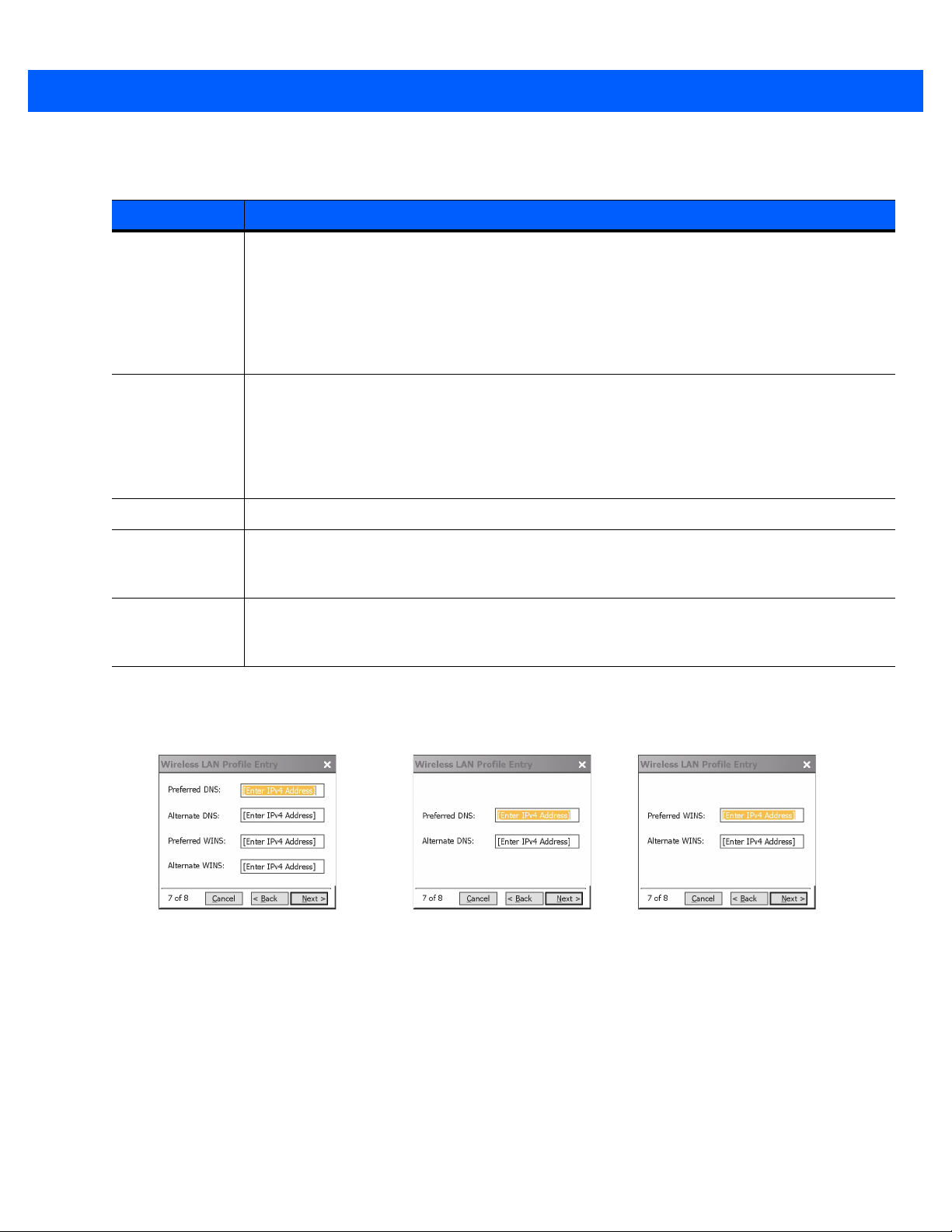
4 - 22 Wireless Fusion Enterprise Mobility Suite User Guide
Static DNS Address and Set static WINS
Address checkboxes selected
Only Static DNS Address
checkbox selected
Only Static WINS Address
checkbox selected
Table 4-11
Static IP Address Entry Fields
Field Description
IPv4 Address The Internet is a collection of networks with users that communicate with each other. Each
communication carries the address of the source and destination networks and the particular
machine within the network associated with the user or host computer at each end. This
address is called the IP address. Each node on the IP network must be assigned a unique IP
address that is made up of a network identifier and a host identifier. Enter the IP address as a
dotted-decimal notation with the decimal value of each octet separated by a period, for example,
192.168.7.27.
Subnet Mask Most Transmission Control Protocol/Internet Protocol (TCP/IP) networks use subnets to
manage routed IP addresses. All IP addresses have a network part and a host part. The
network part specifies a physical network. The host part specifies a host on that physical
network. The subnet mask allows a network administrator to use some of the bits that are
normally used to specify the host to instead specify physical sub-networks within an
organization. This helps organize and simplify routing between physical networks.
Gateway The default gateway forwards IP packets to and from a remote destination.
Set Static DNS
Check to manually assign DNS server addresses.
Address
(Optional)
Set Static WINS
Check to manually assign WINS server addresses.
Address
(Optional)
Select the Set Static DNS Address or Set static WINS address check box, then tap Next to display the
DNS/WINS Address Entry dialog box. Enter the DNS and/or WINS addresses here. Tap Next without selecting
the Set Static DNS Address or Set static WINS Address check box to display the Transmit Power dialog box.
Figure 4-31
DNS/WINS Address Entry Dialog Box
The IP information entered in the profile is only used if the Enable IPv4 Mgmt check box in the Options > System
Options dialog box was selected (System Options on page 7-3). If not selected, the IP information in the profile is
ignored and the IP information entered in the Microsoft interface applies.
Page 53

Profile Editor Wizard 4 - 23
Table 4-12
DNS The DNS is a distributed Internet directory service. DNS translates domain names and IP
WINS WINS is a Microsoft
Ta p Next. The Transmit Power dialog box displays.
DNS/WINS Address Entry Fields
Field Description
Transmit Power
The Transmit Power drop-down list contains different options for Ad-hoc.
addresses, and controls Internet email delivery. Most Internet services require DNS to operate
properly. If DNS is not configured, Web sites cannot be located and/or email delivery fails.
The Alternate DNS server address will be used if the Preferred DNS server is unavailable.
®
Net BIOS name server. WINS eliminates the broadcasts needed to
resolve computer names to IP addresses by providing a cache or database of translations.
The Alternate WINS server address will be used if the Preferred WINS server is unavailable.
Figure 4-32
Table 4-13
Full Select Full power for the highest transmission power level. Select Full power when operating in
30 mW Select 30 mW to set the maximum transmit power level to 30 mW. The radio transmits at the
15 mW Select 15 mW to set the maximum transmit power level to 15 mW. The radio transmits at the
5 mW Select 5 mW to set the maximum transmit power level to 5 mW. The radio transmits at the
Ta p Next to display the Battery Usage dialog box.
Transmit Power Dialog Box (Ad-hoc Mode)
Power Transmit Options (Ad-hoc Mode)
Field Description
highly reflective environments and areas where other devices could be operating nearby, or
when attempting to communicate with devices at the outer edge of a coverage area.
minimum power required.
minimum power required.
minimum power required.
Page 54

4 - 24 Wireless Fusion Enterprise Mobility Suite User Guide
Battery Usage
Use the Battery Usage dialog box to select power consumption of the wireless LAN. There are three settings
available: CAM, Fast Power Save, and MAX Power Save. Battery usage cannot be configured in Ad-hoc profiles
and options are disabled (grayed-out).
Figure 4-33
Table 4-14
CAM Continuous Aware Mode (CAM) provides the best network performance, but
Fast Power Save Fast Power Save (the default) yields much better battery life than CAM, but with
MAX Power Save Max Power Save yields the longest battery life, but with potentially more
When the AP that the mobile computer associates to is configured to use Wi-Fi Multimedia (WMM) Power Save
mode, the mobile computer will ignore the Battery Usage Mode setting – assuming it’s not set to CAM – and will
use the WMM protocol instead. While the use of WMM Power Save mode can maximize battery life, it can also
decrease network performance.
Battery Usage Dialog Box
NOTE Power consumption is also related to the transmit power settings.
Battery Usage Options
Field Description
yields the shortest battery life.
some degradation in network performance.
degradation in network performance. However, in networks with minimal latency,
MAX Power Save can yield the same network performance as Fast Power Save.
NOTE WMM Power Save mode will override Fast Power Save and MAX Power Save mode and cannot be disabled.
Page 55

CHAPTER 5 MANAGE CERTIFICATES
APPLICATION
Introduction
Users can view and manage security certificates in the various certificate stores. Tap the Signal Strength icon >
Manage Certs. The Certificate Manager window displays.
Figure 5-1
Various certificate types display at one time. Select the Certificate Type drop-down box to filter the certificate list to
display All, only Root/Server, or only User/Client certificates.
Certificate Manager Window
Page 56

5 - 2 Wireless Fusion Enterprise Mobility Suite User Guide
Figure 5-2
Certificate Type Options
The Certificate Manager window contains command buttons at the bottom of the window. A button might be
disabled (gray) if the operation cannot be performed based on any selected object.
Figure 5-3
Command Buttons and Context Menu
These buttons can be hidden to allow more space for displaying the list of certificates. To hide the buttons
tap-and-hold and/or double-tap the stylus in the list area depending on the mobile computer. It can also be brought
up by pressing the Enter key on the keyboard. The pop-up menu appears.
Select Hide Buttons to hide the command buttons.
To display the buttons select View Buttons from the pop-up menu.
The pop-up menu also allows the user to select the Properties, Import, and Delete commands.
Certificate Properties
To display the detailed properties of a certificate, select a certificate in the list and tap the Properties button. The
window display the properties of the certificate. Select a property in the upper list and the detailed information
displays in the Expanded Value section.
Page 57

Manage Certificates Application 5 - 3
Figure 5-4
Certificate Properties Window
Ta p ok, Escape, or X button to exit (depending on the mobile computer).
Import a Certificate
Import certificates from either files or from a server machine:
•
.CER file - DER encrypted Root/Server certificates.
NOTE In order to validate a server certificate for an Intermediate Certificate Authority (CA) during authentication, it is
only necessary to import the certificate from the associated Root CA and then specify the Root CA in the
profile.
NOTE For China WAPI networks: Both AS Server Certificates and ECC encrypted ASUE User Certificates are
issued in .CER file format. These files must be imported using the Fusion Manage Certificates utility in order
for the certificates to be recognized by the Fusion WLAN software.
•
.PFX file - Personal inFormation eXchange (PFX) formatted file containing one or more Root/Server and/or
User/Client Certificates. These files are usually protected by a password, so a password will be prompted for.
If there is no password, enter nothing and select the OK button.
•
Server - User/Client certificates can be requested directly from a CA on the network. A User name, Password
(optional), and the Server (an Internet protocol (IP) address) must be provided to obtain a certificate for the
User from the CA.
NOTE It is possible to import and successfully use a user certificate issued by an Intermediate CA; however, this may
require additional infrastructure setup. For example, it may be necessary to supply the RADIUS server with
certificates for both the Intermediate CA and for the Root CA. Infrastructure setup is beyond the scope of this
guide.
NOTE For China WAPI networks: Both ASUE User and AS Server Certificates are only issued in file format and
are cannot be imported directly from a server. These files must be imported using the Fusion Manage
Certificates utility in order for the certificates to be recognized by the Fusion WLAN software.
Tap the Import button or select from the context menu. The Import Certificate dialog box displays.
Page 58

5 - 4 Wireless Fusion Enterprise Mobility Suite User Guide
Figure 5-5
Import Certificate Dialog Box
Select the Import from File (.cer, .pfx) radio button to import a certificate file. The Open window displays.
Select the file to import.
Figure 5-6
Certificate Manage Window - Import from File
Select the Import User Cert from Server radio button to import a certificate from a server. The Install From
Server window displays.
Enter the user, password, and server information in the respective text boxes.
Tap the Retrieve button to import the certificate.
Figure 5-7
Install From Server
Page 59
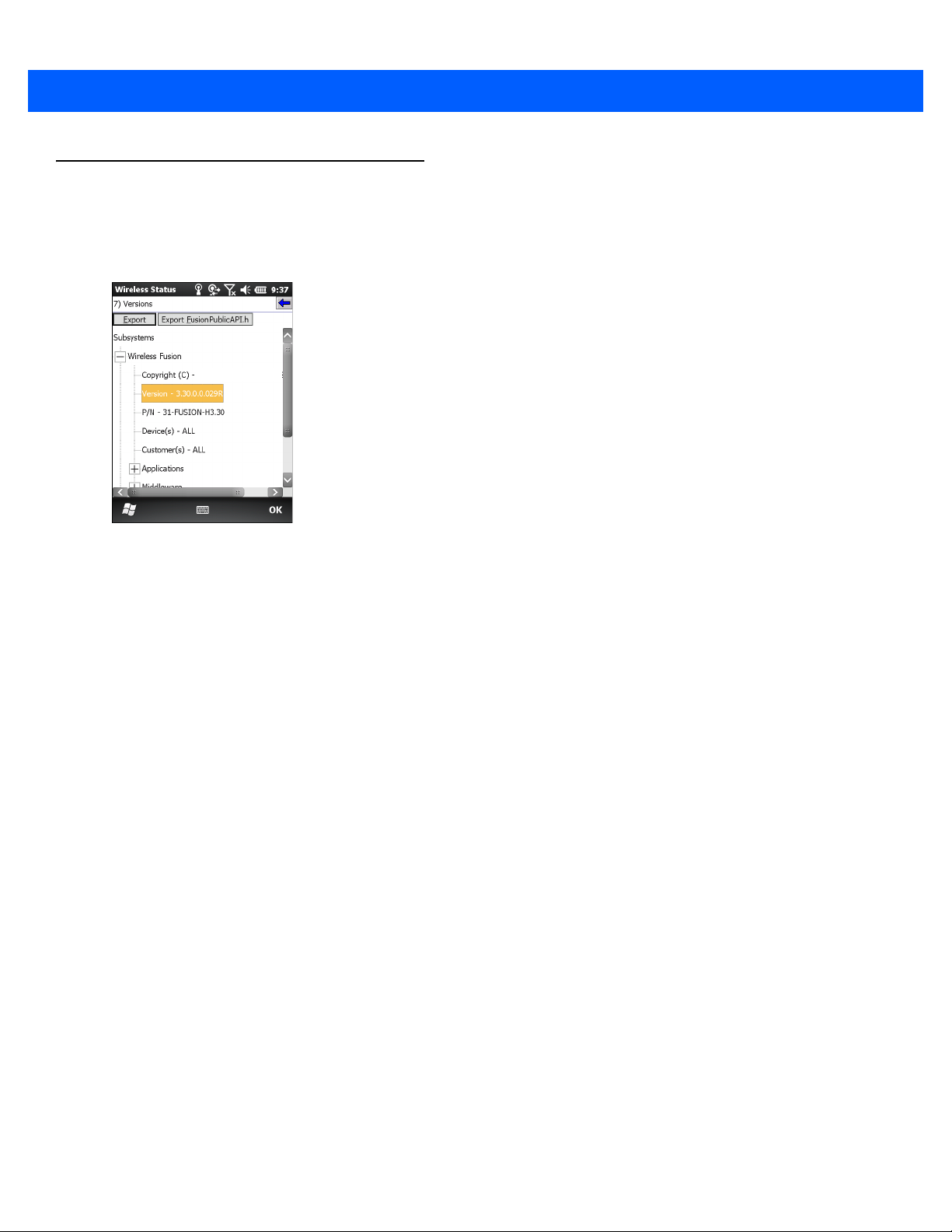
Delete a Certificate
ZIHCorp2015
To delete a certificates:
Select the certificate to delete.
Manage Certificates Application 5 - 5
Figure 5-8
Certificate Dialog Box - Delete Certificate
Tap the Delete button or select Delete from the pop-up menu.
Page 60

5 - 6 Wireless Fusion Enterprise Mobility Suite User Guide
Page 61

CHAPTER 6 MANAGE PACS APPLICATION
Introduction
NOTE Manage PACs application is available only when Fusion Manages WLAN is enabled in the Options
application.
Users can view and manage Protected Access Credentials (PACs) used by Cisco's Extensible Authentication
Protocol-Flexible Authentication via Secure Tunneling (EAP-FAST) authentication protocol. Tap the Signal
Strength icon > Manage PACs. The PAC Manager window displays.
Figure 6-1
PACs are uniquely identified by referencing a PAC Authority Identifier (A-ID) (the server that issued the PAC) and
by the individual user identifier (I-ID). The PACs display sorted by A-ID (default) or by I-ID in a tree display.
The PAC Manager window contains buttons at the bottom of the window. A button might be disabled (gray) if the
operation cannot be performed based on any selected object.
These buttons can be hidden to allow more space for displaying the list of certificates. To hide the buttons
tap-and-hold and/or double-tap the stylus in the list area depending on the mobile computer.
Select Hide Buttons to hide the buttons.
To display the buttons select View Buttons from the pop-up menu.
PAC Manager Window
Page 62

6 - 2 Wireless Fusion Enterprise Mobility Suite User Guide
The pop-up menu also allows the user to select the Properties, Import and Delete commands.
You can always sort by A-ID, sort by I-ID, view buttons and hide buttons in the pop-up menu.
Figure 6-2
Command Buttons and Context Menu
PAC Properties
Display the detailed properties of a PAC by selecting an item in a sub-tree, and selecting the Properties button or
pop-up menu. The following Window appears with the list of properties in the upper portion of the window. By
selecting an entry in the upper list, the expanded details of the entry property display in the lower list of the window.
Figure 6-3
PAC Properties Popup
To return to the main page, tap the Ok button, Escape, or X button depending on the mobile computer.
Delete PAC
To delete a single PAC, tap a leaf item (right most tree item) to select the PAC, then select the Delete button or
pop-up menu. A confirmation dialog box appears.
To delete a group of PACs having the same A-ID or same I-ID, sort the PACs by desired ID type, then tap on the
parent item (left most tree item) to select the group. Select the Delete button or pop-up menu and a confirmation
dialog box appears.
Page 63

Import PAC
Usually PACs are automatically provisioned to the mobile computer over the air the first time EAP-FAST
authentication occurs. For increased security, an administrator may choose to manually provision the mobile
computer with a PAC instead. In this case, the administrator must generate an appropriate PAC file manually using
commands on the PAC Authority. Once the PAC file is generated, it must be manually transferred to the mobile
computer’s file system before it can be imported by the Manage PACs application.
To import a PAC, tap the Import button. A dialog displays asking you to select the PAC file to be imported.
Manage PACs Application 6 - 3
Figure 6-4
Navigate to the file to be imported and choose it. The Import PAC dialog displays.
Figure 6-5
If the PAC file is password protected, enter the password in the Password field. If you uncheck the Hide
Password checkbox, the password will be displayed in clear text as you type it. To hide the password as you type
it, leave the Hide Password checkbox checked. If you wish to overwrite any existing PAC in the Fusion Wireless
Companion PAC Store without being prompted for verification, check the Overwrite PAC if Exists checkbox. Tap
the Ok button to import the PAC. Tap the Cancel button to abort the import operation.
If you have tapped Ok and the PAC already exists in the PAC Store, a verification dialog box may appear. Tap Yes
to continue the import operation or tap No to abort the operation. If you have tapped Yes, an informational dialog
box appears listing the attributes (A-ID and I-ID) of the imported PAC.
Open Window
Import PAC Dialog Box
Page 64

6 - 4 Wireless Fusion Enterprise Mobility Suite User Guide
Figure 6-6
Ta p ok to close the dialog box. You will be returned to the main PAC Manager window with the tree list of PACs.
The newly-imported PAC should appear in the list.
Import PAC File Dialog Box
Page 65

CHAPTER 7 OPTIONS
Introduction
Use the wireless Option dialog box to select one of the following operation options from the drop-down list. The
options listed vary depending upon if Fusion or Windows Zero Config (WZC) manages the WLAN:
Table 7-1
Op Mode Filtering X
Band Selection X X
System Options X
Auto PAC Settings X
IPv6 X
802.11 Options X
WLAN Management X X
FIPS Options X
Radio Optimization X X
Change Password X X
Export X X
Change the option settings as you desire and then tap SAVE to save your changes. Until you tap the SAVE button,
no changes are saved. To close the dialog, tap ok. If you tap ok and you have made changes without saving them,
a dialog will display asking if you want to quit without saving.
Operation Options
Option Fusion Mode WZC Mode
Page 66

7 - 2 Wireless Fusion Enterprise Mobility Suite User Guide
Op (Operating) Mode Filtering
NOTE Op Mode Filtering option is available only when Fusion Manages WLAN is enabled.
The Op Mode Filtering options cause the Find WLANs application to filter the available networks found.
Figure 7-1
The AP Networks and Ad-Hoc Networks check boxes are selected by default.
Table 7-2
AP Networks Select the AP Networks check box to display available AP networks and their signal
AD-Hoc Networks Select the Ad-Hoc Networks check box to display available peer (adapter) networks
OP Mode Filtering Dialog Box
OP Mode Filtering Options
Field Description
Band Selection
strength within the Available WLAN Networks (see Chapter 2, Find WLAN
Application). These are the APs in the vicinity available to the mobile computer for
association. If this option was previously disabled, refresh the Available WLAN
Networks window to display the AP networks available to the mobile computer.
Default: Enabled.
and their signal strength within the Available WLAN Networks. These are peer
networks in the vicinity that are available to the mobile computer for association. If
this option was previously disabled, refresh the Available WLAN Networks window
to display the Ad Hoc networks available to the mobile computer.
Default: Enabled
The Band Selection settings identify the frequency bands to scan when finding WLANs. Not all devices support
both 2.4 GHz and 5 GHz bands. Only 2.4 GHz band is ON by default. User can turn on both bands as shown
below.
Page 67

Options 7 - 3
Figure 7-2
Table 7-3
Band Selection Dialog Box
Band Selection Options
Field Description
2.4GHz Band The Find WLANs application list includes all networks found in the 2.4 GHz band (802.11b
5GHz Band The Find WLANs application list includes all networks found in the 5 GHz band (802.11a).
NOTE When both bands are enabled, the device gives scan priority to the band it is currently connected to. Channel
System Options
NOTE System option is available only when Fusion Manages WLAN is enabled.
and 802.11g).
Mask overrides this inter-band priority and enforce configured list of channels.
Final list of channels that the device scans is decided by an intersection of Band Selection, Channel Mask and
Regulatory settings. Band Selection is a top level filter, i.e., no channels from a disabled band are used for any
purpose. Channel Mask and Regulatory constraints further prune the channel list. If the resulting channel set
is a null set then no scanning / connection may occur.
Use System Options to set miscellaneous system setting.
Figure 7-3
System Options Dialog Box
Page 68

7 - 4 Wireless Fusion Enterprise Mobility Suite User Guide
Table 7-4
Profile Roaming Configures the mobile computer to roam to the next available WLAN profile when it moves out
Enable IPv4
Mgmt
System Options
Field Description
Auto PAC Settings
NOTE Auto PAC Settings option is available only when Fusion Manages WLAN is enabled.
Use the Auto PAC Settings to configure whether to allow automatic Protected Access Credentials (PAC)
provisioning and automatic PAC refreshing when using the Extensible Authentication Protocol-Flexible
Authentication via Secure Tunneling (EAP-FAST) authentication protocol.
of range of the current WLAN profile.
Default: Enabled
Enables the Wireless Companion Services to handle IPv4 address management. The
Wireless Companion Service configures the IP based on what is configured in the network
profile. Deselect this to manually configure the IP in the standard Windows IP window. Default:
Enabled
Figure 7-4
Table 7-5
AllowProvisioning Select
AllowRefreshing Select
If the master key on the PAC Authority has expired then the PAC on the mobile computer that was generated with
this expired key will have to be manually deleted and a new PAC provisioned even when AllowRefreshing is set to
Yes.
Auto PAC Settings Dialog Box
Auto PAC Settings
Field Description
Yes
from the drop down list to allow the mobile computer to be automatically
provisioned with a PAC when using the EAP-FAST authentication protocol. Select
to disallow automatic PAC provisioning.
Default: No
Yes
from the drop down list to allow an existing PAC on the mobile computer to
be automatically refreshed when using the EAP-FAST authentication protocol. Select
No
to disallow automatic PAC refreshing.
Default: No
No
Page 69

IPv6
Options 7 - 5
NOTE IPv6 option is available only when Fusion Manages WLAN is enabled. When Windows Manages WLAN is
enabled, IPv6 is always enabled.
Use the IPv6 options to enable or disable IPv6 for WLAN.
Figure 7-5
Table 7-6
Enable IPv6 Select the Enable IPv6 check box to enable IPv6 for WLAN.
IPv6 Options Dialog Box
IPv6 Options
Field Description
WLAN Management
Use WLAN Management to select which WLAN software will manage the WLAN.
Figure 7-6
Select Fusion Manages WLAN to allow the Fusion application to manage the WLAN.
WLAN Management Window
Default: Disabled
Select Windows Manages WLAN to allow the Microsoft Zero Config application to manage the WLAN and then
tap Save.
A dialog box displays indicating that the device has to be re-booted. Tap OK.
The WLAN Management options are then disabled.
After changing the WLAN Management option, a reset of the device is required.
Page 70

7 - 6 Wireless Fusion Enterprise Mobility Suite User Guide
802.11 Options
NOTE 802.11 Option is available only when Fusion Manages WLAN is enabled.
Use 802.11 Option to enable or disable Pre-Authentication for WLAN. When Pre-Authentication feature is enabled
on the mobile computer as well as the on the infrastructure, the mobile computer uses its current AP connection to
“authenticate ahead” with other APs as detected by channel scan. This forward authentication reduces roam time
as the mobile computer roams to these pre-authenticated APs.
802.11 Pre-Authentication complements PMKID and Opportunistic key Caching (OKC) mechanisms supported by
Fusion.
FIPS
Figure 7-7
Table 7-7
Enable Pre-Authentication Select the
Use Federal Information Processing Standard (FIPS) option to enable or disable FIPS 140-2 Level 1 compliant
operation. With this box checked, Fusion operates in a mode compliant with the FIPS standard. Additionally,
Fusion warns the user if they try to connect using a non-FIPS-compliant profile. If this setting is changed, the new
setting takes effect only after a reboot.
802.11 Options Dialog Box
802.11 Options
Option Description
Enable Pre-Authentication
WLAN. Pre-authentication option is disabled by default.
NOTE FIPS option is available only when Fusion Manages WLAN is enabled.
check box to enable Pre-Authentication for
Figure 7-8
FIPS Options Dialog Box
Page 71
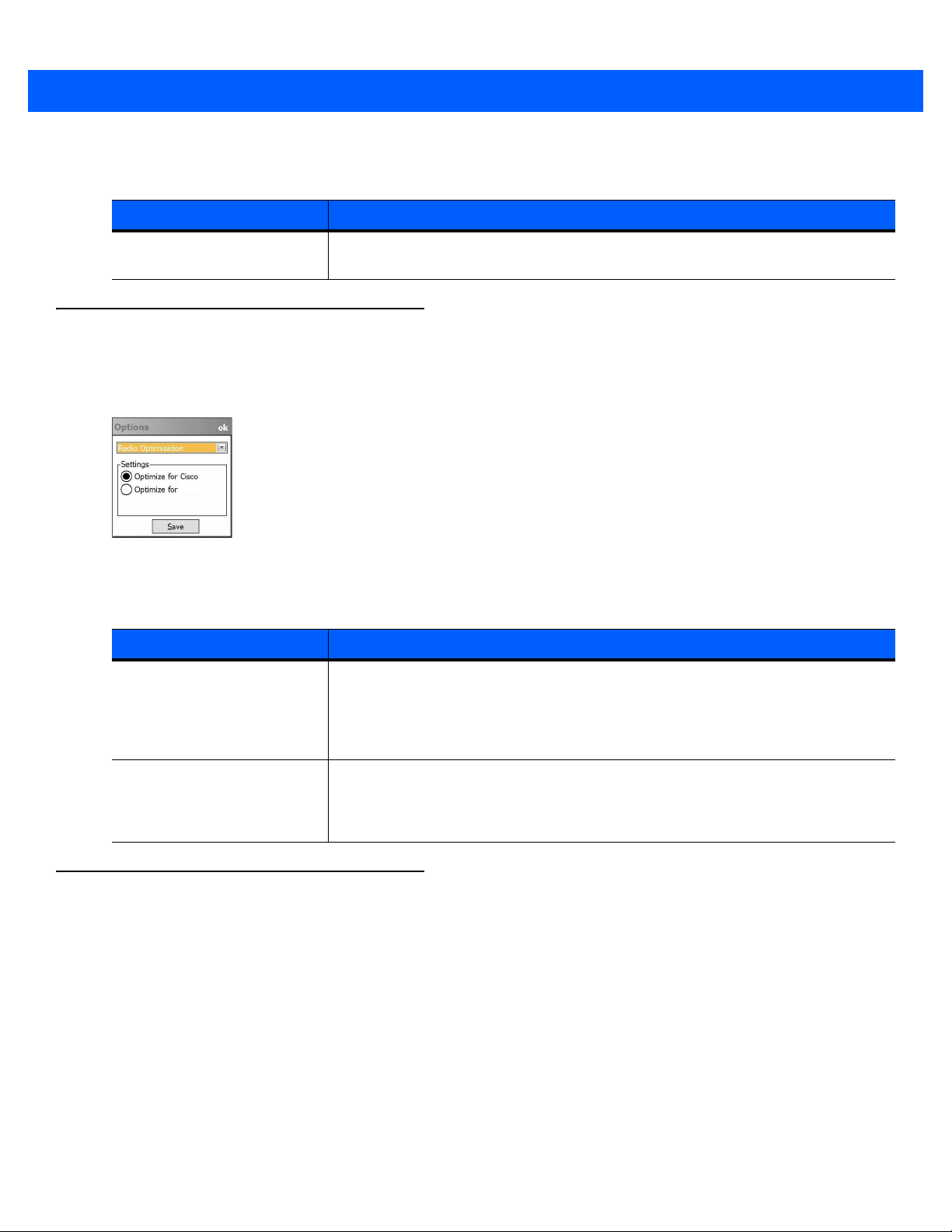
Options 7 - 7
Zebra
Table 7-8
Enable FIPS Mode Select the FIPS check box to enable FIPS 140-2 Level 1 compliant operation.
FIPS Options
Option Description
Radio Optimization Mode
Use Radio Optimization option to enable WLAN radio optimization for Cisco or Zebra infrastructures. If this
setting is changed, the new setting will take effect only after a reboot or disable/enable of the radio.
Figure 7-9
Table 7-9
Radio Optimization Options Dialog Box
Radio Optimization Options
FIPS option is disabled by default.
Option Description
Optimize for Cisco Select the Optimize for Cisco option to optimize the device for use with Cisco
Optimize for Zebra Select the Optimize for Zebra option to optimize the device for use with Zebra
Change Password
Use Change Password to require that a user enter a password before being allowed to access certain Fusion
functions. The functions that are password protected include:
•
Find WLANs
•
Manage Profiles
•
Manage Certs
•
Manage PACs
infrastructure. Specifically, Cisco CCX features are supported, including fast
roaming using CCKM. Note that Hyper Fast Secure Roaming (HFSR) feature is
not supported when this option is selected.
This setting is the default.
infrastructure. Specifically, the HFSR feature is supported. Note, however, that
HFSR is not supported when Windows manages the WLAN. Note that Cisco CCX
and CCKM are not supported when this button is selected.
•
Options.
Page 72

7 - 8 Wireless Fusion Enterprise Mobility Suite User Guide
Having a password prohibits an un-trusted user from, for example, creating or editing a profile or changing the
Options. This allows pre-configuring profiles and prevents users from changing the network settings. The user can
use this feature to protect settings from a guest user. By default, the password is not set.
Export
Figure 7-10
Enter the current password in the Current text box. If there is no current password, the Current text box is not
displayed. Enter the new password in the New and Confirm text boxes. Tap Save.
To change an existing password, enter the current password in the Current text box and enter the new password in
the New: and Confirm: text boxes. Tap Save.
To delete the password, enter the current password in the Current: text box and leave the New: and Confirm: text
boxes empty. Tap Save.
Use Export to export all profiles to a registry file, and to export the options to a registry file.
Change Password Window
NOTE Passwords are case sensitive and can not exceed 63 characters.
NOTE For Windows CE devices, exporting options enables settings to persists after cold boot. For Windows Mobile
devices, exporting options enables settings to persists after clean boot. See Chapter 11, Persistence for more
information.
Figure 7-11
To export options:
1. Ta p Export Options. The Save As dialog box displays.
Options - Export Dialog Box
Page 73

Options 7 - 9
Figure 7-12
2. Enter a filename in the Name: field. The default filename is WCS_OPTIONS.REG.
3. Select the desired folder.
4. Ta p Save.
Export Options Save As Dialog Box
To export all profiles:
NOTE Export Profile is available only when Fusion Manages WLAN is enabled.
To export only one profile, see Export a Profile on page 3-4 for more information.
1. Ta p Export All Profiles. The Save As dialog box displays.
Figure 7-13
2. Enter a filename in the Name: field. The default filename is WCS_PROFILES.REG.
3. In the Folder: drop-down list, select the desired folder.
4. Ta p Save.
Export All Profiles Save As Dialog Box
Selecting Export All Profiles also saves an indication of the current profile. This information is used to determine
which profile to connect with after a warm boot or cold boot.
Page 74

7 - 10 Wireless Fusion Enterprise Mobility Suite User Guide
Page 75

CHAPTER 8 WIRELESS STATUS
APPLICATION
Introduction
To open the Wireless Status window, tap the Signal Strength icon > Wireless Status. The Wireless Status
window displays information about the wireless connection.
Figure 8-1
The Wireless Status window contains the following options. Tap the option to display the option window.
•
•
•
•
•
•
•
Wireless Status Window
Signal Strength - provides information about the connection status of the current wireless profile.
Current Profile - displays basic information about the current profile and connection settings.
IPv4 Status - displays the current Internet protocol (IP) address, subnet, and other IP related information
assigned to the mobile computer.
IPv6 Status – displays IPv6 status and IPv6 related information assigned to the Wireless Local Area network
(WLAN) interface of the mobile computer.
Wireless Log - displays a log of important recent activity, such as authentication, association, and Dynamic
Host name Service (DHCP) renewal completion, in time order.
Logos & Certification – Displays logos and certificates
Versions - displays software, firmware, and hardware version numbers.
Page 76

8 - 2 Wireless Fusion Enterprise Mobility Suite User Guide
•
Quit - exits the Wireless Status window.
Each option window contains a back button to return to the main Wireless Status window.
Signal Strength Window
The Signal Strength window provides information about the connection status of the current wireless profile
including signal quality, missed beacons, and other statistics described below. The Basic Service Set Identification
(BSSID) address (shown as AP MAC Address) displays the access point (AP) currently associated with the
connection. In Ad-hoc mode, the AP MAC Address shows the BSSID of the Ad-hoc network. Information in this
window updates every 2 seconds.
To open the Signal Status window, tap Signal Strength in the Wireless Status window.
Figure 8-2
After viewing the Signal Strength window, tap the back button to return to the Wireless Status window.
Table 8-1
Signal Displays the Relative Signal Strength Indicator (RSSI) of the signal transmitted between
Signal Strength Window
Signal Strength Status
Field Description
the AP and mobile computer. As long as the Signal Quality icon is green, the AP
association is not jeopardized. If the icon is red (poor signal), an association with a
different AP could be warranted to improve the signal. The signal strength icon changes
depending on the signal strength.
Excellent Signal
Very Good Signal
Good Signal
Fair Signal
Poor Signal
Out of Range (no signal)
The radio card is off or there is a problem communicating with the radio card.
Profile Name Displays the name of the current profile.
Page 77

Wireless Status Application 8 - 3
Table 8-1
Status Indicates if the mobile computer is associated with the AP.
Signal Quality Displays a text format of the Signal icon.
Tx Retries Displays a percentage of the number of data packets the mobile computer retransmits.
Signal Level The AP signal level in decibels per milliwatt (dBm).
Association Count Displays the number of times the mobile computer has roamed from one AP to another.
AP MAC Address Displays the MAC address of the AP to which the mobile computer is connected.
Transmit Rate Displays the current rate of the data transmission.
Signal Strength Status (Continued)
Field Description
The fewer transmit retries, the more efficient the wireless network is.
Current Profile Window
The Current Profile window displays basic information about the current profile and connection settings. This
window updates every two seconds.
To open the Current Profile window, tap Current Profile in the Wireless Status window.
Figure 8-3
Table 8-2
Profile Name Displays the name of the profile that the mobile computer is currently using to
ESSID Displays the current profile’s Extended Service Set identifier (ESSID) (available
Mode Displays the current profile’s mode, either Infrastructure or Ad-hoc. See Table 4-2
Security Mode Displays the current profile’s security mode. See Table 4-4 on page 4-4.(available
Current Profile Window
Current Profile Window
Field Description
communicate with the AP.
only when Fusion manages WLAN).
on page 4-2.(available only when Fusion manages WLAN).
only when Fusion manages WLAN).
Page 78

8 - 4 Wireless Fusion Enterprise Mobility Suite User Guide
Table 8-2
Authentication Displays the current profile’s authentication type. See Table 4-5 on page
Encryption Displays the current profile’s encryption type. See Table 4-8 on page
Channel Displays the channel currently being used to communicate with the AP (available
Country Displays the country setting currently being used.
Transmit Power Displays the current radio transmission power level.
Optimized For Displays the current Radio Optimization setting. Values are Zebra or Cisco. See
Fast Roaming Displays the Fast Roaming mode, if any, currently being used (available only
Current Profile Window (Continued)
Field Description
4-5.(available only when Fusion manages WLAN).
4-17.(available only when Fusion manages WLAN).
only when Fusion manages WLAN).
Table 7-9 on page 7-7 for more information.
when Fusion manages WLAN). Values are Zebra HFSR, Cisco CCKM, or None.
See Figure 4-5 on page 4-6 for more information.
IPv4 Status Window
The IPv4 Status window displays the current IP address, subnet, and other IP related information assigned to the
mobile computer. It also allows renewing the IP address if the profile is using DHCP to obtain the IP information.
Ta p Renew to initiate the IP address renewal process. Tap Export to export IPv4 status information to a text file.
The IPv4 Status window updates automatically when the IP address changes.
To open the IPv4 Status window, tap IPv4 Status in the Wireless Status window.
Figure 8-4
IPv4 Status Window
Page 79

Wireless Status Application 8 - 5
Table 8-3
IP Type Displays the IP address assignment method used for the current profile: DHCP or Static. If the
IP Address Displays the mobile computer’s IP address. The Internet is a collection of networks with users
Subnet Displays the mobile computer's subnet mask. Most Transmission Control Protocol/Internet
Gateway Displays the IP addresses of the gateways. A gateway forwards IP packets to and from a
IPv4 Status Fields
Field Description
IP Type is DHCP, the IP Address and other information shown is obtained from the DHCP
server. In this case, the DHCP Server address and the Lease information will also be shown.
If the IP Type is Static, the IP Address and other information shown are those that were entered
in the profile.
that communicate with each other. Each communication carries the address of the source and
destination networks and the particular machine within the network associated with the user
or host computer at each end. This address is called the IP address. Each node on the IP
network must be assigned a unique IP address that is made up of a network identifier and a
host identifier. The IP address is shown in dotted-decimal notation with the decimal value of
each octet separated by a period, for example, 192.168.7.27.
Protocol (TCP/IP) networks use subnets to manage routed IP addresses. All IP addresses
have a network part and a host part. The network part specifies a physical network. The host
part specifies a host on that physical network. The subnet mask allows a network administrator
to use some of the bits that are normally used to specify the host to instead specify physical
sub-networks within an organization. This helps organize and simplify routing between
physical networks.
remote destination.
DCHP Server Displays the IP address of the DHCP server.
Lease Obtained Displays the date and time that the IP address was obtained.
Lease Expires Displays the date and time that the IP address expires.
DNS Displays the IP addresses of the DNS server.
WINS Displays the IP addresses of the Windows Internet Name Service (WINS) servers. WINS is a
Microsoft Net BIOS name service. A WINS server provides a cache or database of NetBIOS
name translations, eliminating the need to broadcast NetBIOS requests to resolve these
names to IP addresses.
MAC The IEEE 48-bit address is assigned to the network adapter at the factory to uniquely identify
the adapter at the physical layer.
Host Name Displays the name of the mobile computer.
IPv6 Status Window
The IPv6 Status window displays IPv6 status, current IPv6 addresses and other IPv6 related information assigned
to the WLAN interface. It also allows resetting the IPv6 address. The IPv6 Status window updates automatically
when the IPv6 address changes.
Ta p Reset to initiate IPv6 reset. Reset forces the TCP/IPv6 stack to re-bind to the WLAN interface. During re-bind,
IPv6 stack discards its current IPv6 configuration and starts a fresh address auto configuration.
Ta p Export to export IPv6 status information to a text file.
To open the IPv6 Status window, tap IPv6 Status in the Wireless Status window.
Page 80

8 - 6 Wireless Fusion Enterprise Mobility Suite User Guide
Figure 8-5
Table 8-4
Status Indicates whether IPv6 is enabled or disabled for the WLAN interface. You can enable or
IPv6 Addresses Displays the mobile computer’s IPv6 addresses assigned to WLAN interface. Displays all IPv6
Temporary IPv6
Address
Gateway Displays the IPv6 address of the gateway. A gateway forwards IP packets to and from a
DNS Displays the IPv6 address of the DNS server.
MAC The IEEE 48-bit address is assigned to the network adapter at the factory to uniquely identify
Host Name Displays the name of the mobile computer.
IPv6 Status Window
IPv6 Status Fields
Field Description
disable IPv6 from Options > Enable IPv6, see IPv6 on page 7-5.
addresses except Temporary IPv6 address. For each IPv6 address, it shows the scope (link
local/site local/global/unknown) and remaining valid lifetime of the address.
Displays the mobile computer's Temporary IPv6 address assigned to WLAN interface. It
displays the scope and remaining valid lifetime of the address. Temporary IPv6 addresses are
based on random interface identifiers and are generated for public address prefixes that use
stateless address auto configuration.
remote destination.
the adapter at the physical layer.
Double tap on a device IPv6 Addresses or Temporary IPv6 address to get more detailed information.
Page 81

Wireless Status Application 8 - 7
Figure 8-6
Table 8-5
IPv6 Address Displays the IPv6 address for which details are displayed.
Prefix origin Displays the prefix origin for the IPv6 address. Possible values are Router Advertisement,
Suffix origin Displays the suffix origin for the IPv6 address. Possible values are Link layer address,
DAD state Displays the Duplicate Address Detection state for the IPv6 address. Possible values are
Preferred
Lifetime
(Remaining)
IPv6 Address Details Example
IPv6 Address Details Fields
Field Description
Well-known, Manual, DHCPv6 or Unknown source.
Random, Well-known, Manual, DHCPv6 or Unknown source.
Preferred, Tentative, Deprecated, Duplicate or Invalid.
Displays the amount of time this address will remain in the Preferred state.
Wireless Log Window
The Wireless Log window displays a log of recent activity, such as authentication, association, and DHCP renewal
completion, in time order. Save the log to a file or clear the log. The auto-scroll feature automatically scrolls down
when new items are added to the log.
To open the Wireless Log window, tap Wireless Log in the Wireless Status window. The Wireless Log window
displays.
Figure 8-7
Wireless Log Window
Page 82

8 - 8 Wireless Fusion Enterprise Mobility Suite User Guide
Saving a Log
To save a Wireless Log:
1. Tap the Save button. The Save As dialog box displays.
2. Navigate to the desired folder.
3. In the Name field, enter a file name and then tap OK. The Wireless Log is saved as a text file in the selected
folder.
Clearing the Log
To clear the log, tap Clear.
Logos & Certifications Window
The Logos & Certifications window displays a list of logos and compliance standards supported by this device,
such as Wi-Fi Interoperability and Cisco Compatible Extensions. Select an item in the list to view the corresponding
certificate. For a list of supported standards, see Table 8-6 on page 8-9.
NOTE If the certificate images corresponding to this device have been removed this menu entry may be hidden.
Additionally, the certificate images may be removed to conserve storage space on the device.
To open the Logos & Certifications window, tap Logos & Certifications in the Wireless Status window.
Figure 8-8
•
•
•
Logos & Certifications Window
When viewing the certificate, controls to adjust the zoom and scroll are available.
For certain certificates a link is available to view the certificate in a browser, if an internet connection is
available.
Supported standards are as follows:
Page 83

Wireless Status Application 8 - 9
ZIHCorp2015
Table 8-6
Certification Description
Wi-Fi
Association
Windows Mobile
Logo
Cisco CCX This certificate indicates the device has passed the CCX v4 test.
FIPS 140-2 This certificate indicates the device has passed the FIPS 140-2 Level 1 test.
Logos & Certifications
This certificate indicates the device has passed Wi-Fi Alliance interoperability tests.
This certificate indicates the device has passed the Windows Mobile Logo test.
Versions Window
The Versions window displays software, firmware, and hardware version numbers.
To open the Versions window, tap Versions in the Wireless Status window.
Figure 8-9
•
•
•
Table 8-7
Applications Version information for Fusion Wireless Companion applications.
Middleware Version information for Fusion Wireless Companion middleware components.
WLAN Adapters Version and type information for WLAN adapters and the corresponding firmware and drivers.
Interface Version and type information for the device’s interface to the WLAN adapter and the
Versions Window
The window displays Fusion software version numbers as well as application and middleware version
information.
Ta p Export to export version information to a text file.
Ta p Export FusionPublicApi.h to export the current version of the FusionPublicAPI.h header file to the
specified location.
Version Sub-categories
Field Description
corresponding firmware.
Page 84

8 - 10 Wireless Fusion Enterprise Mobility Suite User Guide
Table 8-7
Device Device model and identification numbers.
OS Operating System version information.
Version Sub-categories (Continued)
Field Description
Page 85

CHAPTER 9 WIRELESS DIAGNOSTICS
APPLICATION
Introduction
The Wireless Diagnostics application window provides links to perform Internet Control Message Protocol (ICMP)
Ping, Trace Routing, and Known APs functions. To open the Wireless Diagnostics window, tap the Signal
Strength icon > Wireless Diagnostics.
Figure 9-1
The Wireless Diagnostics window contains the following options. Tap the option to display the option window.
•
•
•
•
Option windows contain a back button to return to the Wireless Diagnostics window.
Wireless Diagnostics Window
ICMP Ping - tests the wireless network connection.
Trace Route - tests a connection at the network layer between the mobile computer and any place on the
network.
Known APs - displays the access points (APs) in range using the same Extended Service Set identifier
(ESSID) as the mobile computer.
Quit - Exits the Wireless Diagnostics window.
Page 86

9 - 2 Wireless Fusion Enterprise Mobility Suite User Guide
ICMP Ping Window
The ICMP Ping window allows testing of a connection at the network layer (part of the IP protocol) between the
mobile computer and any other device on the network. Ping tests only stop when the Stop Test button is selected,
the Wireless Diagnostics application is closed, or if the mobile computer switches between infrastructure and
ad-hoc modes.
To open the ICMP Ping window, tap ICMP Ping in the Wireless Diagnostics window.
Figure 9-2
To perform an ICMP Ping:
1. In the IP field, enter an Internet protocol (IP) address or select an IP address from the drop-down list.
2. From the Size drop-down list, select a size value.
3. Ta p Start Test. The ICMP Ping test starts. Information of the ping test displays in the appropriate fields.
The following statistics appear on the page:
•
•
•
•
•
•
•
Use the DNS Lookup Options button to select the name resolution priority. Select the option and tap OK button. If
a name is entered in the IP field, DNS Lookup Options setting will decide whether to use IPv4 or IPv6 address for
the test. By default, this is set to IPv4 then IPv6, which indicates that it will try to resolve the name to an IPv4
address; if this fails and if IPv6 is enabled, it will try to resolve the name to an IPv6 address.
ICMP Ping Window
IPv4 Address or IPv6 Address – Target IP address.
Signal - The current signal strength, measured in dBm, is provided both as a numerical value and as a
histogram.
Total Tx - The total number of pings sent is displayed numerically.
Total Rx - The total number of valid ping responses received is displayed numerically.
Lost - The total number of pings that were lost is displayed numerically.
RT Times - Four round trip times: Last, Average, Minimum, and Maximum are displayed in milliseconds.
% Rates - For each of the 12 data rates, the number of times that rate was used to transmit the ping is
displayed as a percentage.
Page 87

Wireless Diagnostics Application 9 - 3
Figure 9-3
DNS Lookup Options Window
Graphs
A real time graph of any of the above statistics can be displayed by double tapping on that statistic.
Figure 9-4
Graph Example
Trace Route Window
Trace Route traces a packet from a computer to a host, showing how many hops the packet requires to reach the
host and how long each hop takes. The Trace Route utility identifies where the longest delays occur.
The Trace Route window allows testing a connection at the network layer (part of the IP protocol) between the
mobile computer and any other device on the network.
To open the Trace Route window, tap Trace Route in the Wireless Diagnostics window.
Figure 9-5
In the IP drop-down list, enter an IP address or choose one from the drop-down list, or enter a DNS Name and tap
Start Test. When starting a test, the trace route attempts to find all routers between the mobile computer and the
destination. The Round Trip Time (RTT) between the mobile computer and each router appears, along with the
total test time. The total test time may be longer than all RTTs added together because it does not only include time
on the network.
Use the DNS Lookup Options button to select the name resolution priority. Select the option and tap OK button. If
a name is entered in the IP field, DNS Lookup Options setting will decide whether to use IPv4 or IPv6 address for
Trace Route Window
Page 88

9 - 4 Wireless Fusion Enterprise Mobility Suite User Guide
the test. By default, this is set to IPv4 then IPv6, which indicates that it will try to resolve the name to an IPv4
address; if this fails and if IPv6 is enabled, it will try to resolve the name to an IPv6 address.
Figure 9-6
DNS Lookup Options Window
Known APs Window
The Known APs window displays the APs in range using the same ESSID as the mobile computer. This window is
only available in Infrastructure mode. To open the Known APs window, tap Known APs in the Wireless
Diagnostics window.
Figure 9-7
See Table 9-1 for the definitions of the icons next to the AP.
Known APs Window
Table 9-1
Select Set Roaming to allows it to roam to any AP with a better signal.
Current Profile Window
Icon Description
The AP is the associated access point.
The mobile computer is not associated to this AP.
Page 89

CHAPTER 10 LOG ON/OFF APPLICATION
Introduction
NOTE Log On/Off application is available only when Fusion Manages WLAN is enabled in the Options application.
There are two ways a user can connect to a profile when the profile requires credentials: either by using the
Manage Profiles window, or by using the Network Login application. In the first case, Fusion automatically
launches the Network Login window to allow the user to enter credentials when they are needed. In the second
case, the user explicitly launches the Network Login window and supplies the credentials ahead of time and then
tells the system to use them to connect. In either case, once the user has given the credentials, the user is said to
have logged on (or in) to the profile. When the user has logged on to a profile, the system saves those credentials
and the profile is said to have cached credentials.
When the user launches the Network Login application, the mobile computer may be in one of two states; the user
may be logged onto one or more profiles, by having already entered credentials through the login window, or the
user is not logged on to any profile. Each of these states has a separate set of use cases and a different look to the
dialog box.
Figure 10-1
Network Login In Window
Page 90

10 - 2 Wireless Fusion Enterprise Mobility Suite User Guide
Logging On
If not already logged on to any profile, the user can launch the Network Login window in order to select a profile to
log on to.
If already logged into one or more profiles, the user can launch the Network Login window to perform any of these
functions:
•
Connect to a different profile.
•
Connect to and re-enable a cancelled profile. To do this:
• Launch the Network Login window.
• Select the cancelled profile from the Wireless Profile drop-down list.
• Login to the profile.
NOTE A cancelled profile can also be re-enabled by using the Manage Profile window to connect to the cancelled
profile.
•
Log off from all profiles simultaneously to prevent another user from accessing the current users network
privileges.
•
Switch mobile computer users.This is equivalent to performing a log off followed by a log on.
The appearance of the Network Login dialog box varies if it is:
•
Launched by Fusion, because the service is connecting to a new profile that needs credentials.
•
Launched by Fusion, because the service is trying to verify the credentials due to credential caching rules.
•
Launched by a user, when a user is logged in.
•
Launched by a user, when no user is logged in
Table 10-1
Wireless Profile When launching the login application, the Wireless Profile field lists all the wireless
Profile Status icon The profile status icon (next to the profile name) shows one of the following states:
Network Login Options
Field Description
profiles that require credentials. This includes profiles that use Extensible
Authentication Protocol-Transport Layer Security (EAP-TLS), Protected Extensible
Authentication Protocol (PEAP), Lightweight Extensible Authentication Protocol
(LEAP), Tunneled Transport Layer Security (TTLS) or Extensible Authentication
Protocol-Flexible Authentication via Secure Tunneling (EAP-FAST).
The profile is the current profile (always the case for Fusion Launched).
The selected profile is enabled but is not the current profile.
The selected profile is cancelled.
Username Used to obtain secure access on the selected Wireless profile. The Username and
Domain Name fields combined are limited to 63 characters. If the field label is red,
then entry is mandatory; if black, then the entry is optional.
Page 91

Log On/Off Application 10 - 3
Table 10-1
Password Along with the username, required to gain access to the network with the selected
Domain Name Use to specify the network domain of the security server used for authentication. If
Mask Password checkbox The Mask Password checkbox determines whether the password field is masked
Status Field The status field indicates the reason the dialog is open.
Ta p OK to send the credentials to Fusion Wireless Companion. If one or more of the required fields is left blank, a
dialog box displays requesting the user to fill in all required fields.
Network Login Options (Continued)
Field Description
Wireless profile. The Password field is limited to 63 characters. If the field label is red,
then entry is mandatory; if black, then the entry is optional.
the field label is red, then entry is mandatory; if black, then the entry is optional.
(i.e., displays only the '*' character) or unmasked (i.e., displays the entered text).
Check the box to unmask the password. Uncheck the box to mask the password (the
default).
Logging Off
The user can log off from all profiles simultaneously by launching the Network Login window and tapping the Log
Off button. The Log Off button only displays when a user has cached credentials for one or more profiles. When
the Log Off button is selected, the user is prompted with three options: Log Off, Switch Users, and Cancel.
Switching users logs off the current user and re-initialize the Network Login window to be displayed for when there
is no user logged on. Logging off logs off the current user from all profiles and closes the login dialog box. Tapping
Cancel closes the Log Off dialog box and returns to the Login dialog box.
When the user is logged off, the mobile computer only roams to profiles that do not require credentials or to profiles
that were created with the credentials entered into the profile.
Tap the Cancel button to close the Network Login window without logging into the network. If the Network Login
window was launched by Fusion Wireless Companion and not by the user, tapping Cancel first causes a message
box to display a warning that the cancel will disable the current profile. If the user still chooses to cancel the login at
this point, the profile is cancelled.
Once a profile is cancelled, the profile is suppressed until a user actively re-connects to it.
NOTE Entering credentials applies the credentials to a particular profile. Logging out clears all cached credentials.
Editing a profile clears any cached credentials for that profile.
Page 92

10 - 4 Wireless Fusion Enterprise Mobility Suite User Guide
Page 93

CHAPTER 11 PERSISTENCE
Introduction
As you configure the Fusion Wireless Companion settings (i.e., profiles, options, user and root certificates, and
PACs), they are saved either in the Microsoft registry or in files in the file system. This allows the Fusion Wireless
Companion settings to persist across a warm boot. However, the registry and the volatile parts of the file system
are lost after a cold boot on Windows CE devices and after a clean boot on Windows Mobile devices. So that the
Fusion Wireless Companion settings won’t be lost, Fusion Wireless Companion provides a mechanism for
persisting the Fusion Wireless Companion settings across a clean/cold boot, Part of this mechanism is
automatically implemented by Fusion, and part of it must be performed manually by the user.
This chapter discusses how to:
•
make sure your Fusion Wireless Companion settings, persist across a clean/cold boot.
•
return the Fusion Wireless Companion settings to their factory default values.
Persisting Fusion Wireless Companion Settings
The Fusion Wireless Companion settings that are saved in the registry include:
•
Profiles.
•
Options.
The Fusion Wireless Companion settings that are saved in the file system include:
•
User certificates.
•
Root (server) certificates.
•
PACs.
Fusion Wireless Companion automatically persists user certificates, root certificates imported from .pfx files, and
PACs. This data is stored in files in subfolders of the Application folder. The Application folder is part of the
non-volatile file system and is not lost on a clean/cold boot. After the clean/cold boot, Fusion Wireless Companion
automatically reads the data back in from the files that have been saved under the Application folder and restores
the settings.
Page 94

11 - 2 Wireless Fusion Enterprise Mobility Suite User Guide
Fusion Wireless Companion relies on the user to help manually with persistence for profiles, options, and root
certificates that are imported from .cer files. Since the profiles and options are stored in the registry, the user must
export them to files under the Application folder before performing the clean/cold boot. You can use the Export
function from the Options application. See Export on page 7-8. When you import a root certificate from a .cer file,
place the .cer file in \Application\RootCerts. This allows Fusion to find the .cer file after a clean/cold boot and
re-install the root cert that it contains.
When you install a user certificate, be sure to install it either through the Profile Editor Wizard or through the
Fusion Certificate Manager application. This allows Fusion Wireless Companion to automatically save the data for
the user certificate in a special format to files in the Application\UserCerts folder.
Returning to Factory Default Settings
To return the Fusion Wireless Companion settings to their factory default values, you must remove all files in which
the Fusion settings are stored. Delete the following files from the mobile computer:
•
The file that stores your Fusion Wireless Companion profiles. This file will have been created manually and is
usually named \Application\WCS_PROFILES.REG.
•
The file that stores your Fusion Wireless Companion option settings. This file will have been created
manually and is usually named \Application\WCS_OPTIONS.REG.
•
All files in \Application\RootCerts. For backward compatibility with previous versions, Fusion Wireless
Companion also searches, after a clean/cold boot, in \Application for persisted root certificates stored in files
with the extension .cer. If you have manually placed any .cer files in \Application, remove them as well,
•
All files in \Application\UserCerts.
•
All files in \Application\Pacstore.
After you delete the files specified above, perform the clean/cold boot. The Fusion Wireless Companion settings
should be restored to their factory default values.
Page 95

CHAPTER 12 NO USER INTERFACE
FEATURES
This chapter describes the features of Fusion Wireless Companion that can be turned on and off but do not have a
standard Fusion user interface. Instead, these features are controlled by registry settings or via infrastructure
settings. The following features are described in this chapter:
•
Channel Mask
•
Network Policy Configuration Service (NPCS)
Channel Mask
Channel Mask is a feature to reduce the number of channels mobile computers scan to pick an AP to connect to.
This could improve first connect as well as roam times by reducing the time spent scanning channels.
Channel Mask is controlled by a registry key under the following path:
[HKEY_LOCAL_MACHINE\Comm\HORNET10_1\Parms]
The key syntax can take any one of the following sample forms:
“ChannelMask_a_CN” = “{36}”
“ChannelMask_bg_CN” = “{1, 11}”
“ChannelMask_bg_CN” = “{1-6, 11}”
“ChannelMask_a_CN” = “{36-44, 48}”
Channel Mask can be defined for A or BG bands. Channel Mask is applied at radio initialization time. This limiting
of channels to scan can yield connection and roam performance improvements.
NOTE Final list of channels that the mobile computer scans is decided by an intersection of Band Selection, Channel
Mask and Regulatory settings. Band Selection is a top level filter, i.e., no channels from a disabled band are
used for any purpose. Channel Mask and Regulatory constraints further prune the channel list from enabled
bands.
If the resulting channel set is a null set then the mobile unit may not scan or connect at all.
Page 96

12 - 2 Wireless Fusion Enterprise Mobility Suite User Guide
Table 12-1 illustrates the intersection of Band Selection with Channel Mask settings.
Table 12-1
Band Selection Channel Mask Resulting Channel List
5 GHz Only 2.4 GHz Filter All 5 GHz channels
2.4 GHz Only 2.4 GHz Filter 2.4 GHz channel subset as filtered by second order
2.4 GHz and 5 GHz Only 2.4 GHz Filter All 5 GHz channels + 2.4 GHz channel subset as
2.4 GHz Only 5 GHz Filter All 2.4 GHz channels
5 GHz Only 5 GHz Filter 5 GHz channel subset as filtered by second order filter
2.4 and 5 GHz Only 5 GHz Filter All 2.4 GHz channels + 5 GHz channel subset as
2.4 GHz Both 2.4 and 5 GHz Filters 2.4 GHz channel subset as filtered by second order
5 GHz Both 2.4 and 5 GHz Filters 5 GHz channel subset as filtered by second order filter
2.4 GHz and 5 GHz Both 2.4 and 5 GHz Filters 2.4 GHz channel subset as filtered by second order
5 GHz No Filter All 5 GHz channels
Band Selection/Channel Mask Channel List
filter
filtered by second order filter
filtered by second order filter
filter
filter + 5 GHz channel subset as filtered by second
order filter
2.4 GHz No Filter All 2.4 GHz channels
2.4 GHz and 5 GHz No Filter All 2.4 and 5 GHz channels
Network Policy Configuration Service
NPCS is a Microsoft feature. This policy is defined via a Microsoft registry key to indicate whether WLAN should be
enabled or disabled. If the NPCS registry key is set then:
•
The wireless radio must be powered off;
•
Users must not be able to scan or connect to Wireless Local Area Network (WLAN) access points.
•
Users must not be able to send or receive data over a WLAN.
•
WLAN-related UI must be disabled, hidden or grayed out.
•
If the wireless LAN stack exposes any WLAN Application Programming Interface (API)s for third party
applications they must be disabled.
WLAN can be re-enabled if the registry key is properly modified.
NPCS registry key has the following syntax:
[HKEY_LOCAL_MACHINE\Comm\NetworkPolicy\WiFi]
“Disabled”=dword:0
Page 97

No User Interface Features 12 - 3
Default registry key setting of 0 (or key not present) implies the policy is disabled. This allows WLAN to function
normally. A key value of 1 (or greater) implies the policy is enabled. This enforce the policy by disabling the radio
and all the WLAN related User Interfaces.
Page 98

12 - 4 Wireless Fusion Enterprise Mobility Suite User Guide
Page 99

CHAPTER 13 FIPS COMPLIANT OPERATION
This chapter describes how to set up and use Fusion Wireless Companion in a Federal Information Processing
Standard (FIPS)-compliant manner.
General Guidelines
Fusion Wireless Companion does not force the user to operate the Wireless Local Area Network (WLAN) in a
FIPS-compliant manner. It is the responsibility of the user to configure and use the device in a FIPS-compliant way
when FIPS-compliant operation is desired. This includes appropriately configuring:
1. Fusion Options
2. Fusion Profiles
3. The WLAN infrastructure (e.g., access points (APs)).
Setting Up the Fusion Options
Ensure that the following Options are enabled:
1. Fusion Manages WLAN. Operation in FIPS mode is not supported when Windows Manages WLAN is
enabled. See WLAN Management on page 7-5 for more information.
2. FIPS Mode. See FIPS on page 7-6 for more information.
Reboot the device for the new settings to take effect. Verify that the device is operating in FIPS mode by checking
the Wireless Log in the Wireless Status application. In FIPS mode, the message Operating in FIPS 140-2 level
1 mode displays during the boot-up sequence.
Setting Up FIPS-Compliant Profiles
To operate in a FIPS-compliant manner, it is the user's responsibility to set up and use appropriate profiles. (Note
that it is possible to create and use non-FIPS-compliant profiles even in FIPS mode). To create FIPS-compliant
profiles, follow these guidelines:
1. Specify only Wi-Fi Protected Access (WPA)2-Enterprise or WPA2-Personal for Security Mode.
Page 100

13 - 2 Wireless Fusion Enterprise Mobility Suite User Guide
2. Specify only Extensible Authentication Protocol-Transport Layer Security (EAP-TLS), Protected Extensible
Authentication Protocol (PEAP), or Extensible Authentication Protocol-Tunneled Transport Layer Security
(EAP-TTLS) for Authentication Type. Any Tunnel Authentication Type is OK.
3. Uncheck both the Allow MOVEOP and Allow CCKM checkboxes.
4. Specify only certificates that have been installed on the device that were generated on a host that used a key
length >= 1024 in generating/signing the certificates. Acceptable algorithms include only DSA, RSA, and Diffie
Hellman (DH).
5. Specify only AES for Encryption Type.
See Chapter 4, Profile Editor Wizard for details on setting up profiles.
If FIPS mode is enabled and attempt to connect using a profile that is not FIPS compliant, a message is written to
the Wireless Log indicating that the profile is not FIPS compliant. The message indicates which setting in the
profile is in violation.
Setting Up the Infrastructure
Since Temporal Key Integrity Protocol (TKIP) encryption is non-FIPS-compliant, Mixed Mode infrastructure settings
that support both Advanced Encryption Standard (AES) and TKIP are not allowed. Specifically, the infrastructure
must be set up to use only AES for the pair-wise cipher suite, and only AES for the group cipher suite.
Use of PEAP Authentication
Use of PEAP authentication in FIPS mode is only supported for non-Microsoft RADIUS servers. Attempting PEAP
authentication with Microsoft's IAS server will result in failure. This occurs because the IAS server requires the use
of TLS cipher-suites that are non-FIPS-compliant. Fusion Wireless Companion detects this non-FIPS-compliant
requirement and intentionally fails the authentication.
NOTE When operating the device in FIPS mode, PEAP authentication with a Microsoft IAS RADIUS
server will fail.
To use PEAP authentication when FIPS mode is enabled, set up the infrastructure to use a non-Microsoft RADIUS
server, such as the Cisco ACS server.
