
EP10™
HAND-HELD COMPUTER
User Manual
(Windows Embedded Hand-Held 6.5)
December 11, 2013
Part No. 8000227.B
ISO 9001 Certified
Quality Management System
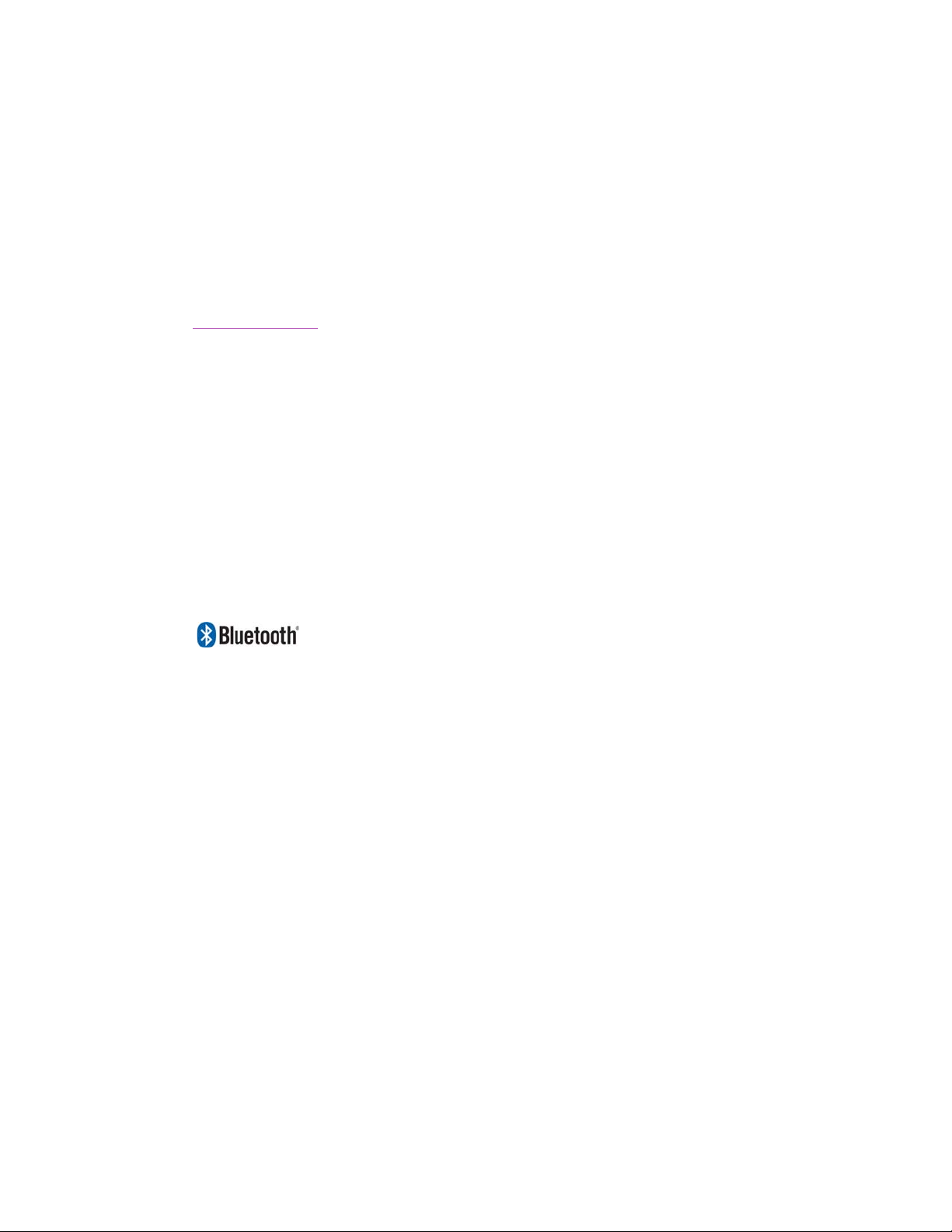
This user manual supports Model Numbers:
© Copyright 2013 by Psion Inc.
2100 Meadowvale Boulevard, Mississauga, Ontario, Canada L5N 7J9
http://www.psion.com
This document and the information it contains is the property of Psion Inc. This document is not to be
used, reproduced or copied, in whole or in part, except for the sole purpose of assisting in proper use of
Psion manufactured goods and services by their rightful owners and users. Any other use of this document is prohibited.
Disclaimer
Every effort has been made to make this material complete, accurate, and up-to-date. In addition, changes
are periodically incorporated into new editions of the publication.
Psion Inc. reserves the right to make improvements and/or changes in the product(s) and/or the program(s) described in this document without notice, and shall not be responsible for any damages including, but not limited to, consequential damages, caused by reliance on the material presented.
Psion, the Psion logo, EP10 and the names of other products and services provided by Psion are trademarks of Psion Inc.
Windows® and the Windows Logo are trademarks or registered trademarks of Microsoft Corporation in
the United States and/or other countries.
The Bluetooth® word mark and logos are owned by Bluetooth SIG, Inc. and any use of such marks by
Psion Inc. is under license.
All trademarks used herein are the property of their respective owners.
• 7515U with FCC ID: GM37515UA and IC: 2739D-7515UA
• 7515C with FCC ID: GM37515CA
• 7515 with FCC ID: GM37515UB and IC: 2739D-7515UB

Return-To-Factory Warranty
Psion Inc. provides a return to factory warranty on this product for a period of twelve (12) months in accordance with the Statement of Limited Warranty and Limitation of Liability provided at:
www.psion.com/warranty
The warranty on Psion manufactured equipment does not extend to any product that has been tampered
with, altered, or repaired by any person other than an employee of an authorized Psion service organization. See Psion terms and conditions of sale for full details.
Important: Psion warranties take effect on the date of shipment.
Service and Information
Psion provides a complete range of product support services and information to its customers worldwide.
Services include technical support and product repairs. To locate your local support services, please go to:
www.psion.com/service-and-support.htm
To access further information on current and discontinued products, please go to our Teknet site and log in
or tap on “Not Registered?”, depending on whether you have previously registered for Teknet:
http://community.psion.com/support
A section of archived product information is also available online:
http://www.psion.com/products
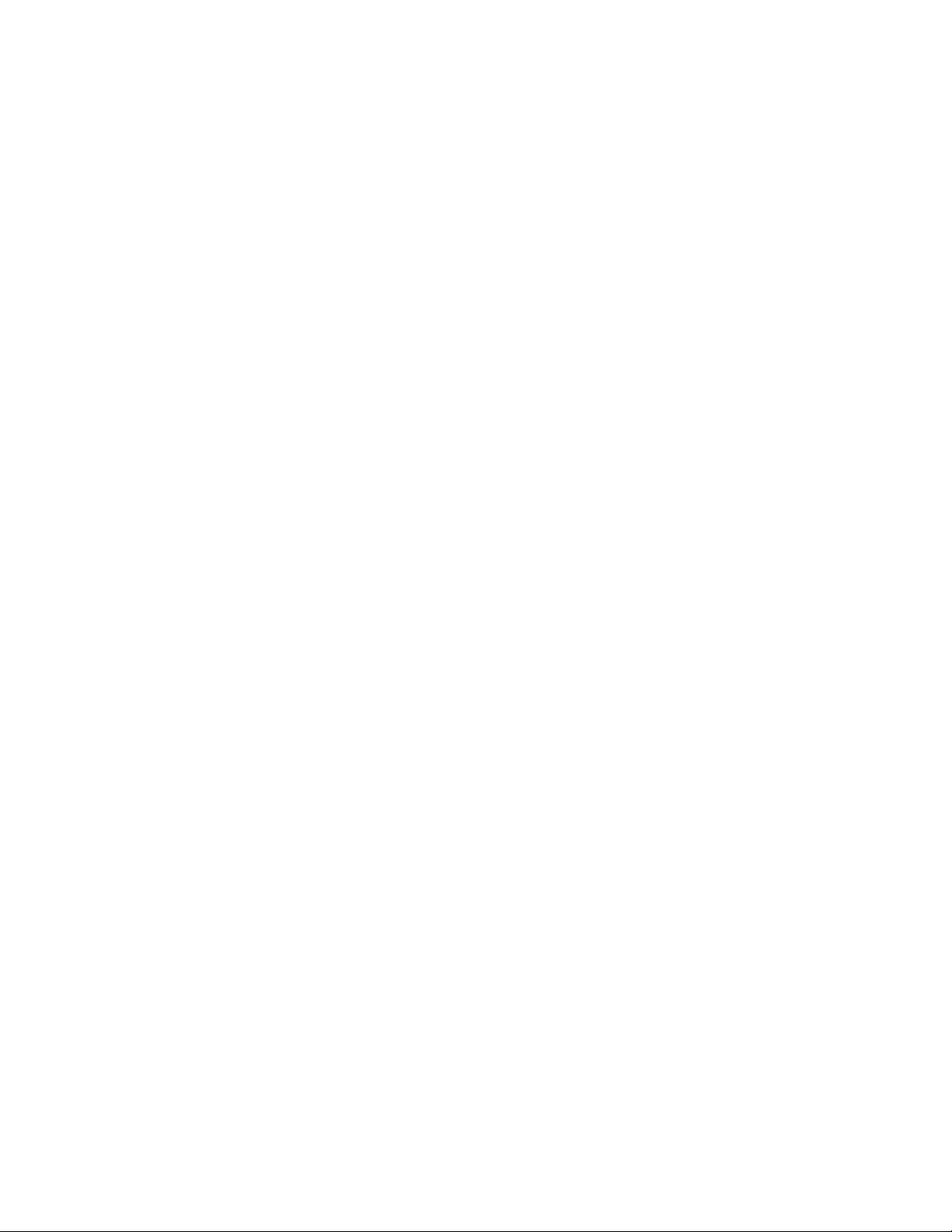
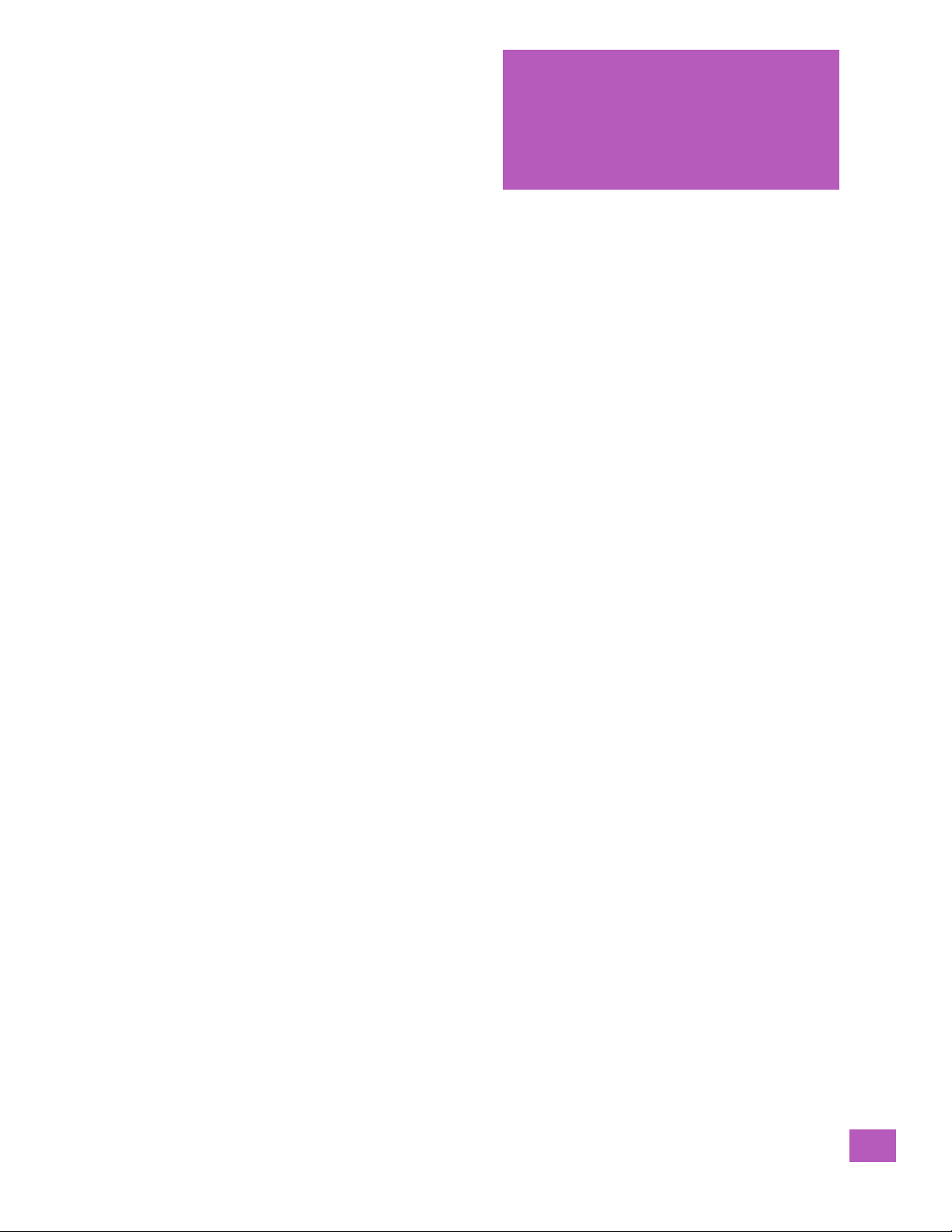
TABLE OF
CONTENTS
Table of ContentsIntroduction
Chapter 1: Introduction
1.1 About This Manual..................................................................................................3
1.2 Text Conventions....................................................................................................3
1.3 Overview of the EP10 Hand-Held Computer......................................................................3
1.3.1 The EP10 Hand-Held.......................................................................................5
Chapter 2: Getting Started
2.1 Features of the EP10 Hand-Held ...................................................................................9
2.2 EP10 Accessories Available.........................................................................................10
2.3 Documents Available ...............................................................................................10
2.4 Preparing the EP10 for Operation.................................................................................11
2.4.1 The Batteries - 2400 mAh and 3600 mAh Lithium Ion................................................11
2.4.2 Installing the Battery......................................................................................11
2.4.3 Removing the Battery.....................................................................................11
2.4.4 Switching the EP10 Hand-Held On .......................................................................11
2.4.5 Switching the EP10 Hand-Held Off.......................................................................11
2.5 Resetting the EP10..................................................................................................12
2.5.1 Performing a Warm Reset ................................................................................12
2.5.2 Performing a Clean Start .................................................................................12
2.5.3 Boot to BooSt..............................................................................................13
2.5.4 Performing a Hardware Reset............................................................................13
2.6 The Touchscreen....................................................................................................13
2.6.1 Aligning (Calibrating) the Touchscreen..................................................................13
2.6.2 Locking the Touchscreen .................................................................................13
2.7 Connectivity .........................................................................................................13
2.8 Data Transfer ........................................................................................................13
2.9 Phone Communication..............................................................................................13
Chapter 3: Getting to Know the EP10
3.1 Operating System ...................................................................................................17
3.2 The Battery ..........................................................................................................17
3.2.1 Battery Safety..............................................................................................17
3.2.2 Removing the Battery Pack...............................................................................17
3.2.3 Battery Swap Time ........................................................................................17
3.2.4 Charging the Battery......................................................................................17
3.2.4.1 Chargers and Docking Stations...............................................................18
3.3 The Keyboard........................................................................................................18
3.3.1 EP10 Alpha and Numeric Keyboards.....................................................................18
3.3.2 Locking the Keyboard.....................................................................................19
3.3.3 Modifier Keys...............................................................................................19
3.3.3.1 Activating Modifier Keys ......................................................................20
3.3.3.2 Locking Modifier Keys .........................................................................20
3.3.4 The [Power] button........................................................................................21
3.3.5 The Standard Keys.........................................................................................21
3.3.5.1 The Function Keys – [F1] to [F10]..............................................................22
Psion EP10 Hand-Held Computer User Manual
i
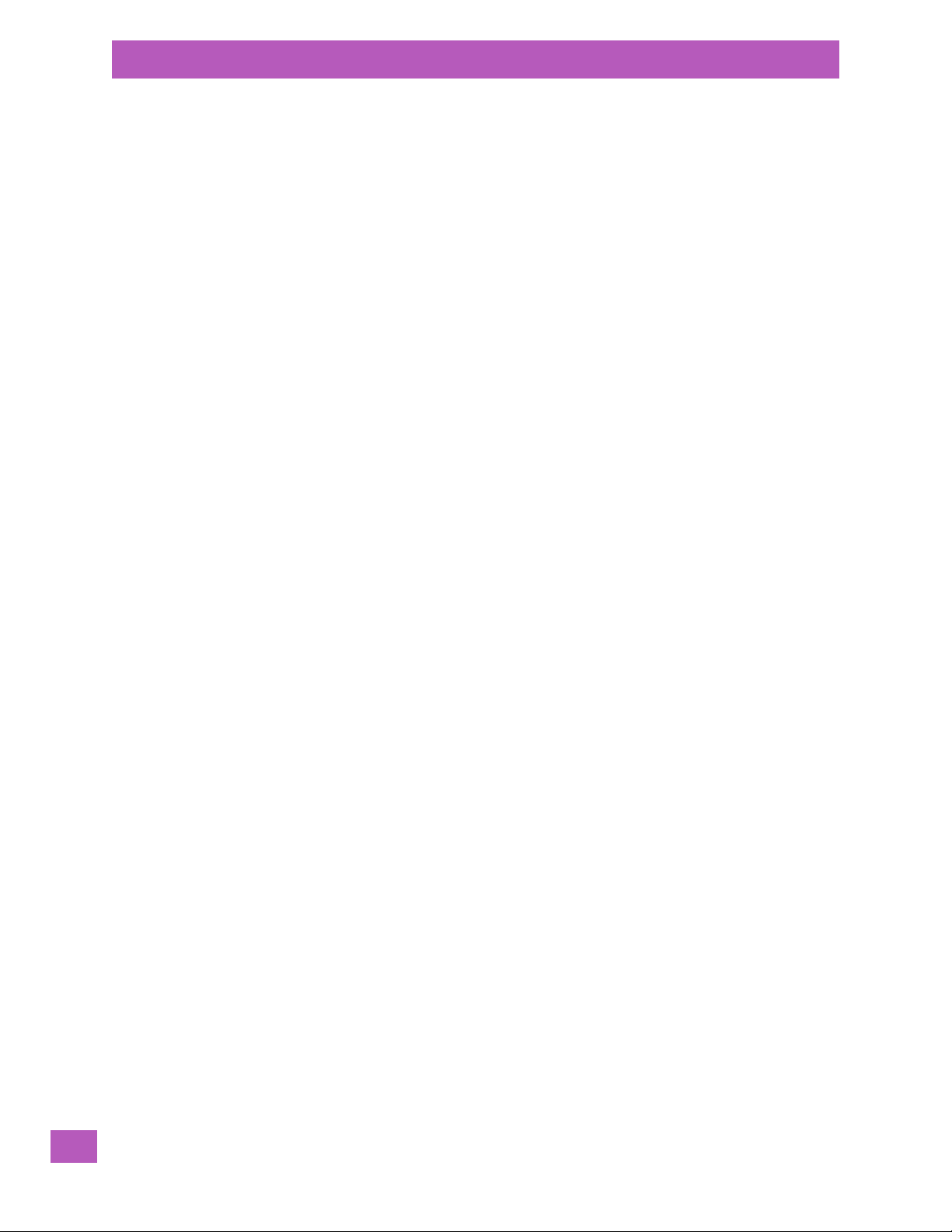
Table of Contents
3.3.5.2 The Macro Keys................................................................................ 22
3.3.6 The Numeric Keyboard – Accessing Alpha Keys........................................................ 23
3.3.6.1 Choosing a Single Alpha Character.......................................................... 23
3.3.6.2 Creating Uppercase Letters................................................................... 23
3.3.6.3 Choosing Multiple Alpha Characters......................................................... 23
3.3.7 The Keypad Backlight..................................................................................... 23
3.4 The Display .......................................................................................................... 24
3.4.1 Setting the Backlight Intensity & Duration.............................................................. 24
3.4.2 Aligning (Calibrating) the Touchscreen.................................................................. 24
3.4.3 Screen Orientation ........................................................................................ 24
3.4.4 Locking the Touchscreen................................................................................. 25
3.5 EP10 Indicators...................................................................................................... 25
3.5.1 LEDs........................................................................................................ 25
3.6 Audio Indicators.....................................................................................................26
3.6.1 Vibration Settings......................................................................................... 26
3.6.2 Adjusting Speaker Volume................................................................................ 26
3.7 Inserting the microSD and SIM Card..............................................................................26
3.7.1 Inserting the Cards........................................................................................ 26
3.8 Monitoring the Battery and Maximizing Run Time............................................................... 28
3.8.1 Storing Batteries .......................................................................................... 29
3.9 Navigating in Windows Embedded 6.5 and Applications........................................................ 31
3.9.1 Navigating using the Touchscreen and Stylus..........................................................31
3.10 The Today Screen................................................................................................... 31
3.10.1 Customizing the Today Screen...........................................................................31
3.10.2 The Today Screen Default Options....................................................................... 32
3.10.2.1 Pictures.........................................................................................32
3.10.2.2 Music............................................................................................ 32
3.10.2.3 Phone........................................................................................... 32
3.10.2.4 Voicemail ....................................................................................... 33
3.10.2.5 Time, Date and Alarms........................................................................ 33
3.10.2.6 Text Messages.................................................................................. 34
3.10.3 E-mail Notification......................................................................................... 36
3.10.4 Calendar of Upcoming Appointments................................................................... 36
3.10.4.1 Creating and Editing Appointments.......................................................... 37
3.10.4.2 Deleting Appointments........................................................................ 39
3.10.5 Favorites.................................................................................................... 39
3.11 Using the Navigation Bar and Hotkeys............................................................................ 39
3.12 The Softkey Bar..................................................................................................... 40
3.12.1 The Start Button........................................................................................... 41
3.13 Managing Files and Folders......................................................................................... 41
3.13.1 Creating a New Folder..................................................................................... 41
3.13.2 Renaming a File............................................................................................ 41
3.13.3 Copying a File.............................................................................................. 42
3.13.4 Deleting a File.............................................................................................. 42
3.14 Using Menus......................................................................................................... 42
3.14.1 Pop-Up Menus ............................................................................................. 42
3.15 Programs – Using Applications..................................................................................... 43
3.16 Settings ..............................................................................................................44
3.17 Data Transfer Between the EP10 and a PC ....................................................................... 44
3.17.1 Uploading Data in a Docking Station ....................................................................45
Psion EP10 Hand-Held Computer User Manual
ii

Table of Contents
3.17.2 Microsoft® ActiveSync® ................................................................................. 45
3.17.3 Windows Mobile Device Center® ........................................................................45
3.18 PsionVu .............................................................................................................. 45
3.19 The Camera.......................................................................................................... 45
3.20 General Maintenance............................................................................................... 45
3.20.1 Caring for the Touchscreen............................................................................... 45
3.20.2 Cleaning the EP10......................................................................................... 46
Chapter 4: Programs
4.1 Programs ............................................................................................................49
4.2 Home.................................................................................................................49
4.3 The Phone........................................................................................................... 49
4.3.1 The Phone Keypad ........................................................................................ 50
4.3.1.1 Sending & Ending Phone Calls using the Phone Keypad...................................50
4.3.1.2 Making a Conference Call ..................................................................... 50
4.3.1.3 Receiving an Incoming Call ................................................................... 51
4.3.1.4 Programming Speed Dial...................................................................... 51
4.3.2 Sending & Ending Calls using the EP10 Keyboard...................................................... 53
4.3.3 Managing Phone Settings ................................................................................ 53
4.3.3.1 Phone: Sounds Tab ............................................................................ 54
4.3.3.2 Phone: Security Tab ........................................................................... 55
4.3.3.3 Phone: Services Tab ........................................................................... 56
4.3.3.4 Phone: Network Tab ........................................................................... 57
4.3.3.5 Phone: Data Tab................................................................................ 57
4.3.3.6 Phone: Bands Tab.............................................................................. 58
4.3.3.7 Phone: Diagnostics Tab........................................................................ 58
4.3.3.8 Phone: Hearing Aid Tab....................................................................... 58
4.4 Text Messages....................................................................................................... 59
4.5 E-mail ................................................................................................................ 60
4.5.1 Folders...................................................................................................... 60
4.5.2 Synchronizing E-mail with Outlook (PC with Windows XP OS)........................................ 60
4.5.2.1 Changing Synchronization Settings.......................................................... 61
4.5.3 Synchronizing E-mail with Outlook (PC with Windows Vista or Windows 7)......................... 62
4.5.4 Sending an E-mail ......................................................................................... 63
4.6 Contacts.............................................................................................................. 63
4.6.1 Working with the Contacts List........................................................................... 64
4.6.2 Communicate Tab - Adding Contacts.................................................................... 65
4.6.3 Info Tab..................................................................................................... 66
4.6.3.1 Notes Tab....................................................................................... 67
4.7 Internet Explorer.................................................................................................... 67
4.7.1 Browsing Web Sites ....................................................................................... 67
4.8 Calendar ............................................................................................................. 68
4.9 Alarms................................................................................................................ 68
4.10 Pictures & Videos ................................................................................................... 68
4.10.1 Using the Camera ......................................................................................... 68
4.10.2 Moving Photos to the EP10............................................................................... 70
4.10.3 Opening a Photo........................................................................................... 70
4.10.4 Deleting a Photo...........................................................................................70
4.10.5 Editing a Photo ............................................................................................ 71
4.10.6 Creating a Slide Show..................................................................................... 71
Psion EP10 Hand-Held Computer User Manual
iii
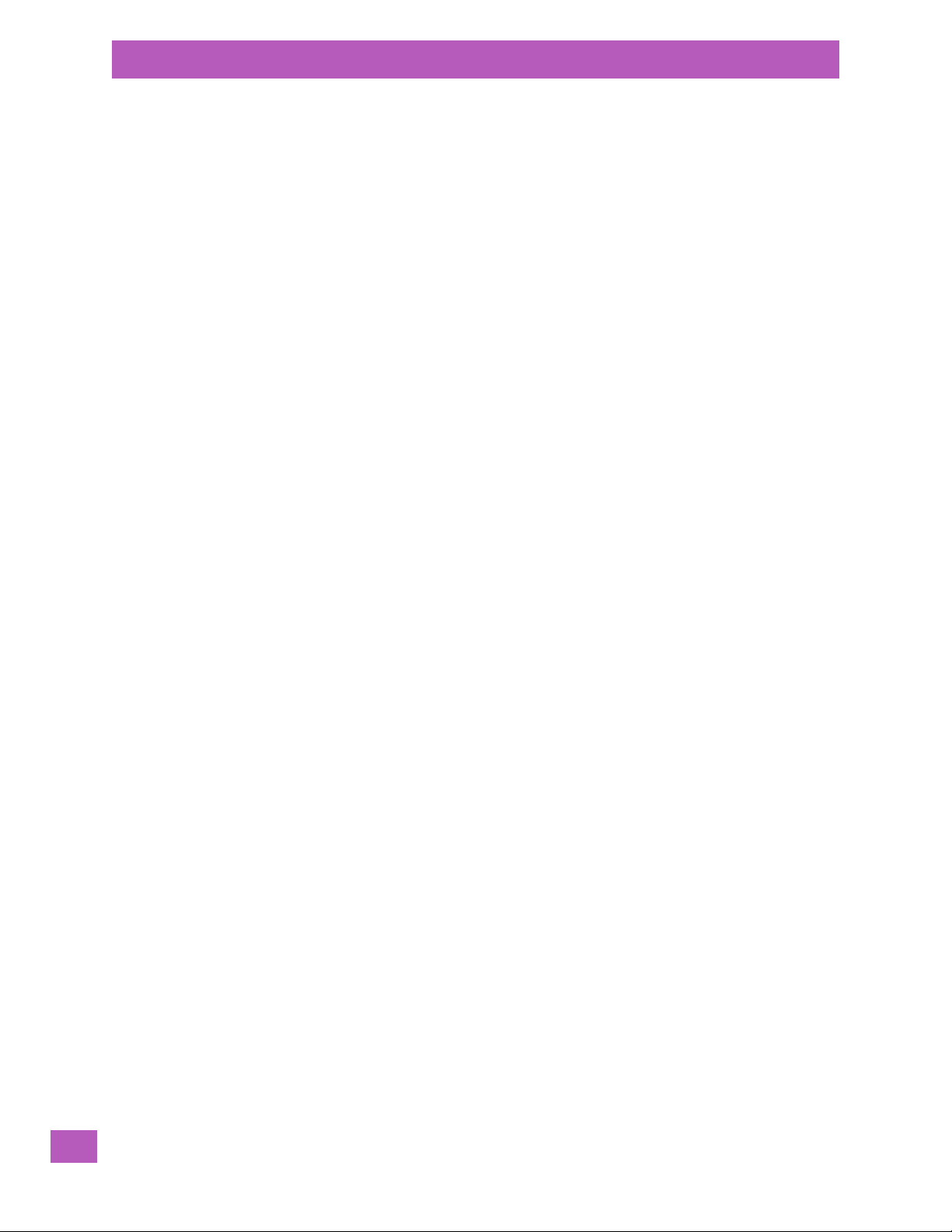
Table of Contents
4.10.7 Using the Video Recorder................................................................................. 71
4.11 Windows Media......................................................................................................72
4.12 Messenger (Windows Live)......................................................................................... 72
4.13 Windows Live........................................................................................................ 73
4.14 Notes................................................................................................................. 73
4.14.1 Creating a Note using the Soft Keyboard ............................................................... 74
4.14.2 Creating and Converting Handwritten Notes to Text...................................................74
4.14.3 Renaming a Note.......................................................................................... 75
4.14.4 Recording Notes........................................................................................... 76
4.15 Task Notification .................................................................................................... 77
4.16 File Explorer ......................................................................................................... 79
4.17 ActiveSync® ........................................................................................................ 80
4.17.1 Synchronization ........................................................................................... 80
4.18 Internet Sharing..................................................................................................... 80
4.18.1 Creating an Internet Connection......................................................................... 80
4.18.2 Using Internet Sharing....................................................................................81
4.19 Task Manager........................................................................................................ 82
4.20 Search Phone........................................................................................................82
4.21 Imager and Camera Demo ......................................................................................... 83
4.22 Office Mobile.........................................................................................................84
4.22.1 Excel Mobile................................................................................................ 84
4.22.2 OneNote Mobile............................................................................................85
4.22.3 Word Mobile................................................................................................ 88
4.22.3.1 Text Input Modes............................................................................... 89
4.22.3.2 Sharing Documents with your PC............................................................ 89
4.22.4 PowerPoint Mobile ........................................................................................ 89
4.22.5 SharePoint Mobile.........................................................................................89
4.23 Modem Link.......................................................................................................... 89
4.24 PartnerUp............................................................................................................ 90
4.25 PsionVu .............................................................................................................. 90
4.26 Remote Desktop Mobile ............................................................................................90
4.26.1 Connecting to a Terminal Server......................................................................... 91
4.26.2 Disconnecting Without Ending a Session ............................................................... 91
4.26.3 Ending a Session........................................................................................... 91
4.27 SIM Toolkit UI........................................................................................................ 91
4.28 WiFiConnect A.R.C...................................................................................................92
Chapter 5: Settings
5.1 Overview of Software...............................................................................................97
5.1.1 Psion Software Advantage................................................................................97
5.1.2 Microsoft Software ........................................................................................ 97
5.2 Settings ..............................................................................................................97
5.3 Clocks & Alarms.....................................................................................................98
5.4 Lock .................................................................................................................. 98
5.5 Home................................................................................................................. 98
5.5.1 Appearances Tab – Changing the Theme (Background) ............................................... 99
5.5.2 Beaming a Theme to Another Device ................................................................... 99
5.5.3 Items Tab – Customizing the Today Screen ............................................................. 100
5.6 Power ................................................................................................................ 100
5.6.1 Battery Power.............................................................................................. 101
Psion EP10 Hand-Held Computer User Manual
iv

Table of Contents
5.6.2 Advanced Tab.............................................................................................. 101
5.6.3 Battery Details Tab........................................................................................ 102
5.6.4 Suspend Threshold and Estimated Battery Backup.................................................... 102
5.6.5 Battery Health............................................................................................. 103
5.7 Sounds & Notifications ............................................................................................. 104
5.7.1 Sounds Tab................................................................................................. 104
5.7.2 Notifications Tab........................................................................................... 104
5.8 Connections Folder ................................................................................................. 105
5.8.1 Beam........................................................................................................ 105
5.8.2 Bluetooth Setup........................................................................................... 105
5.8.2.1 The Devices Tab - Scanning for Bluetooth Devices......................................... 106
5.8.2.2 Pairing a Device................................................................................ 108
5.8.2.3 Servers Tab..................................................................................... 110
5.8.2.4 Mode Tab.......................................................................................110
5.8.2.5 About Tab.......................................................................................111
5.8.2.6 Paired Tab ...................................................................................... 111
5.8.3 Connecting Using a Bluetooth GPRS Phone............................................................ 112
5.8.4 Connections – Connecting to the Internet .............................................................. 114
5.8.5 Modem Connection Setup ................................................................................ 115
5.8.5.1 Advanced Modem Settings ................................................................... 116
5.8.6 Domain Enroll.............................................................................................. 117
5.8.7 Network Cards............................................................................................. 118
5.8.7.1 Changing Network Card Settings.............................................................119
5.8.7.2 VPN Connection Setup........................................................................ 120
5.8.7.3 Managing an Existing Connection............................................................ 121
5.8.7.4 Proxy Server Tab............................................................................... 122
5.8.8 Selecting a Network....................................................................................... 123
5.8.9 Wi-Fi Config – Setting Up the 802.11a/b/g/n Radio...................................................... 124
5.8.9.1 Wi-Fi Config: Status Tab....................................................................... 125
5.8.9.2 Wi -Fi Config: Configure Tab................................................................... 125
5.8.9.3 Configuring TCP/IP ............................................................................ 130
5.8.9.4 Wi-Fi Config: Advanced Tab................................................................... 131
5.8.10 Wireless Manager.......................................................................................... 133
5.9 Personal Folder...................................................................................................... 133
5.9.1 App Launch Keys.......................................................................................... 134
5.9.2 Buttons ..................................................................................................... 135
5.9.2.1 Program Buttons Tab.......................................................................... 136
5.9.2.2 Up/Down Control Tab.......................................................................... 136
5.9.2.3 OneShots....................................................................................... 137
5.9.2.4 Macro Keys..................................................................................... 137
5.9.2.5 Unicode Mapping . . .. .. ........................................................................138
5.9.2.6 Scancode Remapping ......................................................................... 140
5.9.2.7 Auto Lock Tab.................................................................................. 141
5.10 Phone ................................................................................................................ 142
5.11 System Folder ....................................................................................................... 142
5.11.1 About....................................................................................................... 142
5.11.2 Backlight – Screen and Keypad...........................................................................143
5.11.2.1 Backlight Tab...................................................................................143
5.11.2.2 Advanced Tab.................................................................................. 144
5.11.2.3 Battery Power Tab............................................................................. 144
Psion EP10 Hand-Held Computer User Manual
v
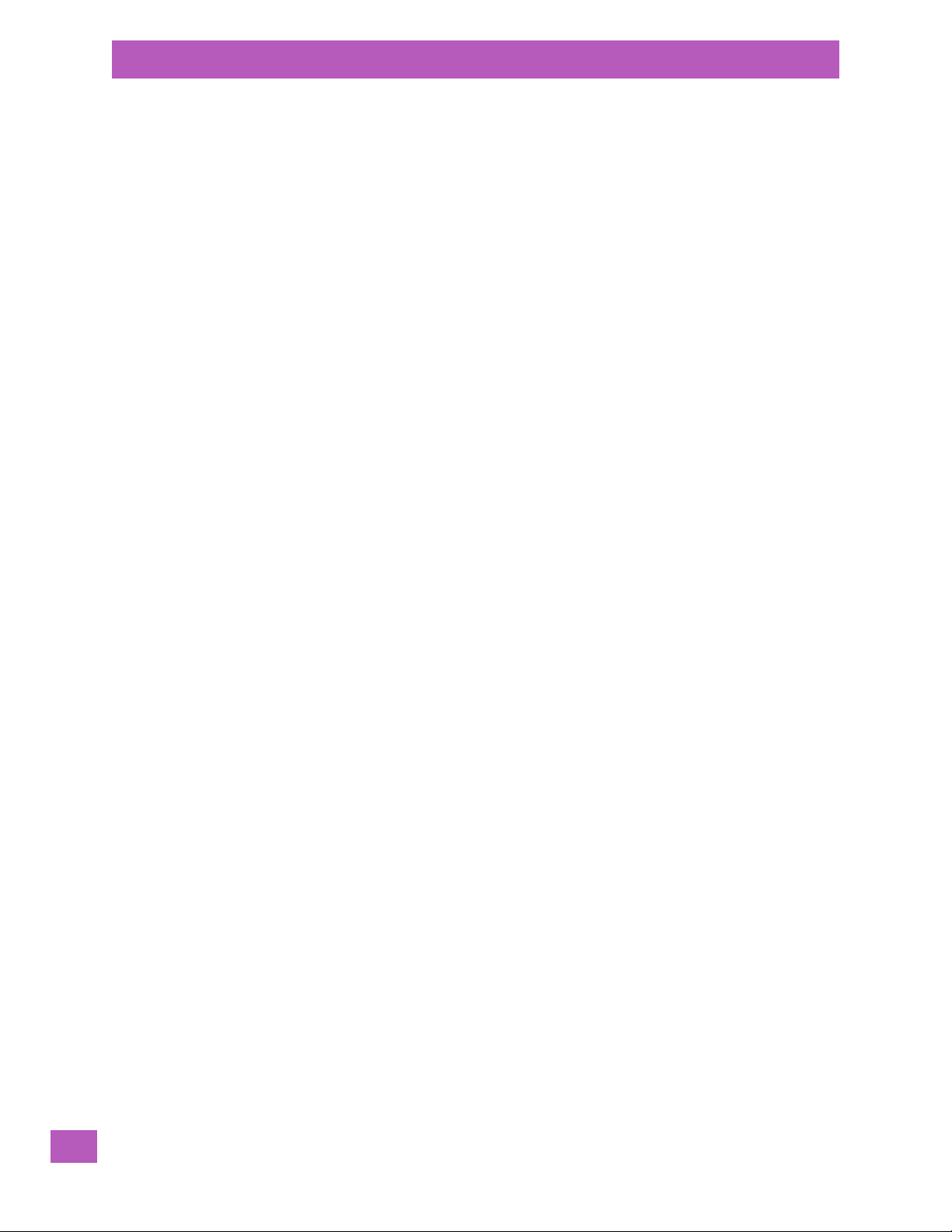
Table of Contents
5.11.3 Certificates................................................................................................. 145
5.11.4 Compass.................................................................................................... 147
5.11.5 Contrast .................................................................................................... 148
5.11.6 Customer Feedback....................................................................................... 148
5.11.7 Dr. Debug................................................................................................... 148
5.11.8 Encryption ................................................................................................. 150
5.11.9 Error Reporting............................................................................................ 151
5.11.10 GPS (Global Positioning System)......................................................................... 151
5.11.11 GPS (Global Positioning System) Settings............................................................... 153
5.11.12 Imagers Settings.......................................................................................... 156
5.11.13 Manage Triggers........................................................................................... 156
5.11.14 Managed Programs........................................................................................ 159
5.11.15 Memory..................................................................................................... 159
5.11.16 Microphone ................................................................................................ 161
5.11.17 PartnerUp ................................................................................................. 161
5.11.18 PsionVU .................................................................................................... 162
5.11.19 Regional Settings.......................................................................................... 173
5.11.20 Remove Programs......................................................................................... 174
5.11.21 Scanner Settings .......................................................................................... 174
5.11.22 Screen...................................................................................................... 181
5.11.23 Screen Rotation ........................................................................................... 182
5.11.24 System Properties......................................................................................... 183
5.11.25 Task Manager.............................................................................................. 183
5.11.26 Total Recall................................................................................................. 184
5.11.27 TweakIT..................................................................................................... 190
5.11.2.4 External Power Tab............................................................................ 145
5.11.3.1 Choosing a Certificate......................................................................... 145
5.11.7.1 Status........................................................................................... 149
5.11.7.2 Utilities.......................................................................................... 149
5.11.7.3 Motion Meter...................................................................................150
5.11.7.4 Settings......................................................................................... 150
5.11.13.1 Trigger Mappings . . . .. ......................................................................... 157
5.11.15.1 Main Tab........................................................................................ 160
5.11.15.2 Storage Card................................................................................... 160
5.11.18.1 PsionVU Menu ................................................................................. 163
5.11.18.2 Administrator Password....................................................................... 163
5.11.18.3 Shell Settings...................................................................................163
5.11.18.4 Restrictions.....................................................................................168
5.11.18.5 Control Panel Settings.........................................................................170
5.11.18.6 Import and Export Settings................................................................... 171
5.11.18.7 Activating a Change – User Mode ............................................................ 172
5.11.21.1 Options Tab.....................................................................................175
5.11.21.2 Translations Tab................................................................................ 177
5.11.21.3 Ports Tab - Port Replicator Port A (COM5), Port B (COM6), Port C (COM7).............. 179
5.11.26.1 Creating a Backup ............................................................................. 185
5.11.26.2 Creating a Clone............................................................................... 186
5.11.26.3 Managing Profiles.............................................................................. 187
5.11.26.4 Deleting a Profile .............................................................................. 190
5.11.27.1 Advanced Tab – Advanced CE Services Settings........................................... 190
5.11.27.2 Advanced Interface and Network Settings..................................................191
Psion EP10 Hand-Held Computer User Manual
vi
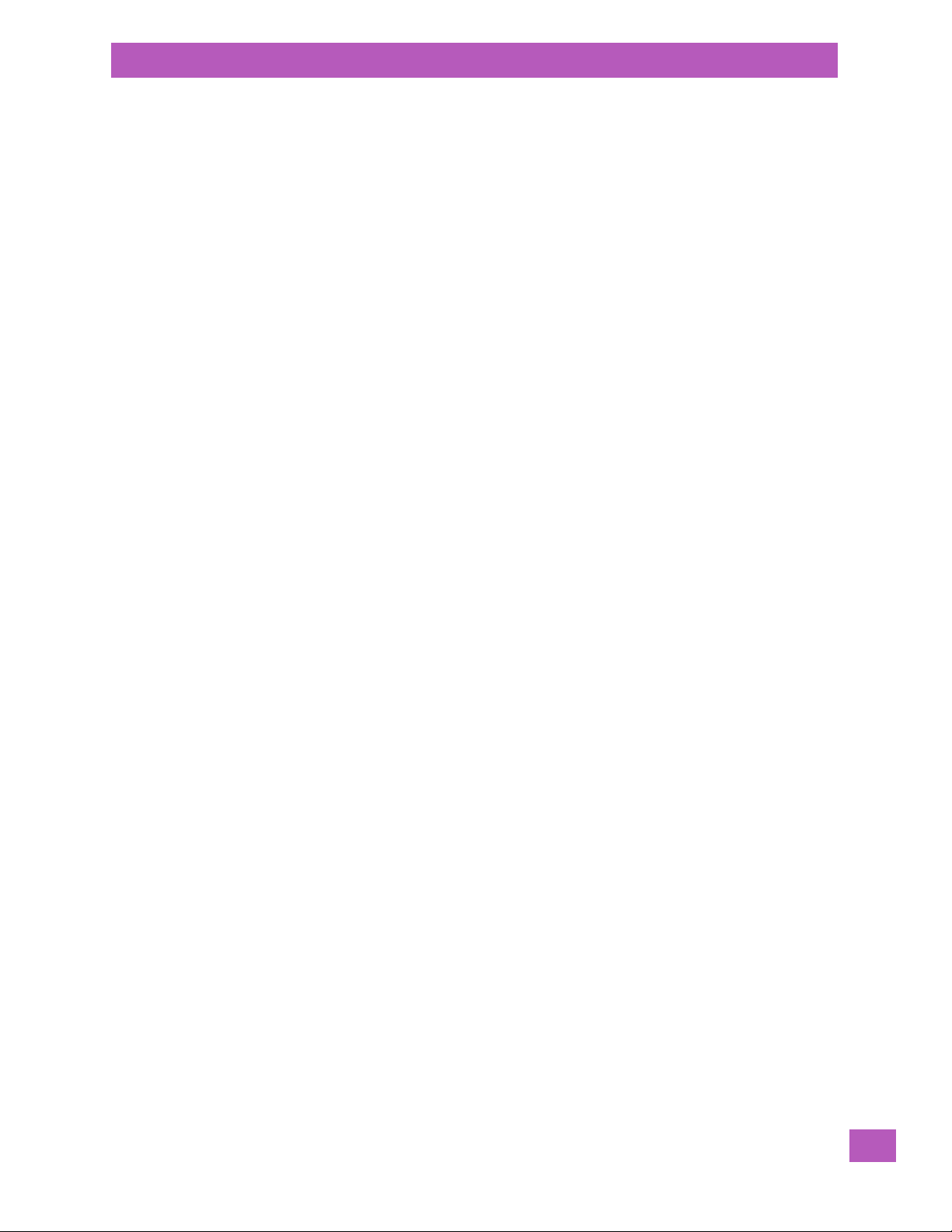
Table of Contents
5.11.27.3 Advanced Services Settings.................................................................. 192
5.11.28 Registry Editor............................................................................................. 193
5.12 Wireless WAN .......................................................................................................193
Chapter 6: Peripheral Devices & Accessories
6.1 Carrying Accessories ...............................................................................................197
6.1.1 The Hand Strap – Model No. RV6021 ....................................................................197
6.1.2 Carrying Pouch – Model No. RV6091 .................................................................... 197
6.1.3 Plastic Carrying Case – Model No. RV6092............................................................. 198
6.2 The Battery.......................................................................................................... 198
6.3 Chargers and Docking Stations.................................................................................... 198
6.3.1 Important Safety Instructions............................................................................ 198
6.3.2 Installation: Chargers and Docking Stations............................................................ 199
6.3.3 Power Consumption Considerations.....................................................................199
6.4 AC Wall Adaptor – Model No. PS1050-G1.......................................................................... 199
6.5 Desktop Docking Station – Model No. RV4000...................................................................200
6.5.1 Indicators................................................................................................... 201
6.5.2 Operation................................................................................................... 201
6.5.2.1 Charging the EP10 Battery.................................................................... 201
6.5.2.2 Charging a Spare Battery..................................................................... 201
6.5.2.3 Linking an EP10 to a PC....................................................................... 202
6.5.3 Cleaning the RV4000..................................................................................... 202
6.5.4 Troubleshooting ...........................................................................................202
6.5.4.1 Docking Station does not Power On......................................................... 202
6.5.4.2 EP10 Charge LED Stays Off................................................................... 202
6.5.4.3 EP10 Charge LED Flashes Yellow............................................................. 202
6.5.4.4 Dock Battery LED Fast Flashes Red with Spare Battery Inserted.........................202
6.5.4.5 Dock Battery LED does not Turn On when Battery is Inserted............................ 202
6.6 Quad Docking Station – Model No. RV4004......................................................................203
6.6.1 Operator Controls.........................................................................................203
6.6.2 Indicators................................................................................................... 203
6.6.3 Quad Dock Operation..................................................................................... 203
6.6.3.1 Charging the EP10 Battery.................................................................... 203
6.6.3.2 Installation...................................................................................... 203
6.6.3.3 Connecting to the Ethernet Network ........................................................ 204
6.6.4 Cleaning the RV4004.....................................................................................204
6.6.5 Troubleshooting ........................................................................................... 205
6.6.5.1 EP10 Charge Indicator LED Stays Off........................................................ 205
6.6.5.2 Power LED Does Not Light Up................................................................ 205
6.6.5.3 EP10 Charge LED Flashes Yellow............................................................. 205
6.6.5.4 EP10 Charge Indicator LED Flashes Red..................................................... 205
6.6.5.5 Powered Adaptor LED Stays Off . .. . . .. .. . . .. ................................................ 205
6.7 Quad Charger – Model No. RV3004...............................................................................205
6.7.1 Charging the EP10 Battery ............................................................................... 205
6.7.2 Installation................................................................................................. 205
6.7.3 Operator Controls ......................................................................................... 206
6.7.4 Charge Indicators.......................................................................................... 206
6.7.5 Charging Batteries ........................................................................................206
6.7.6 Troubleshooting...........................................................................................206
6.7.6.1 Improper Battery Storage..................................................................... 206
Psion EP10 Hand-Held Computer User Manual
vii
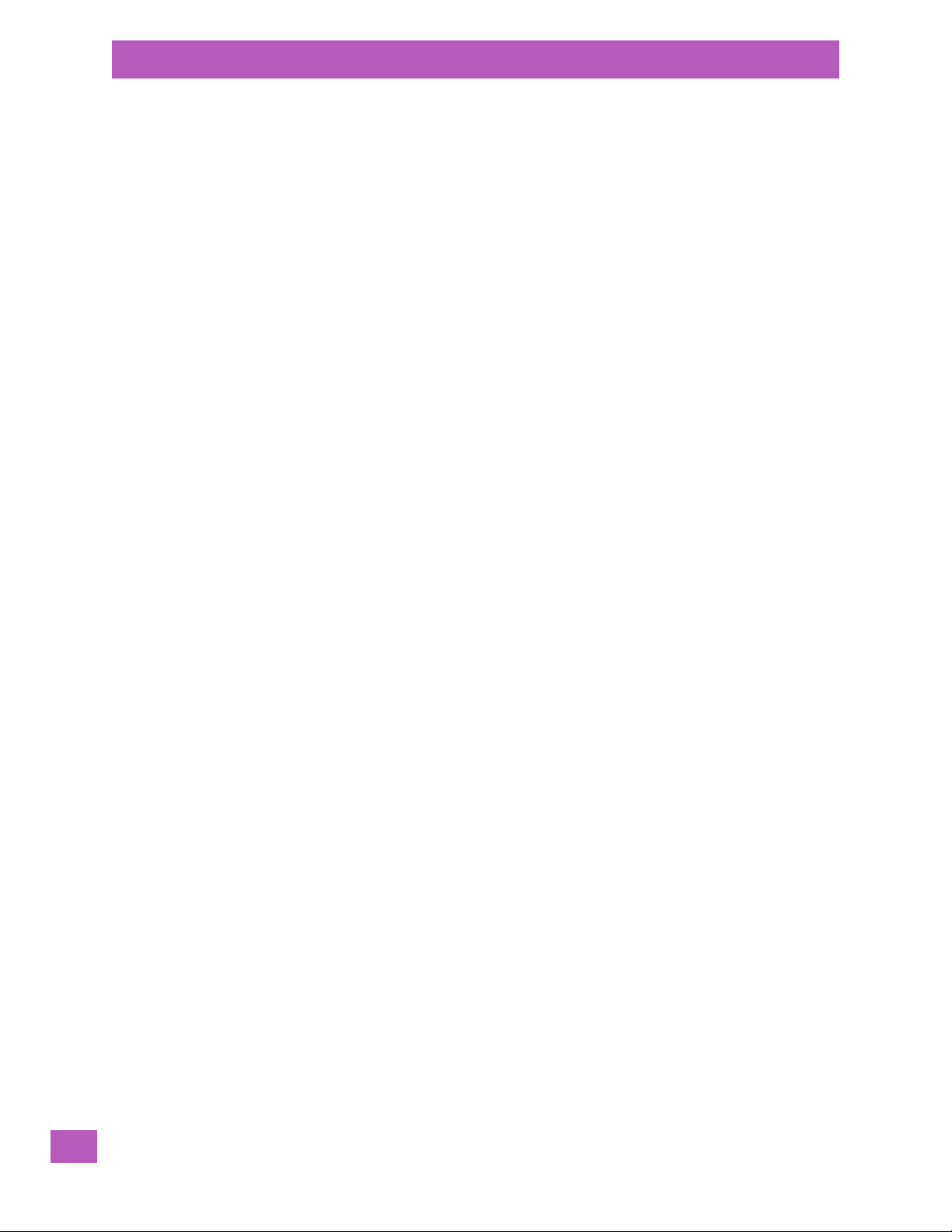
Table of Contents
6.7.6.2 Indicator Does Not Light When Battery Installed........................................... 206
6.8 Snap Modules – Model Nos. RV4001 & RV4002.................................................................. 207
6.9 Vehicle Power Outlet Adaptor – Model No. RV3050............................................................. 207
6.10 The Unpowered Vehicle Cradle – Model No. RV1000 ............................................................ 208
6.10.1 Important Instructions....................................................................................208
6.10.2 Vehicle Cradle Operation ................................................................................. 208
6.10.2.1 Operator Controls ............................................................................. 208
6.10.2.2 Indicators....................................................................................... 208
6.10.2.3 Inserting the EP10 in the Vehicle Cradle..................................................... 209
6.10.3 Charging Cable RV6008..................................................................................209
6.10.4 Vehicle Cradle Mounting Recommendations ........................................................... 209
6.10.5 Cleaning the RV1000 Vehicle Cradle ....................................................................209
6.11 The Powered Vehicle Cradle – Model No. RV1005................................................................ 210
6.11.1 RV1005 Vehicle Cradle Mounting Recommendations.................................................. 211
6.11.1.1 Mounting Template ............................................................................ 211
6.11.2 Cable Arrangement ....................................................................................... 212
6.11.3 Electrical Requirements .................................................................................. 212
6.11.3.1 Wiring Vehicle Power to the Cradle..........................................................213
6.11.4 USB and Serial Connections.............................................................................. 213
6.11.5 Inserting the EP10 in the Vehicle Cradle ................................................................ 213
6.11.6 Maintaining the Vehicle Cradle........................................................................... 214
6.12 EA11 Imager.......................................................................................................... 214
6.12.1 Operating Two Dimensional (2D) Imagers...............................................................214
6.13 Bluetooth Peripherals .............................................................................................. 215
6.14 Digital Camera....................................................................................................... 215
Appendix A: Wireless Wide Area Network (WWAN)
A.1 Wireless WAN........................................................................................................ A-3
A.2 Navigation Bar Icons................................................................................................ A-3
A.3 Establishing a Packet Data Connection...........................................................................A-3
A.3.1 Disconnecting from a Network........................................................................... A-5
A.3.2 Advanced GSM/GPRS Data Configuration .............................................................. A-5
A.3.2.1 Manually Adding a New Modem Connection . ...............................................A-5
A.3.2.2 The Security Tab – Entering a PIN Number.................................................. A-7
A.3.2.3 Bands ........................................................................................... A-7
A.3.2.4 Network Configuration ........................................................................ A-8
A.4 Establishing a CDMA Radio Modem Connection ................................................................. A-8
A.4.1 Sprint Connection......................................................................................... A-8
A.4.1.1 Repairing a Network Connection............................................................. A-9
A.4.1.2 Sound Tab and the Voicemail Field........................................................... A-10
A.4.2 Verizon Connection ....................................................................................... A-11
A.4.2.1 Repairing a Data Connection................................................................. A-11
Appendix B: Port Pinouts
B.1 Dock Port Pinout.................................................................................................... B-3
B.2 Battery Contact Pinout............................................................................................. B-3
Appendix C: Imagers Applet
C.1 Required Applets.................................................................................................... C-3
C.2 Presets .............................................................................................................. C-3
viii
Psion EP10 Hand-Held Computer User Manual

Table of Contents
C.2.1 Predefined Presets........................................................................................ C-3
C.2.2 Bar Code Predefined Presets............................................................................. C-3
C.2.2.1 Bar Code Decoding Symbology Predefined Presets....................................... C-3
C.2.3 Bar Code Decoding Camera Predefined Presets .......................................................C-4
C.2.4 Image Capture Predefined Presets ...................................................................... C-4
C.3 Using the Imagers Applet .......................................................................................... C-5
C.3.1 Configuring the Image Capture Presets................................................................. C-5
C.3.2 Selecting a Camera........................................................................................ C-5
C.3.3 Setting the Active Preset................................................................................. C-5
C.3.4 Viewing a Preset........................................................................................... C-5
C.3.5 Creating a Custom Preset ................................................................................C-6
C.3.6 Modifying a Custom Preset............................................................................... C-7
C.3.7 Removing a Custom Preset...............................................................................C-7
C.4 Configuring the Bar Code Decoding Camera Presets............................................................ C-8
C.4.1 Selecting a Camera........................................................................................ C-8
C.4.2 Setting the Active Preset................................................................................. C-8
C.4.3 Viewing a Preset........................................................................................... C-8
C.4.4 Creating a Custom Preset ................................................................................ C-9
C.4.5 Modifying a Custom Preset............................................................................... C-10
C.4.6 Removing a Custom Preset...............................................................................C-10
C.4.7 Configuring the Bar Code Decoding Symbologies...................................................... C-11
C.4.8 Setting the Active Preset................................................................................. C-11
C.4.9 Viewing a Preset........................................................................................... C-11
C.4.10 Creating a Custom Preset ................................................................................ C-12
C.4.11 Modifying a Custom Preset............................................................................... C-12
C.4.12 Removing a Custom Preset............................................................................... C-13
C.4.13 Filter Tab – Manipulating Bar Code Data................................................................. C-13
C.4.13.1 Modifying a Bar Code Setting................................................................. C-14
C.4.14 Translation Tab – Configuring Rules ..................................................................... C-14
C.4.14.1 Case Rules...................................................................................... C-15
C.4.15 Advanced Tab.............................................................................................. C-16
C.4.15.1 File Locations for Captured Images.......................................................... C-16
C.4.15.2 Configuring Triggers........................................................................... C-16
C.5 Bar Code Symbologies.............................................................................................. C-17
C.5.1 Imager Bar Code Symbologies........................................................................... C-18
C.5.2 Color Camera Bar Code Symbologies ...................................................................C-19
Appendix D: Specifications
D.1 EP10 Specifications – Model No. EP10/7515...................................................................... D-3
D.1.1 Hardware................................................................................................... D-3
D.1.2 Software.................................................................................................... D-3
D.1.3 Wireless Communication.................................................................................. D-4
D.1.4 Power Management....................................................................................... D-4
D.1.5 Expansion Slot............................................................................................. D-4
D.1.6 Bar Code Application...................................................................................... D-4
D.1.7 Digital Camera............................................................................................. D-4
D.1.8 Voice Over IP (VOIP) ...................................................................................... D-4
D.1.9 Accessories ................................................................................................ D-4
D.1.10 Approvals...................................................................................................D-5
D.1.11 Environmental Specifications............................................................................ D-5
Psion EP10 Hand-Held Computer User Manual
ix
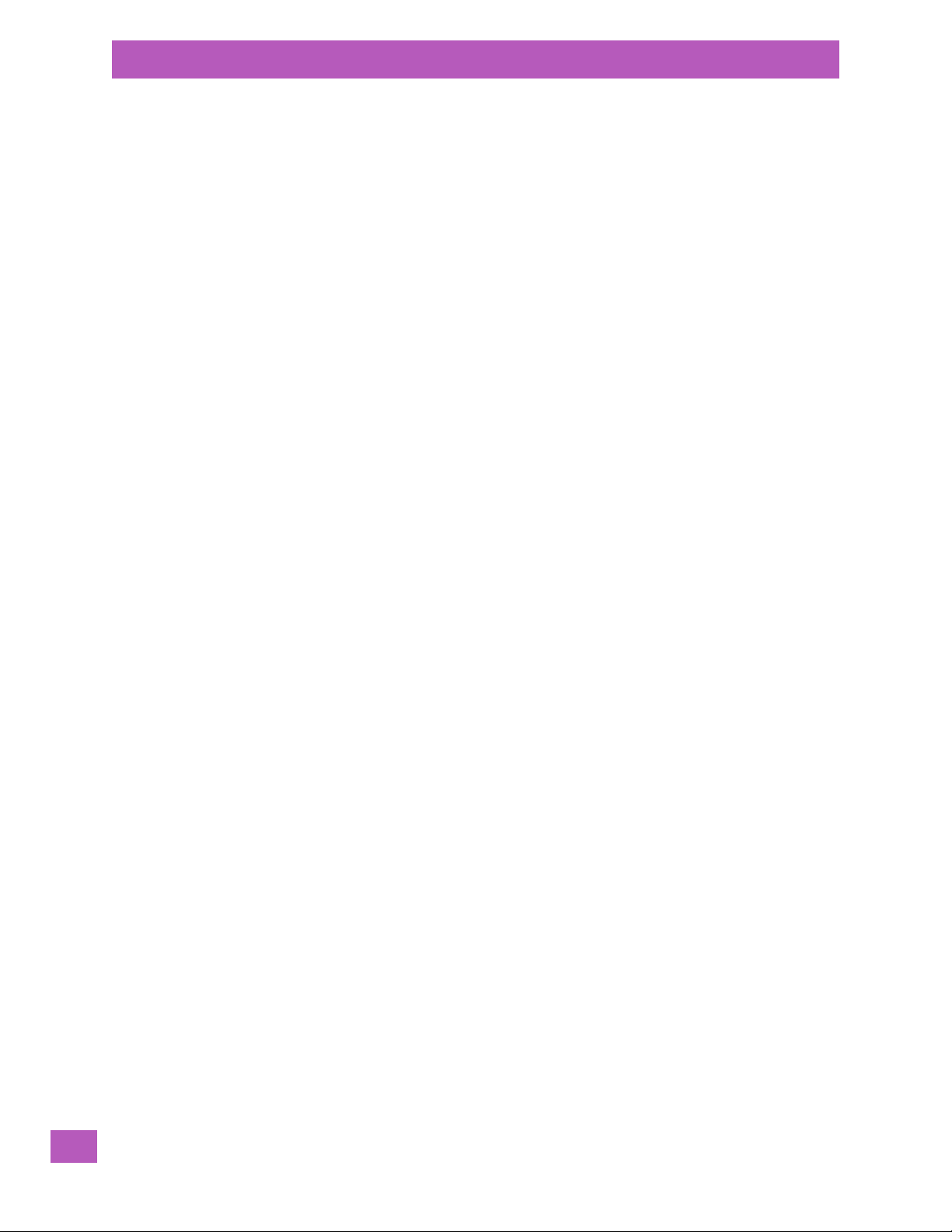
Table of Contents
D.2 Radio Specifications ................................................................................................ D-5
D.2.1 Murata 802.11 a/b/g/n Direct Sequence Spread Spectrum Radio..................................... D-5
D.2.2 Murata Bluetooth Radio................................................................................... D-6
D.2.3 Sierra Wireless MC5728V................................................................................. D-7
D.2.4 Cinterion PH8 GSM/GPRS/EDGE Radio ................................................................. D-7
D.3 Lithium-Ion 2400 mAh Battery Specifications................................................................... D-9
D.4 Lithium-Ion 3600 mAh Battery Specifications................................................................... D-10
Index ...........................................................................................I
Psion EP10 Hand-Held Computer User Manual
x
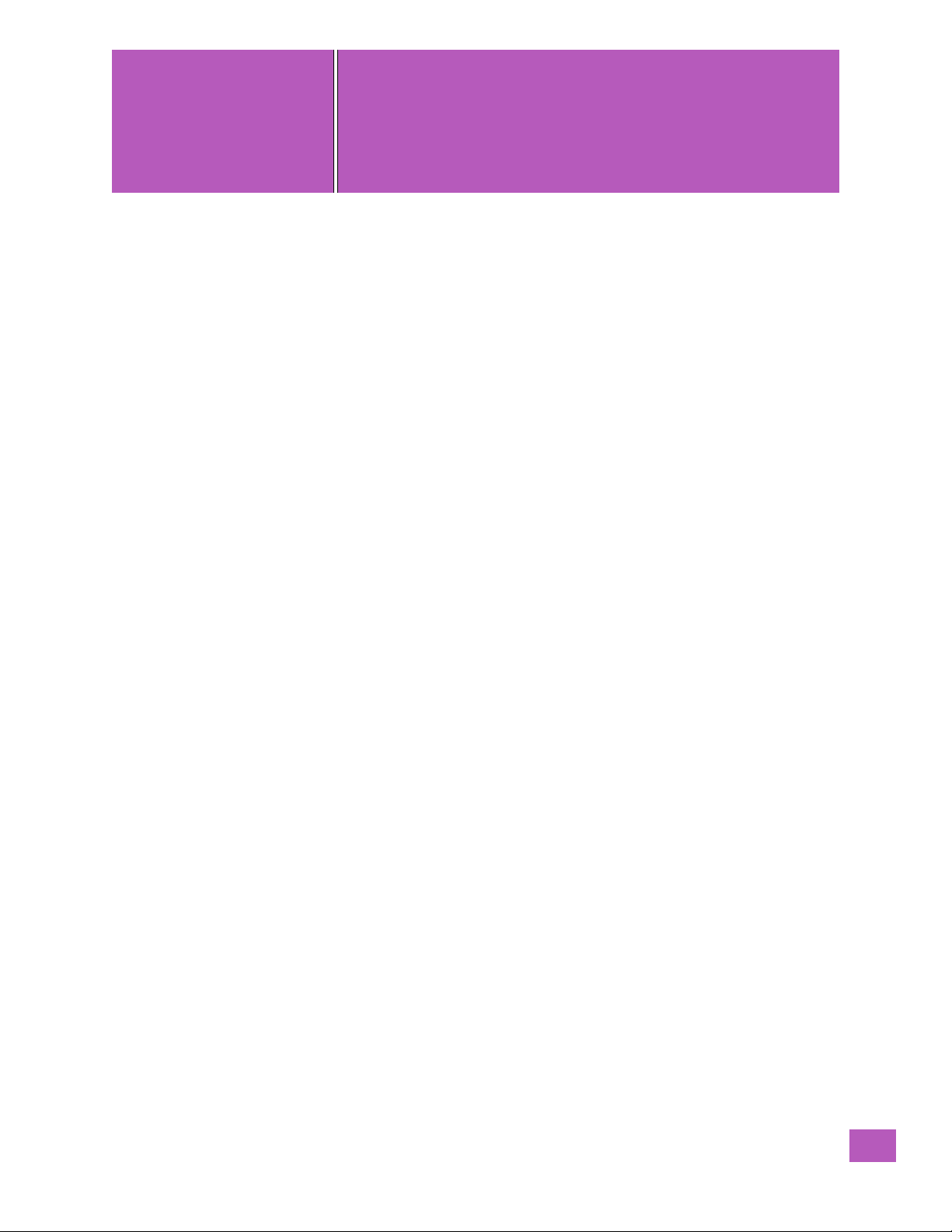
INTRODUCTION
1
INTRODUCTION 1
1.1 About This Manual........................................................3
1.2 Text Conventions.........................................................3
1.3 Overview of the EP10 Hand-Held Computer.........................................3
1.3.1 The EP10 Hand-Held.................................................5
Psion EP10 Hand-Held Computer User Manual
1
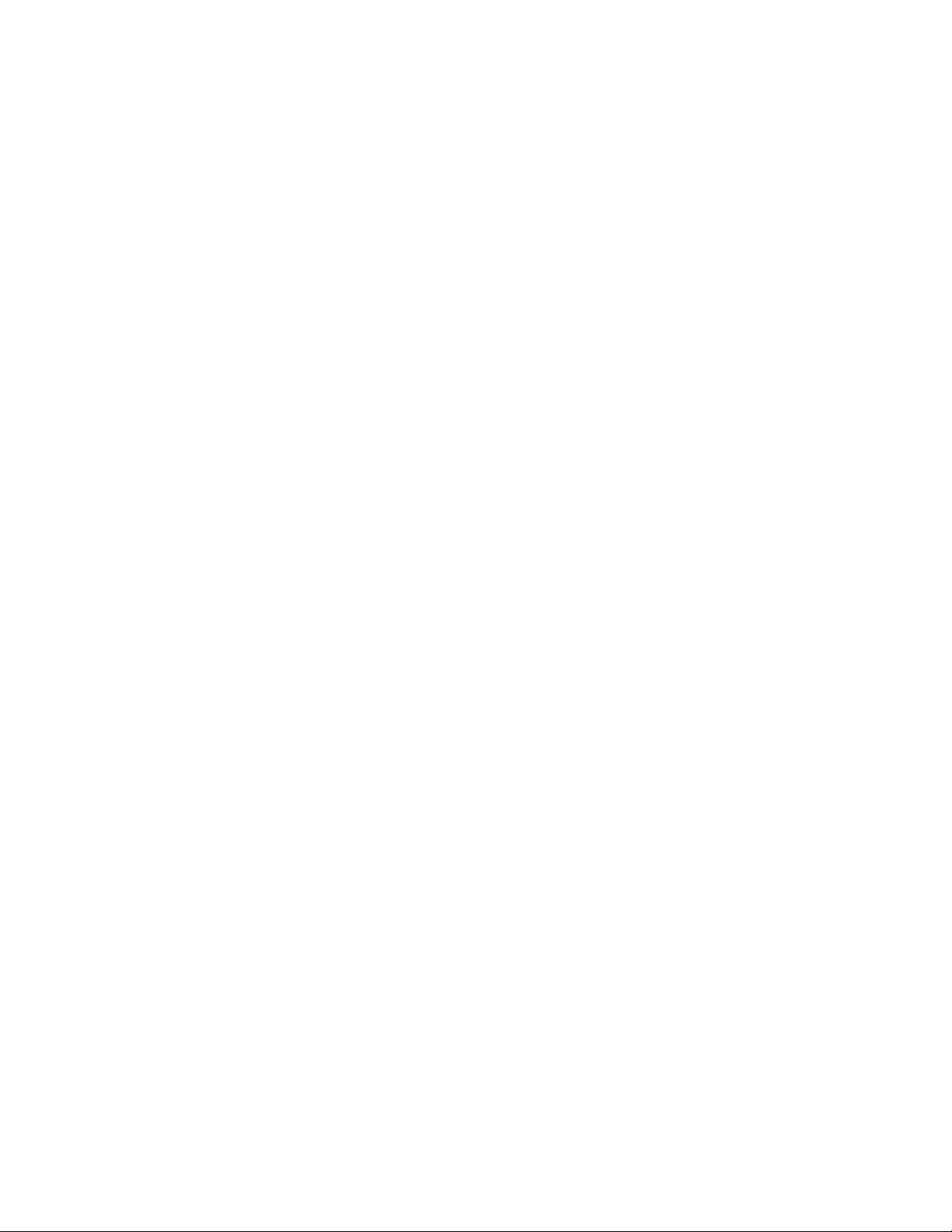
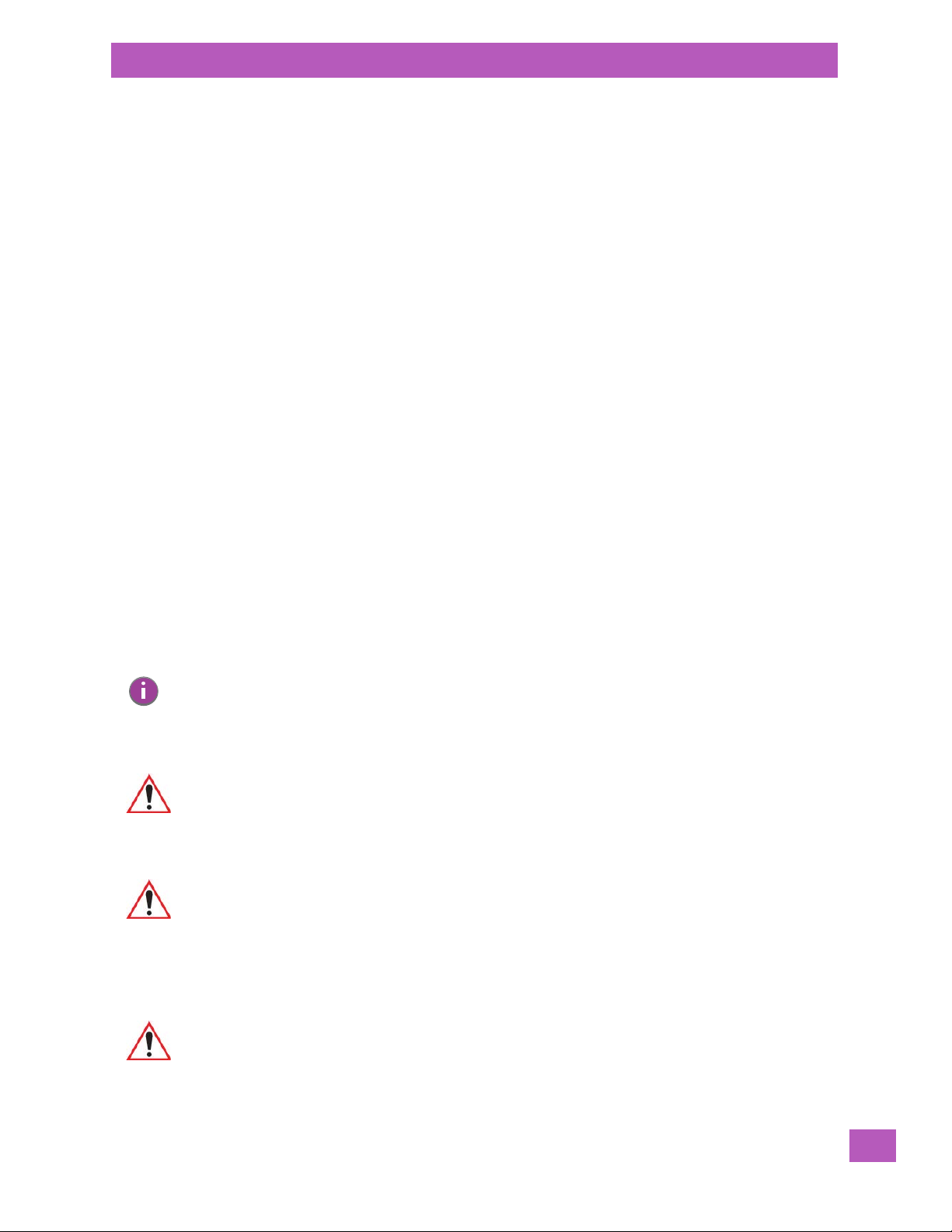
1.1 About This Manual
This manual describes how to configure, operate and maintain the EP10 Hand-Held Computer (Model
Number EP10/7515).
Chapter 1: Introduction
provides a basic overview of the EP10 Hand-Held.
Chapter 2: Getting Started
describes the steps required to get the EP10 ready for operation.
Chapter 3: Getting to Know the EP10
describes the features and outlines how to charge and maintain the battery. This chapter
also provides information about indicators, microSD and SIM card installation along with
general EP10 maintenance.
Chapter 4: Programs
provides a description of the Windows Embedded 6.5 Programs options and how to use
them.
Chapter 5: Settings
provides details about Windows Embedded 6.5 Settings options and how to use them.
Chapter 6: Peripheral Devices & Accessories
describes the peripherals and accessories available for your EP10.
Appendix A: Wireless Wide Area Network (WWAN)
provides details about the Wireless WAN radio.
Appendix B: Port Pinouts
describes port pinouts.
Appendix C: Imagers Applet
describes the Psion Imagers applet and outlines how to use it.
Appendix D: Specifications
lists specifications for the hand-held, the radios, and the batteries.
Chapter 1: Introduction
About This Manual
1.2 Text Conventions
Note: Notes highlight additional helpful information.
Important: These statements provide particularly important instructions or additional
Warning: These statements provide critical information that may prevent physical injury,
information that is critical to the operation of the equipment.
equipment damage or data loss.
1.3 Overview of the EP10 Hand-Held Computer
Important: For all safety, regulatory and warranty information, refer to the ‘EP10 Hand-Held
Regulatory & Warranty Guide’, PN 8000235.
For a complete list of EP10 Hand-Held features, physical attributes and approvals,
refer to Appendix D: “Specifications”.
Psion EP10 Hand-Held Computer User Manual
3
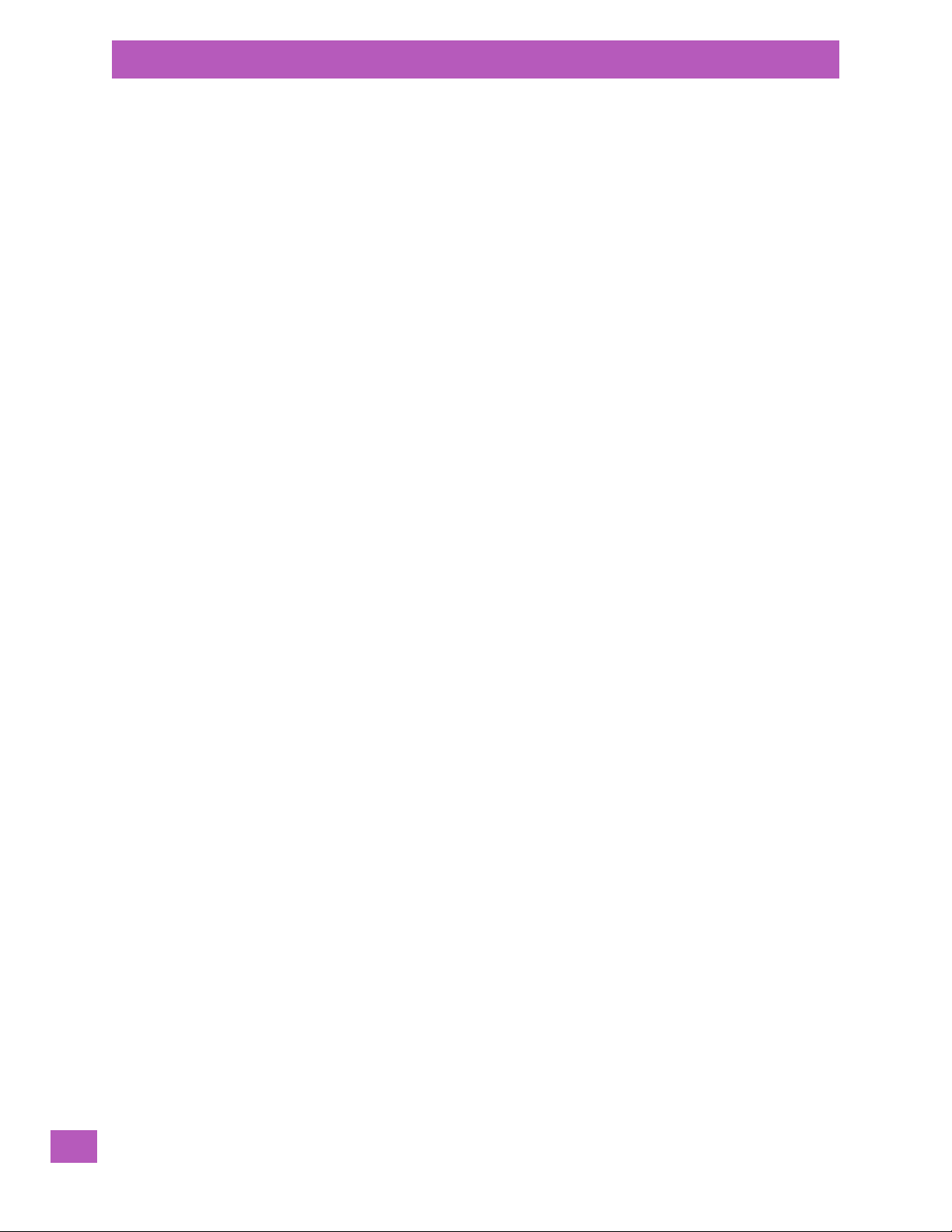
Chapter 1: Introduction
Overview of the EP10 Hand-Held Computer
The EP10 hand-held computer is a small and durable PDA device that has been built to withstand challenging weather and environmental conditions. It features a 3.7" full VGA transflective display, 3G and CDMA,
Wi-Fi and Bluetooth, and a full range of interactive sensors including Digital Compass, Gyroscope, light
sensor, proximity sensor and Accelerometer.
If required, customization is available for unique and specialized applications through software development kits, hardware developer kits, and the EP10 expansion module.
Model
• EP10 Hand-Held – Model Number EP10/7515
Platform
• Industrial-class AM3715 Sitara Microprocessor
• 800 MHz (ARM Cortex A8)
• On-board RAM: 256 MB SDRAM
• On-board ROM: 2 GB Flash
Operating System
• Microsoft Windows Embedded Hand-Held 6.5
User Interface
• Display (Backlit)
- 3.7 in. VGA portrait mode
- Backlight feature 165 cd/m2 output
- Sunlight readable with integrated touchscreen
- Colour 480 x 640 graphic TFT
- Passive stylus or finger operation
• Audio & Voice
- Built-in 85db mono speaker
-Microphone
-Receiver
- Supports VoIP, speed recognition, & Push-to-Talk applications
-Wireless Bluetooth headset support
- Front and rear speakers
• Keyboard (Backlit)
-QWERTY
-Numeric
-AZERTY
- High reliability keypad ultra-white backlight
- Ergonomically enhanced for ambidextrous one-hand operation
• Camera
- 3.2 Mega Pixel Colour
-Auto Focus
-Dual LED Flash
- Video capture capability
Wireless Communication
• On-board IEEE 802.11a/b/g/n (CCX V4 Certified) radio
• Bluetooth v2.0 radio + EDR radio
• UMTS 3.5 G HSPA + radio
• CDMA EV-DO Rev A radio options
• Integrated 5 band Antenna, supports both voice and data
• SiRF starIV GPS with SiRFInstantFix AGPS support (48 channel)
Psion EP10 Hand-Held Computer User Manual
4

• Active jammer removal
Note: 802.11a/b/g/n and Bluetooth are available simultaneously.
Enhanced Features
• Accelerometer
•Compass
•Gyroscope
• Light Sensor
•Proximity Sensor
Expansion Slot
• One microSD slot
1.3.1 The EP10 Hand-Held
Figure 1.1 EP10 Hand-Held – QWERTY and Numeric
Chapter 1: Introduction
The EP10 Hand-Held
Psion EP10 Hand-Held Computer User Manual
5
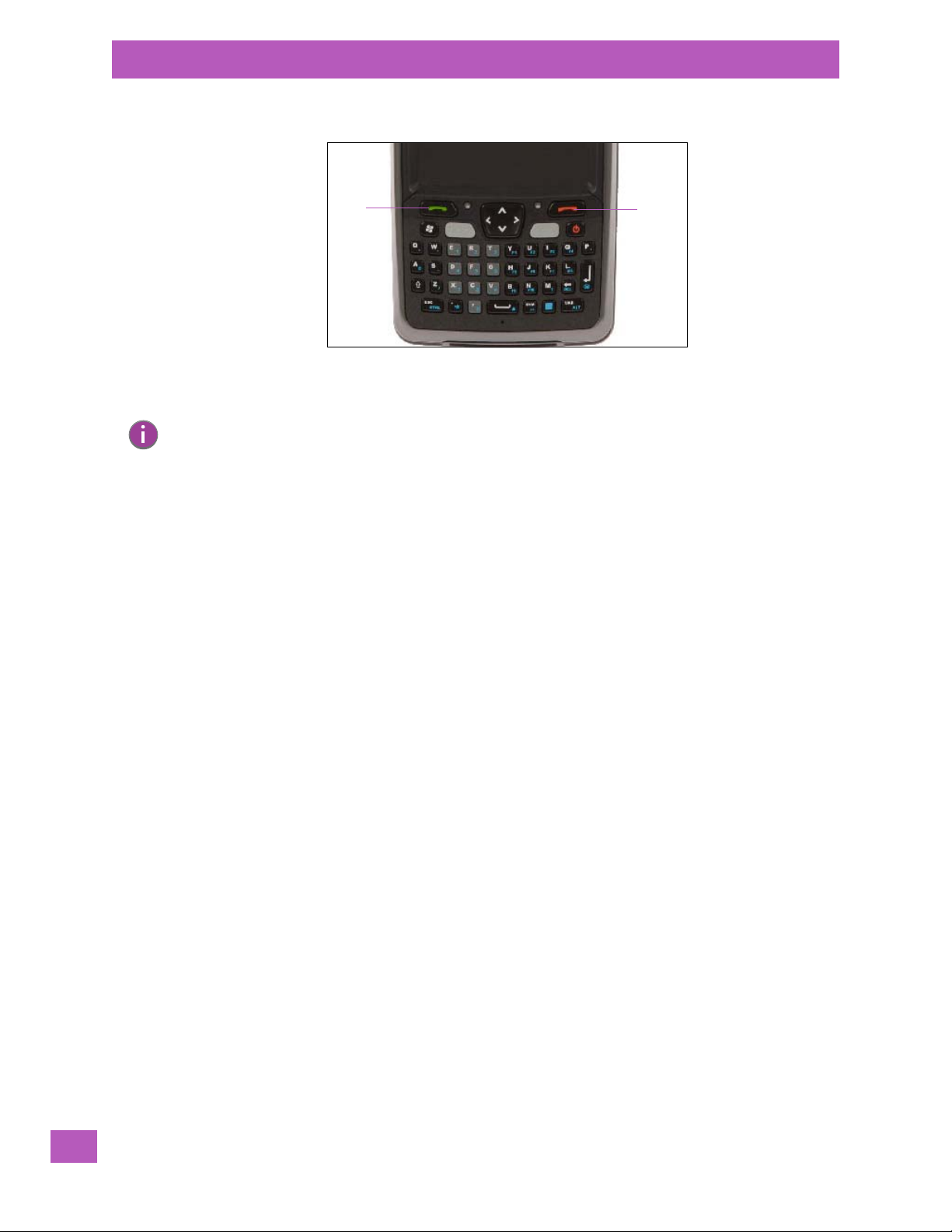
Chapter 1: Introduction
Key
End
Key
Ta lk
The EP10 Hand-Held
Fig u re 1.2 P h o ne Ke ys
Note: Refer to “Sending & Ending Phone Calls using the Phone Keypad” on page 50 for details
about these keys.
Psion EP10 Hand-Held Computer User Manual
6
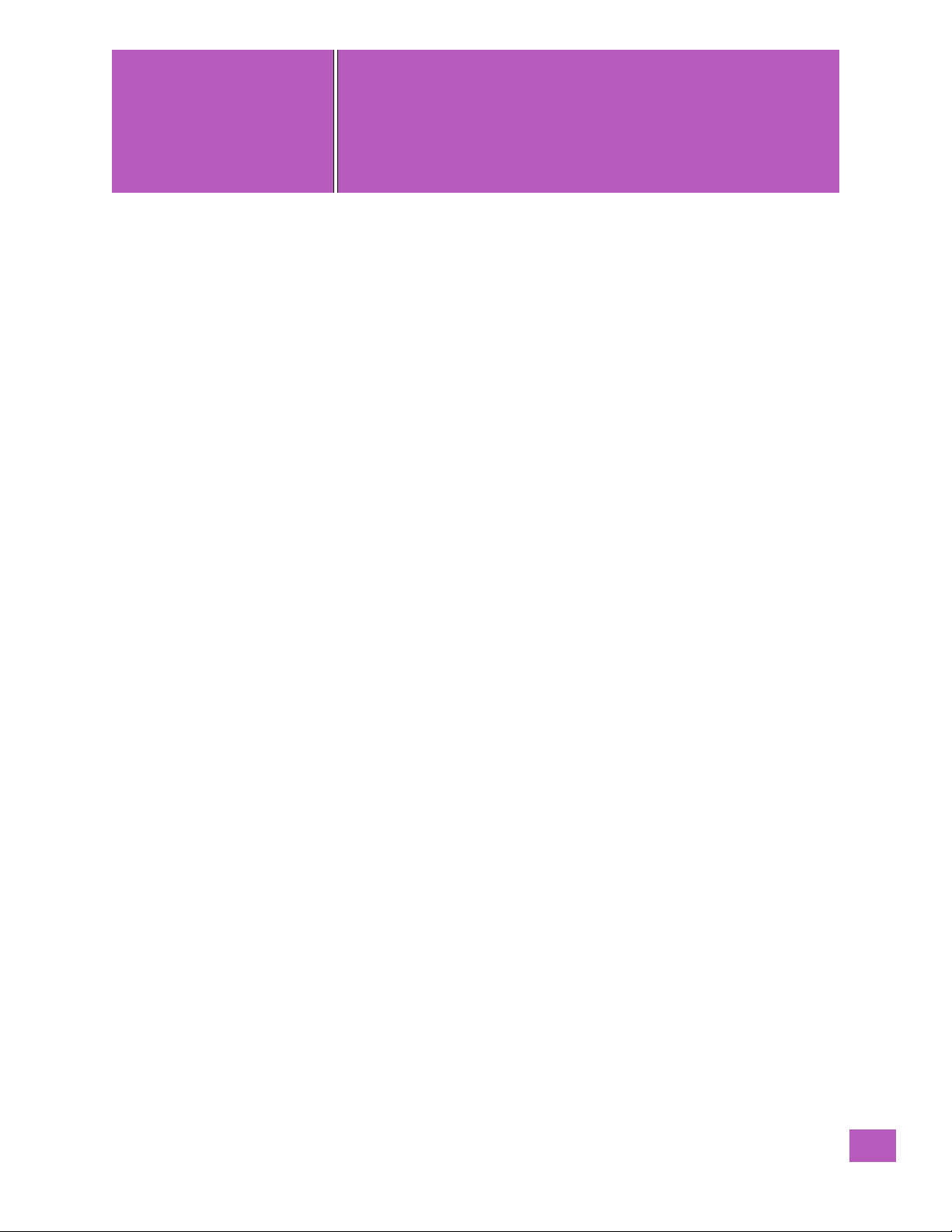
GETTING STARTED
2
GETTING STARTED 2
2.1 Features of the EP10 Hand-Held................................................9
2.2 EP10 Accessories Available.................................................. 10
2.3 Documents Available...................................................... 10
2.4 Preparing the EP10 for Operation...............................................11
2.4.1 The Batteries - 2400 mAh and 3600 mAh Lithium Ion.............................11
2.4.2 Installing the Battery.................................................11
2.4.3 Removing the Battery................................................11
2.4.4 Switching the EP10 Hand-Held On.........................................11
2.4.5 Switching the EP10 Hand-Held Off.........................................11
2.5 Resetting the EP10....................................................... 12
2.5.1 Performing a Warm Reset............................................. 12
2.5.2 Performing a Clean Start ............................................. 12
2.5.3 Boot to BooSt.................................................... 13
2.5.4 Performing a Hardware Reset........................................... 13
2.6 The Touchscreen........................................................ 13
2.6.1 Aligning (Calibrating) the Touchscreen ..................................... 13
2.6.2 Locking the Touchscreen ............................................. 13
2.7 Connectivity........................................................... 13
2.8 Data Transfer.......................................................... 13
2.9 Phone Communication..................................................... 13
Psion EP10 Hand-Held Computer User Manual
7


2.1 Features of the EP10 Hand-Held
Receiver
3 Light emitting diodes
RIGHT SIDE
Scan button
Vertical scroll
Scan button
Vol ume but ton
Scanner/Imager
button
Microphone
Light sensor
(LEDs)
Stylus
LEFT SIDE
FRONT
TOP
Chapter 2: Getting Started
Features of the EP10 Hand-Held
Psion EP10 Hand-Held Computer User Manual
9

Chapter 2: Getting Started
Speaker
Battery latch
Stylus
Camera
Battery &
SIM/microSD card
compartments
Flash
Docking Port/
USB On-The-Go
Hand Strap
Anchor
EP10 Accessories Available
Fig u re 2.1 Ba c k of EP10
Fig u re 2.2 Ports
2.2 EP10 Accessories Available
To see a current list of EP10 accessories, please go to the Psion website at:
http://www.psion.com/us/products/handheld.htm
2.3 Documents Available
To view a current list of documents that can be downloaded as required, please go to the Knowledge Base
on the Psion Ingenuity Working community website:
http://community.psion.com/knowledge/w/knowledgebase/product-manuals.aspx
Psion EP10 Hand-Held Computer User Manual
10

2.4 Preparing the EP10 for Operation
2.4.1 The Batteries - 2400 mAh and 3600 mAh Lithium Ion
Two Lithium-Ion battery pack variants are available for the EP10: High Capacity 3600 mAh battery
pack, Model Number RV3010 (BP08-000760) and Standard Capacity 2400 mAh battery pack, Model
Number RV3005 (BP08-000730).
Before charging the battery, it is critical that you review the battery safety guidelines in the “EP10
Hand-Held Warranty & Regulatory Guide”, PN 8000235.
Chapter 2: Getting Started
Preparing the EP10 for Operation
Important: Always switch the unit off before changing the battery (see “Switching the EP10
Battery packs shipped from the factory are charged to approximately 40% and must be fully charged prior
to use. Batteries can be charged using a variety of chargers and docking stations along with an EP10 internal charger. When using the internal charger, a suitable power source is required. All chargers and docking
stations are described in Chapter 6: “Peripheral Devices & Accessories”.
Hand-Held Off” on page 11). If you do not turn the hand-held off before removing
the battery, it may be necessary to reboot the unit. Any active sessions may
be lost.
2.4.2 Installing the Battery
• Match the contacts at the bottom of the battery with those in the battery well of the EP10 hand-held,
and gently snap into place.
2.4.3 Removing the Battery
• Slide the battery release button (located just above the battery) to the right to release and remove the
battery from the unit.
2.4.4 Switching the EP10 Hand-Held On
• Press and release the [Power] button.
The centre LED flashes yellow and the desktop To da y screen is displayed.
Note: If the EP10 was already in use, pressing the [Power] button ‘wakes’ it from suspend. The
screen in which you were working prior to the suspend state is displayed.
Important: If your EP10 fails to power up, consider the following troubleshooting options: the
battery capacity may be lower than the suspend threshold, it may be
overheated (>60° C), or the battery may have fallen below the configured
suspend threshold. Refer to Section 5.6.4 on page 102 for additional details about
this setting.
If you provide AC power to the EP10 and either the battery capacity is too low or is
overheated, a yellow LED will flash and the unit will not
hand-held, replace the overheated battery or, in the case of a depleted battery, wait
for the capacity to reach an acceptable level.
However, if you provide AC power to an EP10 with a battery that falls below the
configured suspend threshold, the hand-held will
capacity is above 0 mAh.
2.4.5 Switching the EP10 Hand-Held Off
The EP10 can be placed in suspend mode or powered off.
switch on. To switch on the
switch on provided the battery
Psion EP10 Hand-Held Computer User Manual
11
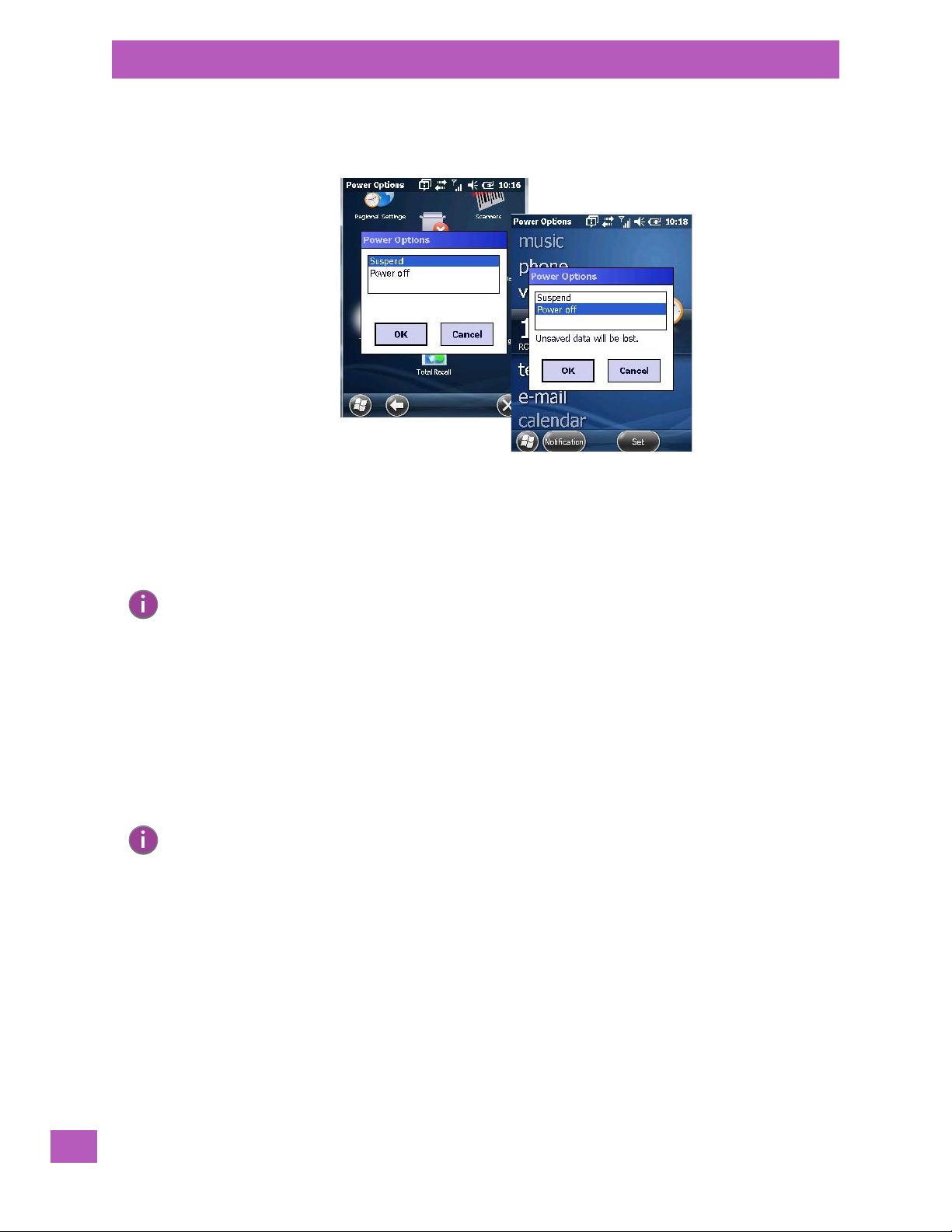
Chapter 2: Getting Started
Resetting the EP10
• To display the Power Options dialog box, press and hold down the [Power] button.
A Power Options dialog box like the sample below is displayed. Each option switches off different elements
of the EP10.
Choosing Suspend places the hand-held into a power-saving suspend state. In this state, all radios remain
on, but the display and keyboard backlight are switched off. The processor operates in a low-power state.
When the EP10 is turned on from this state, operation resumes within a few seconds in the screen in which
you were working prior to suspend.
Choosing Power off results in a full shutdown of the EP10 including the radio.
Note: Keep in mind that the Power Options dialog box is displayed only by pressing and holding down
the [Power] button. If you press and immediately release the [Power] button, the EP10 automatically enters suspend mode.
2.5 Resetting the EP10
2.5.1 Performing a Warm Reset
During a warm reset, running programs are halted. The contents of the flash memory and the registry are
preserved. Keep in mind, however, that RAM content is not preserved.
• Press and hold down the [BLUE/FN] key and the [Power] button simultaneously for a minimum of
six seconds.
Note: You do not need to reset your EP10 after configuring the radio.
2.5.2 Performing a Clean Start
A clean start returns the EP10 to factory settings, flushes the registry keys and deletes volatile storage.
Please note that the Psion Software Advantage (add-on cab file) is saved and stored in volatile memory.
• Press and hold down the [BLUE/FN] key, the [Power] button and the left [SCAN] key simultaneously
for a minimum of six seconds.
The EP10 displays the Boot to BooSt menu.
•On an alpha keyboard, type .clean.
•On a numeric keyboard, type .25326.
Psion EP10 Hand-Held Computer User Manual
12
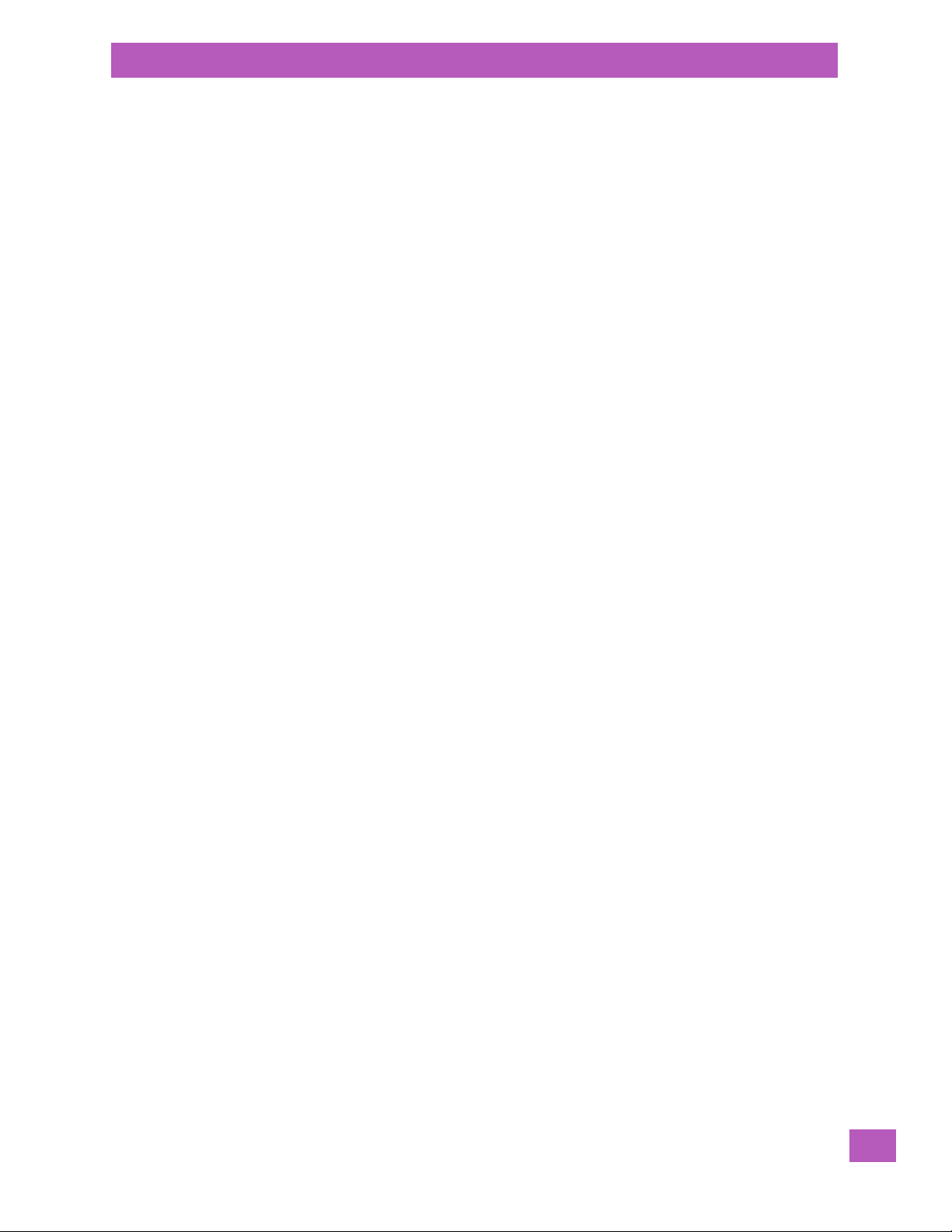
2.5.3 Boot to BooSt
If you choose Boot to BooSt, the BooSt menu is loaded.
• Press and hold down the [BLUE/FN] key, the [Power] button and the left [SCAN] key for a minimum
of six seconds.
•Press [1] to launch the OS.
2.5.4 Performing a Hardware Reset
A hardware reset reinitializes all hardware. All RAM including the RAM disk is erased. Non-volatile storage
such as the Flash disk is preserved.
• Press and hold down the [BLUE/FN] key, the [SYM] key and the [Power] button for a minimum of
six seconds.
2.6 The Touchscreen
2.6.1 Aligning (Calibrating) the Touchscreen
Refer to “Aligning (Calibrating) the Touchscreen” on page 24 for details.
2.6.2 Locking the Touchscreen
Refer to “Locking the Touchscreen” on page 25 for details.
Chapter 2: Getting Started
The Touchscreen
2.7 Connectivity
The EP10 contains an integrated 802.11a/b/g/n radio module. The Wi-Fi Config application is used to config-
ure the radio for one or more wireless network profiles. To configure the radio, follow the steps outlined
under the following heading “Wi-Fi Config – Setting Up the 802.11a/b/g/n Radio” on page 124.
The EP10 is available with one of the following Wireless WAN (WWAN) radio options: the Cinterion PH8 for
GSM/UMTS networks worldwide, or the Sierra Wireless MC5728V for the Sprint and Verizon CDMA networks in the U.S. For details about configuring these radios, refer to Appendix A: “Wireless Wide Area
Network (WWAN)”. With either of these radios and a SIM card, you can wirelessly transfer data (see
Appendix A: “Wireless Wide Area Network (WWAN)” for details), and you can use the EP10 voice option to
place phone calls (refer to “The Phone” on page 49 and “Managing Phone Settings” on page 53).
To co n fi g u re yo u r Bluetooth settings, go to “Bluetooth Setup” on page 105.
If you have a GPS (Global Positioning System) module, you can choose from a set of GPS profiles built into
the modem and set up AGPS (Assisted Global Positioning System). See “GPS (Global Positioning System)
Settings” on page 153 for details.
2.8 Data Transfer
By connecting the EP10 to a PC with a cable, you can:
• View EP10 files from Windows Explorer.
• Drag and drop files between EP10 and the PC in the same way that you would between PC drives.
• Back up EP10 files to the PC, restore them from the PC to the hand-held again, etc.
Data transfer options vary slightly depending on the type of operating system installed in your PC. Various
options exist depending on whether you are using Windows XP or earlier, Windows Vista
connection details, refer to “Data Transfer Between the EP10 and a PC” on page 44. For details about connecting your EP10 to a PC using a docking station, refer to “Linking an EP10 to a PC” on page 202.
®
or Windows 7. For
2.9 Phone Communication
For a unit with a Cinterion PH8 for GSM/UMTS networks worldwide, or a Sierra Wireless MC5728V for the
Sprint and Verizon CDMA networks in the U.S.radio modem installed and enabled, phone capabilities are
available. For details about using the phone options, refer to “The Phone” on page 49 and “Managing
Phone Settings” on page 53.
Psion EP10 Hand-Held Computer User Manual
13
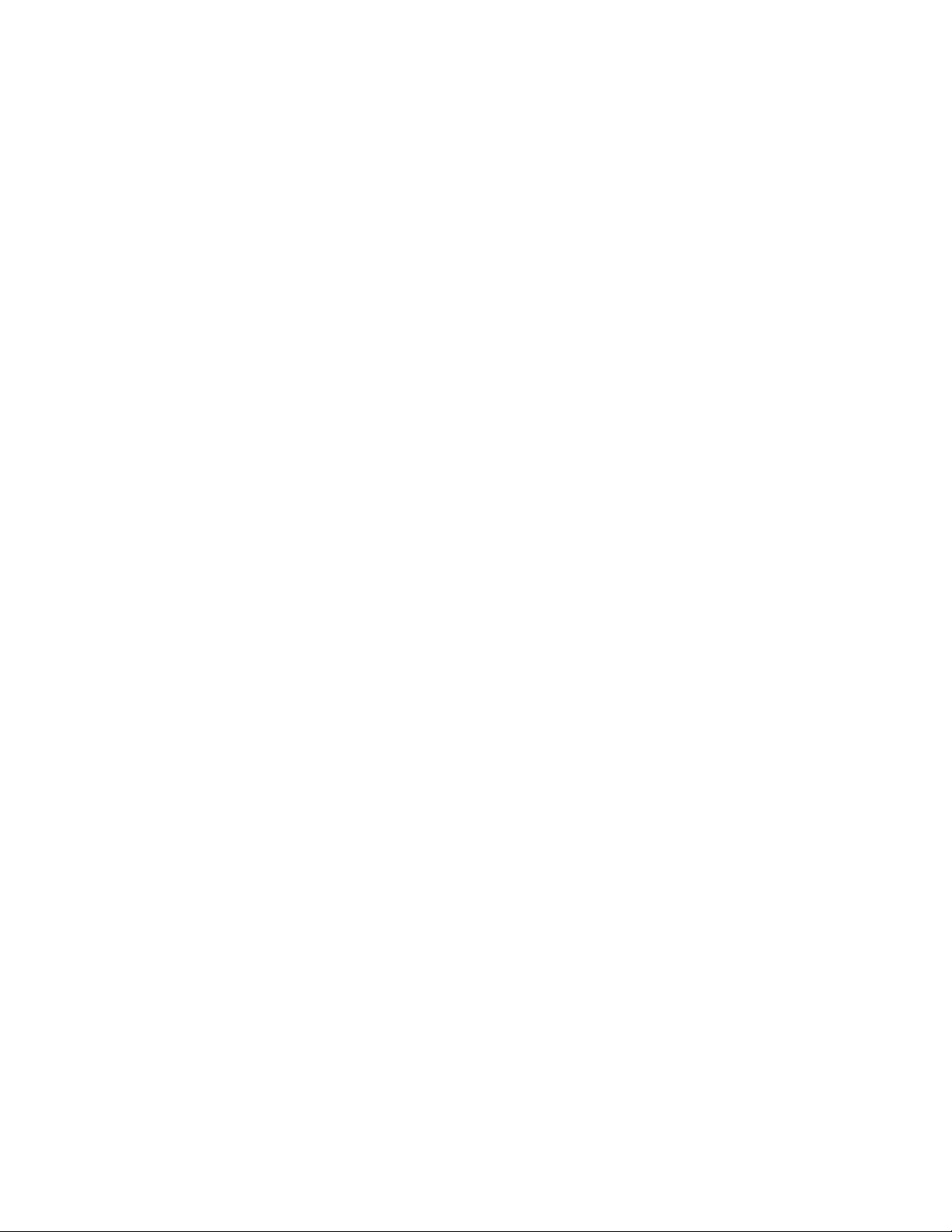
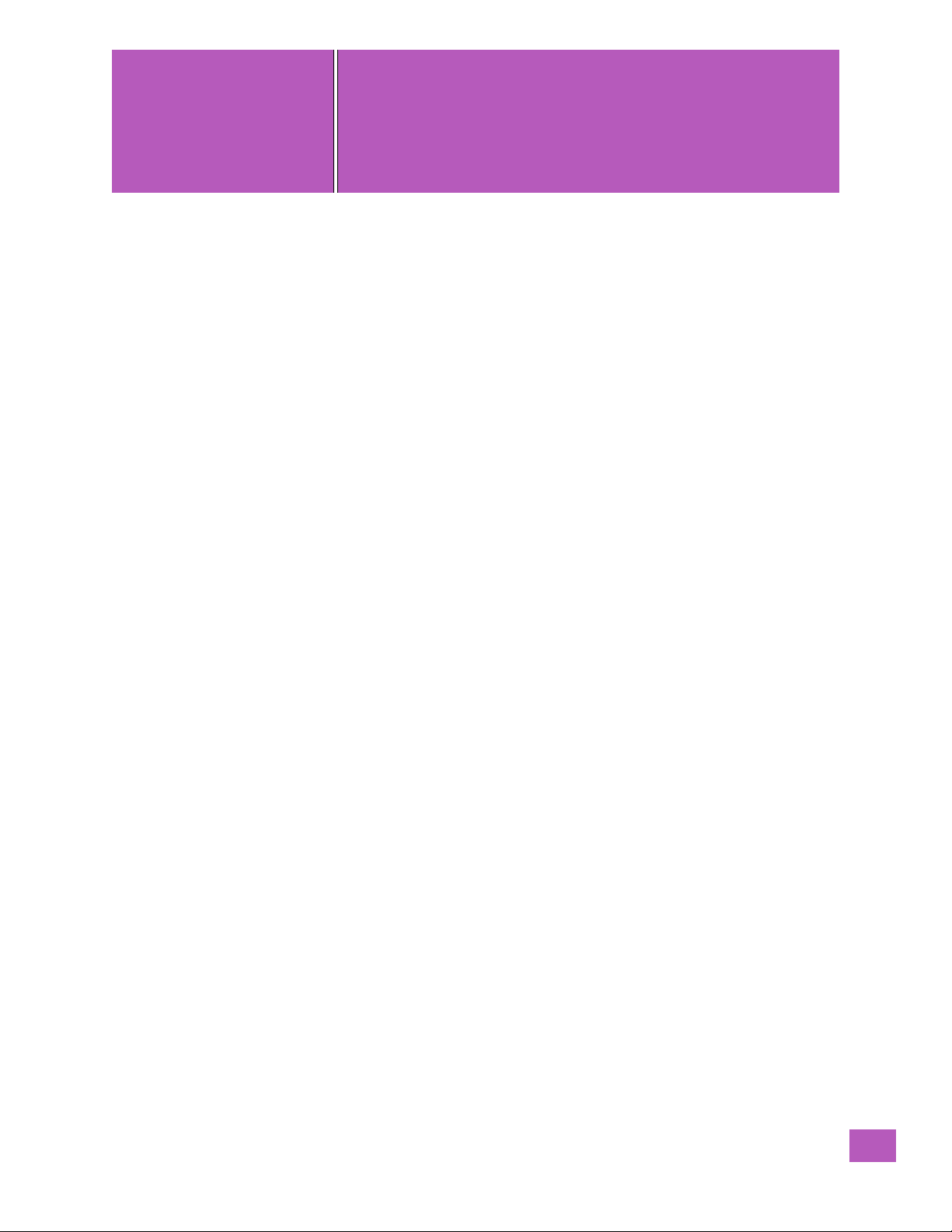
GETTING TO KNOW THE
3
GETTING TO KNOW THE EP10 3
3.1 Operating System........................................................ 17
3.2 The Battery........................................................... 17
3.2.1 Battery Safety.................................................... 17
3.2.2 Removing the Battery Pack............................................ 17
3.2.3 Battery Swap Time................................................. 17
3.2.4 Charging the Battery................................................ 17
3.2.4.1 Chargers and Docking Stations.................................... 18
3.3 The Keyboard.......................................................... 18
3.3.1 EP10 Alpha and Numeric Keyboards....................................... 18
3.3.2 Locking the Keyboard ............................................... 19
3.3.3 Modifier Keys .................................................... 19
3.3.3.1 Activating Modifier Keys........................................20
3.3.3.2 Locking Modifier Keys..........................................20
3.3.4 The [Power] button................................................. 21
3.3.5 The Standard Keys................................................. 21
3.3.5.1 The Function Keys – [F1] to [F10] ...................................22
3.3.5.2 The Macro Keys.............................................22
3.3.6 The Numeric Keyboard – Accessing Alpha Keys................................23
3.3.6.1 Choosing a Single Alpha Character..................................23
3.3.6.2 Creating Uppercase Letters......................................23
3.3.6.3 Choosing Multiple Alpha Characters.................................23
3.3.7 The Keypad Backlight................................................23
3.4 The Display ...........................................................24
3.4.1 Setting the Backlight Intensity & Duration ...................................24
3.4.2 Aligning (Calibrating) the Touchscreen .....................................24
3.4.3 Screen Orientation.................................................24
3.4.4 Locking the Touchscreen .............................................25
3.5 EP10 Indicators.........................................................25
3.5.1 LEDs..........................................................25
3.6 Audio Indicators ........................................................26
3.6.1 Vibration Settings..................................................26
3.6.2 Adjusting Speaker Volume.............................................26
3.7 Inserting the microSD and SIM Card.............................................26
3.7.1 Inserting the Cards.................................................26
3.8 Monitoring the Battery and Maximizing Run Time.....................................28
3.8.1 Storing Batteries ..................................................29
3.9 Navigating in Windows Embedded 6.5 and Applications................................. 31
3.9.1 Navigating using the Touchscreen and Stylus ................................. 31
3.10 The Today Screen........................................................ 31
3.10.1 Customizing the Today Screen.......................................... 31
3.10.2 The Today Screen Default Options........................................32
3.10.2.1 Pictures..................................................32
3.10.2.2 Music ...................................................32
3.10.2.3 Phone...................................................32
3.10.2.4 Voicemail.................................................33
EP10
Psion EP10 Hand-Held Computer User Manual
15
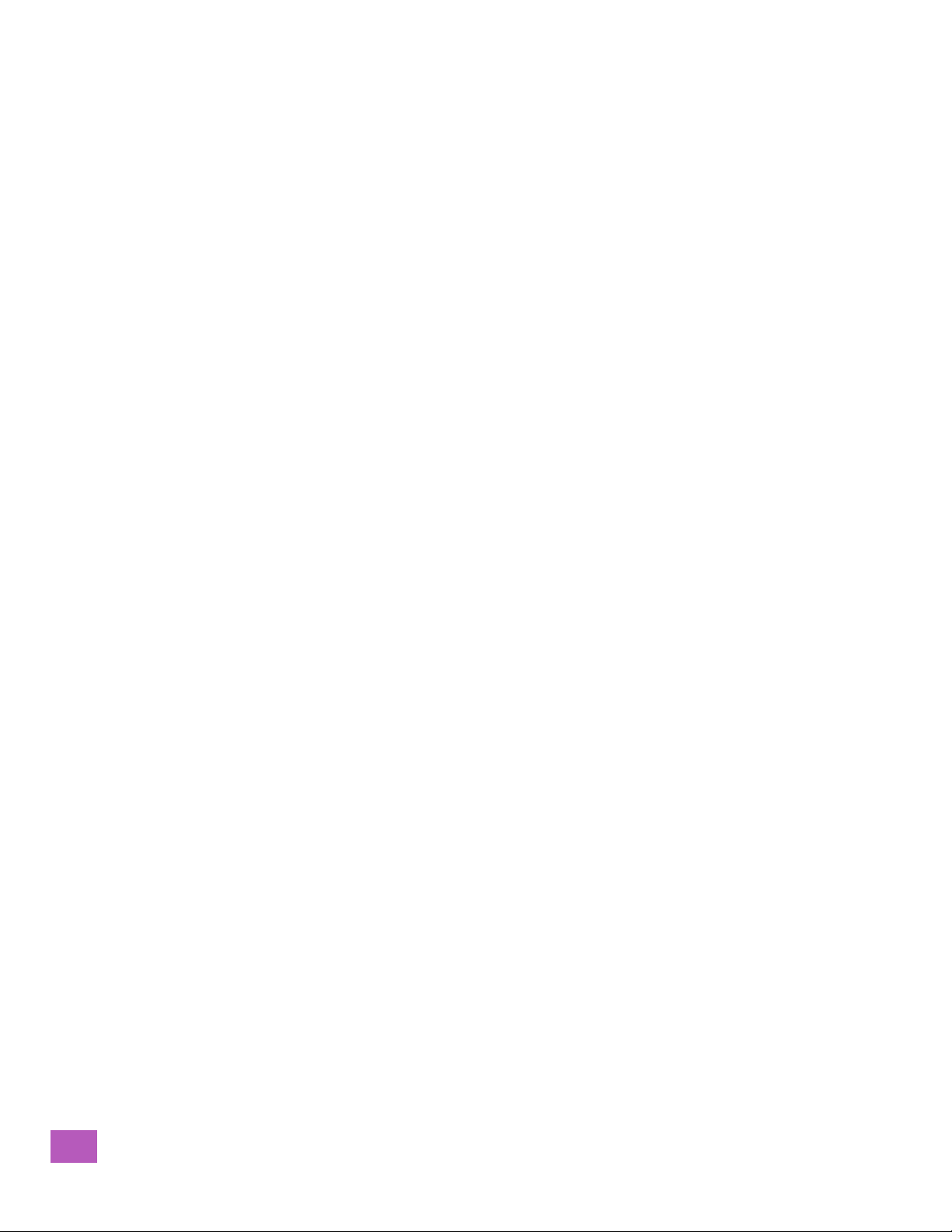
3.10.2.5 Time, Date and Alarms.........................................33
3.10.2.6 Text Messages..............................................34
3.10.3 E-mail Notification..................................................36
3.10.4 Calendar of Upcoming Appointments......................................36
3.10.4.1 Creating and Editing Appointments..................................37
3.10.4.2 Deleting Appointments.........................................39
3.10.5 Favorites.......................................................39
3.11 Using the Navigation Bar and Hotkeys ...........................................39
3.12 The Softkey Bar.........................................................40
3.12.1 The Start Button................................................... 41
3.13 Managing Files and Folders.................................................. 41
3.13.1 Creating a New Folder............................................... 41
3.13.2 Renaming a File................................................... 41
3.13.3 Copying a File....................................................42
3.13.4 Deleting a File....................................................42
3.14 Using Menus...........................................................42
3.14.1 Pop-Up Menus....................................................42
3.15 Programs – Using Applications................................................43
3.16 Settings .............................................................44
3.17 Data Transfer Between the EP10 and a PC.........................................44
3.17.1 Uploading Data in a Docking Station.......................................45
3.17.2 Microsoft® ActiveSync®..............................................45
3.17.3 Windows Mobile Device Center®.........................................45
3.18 PsionVu .............................................................45
3.19 The Camera...........................................................45
3.20 General Maintenance......................................................45
3.20.1 Caring for the Touchscreen............................................45
3.20.2Cleaning the EP10..................................................46
Psion EP10 Hand-Held Computer User Manual
16

3.1 Operating System
• Microsoft® Windows® Embedded Hand-Held 6.5
3.2 The Battery
Two Lithium-Ion battery pack variants are available for the EP10: High Capacity 3600 mAh battery
pack, Model Number RV3010 (BP08-000760) and Standard Capacity 2400 mAh battery pack, Model
Number RV3005 (BP08-000730).
Preparing the EP10 for operation requires that a battery pack be charged and installed in the EP10.
3.2.1 Battery Safety
Chapter 3: Getting to Know the EP10
Operating System
Important: Before attempting to install, use or charge the battery pack, it is critical that you
review and follow the important safety guidelines in the quick reference guide
entitled ‘EP10 Hand-Held Computer & Accessories Regulatory & Warranty Guide’,
PN 8000235.
3.2.2 Removing the Battery Pack
Important: Always shut down the EP10 before removing the battery. To safely remove the bat-
Refer to “Preparing the EP10 for Operation” on page 11 for more details about removing and installing
the battery.
tery, press the [Power] button.
Keep in mind also that all EP10s are equipped with internal super-capacitors that
will save the current data for up to 2 minutes while the battery is swapped.
3.2.3 Battery Swap Time
Assuming the default power saving parameters and battery reserve level have not been altered, battery
swap time is approximately 2 minutes – you will not lose data if the battery is replaced within this
time frame.
To protect data, the safest place to store data is on a microSD memory card or externally to the device on a
USB memory stick or on a PC.
The Suspend Threshold feature allows you to determine the battery capacity at which the EP10 will be shut
down. If left at the default value, Maximum Operating Time, the EP10 will run until the battery is completely
empty; the RAM is only backed up for a short period of time. If you choose Maximum Backup Time, the EP10
shuts off with more energy left in the battery so RAM can be backed up for a longer period of time.
(Refer to “Suspend Threshold and Estimated Battery Backup” on page 102 for details about reserving
battery power for data backup purposes.)
3.2.4 Charging the Battery
Batteries shipped from the factory are charged to approximately 40% of capacity. They must be fully
charged prior to use.
Important: Do not leave a spare battery to charge for more than 72 hours. Charging for more
than 72 hours may damage the battery or lead to charge capacity reduction.
Psion EP10 Hand-Held Computer User Manual
17

Chapter 3: Getting to Know the EP10
The Keyboard
Important: If the battery is overheated (>60° C) or if the battery capacity is very low (<100
Also keep in mind that, along with the battery, the EP10 is equipped with internal, super-capacitors that preserve data stored on the EP10 for approximately 2 minutes while the battery is swapped.
mAh), the unit will not switch on when the [Power] button is pressed. Under the
above conditions, when AC power is applied, the EP10 will still refuse to power up;
instead, a yellow LED will begin blinking and until the battery is replaced, or in the
case of low battery capacity, the battery is charged to an acceptable level, the EP10
will not switch on.
3.2.4.1 Chargers and Docking Stations
Important: FOR DETAILED INFORMATION about chargers and docking stations, refer to
Lithium-Ion battery packs must be charged before use. These batteries can be charged with a variety of
chargers and docking stations. These include:
• Desktop Docking Station (Model No. RV4000) operates as both a charger and a docking station. Oper-
• Quad Docking Station (Model No. RV4004) can charge the battery of up to four EP10s inserted in the
• Quad Battery Charger (Model No. RV3004) can charge up to four batteries inserted in the charger (see
• USB & Charger Snap Module (Model No. RV4001) allows you to connect a micro-USB cable and a power
• DE9 RS232 & charger Snap Module (Model No. RV4002) provides an RS-232 connection and charge
Chapter 6: “Peripheral Devices & Accessories” beginning on page 195.
ating as a charger, both the battery installed in the EP10 and a spare battery can be charged
simultaneously. (see “Desktop Docking Station – Model No. RV4000” on page 200)
docking station. (see “Quad Docking Station – Model No. RV4004” on page 203)
“Quad Charger – Model No. RV3004” on page 205)
cable to the EP10. (see “Snap Modules – Model Nos. RV4001 & RV4002” on page 207)
power to the EP10. (see “Snap Modules – Model Nos. RV4001 & RV4002” on page 207)
Note: Refer to “Monitoring the Battery and Maximizing Run Time” on page 28 for additional infor-
mation about the battery.
Important: To avoid damaging the battery, chargers will not begin the charge process until the
battery temperature is between 0°C to 40°C (32°F to 104°F).
3.3 The Keyboard
3.3.1 EP10 Alpha and Numeric Keyboards
Both types of keyboards are equipped with [Talk] and [End] phone keys.
Psion EP10 Hand-Held Computer User Manual
18
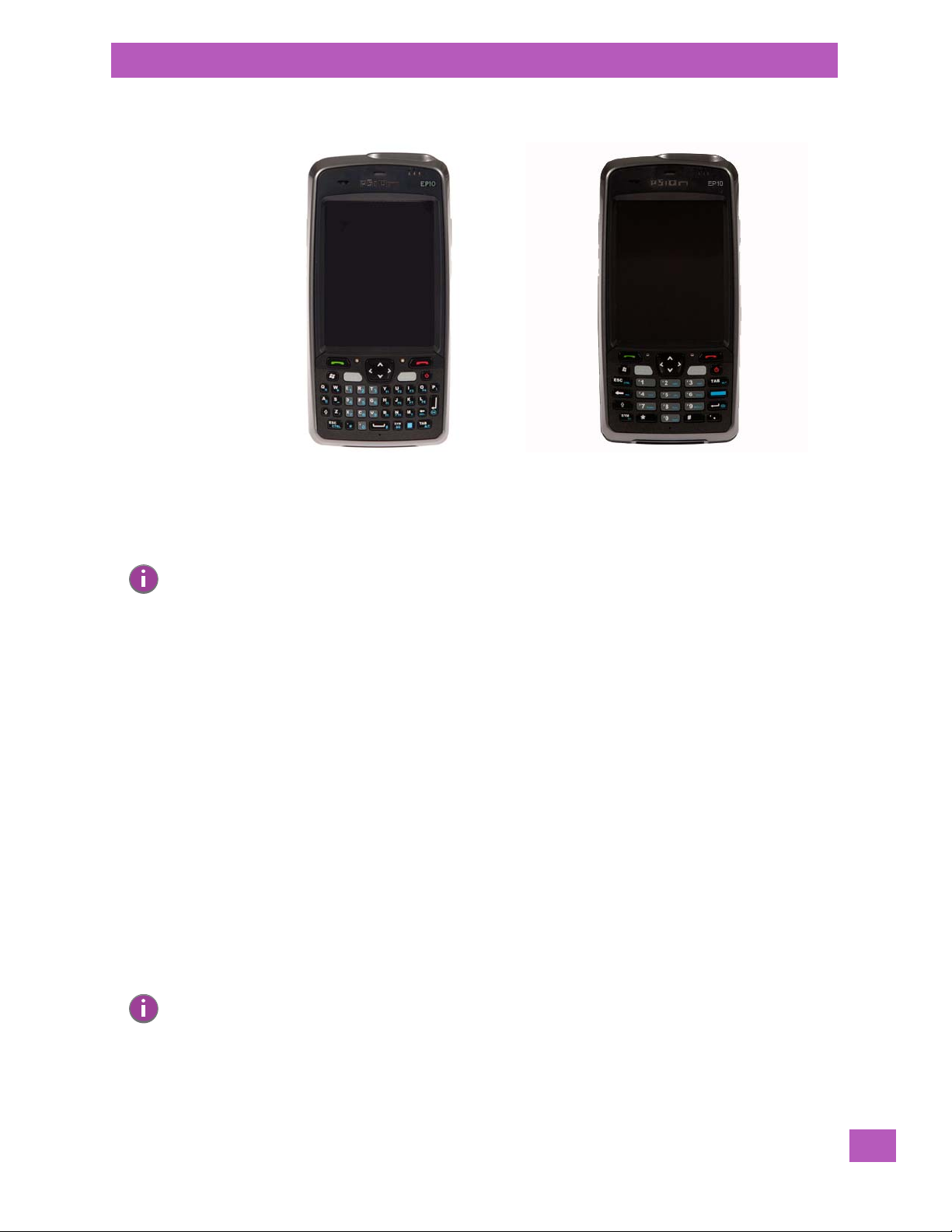
Chapter 3: Getting to Know the EP10
Locking the Keyboard
Figure 3.1 Alpha and Numeric Keyboards
Most of the keys on these keyboards operate much like a desktop computer. Where a key or key function is
not consistent with the PC keyboard, the differences are noted.
The [BLUE/FN] modifier key provide access to additional keys and system functions. These functions are
colour coded in blue print above the keyboard keys.
Note: Almost all keys can be reprogrammed to suit your requirements.
3.3.2 Locking the Keyboard
You can lock the keyboard to prevent accidental key presses. To set up the locking/unlocking key sequence:
• Tap on Start>Settings>Personal>Buttons icon. Tap and swipe on the scrolling tab bar at the top the
screen to display the Lock Sequence tab.
Refer to “Auto Lock Tab” on page 141 for details about setting up this function.
3.3.3 Modifier Keys
The [SHIFT], [CTRL], [ALT], [BLUE/FN] and [SYM] keys are modifier keys that change the function of the
next key pressed.
The [SHIFT], [CTRL] and [ALT] keys operate much like a desktop keyboard except that they are not chorded
(two keys held down simultaneously). The modifier key must be pressed first followed by the key whose
function you want modified.
[SHIFT] and [BLUE/FN]
The [SHIFT] and [BLUE/FN] modifier keys provide access to additional keys and system functions. The functions related to these modifier keys are colour-coded in white and blue print respectively on the keyboard
keys, dependant on your keyboard format.
[SYM]
Note: When using the Mobile Devices SDK Developers' Guide (PN 8100016), note that the [SYM]
key is interchangeable with the [ORANGE] key.
The Symbol [SYM] modifier key is represented on the keyboard by the characters SYM and provides access
to commonly used symbolic characters.
• Press the [SYM] key to display the Symbol soft input panel (SIP) onscreen keyboard.
Psion EP10 Hand-Held Computer User Manual
19
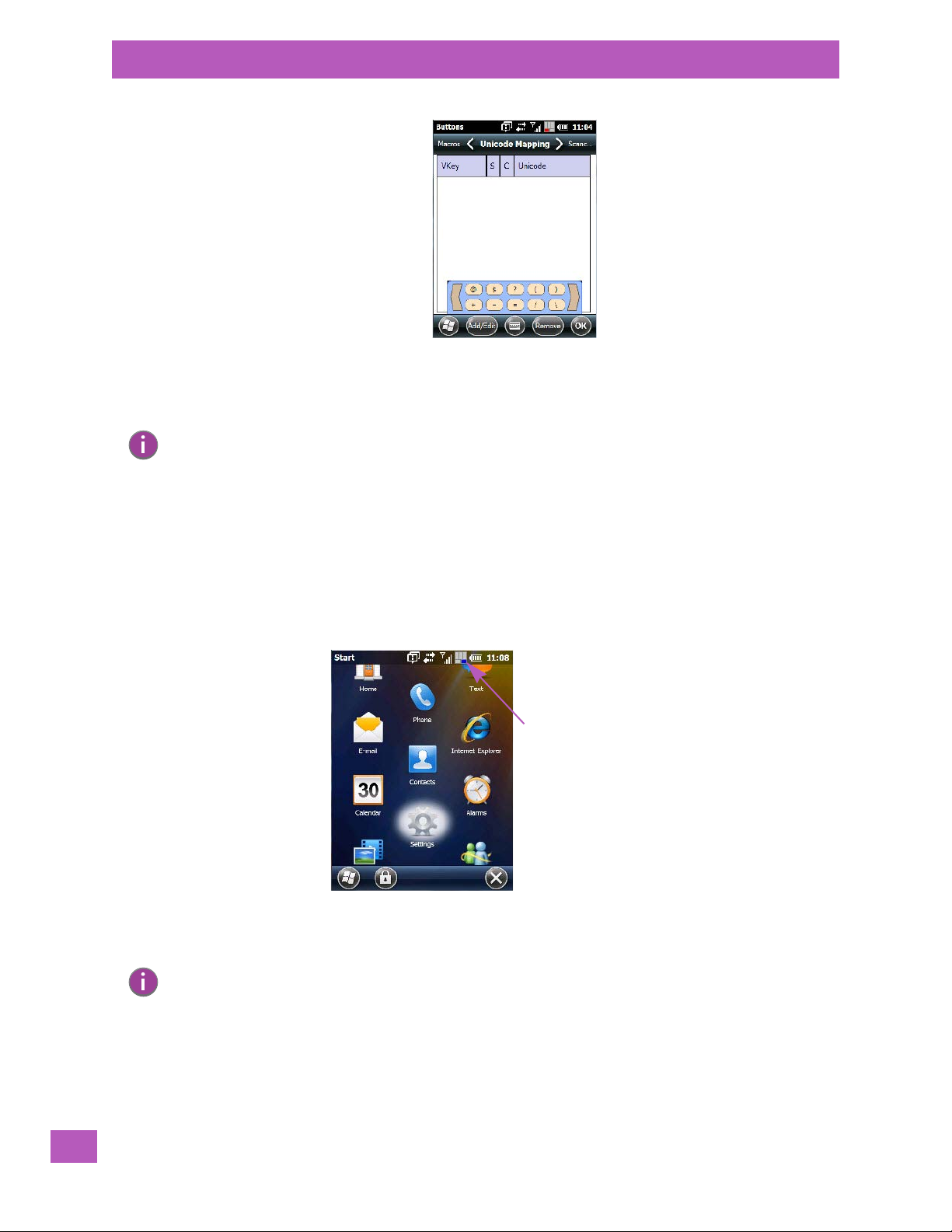
Chapter 3: Getting to Know the EP10
Shift-state indicator icon
Modifier Keys
This onscreen keyboard displays the symbols mapped to each key.
•Tap on the left and right arrows in the SIP onscreen keyboard to display all the symbols available
to you.
Note: Modifier keys are remapped in the Control Panel, and the Symbol SIP will automatically
show and use the new mappings after the next reboot.
The onscreen keyboard corresponds to the specific keyboard on your EP10 – either numeric or alpha.
3.3.3.1 Activating Modifier Keys
When a modifier key is pressed, it is represented in the shift-state indicator icon in the navigation bar at the
top of the screen, making it easier to determine whether or not a modifier key is active.
Figure 3.2 Shift-State Indicator Icon
3.3.3.2 Locking Modifier Keys
20
Note: The locking behaviour of the modifier keys can be changed so that, for example, pressing a
modifier key once will lock the key ‘on’. Refer to “OneShots” on page 137 for details.
When a modifier key is locked ‘on’, it will remain active until it is pressed again to unlock or turn it off.
To help you identify when a modifier key is locked ‘on’, the key is represented in the shift-state indicator
icon with a black frame around it.
Psion EP10 Hand-Held Computer User Manual
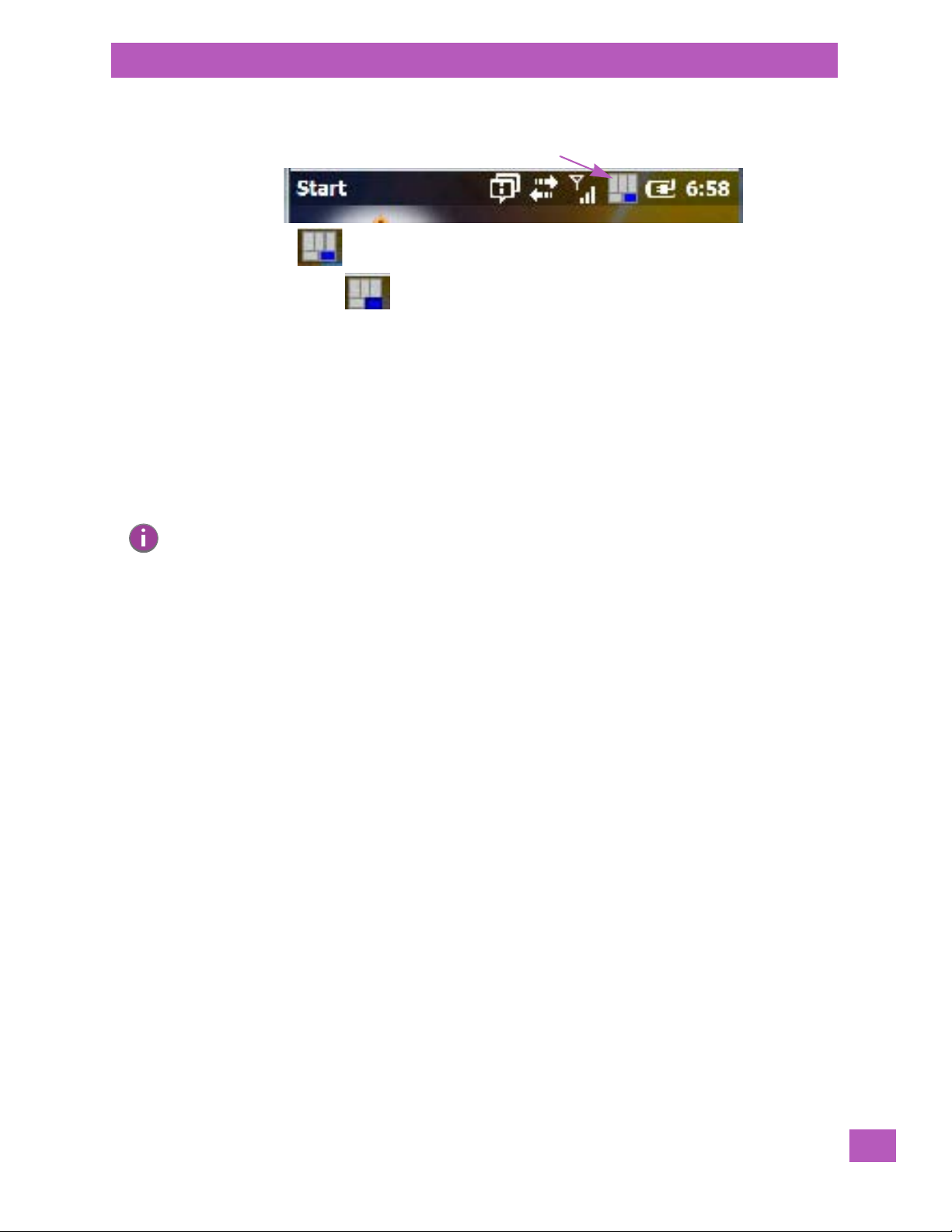
Figure 3.3 Shift-State Indicator Icon – Locked/Unlocked Modifier Key
Locked modifier key indicator
Unlocked modifier key indicator
Shift-state indicator icon
Once a modifier key is unlocked or turned off, it is no longer displayed in the shift-state indicator icon.
3.3.4 The [Power] button
The [Power] button in the upper right corner of the keyboard switches the unit on and off.
3.3.5 The Standard Keys
The [SHIFT] Key
The [SHIFT] key is used to display uppercase alpha characters.
Chapter 3: Getting to Know the EP10
The [Power] button
Note: On numeric keyboards, the [SHIFT] key is also used to access the Function keys printed in
white typeface on numeric keys [1] through [0].
[SHIFT] Key – Alpha Keyboards
The [SHIFT] key on the alpha keyboard, represented by an up arrow, is used to display uppercase alpha
characters. To produce an uppercase character:
• Press the [SHIFT] key followed by the letter you want to appear in uppercase.
If you press the [SHIFT] key twice, it is locked ‘on’ essentially acting as a [CAPS] key, displaying uppercase
characters until [SHIFT] is pressed again to turn the [CAPS] function off.
[SHIFT] Key – Numeric Keyboards
The [SHIFT] key on the numeric keyboard has a dual function; when used in conjunction with the
[BLUE/FN] key, it allows you to display uppercase alpha characters and when used alone, the [SHIFT] key
provides access to Function keys [F1] to [F10].
Creating Uppercase Alpha Characters
On numeric keyboards, the alpha characters are displayed in blue print to the right on the numeric keys. To
produce an uppercase character on a numeric keyboard:
• Press the [SHIFT] key followed by the [BLUE/FN] key.
• Press the numeric key containing the alpha character you want to produce.
If you press the [SHIFT] key twice, it is locked ‘on’ essentially acting as a [CAPS] key, displaying uppercase
characters. To turn off the [CAPS] function, press the [SHIFT] key again.
Accessing Function Keys
On a numeric keyboard, the Function keys [F1] to [F10] are represented in white print to the left on numeric
keys [1] to [0]. To access a Function key:
•Press the [SHIFT] key followed by a numeric key from [1] to [0] depending on which Function key you
want to use.
Psion EP10 Hand-Held Computer User Manual
21

Chapter 3: Getting to Know the EP10
The Standard Keys
The Arrow Keys
The Arrow keys are located near the top of the keyboard. The arrow keys move the cursor around the
screen – up, down, left and right. The cursor is the flashing box or underline character that indicates where
the next character you type will appear.
The [BKSP/DEL] Key
The [BKSP] key (sometimes referred to as destructive backspace) moves the cursor one character to the
left, erasing the incorrectly entered key stroke.
The [DEL] key ([BLUE/FN] [BKSP]) erases the character at the cursor position.
The [ALT] and [CTRL] Keys
The [ALT] and [CTRL] keys modify the function of the next key pressed and are application dependent. A
key combination is required to access these keys.
• To access the [ALT] key, press [BLUE/FN] [TAB].
• To access the [CTRL] key, press [BLUE/FN] [ESC].
The [TAB] Key
Typically, the [TAB] key moves the cursor to the next field to the right or downward.
The [ESC] Key
Generally, this key is used as a keyboard shortcut to close the current menu, dialog box or activity and
return to the previous one.
The [SPACE] Key
Pressing this key inserts a blank space between characters. In a Windows dialog box, pressing the [SPACE]
key enables or disables a checkbox.
The [SCAN] Keys
The EP10 is equipped with three [SCAN] keys; two are located on the keyboard just below the display and a
third [SCAN] key is situated on the left side of the hand-held. [SCAN] keys activate the scanner beam. For a
unit that does not have an internal imager, these keys can be remapped to serve other functions.
3.3.5.1 The Function Keys – [F1] to [F10]
Function keys [F1] to [F10] perform special, custom-defined functions. These keys are accessed differently
depending on the type of keyboard: numeric or alpha. Function keys can be used with the Windows Embedded 6.5 operating system or another application.
Numeric Keyboard Access
On a numeric keyboard, the Function keys [F1] to [F10] are assigned to numeric keys [1] through [0].
• Press [SHIFT] followed by a numeric key from [1] to [10] to activate the associated Function key.
Alpha Keyboard Access
On an alpha keyboard, the Function keys are labelled in blue print in the lower-right corner of alpha keys [Y]
through [N]. To access Function keys [F1] to [F10]:
• Press the [BLUE/FN] key followed by the alpha key that corresponds with the Function key you want to
activate. For example, press [BLUE/FN] [Y] to activate [F1], press [BLUE/FN] [U] to activate [F2], and
so on.
3.3.5.2 The Macro Keys
22
While Macro keys are not physically stamped on the keyboard, up to 12 macro functions can be added
using the Scancode Remapping function. Refer to “Scancode Remapping” on page 140 for details about
mapping keys.
For details about creating a macro, refer to “Macro Keys” on page 137.
Psion EP10 Hand-Held Computer User Manual
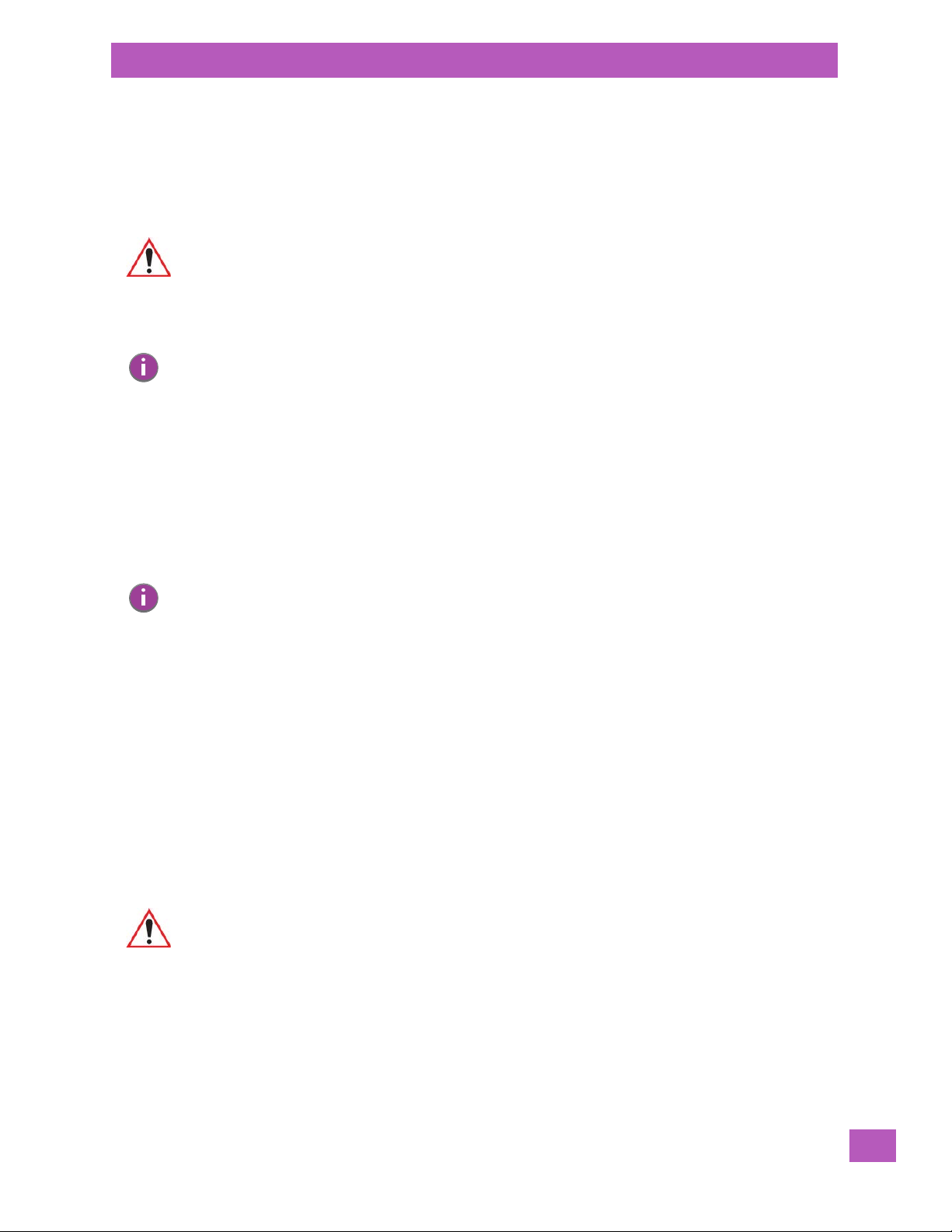
3.3.6 The Numeric Keyboard – Accessing Alpha Keys
On numeric keypads, you’ll need to take a few extra steps to access the alphabetic characters.
3.3.6.1 Choosing a Single Alpha Character
The examples below illustrate how to access, A, B and C, all of which are printed in blue characters above
the numeric key [2].
Chapter 3: Getting to Know the EP10
The Numeric Keyboard – Accessing Alpha Keys
Important: The letters you choose appear in the shift-indicator icon at the bottom of the
To choose the letter a:
• Press the [SHIFT] key, and type the numeric key [2].
Note: To choose the second, third or fourth alpha character assigned to a numeric key, you may
To choose the second letter in the sequence – in this example, the letter b:
• Lock the [SHIFT] key ‘on’. The shift-state indicator icon in the taskbar represents the [SHIFT] key in
• Press numeric key [2] twice to display the letter b.
To choose the third letter in the sequence – in this example, the letter c:
• Lock the [SHIFT] key ‘on’.
• Press numeric key [2] three times to display the letter c.
Note: Keep in mind that there is a time-out if you pause for one second between key presses when
screen, providing a visual indicator of which letter will be displayed on the screen.
want to lock the [SHIFT] key ‘on’. Remember that depending on how your EP10 is set up in the
‘One Shots’ tab, you may find that you need to press the [SHIFT] key twice to lock it ‘on’. Refer
to “OneShots” on page 137 for details.
yellow with a black frame around it to indicate that this key is locked ‘on’.
selecting the second, third or fourth letters on a key. For example, suppose you want to type
the letter ‘c’ – you would need to press the [2] key three times. With the [SYM] key locked ‘on’,
if you press [2] twice and then pause between key presses for 1 second, the letter ‘b’ will be
selected automatically.
3.3.6.2 Creating Uppercase Letters
To display capital letters.
• Lock the [SHIFT] key ‘on’.
All alpha keys are displayed in uppercase until you press the [SHIFT] key again to ‘unlock’ (switch off) the
function of this key.
3.3.6.3 Choosing Multiple Alpha Characters
• Lock the [SHIFT] key ‘on’.
Each time you press a numeric key from [2] through [9], an alpha character will be displayed on the screen.
Remember that you can refer to the shift-state indicator icon in the taskbar for a visual indication of which
alpha key will be displayed on the screen.
Important: Once you have finished typing alpha characters, remember to turn off or unlock the
[SHIFT] key. Check the shift-state indicator icon (refer to Figure 3.3 on page 21) to
make certain that the key is turned off.
3.3.7 The Keypad Backlight
The intensity of the keypad backlight can be configured using the Backlight icon accessed by tapping on
Start>Settings>System>Backlight. Refer to “Backlight – Screen and Keypad” on page 143 for details about
this option.
Psion EP10 Hand-Held Computer User Manual
23
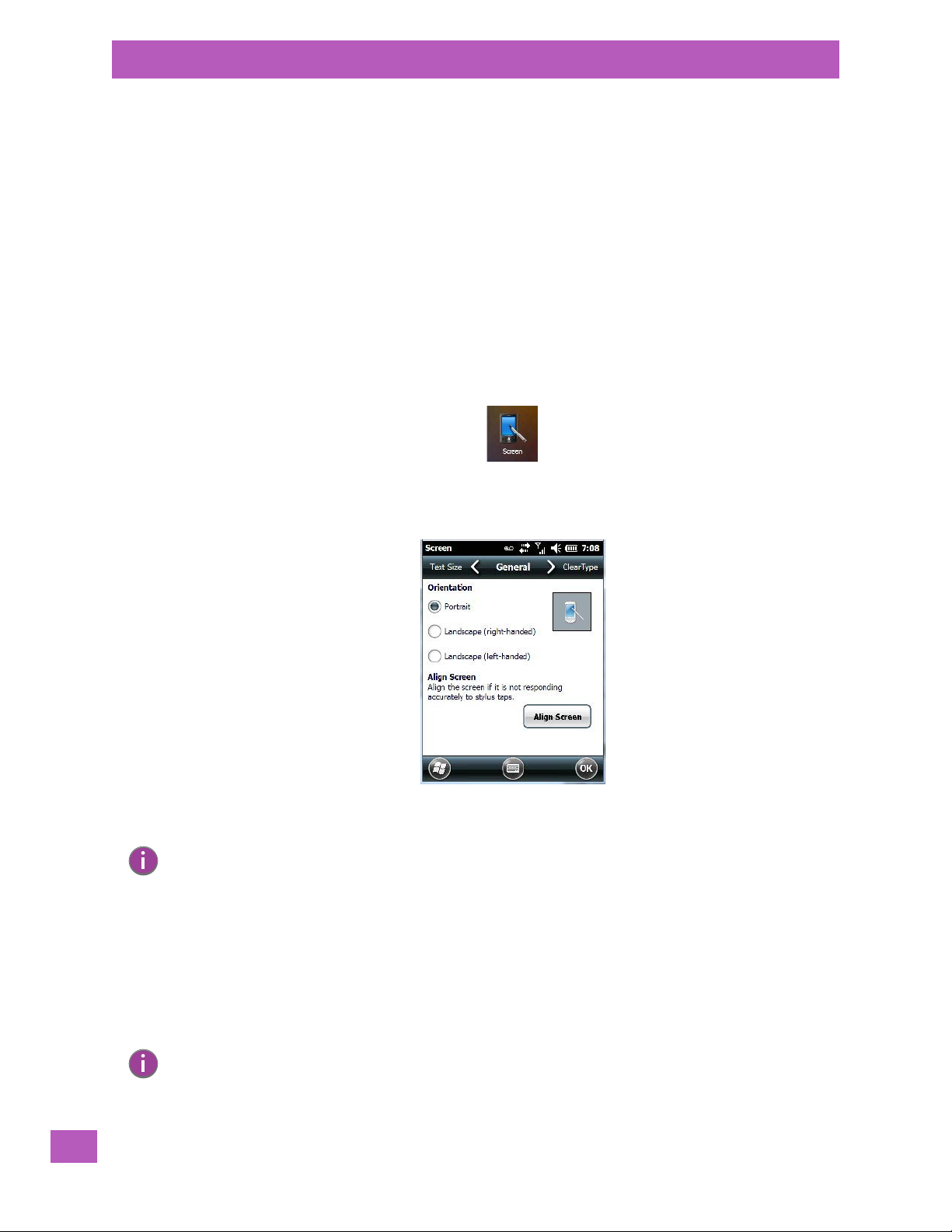
Chapter 3: Getting to Know the EP10
The Display
3.4 The Display
EP10s are equipped with display backlighting to improve character visibility in low light conditions. The
backlight switches on when a key is pressed or the screen is tapped.
3.4.1 Setting the Backlight Intensity & Duration
To set the backlight intensity and the duration of time that the backlight will remain on, you’ll need to
choose the Backlight icon.
•Tap on Start>Settings and then, tap on System>Backlight icon.
Refer to “Backlight – Screen and Keypad” on page 143 for details.
3.4.2 Aligning (Calibrating) the Touchscreen
If your touchscreen has never been aligned (calibrated) or if you find that the stylus pointer is not accurate
when you tap on an item, follow the steps below.
•Tap on Start>Settings>System. Tap on the Screen icon.
The General tab is displayed in which you can correct alignment and choose screen orientation (see
“Screen Orientation” on page 24 for details).
•Tap on the Align Screen button, and follow the directions on the screen to align (calibrate) the screen.
Note: This window provides two additional tabs: ClearType and Text Size. Tapping on the ClearType
tab allows you to enable the ClearType option to smooth screen font appearance. The Text
Size tab allows you to increase or decrease the size of the font displayed on the screen.
3.4.3 Screen Orientation
In addition to screen calibration, the Screen icon allows you to determine how your screen will be oriented –
portrait or landscape (right- or left-handed).
•Tap on Start>Settings>System tab.
•Tap on the Screen icon.
•In the General tab, tap on the orientation that best suits the way in which you use your EP10.
24
Note: For information about screen rotation, refer to “Screen Rotation” on page 182.
Psion EP10 Hand-Held Computer User Manual

3.4.4 Locking the Touchscreen
Lock icon
Sliding lock
If you need to lock your touchscreen to protect against accidental actions:
•From the To d ay screen, tap on the Start icon.
• Tap on the Lock icon in the taskbar at the bottom of the screen. A sliding lock is displayed on the
screen.
• Tap and hold the stylus on the sliding lock, flick it to the right and release to unlock the touchscreen
and display the screen options. You can also tap on the sliding lock.
Chapter 3: Getting to Know the EP10
Locking the Touchscreen
3.5 EP10 Indicators
The EP10 uses LEDs (Light Emitting Diodes), onscreen messages and audio tones to indicate the various
conditions of the EP10, the batteries, the scans and so on.
3.5.1 LEDs
Three LEDs are located on the upper-right side of the EP10, just above the display. When you press the
[Power] button, the LED flashes yellow to indicate that the EP10 has been powered up. The LED table following outlines the behaviour of the LED while the EP10 is docked in a charger.
Keep in mind that the application running on the EP10 can dictate how the application LED operates.
Review the documentation provided with your application to determine LED behaviour.
Table 3.1 Function of EP10 LEDs
LED Function
Green Charge LED
(left-most LED)
Yellow Application LED (centre
LED)
Blue Radio Power LED
(right-most LED)
If the EP10 is attached to an external power supply, the charge LED (the left-most LED) reflects the battery
charge status.
Charge indicator. See the table below for descriptions of Charge LED
behaviour.
Application LED. The behaviour of this LED is application dependent.
Radio power indicator.
Psion EP10 Hand-Held Computer User Manual
25
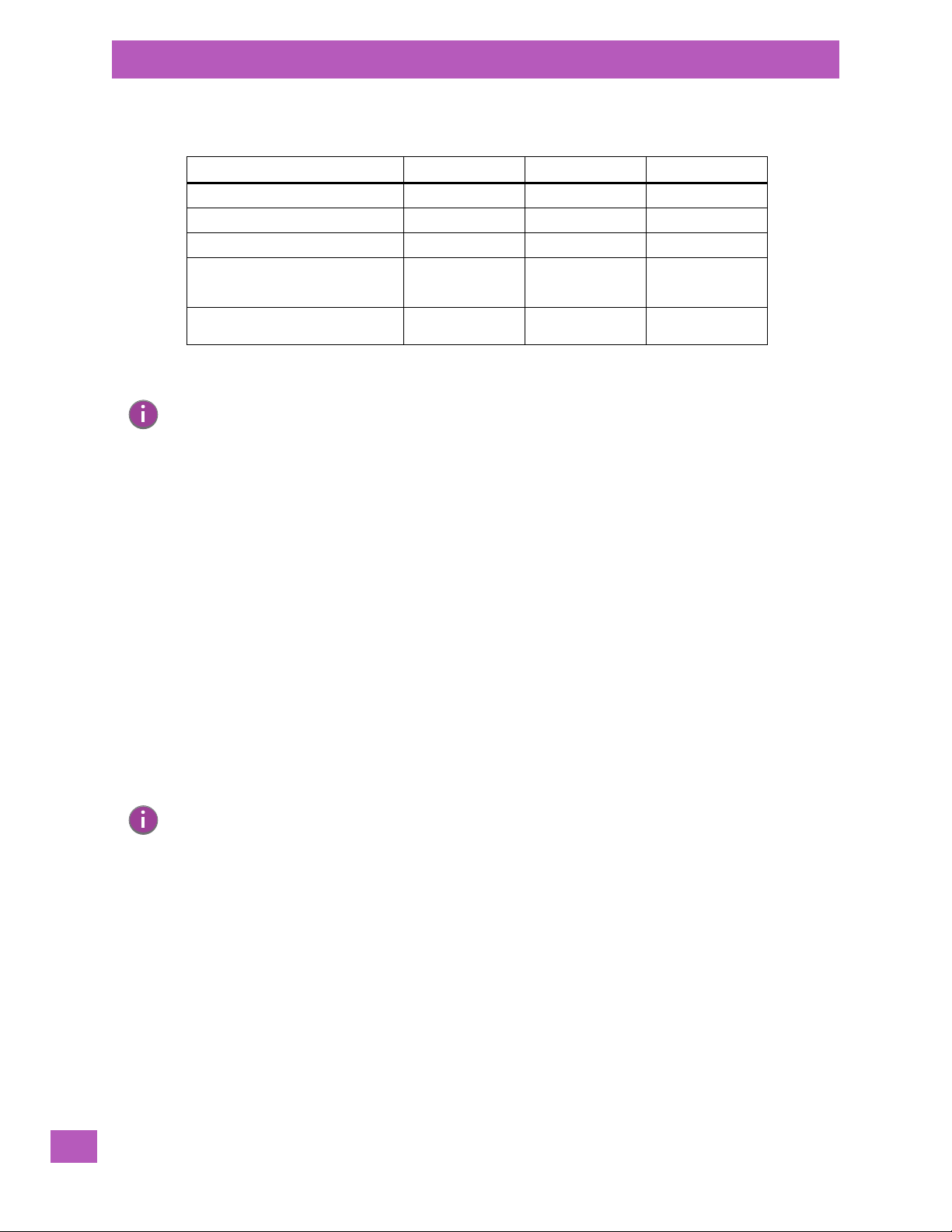
Chapter 3: Getting to Know the EP10
Audio Indicators
Table 3.2 EP10 Charge LED Behaviour
Charging Status LED Colour LED Flash Rate Duty Cycle
No external power detected. Not applicable OFF Not applicable
Battery charge complete. GREEN Solid ON Continuous
Battery charging normally. GREEN Slow Regular
Battery not charging because battery
temperature is outside the allowable
range: 0° C to 40° C, 32° to 104° F.
Battery charge failure. Unable to read
battery or non Psion battery.
Note: When the [Power] button is pressed, the yellow LED will flash to let you know that the
hand-held is powered up. At this point, you can go ahead and release the [Power] button.
3.6 Audio Indicators
YELLOW Normal Regular
RED Solid ON Continuous
The audio speaker provides a variety of sounds when a key is pressed, a keyboard character is rejected,
scan input is accepted or rejected, an operator’s entry does not match in a match field or the battery is low.
To specify how you want your EP10 to respond under various conditions, refer to“Sounds Tab” on page 104.
3.6.1 Vibration Settings
You can set the EP10 to Vibrate or Vibrate and Ring when you receive an incoming phone call. Refer to “No-
tifications Tab” on page 104 for details about choosing Events and Ring types.
3.6.2 Adjusting Speaker Volume
The Vo lume button is located on the left side of the EP10, just above the Scan button. It is a rocker button;
pressing the top half of the button increases volume while pressing the bottom half of the button
decreases it.
3.7 Inserting the microSD and SIM Card
Note: If the EP10 is equipped with a CDMA radio, only a microSD slot is available. A SIM card slot is
not present.
There are two card holders available in the battery compartment of the EP10 – the lower holder is provided
for a microSD (micro Secure Digital) card and the upper holder is for a SIM (Subscriber Identity Module)
card. The microSD cards provide additional non-volatile memory to your EP10. SIM cards provide access to
the voice option, the Internet, and so on.
3.7.1 Inserting the Cards
• Press and release the [Power] button to turn the unit off.
• To access the card slots, slide the battery latch to the right to unlock the battery, and remove it.
26
EP10 Equipped with a CDMA Radio
Keep in mind that only a microSD slot is available if a CDMA radio is installed in the unit.
• Slide the card door up to unlock it. Flip it open.
• Slide the microSD card onto the guides on the SD door - position the card with the connector pads at
the bottom so that when the door is closed, they make contact with the connectors on the unit.
Psion EP10 Hand-Held Computer User Manual
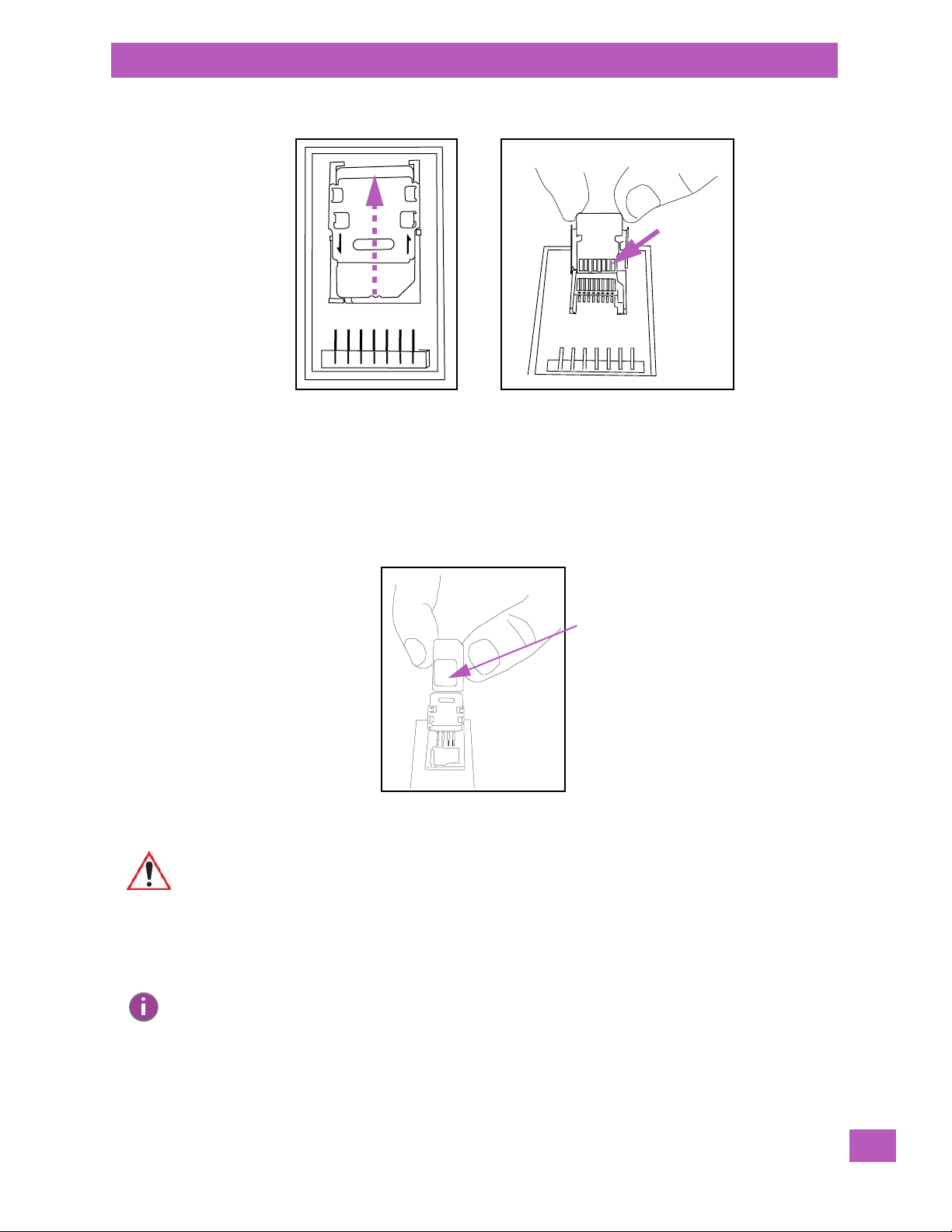
Chapter 3: Getting to Know the EP10
OPEN
LOCK
Connector
Pads
Connector
pad
Inserting the Cards
• Close the card door, and slide it down to lock it in place.
EP10 Equipped with an UMTS Radio
Both a SIM card slot and a microSD slot are present if the unit is equipped with a UMTS radio.
To insert the SIM card:
• Slide the card door up to unlock it. Flip it open.
• Slide the SIM card onto the guides on the SIM card door - position the card with the connector pad
visible so that when the door is closed, the connector pad makes contact with the connectors on
the unit.
Important: The SIM card door must remain open to insert the microSD card.
To insert the microSD card:
• Flip up the left side of the microSD door. Note that this door is hinged on the right.
Note: A label in the shape of a microSD card is affixed to the card door. Don’t mistake the label for
an actual microSD card.
Psion EP10 Hand-Held Computer User Manual
27

Chapter 3: Getting to Know the EP10
SIM door
microSD door
Connector
pad
Monitoring the Battery and Maximizing Run Time
• Slide the microSD card onto the guides on the card door with the connector pads at the bottom.
• Gently snap the microSD door closed.
• Close the SIM card door, and slide it down to lock it in place.
3.8 Monitoring the Battery and Maximizing Run Time
Note: When the battery is at 50% capacity, a ‘low battery’ warning is displayed. When the battery is
at about 10% capacity, a ‘very low battery’ notification bubble appears.
As Lithium-Ion batteries age, their capacity decreases gradually, and they are generally considered depleted after approximately 2 years of use (less than 60% of original capacity remaining). Keep in mind
however that heavy usage or operating the EP10 at temperature extremes will shorten the battery life.
Lithium-Ion batteries do not require conditioning cycles and the EP10 battery system (including chargers)
requires no user interaction to maintain peak performance.
To maximize the run time of your batteries, consider the following:
• The display backlight is a large drain on the battery. Try to keep its brightness as low as possible.
• The EP10 is ‘event’ driven – that is, when it is not in use, the EP10 reverts to sleep mode (even when it
appears to be running), saving battery power. Events include a key press, touchscreen taps and scan
triggers. Power consumption is reduced if you avoid unnecessary events, and allow the EP10 to sleep
as much as possible.
• The battery is a ‘smart battery’ with built-in intelligence.
Tapping on the Start>Settings>Power icon displays a dialog box that provides detailed information about
the battery status of the battery installed in your EP10.
28
Psion EP10 Hand-Held Computer User Manual

• When the EP10 is switched off, it goes into a low-power, suspend state but continues to draw a small
amount of power from the battery. This should not be an issue unless the EP10 is left in suspend state
for more than a week – for long-term storage, the battery should be removed.
3.8.1 Storing Batteries
Long term battery storage is not recommended. If storage is necessary:
• Always try to use a ‘first-in first-out’ approach to minimize storage time.
• Lithium-Ion batteries age much faster at elevated temperatures. Store batteries at temperatures
between 0° C and 20° C.
• Always charge batteries to at least 40 to 60% before storing them. Batteries can be damaged by an
over-discharge phenomenon that occurs when an empty battery is stored for a long period of time
such that the cell voltage drops below a lower limit.
• To minimize storage degradation, recharge stored batteries to 40 to 60% every 4 or 6 months to
prevent over-discharge damage.
• A ‘never used’ Lithium-Ion battery that has been stored for 3 years may have limited or no useful life
remaining once put into service. Think of batteries as perishable goods.
Chapter 3: Getting to Know the EP10
Storing Batteries
Psion EP10 Hand-Held Computer User Manual
29

Chapter 3: Getting to Know the EP10
Storing Batteries
30
Psion EP10 Hand-Held Computer User Manual

Chapter 3: Getting to Know the EP10
Start button
Softkeys
Softkey bar
Navigation bar
Navigating in Windows Embedded 6.5 and Applications
3.9 Navigating in Windows Embedded 6.5 and Applications
Graphic user interfaces like Windows Embedded 6.5 for portable devices or desktop Windows (2000, XP,
etc.) utilize ‘point and click’ navigation. On the EP10, this is accomplished using a touchscreen and stylus
rather than a mouse.
3.9.1 Navigating using the Touchscreen and Stylus
Note: If the touchscreen is not registering your screen taps accurately, it may need recalibration.
Refer to “Aligning (Calibrating) the Touchscreen” on page 24.
A touchscreen is a standard feature on all EP10s. Each is equipped with a stylus – a pointing tool – stored in
a slot at the top-right side of the unit.
• Use the stylus to tap on the appropriate icon to open files and folders, launch applications and programs, make selections, and so on. You can also use your finger rather than the stylus.
• Tap and flick the stylus or your finger on the screen to scroll through the options on a screen.
• Tap on the navigation bar to display additional icons.
3.10 The Today Screen
The To da y screen provides quick access to a default list of applets such as phone, voicemail, and so on. This
screen is also equipped with a navigation bar along the top of the screen which provides access to hotkeys.
Hotkeys act as shortcuts to apps. Along the bottom of the screen, a softkey bar contains softkeys that help
you navigate – in particular, the Start button which provides access to everything else you’ll need to work
with Windows Embedded 6.5.
• Use the stylus or your finger to scroll to and highlight the option you want to work with. The highlighted option displays information specific to the applet. For example, highlighting the Calendar option
lets you know if there are any appointments.
• Tap on any highlighted option to display the associated dialog box. Note that you can also double-tap
on any option to display the dialog box.
Depending on which option you tap on, the softkeys at the bottom of the screen change to help support
working with the particular option you’ve chosen.
3.10.1 Customizing the Today Screen
The items you see in the To d ay screen are Windows defaults. To customize the screen to suit your purposes:
• Tap on the Start button. Tap on the Settings icon followed by the Home icon.
• In the scrolling tab bar at the top of the screen, scroll to Items.
Psion EP10 Hand-Held Computer User Manual
31

Chapter 3: Getting to Know the EP10
The Today Screen Default Options
The items you select will appear in the Tod a y screen. Once you’ve chosen the items to appear on the Tod a y
screen, you can also tailor the order in which you want the items to appear:
• Highlight an item. Tap on the Move Up and Move Down buttons to order your selections.
When you choose items for the To da y screen using this method, the appearance of the Tod a y screen will
change to a list format.
3.10.2 The Today Screen Default Options
A list of options are available from the Today screen. Keep in mind that these can be altered using the
method described above in “Customizing the Today Screen” on page 31. You can also refer to “Shell Settings” on page 163 for additional customization options.
3.10.2.1 Pictures
This option provides access to the Pictures & Videos applet. Refer to “Pictures & Videos” on page 68
for details.
3.10.2.2 Music
Tapping on the Music option displays the Windows Media applet. Refer to “Windows Media” on page 72
for details.
3.10.2.3 Phone
• Scroll to and highlight the Phone option to learn if you’ve missed any calls.
• Tap the stylus on the highlighted Phone option to display the phone console.
Refer to “The Phone” on page 37 for details about using the phone.
Psion EP10 Hand-Held Computer User Manual
32

3.10.2.4 Voicemail
Highlighting Voi cem ail lets you know if you have any new voice messages. Tapping the stylus on this option
displays the phone console so that you can dial the phone number to access your voice messages.
If your service supports voicemail but it has not been set up:
• Tap on Voicem ail in the To d ay screen.
•Type your voicemail number.
Chapter 3: Getting to Know the EP10
The Today Screen Default Options
3.10.2.5 Time, Date and Alarms
Highlighting the Time option displays the current time and date. Tapping on this option displays the Clock &
Alarms dialog box.
• Tap on the Alarm hotkey, or in the To d ay screen, tap on today’s time.
The Clock & Alarms screen is displayed.
Setting the Alarm
You can set a maximum of three alarms.
• Tap on the Tim e or Day in the Clock & Alarms screen. Tap on the Alarms tab to display the Alarm Set-
tings screen.
Psion EP10 Hand-Held Computer User Manual
33
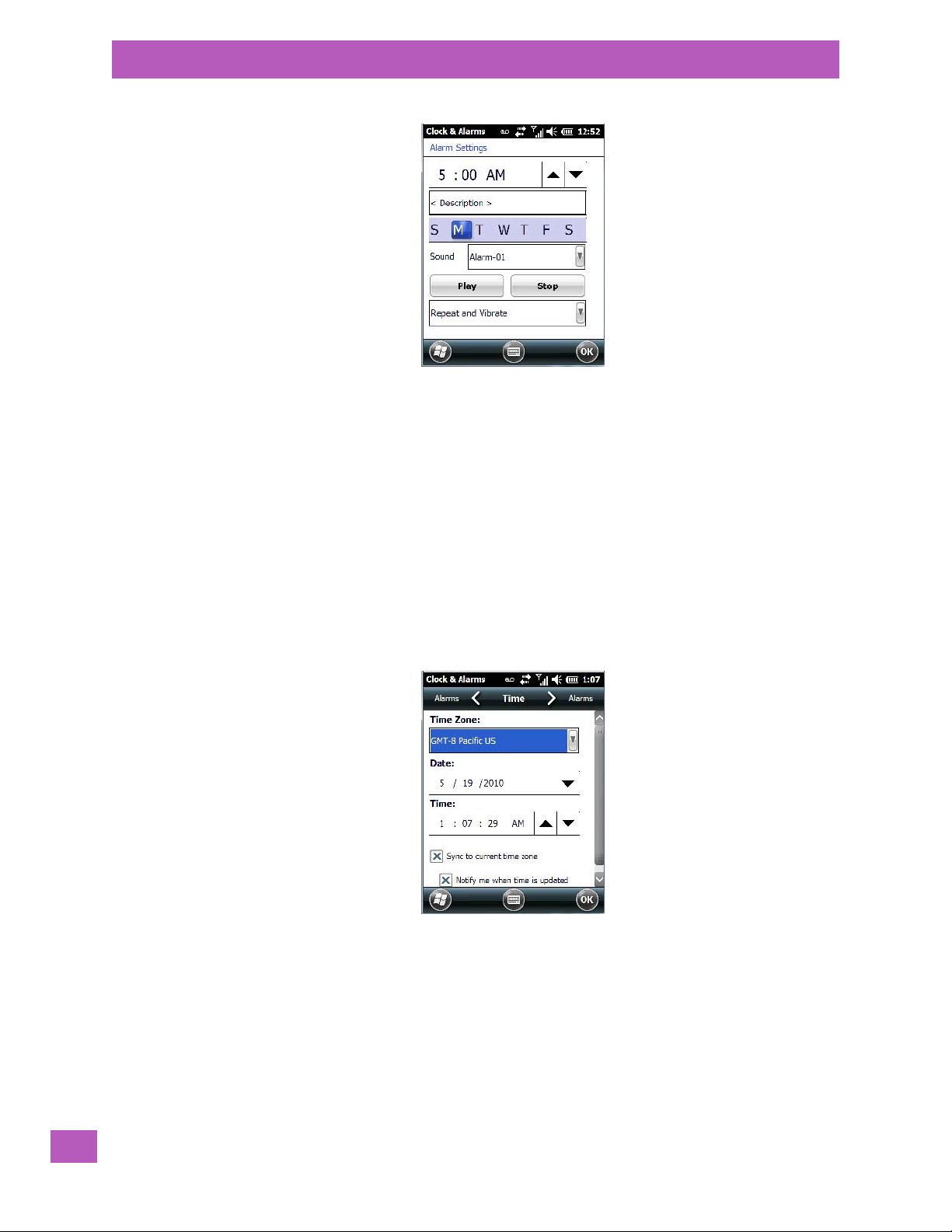
Chapter 3: Getting to Know the EP10
The Today Screen Default Options
• To set the time, highlight the hours and then the minutes in the clock and use the arrow keys to
increase or decrease the numbers, or type the hours and minutes directly from the keyboard or soft
keyboard.
• Type a description in the Description field.
•Tap on the day on which you want the alarm to go off – Sunday through Saturday.
• Next, choose the Sound - you can tap on the Play button to experiment with the sounds. You can also
choose No Sound.
• In the drop-down menu below the Play button, you can choose how the alarm will behave, whether or
not it will repeat and so on.
•Tap on OK to save your changes.
Setting the Time and Date
To set the time on the EP10:
•Tap on the Ti me tab at the top of the screen.
• Choose the appropriate Time Zo n e, set the Date, and the current Time .
3.10.2.6 Text Messages
Highlighting Te xt in the To d a y screen lets you know if you have any new text messages. Tapping the stylus
on this option displays the Text Messages screen.
34
Psion EP10 Hand-Held Computer User Manual

To compose and send a text message on your EP10:
Menu softkey
Send softkey
• Tap on the Menu softkey, and choose New from the menu.
Chapter 3: Getting to Know the EP10
The Today Screen Default Options
•In the To field, type the name of the person to whom you want to send a text message, or to insert a
number from your contacts list, tap on Menu>Add Recipient, and choose a name.
• Tap your stylus in the message area, and type your message.
• Tap on the Send icon to deliver your message.
Psion EP10 Hand-Held Computer User Manual
35
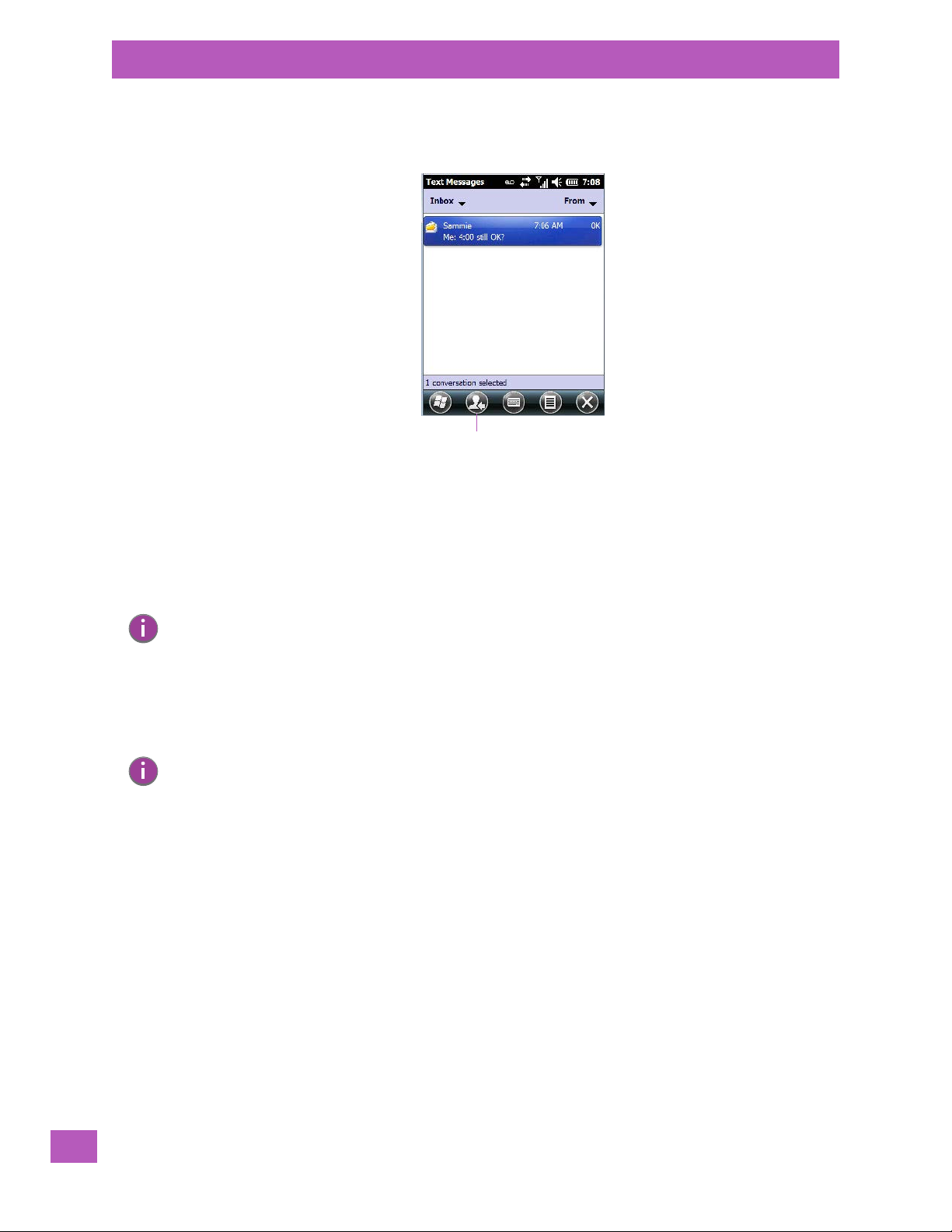
Chapter 3: Getting to Know the EP10
Conversation softkey
E-mail Notification
Once you send the message, your message is displayed in the Inbox and a conversation icon is displayed in
the softkey bar.
Highlighting the text message and tapping on the conversation softkey automatically connects to the
sender’s information so you can compose text and reply.
3.10.3 E-mail Notification
If you have any e-mail, highlighting this option lets you know if you have any unread e-mail. To view e-mail:
•Tap on the E-mail option in the To da y screen, or tap on Start>E-Mail to launch your e-mail.
Note: Refer to “Synchronizing E-mail with Outlook (PC with Windows XP OS)” on page 129 or “Syn-
chronizing E-mail with Outlook (PC with Windows Vista or Windows 7)” on page 132 for details
about synchronizing your e-mail.
3.10.4 Calendar of Upcoming Appointments
This option is used to map out all your upcoming appointments, meetings and so on in the weeks, months
and years ahead.
Note: You can synchronize the Calendar so that any meetings, appointments and so on are dis-
played on your EP10 Today screen as well as on your PC. Refer to “Synchronization” on
page 80 for details.
•In the To da y screen, tap on Calendar, or tap on Start>Calendar icon to display the calendar applet.
Psion EP10 Hand-Held Computer User Manual
36
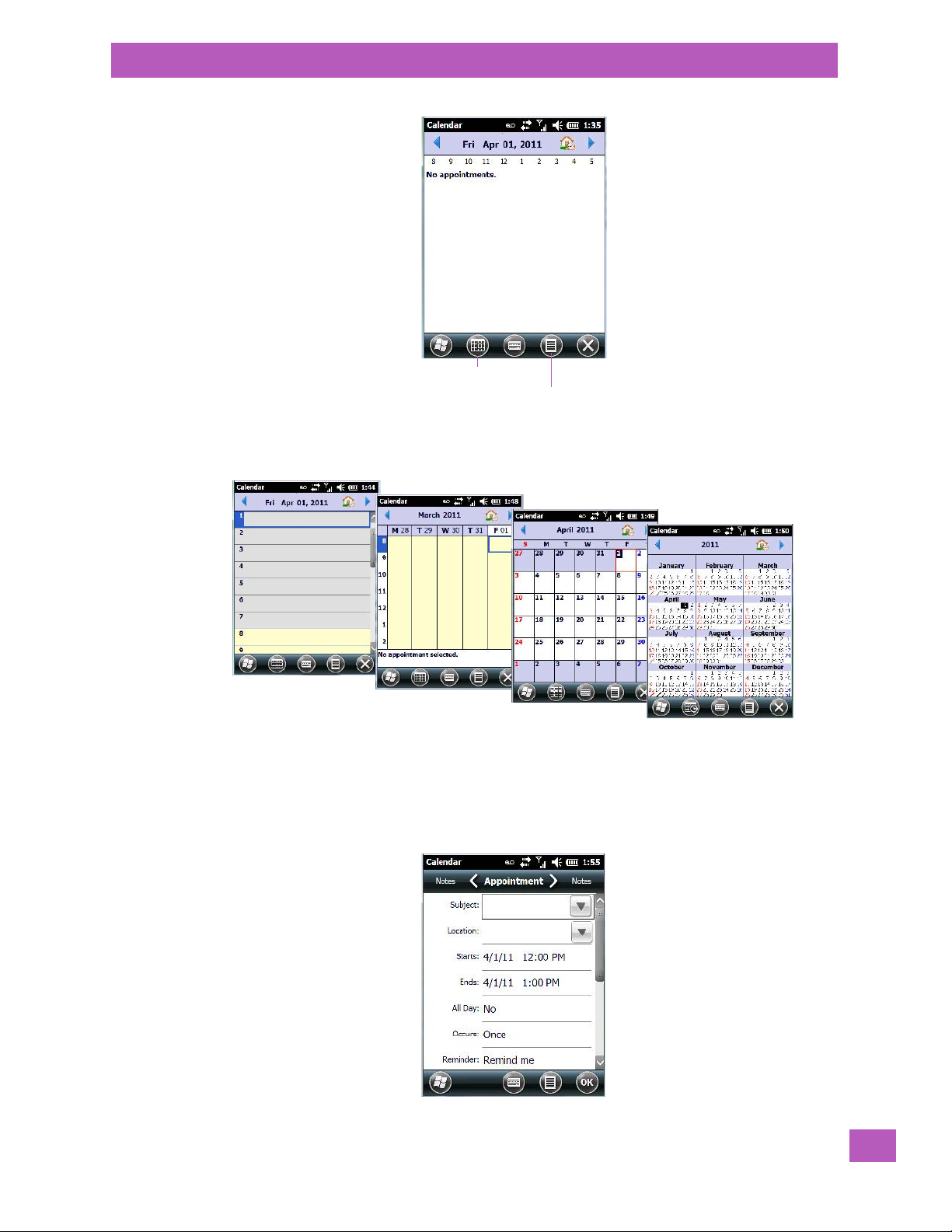
Chapter 3: Getting to Know the EP10
Calendar softkey
Menu softkey
Calendar of Upcoming Appointments
The default calendar displays any scheduled appointments. To choose the format of your calendar:
• Tap on the Calendar softkey – this key scrolls through the calendar formats.
3.10.4.1 Creating and Editing Appointments
•In the Calendar screen, tap on the Menu softkey in the softkey bar, and then tap on New Appointment.
Figure 3.4 Appointment Detail Screen
Psion EP10 Hand-Held Computer User Manual
37
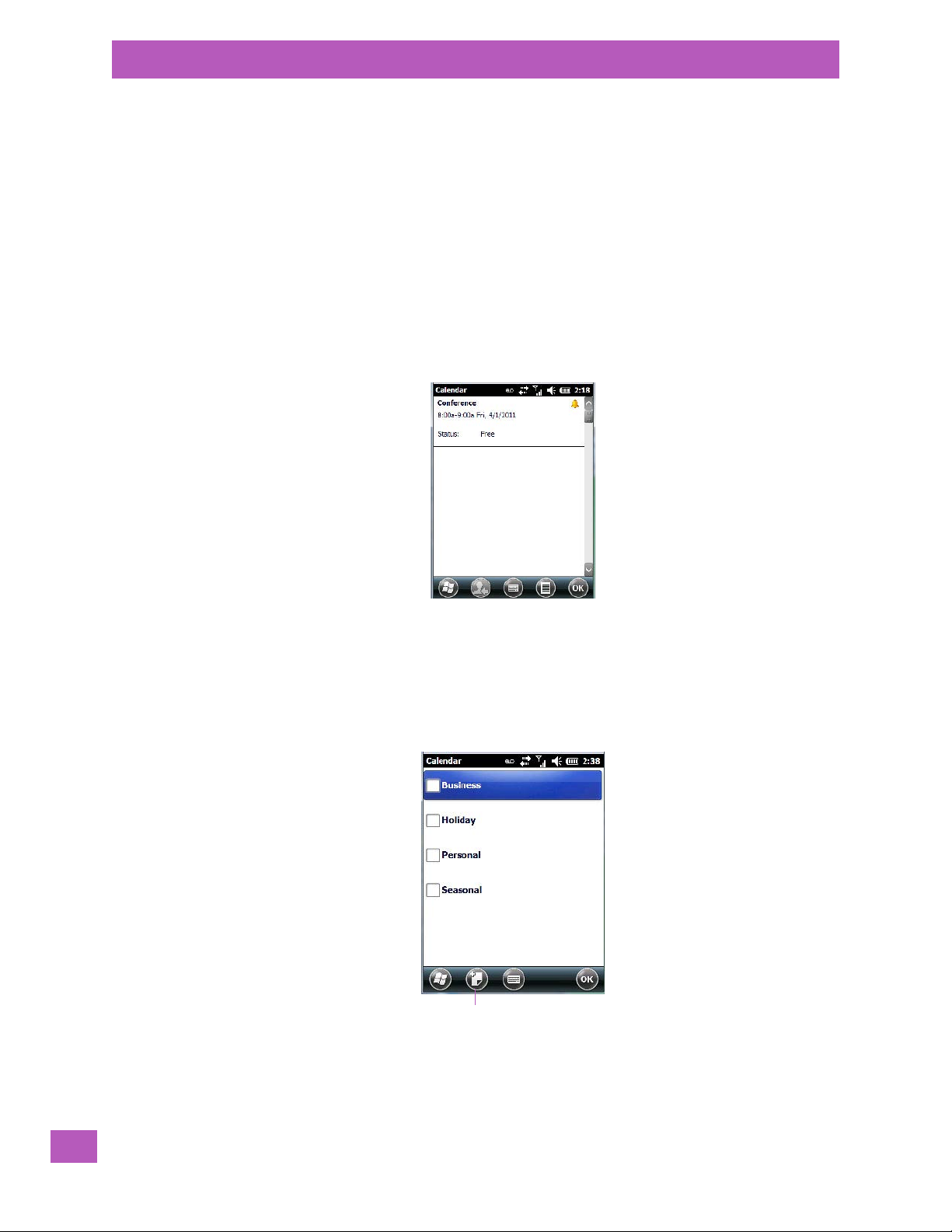
Chapter 3: Getting to Know the EP10
New category softkey
Calendar of Upcoming Appointments
•In the Subject field, name the appointment.
• Complete the remaining fields to reflect your appointment details.
Adding Reminders
If you want to be reminded in advance of an appointment:
•Tap on the Reminder field, and choose Remind me from the drop-down menu.
• Tap the field below the Reminder field, and tap on the number in the field to display a drop-down menu
where you can define a numeric value of 1, 5, 10, 15, 30. Tap on minute(s) to display a drop-down menu
from which you can choose the time unit for your reminder – minute(s), hour(s), day(s) or week(s).
•Tap OK to finish. You are returned to the view you were in before adding the reminder.
• Tap the appointment in the Calendar screen to display it in a summary screen. The reminder is indicated by the small, bell icon.
• If you’ve no further additions for the appointment, tap on OK. Otherwise, move to the Categories
section following.
Using Categories
Categories help you organize and track the different types of data you keep on your EP10.
To assign an appointment to a category:
•Tap on the Menu softkey, and choose Edit.
The Appointment tab is displayed.
• Scroll down to the Categories field, and tap on it to display your options.
• Tap in the checkbox next to the category to which you want to assign the appointment.
•Tap OK. Your appointment is assigned to the category or categories you chose.
38
Psion EP10 Hand-Held Computer User Manual

Note: You can create a new category by tapping on the New softkey at the bottom of the screen.
Navigation bar
Tap anywhere in the navigation bar to display the hotkeys.
Hotkeys
Tap and drag the stylus to
the left to display additional
hotkeys.
Tap on a hotkey to display
the associated app.
Attendees
This option allows you to define required and optional attendees for your meeting. When you tap on this
option, your contacts are displayed where you can choose attendees.
Status
Tapping on Status lists your availability - Free, Tentative, Busy, or Out of Office.
Sensitivity
This option allows you to indicate the nature of the appointment – Normal, Personal, Private,
or Confidential.
3.10.4.2 Deleting Appointments
• Tap and hold the stylus on the appointment you want to delete.
• Tap on Delete Appointment in the pop-up menu.
3.10.5 Favorites
Tapping on the Fav or ite s option in the To d ay screen connects you to internet favourites. If you tap and drag
your stylus on this option, you can choose Add/Remove to edit your list of favourites.
Chapter 3: Getting to Know the EP10
Fav or it es
3.11 Using the Navigation Bar and Hotkeys
The navigation bar along the top of the To d ay screen provides access to icons or hotkeys that, when
tapped, provide shortcuts to associated apps.
Psion EP10 Hand-Held Computer User Manual
39
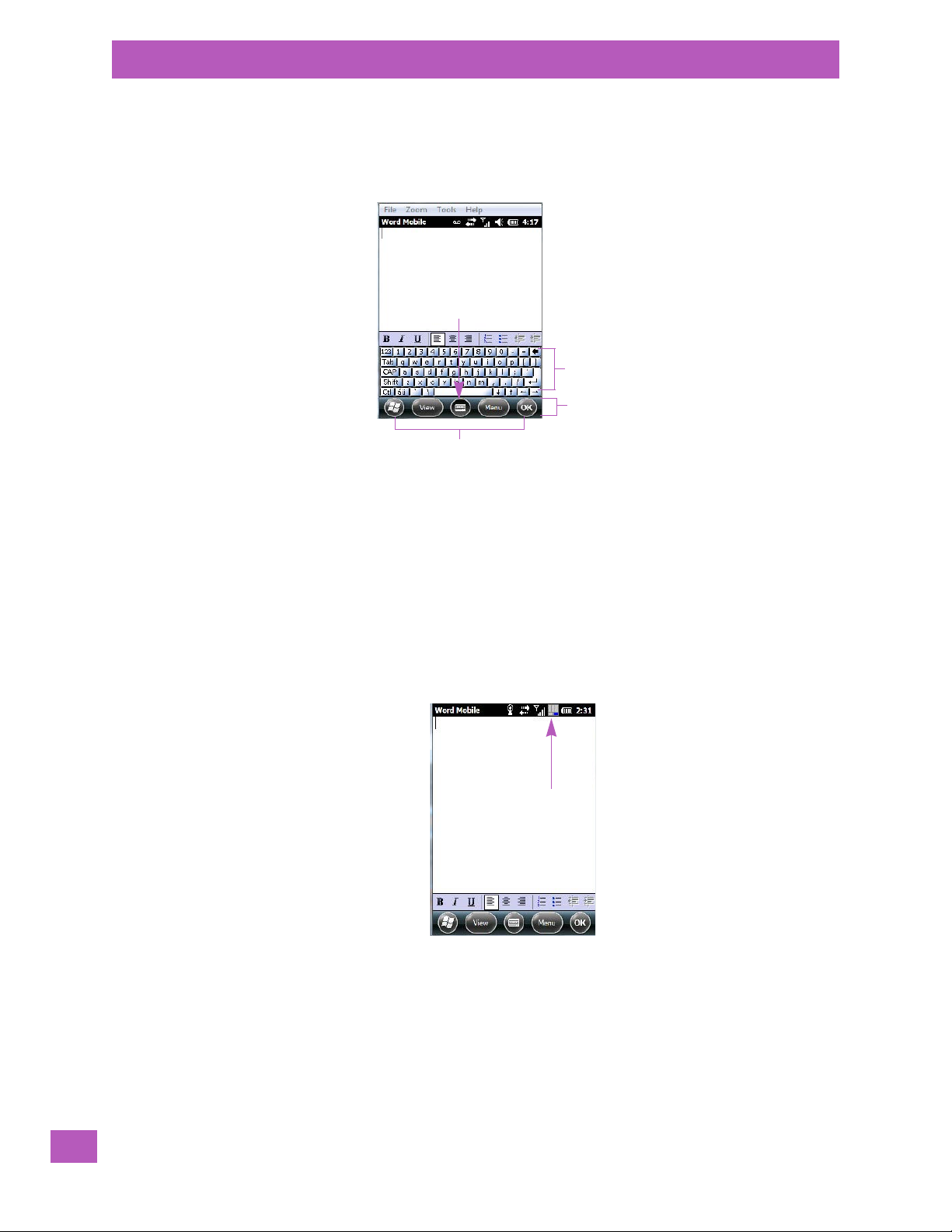
Chapter 3: Getting to Know the EP10
Softkeys
Soft keyboard icon
Soft keyboard
Softkey Bar
Shift-state indicator icon
The Softkey Bar
3.12 The Softkey Bar
The EP10 is equipped with a softkey bar at the bottom of the screen. It displays softkeys that allow you to
access menus and commands. Note that the softkeys change to reflect the program with which you are
working. It also displays the soft keyboard icon.
Softkeys
Tapping on a softkey displays information associated with the softkey – for example, in the sample screen
above, the Menu softkey displays the commands associated with Word Mobile. The View softkey allows you
to tailor how the Word document will be displayed.
The Soft Keyboard Icon
Tapping on the soft keyboard icon displays an onscreen keyboard you can use as an alternative to the EP10
keyboard.
Shift-State Indicator Icon
The softkey bar can also display the shift-state indicator icon. This icon indicates active modifier keys –
[SHIFT], [ALT], [CTRL], [SYM] and [BLUE/FN].
When a modifier key is pressed, it is displayed in the shift-state indicator icon. In the example above, the
[BLUE/FN] key was activated.
To distinguish a ‘locked’ modifier key – a key that has been locked ‘on’ – from a modifier key that is only
active until the next key is pressed, ‘locked’ keys are encircled in a black frame in the shift-state indicator
icon. Refer to “Activating Modifier Keys” on page 20 for details.
40
Psion EP10 Hand-Held Computer User Manual
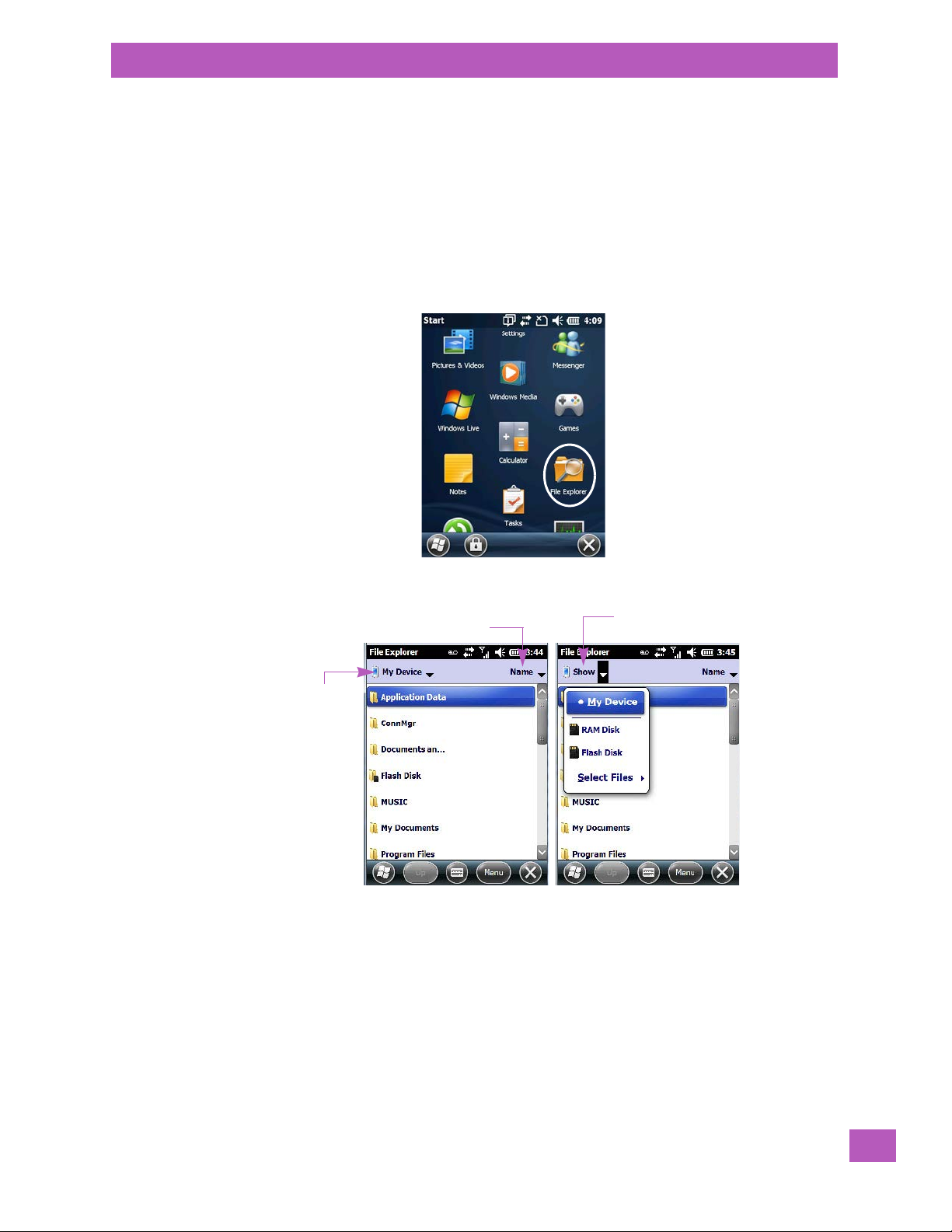
3.12.1 The Start Button
Files stored
here automatically
Tap to display sorting options
Tap to display additional
storage/files
The Start button provides access to a screen of applets available on your EP10.
• Tap on the Start button in the lower-left corner of the softkey bar to display your programs.
3.13 Managing Files and Folders
Windows Embedded 6.5 files are stored in folders and sub-folders that are accessible with File Explorer. You
can open, save, rename, copy and paste files in the same manner as you would on any desktop PC.
• Tap on the Start button.
• Use the stylus to scroll to the File Explorer icon.
Chapter 3: Getting to Know the EP10
The Start Button
• Tap on the icon to display the File Explorer screen.
3.13.1 Creating a New Folder
• Tap Start>File Explorer.
• Tap the Menu softkey, and in the pop-up menu, choose New Folder.
• Use the EP10 keyboard or the soft keyboard to assign a name to the folder.
3.13.2 Renaming a File
• Press and hold the stylus on the file you want to rename. A ring of dots is displayed followed by a
pop-up menu.
• Tap Rename. The file name is highlighted. Type a new name.
Psion EP10 Hand-Held Computer User Manual
41
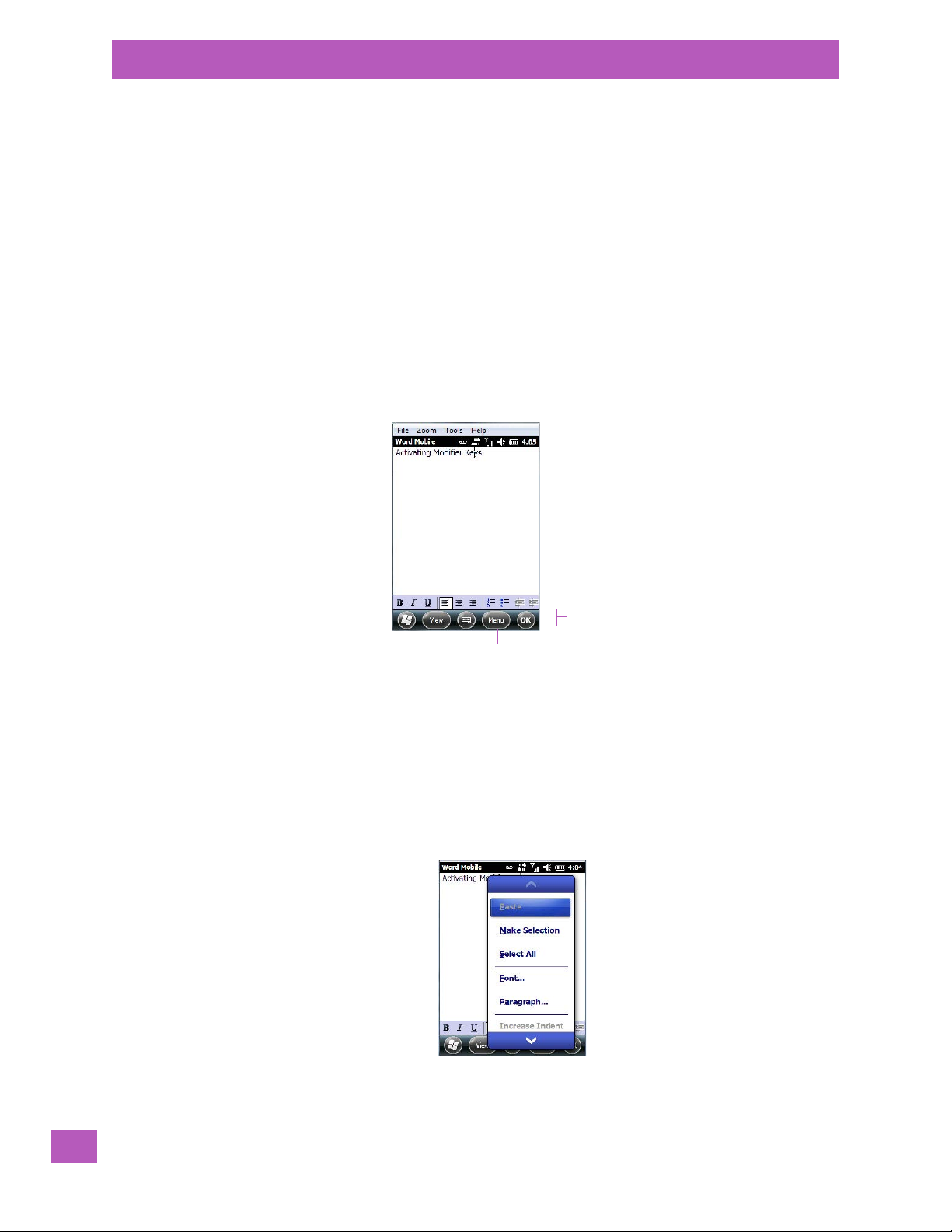
Chapter 3: Getting to Know the EP10
Menu softkey
Softkey Bar
Copying a File
3.13.3 Copying a File
• Press and hold the stylus on the file you want to copy. A ring of dots is displayed followed by a
pop-up menu.
•Tap on Copy in the pop-up menu.
• Navigate to the location where you want to copy the file.
• Press and hold the stylus in a blank area of the screen – away from other icons – until a pop-up menu
is displayed.
•Tap Paste to copy the file to the new location.
3.13.4 Deleting a File
• Press and hold the stylus on the file or folder you want to delete until a pop-up menu is displayed.
•Tap Delete to remove the file.
3.14 Using Menus
In Windows Embedded 6.5, the menu is located in the softkey bar at the bottom of the screen.
To execute a command:
•Tap on Menu to display the commands associated with it, and then tap on the command you want
to execute.
3.14.1 Pop-Up Menus
Pop-up menus are available in many screens and programs. They offer quick access to a group of useful
commands in addition to those available in the menu bar. To display a pop-up menu:
• Gently press and hold the stylus on the screen. A ring of dots is displayed on the screen followed by a
pop-up menu.
•Tap on the command you want to execute.
42
Psion EP10 Hand-Held Computer User Manual

3.15 Programs – Using Applications
• Tap the Start button in the softkey bar to display the programs installed on your EP10.
Fig ure 3.5 Program Icons
Chapter 3: Getting to Know the EP10
Programs – Using Applications
Opening an Application
• Tap on a Program icon to launch the associated program.
Minimizing an Application
• Tap on the X button in the lower-right corner of an application screen to minimize the application.
Note: Although it looks like a Close button, this button does not close the application – it only mini-
mizes it.
Opening, Closing and Switching Applications
• Tap on Start>Settings>System icon. Use your stylus to scroll to the Ta s k M an a g e r icon.
• Tap on Tas k M an a g e r to display the associated screen.
Psion EP10 Hand-Held Computer User Manual
43

Chapter 3: Getting to Know the EP10
Settings
The Task Manager screen lists all running tasks (applications). This applet provides a number of options to
manage your opened applications.
• End Task: To shut down an application, highlight the program in the list, and tap on the End Task
softkey in the taskbar at the bottom of the screen.
• End All Tasks: To shut down all applications, tap on the Menu softkey, and choose End All Tasks.
• Switch To: To make an application listed in this screen active, highlight the application, and tap on
Menu>Switch To.
For additional information about the Task Manager, refer to “Task Manager” on page 183.
3.16 Settings
•Tap Start>Settings to display the setting options for your EP10.
Figure 3.6 Settings Icons
Along with icons that provide information about your unit and allow you to adjust the appearance and behaviour of your EP10, an additional group of icons is stored in three folders – Personal, System and Connec-
tions. Refer to Chapter 5: “Settings” for details about the options available to you.
3.17 Data Transfer Between the EP10 and a PC
Data transfer options vary slightly depending on the type of operating system installed in your PC.
For Windows XP SP2 operating systems or earlier, Microsoft
used to connect your EP10 to a PC.
®
If the Windows Vista
quired to transfer data between your EP10 and your PC.
By connecting the EP10 to a PC with a cable, you can:
• View EP10 files from Windows Explorer.
• Drag and drop files between EP10 and the PC in the same way that you would between PC drives.
• Back up EP10 files to the PC, restore them from the PC to the hand-held again, etc.
, Windows 7 or later, operating system is installed in your PC, ActiveSync is not re-
®
ActiveSync® connectivity software can be
44
Psion EP10 Hand-Held Computer User Manual

Chapter 3: Getting to Know the EP10
Uploading Data in a Docking Station
3.17.1 Uploading Data in a Docking Station
Important: Review the documentation provided with the user application installed in your
The desktop docking station and quad docking station are typically used to upload transaction data to a
server computer when a radio link is not available.
Note: Refer to “Chargers and Docking Stations” on page 198 for more details.
The desktop docking station can complete batch uploads to a Client USB connected PC or server.
Unlike the desktop docking station, the quad docking station supports only TCP/IP connections to a PC or
server through a 10/100baseT Ethernet connection.
When an EP10 is inserted in a docking station, a dock icon is displayed in the navigation bar at the top of the
screen. The EP10 also detects the presence of the Ethernet network.
EP10 before performing data uploads.
3.17.2 Microsoft® ActiveSync®
If your PC is running Windows XP or earlier, your EP10 data transfers require ActiveSync software. If ActiveSync is not installed on your PC, locate and download it from the following web site:
http://go.microsoft.com/fwlink/?LinkId=147001
3.17.3 Windows Mobile Device Center®
If your PC is running Windows Vista or Windows 7, your EP10 data transfers require Windows Mobile Device
Center software. If it is not already installed on your PC, locate and download it from the following web site:
http://go.microsoft.com/fwlink/?LinkId=147001
3.18 PsionVu
PsionVU allows the administrator to tailor how the EP10 operates and the options the user can access. Note
that the look of the To d ay screen will change from icons that are finger accessible to a list of items that is
best accessed using a stylus.
Important: For details about this application, refer to “PsionVu” on page 90.
3.19 The Camera
A built-in digital camera is available for the EP10. This option allows you snap still photographs or create
short video clips. The Pictures & Videos applet is used to access and configure the camera. For more details
about the camera, refer to “Using the Camera” on page 68.
3.20 General Maintenance
3.20.1 Caring for the Touchscreen
The top of the touchscreen is a thin, flexible polyester plastic sheet with a conductive coating on the inside.
The polyester can be permanently damaged by harsh chemicals and is susceptible to abrasions and
scratches. Using sharp objects on the touchscreen can scratch or cut the plastic, or crack the internal conductive coating.
The chemicals listed below must not come into contact with the touchscreen:
•mustard, ketchup
• sodium hydroxide
• concentrated caustic solutions
45
Psion EP10 Hand-Held Computer User Manual

Chapter 3: Getting to Know the EP10
Cleaning the EP10
• benzyl alcohol
• concentrated acids
If the touchscreen is used in harsh environments, consider applying a disposable screen protector (model
number RV6105). These covers reduce the clarity of the display slightly but will dramatically extend the
useful life of the touchscreen. When they become scratched and abraded, they are easily removed
and replaced.
Do not to expose the touchscreen to direct sunlight for prolonged periods of time. If this is unavoidable, use
a UV screen protector to extend the life of the screen.
3.20.2 Cleaning the EP10
Important: Do not immerse the EP10 in water. Dampen a soft cloth with mild detergent to wipe
• Use only mild detergent or soapy water to clean the EP10 unit.
• Avoid abrasive cleaners, solvents or strong chemicals for cleaning. The plastic case is susceptible to
• To clean ink marks from the keypad or touchscreen, use isopropyl alcohol.
• Exposure to aircraft de-icing fluids can degrade the plastics on the EP10. If the EP10 is used near air-
the unit clean.
harsh chemicals. The plastic is partially soluble in oils, mineral spirits and gasoline. The plastic slowly
decomposes in strong alkaline solutions.
craft de-icing environments, regular rinsing with water is recommended.
46
Psion EP10 Hand-Held Computer User Manual

PROGRAMS
4
PROGRAMS 4
4.1 Programs ............................................................49
4.2 Home...............................................................49
4.3 The Phone............................................................49
4.3.1 The Phone Keypad.................................................50
4.3.1.1 Sending & Ending Phone Calls using the Phone Keypad......................50
4.3.3.2 Phone: Security Tab...........................................55
4.3.3.3 Phone: Services Tab...........................................56
4.3.3.4 Phone: Network Tab...........................................57
4.3.3.5 Phone: Data Tab.............................................57
4.3.3.6 Phone: Bands Tab............................................58
4.3.3.7 Phone: Diagnostics Tab.........................................58
4.3.3.8 Phone: Hearing Aid Tab.........................................58
4.4 Text Messages..........................................................59
4.5 E-mail...............................................................60
4.5.1 Folders........................................................60
4.5.2 Synchronizing E-mail with Outlook (PC with Windows XP OS)........................60
4.5.2.1 Changing Synchronization Settings.................................. 61
4.5.3 Synchronizing E-mail with Outlook (PC with Windows Vista or Windows 7)................62
4.5.4 Sending an E-mail..................................................63
4.6 Contacts.............................................................63
4.6.1 Working with the Contacts List..........................................64
4.6.2 Communicate Tab - Adding Contacts.......................................65
4.6.3 Info Tab........................................................66
4.6.3.1 Notes Tab.................................................67
4.7 Internet Explorer........................................................67
4.7.1 Browsing Web Sites.................................................67
4.8 Calendar.............................................................68
4.9 Alarms..............................................................68
4.10 Pictures & Videos........................................................68
4.10.1 Using the Camera..................................................68
4.10.2 Moving Photos to the EP10 ............................................70
4.10.3 Opening a Photo...................................................70
4.10.4 Deleting a Photo...................................................70
4.10.5 Editing a Photo ................................................... 71
4.10.6 Creating a Slide Show ............................................... 71
4.10.7 Using the Video Recorder............................................. 71
4.11 Windows Media.........................................................72
4.12 Messenger (Windows Live)..................................................72
4.13 Windows Live..........................................................73
4.14 Notes...............................................................73
4.14.1 Creating a Note using the Soft Keyboard....................................74
4.14.2 Creating and Converting Handwritten Notes to Text..............................74
4.14.3 Renaming a Note..................................................75
4.14.4 Recording Notes...................................................76
4.15 Task Notification........................................................77
Psion EP10 Hand-Held Computer User Manual
47

4.16 File Explorer...........................................................79
4.17 ActiveSync®...........................................................80
4.17.1 Synchronization...................................................80
4.18 Internet Sharing ........................................................80
4.18.1 Creating an Internet Connection.........................................80
4.18.2 Using Internet Sharing...............................................81
4.19 Task Manager..........................................................82
4.20 Search Phone..........................................................82
4.21 Imager and Camera Demo...................................................83
4.22 Office Mobile ..........................................................84
4.22.1 Excel Mobile.....................................................84
4.22.2OneNote Mobile...................................................85
4.22.3Word Mobile.....................................................88
4.22.3.1 Text Input Modes.............................................89
4.22.3.2 Sharing Documents with your PC...................................89
4.22.4PowerPoint Mobile .................................................89
4.22.5SharePoint Mobile..................................................89
4.23 Modem Link...........................................................89
4.24 PartnerUp............................................................90
4.25 PsionVu .............................................................90
4.26 Remote Desktop Mobile....................................................90
4.26.1 Connecting to a Terminal Server.........................................91
4.26.2Disconnecting Without Ending a Session.................................... 91
4.26.3Ending a Session ..................................................91
4.27 SIM Toolkit UI.......................................................... 91
4.28 WiFiConnect A.R.C........................................................92
48
Psion EP10 Hand-Held Computer User Manual

4.1 Programs
Start
Button
EP10 programs are all available from the Start screen.
• Tap on the Start button in the lower-left corner of the Tod a y screen to display the Start screen.
Tapping on an icon in this screen launches the associated applet.
Chapter 4: Programs
Programs
Important: For details about the options contained under the ‘Settings’ icon, refer to
4.2 Home
Tapping on the Home icon in the Start screen displays the Tod a y screen.
Chapter 5: “Settings”.
4.3 The Phone
EP10s are equipped with phone capabilities as a standard option.
Psion EP10 Hand-Held Computer User Manual
49

Chapter 4: Programs
Phone settings
Directory assistance
Hide/show keypad Menu
The Phone Keypad
4.3.1 The Phone Keypad
The phone keypad provides phone services like those you may find on your cellular phone. You can use the
phone keypad provided with your EP10 to, for example, send and receive phone calls, make conference
calls, view your call history, set up speed dial numbers, etc.
4.3.1.1 Sending & Ending Phone Calls using the Phone Keypad
To display the phone keypad:
•Tap on Start>Phone icon.
Note: You can also press the [Talk] key on the EP10 keyboard to display the phone keypad providing
it has been activated. The [Talk] key is labelled with a green telephone receiver icon. Refer to
“Sending & Ending Calls using the EP10 Keyboard” on page 53 for details.
4.3.1.2 Making a Conference Call
50
Psion EP10 Hand-Held Computer User Manual
To dial a phone number:
• Use the phone keypad to enter the phone number, and tap on [Talk] to dial the phone number.
To end a phone call:
•Tap on [End] on the phone keypad.
Note: You can also tap on the [End] key on the physical keyboard of the EP10 to end the call. The
[End] key is labelled with a red phone receiver. Refer to “Sending & Ending Calls using the
EP10 Keyboard” on page 53 for details.
To set up a conference call between yourself and two or more other parties:
• In the phone keypad, type the first phone number. Tap on [Talk].
• While you are connected to the first number, tap on Menu>Hold.
•Type the second number. Tap on [Talk].
•Tap on Menu>Conference.
• To add another party, tap on Menu>Hold, type the number, and then tap Menu>Conference.
•Tap on [End] to disconnect all calls.

4.3.1.3 Receiving an Incoming Call
Speed Dial Number
Call softkey
To answer an incoming call:
• Tap on the [Talk] button; it’s labelled with a green phone receiver.
4.3.1.4 Programming Speed Dial
The phone keypad provides a Speed Dial button for quick access to frequently used numbers.
• In the phone keypad, tap on the Speed Dial button to display the speed dial Phone dialog box.
Chapter 4: Programs
The Phone Keypad
This dialog box lists the phone numbers and the speed dial key to which the phone number has
been assigned.
• Tap on the Speed Dial Number (the number to the left of the phone number you want to dial), or
Tap on the Call softkey in the taskbar at the bottom of the screen - the phone receiver icon; the
number is dialled for you.
Using the Phone Keypad to Program a Speed Dial
There are a number of ways to add a speed dial number. You can create a speed dial number using the Contacts list or by using the Speed Dial button on the phone keypad.
Adding a New Phone Number
•In the phone keypad, tap on the Speed Dial button.
• In the speed dial Phone dialog box, tap on Menu>New.
• In the list, choose a contact for a speed dial.
Psion EP10 Hand-Held Computer User Manual
51
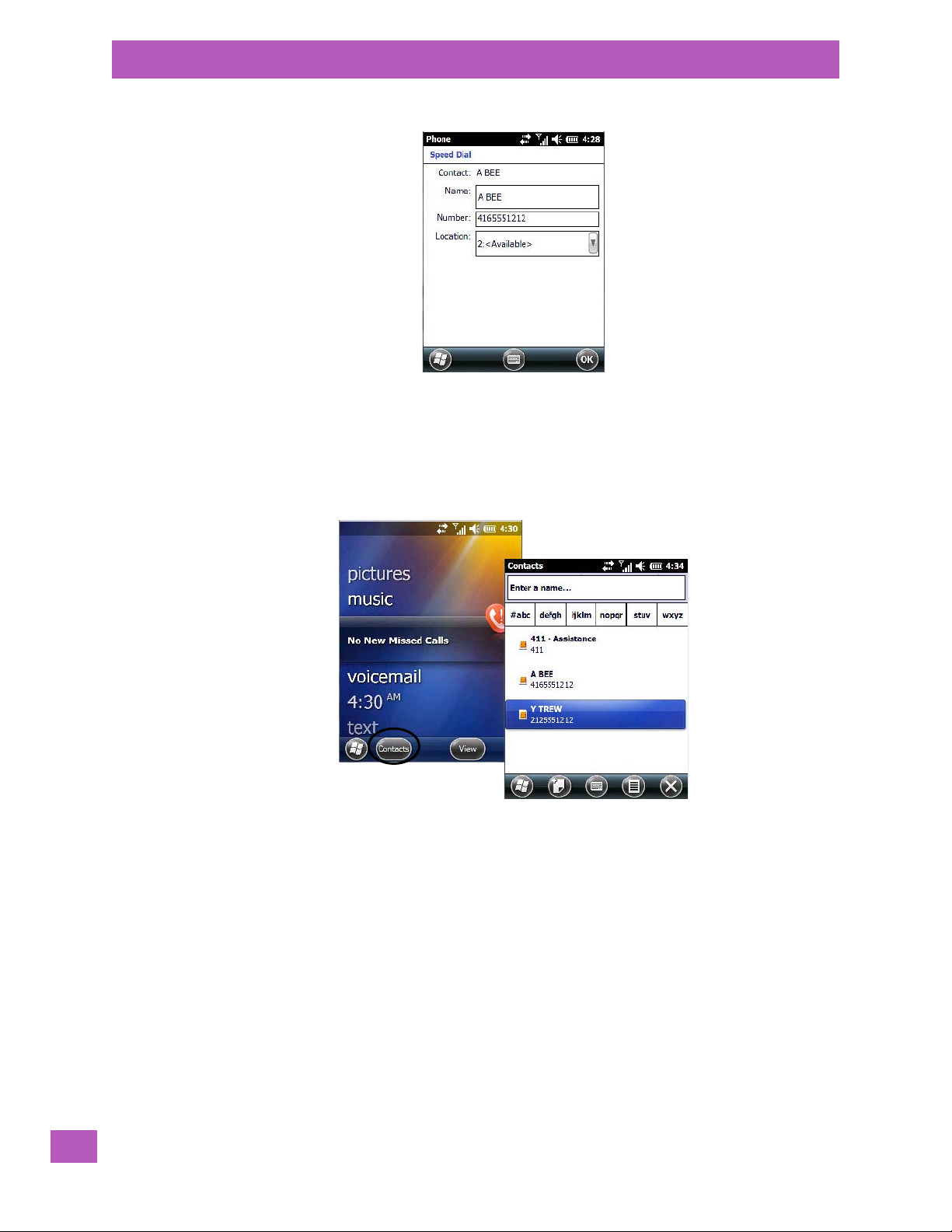
Chapter 4: Programs
The Phone Keypad
• Type a contact name in the field where the cursor is displayed, or tap on a name in the list.
A sequential speed dial key is automatically assigned in the Locat ion field. You can tap on the arrows to the
right of the Loca tion field to change the auto assignment.
Using the Contact List to Program a Speed Dial
•In the To da y screen list, tap on phone. Tap on the Contact softkey in the taskbar at the bottom of the
To d ay screen.
52
•Tap on the Contact to which you want to assign a speed dial number.
Psion EP10 Hand-Held Computer User Manual

•In the Summary screen, tap on Menu>Add to Speed Dial.
Key
End
Key
Ta lk
4.3.2 Sending & Ending Calls using the EP10 Keyboard
An EP10 that supports the phone feature is equipped with a [Talk] and an [End] call key on the keyboard.
Chapter 4: Programs
Sending & Ending Calls using the EP10 Keyboard
Using these phone keys, you can display the phone keypad and answer, send and terminate phone calls.
4.3.3 Managing Phone Settings
Note: If your unit is equipped with a Sierra Wireless MC5728V radio for the Sprint and Verizon CDMA net-
works in the U.S, the phone screens will differ from the samples presented here. These radios are
outlined in Appendix A: “Wireless Wide Area Network (WWAN)”.
You can adjust phone settings such as the ring type and tone, choose phone services such as barring calls,
and you can also determine network selections. There are a number of ways you can access phone settings.
•In the Navigation Bar, tap on the Phone Settings hotkey.
Psion EP10 Hand-Held Computer User Manual
53
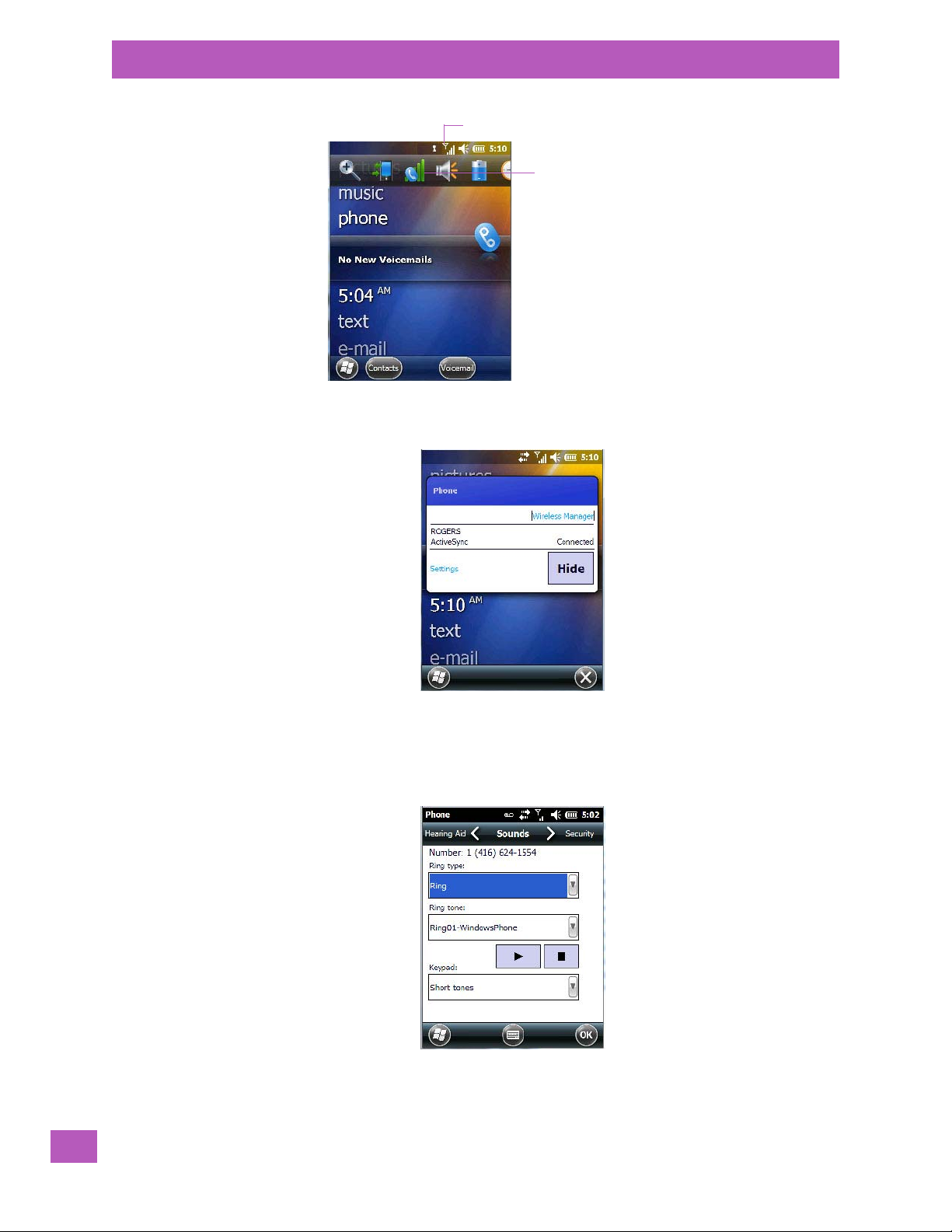
Chapter 4: Programs
First, tap here to display your options.
Next, tap on the Phone
Settings hotkey.
Managing Phone Settings
• In the pop-up Phone bubble, tap on the Settings link, or
54
Tap o n Start>Settings>Personal icon>Phone icon.
4.3.3.1 Phone: Sounds Tab
Psion EP10 Hand-Held Computer User Manual

Ring Type and Ring Tone
Tap in the checkbox
(add a check mark)
to enable PIN Security.
The SIM card phone number is displayed at the top of this screen. The Ring Type drop-down menu allows
you to tailor the type of ring used for incoming calls. The Ring Tone drop-down menu allows you to deter-
mine the ring tone of incoming phone calls. To test the ring type and tone you’ve chosen, you can tap on the
Play button just below the Ring tone menu. Tap on the Stop button to end the sound test.
Note: For details about setting up Ring type and Ring tone to help you identify other ‘events’ such as
successful scans, missed calls, voice mails, and so on, refer to “Notifications Tab” on page 104.
Keypad
This option allows you to determine the type of sound that keypad keys emit as you press them. You can
also turn off keypad sounds.
4.3.3.2 Phone: Security Tab
Chapter 4: Programs
Managing Phone Settings
This option allows you to enable or change a PIN (Personal Identification Number) so that your phone function is protected from unauthorized use. Your SIM card manufacturer provides the default PIN which you
can change in this field.
Changing a PIN
• Tap on the Change PIN button and use the phone keypad to enter your existing SIM card PIN. Tap on
the [Enter] button in the phone keypad.
Psion EP10 Hand-Held Computer User Manual
55
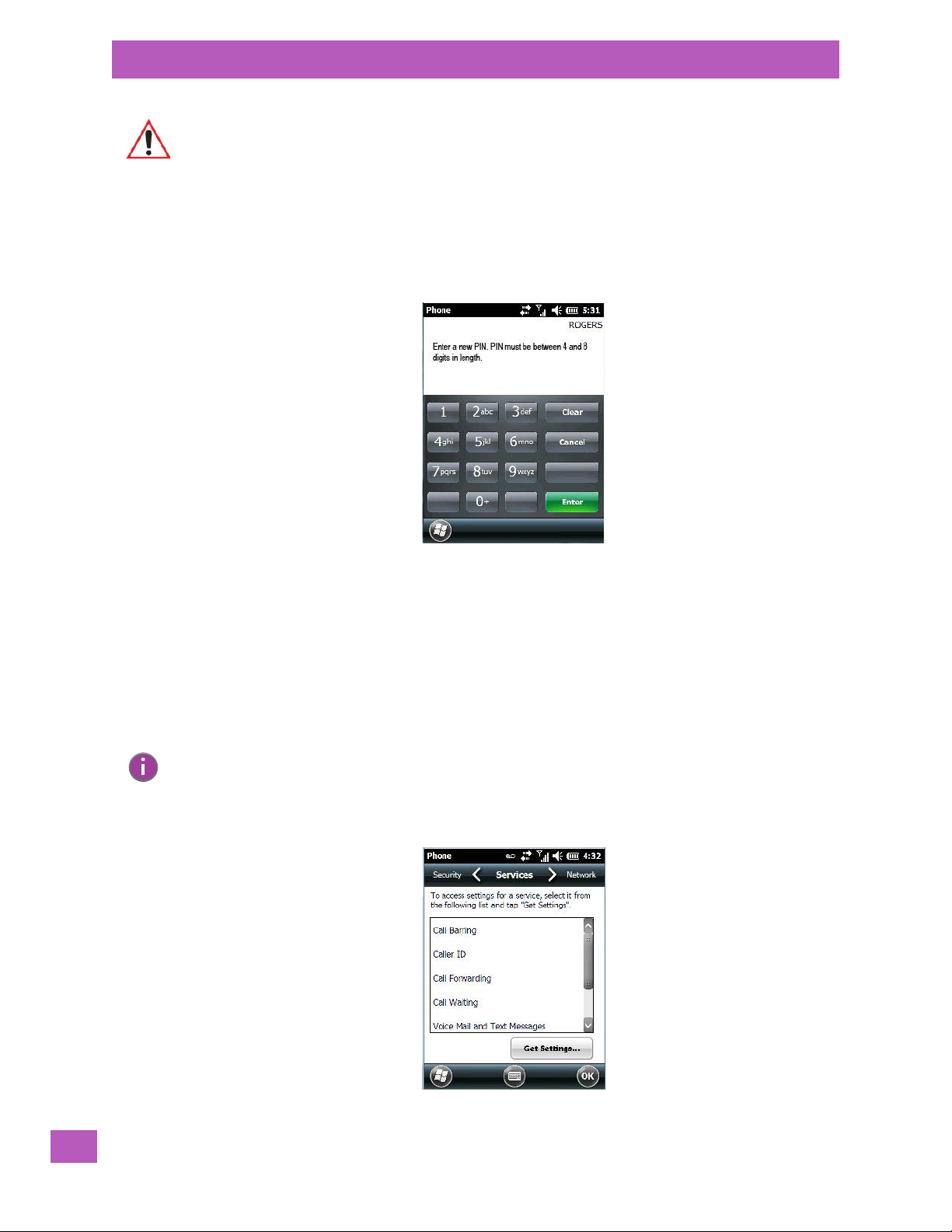
Chapter 4: Programs
Managing Phone Settings
Important: If you enter an incorrect PIN, a message is displayed letting you know that you’ll
Once you’ve entered the correct PIN, a new screen appears asking that you enter your new PIN.
need to reenter the correct value.
You have a limited number of chances to enter the correct PIN. The number varies
for different services. If you exceed this number, the SIM will be disabled automatically. You will be asked to enter a PUK (Personal Unlocking Key). In some cases. the
PUK is printed somewhere on your SIM package. If this is not the case, you will
need to call customer support.
•Type your new PIN – a number consisting of between 4 and 8 digits in length. Tap on Enter.
A new message lets you know that you need to confirm your new PIN.
• Retype your new PIN. Tap on [Enter] when you’re finished.
Enabling PIN Security
To a c ti va t e PI N se c u ri t y :
• Tap in the checkbox to the left of Require PIN when phone is used.
When security is enabled, you will be prompted to enter a PIN before you are allowed to use the phone.
Note: Whenever this option is enabled or disabled, you will be asked to enter your PIN.
4.3.3.3 Phone: Services Tab
56
Psion EP10 Hand-Held Computer User Manual

The Services tab allows you to customize the behaviour of your phone. You can, for example, block all incoming calls, tailor to whom your caller ID will be transmitted, set up call forwarding and so on.
Note: Keep in mind that some services may not be supported by your network, or they may not
have been subscribed to.
• Tap on the service you want to set up. Tap on Get Settings.
The service dialog boxes allow you to tailor your available services to meet your requirements.
Voice Mail Setup
If your service includes Voice Mail, choosing this option for the first time displays a screen in which you can
enter your voice mail provider phone number.
4.3.3.4 Phone: Network Tab
Chapter 4: Programs
Managing Phone Settings
Note: For details about choosing networks, refer to “Network Configuration” on page A-8.
4.3.3.5 Phone: Data Tab
Psion EP10 Hand-Held Computer User Manual
57
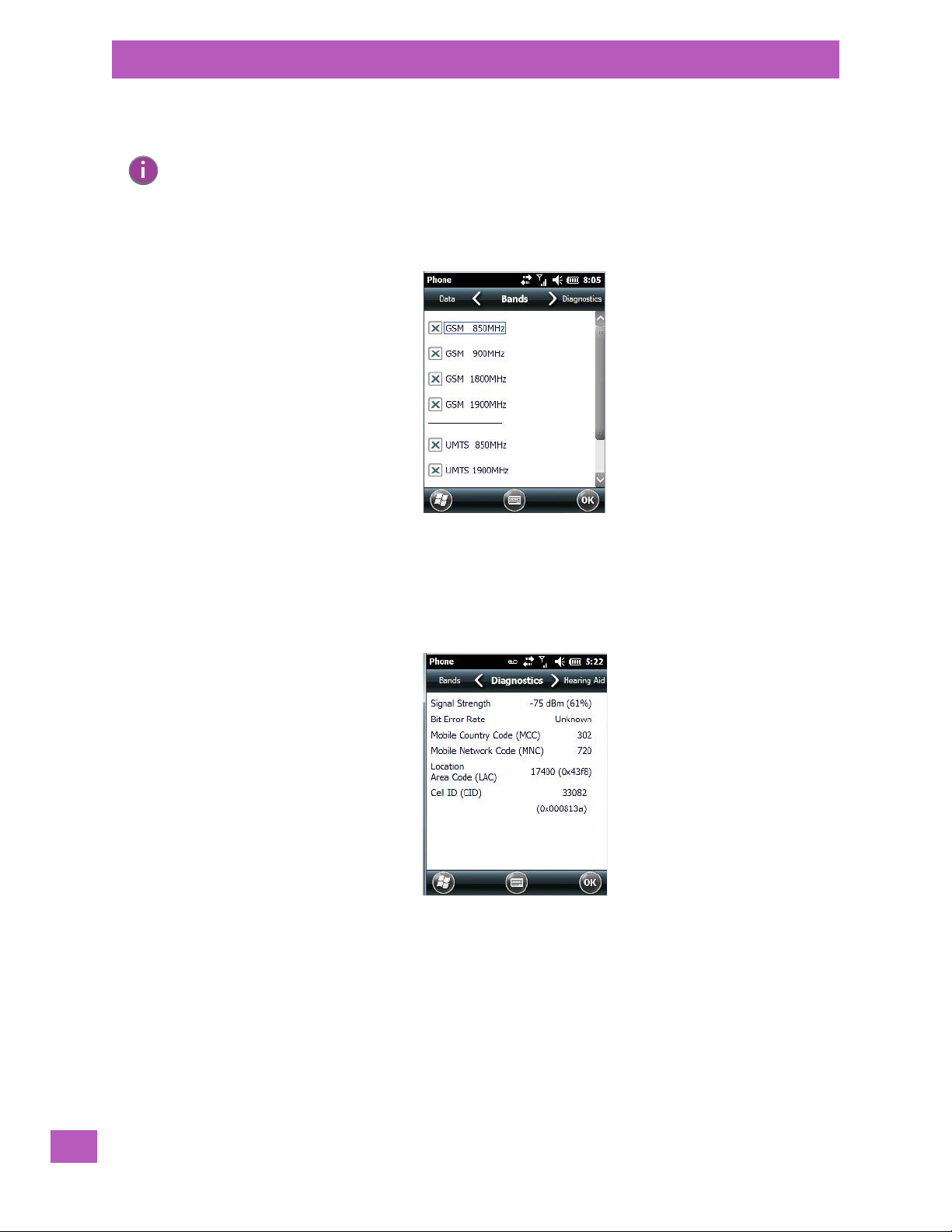
Chapter 4: Programs
Managing Phone Settings
This screen is used to configure your WWAN data connection to the ISP.
Note: For details about setting up your data connection, refer to “Establishing a Packet Data Con-
nection” on page A-3 or “Establishing a CDMA Radio Modem Connection” on page A-8
depending on the type of radio installed in your EP10.
4.3.3.6 Phone: Bands Tab
By default, all frequency bands are enabled. Bands should not be disabled without knowledge about
which bands are used by your network; an incorrect setting will prevent the WWAN modem from finding
the network.
4.3.3.7 Phone: Diagnostics Tab
The Diagnostics tab lists details about each network found. The information in this screen may be useful to
support personnel if they are attempting to diagnose a problem with your network.
4.3.3.8 Phone: Hearing Aid Tab
58
This tab allows you to enable the hearing aid service.
Psion EP10 Hand-Held Computer User Manual

4.4 Text Messages
Tapping on the Tex t option in the To d ay screen displays this screen.
Chapter 4: Programs
Tex t M e s sa g e s
This option allows you to compose, send and receive text messages using your EP10.
Important: For details about using the Text Messages feature, refer to “Text Messages” on
page 76.
Psion EP10 Hand-Held Computer User Manual
59

Chapter 4: Programs
E-m ail
4.5 E-mail
Note: If your e-mail is already synchronized, go to “Sending an E-mail” on page 63.
The E-mail program is used to send and receive e-mail on your EP10. It also provides access to
text messages.
To send and receive e-mail, you’ll need to synchronize your PC or connect to a Post Office Protocol 3
(POP3) or Internet Message Access Protocol 4 (IMAP4) mail server.
For each of these methods, you need to set up an e-mail account with one exception – Outlook e-mail accounts are set up by default.
4.5.1 Folders
If you use an Outlook e-mail account, messages in the Inbox folder in Outlook are automatically synchronized with your EP10. You can use ActiveSync on your PC to synchronize additional folders. The folders and
messages you move are mirrored on the server.
For POP3 accounts, if you move e-mail messages to a folder you create, the link between the messages on
the EP10 and the copies on the mail server are broken. When you next connect, the mail server will recognize that the messages are missing from the EP10 Inbox folder and delete them from the server, preventing
duplication of messages. Keep in mind however that you will not have further access to messages that you
moved to folders from anywhere except with the EP10.
For IMAP4 accounts, the folders you create and the messages you move are reflected on the server, making
messages available any time whether you connect to your mail server from your EP10 or your PC.
4.5.2 Synchronizing E-mail with Outlook (PC with Windows XP OS)
60
Important: For PCs running Windows Vista or Windows 7, follow the guidelines under “Syn-
chronizing E-mail with Outlook (PC with Windows Vista or Windows 7)” on page 62.
By synchronizing the EP10 E-mai l program with Outlook on your PC, your e-mail is available on both the
EP10 and on your PC.
Psion EP10 Hand-Held Computer User Manual

Chapter 4: Programs
Synchronizing E-mail with Outlook (PC with Windows XP OS)
Note: Synchronizing e-mail does not require that the EP10 have an independent connection to the
Internet.
•In ActiveSync on your PC, tap on Tools>Options in the tool bar at the top of the screen.
• Make certain that a check mark is displayed in the checkbox next to E-m ail. Tap on OK.
Once you check E-mail for synchronization, Outlook e-mail messages are synchronized as part of the
general synchronization process. The next time you synchronize with ActiveSync, the e-mail in Outlook on
your PC will be transferred to the Messaging program on your EP10.
4.5.2.1 Changing Synchronization Settings
•In ActiveSync on your PC, double-tap the E-mail item in the Sync Options tab.
Psion EP10 Hand-Held Computer User Manual
61

Chapter 4: Programs
Synchronizing E-mail with Outlook (PC with Windows Vista or Windows 7)
•Tap on the Select Folder button.
• Add a check mark next to the folders in this screen that you want to synchronize with your EP10, and
tap on OK.
The E-mail Synchronization screen is displayed again.
• If you want to accept file attachments, add a check mark next to Include file attachments. To limit the
size, tap on Only if smaller than, and specify a size in the KB box.
•Tap on OK.
4.5.3 Synchronizing E-mail with Outlook (PC with Windows Vista or Windows 7)
PCs running Windows Vista or Windows 7 use Windows Mobile Device Center in place of ActiveSync.
•In the Windows Mobile Device Center, tap on Set up your device.
62
Psion EP10 Hand-Held Computer User Manual

Chapter 4: Programs
Sending an E-mail
• Make certain that a check mark is displayed in the checkbox next to E-m ail. Tap on Next.
Note: If an Exchange Server is detected, a screen is displayed where you can enter the Server
address, your user name and so on, and sync the EP10 with the Exchange Server directly
over a cellular or wireless network when you are not connected to your PC. This is an
optional step that you can skip.
• Tap on Skip and then tap on Setup.
When E-m ail is checked for synchronization, Outlook e-mail messages are synchronized as part of the
general synchronization process. The next time you synchronize with Windows Mobile Center, the e-mail in
Outlook on your PC will be transferred to the Messaging program on your EP10.
4.5.4 Sending an E-mail
E-mail messages are stored in the Outbox folder and are sent to recipients the next time you sync or
connect to your e-mail server to send and receive mail.
• Tap on Start>E-mail.
• Choose the e-mail account you want to use.
• Tap on Menu>New.
•In the To, C c , or Bcc fields, enter an e-mail address.
Keep in mind that you can also use your Contacts to choose an e-mail recipient provided an e-mail address
is associated with the contact.
• Tap Menu>Add Recipient, and then choose a contact from the list.
• If you're sending an email to multiple people, use a semicolon (;) between addresses.
4.6 Contacts
Contacts are available with your e-mail, text messages, voice messages and your phone.
• Tap on Start>Contacts to display your contacts.
Psion EP10 Hand-Held Computer User Manual
63

Chapter 4: Programs
Menu
Working with the Contacts List
4.6.1 Working with the Contacts List
The Contacts screen allows you to work with existing entries, search for a particular contact and create
new entries.
Contact Menu Commands
A Menu softkey at the bottom of the screen provides additional commands that allow you to work with the
contacts in this list.
64
Psion EP10 Hand-Held Computer User Manual

Searching for a Contact
Type a c o n tact
name here
Tap on an alpha
group to narrow
the search
New
To search for a particular entry:
• Tap on the Enter a name ... field, and type the name you are searching for in the Contacts list.
• To narrow your search to names beginning with a particular letter, tap on the appropriate alpha character grouping.
4.6.2 Communicate Tab - Adding Contacts
Chapter 4: Programs
Communicate Tab - Adding Contacts
Adding a New Contact
The New softkey located to the right of the Start softkey allows you to add additional entries to your contacts list.
• Tap on the New softkey.
•Choose the contact type to which you want to add an entry.
•In the Communicate screen, tap on each of the options you want to complete for the new contact you
are creating. Each item you tap on in this screen produces an associated pop-up screen in which you
can enter the appropriate information. For example, in the sample screen following, tapping on Add a
name displays an associated screen for you to complete.
Psion EP10 Hand-Held Computer User Manual
65

Chapter 4: Programs
Info Tab
• When you’ve completed the information for the contact entry, tap on OK. The new contact is displayed
in the Contacts list.
4.6.3 Info Tab
66
This tab allows you define a ring tone for a particular contact. You can also add additional addresses related
to your contact (work and home), and information about your contact such as a job title, office location and
fax number.
Psion EP10 Hand-Held Computer User Manual
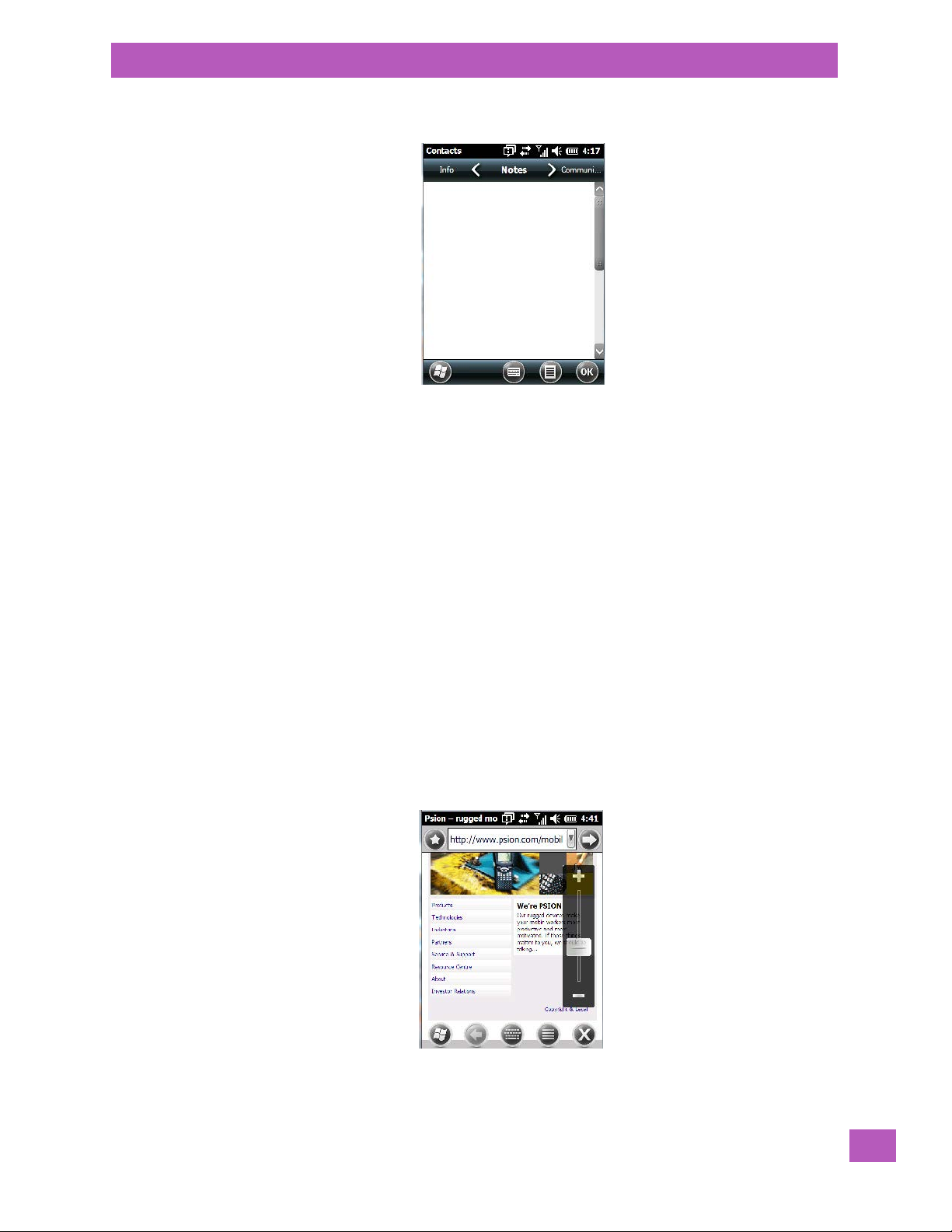
4.6.3.1 Notes Tab
This screen allows you to enter useful information about your contact.
4.7 Internet Explorer
Chapter 4: Programs
Internet Explorer
You can connect to Internet Explorer in two ways: by connecting the EP10 directly to the Internet or by connecting through your PC (see “ActiveSync®” on page 80).
4.7.1 Browsing Web Sites
There is little difference between the standard Internet Explorer found on your PC and that found on your
EP10, sometimes referred to as Pocket Internet Explorer. You can enter URLs, set a ‘home page’, turn
images on and off, e-mail links to friends, and so on.
To go to a web site:
• Connect your EP10 to the Internet. (If you’re not certain how to do this, refer to “Connections – Connecting to the Internet” on page 114).
• Tap on Start>Internet Explorer to open Internet Explorer.
• Tap on the address bar – the field near the top of the screen where URLs are entered – to highlight the
current URL.
• Type a new URL in the address bar.
Tapping on the softkeys in the softkey bar at the bottom of the screen displays Internet Explorer commands
like those you find on your PC.
Psion EP10 Hand-Held Computer User Manual
67
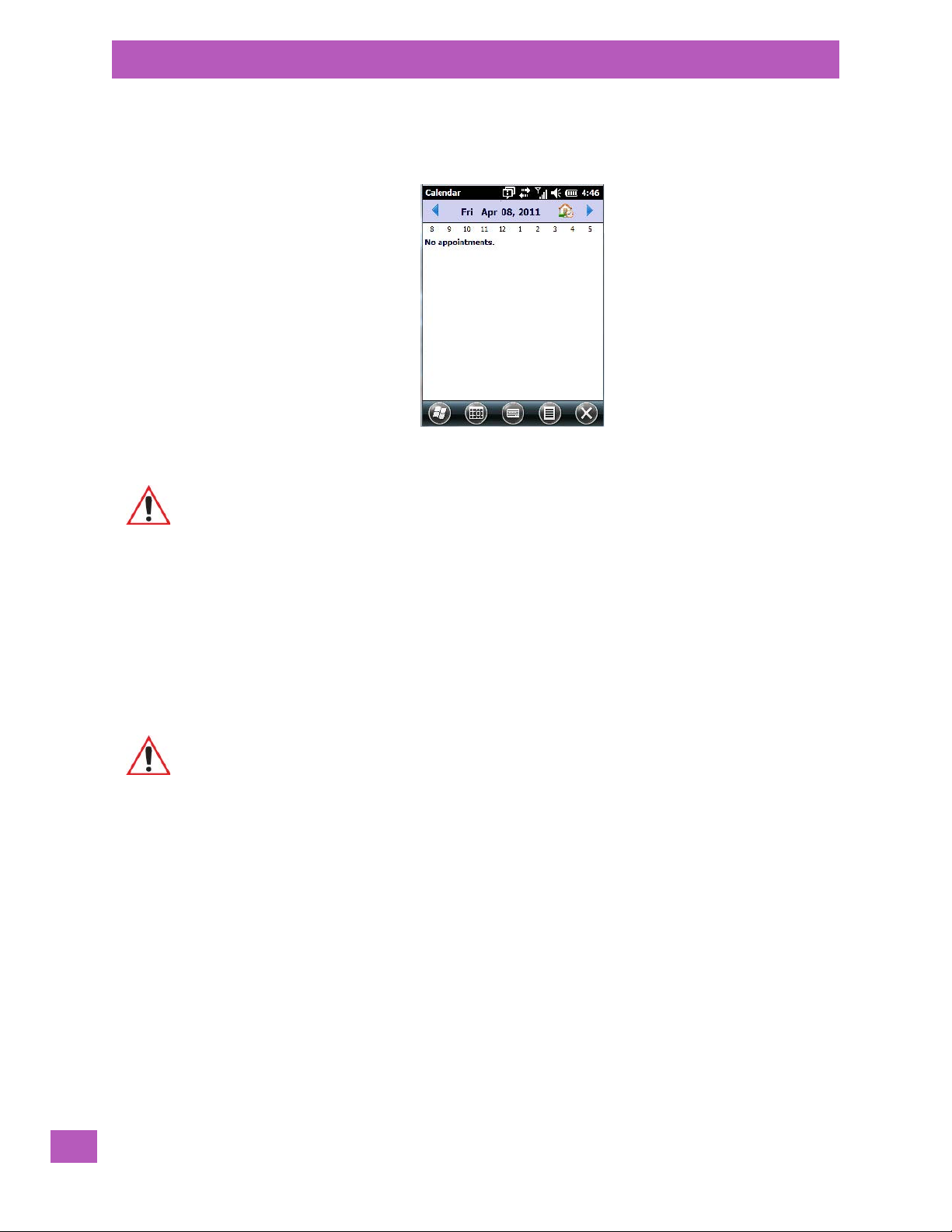
Chapter 4: Programs
Calendar
4.8 Calendar
This option is used to map out all your upcoming appointments, meetings and so on in the weeks, months
and years ahead.
Important: Refer to “Calendar of Upcoming Appointments” on page 78 for details about this
feature.
4.9 Alarms
Refer to “Time, Date and Alarms” on page 75 for details about this applet.
4.10 Pictures & Videos
The Pictures & Videos applet allows you to snap photographs and record video footage. It is also a photo
and video viewing program.
Important: The Pictures & Videos program can only display .bmp or .jpg formats. Photos in
4.10.1 Using the Camera
•Tap on Start>Pictures & Videos.
other formats will need to be converted on your PC before they are transferred to
the EP10.
68
Psion EP10 Hand-Held Computer User Manual
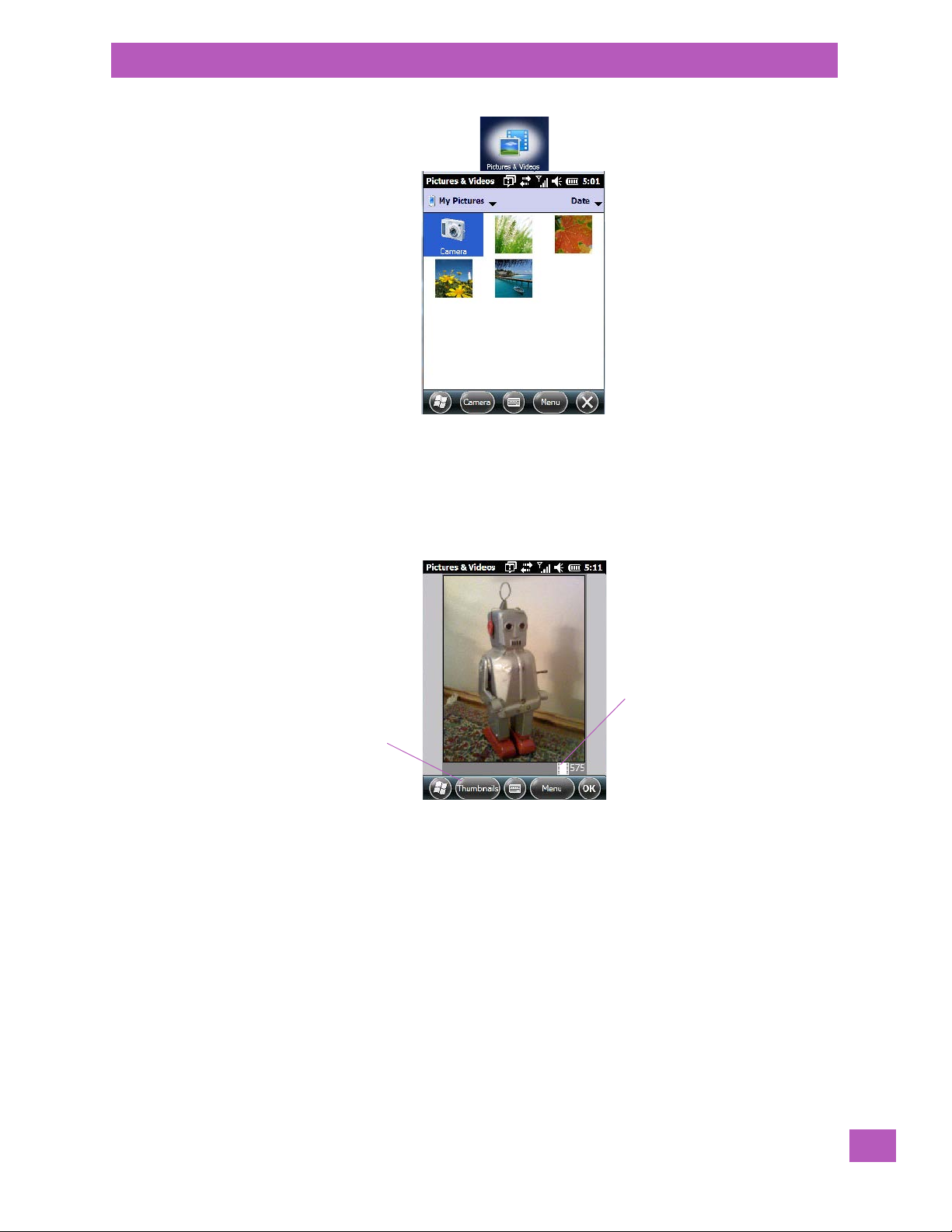
Chapter 4: Programs
Photo Film Icon indicates
the camera is active.
Tapping on this softkey
displays thumbnails of
photos stored on the EP10.
Using the Camera
Keep in mind that if there are no pictures stored on your EP10 as yet, you’ll only see the Camera icon in this
screen.
• Tap on the Camera icon to activate the camera.
The screen will display the image your camera is pointed at. (The camera is built into the back of the EP10.)
• Frame the image in the EP10 screen. Press [ENTER] to snap the photograph.
Photo Menu
When the camera is activated, tapping on Menu displays a set of commands to help you modify how your
camera operates, the quality of the photos it takes, and so on. You can also use this menu to activate the
video recorder rather than the still camera.
Psion EP10 Hand-Held Computer User Manual
69
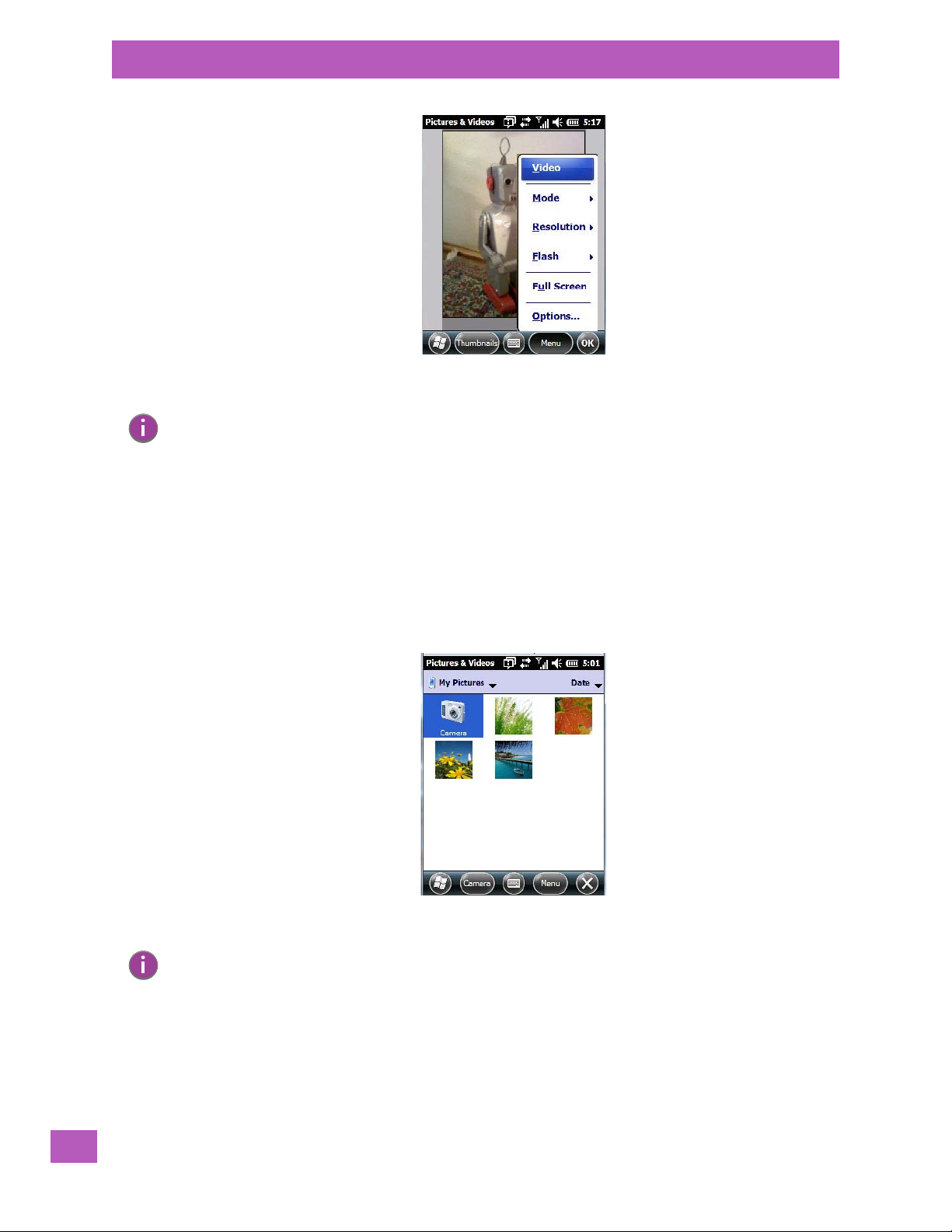
Chapter 4: Programs
Moving Photos to the EP10
Note: ‘Video’ is a toggle command. When the ‘Still’ camera is activated, ‘Video’ is available in this
menu. When the video recorder is activated, ‘Still’ (camera) is available in this menu.
4.10.2 Moving Photos to the EP10
• Connect your device to your PC with ActiveSync.
• Locate the pictures on your PC, and drag photos from their folder to the Mobile Device (EP10). The
EP10 can be found under Computer (My Computer on PCs running Windows XP).
4.10.3 Opening a Photo
• To open a photo, tap on Start>Pictures & Videos. You’ll see a thumbnail of your photos.
• Tap on a thumbnail to open the photo.
Note: If you’ve stored your photos on a storage card, you’ll need to tap on the storage card icon to
display your photos.
4.10.4 Deleting a Photo
• Press and hold the stylus on the thumbnail photo you want to delete to display a pop-up menu. Tap on
Delete.
• Confirm your choice when prompted.
Psion EP10 Hand-Held Computer User Manual
70
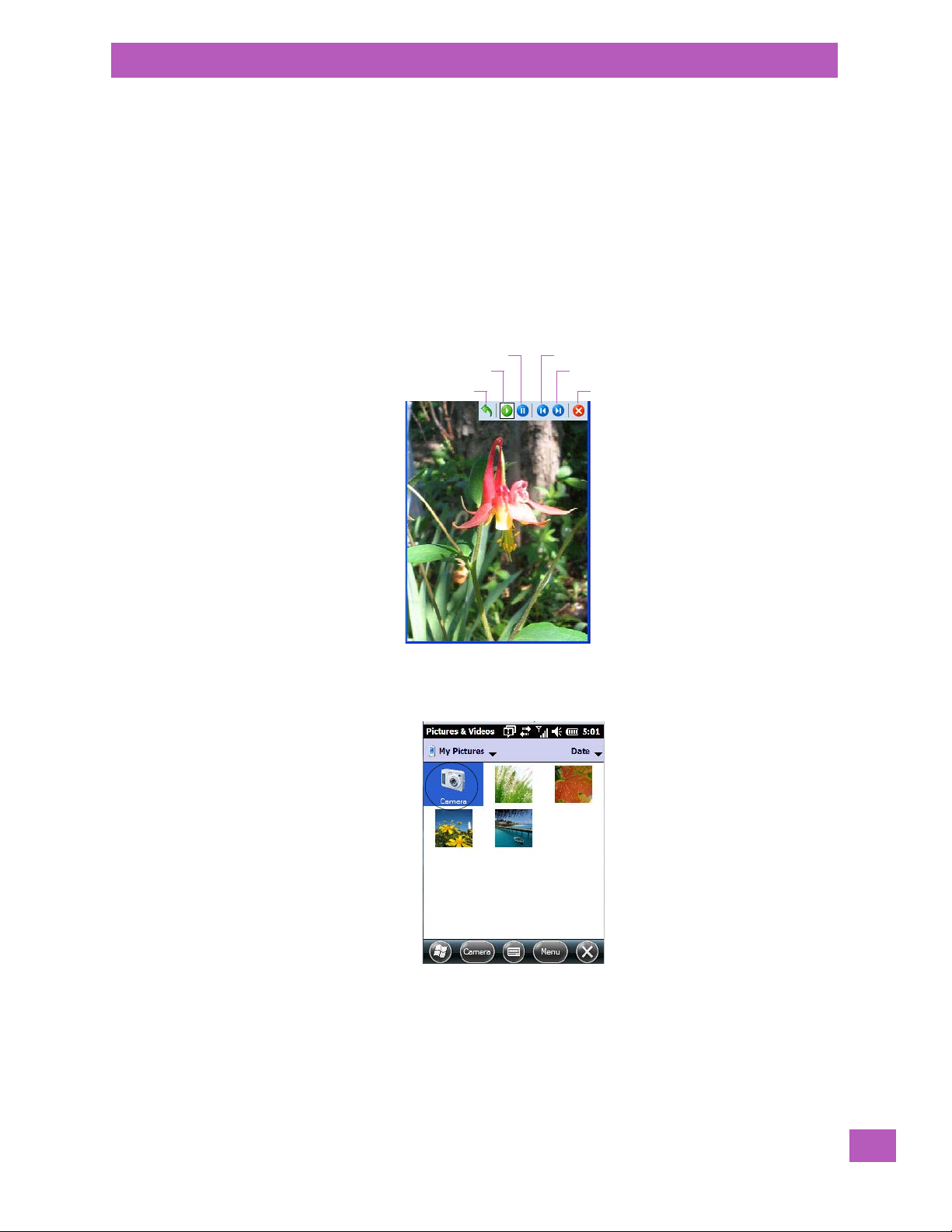
4.10.5 Editing a Photo
Flip View
Play
Pause Previous
Next
Close
• Tap on a thumbnail photo to open it.
• Tap on Menu>Edit.
The Rotate command is now displayed in the softkey bar. Additional editing tools are listed in the Menu.
4.10.6 Creating a Slide Show
To view a slide show:
• Tap on the Menu>Play Slide Show.
The slide show begins – in slide show mode, photos are displayed for about five seconds, one after
the other.
• To display the slide show tool bar, tap anywhere on the photo.
Chapter 4: Programs
Editing a Photo
4.10.7 Using the Video Recorder
• Tap on the Camera icon.
• In the bottom-right corner of the camera screen, tap on Menu>Video.
Psion EP10 Hand-Held Computer User Manual
71
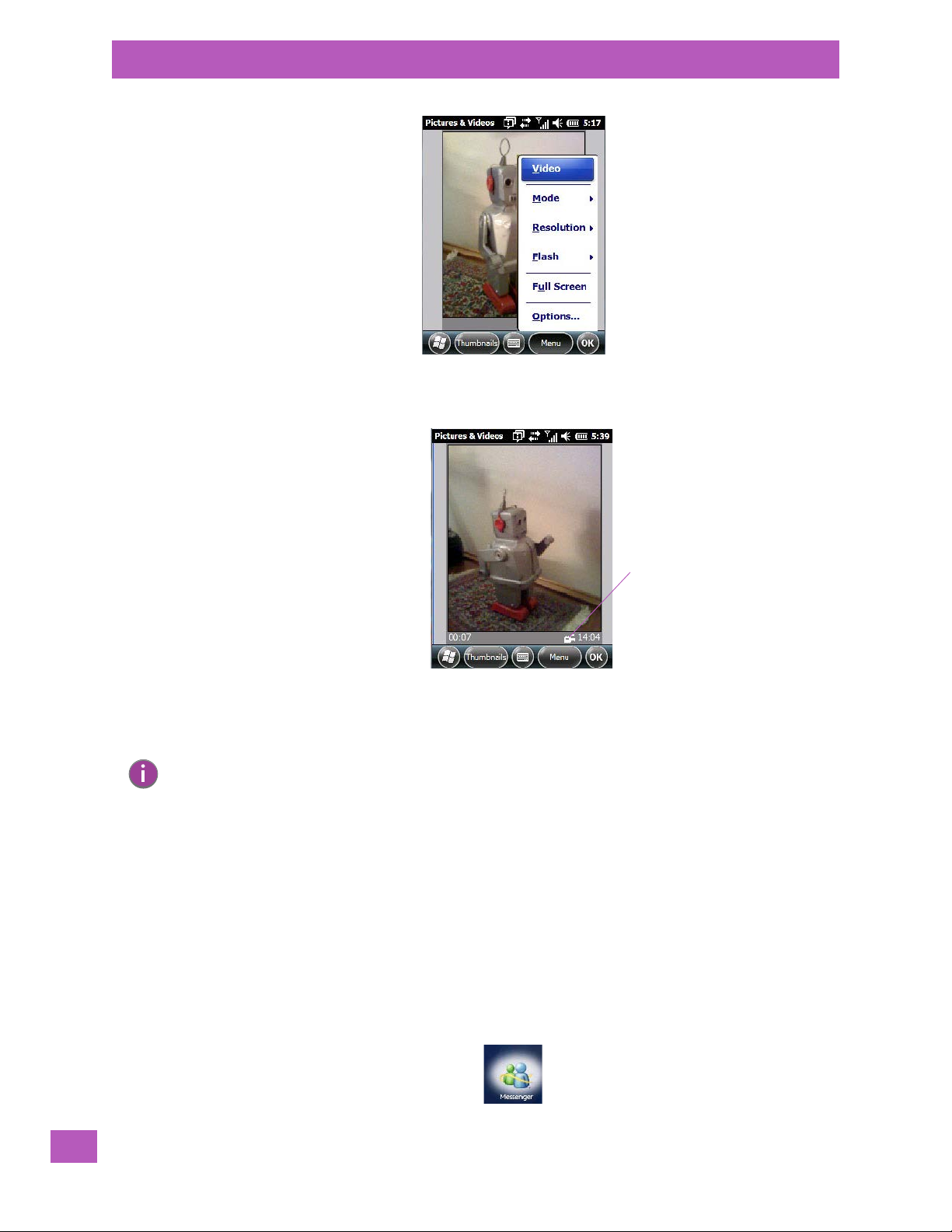
Chapter 4: Programs
Video Recorder Icon
Indicates that video
is active.
Windows Media
•Press [ENTER] to begin recording.
• To end the video, press [ENTER] again, or tap on the Stop softkey.
Note: When the ‘Video’ recorder is activated, a Menu is available to tailor the operation of the
recorder, the quality of the recording, and so on.
4.11 Windows Media
Windows Media allows you to play music and videos on your EP10. You can use Windows Media to play
digital audio and video files that are stored on your EP10 or on the web.
• To work with this applet, tap on Start>Windows Media.
For details about using this applet, refer to:
http://www.microsoft.com/windowsphone/en-us/howto/wp6/music/windows-media-player-mobile.aspx
4.12 Messenger (Windows Live)
Windows Live Messenger is an instant messaging service. Refer to the Microsoft web site for details.
Psion EP10 Hand-Held Computer User Manual
72

4.13 Windows Live
New Note
New Note
Soft Keyboard/
Transcriber icon
Menu
Windows Live is a free online service that provides operators with a free mobile phone back-up solution
by wirelessly synchronizing contacts, calendar appointments, and so on with a password-protected
online portal.
Refer to the Microsoft web site for details.
4.14 Notes
The Notes application is an electronic notepad you can use to jot down your ideas quickly. You can enter
text using the soft keyboard, the EP10 keyboard, or you can create a handwritten note on the screen by
using the transcriber. You can also record a message.
Notes can also be shared through e-mail and synchronization with your PC.
• Tap on Start>Notes to launch this application.
Chapter 4: Programs
Windows Live
• Tap on the New Note softkey to display a blank note.
Psion EP10 Hand-Held Computer User Manual
73
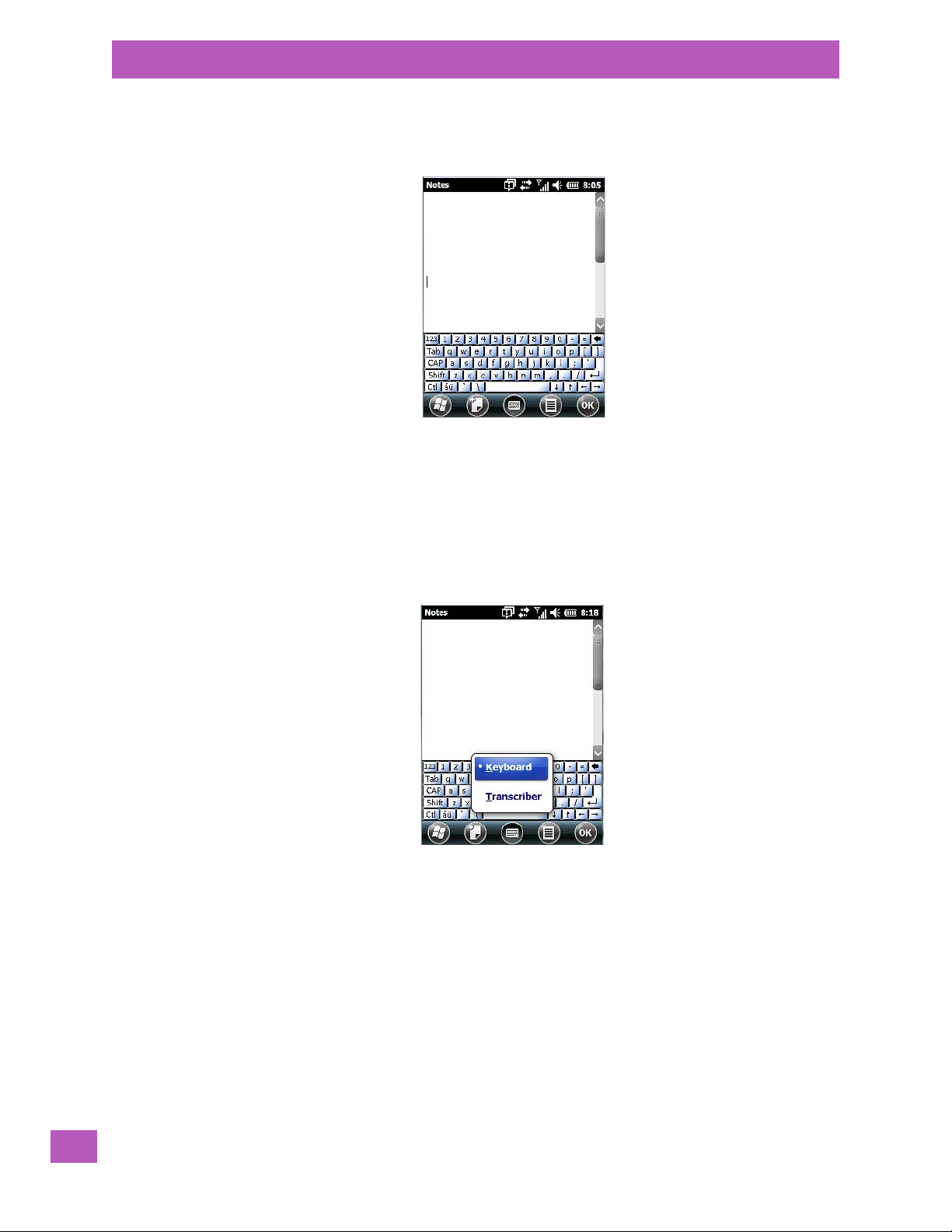
Chapter 4: Programs
Creating a Note using the Soft Keyboard
4.14.1 Creating a Note using the Soft Keyboard
The soft keyboard icon is available by default. It is a replica of a standard keyboard. Use your stylus to type
letters, numbers, symbols and so on.
• When you’ve completed your note, tap on OK.
Your note is automatically saved. The file name is the first line of the note if you used the keyboard – otherwise, it’s named Note1, Note2 and so on.
4.14.2 Creating and Converting Handwritten Notes to Text
To create a handwritten note using the transcriber:
• Tap and hold the stylus on the soft keyboard icon to display the pop-up menu.
•Choose Transcr ibe r from the menu.
When you choose Transcriber, you can write notes in your own handwriting. The EP10 will converts the
notes into typed text for you.
A Transcriber Intro screen is displayed to provide information to help you work with the Tr an sc ri be r.
Psion EP10 Hand-Held Computer User Manual
74

Chapter 4: Programs
Renaming a Note
When you choose Transcriber, the soft keyboard icon changes to an icon of a hand poised to write a note.
•At the top of the Transcriber Intro screen, tap on OK.
• In the blank Note screen, use your stylus to write a note as clearly as possible.
The text in the note is converted from handwritten to printed text.
• Tap on OK to save your note.
• In the blank Note screen, use your stylus to write a note as clearly as possible.
4.14.3 Renaming a Note
When you click on OK to save a note, a list of your notes are displayed in the next screen.
Psion EP10 Hand-Held Computer User Manual
75

Chapter 4: Programs
Recording Notes
• Press and hold the stylus on the file name in the Notes screen that you want to rename. In the pop-up
menu, choose Rename/Move.
•In the Name field, type the new name.
Note: Remember that if you want to use the soft keyboard to type a new name, you’ll need to tap
and hold the stylus on the Transcriber icon, and choose Keyboard from the popup menu.
You can also move the note to a new Fol de r and/or a new Loca tion.
• When you’ve made the changes you need, tap on OK.
4.14.4 Recording Notes
It is sometimes easier to record a note than to write it down just to make certain that you’ve captured an
idea before it drifts away. To make an audio recording:
•Tap on the New Note softkey to open a fresh note.
•Tap on Menu>View Recording Toolbar.
Psion EP10 Hand-Held Computer User Manual
76
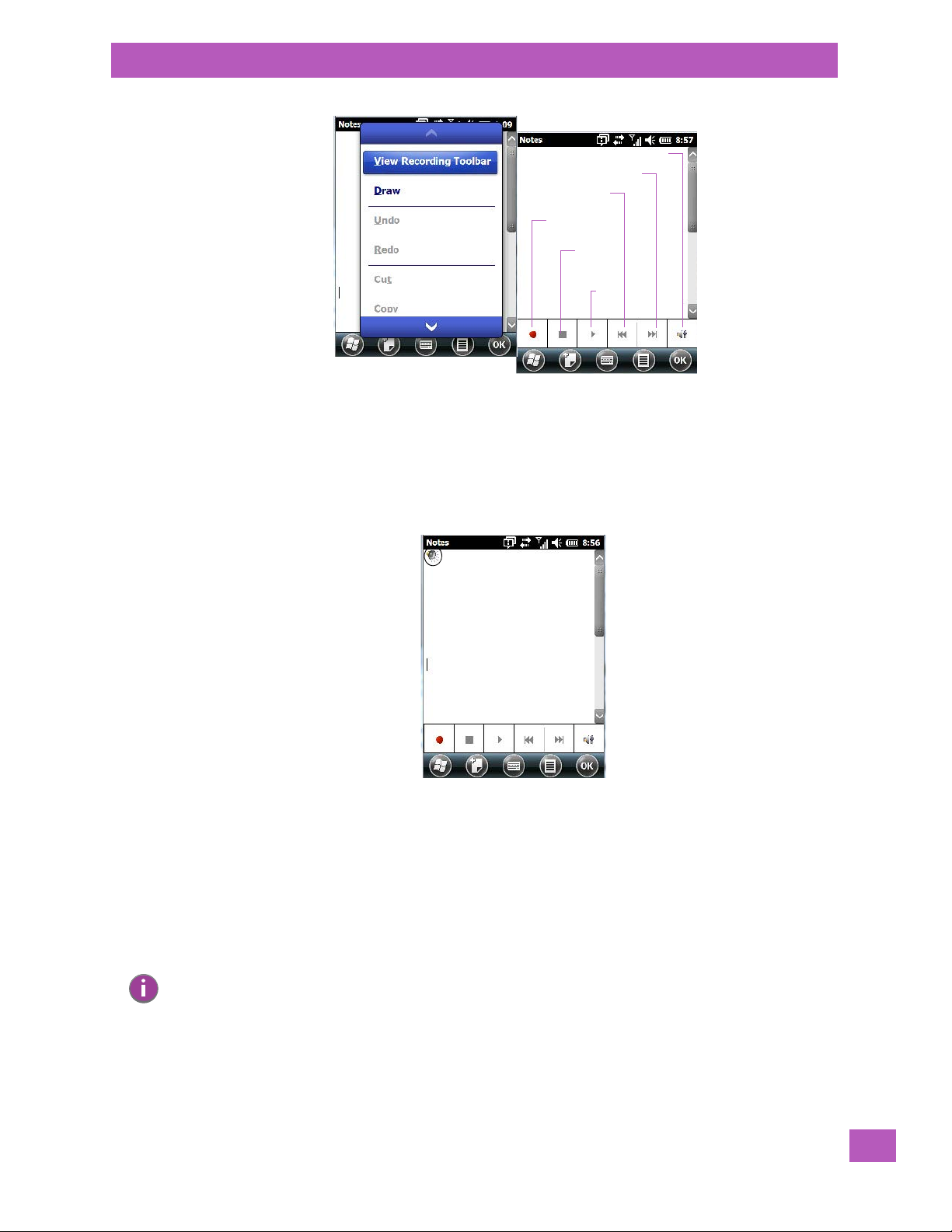
Chapter 4: Programs
Vol ume
Skip to end
Skip to start
Record
Stop
Play
Task Notification
• Tap on the Record button – a beep alerts you that your device is now ready to record.
• Begin speaking into the microphone on the EP10. Make certain that you move the EP10 to within a few
feet of the source of the sound you want to record.
• Tap on the Stop button when you’ve completed your recording.
• Tap on OK to save the recorded note.
A speaker icon is displayed in the note indicating the presence of a recording within the note.
• To play the recorded note, tap on the speaker icon.
• Tap on Menu, and choose View Record ing Toolbar again to turn off the feature.
4.15 Task Notification
Ta s ks lets you create lists of entries representing your responsibilities, upcoming projects, and so on. If
you’ve assigned any tasks, this option lets you know how many active tasks you have.
Note: You can synchronize the Task Notification option so that any tasks are displayed on your EP10
as well as your PC. Refer to “Synchronizing E-mail with Outlook (PC with Windows XP OS)” on
page 60 and “Synchronizing E-mail with Outlook (PC with Windows Vista or Windows 7)” on
page 62. Each section outlines how to synchronize options other than e-mail.
• Tap on Start>Tasks to display the Tasks screen.
Psion EP10 Hand-Held Computer User Manual
77

Chapter 4: Programs
Edit
Task Notification
Creating a Task
• Tap in the field labelled Tap here to add a new task.
• Type your task description.
•Press [ENTER] to add the task to your list.
Psion EP10 Hand-Held Computer User Manual
78

Chapter 4: Programs
File Explorer
Editing a Task
• Tap on a task in the task list to highlight it. Tap on the Edit softkey in the softkey bar to display a
detailed task screen where you can define task characteristics.
Figure 4.1 Task Details Screen
Each of the nine items in this screen, when tapped, displays a drop-down menu where you can choose from
a list of options.
• Once you’ve completed all the appropriate fields, tap on OK to save your changes.
Note: You can also tap on the Notes tab to add additional information about the task you are
defining.
Deleting a Task
• Press and hold the stylus on a task until a pop-up menu is displayed.
• Tap on Delete Task.
Marking a Task as Completed
•In the Ta sk s list, tap the checkbox next to the items that are completed.
Sorting Tasks
• Tap on the Menu softkey, and tap on Sort By.
You can choose from Status, Priority, Subject, Start Date or Due Date. The tasks are arranged in the list
according to the criterion you chose.
Limiting the Tasks Displayed in the Task Screen
• Tap on Menu in the softkey bar, and tap on Filter.
You can choose All Tasks, Recently Viewed, No Categories, Active Tasks or Completed Tasks. The tasks
are displayed on the screen according to the preference you chose.
4.16 File Explorer
Windows Embedded 6.5 files are stored in folders and sub-folders that are accessible through File Explorer.
You can open, save, rename, copy and paste files in the same manner as you would on any desktop PC.
Important: Refer to “Managing Files and Folders” on page 82 for details about this feature.
Psion EP10 Hand-Held Computer User Manual
79

Chapter 4: Programs
ActiveSync®
4.17 ActiveSync®
ActiveSync® is Microsoft PC connectivity software that can be used to connect the EP10 to PCs running
this software. You can synchronize the EP10 with your PC using this utility.
By connecting the EP10 to a PC through your desktop docking station and running ActiveSync or Mobile
Device Center on your PC, you can view EP10 files, drag and drop files between the EP10 and the PC,
connect to the Internet, and so on.
4.17.1 Synchronization
Important: For information about using ActiveSync and Mobile Device Center on your PC, refer
To download either ActiveSync or Mobile Device Center, visit the following Microsoft internet site:
http://go.microsoft.com/fwlink/?LinkId=147001
to “Synchronizing E-mail with Outlook (PC with Windows XP OS)” on page 60 and
“Synchronizing E-mail with Outlook (PC with Windows Vista or Windows 7)” on
page 62.
4.18 Internet Sharing
This option allows you to use your EP10 to connect your PC to the Internet. Before you can use Internet
Sharing, you must make certain that you have established a data connection on your EP10.
80
4.18.1 Creating an Internet Connection
Follow the steps in this section only if you have not already setup an Internet connection.
You’ll need the following information before you begin:
From your cellular service provider: data connectivity information, access point name and PAP/CHAP secu-
rity settings.
Psion EP10 Hand-Held Computer User Manual

From your Internet service provider (ISP) or wireless service provider: access point name and password and
any additional security information.
For a GPRS, 1xRTT or dialup connection:
• Tap on Start>Settings>Connections. Tap on the Connections icon.
•Under My Work Network, tap Add a new modem connection.
•Type a name for the connection, and choose Cellular Line (GPRS), or for 1xRTT connections, choose
Cellular Line. Tap on Next.
•Type the phone number or access point name provided by your service provider, and tap Next.
•Type the credentials supplied by your service provider, and tap Finish.
4.18.2 Using Internet Sharing
Note: Make certain that your data connection is running, and that you can access the Internet from the
EP10. If you are using a USB cable to connect to your PC, you will need to disable the ActiveSync
USB connection.
• On your PC, open the ActiveSync window, and tap on File>Connection Settings. If you are using
Windows Mobile Device Center, tap on Mobile Device Settings>Connection Settings.
• Disable Allow USB connection by tapping in the checkbox to the left of this option.
• Connect the EP10 to your PC using Bluetooth or a USB cable.
• On your EP10, tap Start>Internet Sharing.
•Choose the PC Connection type – USB or Bluetooth.
•Choose the network connection that the EP10 should use to connect to the Internet.
• Tap Connect. It takes approximately 30 seconds to establish a connection. (If you are prompted to turn
on Bluetooth, tap Yes .)
Chapter 4: Programs
Using Internet Sharing
For PC Running Windows XP or Earlier
If you are using a Bluetooth connection, execute the following steps on your PC:
• Tap Start>Control Panel>Network Connections.
• Right-click on Bluetooth Network Connections, and click on Bluetooth Network Devices.
• If the EP10 is listed as a Network Access Point, choose Connect. If it is not listed, choose Create a new
connection and use the New Connection Wizard to add the EP10 to the list.
For PC Running Windows Vista or Windows 7
If you are using a Bluetooth connection, execute the following steps on your PC:
• Tap Start>Control Panel>Network & Sharing Center.
• Double-tap on Set up a new connection or network.
•In the Choose a connection option screen, double-click on Connect to a Bluetooth personal area
network (PAN).
A Devices and Printers screen is displayed.
Note: Make certain that Bluetooth is enabled on your EP10 and that it is discoverable – on your
EP10, tap on Start>Settings>Connections. Tap on the Bluetooth icon. Scroll to the Mode
tab. If they are not already enabled, tap in the checkbox (add an ‘x’) next to Tur n on Bl ue-
tooth and Discoverable.
• In the top-left corner of the Devices and Printers screen, tap on the Add a device button.
Your EP10 is displayed in the Add a device screen.
• Double-tap on your EP10 icon.
You are asked to choose a pairing option – Create a pairing code for me, or Enter the device’s pairing code.
Psion EP10 Hand-Held Computer User Manual
81

Chapter 4: Programs
Task M a na g e r
• If a pairing code has been assigned to your EP10, choose Enter the device’s pairing code, and type the
EP10 passcode on your PC and on your EP10.
• If a pairing code has not been assigned to your EP10, choose Create a pairing code for me, and type
the EP10 passcode on your PC and on your EP10.
A message will appear on your EP10 indicating that you have successfully paired your EP10 with your PC.
Your EP10 will appear in Control Panel>Devices and Printers.
4.19 Task Manager
The Task Manager screen lists all running tasks (applications) or processes. This applet provides a number
of options to manage these.
Important: For details about using the Task Manager, refer to “Task Manager” on page 183.
4.20 Search Phone
This feature allows you to conduct a search through the data stored on your phone.
•Tap on Start>Search Phone icon.
• Tap in the Search For field, and type the information or a fragment of the information for which you
are searching.
•In the Type : drop-down menu, choose the location in which you want to conduct the search.
82
Psion EP10 Hand-Held Computer User Manual
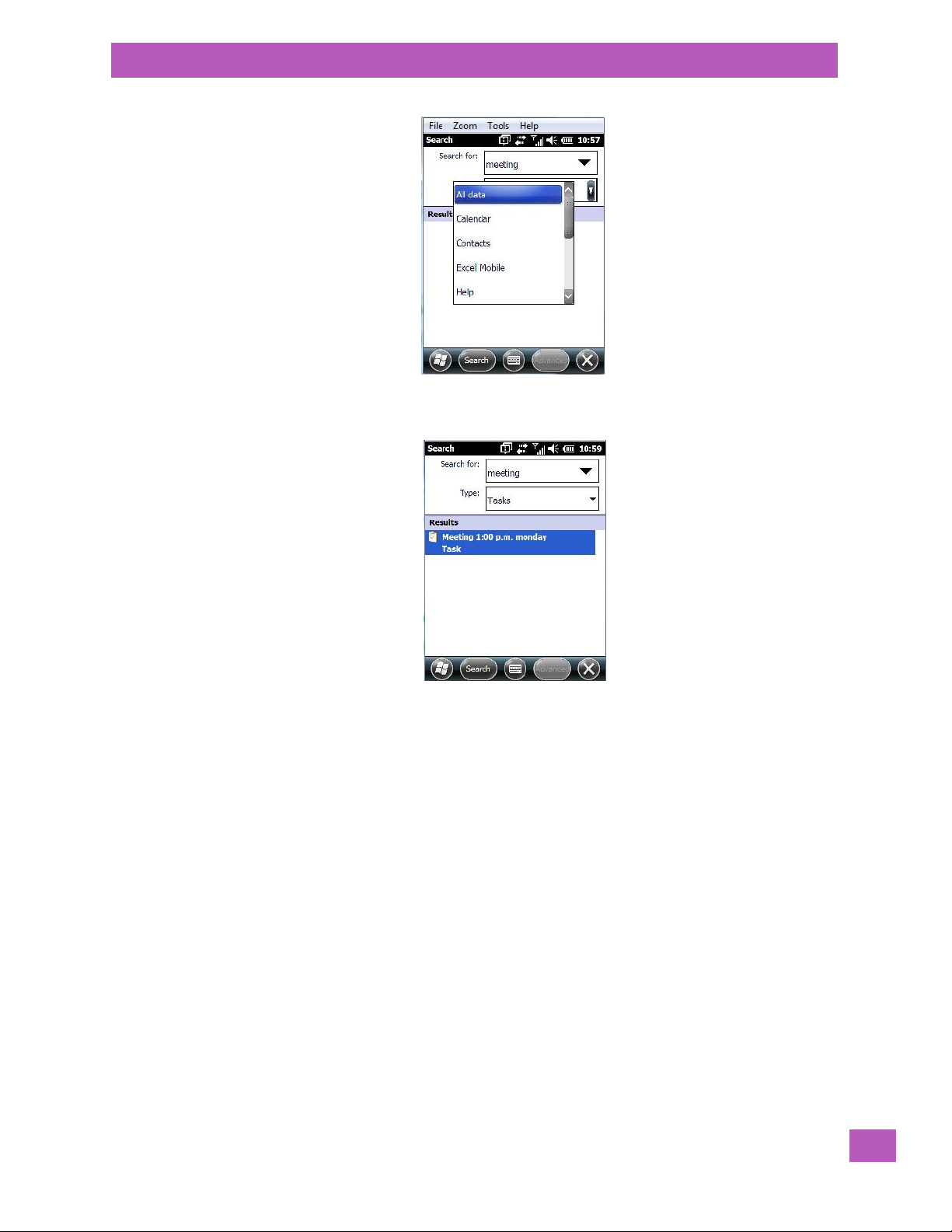
• Tap on the Search softkey key.
Chapter 4: Programs
Imager and Camera Demo
The results of your search are displayed in the Search screen.
4.21 Imager and Camera Demo
An Imager And Camera demo applet is provided to illustrate how the imager and camera work.
To launch the demo applet:
• Tap on the Imager and Camera icon.
Psion EP10 Hand-Held Computer User Manual
83
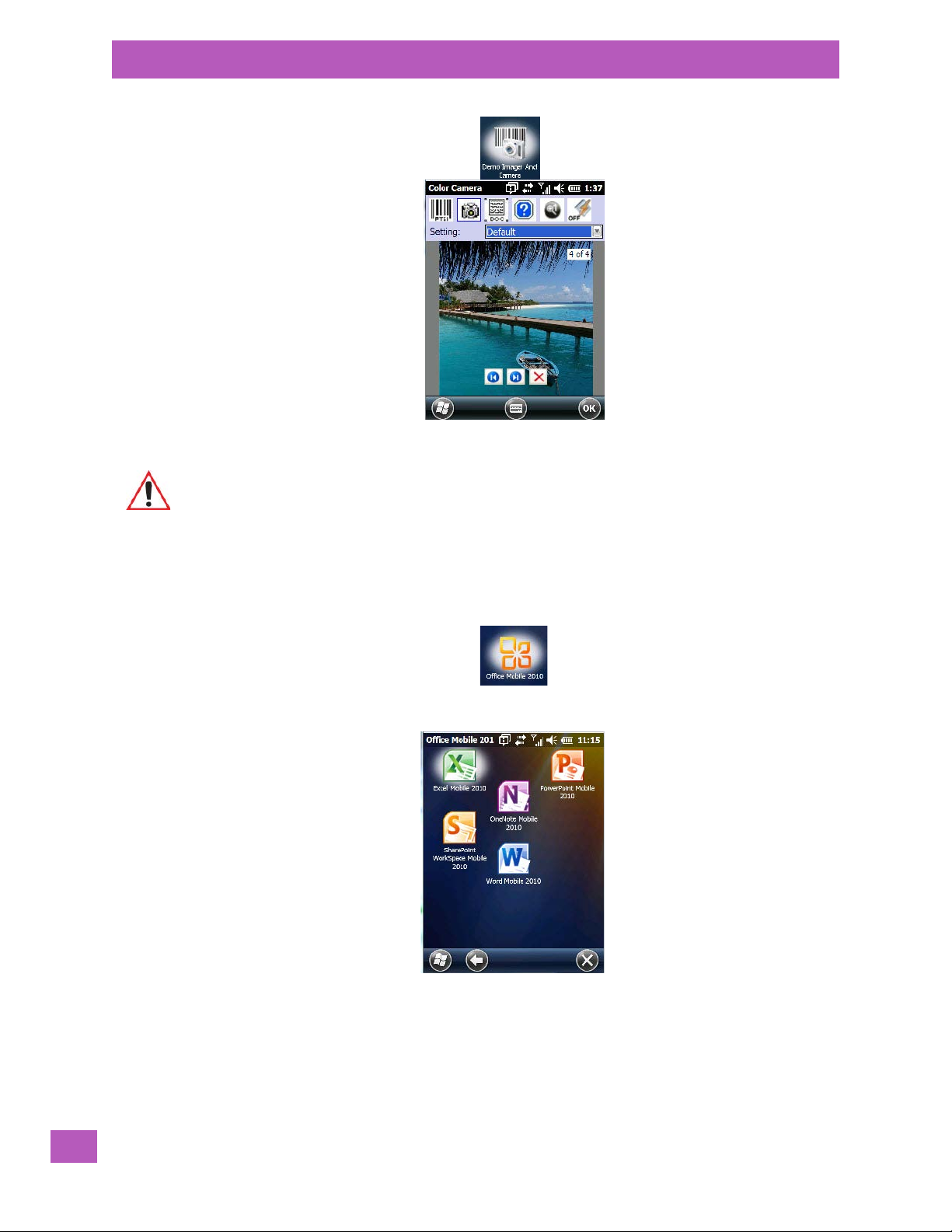
Chapter 4: Programs
Office Mobile
Important: Refer to Appendix C: “Imagers Applet” for details about this applet.
4.22 Office Mobile
This icon contains the following abridged Microsoft programs: Excel Mobile, OneNote Mobile, PowerPoint
Mobile, SharePoint Workspace Mobile and Word Mobile.
•Tap on Start>Office Mobile.
4.22.1 Excel Mobile
Excel Mobile is an abridged version of Microsoft Excel, an electronic spreadsheet program. If you’re familiar
the Excel application on your PC, you’ll be able to navigate Excel Mobile.
In addition to providing the tools to manipulate text and numeric values like statistics, percentages, using
formulas that perform calculations, and so on, this program can also include graphics such as pie charts.
84
Psion EP10 Hand-Held Computer User Manual
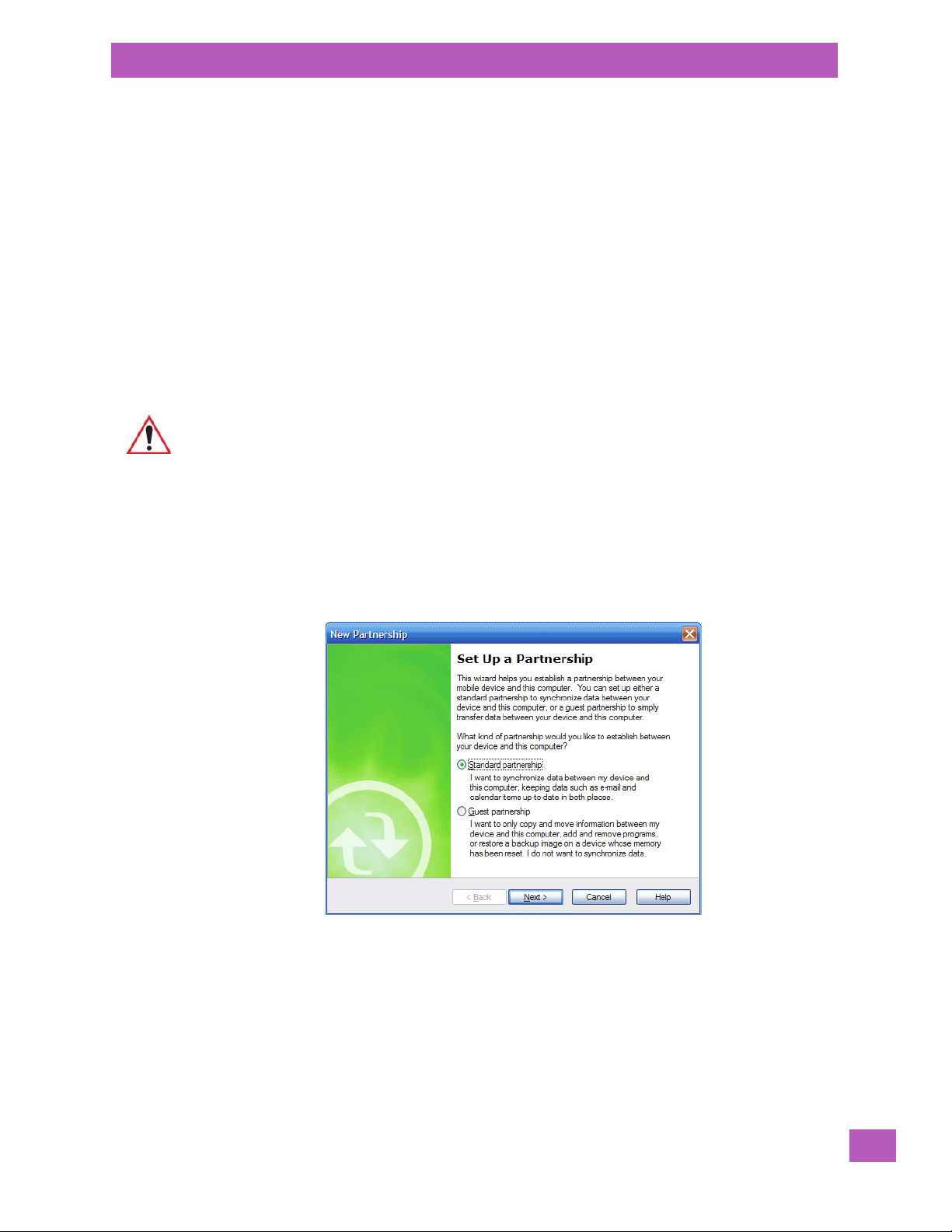
Excel Mobile allows you to copy Excel workbooks from your PC onto your EP10 and update them while
you’re away from your desk.
• Tap on Start>Office Mobile>Excel Mobile.
• If a list of workbooks is displayed rather than a new sheet, you’ll need to create a new workbook. To
create a workbook:
•In Excel Mobile, tap the Menu>File>New.
4.22.2 OneNote Mobile
You can use OneNote Mobile to take notes wherever you are and then synchronize your notes with a note-
book section in the OneNote version on your PC. For example, you can:
• Snap pictures of business cards on your EP10 and then bring them into OneNote on your PC.
• Create short text notes and voice recordings on your EP10 to remind you about important meetings,
ideas, etc. and synchronize them with your notes.
• Prepare information in OneNote on your PC and then transfer it to your EP10 where it will be available
to you wherever you and your EP10 go.
Chapter 4: Programs
OneNote Mobile
Important: Remember that you must have Microsoft Office OneNote 2010 and the latest
Setting Up a Partnership
•Start Office OneNote and ActiveSync or Windows Mobile Center on your PC.
• Connect the EP10 to your PC; you can use a USB cable or a Bluetooth connection.
When a connection is established between the EP10 and your PC, ActiveSync displays a New
Partnership screen.
version of ActiveSync or Windows Mobile Device Center installed on your PC before
you can set up a partnership between your EP10 and your PC.
•Choose Standard partnership, and tap on Next.
• To share information between OneNote Mobile and Office OneNote 2010 on your PC, tap Synchronize
with this desktop computer, and then tap on Next.
• Tap on Finish to begin the partnership between the EP10 and the PC. Now you’ll be able to pass notes
back and forth between your PC and your EP10.
Creating A Note
• Tap on Start>OfficeMobile>OneNote Mobile icon. Tap on New in the softkey bar to display a
blank note.
Psion EP10 Hand-Held Computer User Manual
85
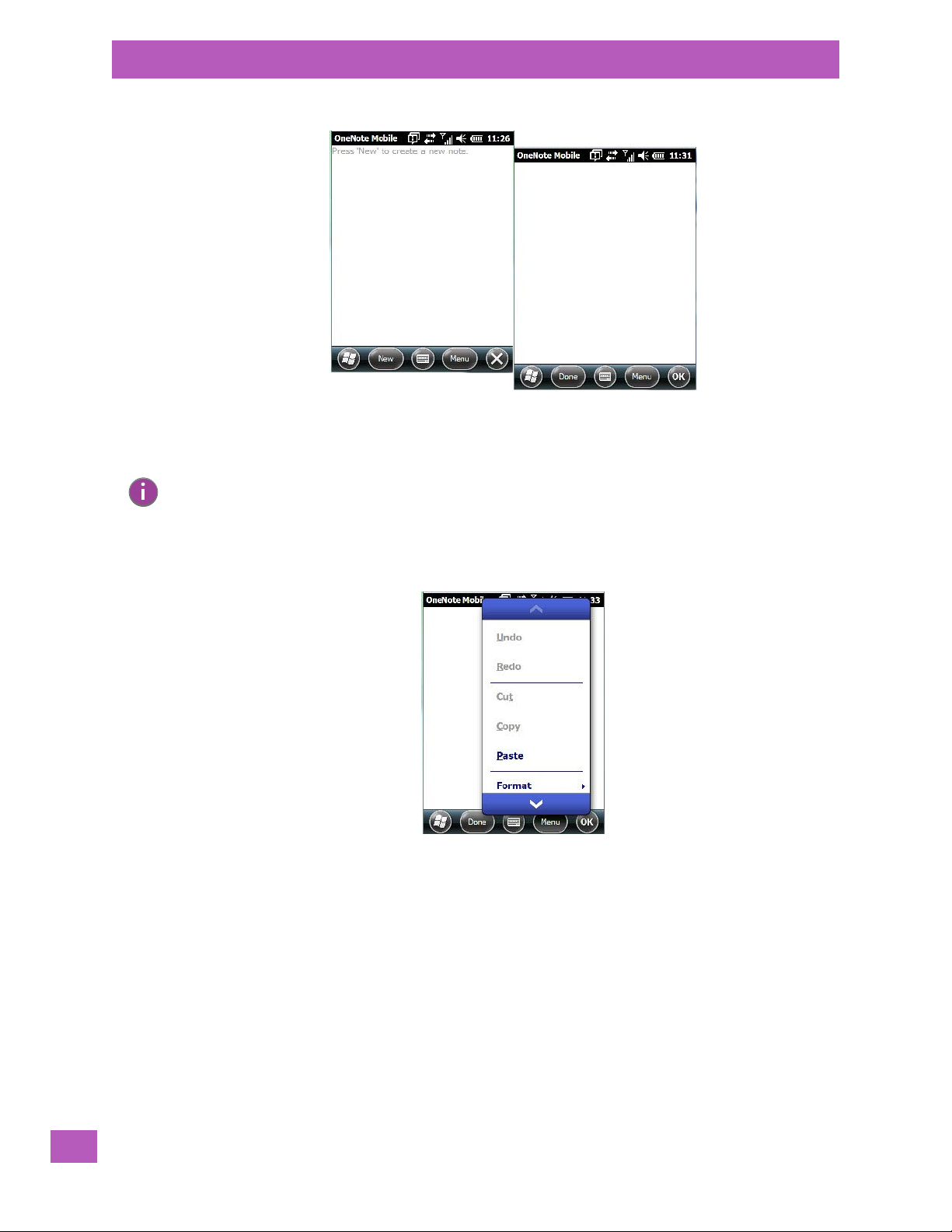
Chapter 4: Programs
OneNote Mobile
•Tap on New to create a note page. Begin typing.
• When you complete your note, tap on Done.
Note: Remember that you can tap on the Menu softkey to Undo typing, add Formats (Bold, Italic,
Underline, Strikethrough), and include Lists (Numbered, Bulleted, Clear).
Using the OneNote Menu
Tapping on Menu displays a list of options to help you work with the OneNote Mobile applet.
• Undo, Redo, Cut, Copy and Paste: These commands operate in the same way as they do in any
Windows Office application.
• Fo rm at : Tapping on this command lists the formatting options you can apply to your note: Bold, Italic,
Underline, Strikethrough and Clear All.
• Ta k e P i c t ur e : When you tap on this option, the EP10 switches to camera mode so that you can snap a
picture to include in your note.
86
Psion EP10 Hand-Held Computer User Manual
